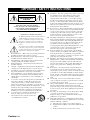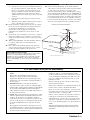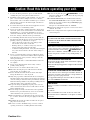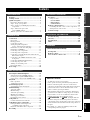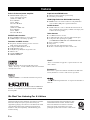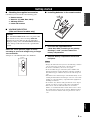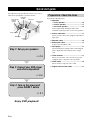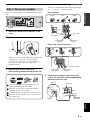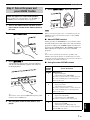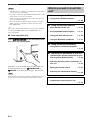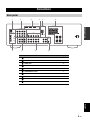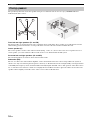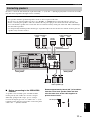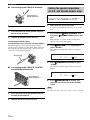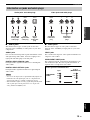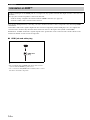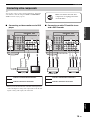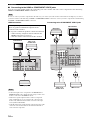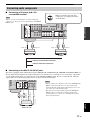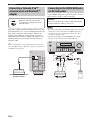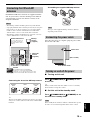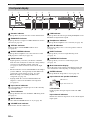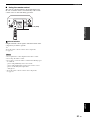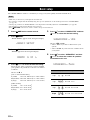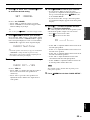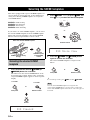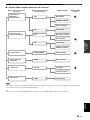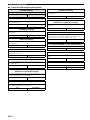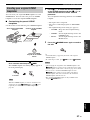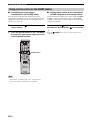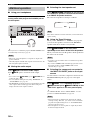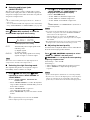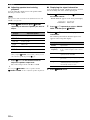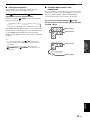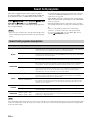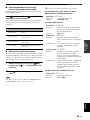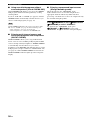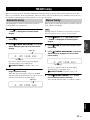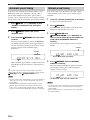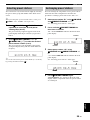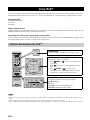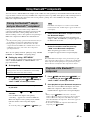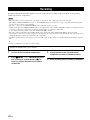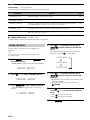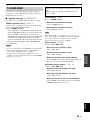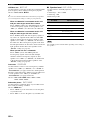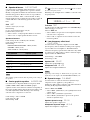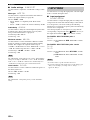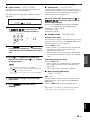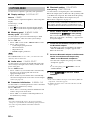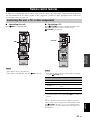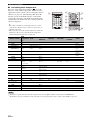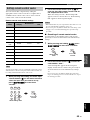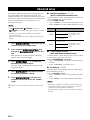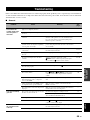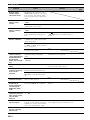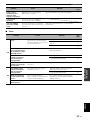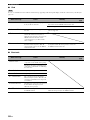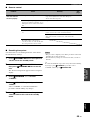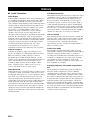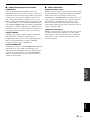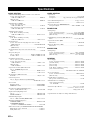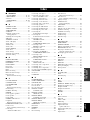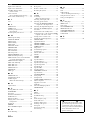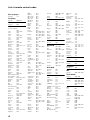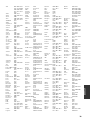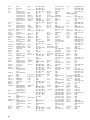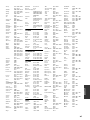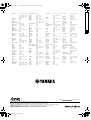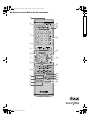Yamaha RX-V363 El kitabı
- Kategori
- AV alıcıları
- Tip
- El kitabı
Bu kılavuz aynı zamanda aşağıdakiler için de uygundur:

RX-V363
AV R e c e i ve r
OWNER’S MANUAL
U
01EN_RX-V363_U_cv-1.fm Page 1 Friday, May 9, 2008 10:05 AM
Black process 45.0° 240.0 LPI

IMPORTANT SAFETY INSTRUCTIONS
Caution-i En
• Explanation of Graphical Symbols
The lightning flash with arrowhead symbol, within an
equilateral triangle, is intended to alert you to the
presence of uninsulated “dangerous voltage” within
the product’s enclosure that may be of sufficient
magnitude to constitute a risk of electric shock to
persons.
The exclamation point within an equilateral triangle
is intended to alert you to the presence of important
operating and maintenance (servicing) instructions in
the literature accompanying the appliance.
1 Read Instructions – All the safety and operating instructions
should be read before the product is operated.
2 Retain Instructions – The safety and operating instructions
should be retained for future reference.
3 Heed Warnings – All warnings on the product and in the
operating instructions should be adhered to.
4 Follow Instructions – All operating and use instructions
should be followed.
5 Cleaning – Unplug this product from the wall outlet before
cleaning. Do not use liquid cleaners or aerosol cleaners.
6 Attachments – Do not use attachments not recommended by
the product manufacturer as they may cause hazards.
7 Water and Moisture – Do not use this product near water –
for example, near a bath tub, wash bowl, kitchen sink, or
laundry tub; in a wet basement; or near a swimming pool;
and the like.
8 Accessories – Do not place this product on an unstable cart,
stand, tripod, bracket, or table. The product may fall,
causing serious injury to a child or adult, and serious
damage to the product. Use only with a cart, stand, tripod,
bracket, or table recommended by the manufacturer, or sold
with the product. Any mounting of the product should
follow the manufacturer’s instructions, and should use a
mounting accessory recommended by the manufacturer.
9 A product and cart combination should be moved
with care. Quick stops, excessive force, and
uneven surfaces may cause the product and
cart combination to overturn.
10 Ventilation – Slots and openings in the cabinet are provided
for ventilation and to ensure reliable operation of the
product and to protect it from overheating, and these
openings must not be blocked or covered. The openings
should never be blocked by placing the product on a bed,
sofa, rug, or other similar surface. This product should not
be placed in a built-in installation such as a bookcase or rack
unless proper ventilation is provided or the manufacturer’s
instructions have been adhered to.
11 Power Sources – This product should be operated only from
the type of power source indicated on the marking label. If
you are not sure of the type of power supply to your home,
consult your product dealer or local power company. For
products intended to operate from battery power, or other
sources, refer to the operating instructions.
12 Grounding or Polarization – This product may be equipped
with a polarized alternating current line plug (a plug having
one blade wider than the other). This plug will fit into the
power outlet only one way. This is a safety feature. If you
are unable to insert the plug fully into the outlet, try
reversing the plug. If the plug should still fail to fit, contact
your electrician to replace your obsolete outlet. Do not
defeat the safety purpose of the polarized plug.
13 Power-Cord Protection – Power-supply cords should be
routed so that they are not likely to be walked on or pinched
by items placed upon or against them, paying particular
attention to cords at plugs, convenience receptacles, and the
point where they exit from the product.
14 Lightning – For added protection for this product during a
lightning storm, or when it is left unattended and unused for
long periods of time, unplug it from the wall outlet and
disconnect the antenna or cable system. This will prevent
damage to the product due to lightning and power-line
surges.
15 Power Lines – An outside antenna system should not be
located in the vicinity of overhead power lines or other
electric light or power circuits, or where it can fall into such
power lines or circuits. When installing an outside antenna
system, extreme care should be taken to keep from touching
such power lines or circuits as contact with them might be
fatal.
16 Overloading – Do not overload wall outlets, extension
cords, or integral convenience receptacles as this can result
in a risk of fire or electric shock.
17 Object and Liquid Entry – Never push objects of any kind
into this product through openings as they may touch
dangerous voltage points or short-out parts that could result
in a fire or electric shock. Never spill liquid of any kind on
the product.
18 Servicing – Do not attempt to service this product yourself
as opening or removing covers may expose you to
dangerous voltage or other hazards. Refer all servicing to
qualified service personnel.
19 Damage Requiring Service – Unplug this product from the
wall outlet and refer servicing to qualified service personnel
under the following conditions:
a) When the power-supply cord or plug is damaged,
b) If liquid has been spilled, or objects have fallen into the
product,
c) If the product has been exposed to rain or water,
IMPORTANT SAFETY INSTRUCTIONS
CAUTION
CAUTION: TO REDUCE THE RISK OF
ELECTRIC SHOCK, DO NOT REMOVE
COVER (OR BACK). NO USER-SERVICEABLE
PARTS INSIDE. REFER SERVICING TO
QUALIFIED SERVICE PERSONNEL.
RISK OF ELECTRIC SHOCK
DO NOT OPEN

IMPORTANT SAFETY INSTRUCTIONS
Caution-ii En
EXAMPLE OF ANTENNA GROUNDING
MAST
GROUND
CLAMP
ANTENNA
LEAD IN
WIRE
ANTENNA
DISCHARGE UNIT
(NEC SECTION 810–20)
GROUNDING CONDUCTORS
(NEC SECTION 810–21)
GROUND CLAMPS
POWER SERVICE GROUNDING
ELECTRODE SYSTEM
(NEC ART 250. PART H)
ELECTRIC
SERVICE
EQUIPMENT
NEC – NATIONAL ELECTRICAL CODE
d) If the product does not operate normally by following
the operating instructions. Adjust only those controls
that are covered by the operating instructions as an
improper adjustment of other controls may result in
damage and will often require extensive work by a
qualified technician to restore the product to its normal
operation,
e) If the product has been dropped or damaged in any
way, and
f) When the product exhibits a distinct change in perfor-
mance - this indicates a need for service.
20 Replacement Parts – When replacement parts are required,
be sure the service technician has used replacement parts
specified by the manufacturer or have the same
characteristics as the original part. Unauthorized
substitutions may result in fire, electric shock, or other
hazards.
21 Safety Check – Upon completion of any service or repairs to
this product, ask the service technician to perform safety
checks to determine that the product is in proper operating
condition.
22 Wall or Ceiling Mounting – The unit should be mounted
to a wall or ceiling only as recommended by the
manufacturer.
23 Heat – The product should be situated away from heat
sources such as radiators, heat registers, stoves, or other
products (including amplifiers) that produce heat.
24 Outdoor Antenna Grounding – If an outside antenna or
cable system is connected to the product, be sure the antenna
or cable system is grounded so as to provide some
protection against voltage surges and built-up static charges.
Article 810 of the National Electrical Code, ANSI/NFPA 70,
provides information with regard to proper grounding of the
mast and supporting structure, grounding of the lead-in wire
to an antenna discharge unit, size of grounding conductors,
location of antenna discharge unit, connection to grounding
electrodes, and requirements for the grounding electrode.
Note to CATV system installer:
This reminder is provided to call the CATV system installer’s
attention to Article 820-40 of the NEC that provides
guidelines for proper grounding and, in particular, specifies
that the cable ground shall be connected to the grounding
system of the building, as close to the point of cable entry as
practical.
FCC INFORMATION (for US customers)
1 IMPORTANT NOTICE: DO NOT MODIFY THIS
UNIT!
This product, when installed as indicated in the
instructions contained in this manual, meets FCC
requirements. Modifications not expressly approved by
Yamaha may void your authority, granted by the FCC, to
use the product.
2 IMPORTANT: When connecting this product to
accessories and/or another product use only high quality
shielded cables. Cable/s supplied with this product MUST
be used. Follow all installation instructions. Failure to
follow instructions could void your FCC authorization to
use this product in the USA.
3 NOTE: This product has been tested and found to comply
with the requirements listed in FCC Regulations, Part 15
for Class “B” digital devices. Compliance with these
requirements provides a reasonable level of assurance that
your use of this product in a residential environment will
not result in harmful interference with other electronic
devices.
This equipment generates/uses radio frequencies and, if
not installed and used according to the instructions found
in the users manual, may cause interference harmful to the
operation of other electronic devices.
Compliance with FCC regulations does not guarantee that
interference will not occur in all installations. If this
product is found to be the source of interference, which
can be determined by turning the unit “OFF” and “ON”,
please try to eliminate the problem by using one of the
following measures:
Relocate either this product or the device that is being
affected by the interference.
Utilize power outlets that are on different branch (circuit
breaker or fuse) circuits or install AC line filter/s.
In the case of radio or TV interference, relocate/reorient
the antenna. If the antenna lead-in is 300 ohm ribbon lead,
change the lead-in to coaxial type cable.
If these corrective measures do not produce satisfactory
results, please contact the local retailer authorized to
distribute this type of product. If you can not locate the
appropriate retailer, please contact Yamaha Electronics
Corp., U.S.A. 6660 Orangethorpe Ave., Buena Park, CA
90620.
The above statements apply ONLY to those products
distributed by Yamaha Corporation of America or its
subsidiaries.

CAUTION: READ THIS BEFORE OPERATING YOUR UNIT.
Caution-iii En
1 To assure the finest performance, please read this manual
carefully. Keep it in a safe place for future reference.
2 Install this sound system in a well ventilated, cool, dry, clean
place – away from direct sunlight, heat sources, vibration,
dust, moisture, and/or cold. Allow ventilation space of at least
30 cm on the top, 20 cm on the left and right, and 20 cm on
the back of this unit.
3 Locate this unit away from other electrical appliances, motors,
or transformers to avoid humming sounds.
4 Do not expose this unit to sudden temperature changes from
cold to hot, and do not locate this unit in a environment with
high humidity (i.e. a room with a humidifier) to prevent
condensation inside this unit, which may cause an electrical
shock, fire, damage to this unit, and/or personal injury.
5 Avoid installing this unit where foreign object may fall onto
this unit and/or this unit may be exposed to liquid dripping or
splashing. On the top of this unit, do not place:
– Other components, as they may cause damage and/or
discoloration on the surface of this unit.
– Burning objects (i.e. candles), as they may cause fire,
damage to this unit, and/or personal injury.
– Containers with liquid in them, as they may fall and liquid
may cause electrical shock to the user and/or damage to
this unit.
6 Do not cover this unit with a newspaper, tablecloth, curtain,
etc. in order not to obstruct heat radiation. If the temperature
inside this unit rises, it may cause fire, damage to this unit,
and/or personal injury.
7 Do not plug in this unit to a wall outlet until all connections
are complete.
8 Do not operate this unit upside-down. It may overheat,
possibly causing damage.
9 Do not use force on switches, knobs and/or cords.
10 When disconnecting the power cable from the wall outlet,
grasp the plug; do not pull the cord.
11 Do not clean this unit with chemical solvents; this might
damage the finish. Use a clean, dry cloth.
12 Only voltage specified on this unit must be used. Using this
unit with a higher voltage than specified is dangerous and may
cause fire, damage to this unit, and/or personal injury. Yamaha
will not be held responsible for any damage resulting from use
of this unit with a voltage other than specified.
13 To prevent damage by lightning, keep the power cord and
outdoor antennas disconnected from a wall outlet or the unit
during a lightning storm.
14 Do not attempt to modify or fix this unit. Contact qualified
Yamaha service personnel when any service is needed. The
cabinet should never be opened for any reasons.
15 When not planning to use this unit for long periods of time
(i.e. vacation), disconnect the AC power plug from the wall
outlet.
16 Install this unit near the AC outlet and where the AC power
plug can be reached easily.
17 Be sure to read the “Troubleshooting” section on common
operating errors before concluding that this unit is faulty.
18 Before moving this unit, press ASTANDBY/ON to set this
unit in the standby mode, and disconnect the AC power plug
from the wall outlet.
19 VOLTAGE SELECTOR (Asia and General models only)
The VOLTAGE SELECTOR on the rear panel of this unit
must be set for your local main voltage BEFORE plugging
into the AC wall outlet.
Voltages are 110–120/220–240 V AC, 50/60 Hz.
20 The batteries shall not be exposed to excessive heat such as
sunshine, fire or like.
21 Excessive sound pressure from earphones and headphones can
cause hearing loss.
Caution: Read this before operating your unit.
WARNING
TO REDUCE THE RISK OF FIRE OR ELECTRIC
SHOCK, DO NOT EXPOSE THIS UNIT TO RAIN
OR MOISTURE.
This unit is not disconnected from the AC power
source as long as it is connected to the wall outlet, even
if this unit itself is turned off by ASTANDBY/ON.
This state is called the standby mode. In this state, this
unit is designed to consume a very small quantity of
power.
FOR CANADIAN CUSTOMERS
To prevent electric shock, match wide blade of plug to
wide slot and fully insert.
This Class B digital apparatus complies with Canadian
ICES-003.
POUR LES CONSOMMATEURS CANADIENS
Pour éviter les chocs électriques, introduire la lame la
plus large de la fiche dans la borne correspondante de
la prise et pousser jusqu’au fond.
Cet appareil numérique de la classe B est conforme à
la norme NMB-003 du Canada.
IMPORTANT
Please record the serial number of this unit in the space
below.
MODEL:
Serial No.:
The serial number is located on the rear of the unit.
Retain this Owner’s Manual in a safe place for future
reference.

1 En
PREPARATIONINTRODUCTION
BASIC
OPERATION
ADVANCED
OPERATION
ADDITIONAL
INFORMATION
APPENDIX
English
Features ................................................................... 2
Getting started ........................................................ 3
Quick start guide .................................................... 4
Preparation: Check the items ..................................... 4
Step 1: Set up your speakers...................................... 5
Step 2: Connect your DVD player and other
components............................................................ 6
Step 3: Turn on the power and
press SCENE 1 button ........................................... 7
What do you want to do with this unit? ..................... 8
Connections ............................................................. 9
Rear panel .................................................................. 9
Placing speakers....................................................... 10
Connecting speakers ................................................ 11
Setting the speaker impedance
(U.S.A. and Canada models only) ....................... 12
Information on jacks and cable plugs ...................... 13
Information on HDMI™.......................................... 14
Connecting video components................................. 15
Connecting audio components................................. 17
Connecting a Yamaha iPod™ universal dock and
Bluetooth™ adapter............................................. 18
Connecting to the VIDEO AUX jacks on the
front panel............................................................ 18
Connecting the FM and AM antennas ..................... 19
Connecting the power cable..................................... 19
Turning on and off the power .................................. 19
Front panel display .................................................. 20
Basic setup ............................................................. 22
Selecting the SCENE templates........................... 24
Selecting the desired SCENE template.................... 24
Creating your original SCENE templates................ 27
Using remote control on the SCENE feature........... 28
Playback ................................................................ 29
Basic operations....................................................... 29
Additional operations............................................... 30
Sound field programs ........................................... 34
Sound field program descriptions ............................ 34
FM/AM tuning ...................................................... 37
Automatic tuning ..................................................... 37
Manual tuning .......................................................... 37
Automatic preset tuning........................................... 38
Manual preset tuning ............................................... 38
Selecting preset stations........................................... 39
Exchanging preset stations ...................................... 39
Using iPod™.......................................................... 40
Controls and functions for iPod™........................... 40
Using Bluetooth™ components ........................... 41
Pairing the Bluetooth™ adapter and
your Bluetooth™ component .............................. 41
Playback of the Bluetooth™ component ................. 41
Recording .............................................................. 42
Set menu .................................................................43
Using set menu ........................................................ 44
1 SOUND MENU.................................................... 45
2 INPUT MENU...................................................... 48
3 OPTION MENU................................................... 50
Remote control features........................................51
Controlling this unit, a TV, or other components.... 51
Setting remote control codes ................................... 53
Advanced setup......................................................54
Troubleshooting.....................................................55
Glossary..................................................................60
Specifications .........................................................62
Index .......................................................................63
(at the end of this manual)
Front panel................................................................i
Remote control ....................................................... ii
List of remote control codes ................................. iii
Contents
INTRODUCTION
PREPARATION
BASIC OPERATION
ADVANCED OPERATION
ADDITIONAL INFORMATION
APPENDIX
About this manual
• y indicates a tip for your operation.
• Some operations can be performed by using either the
buttons on the front panel or the ones on the remote
control. In case the button names differ between the front
panel and the remote control, the button name on the
remote control is given in parentheses.
• This manual is printed prior to production. Design and
specifications are subject to change in part as a result of
improvements, etc. In case of differences between the
manual and product, the product has priority.
•“
A
STANDBY/ON” or “
3
DVD” (example) indicates
the name of the parts on the front panel or the remote
control. Refer to the attached sheet or the pages at the end
of this manual for the information about each position of
the parts.
•
The symbol “☞ ” with page number(s) indicates the
corresponding reference page(s).

Features
2 En
Built-in 5-channel power amplifier
◆ Minimum RMS output power
[U.S.A. and Canada models]
(1 kHz, 0.9% THD, 8 Ω)
Front: 100 W/ch
Center: 100 W
Surround: 100 W/ch
[Other models]
(1 kHz, 0.9% THD, 6 Ω)
Front: 100 W/ch
Center: 100 W
Surround: 100 W/ch
SCENE select function
◆ Preset SCENE templates for various situations
◆ SCENE template customizing capability
Decoders and DSP circuits
◆ Proprietary Yamaha technology for the creation of
multi-channel surround sound
◆ Compressed Music Enhancer mode
◆ Dolby Digital decoder
◆ Dolby Pro Logic/Dolby Pro Logic II decoder
◆ DTS decoder
◆ Virtual CINEMA DSP
◆ SILENT CINEMA
™
Sophisticated FM/AM tuner
◆ 40-station random and direct preset tuning
◆ Automatic preset tuning
HDMI (High-Definition Multimedia Interface)
◆ HDMI interface for standard, enhanced or high-definition
video (includes 1080p video signal transmission)
DOCK terminal
◆ DOCK terminal to connect a Yamaha iPod universal dock
(such as YDS-10, sold separately) or Bluetooth adapter (such
as YBA-10, sold separately).
Other features
◆ 192-kHz/24-bit D/A converter
◆ 6 additional input jacks for discrete multi-channel input
◆ Component video input/output capability
(3 COMPONENT VIDEO INs and 1 MONITOR OUT)
◆ iPod controlling capability
◆ Sleep timer
◆ Cinema and music night listening modes
◆ Remote control with preset remote control codes
Manufactured under license from Dolby Laboratories.
“Dolby”, “Pro Logic”, and the double-D symbol are trademarks
of Dolby Laboratories.
“SILENT CINEMA” is a trademark of Yamaha Corporation.
“HDMI”, the “HDMI” logo and “High-Definition Multimedia
Interface” are trademarks or registered trademarks of HDMI
Licensing LLC.
iPod™
“iPod” is a trademark of Apple Inc., registered in the U.S. and
other countries.
Bluetooth™
Bluetooth is a registered trademark of the Bluetooth SIG and is
used by Yamaha in accordance with a license agreement.
“DTS” and “DTS Digital Surround” are registered trademarks of
DTS, Inc.
We Want You Listening For A Lifetime
Yamaha and the Electronic Industries Association’s Consumer
Electronics Group want you to get the most out of your
equipment by playing it at a safe level. One that lets the sound
come through loud and clear without annoying blaring or
distortion – and, most importantly, without affecting your
sensitive hearing.
Since hearing damage from loud sounds is often
undetectable until it is too late, Ya maha and the
Electronic Industries Association’s Consumer
Electronics Group recommend you to avoid
prolonged exposure from excessive volume levels.
Features

Getting started
3 En
INTRODUCTION
English
■ Checking the supplied accessories
Check that you received all of the following parts.
❏ Remote control
❏ Batteries (2) (AAA, R03, UM-4)
❏ AM loop antenna
❏ Indoor FM antenna
■ VOLTAGE SELECTOR
(Asia and General models only)
Select the switch position (upper or lower)
according to your local voltage using a straight
slot screwdriver.
Voltages are 110-120/220-240 V AC, 50/60 Hz.
■ Installing batteries in the remote control
1 Take off the battery compartment cover.
2 Insert the two supplied batteries
(AAA, R03, UM-4) according to the polarity
markings (+ and –) on the inside of the
battery compartment.
3 Snap the battery compartment cover back
into place.
• Change all of the batteries if you notice the following condition:
– the operation range of the remote control decreases.
• Do not use an old battery and a new one together.
• Do not use different types of batteries (such as alkaline and
manganese batteries) together. Read the packaging carefully as
these different types of batteries may have the same shape and
color.
• If the batteries have leaked, dispose of them immediately. Avoid
touching the leaked material or letting it come into contact with
clothing, etc. Clean the battery compartment thoroughly before
installing new batteries.
• Do not throw away batteries with general house waste; dispose
of them correctly in accordance with your local regulations.
• If the remote control is without batteries for more than 2
minutes, or if exhausted batteries remain in the remote control,
the contents of the memory may be cleared. When the memory
is cleared, insert new batteries and set up the remote control
code.
Getting started
Caution
The VOLTAGE SELECTOR on the rear panel of this
unit must be set for your local voltage BEFORE
plugging the power cable into the AC wall outlet.
Improper setting of the VOLTAGE SELECTOR may
cause damage to this unit and create a potential fire
hazard.
110V-
120V
220V-
240V
VOLTAGE
SELECTOR
Notes
1
3
2

Quick start guide
4 En
The following steps describe the easiest way to enjoy
DVD movie playback in your home theater.
Prepare the following items.
❏ Speakers
❏ Front speaker ..................................... x 2
❏ Center speaker ................................... x 1
❏ Surround speaker .............................. x 2
Select magnetically shielded speakers. The
minimum required speakers are two front speakers.
❏ Active subwoofer ................................... x 1
Select an active subwoofer equipped with an RCA
input jack.
❏ Speaker cable ......................................... x 5
❏ Subwoofer cable ..................................... x 1
Select a monaural RCA cable.
❏ DVD player .............................................. x 1
Select DVD player equipped with coaxial digital
audio output jack and composite video output
jack.
❏ Video monitor ......................................... x 1
Select a TV monitor, video monitor or projector
equipped with a composite video input jack.
❏ Video cable ............................................. x 2
Select an RCA composite video cable.
❏ Digital coaxial audio cable .................... x 1
Quick start guide
Front right
speaker
Subwoofer
Surround left
speaker
Front left
speaker
Surround right
speaker
Center speaker
Video monitor
DVD player
Enjoy DVD playback!
Step 1: Set up your speakers
☞
P. 5
Step 2: Connect your DVD player
and other components
Step 3: Turn on the power and
press SCENE 1 button
☞
P. 6
☞
P. 7
Preparation: Check the items

Quick start guide
5 En
INTRODUCTION
English
Place your speakers in the room and connect them to this
unit.
1 Place your speakers and subwoofer in the
room.
2 Connect speaker cables to each speaker.
Cables are colored or shaped differently, perhaps with
a stripe, groove or ridge. Connect the striped
(grooved, etc.) cable to the “+” (red) terminals of
your speaker. Connect the plain cable to the “–”
(black) terminals.
3 Connect each speaker cable to the
corresponding speaker terminal on this unit.
1 Make sure that this unit and the subwoofer are
unplugged from the AC wall outlets.
2 Twist the exposed wires of the speaker cables
together to prevent short circuits.
3 Do not let the bare speaker wires touch each other.
4 Do not let the bare speaker wires touch any metal
part of this unit.
Be sure to connect the left channel (L), right channel
(R), “+” (red) and “–” (black) properly.
Front speakers
Center and surround speakers
4 Connect the subwoofer cable to the input
jack on the subwoofer and the SUBWOOFER
OUTPUT jack on this unit.
Step 1: Set up your speakers
LRLR
LR
L
R
L
R
DOCK
COMPONENT VIDEO
HDMI
VIDEO
AUDIOMULTI CH INPUT
DIGITAL INPUT
OUTPUT
ANTENNA
SPEAKERS
1
2
3
DVD DTV/CBL DVR
DVD
DVD
COAXIAL
OPTICAL
CD
DTV/CBL
DTV/
CBL
DVDOUT DTV/CBL
SURROUND CENTER FRONT B
FRONT A
MONITOR
OUT
MD/
CD-R
SUB
WOOFER
OUT
(REC)
IN
(PLAY)
DVR
DVD
FRONT CENTER
SUBWOOFER
SURROUND
DTV/CBL DVR CD
IN
OUT
IN
OUT
MONITOR
OUT
AM
GND
FM
75
UNBAL.
Y
P
R
P
B
12 3 4
To the front right
speaker
To the front left
speaker
Loosen Insert Tighten
To the surround
left speaker
To the center speaker
To the surround
right speaker
Press
down
Insert Release
SUBWOOFER
OUTPUT jack
Subwoofer cable
Input jack
AV receiver
Subwoofer

Quick start guide
6 En
1 Connect the digital coaxial audio cable to the
digital coaxial audio output jack on your DVD
player and the DVD DIGITAL INPUT COAXIAL
jack on this unit.
2 Connect the video cable to the composite
video output jack on your DVD player and the
DVD VIDEO jack on this unit.
3 Connect the video cable to the video input
jack on your video monitor and the VIDEO
MONITOR OUT jack on this unit.
4 Connect the power plug of this unit and other
components into the AC wall outlet.
Step 2: Connect your DVD player
and other components
LRLR
LR
L
R
L
R
DOCK
COMPONENT VIDEO
HDMI
VIDEO
AUDIOMULTI CH INPUT
DIGITAL INPUT
OUTPUT
ANTENNA
SPEAKERS
1
2
3
DVD DTV/CBL DVR
DVD
DVD
COAXIAL
OPTICAL
CD
DTV/CBL
DTV/
CBL
DVDOUT DTV/CBL
SURROUND CENTER FRONT B
FRONT A
MONITOR
OUT
MD/
CD-R
SUB
WOOFER
OUT
(REC)
IN
(PLAY)
DVR
DVD
FRONT CENTER
SUBWOOFER
SURROUND
DTV/CBL DVR CD
IN
OUT
IN
OUT
MONITOR
OUT
AM
GND
FM
75
UNBAL.
Y
P
R
P
B
Make sure that this unit and the DVD
player are unplugged from the AC wall
outlets.
Digital coaxial
audio output
jack
Digital coaxial audio
cable
DVD DIGITAL INPUT
COAXIAL jack
DVD player
AV receiver
Composite video
output jack
Video cable
DVD VIDEO jack
DVD player
AV r eceiver
■ For further connections
• Using the other kind of speaker
combinations
☞
P. 10
• Connecting a video monitor and
DVD player
☞
P. 15
• Connecting a cable TV/satellite tuner and
DVD recorder
☞
P. 15
• Connecting to the HDMI jacks
☞
P. 16
• Connecting to the COMPONENT VIDEO
jacks
☞
P. 16
• Using the VIDEO AUX jacks on the front
panel
☞
P. 18
• Connecting a CD player and an MD
recorder
☞
P. 17
• Connecting a DVD player via analog
multi-channel audio connection
☞
P. 17
• Connecting an outdoor FM/AM antenna
☞
P. 19
• Connecting an iPod/Bluetooth dock
☞
P. 18
Video monitor
AV receiver
Video input jack
Video cable
VIDEO MONITOR
OUT jack

Quick start guide
7 En
INTRODUCTION
English
1 Turn on the video monitor and then set the
input source selector of the video monitor to
this unit.
2 Press ASTANDBY/ON on the front panel.
3 Press PSCENE 1.
“DVD Viewing” appears in the front panel display,
and this unit automatically optimize own status for
the DVD playback.
y
The indicator on the selected SCENE button lights up while
this unit is in the SCENE mode.
4 Start playback of the desired DVD on your
player.
5 Rotate HVOLUME to adjust the volume.
When you change the input source or sound field program, the
SCENE mode is deactivated and the indicator on the SCENE
button turns off.
■ About SCENE function
Just by pressing one SCENE button, you can turn on this
unit and recall your favorite input source and sound field
program according to the SCENE template that has been
assigned to the SCENE button. The SCENE templates are
built combinations of input sources and sound field
programs.
y
If you connect a Yamaha product that has capability of the
SCENE control signals, this unit can automatically activate the
component and start playback. Refer to the instruction manual of
the DVD player for further information.
■ Using the other SCENE buttons
Step 3: Turn on the power and
press SCENE 1 button
Check the type of the connected speakers.
If the speakers are 6 ohm speakers, set “SP IMP.” to
“6ΩMIN” before using this unit (see page 12).
Note
Default
SCENE
button
The name of the SCENE template
and its description
SCENE
1
DVD Viewing
– input source: DVD
– sound field program: STRAIGHT
For when you want to listen to a music disc from
the connected DVD player as the background
music for this room.
SCENE
2
Disc Listening
– input source: DVD
– sound field program: 5ch Stereo
For when you want to listen to a music disc from
the connected DVD player as the background
music for this room.
SCENE
3
TV Viewing
*1
– input source: DTV/CBL
– sound field program: STRAIGHT
For when you want to watch a TV program.
SCENE
4
Radio Listening
*2, *3, *4
– input source: TUNER
– sound field program: Music Enh. 5ch
For when you want to listen to a music program
from the FM radio station

Quick start guide
8 En
*1
You must connect a cable TV or a satellite tuner to this unit in
advance. See page 16 for details.
*2
You need to connect the supplied FM and AM antennas to this
unit in advance. See page 19 for details.
*3
You have to tune into the desired radio station. See pages 37 to
39 for the tuning information.
*4
To achieve the best possible reception, orient the connected
AM loop antenna, or adjust the position of the end of the
indoor FM antenna.
y
If you cannot find the desired situation, you can select and change
the assigned SCENE template for the SCENE buttons. See
page 24 for details.
■ After using this unit...
Press ASTANDBY/ON on the front panel to set
this unit to the standby mode.
This unit is set to the standby mode. To turn on this unit
from the standby mode, press ASTANDBY/ON (or
DPOWER) on the front panel. See page 19 for details.
In the standby mode, this unit consumes a small amount of power
in order to receive infrared signals from the remote control.
Notes
Note
What do you want to do with this
unit?
■ Customizing the SCENE templates
• Using various SCENE templates
☞
P. 24
■ Using various input sources
• Basic controls of this unit
☞
P. 29
• Enjoying FM/AM radio programs
☞
P. 37
• Using your iPod with this unit
☞
P. 40
• Using the Bluetooth component
☞
P. 41
■ Using various sound features
• Using various sound field programs
☞
P. 34
■ Adjusting the parameters of this unit
• Optimizing the speaker parameters for your
listening room (BASIC SETUP)
☞
P. 22
• Manually adjusting various parameters of
this unit
☞
P. 43
• Setting the remote control
☞
P. 51
• Adjusting the advanced parameters
☞
P. 54
■ Additional features
• Automatically turning off this unit
☞
P. 33

Connections
9 En
PREPARATION
English
Connections
Rear panel
Name See page
1
DOCK terminal 18
2
COMPONENT VIDEO jacks 16
3
HDMI jacks 16
4
VIDEO jacks 15
5
ANTENNA terminals 19
6
SPEAKERS terminals 11
7
DIGITAL INPUT jacks 15, 17
8
MULTI CH INPUT jacks 17
9
AUDIO jacks 15, 17
0
SUBWOOFER OUTPUT jack 11
LRLR
LR
L
R
L
R
DOCK
COMPONENT VIDEO
HDMI
VIDEO
AUDIOMULTI CH INPUT
DIGITAL INPUT
OUTPUT
ANTENNA
SPEAKERS
1
2
3
DVD DTV/CBL DVR
DVD
DVD
COAXIAL
OPTICAL
CD
DTV/CBL
DTV/
CBL
DVDOUT DTV/CBL
SURROUND CENTER FRONT B
FRONT A
MONITOR
OUT
MD/
CD-R
SUB
WOOFER
OUT
(REC)
IN
(PLAY)
DVR
DVD
FRONT CENTER
SUBWOOFER
SURROUND
DTV/CBL DVR CD
IN
OUT
IN
OUT
MONITOR
OUT
AM
GND
FM
75
UNBAL.
Y
P
R
P
B
12 345 6
78 9 0

10 En
Connections
The speaker layout below shows the speaker setting we recommend. You can use it to enjoy CINEMA DSP and
multi-channel audio sources.
Front left and right speakers (FL and FR)
The front speakers are used for the main source sound plus effect sounds. Place these speakers at an equal distance from the
ideal listening position. The distance of each speaker from each side of the video monitor should be the same.
Center speaker (C)
The center speaker is for the center channel sounds (dialog, vocals, etc.). If for some reason it is not practical to use a
center speaker, you can do without it. Best results, however, are obtained with the full system.
Surround left and right speakers (SL and SR)
The surround speakers are used for effect and surround sounds.
Subwoofer (SW)
The use of a subwoofer with a built-in amplifier, such as the Yamaha Active Servo Processing Subwoofer System, is
effective not only for reinforcing bass frequencies from any or all channels, but also for high fidelity sound reproduction
of the LFE (low-frequency effect) channel included in Dolby Digital and DTS sources. The position of the subwoofer is
not so critical, because low bass sounds are not highly directional. But it is better to place the subwoofer near the front
speakers. Turn it slightly toward the center of the room to reduce wall reflections.
Placing speakers
60˚
30˚
FL
FR
C
SL
SR
SR
80˚
SL
FR
FL
C
SL
SR
SW

11 En
Connections
PREPARATION
English
Be sure to connect the left channel (L), right channel (R), “+” (red) and “–” (black) properly. If the connections are faulty,
this unit cannot reproduce the input sources accurately.
■ Before connecting to the SPEAKERS
terminal
A speaker cord is actually a pair of insulated cables
running side by side. Cables are colored or shaped
differently, perhaps with a stripe, groove or ridges.
Connect the striped (grooved, etc.) cable to the “+” (red)
terminals of this unit and your speaker. Connect the plain
cable to the “–” (black) terminals.
Remove approximately 10 mm (3/8”) of insulation
from the end of each speaker cable and then
twist the bare wires of the cable together to
prevent short circuits.
Connecting speakers
Caution
• Use speakers with the specified impedance shown on the rear panel of this unit.
• If you are to use 6 ohm speakers, be sure to set “SP IMP.” to “6ΩMIN” before using this unit (see page 12).
• Before connecting the speakers, make sure that this the AC power plug is disconnected from the AC wall outlet.
• Do not let the bare speaker wires touch each other or let them touch any metal part of this unit. This could damage
this unit and/or speakers.
• Use magnetically shielded speakers. If this type of speakers still creates the interference with the monitor, place the
speakers away from the monitor.
LRLR
LR
L
R
L
R
DOCK
COMPONENT VIDEO
HDMI
VIDEO
AUDIOMULTI CH INPUT
DIGITAL INPUT
OUTPUT
ANTENNA
SPEAKERS
1
2
3
DVD DTV/CBL DVR
DVD
DVD
COAXIAL
OPTICAL
CD
DTV/CBL
DTV/
CBL
DVDOUT DTV/CBL
SURROUND CENTER FRONT B
FRONT A
MONITOR
OUT
MD/
CD-R
SUB
WOOFER
OUT
(REC)
IN
(PLAY)
DVR
DVD
FRONT CENTER
SUBWOOFER
SURROUND
DTV/CBL DVR CD
IN
OUT
IN
OUT
MONITOR
OUT
AM
GND
FM
75
UNBAL.
Y
P
R
P
B
Subwoofer
Center
speaker
Front speakers (B)
LeftRight
Surround speakers
Front speakers (A)
LeftRight
LeftRight
10 mm (3/8”)

12 En
Connections
■ Connecting to the FRONT A terminals
1 Loosen the knob.
2 Insert the bare end of the speaker wire into
the slit on the terminal.
3 Tighten the knob to secure the wire.
Connecting the banana plug
(except Europe, Russia, Korea, and Asia models)
The banana plug is a single-pole electrical connector
widely used to terminate speaker cables. First, tighten the
knob and then insert the banana plug connector into the
end of the corresponding terminal.
■ Connecting to the FRONT B, CENTER,
and SURROUND terminals
1 Press down the tab.
2 Insert the bare end of the speaker wire into
the hole on the terminal.
3 Release the tab to secure the wire.
1 Make sure this unit is turned off.
See page 19 for details about turning on or off this
unit.
2 Press and hold
J
TONE CONTROL and
then press
A
STANDBY/ON to turn on this
unit.
This unit turns on, an the advanced setup menu
appears in the front panel display.
3 Press
K
PROGRAM l / h repeatedly to
select “SP IMP.”.
The following display appears in the front panel
display.
4 Press
L
STRAIGHT repeatedly to select
“6ΩMIN”.
The following display appears in the front panel
display.
5 Press
A
STANDBY/ON to confirm your
selection and set this unit to the standby
mode.
The setting you made is reflected next time you turn on this unit.
1
2
3
Red: positive (+)
Black: negative (–)
Banana plug
Red: positive (+)
Black: negative (–)
Setting the speaker impedance
(U.S.A. and Canada models only)
Caution
If you are to use 6 ohm speakers, set “SP IMP.” to
“6ΩMIN” as follows BEFORE using this unit.
Note
SP IMP.- 8 MIN
SP IMP.- 6 MIN

13 En
Connections
PREPARATION
English
■ Audio jacks
This unit has three types of audio jacks. Connection
depends on the availability of audio jacks on your other
components.
AUDIO jacks
For conventional analog audio signals transmitted via left
and right analog audio cables. Connect red plugs to the
right jacks and white plugs to the left jacks.
DIGITAL AUDIO COAXIAL jacks
For digital audio signals transmitted via coaxial digital
audio cables.
DIGITAL AUDIO OPTICAL jacks
For digital audio signals transmitted via optical digital
audio cables.
• You can use the digital jacks to input PCM, Dolby Digital and
DTS bitstreams. All digital input jacks are compatible with
digital signals with up to 96 kHz of sampling frequency.
• This unit handles digital and analog signals independently. Thus
audio signals input at the digital jacks are not output at the
analog AUDIO OUT (REC) jacks.
■ Video jacks
This unit has two types of video jacks. Connection
depends on the availability of input jacks on your video
monitor.
VIDEO jacks
For conventional composite video signals transmitted via
composite video cables.
COMPONENT VIDEO jacks
For component signals, separated into the luminance (Y)
and chrominance (P
B, PR) video signals transmitted on
separate wires of component video cables.
Information on jacks and cable plugs
VIDEO
COMPONENT VIDEO
Y P
B
P
R
PB
Y
P
R
V
COAXIAL
DIGITAL AUDIO
AUDIO
OPTICAL
DIGITAL AUDIO
R
L
C
O
R
L
Left and right
analog audio
cable plugs
Optical
digital
audio cable
plug
Coaxial
digital audio
cable plug
Composite
video cable
plug
Component
video cable
plugs
Audio jacks and cable plugs Video jacks and cable plugs
(Red)(White) (Orange) (Yellow) (Green) (Blue) (Red)
Notes
PR
P
B
Y
P
R
P
B
Y
Video signal flow for MONITOR OUT
Output
(MONITOR OUT)
Input
COMPONENT
VIDEO
VIDEO

14 En
Connections
You can play back pictures by connecting your video monitor and video source component to this unit using HDMI
connections.
At that time, audio/video signals output from the connected component (such as DVD player etc.) are output to the
connected video monitor only when this unit is turned on and set to the input source (DVD or DTV/CBL).
Furthermore, available audio/video signals depend on the specification of the connected video monitor. Refer to the
instruction manual of each connected component.
■ HDMI jack and cable plug
y
• We recommend using an HDMI cable shorter than 5 meters
(16 feet) with the HDMI logo printed on it.
• Use a conversion cable (HDMI jack
↔ DVI-D jack) to connect
this unit to other DVI components.
Information on HDMI™
Audio signals input at the HDMI jack are not output from any speaker terminals but output from the connected video
monitor.
To enjoy the sound from speakers connected to this unit,
– make an analog or digital connection besides the HDMI connection (see page 16).
– mute the volume of the connected video monitor.
HDMI cable
plug
HDMI

15 En
Connections
PREPARATION
English
y
You can also connect a video monitor, DVD player, digital TV,
and cable TV to this unit using the HDMI or COMPONENT
VIDEO connection (see page 16).
■ Connecting a video monitor and a DVD
player
*
When you use the internal tuner of the TV as the input source,
connect the digital or analog audio output jacks of the TV and
digital or analog audio input jacks of this unit.
■ Connecting a cable TV/satellite tuner
and a DVD recorder
Connecting video components
Make sure that this unit and other
components are unplugged from the
AC wall outlets.
L
R
L
R
DOCK
COMPONENT VIDEO
HDMI
VIDEO
AUDIOMULTI CH INPUT
DIGITAL INPUT
1
2
3
DVD DTV/CBL DVR
DVD
DVD
COAXIAL
OPTICAL
CD
DTV/CBL
DTV/
CBL
DVDOUT DTV/CBL
MONITOR
OUT
DVR
DVD
FRONT CENTER
SUBWOOFER
SURROUND
DTV/CBL DVR CD
IN
OUT
IN
OUT
MONITOR
OUT
Y
P
R
P
B
C
L
R
VV
DVD player
Video monitor*
Video in
Audio out
Audio out
Video out
indicates recommended connections
indicates alternative connections
L
R
L
R
DOCK
COMPONENT VIDEO
HDMI
VIDEO
AUDIOMULTI CH INPUT
DIGITAL INPUT
1
2
3
DVD DTV/CBL DVR
DVD
DVD
COAXIAL
OPTICAL
CD
DTV/CBL
DTV/
CBL
DVDOUT DTV/CBL
MONITOR
OUT
DVR
DVD
FRONT CENTER
SUBWOOFER
SURROUND
DTV/CBL DVR CD
IN
OUT
IN
OUT
MONITOR
OUT
Y
P
R
P
B
L
R
L
R
L
R
VVV
O
Cable TV or
Satellite tuner
DVD recorder
Audio out
Video out
Audio out
Audio out
Video out
Audio in
Video in
indicates recommended connections
indicates alternative connections

16 En
Connections
■ Connecting to the HDMI or COMPONENT VIDEO jacks
You can enjoy high-quality pictures by connecting your video monitor and video source components to this unit using
HDMI or COMPONENT VIDEO connections.
Be sure to connect your video components in the same way you connect your video monitor to this unit. For example, if you connect
your video monitor to this unit using an HDMI or COMPONENT VIDEO connection, connect your video components to this unit using
the HDMI or COMPONENT VIDEO connection.
HDMI connection
• Connect the input source components to the HDMI DVD or
HDMI DTV/CBL jack to display the video images on the video
monitor connected to the HDMI OUT jack.
• Audio/video signals output from the connected component
(such as DVD player etc.) are output to the connected video
monitor only when this unit is turned on and set to the input
source (DVD or DTV/CBL).
• Available audio/video signals depend on the specification of the
connected video monitor. Refer to the instruction manual of
each connected component.
Connecting to the COMPONENT VIDEO jacks
Note
Audio signals input at the HDMI jack are not output
from any speaker terminals but output from the
connected video monitor.
To enjoy the sound from speakers connected to this unit,
– make an analog or digital connection besides the
HDMI connection (see page 15).
– mute the volume of the connected video monitor.
Notes
O
MPONENT VIDEO
HDMI
VIDEO
AUDIOMULTI CH INPUT
ANTENNA
D
TV/CBL DVR
DVD DTV/CBL
DVDOUT DTV/CBL
MONITOR
OUT
DVR
IN
OUT
MONITOR
OUT
AM
GND
FM
75
UNBAL.
Video monitor
Cable TV or
satellite tuner
DVD player
L
R
L
R
DOCK
COMPONENT VIDEO
H
D
VIDEO
AUDIOMULTI CH INPUT
DIGITAL INPUT
1
2
3
DVD DTV/CBL DVR
DVD
DVD
COAXIAL
OPTICAL
CD
DTV/CBL
DTV/
CBL
DVDOUT DTV/CBL
MO
N
O
DVR
DVD
FRONT CENTER
SUBWOOFER
SURROUND
DTV/CBL DVR
C
IN
OUT
IN
OUT
MONITOR
OUT
Y
P
R
P
B
P
R
P
B
Y
P
R
P
B
Y
P
R
P
B
Y
P
R
P
B
Y
DVD player
Video monitor
Cable TV or
satellite tuner
DVD recorder
Video in
Video out
Video out
Video out
Sayfa yükleniyor...
Sayfa yükleniyor...
Sayfa yükleniyor...
Sayfa yükleniyor...
Sayfa yükleniyor...
Sayfa yükleniyor...
Sayfa yükleniyor...
Sayfa yükleniyor...
Sayfa yükleniyor...
Sayfa yükleniyor...
Sayfa yükleniyor...
Sayfa yükleniyor...
Sayfa yükleniyor...
Sayfa yükleniyor...
Sayfa yükleniyor...
Sayfa yükleniyor...
Sayfa yükleniyor...
Sayfa yükleniyor...
Sayfa yükleniyor...
Sayfa yükleniyor...
Sayfa yükleniyor...
Sayfa yükleniyor...
Sayfa yükleniyor...
Sayfa yükleniyor...
Sayfa yükleniyor...
Sayfa yükleniyor...
Sayfa yükleniyor...
Sayfa yükleniyor...
Sayfa yükleniyor...
Sayfa yükleniyor...
Sayfa yükleniyor...
Sayfa yükleniyor...
Sayfa yükleniyor...
Sayfa yükleniyor...
Sayfa yükleniyor...
Sayfa yükleniyor...
Sayfa yükleniyor...
Sayfa yükleniyor...
Sayfa yükleniyor...
Sayfa yükleniyor...
Sayfa yükleniyor...
Sayfa yükleniyor...
Sayfa yükleniyor...
Sayfa yükleniyor...
Sayfa yükleniyor...
Sayfa yükleniyor...
Sayfa yükleniyor...
Sayfa yükleniyor...
Sayfa yükleniyor...
Sayfa yükleniyor...
Sayfa yükleniyor...
Sayfa yükleniyor...
Sayfa yükleniyor...
Sayfa yükleniyor...
Sayfa yükleniyor...
Sayfa yükleniyor...
Sayfa yükleniyor...
Sayfa yükleniyor...
-
 1
1
-
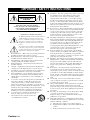 2
2
-
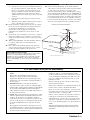 3
3
-
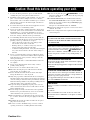 4
4
-
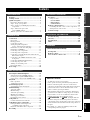 5
5
-
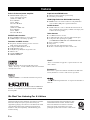 6
6
-
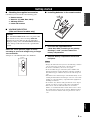 7
7
-
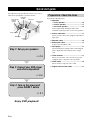 8
8
-
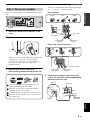 9
9
-
 10
10
-
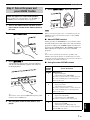 11
11
-
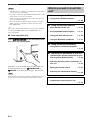 12
12
-
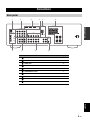 13
13
-
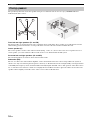 14
14
-
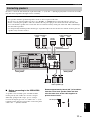 15
15
-
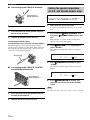 16
16
-
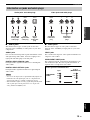 17
17
-
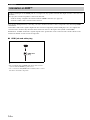 18
18
-
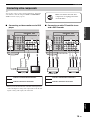 19
19
-
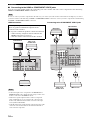 20
20
-
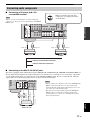 21
21
-
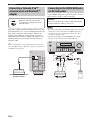 22
22
-
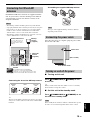 23
23
-
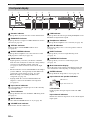 24
24
-
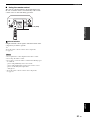 25
25
-
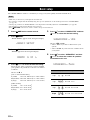 26
26
-
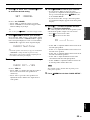 27
27
-
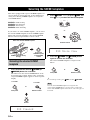 28
28
-
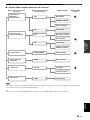 29
29
-
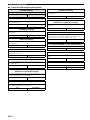 30
30
-
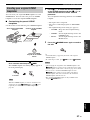 31
31
-
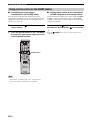 32
32
-
 33
33
-
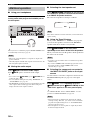 34
34
-
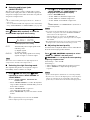 35
35
-
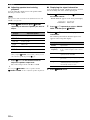 36
36
-
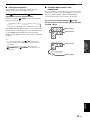 37
37
-
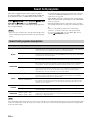 38
38
-
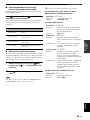 39
39
-
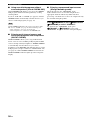 40
40
-
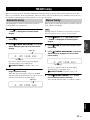 41
41
-
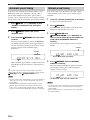 42
42
-
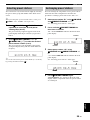 43
43
-
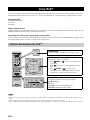 44
44
-
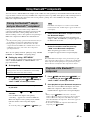 45
45
-
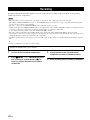 46
46
-
 47
47
-
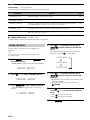 48
48
-
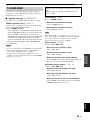 49
49
-
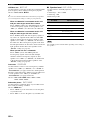 50
50
-
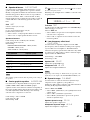 51
51
-
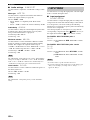 52
52
-
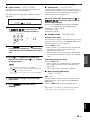 53
53
-
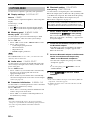 54
54
-
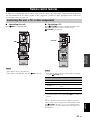 55
55
-
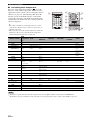 56
56
-
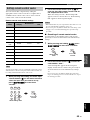 57
57
-
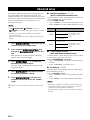 58
58
-
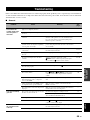 59
59
-
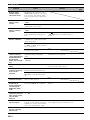 60
60
-
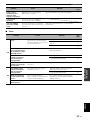 61
61
-
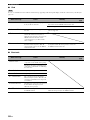 62
62
-
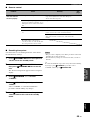 63
63
-
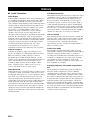 64
64
-
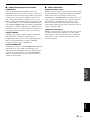 65
65
-
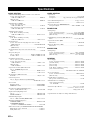 66
66
-
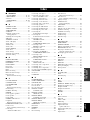 67
67
-
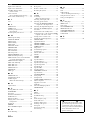 68
68
-
 69
69
-
 70
70
-
 71
71
-
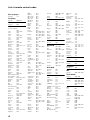 72
72
-
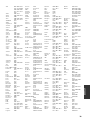 73
73
-
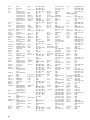 74
74
-
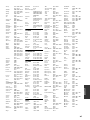 75
75
-
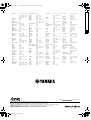 76
76
-
 77
77
-
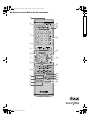 78
78
Yamaha RX-V363 El kitabı
- Kategori
- AV alıcıları
- Tip
- El kitabı
- Bu kılavuz aynı zamanda aşağıdakiler için de uygundur:
diğer dillerde
- español: Yamaha RX-V363 El manual del propietario
- français: Yamaha RX-V363 Le manuel du propriétaire
- italiano: Yamaha RX-V363 Manuale del proprietario
- čeština: Yamaha RX-V363 Návod k obsluze
- polski: Yamaha RX-V363 Instrukcja obsługi
- Deutsch: Yamaha RX-V363 Bedienungsanleitung
- português: Yamaha RX-V363 Manual do proprietário
- English: Yamaha RX-V363 Owner's manual
- dansk: Yamaha RX-V363 Brugervejledning
- русский: Yamaha RX-V363 Инструкция по применению
- suomi: Yamaha RX-V363 Omistajan opas
- Nederlands: Yamaha RX-V363 de handleiding
- română: Yamaha RX-V363 Manualul proprietarului