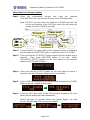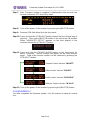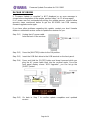Firmware Update Procedure for RX-V3800
Page.1 of 4
March, 2009
Subject: RX-V3800 Firmware Update V:O061
Yamaha is pleased to offer the following firmware to ensure the best possible
performance for your Yamaha RX-V3800 AV Receiver. This firmware
improves the video section to ensure RGB full range repeat through HDMI
connection.
Requirements:
¾ A personal computer
¾ USB flash drive (Supporting Mass Storage Class)
The following pages contain the firmware update instructions for the RX-V3800.
The outline of the update procedure is as follows:
1. Copy the firmware file to the USB flash drive
2. Enter USB firmware update mode in the advanced setup
3. Insert USB flash drive to AV receiver
4. Confirm updated firmware version
Note: Executing this update will RESET the receiver’s setting to factory default.
< IMPORTANT NOTICE >
Do not attempt to update your Yamaha receiver using any other data file except those provided
directly from the Yamaha website.
Follow the instructions carefully and do not attempt any other procedures not specified in the
instructions provided by Yamaha.
Improperly updated products may cause improper operation, and any parts or service required
to restore proper operation will not be covered under the Yamaha Limited Warranty.

Firmware Update Procedure for RX-V3800
Page.2 of 4
Instructions for Firmware Update:
Step 1. Unzip the downloaded content and copy the firmware
“RXV3800-0017.bin” into the root directory of the USB flash drive.
Note) DO NOT put more than one firmware “RXV3800-xxxx.bin” file
on the root directory of the USB flash drive, this will cause the
update on the RX-V3800 to not start.
Step 2. Confirm that the AC power cable of the Yamaha receiver is plugged to
the wall outlet and [MASTER] button is switched to the OFF position.
Step 3. Press and hold the [STRAIGHT] button behind the front lid and keep it
pressed. Then, press [MASTER] button of the unit. When
“ADVANCED SETUP” appears on the front display of the receiver,
release the [STRAIGHT] button.
Step 4. Press and hold the [SLEEP] button on the front panel for about 3
seconds, then the “Firmware Update mode” is activated.
Step 5. Select “USB” by rotating the [PROGRAM] knob and press the [SLEEP]
button to get into “update in wait mode”.
Step 6. Insert the USB flash drive to the USB terminal located at the front
panel and the writing will start automatically.
Note)It will take 10 seconds before the update begins, the total
process will take about 30 minutes to complete.
Update Start
Update Finish
STRAIGHT
MASTER
SLEEP
TUNING MODE
PROGRAM
USB

Firmware Update Procedure for RX-V3800
Page.3 of 4
Step 7. After “Firmware Update is complete” is displayed for few seconds, the
receiver will power OFF and ON by itself.
Step 8. Turn off the power of the receiver by pressing the [MASTER] button.
Step 9. Remove USB flash drive from the front panel.
Step 10. Press and hold the [STRAIGHT] button behind the front lid and keep it
pressed. Then, press [MASTER] button of the unit to the ON position.
When “ADVANCED SETUP” appears on the front display of the
receiver, release the [STRAIGHT] button.
Step 11. Press and hold the [TUNING MODE] button on the front panel for
about 3 seconds. Version number will appear on the front receiver
panel. Table of the version number can be switched by pressing the
[STRAIGHT] button.
Step 12. Turn off the power of the receiver by pressing the [MASTER] button.
Congratulations!
You have completed the firmware update. Your AV receiver is ready for normal
use.
Video Section Version “V:O061”
General Section Version “M:O077”
Audio Section Version “D:05.13r4”
Network Section Version “N:1.0.2”

Firmware Update Procedure for RX-V3800
Page.4 of 4
IN CASE OF ERROR
If “Firmware Update is complete” is NOT displayed or an error message is
shown before completion of the update, perform steps 1 to 12 all over again.
If AC power was lost unintentionally during the update process, please follow
recovery steps mentioned below to get the RX-V3800 into USB memory
firmware upgrade mode again.
If you have other problems regarding this update, contact your local Yamaha
dealer or authorized service center to update the receiver for you.
Step PL1) Unplug the AC power cable
from the back of the receiver.
Step PL2) Press the [MASTER] button to the ON position.
Step PL3) Insert the USB flash drive to the USB terminal on the front panel.
Step PL4) Press and Hold the [SLEEP] button and keep it pressed while you
plug the AC power cable back into the receiver again. Once the
front panel display shows “USB Upgrader”, you can let go the
[SLEEP] button.
Step PL5) Go back to Step 7 to confirm update completion and updated
version.
SLEEP
-
 1
1
-
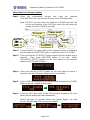 2
2
-
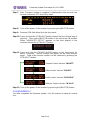 3
3
-
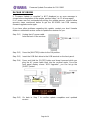 4
4
Yamaha RX-V3800 Kullanım kılavuzu
- Tip
- Kullanım kılavuzu
- Bu kılavuz aynı zamanda aşağıdakiler için de uygundur:
diğer dillerde
- español: Yamaha RX-V3800 Manual de usuario
- français: Yamaha RX-V3800 Manuel utilisateur
- italiano: Yamaha RX-V3800 Manuale utente
- svenska: Yamaha RX-V3800 Användarmanual
- čeština: Yamaha RX-V3800 Uživatelský manuál
- polski: Yamaha RX-V3800 Instrukcja obsługi
- Deutsch: Yamaha RX-V3800 Benutzerhandbuch
- português: Yamaha RX-V3800 Manual do usuário
- English: Yamaha RX-V3800 User manual
- dansk: Yamaha RX-V3800 Brugermanual
- русский: Yamaha RX-V3800 Руководство пользователя
- Nederlands: Yamaha RX-V3800 Handleiding
- română: Yamaha RX-V3800 Manual de utilizare