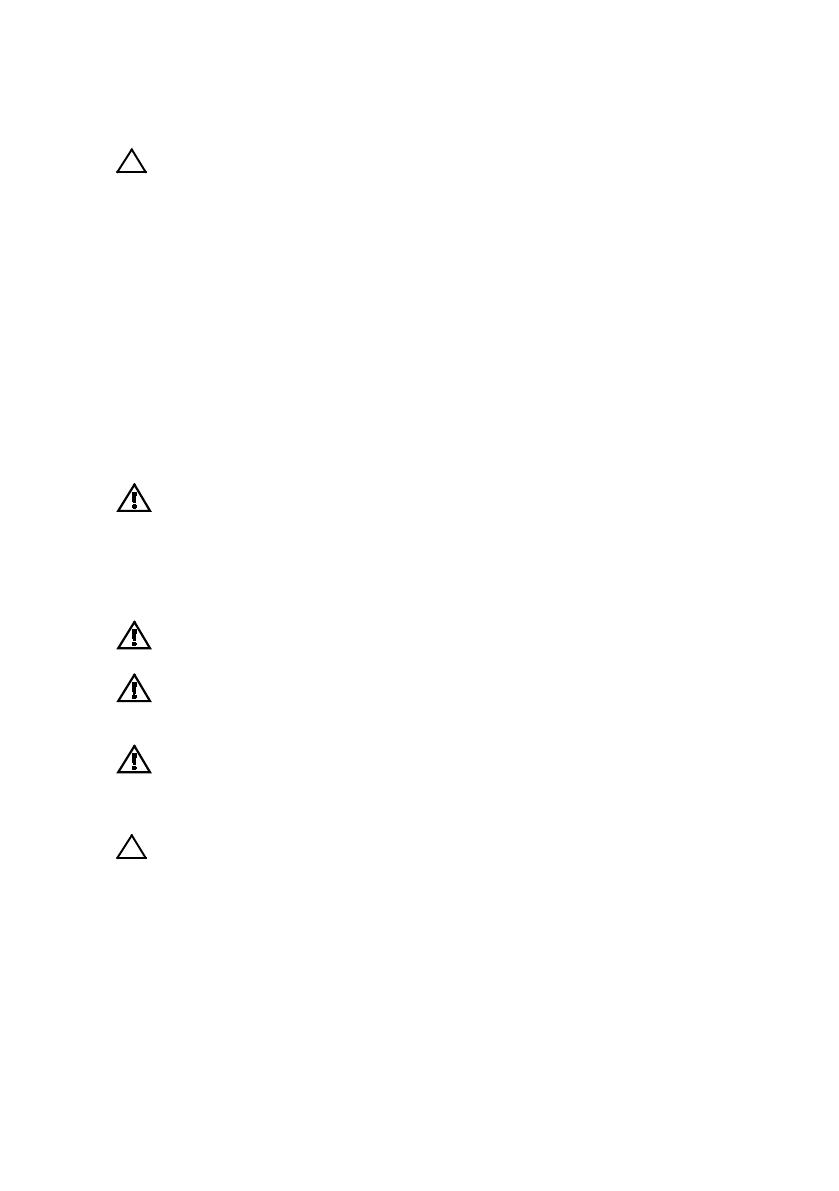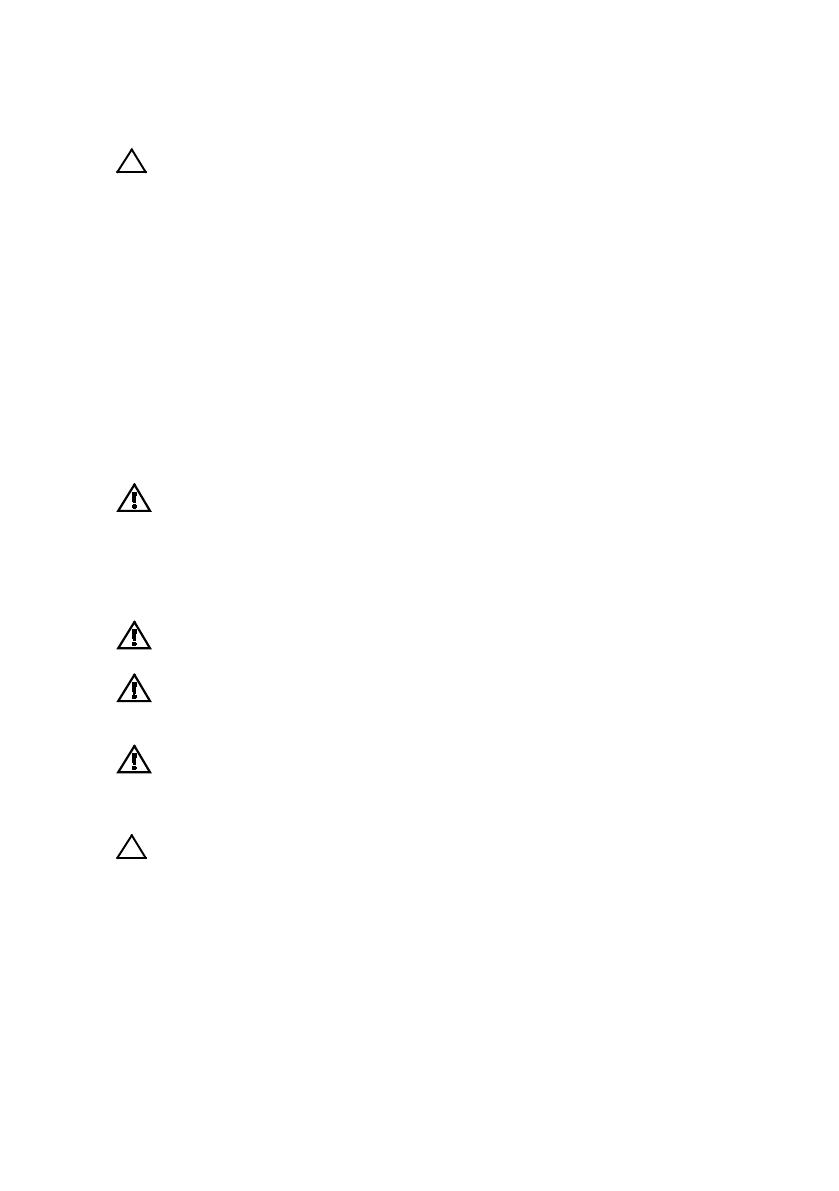
Začínáme se systémem | 17
UPOZORNĚNÍ: Umístění s omezeným přístupem
Tento server je určen k montáži pouze na místa s omezeným přístupem, jak jsou
definována v čl. 1.2.7.3 normy IEC 60950-1: 2001, kde platí obě následující
podmínky:
•
Přístup mohou získat pouze servisní pracovníci či uživatelé, kteří byli
poučeni o důvodech omezení platných pro toto místo a o veškerých
opatřeních, která je třeba dodržovat.
•
Přístup je zajišťován prostřednictvím nástroje nebo zámku a klíče nebo
prostřednictvím jiného typu zabezpečení a je řízen osobou zodpovědnou
za toto umístění.
Montáž a konfigurace
VAROVÁNÍ: Před provedením následujícího postupu si prostudujte
bezpečnostní pokyny dodané se systémem a řiďte se jimi.
Montáž kolejniček bez použití nářadí
VAROVÁNÍ: Potřebujete-li systém zvednout, požádejte o pomoc další
osoby. Nebudete-li systém zvedat sami, předejdete možnému zranění.
VAROVÁNÍ: Systém není upevněn ke stojanu ani namontován na
kolejničkách. Chcete-li předejít zranění osob nebo poškození systému,
musíte systém během montáže a vyjímání dostatečně stabilizovat.
VAROVÁNÍ: Chcete-li předejít možnému nebezpečí úrazu elektrickým
proudem, je třeba při montáži do stojanu použít třetí bezpečnostní zemnicí
vodič. Stojanové vybavení musí systému poskytovat dostatečné proudění
vzduchu, a zajišťovat tak správné chlazení.
UPOZORNĚNÍ: Při montáži kolejniček do stojanu se čtvercovými otvory je
důležité zajistit, aby byl čtyřboký kolík skrz čtvercové otvory správně
zasunut.