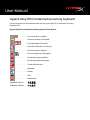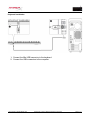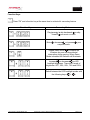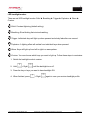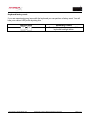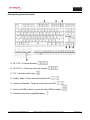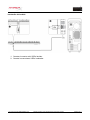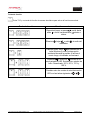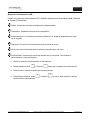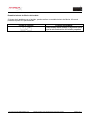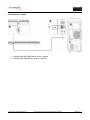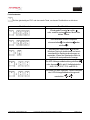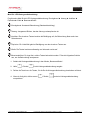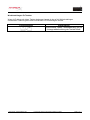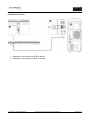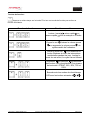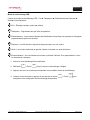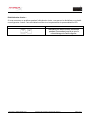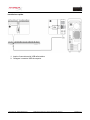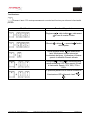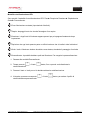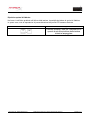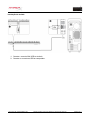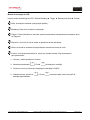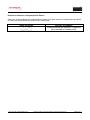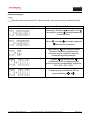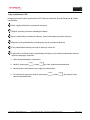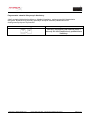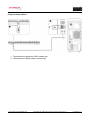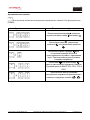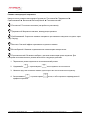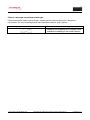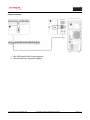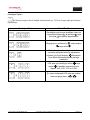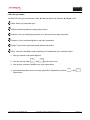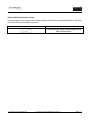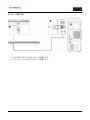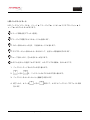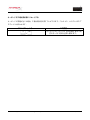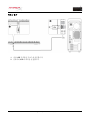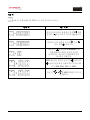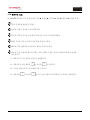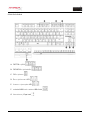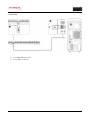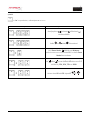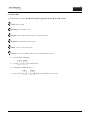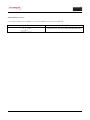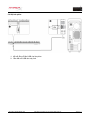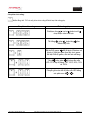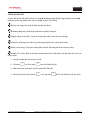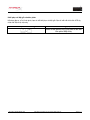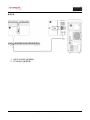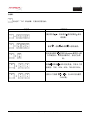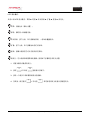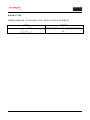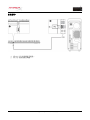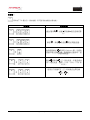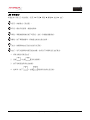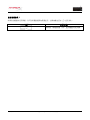HyperX Cherry MX Red HX-KB4RD1-US/R2 Kullanım kılavuzu
- Kategori
- Klavyeler
- Tip
- Kullanım kılavuzu
Bu kılavuz aynı zamanda aşağıdakiler için de uygundur:

............ For instructions in English
. . . . . . . . . . . . . . . . . . Para instrucciones en Español
......... Für Anleitungen in Deutsch
. . . . . . . . . . . . . . . . . . Pour des instructions en Français
. . . . . . . . . . . . . . . . . . Per le istruzioni in Italiano
............ Por as instruções em Português
. . . . . . . . . . . . . . . . . . Instrukcje w jezyku polskim
. . . . . . . . . . . . . . . . . . Для инструкции на русском
. . . . . . . . . . . . . . . . . . Turkce talimatlar icin
. . . . . . . . . . . . . . . . . . Japanese
. . . . . . . . . . . . . . . . . . Korean
. . . . . . . . . . . . . . . . . . Thai
. . . . . . . . . . . . . . . . . . Vietnamese
User Manual
HyperX Alloy FPS Pro Mechanical Gaming Keyboard
Find the language and latest documentation for your HyperX Alloy FPS Pro Mechanical Gaming
Keyboard here.
HyperX Alloy FPS Pro Mechanical Gaming Keyboard User Manual
Simplied Chinese .....
Traditional Chinese ....
Installation Guide
HyperX
Find the language and latest documentation for your Kingston® HyperX SSD here.
SSD Installation Guide
.....
Traditional Chinese ....
Hindi ..................
Arabic .................
............ For instructions in English
. . . . . . . . . . . . . . . . . . Para instrucciones en español
......... Für Anleitungen in Deutsch
. . . . . . . . . . . . . . . . . . Pour des instructions en français
. . . . . . . . . . . . . . . . . . Per le istruzioni in italiano
............ Por as instruções em português
. . . . . . . . . . . . . . . . . . Voor instructies in het Nederlands
. . . . . . . . . . . . . . . . . . Instrukcje w jezyku polskim
. . . . . . . . . . . . . . . . . . Для инструкции на русском
. . . . . . . . . . . . . . . . . . Turkce talimatlar icin
. . . . . . . . . . . . . . . . . . Korean
. . . . . . . . . . . . . . . . . . Japanese
. . . . . . . . . . . . . . . . . . Thai
Installation Guide
HyperX
Find the language and latest documentation for your Kingston® HyperX SSD here.
SSD Installation Guide
.....
Traditional Chinese ....
Hindi ..................
Arabic .................
............ For instructions in English
. . . . . . . . . . . . . . . . . . Para instrucciones en español
......... Für Anleitungen in Deutsch
. . . . . . . . . . . . . . . . . . Pour des instructions en français
. . . . . . . . . . . . . . . . . . Per le istruzioni in italiano
............ Por as instruções em português
. . . . . . . . . . . . . . . . . . Voor instructies in het Nederlands
. . . . . . . . . . . . . . . . . . Instrukcje w jezyku polskim
. . . . . . . . . . . . . . . . . . Для инструкции на русском
. . . . . . . . . . . . . . . . . . Turkce talimatlar icin
. . . . . . . . . . . . . . . . . . Korean
. . . . . . . . . . . . . . . . . . Japanese
. . . . . . . . . . . . . . . . . . Thai
USA
Japan
China (SC,TC)
Portugal(BR) India (HI) Spain (SP) Korea (S) Thai (TH) Vietnam
USA
Japan
China (SC,TC)
Portugal(BR) India (HI) Spain (SP) Korea (S) Thai (TH) Vietnam
USA
Japan
China (SC,TC)
Portugal(BR) India (HI) Spain (SP) Korea (S) Thai (TH) Vietnam
Installation Guide
HyperX
Find the language and latest documentation for your Kingston® HyperX SSD here.
SSD Installation Guide
.....
Traditional Chinese ....
Hindi ..................
Arabic .................
............ For instructions in English
. . . . . . . . . . . . . . . . . . Para instrucciones en español
......... Für Anleitungen in Deutsch
. . . . . . . . . . . . . . . . . . Pour des instructions en français
. . . . . . . . . . . . . . . . . . Per le istruzioni in italiano
............ Por as instruções em português
. . . . . . . . . . . . . . . . . . Voor instructies in het Nederlands
. . . . . . . . . . . . . . . . . . Instrukcje w jezyku polskim
. . . . . . . . . . . . . . . . . . Для инструкции на русском
. . . . . . . . . . . . . . . . . . Turkce talimatlar icin
. . . . . . . . . . . . . . . . . . Korean
. . . . . . . . . . . . . . . . . . Japanese
. . . . . . . . . . . . . . . . . . Thai

Document No. 480HX-KB4001.A01
HyperX Alloy FPS Pro Mechanical Gaming Keyboard
Page 1 of 7
HyperX Alloy FPS Pro
Mechanical Gaming Keyboard
Part Numbers
Cherry® MX Red
HX-KB4RD1-US/R1
HX-KB4RD1-US/R2
HX-KB4RD1-RU/R1

Document No. 480HX-KB4001.A01
HyperX Alloy FPS Pro Mechanical Gaming Keyboard
Page 2 of 7
What’s included:
•HyperX Alloy FPS Pro Mechanical Gaming Keyboard
•Detachable USB cable

Document No. 480HX-KB4001.A01
HyperX Alloy FPS Pro Mechanical Gaming Keyboard
Page 3 of 7
Keyboard Overview:
A- F6 F7 F8 = Media keys.
B- F9 F10 F11 = Volume control keys.
C- F12 = Game Mode key.
D- Up & Down = LED brightness control keys.
E- Left & Right = LED mode control keys.
F- Back mini USB port = Keyboard USB cable port.
G- Game Mode / Caps Lock indicators.

Document No. 480HX-KB4001.A01
HyperX Alloy FPS Pro Mechanical Gaming Keyboard
Page 4 of 7
Keyboard Installation:
1- Connect the Mini USB connector to the keyboard.
2- Connect the USB connectors to the computer.

Document No. 480HX-KB4001.A01
HyperX Alloy FPS Pro Mechanical Gaming Keyboard
Page 5 of 7
Function Keys:
Press “FN” and a function key at the same time to activate it’s secondary feature.
Function Keys
Secondary Feature
Play/pause , skip backwards or skip
forward your music or video.
Mute , decrease or increase your
computer audio.
Enable Game Mode to disable the
Windows key and avoid accidental
interruption during gaming. When Game
Mode is enabled the indicator will illuminate.
Increase or decrease the LED
backlight brightness. There are 5 levels of
brightness: OFF, 25%, 50%, 75% and 100%.
Switch between the LED backlight modes with
the following keys / .

Document No. 480HX-KB4001.A01
HyperX Alloy FPS Pro Mechanical Gaming Keyboard
Page 6 of 7
LED backlight modes:
There are six LED backlight modes: Solid ► Breathing ► Trigger ► Explosion ► Wave ►
Custom.
Solid: Constant lightning (default setting).
Breathing: Slow blinking that mimics breathing.
Trigger: Individuals keys will light up when pressed and slowly fade after one second.
Explosion: A lighting effect will radiate from individual keys when pressed.
Wave: Keys will light up from left to right in a wave pattern.
Custom: You can choose which keys you want to light up. Follow these steps to customize:
1- Switch the backlight mode to custom.
2- Hold + Right until the backlight turns off.
3- Press the key or keys you want to have backlight ON.
4- When finished, press + Right again to save your custom backlight profile.
1
2
3
4
5
6

Document No. 480HX-KB4001.A01
HyperX Alloy FPS Pro Mechanical Gaming Keyboard
Page 7 of 7
Keyboard factory reset:
If you are experiencing any issue with the keyboard you can perform a factory reset. You will
lose your custom LED profile by doing this.
Function Keys
Secondary Feature
+
Press both keys for 3 seconds until the
keyboard backlight blinks.

N.º de documento 480HX-KB4001.A01
Teclado mecánico para videojuegos HyperX Alloy FPS Pro
Página 1 de 7
HyperX Alloy FPS Pro
Teclado para juegos mecánico
Códigos de artículo
Cherry® MX rojo
HX-KB4RD1-US/R1
HX-KB4RD1-US/R2
HX-KB4RD1-RU/R1

N.º de documento 480HX-KB4001.A01
Teclado mecánico para videojuegos HyperX Alloy FPS Pro
Página 2 de 7
Elementos incluidos:
• Teclado mecánico para videojuegos HyperX Alloy FPS Pro
• Cable USB extraíble

N.º de documento 480HX-KB4001.A01
Teclado mecánico para videojuegos HyperX Alloy FPS Pro
Página 3 de 7
Descripción general del teclado:
A- F6 F7 F8 = Teclas multimedia.
B- F9 F10 F11 = Teclas de control de volumen.
C- F12 = Tecla de modo Juego.
D- Arriba y Abajo = Teclas de control de brillo LED.
E- Izquierda y Derecha = Teclas de control de modo LED.
F- Puerto mini USB posterior = puerto de cable USB del teclado.
G- Indicadores de modo Juego/Bloq Mayús.

N.º de documento 480HX-KB4001.A01
Teclado mecánico para videojuegos HyperX Alloy FPS Pro
Página 4 de 7
Instalación del teclado:
1- Conecta el conector mini USB al teclado.
2- Conecta los conectores USB al ordenador.

N.º de documento 480HX-KB4001.A01
Teclado mecánico para videojuegos HyperX Alloy FPS Pro
Página 5 de 7
Teclas de función:
Pulsa "FN" y una tecla de función de manera simultánea para activar la función secundaria.
Teclas de función
Función secundaria
Reproducir/poner en pausa , omitir hacia
atrás u omitir hacia adelante música o
vídeos.
Silenciar , bajar o subir el audio del
ordenador.
Habilitar modo Juego para desactivar la
tecla Windows y evitar la interrupción
accidental durante la partida. Al activar el
modo Juego, el indicador se iluminará.
Aumentar o disminuir el brillo de la
retroiluminación LED. Existen cinco niveles de
brillo: Desactivado, 25 %, 50 %, 75 % y
100 %.
Cambiar entre los modos de retroiluminación
LED con las teclas siguientes / .

N.º de documento 480HX-KB4001.A01
Teclado mecánico para videojuegos HyperX Alloy FPS Pro
Página 6 de 7
Modos de retroiluminación LED:
Existen seis modos de retroiluminación LED: Sólido ► Respiración ► Desencadenante ► Explosión
► Onda ► Personalizado.
1
Sólido: Iluminación constante (configuración predeterminada).
2
Respiración: Parpadeo lento que imita la respiración.
3
Desencadenante: Las teclas se iluminarán al pulsarlo y se apagarán gradualmente al cabo
de un segundo.
4
Explosión: Se emitirá un efecto de iluminación al pulsar las teclas.
5
Onda: Las teclas se encenderán de izquierda a derecha como una onda.
6
Personalizado: Puedes elegir qué teclas deseas que se enciendan. Para realizar la
personalización, sigue estos pasos:
1- Cambia el modo de retroiluminación a Personalizado.
2- Mantén pulsada la tecla + Derecha hasta que se apague la retroiluminación.
3- Pulsa la tecla o teclas que deseas que se retroiluminen.
4- Cuando hayas acabado, pulsa + Derecha de nuevo para guardar tu perfil de
retroiluminación personalizado.

N.º de documento 480HX-KB4001.A01
Teclado mecánico para videojuegos HyperX Alloy FPS Pro
Página 7 de 7
Restablecimiento de fábrica del teclado:
Si tienes algún problema con el teclado, puedes realizar un restablecimiento de fábrica. Al hacerlo
perderás tu perfil LED personalizado.
Teclas de función
Función secundaria
+
Pulsa ambas teclas durante 3 segundos hasta
que la retroiluminación del teclado parpadee.

Dokument Nr. 480HX-KB4001.A01
HyperX Alloy FPS Pro Mechanische Gaming-Tastatur
Seite 1 von 7
HyperX Alloy FPS Pro
Mechanische Gaming-Tastatur
Artikelnummern
Cherry® MX Red
HX-KB4RD1-US/R1
HX-KB4RD1-US/R2
HX-KB4RD1-RU/R1

Dokument Nr. 480HX-KB4001.A01
HyperX Alloy FPS Pro Mechanische Gaming-Tastatur
Seite 2 von 7
Im Lieferumfang:
• HyperX Alloy FPS Pro Mechanische Gaming-Tastatur
• Abnehmbares USB-Kabel

Dokument Nr. 480HX-KB4001.A01
HyperX Alloy FPS Pro Mechanische Gaming-Tastatur
Seite 3 von 7
Tastenübersicht
A- F6 F7 F8 = Medientasten
B- F9 F10 F11 = Lautstärketasten
C- F12 = Spielmodus-Taste
D- Pfeil nach oben und unten = Tasten für LED-Helligkeit
E- Pfeil nach links und rechts = Tasten für LED-Modus
F- Mini-USB-Anschluss auf der Rückseite = USB-Anschluss für Tastaturkabel
G- Anzeige für Spielmodus / Feststelltaste

Dokument Nr. 480HX-KB4001.A01
HyperX Alloy FPS Pro Mechanische Gaming-Tastatur
Seite 4 von 7
Installation der Tastatur
1- Verbinde den Mini-USB-Stecker mit der Tastatur.
2- Verbinde den USB-Stecker mit dem Computer.

Dokument Nr. 480HX-KB4001.A01
HyperX Alloy FPS Pro Mechanische Gaming-Tastatur
Seite 5 von 7
Funktionstasten:
Drücke gleichzeitig auf “FN” und eine zweite Taste, um dessen Zweitfunktion zu aktivieren.
Funktionstasten
Zweitfunktion
Wiedergabe/Pause , zurück-
oder vorwärts spulen deiner Musik oder
deines Videos.
Die Lautstärke deines Computers
stummschalten , herabsetzen oder
erhöhen .
Aktiviere den Spielmodus , um die
Windows-Taste zu deaktivieren und somit
versehentliche Spielunterbrechungen zu
vermeiden. Wenn der Spielmodus aktiv ist,
leuchtet die entsprechende Anzeige.
Die LED-Hintergrundbeleuchtung erhöhen
oder dimmen . Es gibt 5 Helligkeitsstufen:
AUS, 25 %, 50 %, 75 % und 100 %.
Du kannst mit den folgenden Tasten zwischen
den LED-Hintergrundbeleuchtungsmodi
umschalten / .
Sayfa yükleniyor...
Sayfa yükleniyor...
Sayfa yükleniyor...
Sayfa yükleniyor...
Sayfa yükleniyor...
Sayfa yükleniyor...
Sayfa yükleniyor...
Sayfa yükleniyor...
Sayfa yükleniyor...
Sayfa yükleniyor...
Sayfa yükleniyor...
Sayfa yükleniyor...
Sayfa yükleniyor...
Sayfa yükleniyor...
Sayfa yükleniyor...
Sayfa yükleniyor...
Sayfa yükleniyor...
Sayfa yükleniyor...
Sayfa yükleniyor...
Sayfa yükleniyor...
Sayfa yükleniyor...
Sayfa yükleniyor...
Sayfa yükleniyor...
Sayfa yükleniyor...
Sayfa yükleniyor...
Sayfa yükleniyor...
Sayfa yükleniyor...
Sayfa yükleniyor...
Sayfa yükleniyor...
Sayfa yükleniyor...
Sayfa yükleniyor...
Sayfa yükleniyor...
Sayfa yükleniyor...
Sayfa yükleniyor...
Sayfa yükleniyor...
Sayfa yükleniyor...
Sayfa yükleniyor...
Sayfa yükleniyor...
Sayfa yükleniyor...
Sayfa yükleniyor...
Sayfa yükleniyor...
Sayfa yükleniyor...
Sayfa yükleniyor...
Sayfa yükleniyor...
Sayfa yükleniyor...
Sayfa yükleniyor...
Sayfa yükleniyor...
Sayfa yükleniyor...
Sayfa yükleniyor...
Sayfa yükleniyor...
Sayfa yükleniyor...
Sayfa yükleniyor...
Sayfa yükleniyor...
Sayfa yükleniyor...
Sayfa yükleniyor...
Sayfa yükleniyor...
Sayfa yükleniyor...
Sayfa yükleniyor...
Sayfa yükleniyor...
Sayfa yükleniyor...
Sayfa yükleniyor...
Sayfa yükleniyor...
Sayfa yükleniyor...
Sayfa yükleniyor...
Sayfa yükleniyor...
Sayfa yükleniyor...
Sayfa yükleniyor...
Sayfa yükleniyor...
Sayfa yükleniyor...
Sayfa yükleniyor...
Sayfa yükleniyor...
Sayfa yükleniyor...
Sayfa yükleniyor...
Sayfa yükleniyor...
Sayfa yükleniyor...
Sayfa yükleniyor...
Sayfa yükleniyor...
Sayfa yükleniyor...
Sayfa yükleniyor...
Sayfa yükleniyor...
Sayfa yükleniyor...
Sayfa yükleniyor...
Sayfa yükleniyor...
Sayfa yükleniyor...
Sayfa yükleniyor...
Sayfa yükleniyor...
-
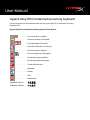 1
1
-
 2
2
-
 3
3
-
 4
4
-
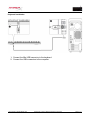 5
5
-
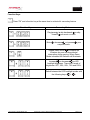 6
6
-
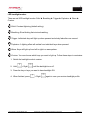 7
7
-
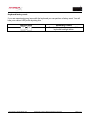 8
8
-
 9
9
-
 10
10
-
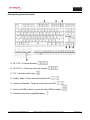 11
11
-
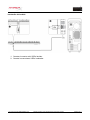 12
12
-
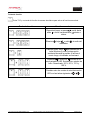 13
13
-
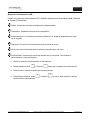 14
14
-
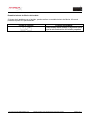 15
15
-
 16
16
-
 17
17
-
 18
18
-
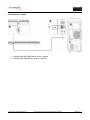 19
19
-
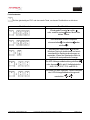 20
20
-
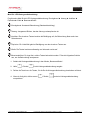 21
21
-
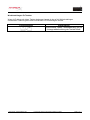 22
22
-
 23
23
-
 24
24
-
 25
25
-
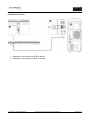 26
26
-
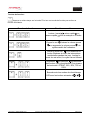 27
27
-
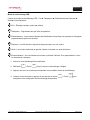 28
28
-
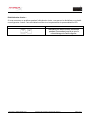 29
29
-
 30
30
-
 31
31
-
 32
32
-
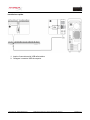 33
33
-
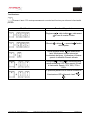 34
34
-
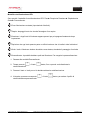 35
35
-
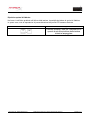 36
36
-
 37
37
-
 38
38
-
 39
39
-
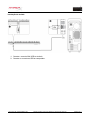 40
40
-
 41
41
-
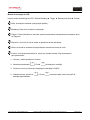 42
42
-
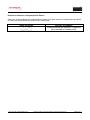 43
43
-
 44
44
-
 45
45
-
 46
46
-
 47
47
-
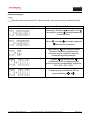 48
48
-
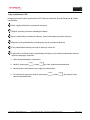 49
49
-
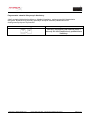 50
50
-
 51
51
-
 52
52
-
 53
53
-
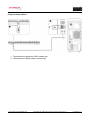 54
54
-
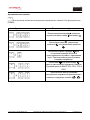 55
55
-
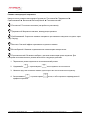 56
56
-
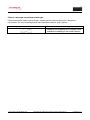 57
57
-
 58
58
-
 59
59
-
 60
60
-
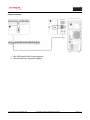 61
61
-
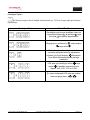 62
62
-
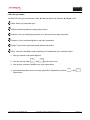 63
63
-
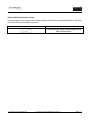 64
64
-
 65
65
-
 66
66
-
 67
67
-
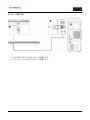 68
68
-
 69
69
-
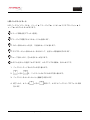 70
70
-
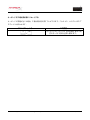 71
71
-
 72
72
-
 73
73
-
 74
74
-
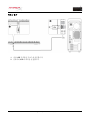 75
75
-
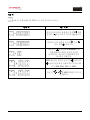 76
76
-
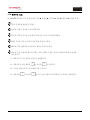 77
77
-
 78
78
-
 79
79
-
 80
80
-
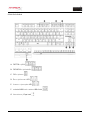 81
81
-
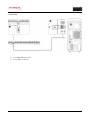 82
82
-
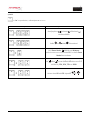 83
83
-
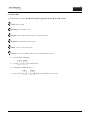 84
84
-
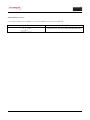 85
85
-
 86
86
-
 87
87
-
 88
88
-
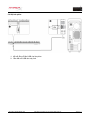 89
89
-
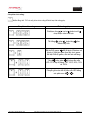 90
90
-
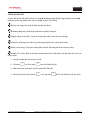 91
91
-
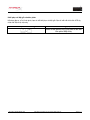 92
92
-
 93
93
-
 94
94
-
 95
95
-
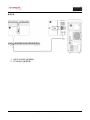 96
96
-
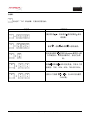 97
97
-
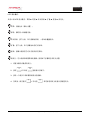 98
98
-
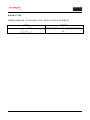 99
99
-
 100
100
-
 101
101
-
 102
102
-
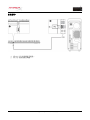 103
103
-
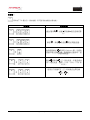 104
104
-
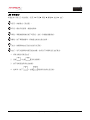 105
105
-
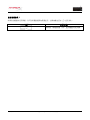 106
106
HyperX Cherry MX Red HX-KB4RD1-US/R2 Kullanım kılavuzu
- Kategori
- Klavyeler
- Tip
- Kullanım kılavuzu
- Bu kılavuz aynı zamanda aşağıdakiler için de uygundur:
diğer dillerde
İlgili makaleler
-
HyperX Alloy FPS RGB (HX-KB1SS2-RU) Kullanım kılavuzu
-
HyperX Alloy Core RGB Kullanım kılavuzu
-
HyperX HX-KB2BL2-US/R1 Kullanım kılavuzu
-
HyperX Pulsefire FPS Pro RGB Gaming Mouse Kullanım kılavuzu
-
HyperX HX-MC002B Kullanici rehberi
-
HyperX Cloud Revolver HX-HSCR-BK/NA Kullanım kılavuzu
-
HyperX Pulsefire Core RGB Gaming Mouse Kullanma talimatları
-
HyperX HX-HSCS-BK/NA Kullanici rehberi
-
HyperX HX-HSCX-SR/EM Kullanım kılavuzu