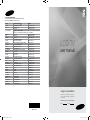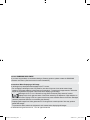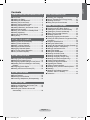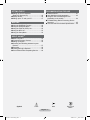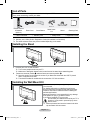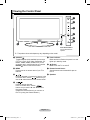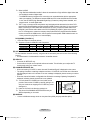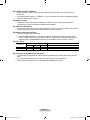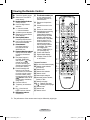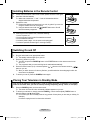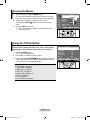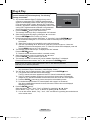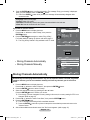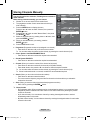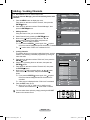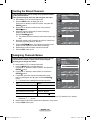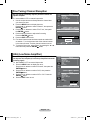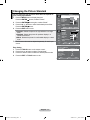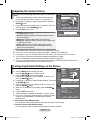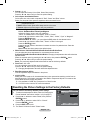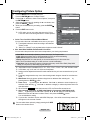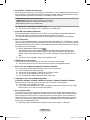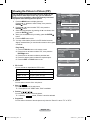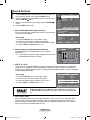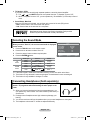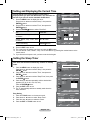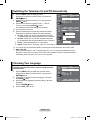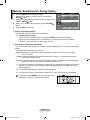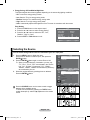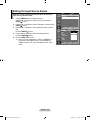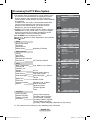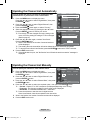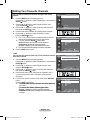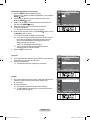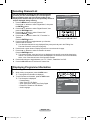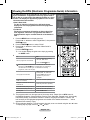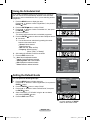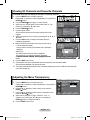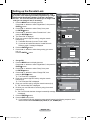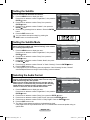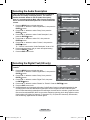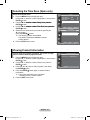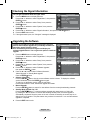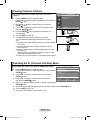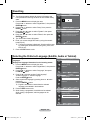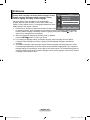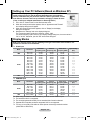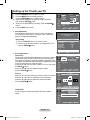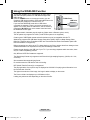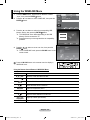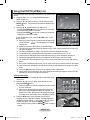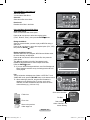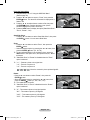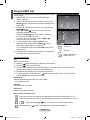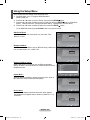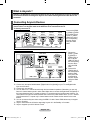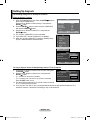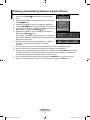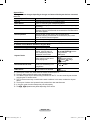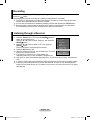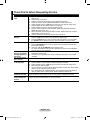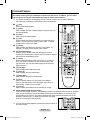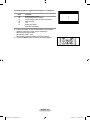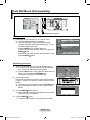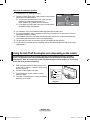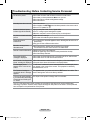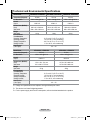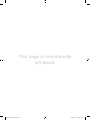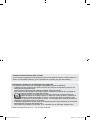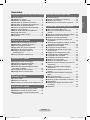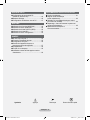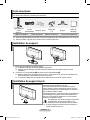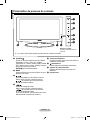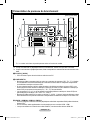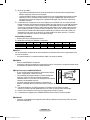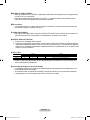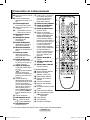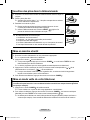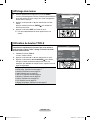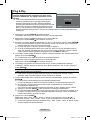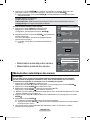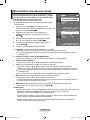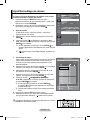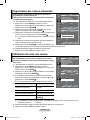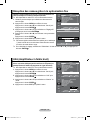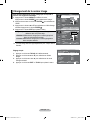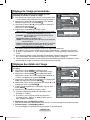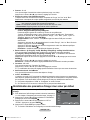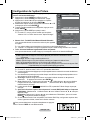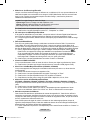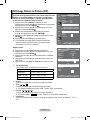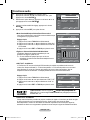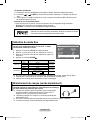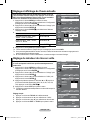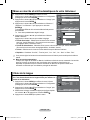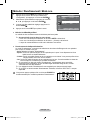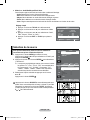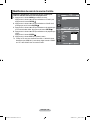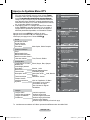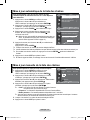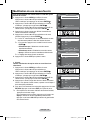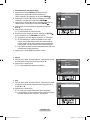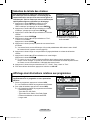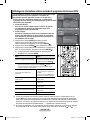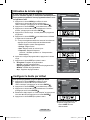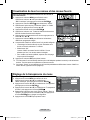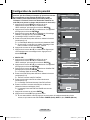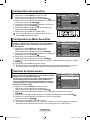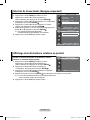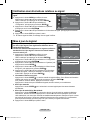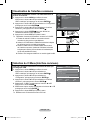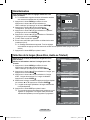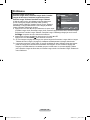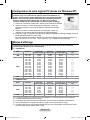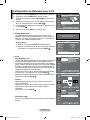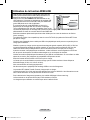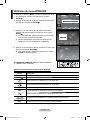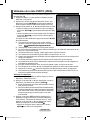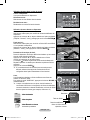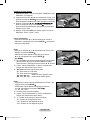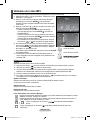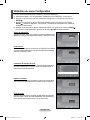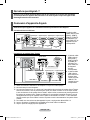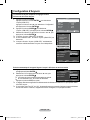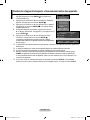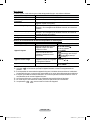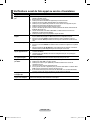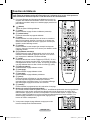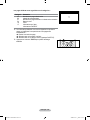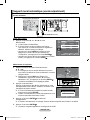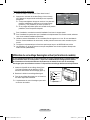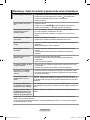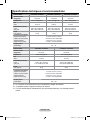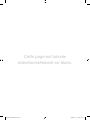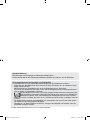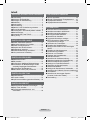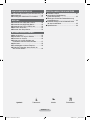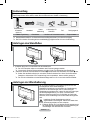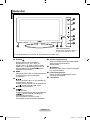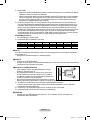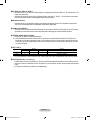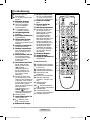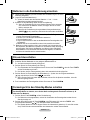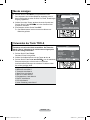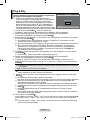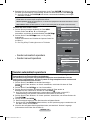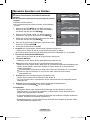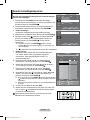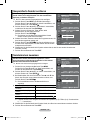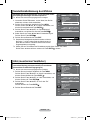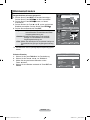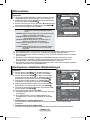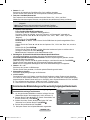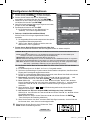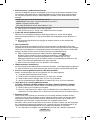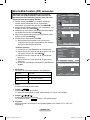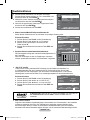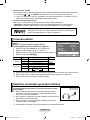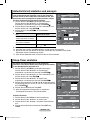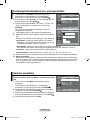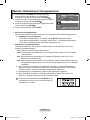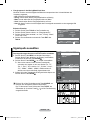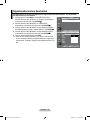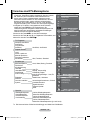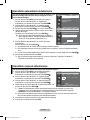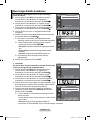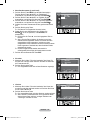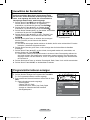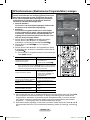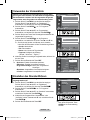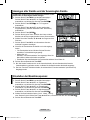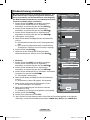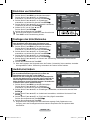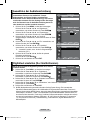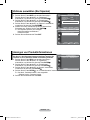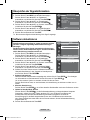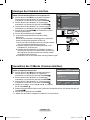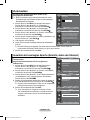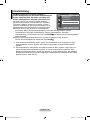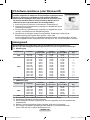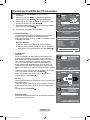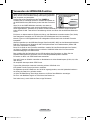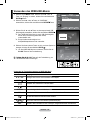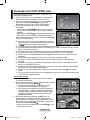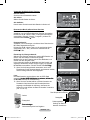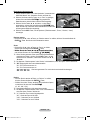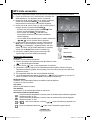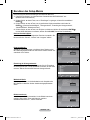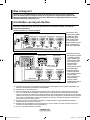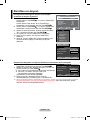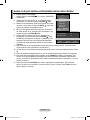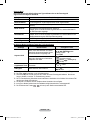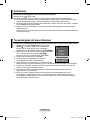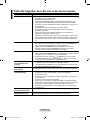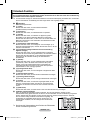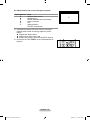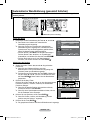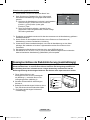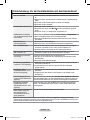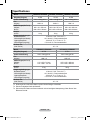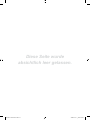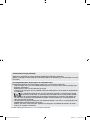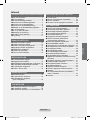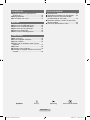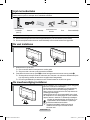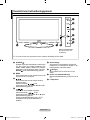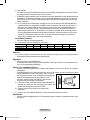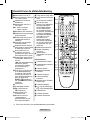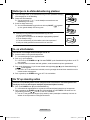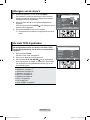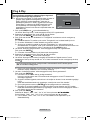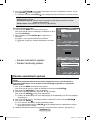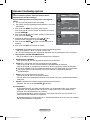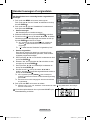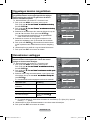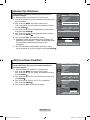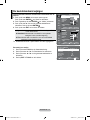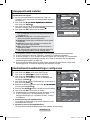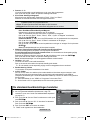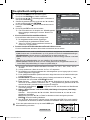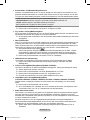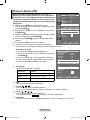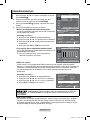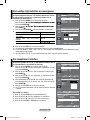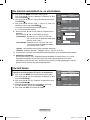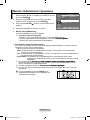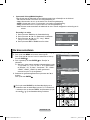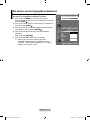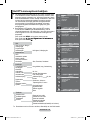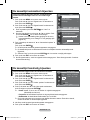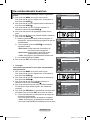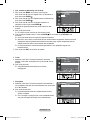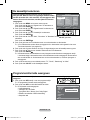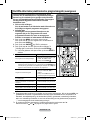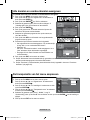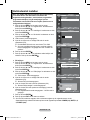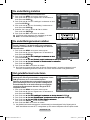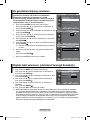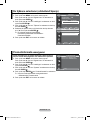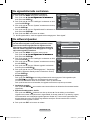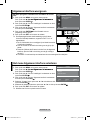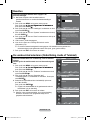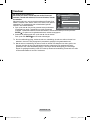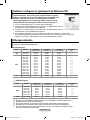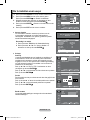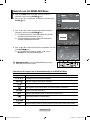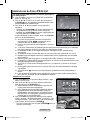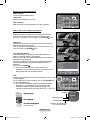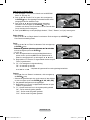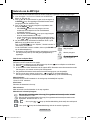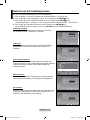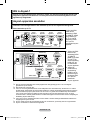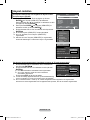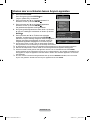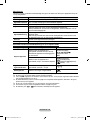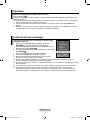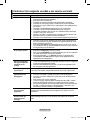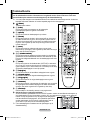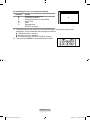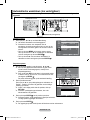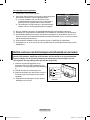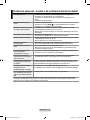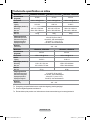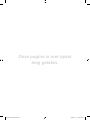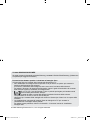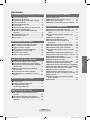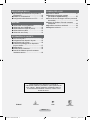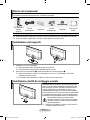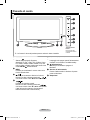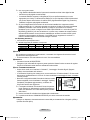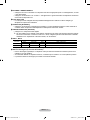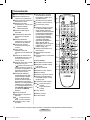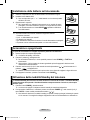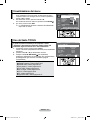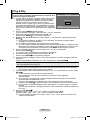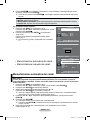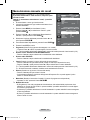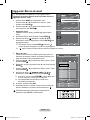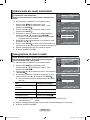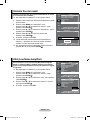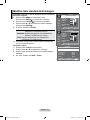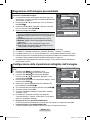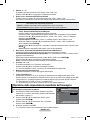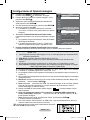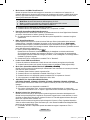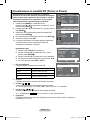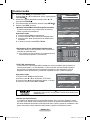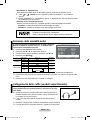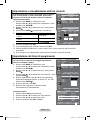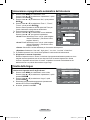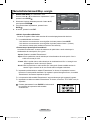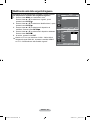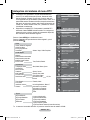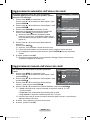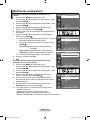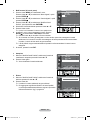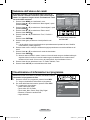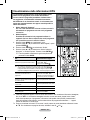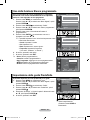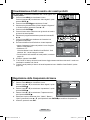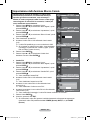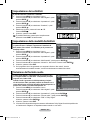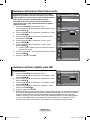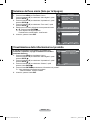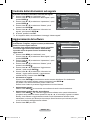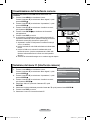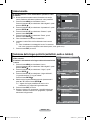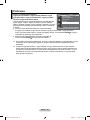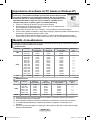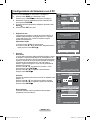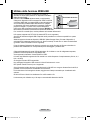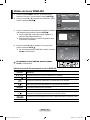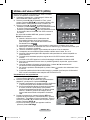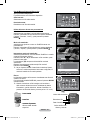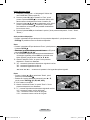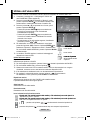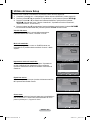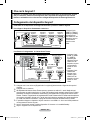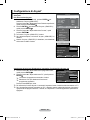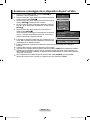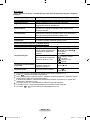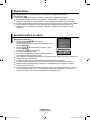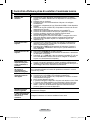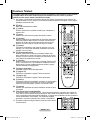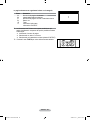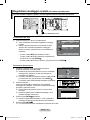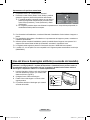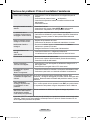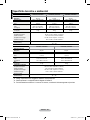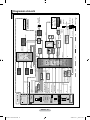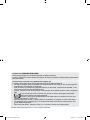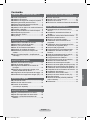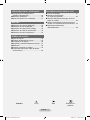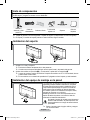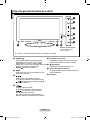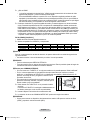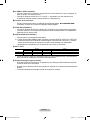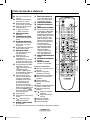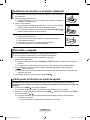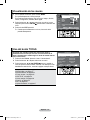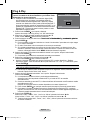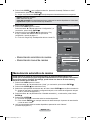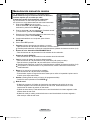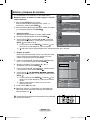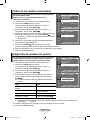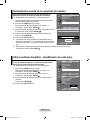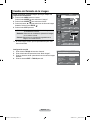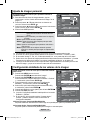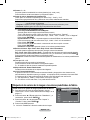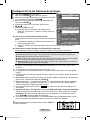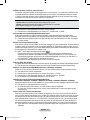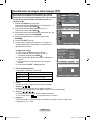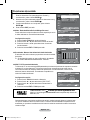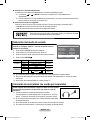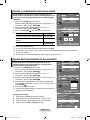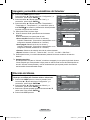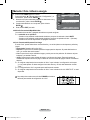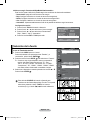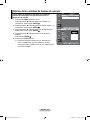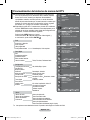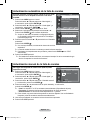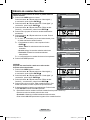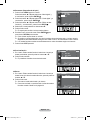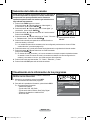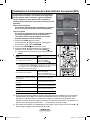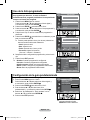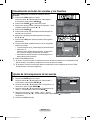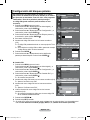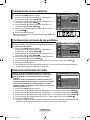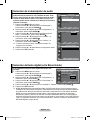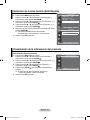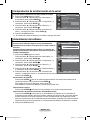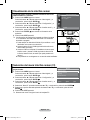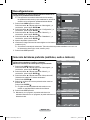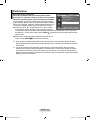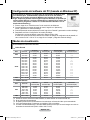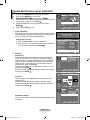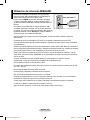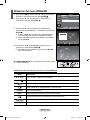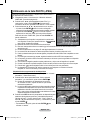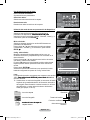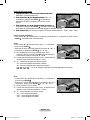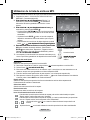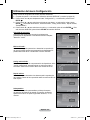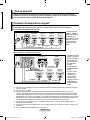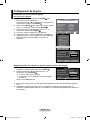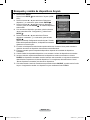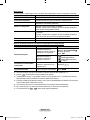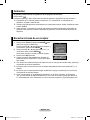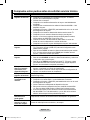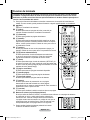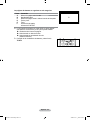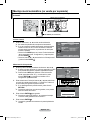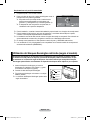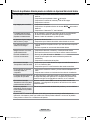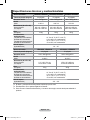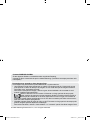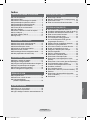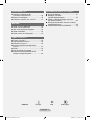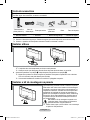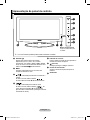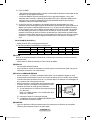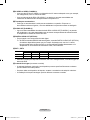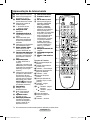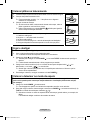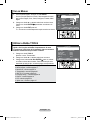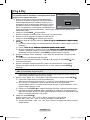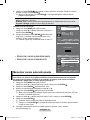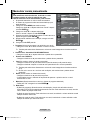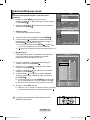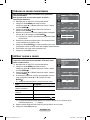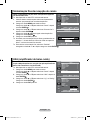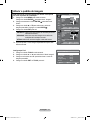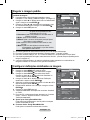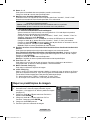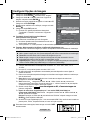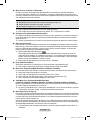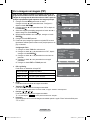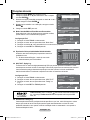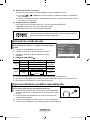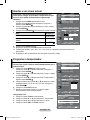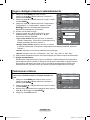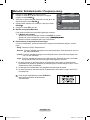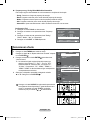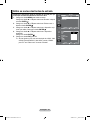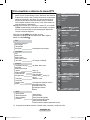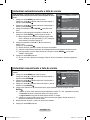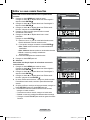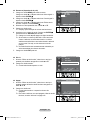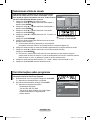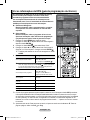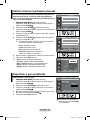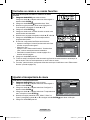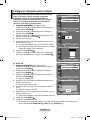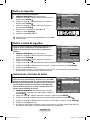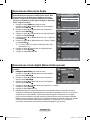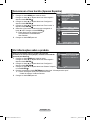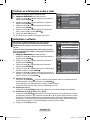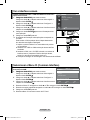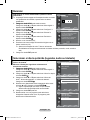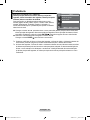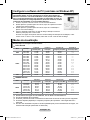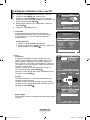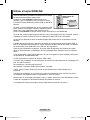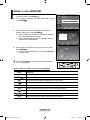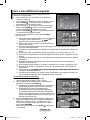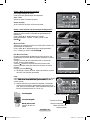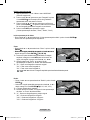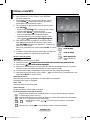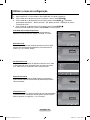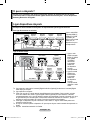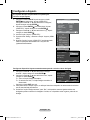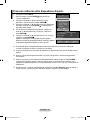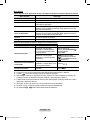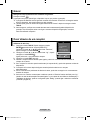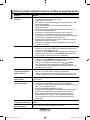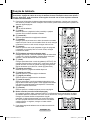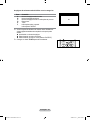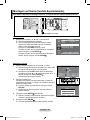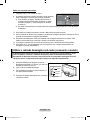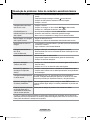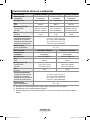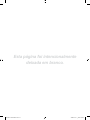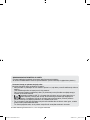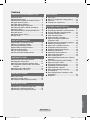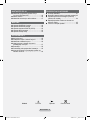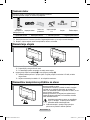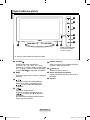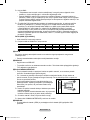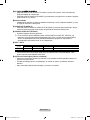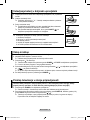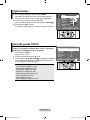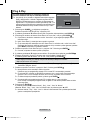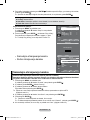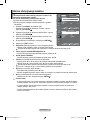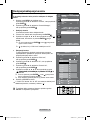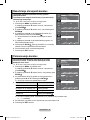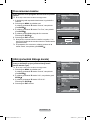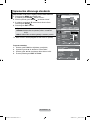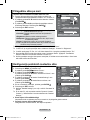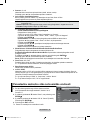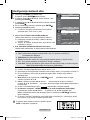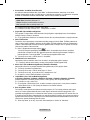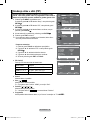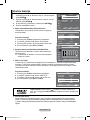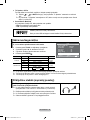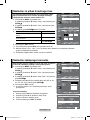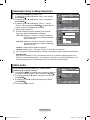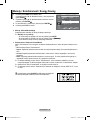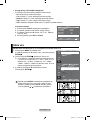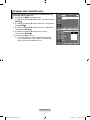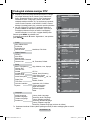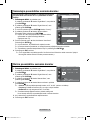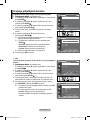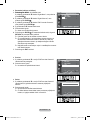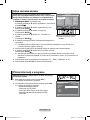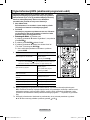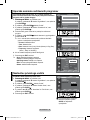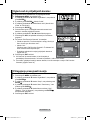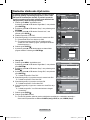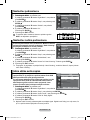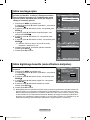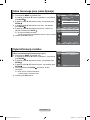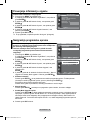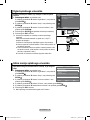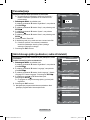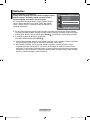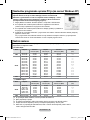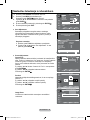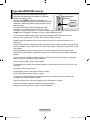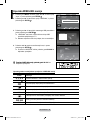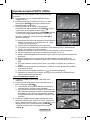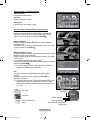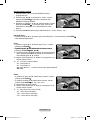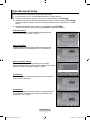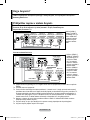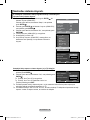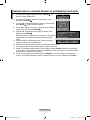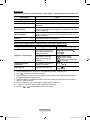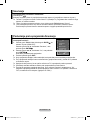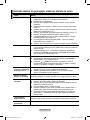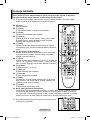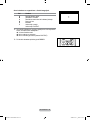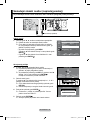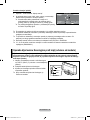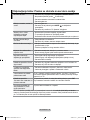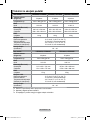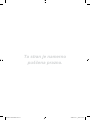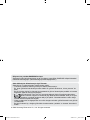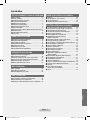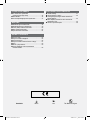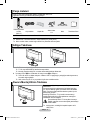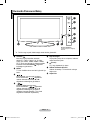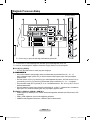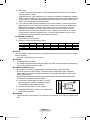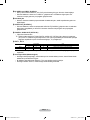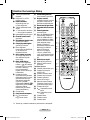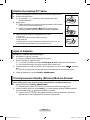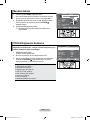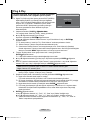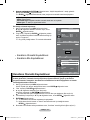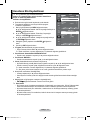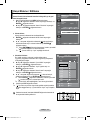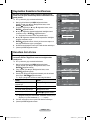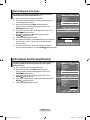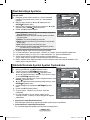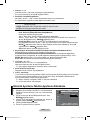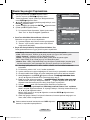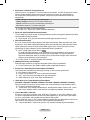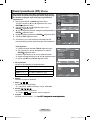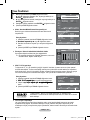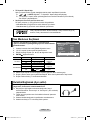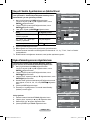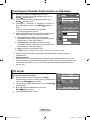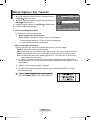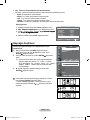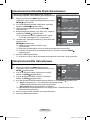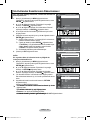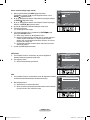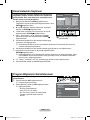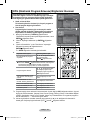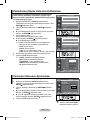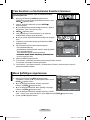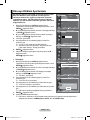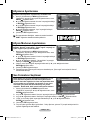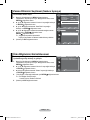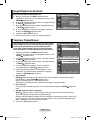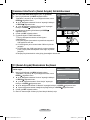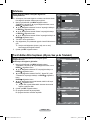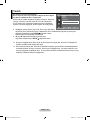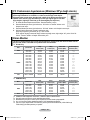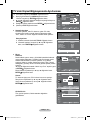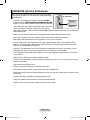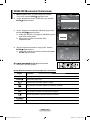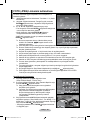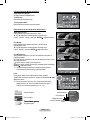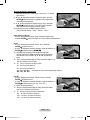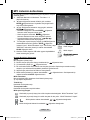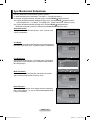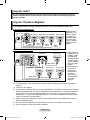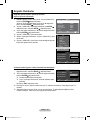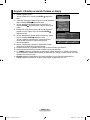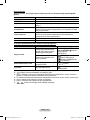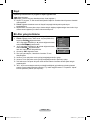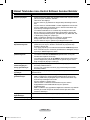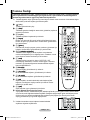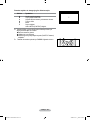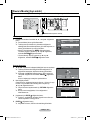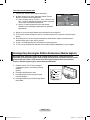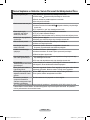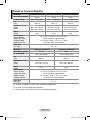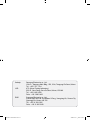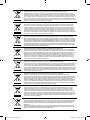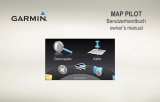Samsung LE32A656A1F Kullanım kılavuzu
- Kategori
- LCD TV'ler
- Tip
- Kullanım kılavuzu

Country
Customer Care Centre
Web Site
AUSTRIA 0800-SAMSUNG (726-7864) www.samsung.com/at
BELGIUM 0032 (0)2 201 24 18 www.samsung.com/be
CZECH REPUBLIC
844 000 844 www.samsung.com/cz
Distributor pro Českou republiku:
Samsung Zrt., česka organizační složka Vyskočilova 4, 14000 Praha 4
DENMARK 70 70 19 70 www.samsung.com/dk
EIRE 0818 717 100 www.samsung.com/ie
FINLAND 030-6227 515 www.samsung.com/fi
FRANCE
3260 SAMSUNG (€ 0,15/Min)
08 25 08 65 65 (€ 0,15/Min)
www.samsung.com
GERMANY 01805 - SAMSUNG (726-7864) (€ 0,14/Min) www.samsung.com
HUNGARY 06-80-SAMSUNG (726-7864) www.samsung.com
ITALIA 800-SAMSUNG (726-7864) www.samsung.com
LUXEMBURG 0035 (0)2 261 03 710 www.samsung.com/be
NETHERLANDS 0900-SAMSUNG (726-7864) (€ 0,10/Min) www.samsung.com/nl
NORWAY 815-56 480 www.samsung.com/no
POLAND
0 801 801 881
022-607-93-33
www.samsung.com/pl
PORTUGAL 80820-SAMSUNG (726-7864) www.samsung.com/pt
SLOVAKIA 0800-SAMSUNG (726-7864) www.samsung.com/sk
SPAIN 902 10 11 30 www.samsung.com
SWEDEN 0771-400 200 www.samsung.com/se
SWITZERLAND 0800-SAMSUNG (726-7864) www.samsung.com/ch
U.K 0845 SAMSUNG (7267864) www.samsung.com
TURKEY 444 77 11 www.samsung.com
ESTONIA 800-7267 www.samsung.ee
LATVIA 800-7267 www.samsung.com/lv
LITHUANIA 8-800-77777 www.samsung.lt
KAZAHSTAN 8-10-800-500-55-500 www.samsung.kz
KYRGYZSTAN 00-800-500-55-500 -
RUSSIA 8-800-555-55-55 www.samsung.ru
TADJIKISTAN 8-10-800-500-55-500 -
UKRAINE 8-800-502-0000 www.samsung.com
UZBEKISTAN 8-10-800-500-55-500 www.samsung.uz
LCD TV
user manual
imagine the possibilities
Thank you for purchasing this Samsung product.
To receive more complete service, please register
your product at
www.samsung.com/global/register
Model Serial No.
BN68-01412S-01
Contact SAMSUNG WORLDWIDE
If you have any questions or comments relating to Samsung products,
please contact the SAMSUNG customer care centre.
BN68-01412S-02L09-Cover.indd 1 2008-06-01 ¿ÀÀü 1:28:32

© 2008 Samsung Electronics Co., Ltd. All rights reserved.
Contact SAMSUNG WORLDWIDE
If you have any questions or comments relating to Samsung products, please contact the SAMSUNG
customer care centre. (See back cover for more informations.)
Precautions When Displaying a Still Image
A still image may cause permanent damage to the TV screen.
Do not display a still image on the LCD panel for more than 2 hours as it can cause screen image
retention. This image retention is also known as "screen burn". To avoid such image retention, reduce the
degree of brightness and contrast of the screen when displaying a still image.
Watching the LCD TV in 4:3 format for a long period of time may leave traces of borders
displayed on the left, right and center of the screen caused by the difference of light emission on
the screen. Playing a DVD or a game console may cause a similar effect to the screen. Damages
caused by the above effect are not covered by the Warranty.
Displaying still images from Video games and PC for longer than a certain period of time may produce
partial after-images.
To prevent this effect, reduce the ‘brightness’ and ‘contrast’ when displaying still images.
•
•
•
BN68-01412S-02Eng.indd 1 2008-06-01 ¿ÀÀü 1:40:22

Contents
CONNECTING AND PREPARING YOUR TV
List of Parts ........................................................ 3
Installing the Stand ............................................. 3
Installing the Wall Mount Kit ............................... 3
Viewing the Control Panel .................................. 4
Viewing the Connection Panel ........................... 5
Viewing the Remote Control .............................. 8
Installing Batteries in the Remote Control .......... 9
Switching On and Off ......................................... 9
Placing Your Television in Standby Mode .......... 9
Viewing the Menus ........................................... 10
Using the TOOLS Button ................................. 10
Plug & Play ....................................................... 11
SETTING THE CHANNELS
Storing Channels Automatically ....................... 12
Storing Channels Manually .............................. 13
Adding / Locking Channels .............................. 14
Sorting the Stored Channels ............................ 15
Assigning Channels Names ............................. 15
Fine Tuning Channel Reception ....................... 16
LNA (Low Noise Amplifier) ............................... 16
SETTING THE PICTURE
Changing the Picture Standard ........................ 17
Adjusting the Custom Picture ........................... 18
Configuring Detailed Settings on the Picture ... 18
Resetting the Picture Settings to the Factory
Defaults ............................................................ 19
Configuring Picture Option ............................... 20
Viewing the Picture In Picture (PIP) ................. 22
SETTING THE SOUND
Sound Features ................................................ 23
Selecting the Sound Mode ............................... 24
Connecting Headphones (Sold separately) ..... 24
SETTING THE TIME
Setting and Displaying the Current Time ......... 25
Setting the Sleep Timer .................................... 25
Switching the Television On and Off
Automatically .................................................... 26
FUNCTION DESCRIPTION
Choosing Your Language ................................ 26
Melody / Entertainment / Energy Saving ......... 27
Selecting the Source ........................................ 28
Editing the Input Source Names ...................... 29
USING THE DTV FEATURE
Previewing the DTV Menu System .................. 30
Updating the Channel List Automatically ......... 31
Updating the Channel List Manually ................ 31
Editing Your Favourite Channels ..................... 32
Selecting Channel List ..................................... 34
Displaying Programme Information .................. 34
Viewing the EPG (Electronic Programme Guide)
Information ....................................................... 35
Using the Scheduled List ................................. 36
Setting the Default Guide ................................. 36
Viewing All Channels and Favourite Channels 37
Adjusting the Menu Transparency ................... 37
Setting up the Parental Lock ............................ 38
Setting the Subtitle ........................................... 39
Setting the Subtitle Mode ................................. 39
Selecting the Audio Format .............................. 39
Selecting the Audio Description ....................... 40
Selecting the Digital Text (UK only) ................. 40
Selecting the Time Zone (Spain only) .............. 41
Viewing Product Information ............................ 41
Checking the Signal Information ...................... 42
Upgrading the Software ................................... 42
Viewing Common Interface .............................. 43
Selecting the CI (Common Interface) Menu ..... 43
Resetting .......................................................... 44
Selecting the Preferred Language
(Subtitle , Audio or Teletext) ............................. 44
Preference ........................................................ 45
English - 1
English
BN68-01412S-02Eng.indd 1 2008-06-01 ¿ÀÀü 1:40:23

English - 2
SETTING THE PC
Setting up Your PC Software
(Based on Windows XP) .................................. 46
Display Modes .................................................. 46
Setting up the TV with your PC ........................ 47
WISELINK
Using the WISELINK Function ......................... 48
Using the WISELINK Menu .............................. 49
Using the PHOTO (JPEG) List ......................... 50
Using the MP3 List ........................................... 53
Using the Setup Menu ...................................... 54
ABOUT ANYNET
+
What is Anynet+? ............................................ 55
Connecting Anynet+ Devices ........................... 55
Setting Up Anynet+ .......................................... 56
Scanning and Switching between Anynet+
Devices ............................................................ 57
Recording ......................................................... 59
Listening through a Receiver ........................... 59
Check Points before Requesting Service ......... 60
RECOMMENDATIONS FOR USE
Teletext Feature ............................................... 61
Auto Wall-Mount (Sold separately) .................. 63
Using the Anti-Theft Kensington Lock
(depending on the model) ................................ 64
Troubleshooting: Before Contacting Service
Personnel ......................................................... 65
Technical and Environmental Specifications ... 66
Symbol Press Note One-Touch
Button
BN68-01412S-02Eng.indd 2 2008-06-01 ¿ÀÀü 1:40:23

English - 3
List of Parts
Please make sure the following items are included with your LCD TV.
If any items are missing, contact your dealer.
Remote Control
& Batteries
(AAA x 2)
Power Cord Cover-Bottom
Stand Screw
X 4
Stand Cleaning Cloth
Warranty card / Safety Guide / Registration Cards (Not available in all locations)
The stand and stand screw may not be included depending on the model.
➣
➣
M4 X L16
Owner’s Instructions
•
Warranty card
•
Safety Guide
•
Registration Cards
•
Installing the Wall Mount Kit
Wall mount items (sold separately) allow you to mount the
TV on the wall.
For detailed information on installing the wall mount,
see the instructions provided with the Wall Mount items.
Contact a technician for assistance when installing the
wall mounted bracket.
Samsung Electronics is not responsible for any damage
to the product or injury to yourself or others
if you elect to install the TV on your own.
Do not install your Wall Mount Kit while your TV is
turned on. It may result in personal injury due to
electric shock.
Remove the stand and cover the bottom hole with a
cap and fasten with two screws.
➣
Installing the Stand
1. Connect your LCD TV and the stand.
Two or more people should carry the TV.
Make sure to distinguish between the front and back of the stand when assembling them.
2. Fasten two screws at position 1 and then fasten two screw at position 2.
Stand the product up and fasten the screws. If you fasten the screws with the LCD TV placed
down, it may lean to one side.
The stand is installed for models with the screen size of 37 inch and above.
➣
➣
➣
➣
BN68-01412S-02Eng.indd 3 2008-06-01 ¿ÀÀü 1:40:25

English - 4
Viewing the Control Panel
The product colour and shape may vary depending on the model.
1
SOURCE
Toggles between all the available input sources
(TV, Ext.1, Ext.2, AV, S-Video, Component, PC,
HDMI1, HDMI2, HDMI3, HDMI4, DTV). In the
on-screen menu, use this button as you use the
ENTER
button on the remote control.
5
Power Indicator
Blinks and turns off when the power is on and
lights up in stand-by mode.
6
(Power)
Press to turn the TV on and off.
7
Remote Control Sensor
Aim the remote control towards this spot on
the TV.
8
Speakers
2
MENU
Press to see an on-screen menu of your TV’s
features.
3
Press to decrease or increase the volume. In the
on-screen menu, use the buttons as you
use the ◄ and ► buttons on the remote control.
4
Press to change channels.
In the on-screen menu, use the
buttons as you use the
▼
and
▲
buttons on
the remote control.
(Without the Remote Control, you can turn on
the TV by using the Channel buttons.)
➣
Front Panel buttons
Touch each button to
operate.
8 87
4
1
2
3
5
6
BN68-01412S-02Eng.indd 4 2008-06-01 ¿ÀÀü 1:40:25

English - 5
Viewing the Connection Panel
Whenever you connect an external device to your TV, make sure that power on the unit is turned off
When connecting an external device, match the colour of the connection terminal to the cable.
1
PC IN [PC] / [AUDIO]
Connect to the video and audio output jack on your PC.
2
COMPONENT IN
Connect component video cables (optional) to component connector ("PR", "PB", "Y") on the rear of
your set and the other ends to corresponding component video out connectors on the DTV or DVD.
If you wish to connect both the Set-Top Box and DTV (or DVD), you should connect the Set-Top Box
to the DTV (or DVD) and connect the DTV (or DVD) to component connector ("P
R", "PB", "Y") on
your set.
The PR, PB and Y connectors on your component devices (DTV or DVD) are sometimes labeled Y,
B-Y and R-Y or Y, Cb and Cr.
Connect RCA audio cables (optional) to "R - AUDIO - L" on the rear of your set and the other ends to
corresponding audio out connectors on the DTV or DVD.
3
HDMI IN 1, HDMI IN 2, HDMI IN 3, HDMI IN 4
Supports connections between HDMI-connection-enabled AV devices (Set-Top Boxes, DVD players)
No additional Audio connection is needed for an HDMI to HDMI connection.
When using an HDMI/DVI cable connection, you must use the HDMI IN 2 jack.
➣
➣
-
-
-
-
-
-
-
-
6
0
The product colour and shape may vary depending on the model.
Power Input
[Side Panel Jacks]
1 2 3 4 5
3
7
8
9
!@#
BN68-01412S-02Eng.indd 5 2008-06-01 ¿ÀÀü 1:40:26

English - 6
What is HDMI?
“High Definition Multimedia interface” allows the transmission of high definition digital video data
and multiple channels of digital audio.
The HDMI/DVI terminal supports DVI connection to an extended device with the appropriate
cable (not supplied). The difference between HDMI and DVI is that the HDMI device is smaller
in size, has the HDCP (High Bandwidth Digital Copy Protection) coding feature installed, and
supports multi - channel digital audio.
The TV may not output sound and pictures may be displayed with abnormal colour when DVD
players/Cable Boxes/Satellite receivers supporting HDMI versions older than 1.3 are connected.
When connecting an older HDMI cable and there is no sound, connect the HDMI cable to the
HDMI IN 2 jack and the audio cables to the DVI IN (HDMI2) [R-AUDIO-L] jacks on the back of
the TV. If this happens, contact the company that provided the DVD player/Cable Box/Satellite
receiver to confirm the HDMI version, then request a firmware update. HDMI cables that are not
1.3 may cause annoying flicker or no screen display.
DVI IN(HDMI2) [R-AUDIO-L]
DVI audio outputs for external devices.
Supported modes for HDMI/DVI and Component
480i 480p 576i 576p 720p 1080i 1080p
HDMI/DVI 50Hz X X X O O O O
HDMI/DVI 60Hz X O X X O O O
Component O O O O O O O
4 ANT IN
To view television channels correctly, a signal must be received by the set from one of the following
sources:
An outdoor aerial / A cable television network / A satellite network
5
SERVICE
Connector for SERVICE only.
Connect this to the jack on the optional wall mount bracket. This will allow you to adjust the TV
viewing angle using your remote control.
6
COMMON INTERFACE Slot
When not inserting "CI CARD" in some channels,"Scrambled Signal" is displayed on the screen.
The pairing information containing a telephone number, CI CARD ID, Host ID and other information
will be displayed in about 2~3 minutes. If an error message is displayed, please contact your service
provider.
When the channel information configuration has finished, the message "Updating Completed" is
displayed, indicating that the channel list is now updated.
You must obtain a CI CARD from a local cable service
provider. Remove the CI CARD by carefully pulling it out
with your hands since dropping the CI CARD may cause
damage to it.
Insert the CI-Card in the direction marked on it.
The place of the COMMON INTERFACE Slot may be
different depending on its model.
7
WISELINK
Connect a USB mass storage device to view photo files (JPEG) and play audio files (MP3)
➣
-
-
➣
-
➣
-
-
-
-
-
-
➣
➣
➣
-
BN68-01412S-02Eng.indd 6 2008-06-01 ¿ÀÀü 1:40:26

English - 7
8 S-VIDEO or VIDEO / R-AUDIO-L
Connect RCA or S-VIDEO cable to an appropriate external A/V device such as VCR, DVD or
Camcorder.
Connect RCA audio cables to "R-AUDIO-L" on your set and the other ends to corresponding audio
out connectors on the A/V device.
9
Headphones jack
Headphone may be connected to the headphone output on your set. While the head phone is
connected, the sound from the built-in speakers will be disabled.
0 AUDIO OUT [R-AUDIO-L]
Connect RCA audio cables to AUDIO OUT [R-AUDIO-L] on the rear of your set and the other ends to
corresponding audio in connectors on the Amplifier or DVD Home Theatre.
! DIGITAL AUDIO OUT (OPTICAL)
Connect to a Digital Audio Component.
When the HDMI IN jacks are connected, the DIGITAL AUDIO OUT (OPTICAL) jack on the TV
outputs 2 channel audio only. If you want to hear 5.1 channel audio, connect the Optical jack on
the DVD player or Cable/Satellite Box directly to an Amplifier or Home Theater, not the TV.
@
EXT 1, EXT 2
Connector
Input Output
Video Audio (L/R) RGB Video + Audio (L/R)
EXT 1 O O O Only TV or DTV output is available.
EXT 2 O O Output you can choose.
Inputs or outputs for external devices, such as VCR, DVD, video game device or video disc players.
#
Kensington Lock (depending on the model)
The Kensington lock (optional) is a device used to physically fix the system when used in a public
place.
If you want to use a locking device, contact the dealer where you purchased the TV.
The location of the kensington lock may be different depending on its model.
-
-
-
-
-
➣
-
-
-
-
BN68-01412S-02Eng.indd 7 2008-06-01 ¿ÀÀü 1:40:26

English - 8
Viewing the Remote Control
1 Television Standby button
2 Selects the TV and DTV
mode directly
3 Number buttons for directNumber buttons for direct
channel access
4
One/Two-digit channel
selection
5
+ : Volume increase
– : Volume decrease
6
Available source selection
7
Electronic Program Guide
(EPG) display
8
Use to quickly selectUse to quickly select
frequently used functions.
9
Use to see information on
the current broadcast
0
Colour buttons :Colour buttons :
Use these buttons in
the Channel list and
WISELINK, etc.
@
Press to select the optionalPress to select the optional
display and sound modes
for sports, cinema and
games.
#
Use these buttons in
the DMA, WISELINK
and Anynet
+
. ( : This
remote can be used
to control recording on
Samsung recorders with
the Anynet
+
feature)
$ Press to backlight the
buttons on the remote.
This function is convenient
for using at night or when
the room is dark. (Using
the remote control with the
ON/OFF button set to
On will reduce the battery
usage time.)
%
Previous channel
^
Temporary sound switch-
off
&
P
: Next channel
P
: Previous channel
*
Displays the main on-Displays the main on-
screen menu
(
This function enables youThis function enables you
to view and play photo
and music files from an
external device.
)
Returns to the previous
menu
a
Control the cursor in the
menu
b
Exit the on-screen menu
c
Use this when connecting
a SAMSUNG DMA
(Digital Media Adapter)
device through an HDMI
interface and switching
to DMA mode. (The DMA
button is optional.) For
more information on the
operating procedures,
refer to the user manual
of the DMA. This button
is available when
“Anynet
+
(HDMI-CEC)" is
“On” (see page 56)
d
Picture size selection
e
Digital subtitle display
f
It display "Channel List"
on the screen.
Teletext Functions
2 Exit from the teletext display
6
Teletext mode selection
(LIST/FLOF)
7 Teletext store
8
Teletext size selection
9
Teletext reveal
0 Fastext topic selection
!
Alternately select Teletext,
Double, or Mix.
% Teletext sub page
&
P
: Teletext next page
P
:
Teletext previous page
* Teletext index
)
Teletext hold
b
Teletext cancel
The performance of the remote control may be affected by bright light.
➣
BN68-01412S-02Eng.indd 8 2008-06-01 ¿ÀÀü 1:40:27

English - 9
Installing Batteries in the Remote Control
1. Lift the cover at the back of the remote control upward as shown in the figure.
2. Install two AAA size batteries.
Make sure to match the "+" and "–" ends of the batteries with the
diagram inside the compartment.
3. Replace the cover.
Remove the batteries and store them in a cool, dry place if you won’t be
using the remote control for a long time.
Using the remote control with the
ON/OFF button set to On will
reduce the battery usage time.
If the remote control doesn’t work, check the following:
1. Is the TV power on?
2. Are the plus and minus ends of the batteries reversed?
3. Are the batteries drained?
4. Is there a power outage, or is the power cord unplugged?
5. Is there a special fluorescent light or neon sign nearby?
➣
➣
➣
➣
Switching On and Off
The mains lead is attached to the rear of your set.
1. Plug the mains lead into an appropriate socket.
The standby indicator lights up
on your set.
2. Press the P button
on your set.
You also can press the POWER button or the TV/DTV button on the remote control to turn
the TV on.
The programme that you were watching last is reselected automatically.
3. Press the numeric button (0~9) or channel up/down (
/
) button on the remote control or
button
on your set.
When you switch the set on for the very first time, you will be asked to choose language in which the
menus are to be displayed.
4. To switch your set off, press the POWER button again.
➣
➣
➣
➣
Placing Your Television in Standby Mode
Your set can be placed in standby mode in order to reduce the power consumption. The standby
mode can be useful when you wish to interrupt viewing temporarily (during a meal, for example).
1.
Press the POWER button on the remote control.
The screen is turned off and a red standby indicator appears on your set.
2.
To switch your set back on, simply press the POWER , numeric buttons (0~9), TV/DTV button or
channel up/down (
/
) button again.
Do not leave your set in standby mode for long periods of time (when you are away on holiday, for
example).
It is best to unplug the set from the mains and aerial.
➣
➣
BN68-01412S-02Eng.indd 9 2008-06-01 ¿ÀÀü 1:40:27

English - 10
Viewing the Menus
1. With the power on, press the MENU button.
The main menu appears on the screen. The menu’ s left side
has icons: Picture, Sound, Channel, Setup, Input, Digital Menu.
2.
Press the ▲ or ▼ button to select one of the icons.
Then press the
ENTER
button to access the icon’s sub-
menu.
3. Press the EXIT button to exit.
The on-screen menus disappear from the screen after
about one minute.
➣
Using the TOOLS Button
You can use the TOOLS button to select your frequently
used functions quickly and easily. The “Tools” menu change
depending on which external input mode you are viewing.
1.
Press the TOOLS button.
The “Tools” menu will appear.
2.
Press the ▲ or ▼ button to select a menu.
3. Press the ▲/▼/◄/►/
ENTER
buttons to display, change, or
use the selected items. For a more detailed description of each
function, refer to the corresponding page.
Anynet+ (HDMI-CEC), see page 56
Picture Mode, see page 17
Sound Mode, see page 23
Sleep Timer, see page 25
SRS TS XT, see page 23
Energy Saving, see page 28
Dual l-ll, see page 24
PIP, see page 22
Auto Adjustment, see page 47
♦
♦
♦
♦
♦
♦
♦
♦
♦
Tools
Anynet+ (HDMI-CEC)
Picture Mode : Standard
Sound Mode : Custom
Sleep Timer : Off
SRS TS XT : Off
Energy Saving : Off
Dual l-ll : Mono
Move Enter
e
Exit
Picture
Mode : Standard
Backlight 7
Contrast 95
Brightness 45
Sharpness 50
Colour 50
Tint G50 R50
Detailed Settings
sMore
TV
Move Enter Return
BN68-01412S-02Eng.indd 10 2008-06-01 ¿ÀÀü 1:40:28

English - 11
Plug & Play
When the TV is initially powered on, several basic settings
proceed automatically and subsequently. The following
settings are available.
Any functions related to Digital TV (DVB) will only work in
countries or areas where DVB-T (MPEG2) digital terrestrial
signals are broadcasted. Please confirm with your local dealer
if you can receive DVB-T signals. Although this TV set follows
the DVB-T specification, maintaining compatibility with the future
coming DVB-T digital terrestrial broadcasts is not guaranteed.
Several functions may not be available in some countries.
1.
Press the POWER button on the remote control.
The message "Start Plug & Play" is displayed with "OK" selected.
2.
Select the appropriate language by pressing the
▲
or
▼
button.
Press the
ENTER
button to confirm your choice.
3. Press the
◄
or
►
button to select “Store Demo” or “Home Use”, then the
ENTER
button.
We recommend setting the TV to "Home Use" mode for the best picture in your home
environment.
"Store Demo" mode is only intended for use in retail environments.
If the unit is accidentally set to “Store Demo” mode and you want to return to “Home Use”
(Standard): Press the Volume button on the TV. When the volume OSD is displayed, press and
hold the MENU button on the TV for 5 seconds.
4. The message "Check antenna input." is displayed with "OK" selected.
Press the
ENTER
button.
Please check that the antenna cable is connected correctly.
5. Select the appropriate country by pressing the
▲
or
▼
button.
Press the
ENTER
button to confirm your choice.
6. The message “Some DTV functions may not be available. Digital Scan?” is displayed.
Press the
◄
or
►
button to select “Yes” or “No”, then press the
ENTER
button.
Yes: First an ATV search is performed and then a DTV ch. auto search is performed.
No: Only an ATV search is performed.
♦
♦
This function is supported for all countries except for the following countries: France, Germany,
Italy, Netherlands, Spain, Switzerland, United Kingdom, Austria.
7.
The "Auto Store" menu is displayed with the "Start" selected. Press the
ENTER
button.
The channel search will start and end automatically.
The DTV channel scan menu appears and the DTV channel is automatically updated.
If the DTV channel is updated, the Source in the source list of the Input menu is automatically
changed to DTV.
After all the available channels are stored, the "Clock Set" menu appears.
Press the
ENTER
button at any time to interrupt the memorization process.
For detailed descriptions about DTV channel update, refer to page 31 of this manual.
After all the available digital channels are stored, the screen to select a time zone is displayed
depending on the country.
8. Press the
ENTER
button.
Select the "Month", "Day", "Year", "Hour", or "Minute" by pressing the
◄
or
►
button.
Set the "Month", "Day", "Year", "Hour", or "Minute" by pressing the
▲
or
▼
button.
You can also set the “Month”, “Day”, “Year”, “Hour” and "Minute" by pressing the number buttons
on the remote control.
➣
➣
➣
➣
➣
➣
➣
➣
➣
➣
➣
Plug & Play
Start Plug & Play.
Enter
OK
BN68-01412S-02Eng.indd 11 2008-06-01 ¿ÀÀü 1:40:29

English - 12
9. Press the
ENTER
button to confirm your setting. The message “Enjoy your viewing” is displayed.
When you have finished, press the
ENTER
button.
Even if the
ENTER
button is not pressed, the message will automatically disappear after
several seconds.
Language: Select your language.
Country: Select your country.
Auto Store: Automatically scans for and stores channels available in the local area.
Clock Set: Sets the current time for the TV clock.
♦
♦
♦
♦
➣
9. Press the
ENTER
button to confirm your setting. The message “Enjoy your viewing” is displayed.
When you have finished, press the
ENTER
button.
Even if the
ENTER
button is not pressed, the message will automatically disappear after
several seconds.
Language: Select your language.
Country: Select your country.
Auto Store: Automatically scans for and stores channels available in the local area.
Clock Set: Sets the current time for the TV clock.
♦
♦
♦
♦
➣
If you want to reset this feature...
1. Press the MENU button to display the menu.
Press the ▲ or ▼ button to select "Setup", then press the
ENTER
button.
2. Press the
ENTER
button again, to select "Plug & Play".
For further details on setting up options, refer to the page 11.
The “Plug & Play” feature is only available in the TV mode.
Storing Channels Automatically
Storing Channels Manually
➣
-
-
Enter Return
Plug & Play
Start Plug & Play.
Enter Return
OK
TV
Setup
Plug & Play
Language : English
Time
Auto Wall-Mount
Melody : Off
Entertainment : Off
Energy Saving : Off
PIP
Move Enter Return
TV
Channel
Country :
United Kingdom
Auto Store
Manual Store
Channel Manager
Sort
Name
Fine Tune
LNA : Off
Move Enter Return
Storing Channels Automatically
You can scan for the frequency ranges available to you (and availability depends on your country).
Automatically allocated programme numbers may not correspond to actual or desired programme
numbers. However, you can sort numbers manually and clear any channels you do not wish to
watch.
1.
Press the MENU button to display the menu.
Press the ▲ or ▼ button to select "Channel", then press the
ENTER
button.
2. Press the
ENTER
button to select "Country".
3. Select the appropriate country by pressing the ▲ or ▼ button.
Press the
ENTER
button to confirm your choice.
Even though you have changed the country setting in this menu, the country setting for DTV is not
changed. (Refer to page 31)
4. Press the ▲ or ▼ button to select "Auto Store", then press the
ENTER
button.
5. Press the
ENTER
button.
The TV will begin memorizing all of the available channels.
Press the
ENTER
button at any time to interrupt the memorization process and return to the
"Channel" menu.
6. After all the available channels are stored, the "Sort" menu appears. (refer to page 15)
➣
➣
➣
BN68-01412S-02Eng.indd 12 2008-06-01 ¿ÀÀü 1:40:31

English - 13
Storing Channels Manually
Not available in DTV or external input mode.
You can store television channels, including those received via
cable networks.
When storing channels manually, you can choose:
♦ Whether or not to store each of the channels found.
♦ The programme number of each stored channel which you
wish to identify.
1.
Press the MENU button to display the menu.
Press the ▲ or ▼ button to select "Channel", then press the
ENTER
button.
2. Press the ▲ or ▼ button to select "Manual Store", then press
the
ENTER
button.
3. Select the required option by pressing the ▲ or ▼ button, then
press the
ENTER
button.
4. When you are satisfied with your setting, press the
ENTER
button.
5. Press the EXIT button to exit.
Programme (Programme number to be assigned to a channel)
Press the ▲ or ▼ button until you find the correct number.
You can also select the channel number directly by pressing the numeric buttons (0~9).
Colour System: Auto/PAL/SECAM/NTSC4.43
Press the ▲ or ▼ button to select the required colour standard.
Sound System: BG/DK/I/L
Press the ▲ or ▼ button to select the required sound standard.
Channel (When you know the number of the channel to be stored)
Press the ▲ or ▼ button to select C (Air channel) or S (Cable channel).
Press the ► button, then press the ▲ or ▼ button to select the required number.
You can also select the channel number directly by pressing the numeric buttons (0~9).
If there is abnormal sound or no sound, re-select the sound standard required.
Search (When you do not know the channel numbers)
Press the ▲ or ▼ button to start the search.
The tuner scans the frequency range until the first channel or the channel that you selected is
received on the screen.
Store (When you store the channel and associated programme number)
Set to "OK" by pressing the
ENTER
button.
Channel mode
P (Programme mode): When completing tuning, the broadcasting stations in your area have been
assigned to position numbers from P00 to P99. You can select a channel by entering the position
number in this mode.
C (Air channel mode): You can select a channel by entering the assigned number to each air
broadcasting station in this mode.
S (Cable channel mode): You can select a channel by entering the assigned number for each cable
channel in this mode.
➣
♦
-
➣
♦
-
♦
-
♦
-
-
➣
➣
♦
-
-
♦
-
➣
-
-
-
Move Enter Return
Manual Store
Programme : P 2
Colour System : Auto
Sound System : BG
Channel : C 3
Search : 77 MHz
Store : ?
Move Enter Return
TV
Channel
Country :
United Kingdom
Auto Store
Manual Store
Channel Manager
Sort
Name
Fine Tune
LNA : Off
TV
Move Enter Return
BN68-01412S-02Eng.indd 13 2008-06-01 ¿ÀÀü 1:40:33

English - 14
Adding / Locking Channels
Not available in DTV or external input mode.
Using the Channel Manager, you can conveniently lock or add
channels.
1.
Press the MENU button to display the menu.
Press the ▲ or ▼ button to select "Channel", then press the
ENTER
button.
2. Press the ▲ or ▼ button to select "Channel Manager", then
press the
ENTER
button.
♦ Adding channels
Using the Channel List, you can add channels.
3. Select Channel List by pressing the
ENTER
button.
4. Move to the ( ) field by pressing the ▲, ▼, ◄ or ►
button, select a channel to be added, and press the
ENTER
button to add the channel.
If you press the
ENTER
button again, the ( ) symbol
next to the channel disappears and the channel is not added.
"
" is active when "Child Lock" is selected to "On".
♦ Locking channels
This feature allows you to prevent unauthorized users, such as
children, from watching unsuitable programmes by muting out
video and audio.
5. Press the ▲ or ▼ button to select "Child Lock", then press the
ENTER
button.
6. Select "On" by pressing the ▲ or ▼ button, then press the
ENTER
button.
7. Press the ▲ or ▼ button to select "Channel List", then press
the
ENTER
button.
8. Move to the " " field by pressing the ▲, ▼, ◄ or ► button,
select a channel to be locked, and press the
ENTER
button.
If you press the
ENTER
button again, the ( ) symbol
next to the channel disappears and the channel lock is
cancelled.
A blue screen is displayed when "Child Lock" is activated.
9. Press the EXIT button to exit.
Select "On" or "Off" in "Child Lock" to easily turn the
channels which selected on "
" to be active or inactive.
You can select these options by simply pressing the CH LIST
button on the remote control.
➣
➣
➣
➣
➣
➣
P 1 C3
Channel List
Move Enter
Page Return
Add Lock
1 / 10
Prog.
0 C--
1 C3
2 BBC 1
3 C74
4 C75
5 C76
6 S3
7 S4
8 S6
9 S7
Channel
Country :
United Kingdom
Auto Store
Manual Store
Channel Manager
Sort
Name
Fine Tune
LNA : Off
Move Enter Return
TV
TV
Channel Manager
Channel List
Child Lock : Off
Move Enter Return
BN68-01412S-02Eng.indd 14 2008-06-01 ¿ÀÀü 1:40:35

English - 15
Sorting the Stored Channels
This operation allows you to change the programme numbers
of the stored channels.
This operation may be necessary after using the auto store.
Not available in DTV or external input mode.
1.
Press the MENU button to display the menu.
Press the ▲ or ▼ button to select "Channel", then press the
ENTER
button.
2. Press the ▲ or ▼ button to select "Sort", then press the
ENTER
button.
3. Select the channel number that you wish to change by
pressing the ▲ or ▼ button.
Press the
ENTER
button.
The selected channel number and name are moved to right
side.
4. Select the number of the programme to which the channel is to
be moved by pressing the ▲ or ▼ button.
5. Press the
ENTER
button. The channel is moved to its new
position and all other channels are shifted accordingly.
6. Repeat steps 3 to 5 for another channel to be sorted.
7. Press the EXIT button to exit.
➣
➣
Assigning Channels Names
Channel names will be assigned automatically when channel
information is broadcast. These names can be changed,
allowing you to assign new names.
Not available in DTV or external input mode.
1.
Press the MENU button to display the menu.
Press the ▲ or ▼ button to select "Channel", then press the
ENTER
button.
2. Press the ▲ or ▼ button to select "Name", then press the
ENTER
button.
3. If necessary, select the channel to be assigned to a new
name by pressing the ▲ or ▼ button. Press the
ENTER
button
The selection bar is displayed around the name box.
4.
To... Then...
Select a letter, number or symbol Press the ▲ or ▼ button
Move on the next letter Press the ► button
Move back the previous letter Press the ◄ button
Confirm the name
Press the
ENTER
button
The following characters are available: Letters of the alphabet (A~Z) / Numbers (0~9) / Special
characters (+, -, *, /, space)
5. Repeat steps 3 to 4 for each channel to be assigned to a new name.
6. Press the EXIT button to exit.
➣
➣
➣
Sort
Prog. Ch. Name
0 C--
1 C23
2 C16
3 C3
4 S1
TV
Move Enter Return
Channel
Country :
United Kingdom
Auto Store
Manual Store
Channel Manager
Sort
Name
Fine Tune
LNA : Off
TV
Move Enter Return
Name
Move Enter Return
Prog. Ch. Name
0 C-- -----
1 C23 -----
2 C16 -----
3 C3 -----
4 S1 -----
TV
Channel
Country :
United Kingdom
Auto Store
Manual Store
Channel Manager
Sort
Name
Fine Tune
LNA : Off
Move Enter Return
TV
BN68-01412S-02Eng.indd 15 2008-06-01 ¿ÀÀü 1:40:39

English - 16
Fine Tuning Channel Reception
Use fine tuning to manually adjust a particular channel for
optimal reception.
Not available in DTV or external input mode.
1.
Use the number buttons to directly select the channel that
you want to fine tune.
2.
Press the MENU button to display the menu.
Press the ▲ or ▼ button to select "Channel", then press the
ENTER
button.
3. Press the ▲ or ▼ button to select "Fine Tune", then press
the
ENTER
button.
4. Press the ◄ or ► button to adjust the fine tuning.
Press the
ENTER
button.
5. Press the EXIT button to exit.
Fine tuned channels that have been saved are marked with
an asterisk "*" on the right-hand side of the channel number
in the channel banner. And the channel number turns red.
To reset the fine-tuning, select "Reset" by pressing the ▲ or ▼
button and then press the
ENTER
button.
➣
➣
➣
LNA (Low Noise Amplifier)
If the TV is operating in a weak-signal area, the LNA function
can improve the reception (a low-noise preamplifier boosts the
incoming signal).
Not available in DTV or external input mode.
1.
Press the MENU button to display the menu.
Press the ▲ or ▼ button to select "Channel", then press the
ENTER
button.
2. Press the ▲ or ▼ button to select "LNA", then press the
ENTER
button.
3. Press the ▲ or ▼ button to select "Off" or "On". Press the
ENTER
button.
4. Press the EXIT button to exit.
➣
Channel
Country :
United Kingdom
Auto Store
Manual Store
Channel Manager
Sort
Name
Fine Tune
LNA : Off
TV
Move Enter Return
Fine Tune
P 1
0
Reset
Adjust Save Return
Channel
Country :
United Kingdom
Auto Store
Manual Store
Channel Manager
Sort
Name
Fine Tune
LNA : Off
TV
Move Enter Return
Channel
Country :
United Kingdom
Auto Store
Manual Store
Channel Manager
Sort
Name
Fine Tune
LNA : Off
TV
Move Enter Return
Off
On
BN68-01412S-02Eng.indd 16 2008-06-01 ¿ÀÀü 1:40:42

English - 17
Changing the Picture Standard
You can select the type of picture which best corresponds to
your viewing requirements.
1.
Press the MENU button to display the menu.
Press the
ENTER
button, to select "Picture".
2. Press the
ENTER
button again, to select "Mode".
3. Press the ▲ or ▼ button to select the desired picture effect.
Press the
ENTER
button.
4. Press the EXIT button to exit.
Dynamic: Selects the picture for high-definition in a bright
room.
Standard: Selects the picture for optimum display in a
normal environment.
Movie: Selects the picture for comfortable display in a dark
room.
♦
♦
♦
The Picture mode must be adjusted separately for each input
source.
Easy Setting
1.
Press the TOOLS button on the remote control.
2.
Press the ▲ or ▼ button to select “Picture Mode”.
3. Press the ◄ or ► button to select the desired picture mode.
4. Press the EXIT or TOOLS button to exit.
➣
Picture
Mode : Standard
Backlight 7
Contrast 95
Brightness 45
Sharpness 50
Colour 50
Tint G50 R50
Detailed Settings
sMore
TV
Move Enter Return
Dynamic
Standard
Movie
Picture
Mode : Standard
Backlight 7
Contrast 95
Brightness 45
Sharpness 50
Colour 50
Tint G50 R50
Detailed Settings
sMore
TV
Move Enter Return
Tools
Anynet+ (HDMI-CEC)
Picture Mode ◄ Standard ►
Sound Mode : Custom
Sleep Timer : Off
SRS TS XT : Off
Energy Saving : Off
Dual l-ll : Mono
Move Adjust
e
Exit
BN68-01412S-02Eng.indd 17 2008-06-01 ¿ÀÀü 1:40:44

English - 18
Adjusting the Custom Picture
Your set has several settings which allow you to control picture
quality.
1.
To select the desired picture effect, follow the "Changing the
Picture Standard" instructions number 1 to 3. (On page 17).
2.
Press the ▲ or ▼ button to select a particular item. Press the
ENTER
button.
3. Press the ◄ or ► button to decrease or increase the value of a
particular item. Press the
ENTER
button.
4. Press the EXIT button to exit.
Backlight: Adjusts the screen brightness by adjusting the LCD
backlight brightness. (0~10)
Contrast: Adjusts the lightness and darkness between objects
and the background.
Brightness: Adjusts the brightness of the whole screen.
Sharpness: Adjusts the outline of objects to either sharpen them
or make them more dull.
Colour: Adjusts the colours, making them lighter or darker.
Tint: Adjusts the colour of objects, making them more red or
green for a more natural look.
♦
♦
♦
♦
♦
♦
The adjusted values are stored according to the selected Picture mode.
In PC mode, you can only make changes to "Backlight”, “Contrast" and “Brightness”.
In Analogue TV, Ext., AV, S-Video modes of the PAL system, you cannot use the "Tint" Function.
You can return to the factory defaults picture settings by selecting the "Reset".
(Refer to "Resetting the Picture Settings to the Factory Defaults" on page 19)
The energy consumed during use can be significantly reduced if the level of brightness of the picture
is reduced, and that this will reduce the overall running cost.
➣
➣
➣
➣
➣
Configuring Detailed Settings on the Picture
You can set detailed picture settings.
1. Press the MENU button to display the menu.
Press the
ENTER
button, to select "Picture".
2. Press the
ENTER
button to select “Mode”.
Press the ▲ or ▼ button to select “Standard” or “Movie”, then
press the
ENTER
button.
3. Press the ▲ or ▼ button to select "Detailed Settings", then press
the
ENTER
button.
4. Select the required option by pressing the ▲ or ▼ button, then
press the
ENTER
button.
5. When you are satisfied with your setting, press the
ENTER
button.
6. Press the EXIT button to exit.
"Detailed Settings" is available in "Standard" or "Movie" mode.
In PC mode, you can only make changes to “Dynamic Contrast”,
“Gamma” and “White Balance” from among the “Detailed
Settings” items.
Black Adjust: Off/Low/Medium/High
You can directly select the black level on the screen to adjust the screen depth.
Dynamic Contrast: Off/Low/Medium/High
You can adjust the screen contrast so that the optimal contrast is provided.
➣
➣
♦
♦
7
▲
Backlight
▼
Move Adjust Return
Picture
Mode : Standard
Backlight 7
Contrast 95
Brightness 45
Sharpness 50
Colour 50
Tint G50 R50
Detailed Settings
sMore
TV
Move Enter Return
Detailed Settings
Black Adjust : Off
Dynamic Contrast
: Medium
Gamma : 0
Colour Space : Custom
White Balance
Flesh Tone : 0
Edge Enhancement
: On
xvYCC
: Off
Move Enter Return
TV
Picture
Mode : Standard
Backlight 7
Contrast 95
Brightness 45
Sharpness 50
Colour 50
Tint G50 R50
Detailed Settings
sMore
TV
Move Enter Return
BN68-01412S-02Eng.indd 18 2008-06-01 ¿ÀÀü 1:40:46
Sayfa yükleniyor...
Sayfa yükleniyor...
Sayfa yükleniyor...
Sayfa yükleniyor...
Sayfa yükleniyor...
Sayfa yükleniyor...
Sayfa yükleniyor...
Sayfa yükleniyor...
Sayfa yükleniyor...
Sayfa yükleniyor...
Sayfa yükleniyor...
Sayfa yükleniyor...
Sayfa yükleniyor...
Sayfa yükleniyor...
Sayfa yükleniyor...
Sayfa yükleniyor...
Sayfa yükleniyor...
Sayfa yükleniyor...
Sayfa yükleniyor...
Sayfa yükleniyor...
Sayfa yükleniyor...
Sayfa yükleniyor...
Sayfa yükleniyor...
Sayfa yükleniyor...
Sayfa yükleniyor...
Sayfa yükleniyor...
Sayfa yükleniyor...
Sayfa yükleniyor...
Sayfa yükleniyor...
Sayfa yükleniyor...
Sayfa yükleniyor...
Sayfa yükleniyor...
Sayfa yükleniyor...
Sayfa yükleniyor...
Sayfa yükleniyor...
Sayfa yükleniyor...
Sayfa yükleniyor...
Sayfa yükleniyor...
Sayfa yükleniyor...
Sayfa yükleniyor...
Sayfa yükleniyor...
Sayfa yükleniyor...
Sayfa yükleniyor...
Sayfa yükleniyor...
Sayfa yükleniyor...
Sayfa yükleniyor...
Sayfa yükleniyor...
Sayfa yükleniyor...
Sayfa yükleniyor...
Sayfa yükleniyor...
Sayfa yükleniyor...
Sayfa yükleniyor...
Sayfa yükleniyor...
Sayfa yükleniyor...
Sayfa yükleniyor...
Sayfa yükleniyor...
Sayfa yükleniyor...
Sayfa yükleniyor...
Sayfa yükleniyor...
Sayfa yükleniyor...
Sayfa yükleniyor...
Sayfa yükleniyor...
Sayfa yükleniyor...
Sayfa yükleniyor...
Sayfa yükleniyor...
Sayfa yükleniyor...
Sayfa yükleniyor...
Sayfa yükleniyor...
Sayfa yükleniyor...
Sayfa yükleniyor...
Sayfa yükleniyor...
Sayfa yükleniyor...
Sayfa yükleniyor...
Sayfa yükleniyor...
Sayfa yükleniyor...
Sayfa yükleniyor...
Sayfa yükleniyor...
Sayfa yükleniyor...
Sayfa yükleniyor...
Sayfa yükleniyor...
Sayfa yükleniyor...
Sayfa yükleniyor...
Sayfa yükleniyor...
Sayfa yükleniyor...
Sayfa yükleniyor...
Sayfa yükleniyor...
Sayfa yükleniyor...
Sayfa yükleniyor...
Sayfa yükleniyor...
Sayfa yükleniyor...
Sayfa yükleniyor...
Sayfa yükleniyor...
Sayfa yükleniyor...
Sayfa yükleniyor...
Sayfa yükleniyor...
Sayfa yükleniyor...
Sayfa yükleniyor...
Sayfa yükleniyor...
Sayfa yükleniyor...
Sayfa yükleniyor...
Sayfa yükleniyor...
Sayfa yükleniyor...
Sayfa yükleniyor...
Sayfa yükleniyor...
Sayfa yükleniyor...
Sayfa yükleniyor...
Sayfa yükleniyor...
Sayfa yükleniyor...
Sayfa yükleniyor...
Sayfa yükleniyor...
Sayfa yükleniyor...
Sayfa yükleniyor...
Sayfa yükleniyor...
Sayfa yükleniyor...
Sayfa yükleniyor...
Sayfa yükleniyor...
Sayfa yükleniyor...
Sayfa yükleniyor...
Sayfa yükleniyor...
Sayfa yükleniyor...
Sayfa yükleniyor...
Sayfa yükleniyor...
Sayfa yükleniyor...
Sayfa yükleniyor...
Sayfa yükleniyor...
Sayfa yükleniyor...
Sayfa yükleniyor...
Sayfa yükleniyor...
Sayfa yükleniyor...
Sayfa yükleniyor...
Sayfa yükleniyor...
Sayfa yükleniyor...
Sayfa yükleniyor...
Sayfa yükleniyor...
Sayfa yükleniyor...
Sayfa yükleniyor...
Sayfa yükleniyor...
Sayfa yükleniyor...
Sayfa yükleniyor...
Sayfa yükleniyor...
Sayfa yükleniyor...
Sayfa yükleniyor...
Sayfa yükleniyor...
Sayfa yükleniyor...
Sayfa yükleniyor...
Sayfa yükleniyor...
Sayfa yükleniyor...
Sayfa yükleniyor...
Sayfa yükleniyor...
Sayfa yükleniyor...
Sayfa yükleniyor...
Sayfa yükleniyor...
Sayfa yükleniyor...
Sayfa yükleniyor...
Sayfa yükleniyor...
Sayfa yükleniyor...
Sayfa yükleniyor...
Sayfa yükleniyor...
Sayfa yükleniyor...
Sayfa yükleniyor...
Sayfa yükleniyor...
Sayfa yükleniyor...
Sayfa yükleniyor...
Sayfa yükleniyor...
Sayfa yükleniyor...
Sayfa yükleniyor...
Sayfa yükleniyor...
Sayfa yükleniyor...
Sayfa yükleniyor...
Sayfa yükleniyor...
Sayfa yükleniyor...
Sayfa yükleniyor...
Sayfa yükleniyor...
Sayfa yükleniyor...
Sayfa yükleniyor...
Sayfa yükleniyor...
Sayfa yükleniyor...
Sayfa yükleniyor...
Sayfa yükleniyor...
Sayfa yükleniyor...
Sayfa yükleniyor...
Sayfa yükleniyor...
Sayfa yükleniyor...
Sayfa yükleniyor...
Sayfa yükleniyor...
Sayfa yükleniyor...
Sayfa yükleniyor...
Sayfa yükleniyor...
Sayfa yükleniyor...
Sayfa yükleniyor...
Sayfa yükleniyor...
Sayfa yükleniyor...
Sayfa yükleniyor...
Sayfa yükleniyor...
Sayfa yükleniyor...
Sayfa yükleniyor...
Sayfa yükleniyor...
Sayfa yükleniyor...
Sayfa yükleniyor...
Sayfa yükleniyor...
Sayfa yükleniyor...
Sayfa yükleniyor...
Sayfa yükleniyor...
Sayfa yükleniyor...
Sayfa yükleniyor...
Sayfa yükleniyor...
Sayfa yükleniyor...
Sayfa yükleniyor...
Sayfa yükleniyor...
Sayfa yükleniyor...
Sayfa yükleniyor...
Sayfa yükleniyor...
Sayfa yükleniyor...
Sayfa yükleniyor...
Sayfa yükleniyor...
Sayfa yükleniyor...
Sayfa yükleniyor...
Sayfa yükleniyor...
Sayfa yükleniyor...
Sayfa yükleniyor...
Sayfa yükleniyor...
Sayfa yükleniyor...
Sayfa yükleniyor...
Sayfa yükleniyor...
Sayfa yükleniyor...
Sayfa yükleniyor...
Sayfa yükleniyor...
Sayfa yükleniyor...
Sayfa yükleniyor...
Sayfa yükleniyor...
Sayfa yükleniyor...
Sayfa yükleniyor...
Sayfa yükleniyor...
Sayfa yükleniyor...
Sayfa yükleniyor...
Sayfa yükleniyor...
Sayfa yükleniyor...
Sayfa yükleniyor...
Sayfa yükleniyor...
Sayfa yükleniyor...
Sayfa yükleniyor...
Sayfa yükleniyor...
Sayfa yükleniyor...
Sayfa yükleniyor...
Sayfa yükleniyor...
Sayfa yükleniyor...
Sayfa yükleniyor...
Sayfa yükleniyor...
Sayfa yükleniyor...
Sayfa yükleniyor...
Sayfa yükleniyor...
Sayfa yükleniyor...
Sayfa yükleniyor...
Sayfa yükleniyor...
Sayfa yükleniyor...
Sayfa yükleniyor...
Sayfa yükleniyor...
Sayfa yükleniyor...
Sayfa yükleniyor...
Sayfa yükleniyor...
Sayfa yükleniyor...
Sayfa yükleniyor...
Sayfa yükleniyor...
Sayfa yükleniyor...
Sayfa yükleniyor...
Sayfa yükleniyor...
Sayfa yükleniyor...
Sayfa yükleniyor...
Sayfa yükleniyor...
Sayfa yükleniyor...
Sayfa yükleniyor...
Sayfa yükleniyor...
Sayfa yükleniyor...
Sayfa yükleniyor...
Sayfa yükleniyor...
Sayfa yükleniyor...
Sayfa yükleniyor...
Sayfa yükleniyor...
Sayfa yükleniyor...
Sayfa yükleniyor...
Sayfa yükleniyor...
Sayfa yükleniyor...
Sayfa yükleniyor...
Sayfa yükleniyor...
Sayfa yükleniyor...
Sayfa yükleniyor...
Sayfa yükleniyor...
Sayfa yükleniyor...
Sayfa yükleniyor...
Sayfa yükleniyor...
Sayfa yükleniyor...
Sayfa yükleniyor...
Sayfa yükleniyor...
Sayfa yükleniyor...
Sayfa yükleniyor...
Sayfa yükleniyor...
Sayfa yükleniyor...
Sayfa yükleniyor...
Sayfa yükleniyor...
Sayfa yükleniyor...
Sayfa yükleniyor...
Sayfa yükleniyor...
Sayfa yükleniyor...
Sayfa yükleniyor...
Sayfa yükleniyor...
Sayfa yükleniyor...
Sayfa yükleniyor...
Sayfa yükleniyor...
Sayfa yükleniyor...
Sayfa yükleniyor...
Sayfa yükleniyor...
Sayfa yükleniyor...
Sayfa yükleniyor...
Sayfa yükleniyor...
Sayfa yükleniyor...
Sayfa yükleniyor...
Sayfa yükleniyor...
Sayfa yükleniyor...
Sayfa yükleniyor...
Sayfa yükleniyor...
Sayfa yükleniyor...
Sayfa yükleniyor...
Sayfa yükleniyor...
Sayfa yükleniyor...
Sayfa yükleniyor...
Sayfa yükleniyor...
Sayfa yükleniyor...
Sayfa yükleniyor...
Sayfa yükleniyor...
Sayfa yükleniyor...
Sayfa yükleniyor...
Sayfa yükleniyor...
Sayfa yükleniyor...
Sayfa yükleniyor...
Sayfa yükleniyor...
Sayfa yükleniyor...
Sayfa yükleniyor...
Sayfa yükleniyor...
Sayfa yükleniyor...
Sayfa yükleniyor...
Sayfa yükleniyor...
Sayfa yükleniyor...
Sayfa yükleniyor...
Sayfa yükleniyor...
Sayfa yükleniyor...
Sayfa yükleniyor...
Sayfa yükleniyor...
Sayfa yükleniyor...
Sayfa yükleniyor...
Sayfa yükleniyor...
Sayfa yükleniyor...
Sayfa yükleniyor...
Sayfa yükleniyor...
Sayfa yükleniyor...
Sayfa yükleniyor...
Sayfa yükleniyor...
Sayfa yükleniyor...
Sayfa yükleniyor...
Sayfa yükleniyor...
Sayfa yükleniyor...
Sayfa yükleniyor...
Sayfa yükleniyor...
Sayfa yükleniyor...
Sayfa yükleniyor...
Sayfa yükleniyor...
Sayfa yükleniyor...
Sayfa yükleniyor...
Sayfa yükleniyor...
Sayfa yükleniyor...
Sayfa yükleniyor...
Sayfa yükleniyor...
Sayfa yükleniyor...
Sayfa yükleniyor...
Sayfa yükleniyor...
Sayfa yükleniyor...
Sayfa yükleniyor...
Sayfa yükleniyor...
Sayfa yükleniyor...
Sayfa yükleniyor...
Sayfa yükleniyor...
Sayfa yükleniyor...
Sayfa yükleniyor...
Sayfa yükleniyor...
Sayfa yükleniyor...
Sayfa yükleniyor...
Sayfa yükleniyor...
Sayfa yükleniyor...
Sayfa yükleniyor...
Sayfa yükleniyor...
Sayfa yükleniyor...
Sayfa yükleniyor...
Sayfa yükleniyor...
Sayfa yükleniyor...
Sayfa yükleniyor...
Sayfa yükleniyor...
Sayfa yükleniyor...
Sayfa yükleniyor...
Sayfa yükleniyor...
Sayfa yükleniyor...
Sayfa yükleniyor...
Sayfa yükleniyor...
Sayfa yükleniyor...
Sayfa yükleniyor...
Sayfa yükleniyor...
Sayfa yükleniyor...
Sayfa yükleniyor...
Sayfa yükleniyor...
Sayfa yükleniyor...
Sayfa yükleniyor...
Sayfa yükleniyor...
Sayfa yükleniyor...
Sayfa yükleniyor...
Sayfa yükleniyor...
Sayfa yükleniyor...
Sayfa yükleniyor...
Sayfa yükleniyor...
Sayfa yükleniyor...
Sayfa yükleniyor...
Sayfa yükleniyor...
Sayfa yükleniyor...
Sayfa yükleniyor...
Sayfa yükleniyor...
Sayfa yükleniyor...
Sayfa yükleniyor...
Sayfa yükleniyor...
Sayfa yükleniyor...
Sayfa yükleniyor...
Sayfa yükleniyor...
Sayfa yükleniyor...
Sayfa yükleniyor...
Sayfa yükleniyor...
Sayfa yükleniyor...
Sayfa yükleniyor...
Sayfa yükleniyor...
Sayfa yükleniyor...
Sayfa yükleniyor...
Sayfa yükleniyor...
Sayfa yükleniyor...
Sayfa yükleniyor...
Sayfa yükleniyor...
Sayfa yükleniyor...
Sayfa yükleniyor...
Sayfa yükleniyor...
Sayfa yükleniyor...
Sayfa yükleniyor...
Sayfa yükleniyor...
Sayfa yükleniyor...
Sayfa yükleniyor...
Sayfa yükleniyor...
Sayfa yükleniyor...
Sayfa yükleniyor...
Sayfa yükleniyor...
Sayfa yükleniyor...
Sayfa yükleniyor...
Sayfa yükleniyor...
Sayfa yükleniyor...
Sayfa yükleniyor...
Sayfa yükleniyor...
Sayfa yükleniyor...
Sayfa yükleniyor...
Sayfa yükleniyor...
Sayfa yükleniyor...
Sayfa yükleniyor...
Sayfa yükleniyor...
Sayfa yükleniyor...
Sayfa yükleniyor...
Sayfa yükleniyor...
Sayfa yükleniyor...
Sayfa yükleniyor...
Sayfa yükleniyor...
Sayfa yükleniyor...
Sayfa yükleniyor...
Sayfa yükleniyor...
Sayfa yükleniyor...
Sayfa yükleniyor...
Sayfa yükleniyor...
Sayfa yükleniyor...
Sayfa yükleniyor...
Sayfa yükleniyor...
Sayfa yükleniyor...
Sayfa yükleniyor...
Sayfa yükleniyor...
Sayfa yükleniyor...
Sayfa yükleniyor...
Sayfa yükleniyor...
Sayfa yükleniyor...
Sayfa yükleniyor...
Sayfa yükleniyor...
Sayfa yükleniyor...
Sayfa yükleniyor...
Sayfa yükleniyor...
Sayfa yükleniyor...
Sayfa yükleniyor...
Sayfa yükleniyor...
Sayfa yükleniyor...
Sayfa yükleniyor...
Sayfa yükleniyor...
Sayfa yükleniyor...
Sayfa yükleniyor...
Sayfa yükleniyor...
Sayfa yükleniyor...
Sayfa yükleniyor...
Sayfa yükleniyor...
Sayfa yükleniyor...
Sayfa yükleniyor...
Sayfa yükleniyor...
Sayfa yükleniyor...
Sayfa yükleniyor...
Sayfa yükleniyor...
Sayfa yükleniyor...
Sayfa yükleniyor...
Sayfa yükleniyor...
Sayfa yükleniyor...
Sayfa yükleniyor...
Sayfa yükleniyor...
Sayfa yükleniyor...
Sayfa yükleniyor...
Sayfa yükleniyor...
Sayfa yükleniyor...
Sayfa yükleniyor...
Sayfa yükleniyor...
Sayfa yükleniyor...
Sayfa yükleniyor...
Sayfa yükleniyor...
Sayfa yükleniyor...
Sayfa yükleniyor...
Sayfa yükleniyor...
Sayfa yükleniyor...
Sayfa yükleniyor...
Sayfa yükleniyor...
Sayfa yükleniyor...
Sayfa yükleniyor...
Sayfa yükleniyor...
Sayfa yükleniyor...
Sayfa yükleniyor...
Sayfa yükleniyor...
Sayfa yükleniyor...
Sayfa yükleniyor...
Sayfa yükleniyor...
Sayfa yükleniyor...
Sayfa yükleniyor...
Sayfa yükleniyor...
Sayfa yükleniyor...
Sayfa yükleniyor...
Sayfa yükleniyor...
Sayfa yükleniyor...
Sayfa yükleniyor...
Sayfa yükleniyor...
Sayfa yükleniyor...
Sayfa yükleniyor...
Sayfa yükleniyor...
Sayfa yükleniyor...
Sayfa yükleniyor...
Sayfa yükleniyor...
Sayfa yükleniyor...
Sayfa yükleniyor...
Sayfa yükleniyor...
Sayfa yükleniyor...
Sayfa yükleniyor...
Sayfa yükleniyor...
Sayfa yükleniyor...
Sayfa yükleniyor...
Sayfa yükleniyor...
Sayfa yükleniyor...
Sayfa yükleniyor...
Sayfa yükleniyor...
Sayfa yükleniyor...
Sayfa yükleniyor...
Sayfa yükleniyor...
Sayfa yükleniyor...
Sayfa yükleniyor...
Sayfa yükleniyor...
Sayfa yükleniyor...
Sayfa yükleniyor...
Sayfa yükleniyor...
Sayfa yükleniyor...
Sayfa yükleniyor...
Sayfa yükleniyor...
Sayfa yükleniyor...
Sayfa yükleniyor...
Sayfa yükleniyor...
Sayfa yükleniyor...
Sayfa yükleniyor...
Sayfa yükleniyor...
Sayfa yükleniyor...
Sayfa yükleniyor...
Sayfa yükleniyor...
Sayfa yükleniyor...
Sayfa yükleniyor...
Sayfa yükleniyor...
Sayfa yükleniyor...
Sayfa yükleniyor...
Sayfa yükleniyor...
Sayfa yükleniyor...
-
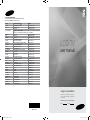 1
1
-
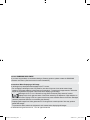 2
2
-
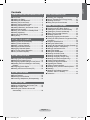 3
3
-
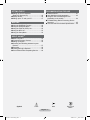 4
4
-
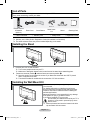 5
5
-
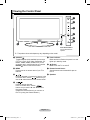 6
6
-
 7
7
-
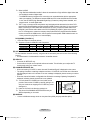 8
8
-
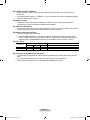 9
9
-
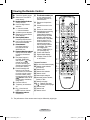 10
10
-
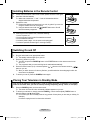 11
11
-
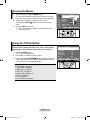 12
12
-
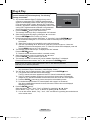 13
13
-
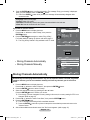 14
14
-
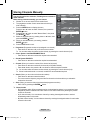 15
15
-
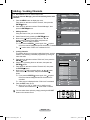 16
16
-
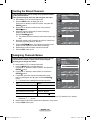 17
17
-
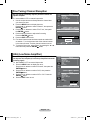 18
18
-
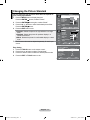 19
19
-
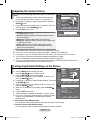 20
20
-
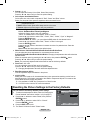 21
21
-
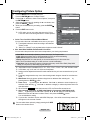 22
22
-
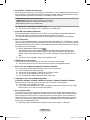 23
23
-
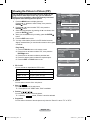 24
24
-
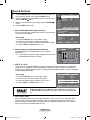 25
25
-
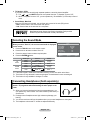 26
26
-
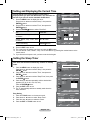 27
27
-
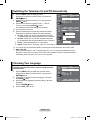 28
28
-
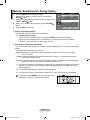 29
29
-
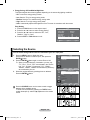 30
30
-
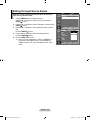 31
31
-
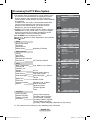 32
32
-
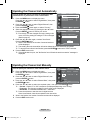 33
33
-
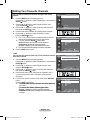 34
34
-
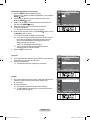 35
35
-
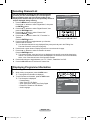 36
36
-
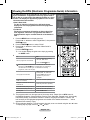 37
37
-
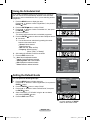 38
38
-
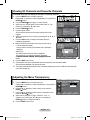 39
39
-
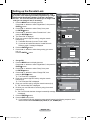 40
40
-
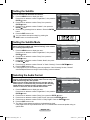 41
41
-
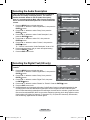 42
42
-
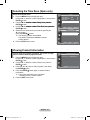 43
43
-
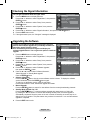 44
44
-
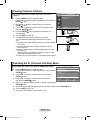 45
45
-
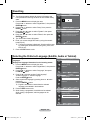 46
46
-
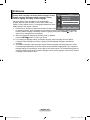 47
47
-
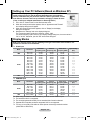 48
48
-
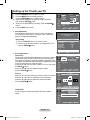 49
49
-
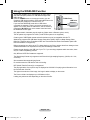 50
50
-
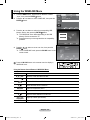 51
51
-
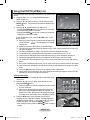 52
52
-
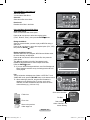 53
53
-
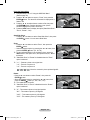 54
54
-
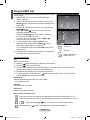 55
55
-
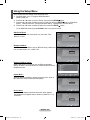 56
56
-
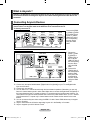 57
57
-
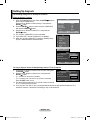 58
58
-
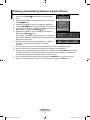 59
59
-
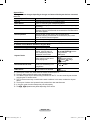 60
60
-
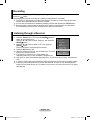 61
61
-
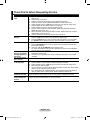 62
62
-
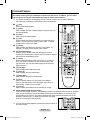 63
63
-
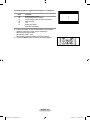 64
64
-
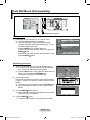 65
65
-
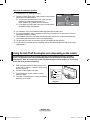 66
66
-
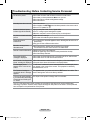 67
67
-
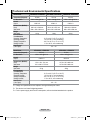 68
68
-
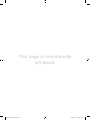 69
69
-
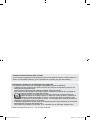 70
70
-
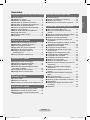 71
71
-
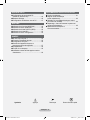 72
72
-
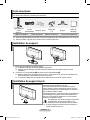 73
73
-
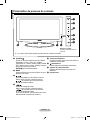 74
74
-
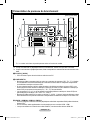 75
75
-
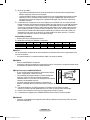 76
76
-
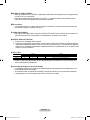 77
77
-
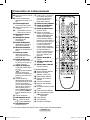 78
78
-
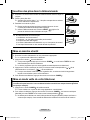 79
79
-
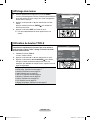 80
80
-
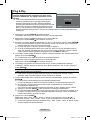 81
81
-
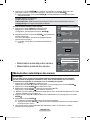 82
82
-
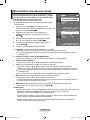 83
83
-
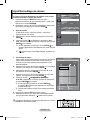 84
84
-
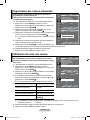 85
85
-
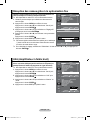 86
86
-
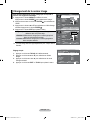 87
87
-
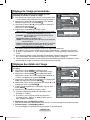 88
88
-
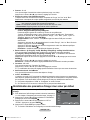 89
89
-
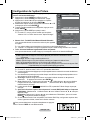 90
90
-
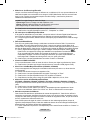 91
91
-
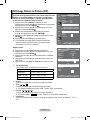 92
92
-
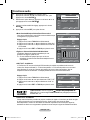 93
93
-
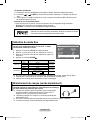 94
94
-
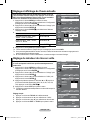 95
95
-
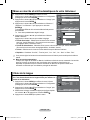 96
96
-
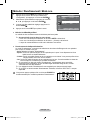 97
97
-
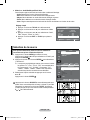 98
98
-
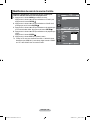 99
99
-
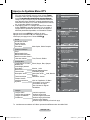 100
100
-
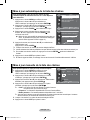 101
101
-
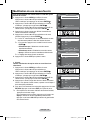 102
102
-
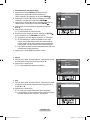 103
103
-
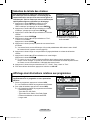 104
104
-
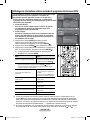 105
105
-
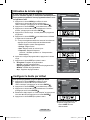 106
106
-
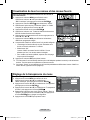 107
107
-
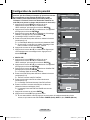 108
108
-
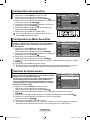 109
109
-
 110
110
-
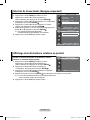 111
111
-
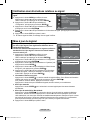 112
112
-
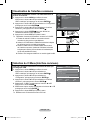 113
113
-
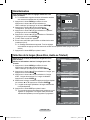 114
114
-
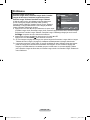 115
115
-
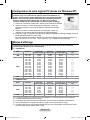 116
116
-
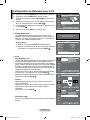 117
117
-
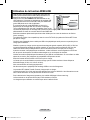 118
118
-
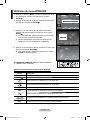 119
119
-
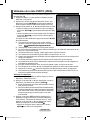 120
120
-
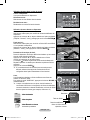 121
121
-
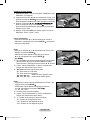 122
122
-
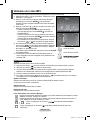 123
123
-
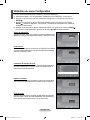 124
124
-
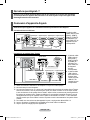 125
125
-
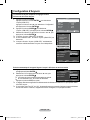 126
126
-
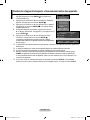 127
127
-
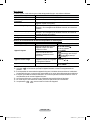 128
128
-
 129
129
-
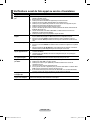 130
130
-
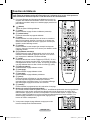 131
131
-
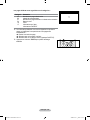 132
132
-
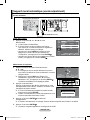 133
133
-
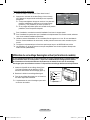 134
134
-
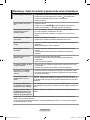 135
135
-
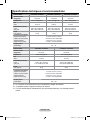 136
136
-
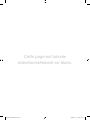 137
137
-
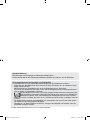 138
138
-
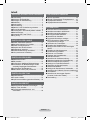 139
139
-
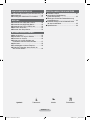 140
140
-
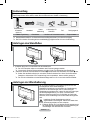 141
141
-
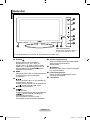 142
142
-
 143
143
-
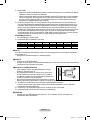 144
144
-
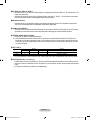 145
145
-
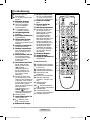 146
146
-
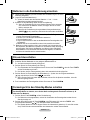 147
147
-
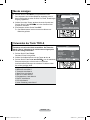 148
148
-
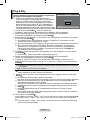 149
149
-
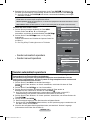 150
150
-
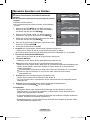 151
151
-
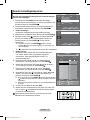 152
152
-
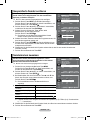 153
153
-
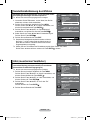 154
154
-
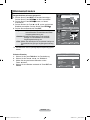 155
155
-
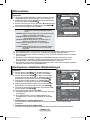 156
156
-
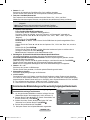 157
157
-
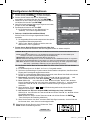 158
158
-
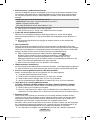 159
159
-
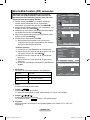 160
160
-
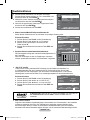 161
161
-
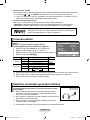 162
162
-
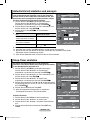 163
163
-
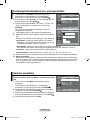 164
164
-
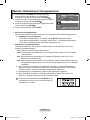 165
165
-
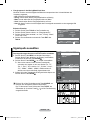 166
166
-
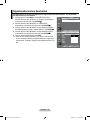 167
167
-
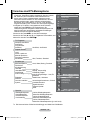 168
168
-
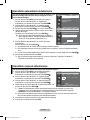 169
169
-
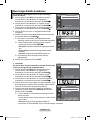 170
170
-
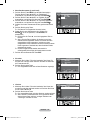 171
171
-
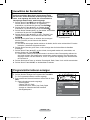 172
172
-
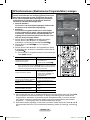 173
173
-
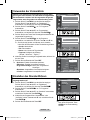 174
174
-
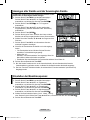 175
175
-
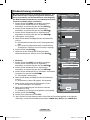 176
176
-
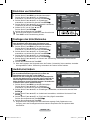 177
177
-
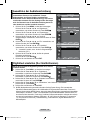 178
178
-
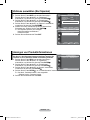 179
179
-
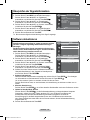 180
180
-
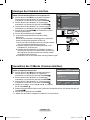 181
181
-
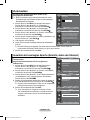 182
182
-
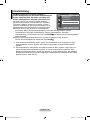 183
183
-
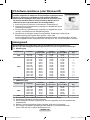 184
184
-
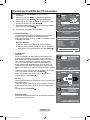 185
185
-
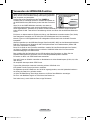 186
186
-
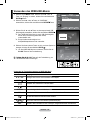 187
187
-
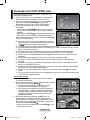 188
188
-
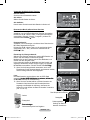 189
189
-
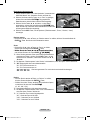 190
190
-
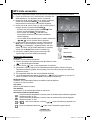 191
191
-
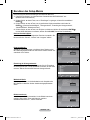 192
192
-
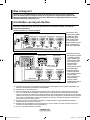 193
193
-
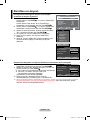 194
194
-
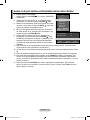 195
195
-
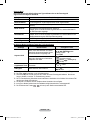 196
196
-
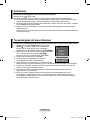 197
197
-
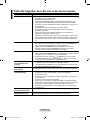 198
198
-
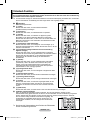 199
199
-
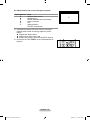 200
200
-
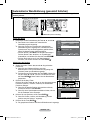 201
201
-
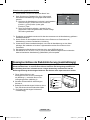 202
202
-
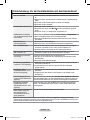 203
203
-
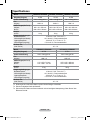 204
204
-
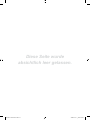 205
205
-
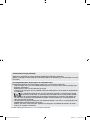 206
206
-
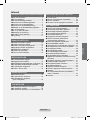 207
207
-
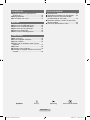 208
208
-
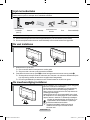 209
209
-
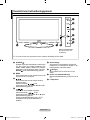 210
210
-
 211
211
-
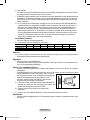 212
212
-
 213
213
-
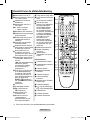 214
214
-
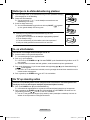 215
215
-
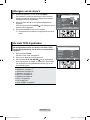 216
216
-
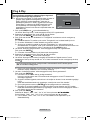 217
217
-
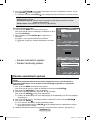 218
218
-
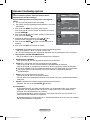 219
219
-
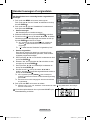 220
220
-
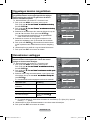 221
221
-
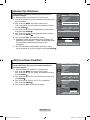 222
222
-
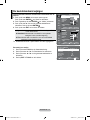 223
223
-
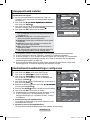 224
224
-
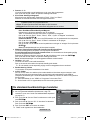 225
225
-
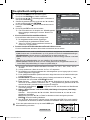 226
226
-
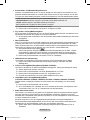 227
227
-
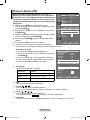 228
228
-
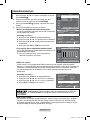 229
229
-
 230
230
-
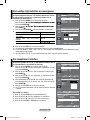 231
231
-
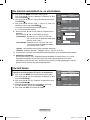 232
232
-
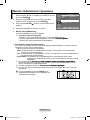 233
233
-
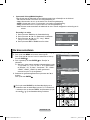 234
234
-
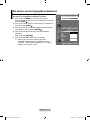 235
235
-
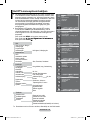 236
236
-
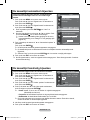 237
237
-
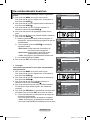 238
238
-
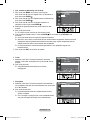 239
239
-
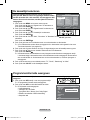 240
240
-
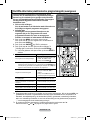 241
241
-
 242
242
-
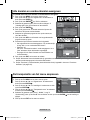 243
243
-
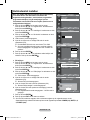 244
244
-
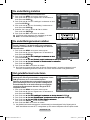 245
245
-
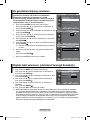 246
246
-
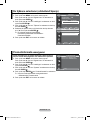 247
247
-
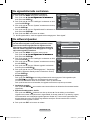 248
248
-
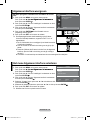 249
249
-
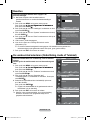 250
250
-
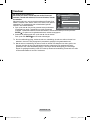 251
251
-
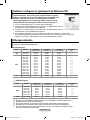 252
252
-
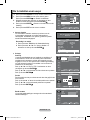 253
253
-
 254
254
-
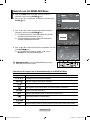 255
255
-
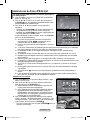 256
256
-
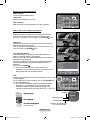 257
257
-
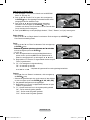 258
258
-
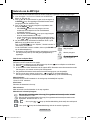 259
259
-
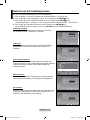 260
260
-
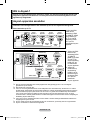 261
261
-
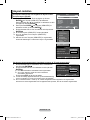 262
262
-
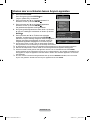 263
263
-
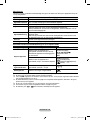 264
264
-
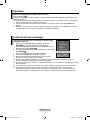 265
265
-
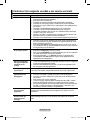 266
266
-
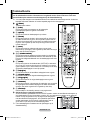 267
267
-
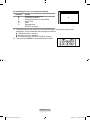 268
268
-
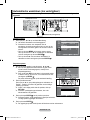 269
269
-
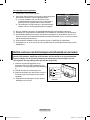 270
270
-
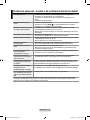 271
271
-
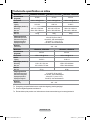 272
272
-
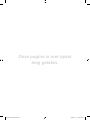 273
273
-
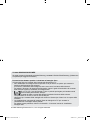 274
274
-
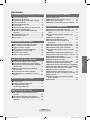 275
275
-
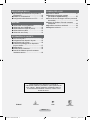 276
276
-
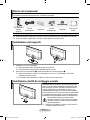 277
277
-
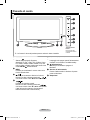 278
278
-
 279
279
-
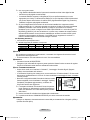 280
280
-
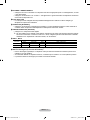 281
281
-
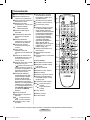 282
282
-
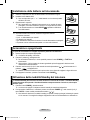 283
283
-
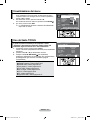 284
284
-
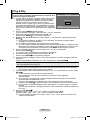 285
285
-
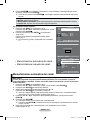 286
286
-
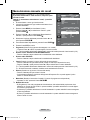 287
287
-
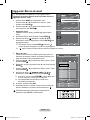 288
288
-
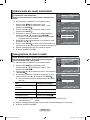 289
289
-
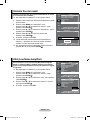 290
290
-
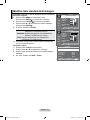 291
291
-
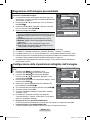 292
292
-
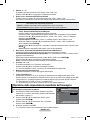 293
293
-
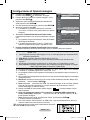 294
294
-
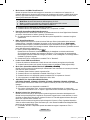 295
295
-
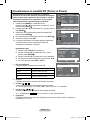 296
296
-
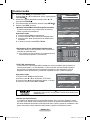 297
297
-
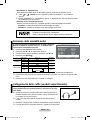 298
298
-
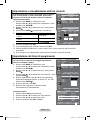 299
299
-
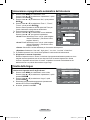 300
300
-
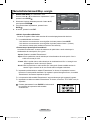 301
301
-
 302
302
-
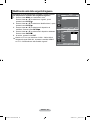 303
303
-
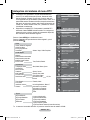 304
304
-
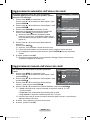 305
305
-
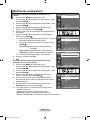 306
306
-
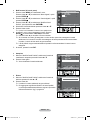 307
307
-
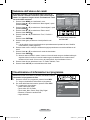 308
308
-
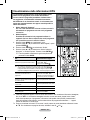 309
309
-
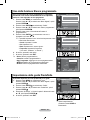 310
310
-
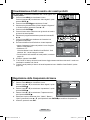 311
311
-
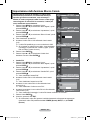 312
312
-
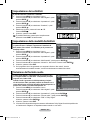 313
313
-
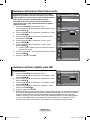 314
314
-
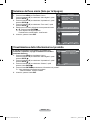 315
315
-
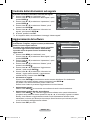 316
316
-
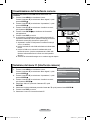 317
317
-
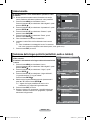 318
318
-
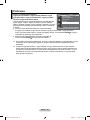 319
319
-
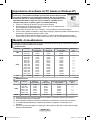 320
320
-
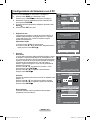 321
321
-
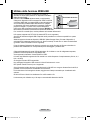 322
322
-
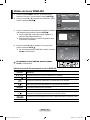 323
323
-
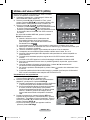 324
324
-
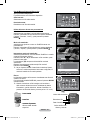 325
325
-
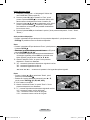 326
326
-
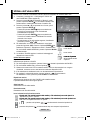 327
327
-
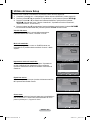 328
328
-
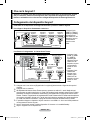 329
329
-
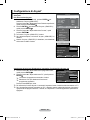 330
330
-
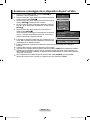 331
331
-
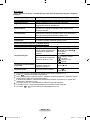 332
332
-
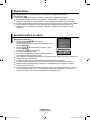 333
333
-
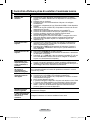 334
334
-
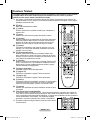 335
335
-
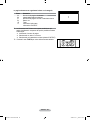 336
336
-
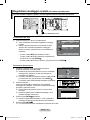 337
337
-
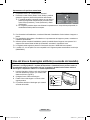 338
338
-
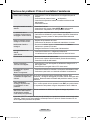 339
339
-
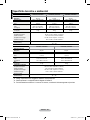 340
340
-
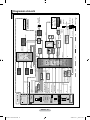 341
341
-
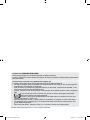 342
342
-
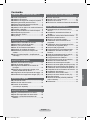 343
343
-
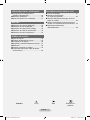 344
344
-
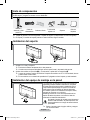 345
345
-
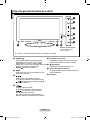 346
346
-
 347
347
-
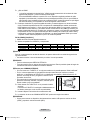 348
348
-
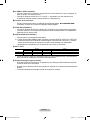 349
349
-
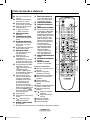 350
350
-
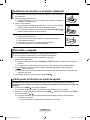 351
351
-
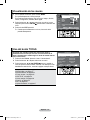 352
352
-
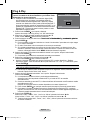 353
353
-
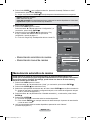 354
354
-
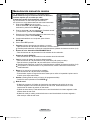 355
355
-
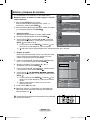 356
356
-
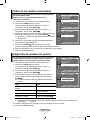 357
357
-
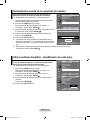 358
358
-
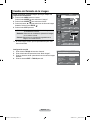 359
359
-
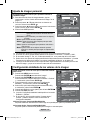 360
360
-
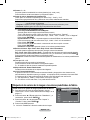 361
361
-
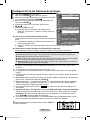 362
362
-
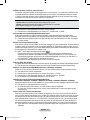 363
363
-
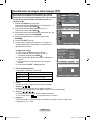 364
364
-
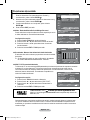 365
365
-
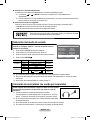 366
366
-
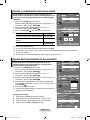 367
367
-
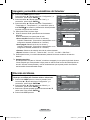 368
368
-
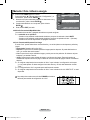 369
369
-
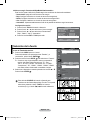 370
370
-
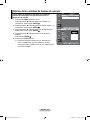 371
371
-
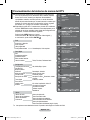 372
372
-
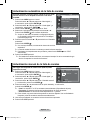 373
373
-
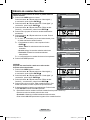 374
374
-
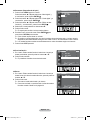 375
375
-
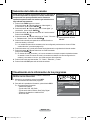 376
376
-
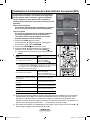 377
377
-
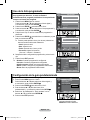 378
378
-
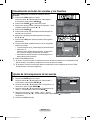 379
379
-
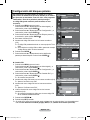 380
380
-
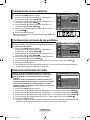 381
381
-
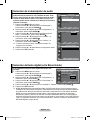 382
382
-
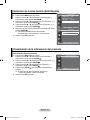 383
383
-
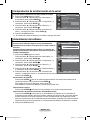 384
384
-
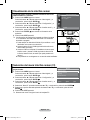 385
385
-
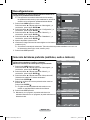 386
386
-
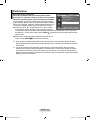 387
387
-
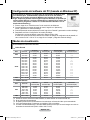 388
388
-
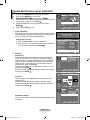 389
389
-
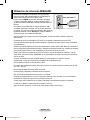 390
390
-
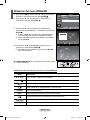 391
391
-
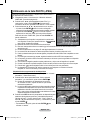 392
392
-
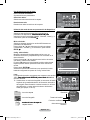 393
393
-
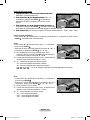 394
394
-
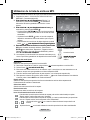 395
395
-
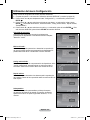 396
396
-
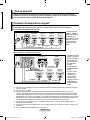 397
397
-
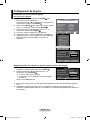 398
398
-
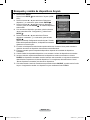 399
399
-
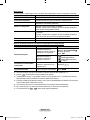 400
400
-
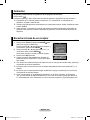 401
401
-
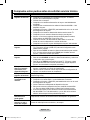 402
402
-
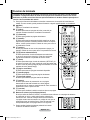 403
403
-
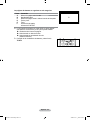 404
404
-
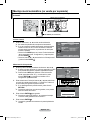 405
405
-
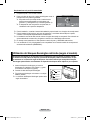 406
406
-
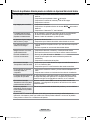 407
407
-
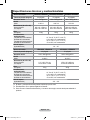 408
408
-
 409
409
-
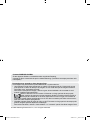 410
410
-
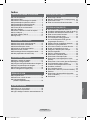 411
411
-
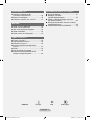 412
412
-
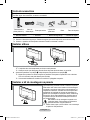 413
413
-
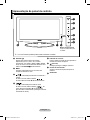 414
414
-
 415
415
-
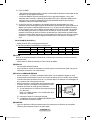 416
416
-
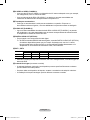 417
417
-
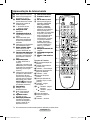 418
418
-
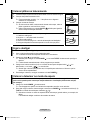 419
419
-
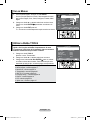 420
420
-
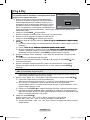 421
421
-
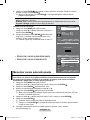 422
422
-
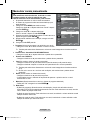 423
423
-
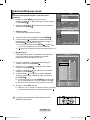 424
424
-
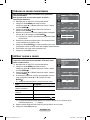 425
425
-
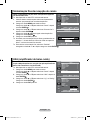 426
426
-
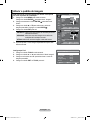 427
427
-
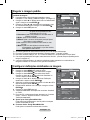 428
428
-
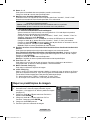 429
429
-
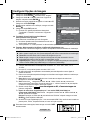 430
430
-
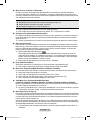 431
431
-
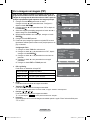 432
432
-
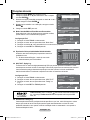 433
433
-
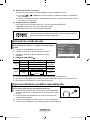 434
434
-
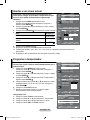 435
435
-
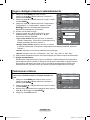 436
436
-
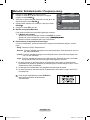 437
437
-
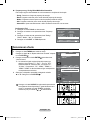 438
438
-
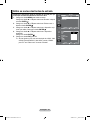 439
439
-
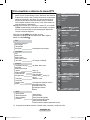 440
440
-
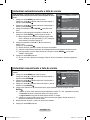 441
441
-
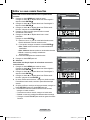 442
442
-
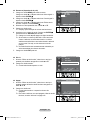 443
443
-
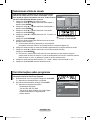 444
444
-
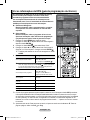 445
445
-
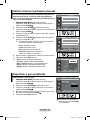 446
446
-
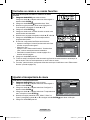 447
447
-
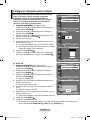 448
448
-
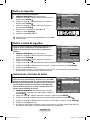 449
449
-
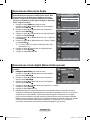 450
450
-
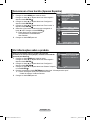 451
451
-
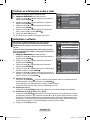 452
452
-
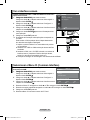 453
453
-
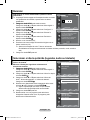 454
454
-
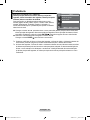 455
455
-
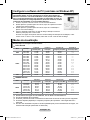 456
456
-
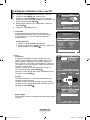 457
457
-
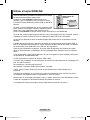 458
458
-
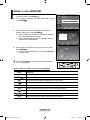 459
459
-
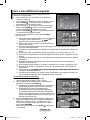 460
460
-
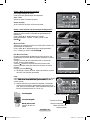 461
461
-
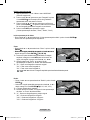 462
462
-
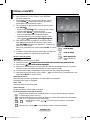 463
463
-
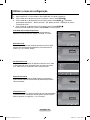 464
464
-
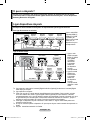 465
465
-
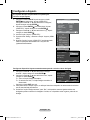 466
466
-
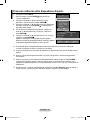 467
467
-
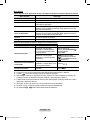 468
468
-
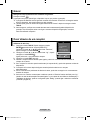 469
469
-
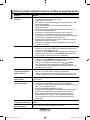 470
470
-
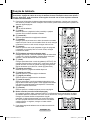 471
471
-
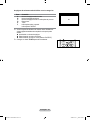 472
472
-
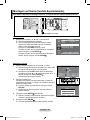 473
473
-
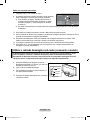 474
474
-
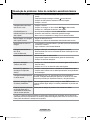 475
475
-
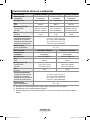 476
476
-
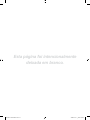 477
477
-
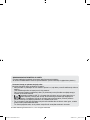 478
478
-
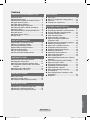 479
479
-
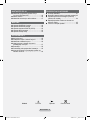 480
480
-
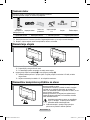 481
481
-
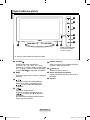 482
482
-
 483
483
-
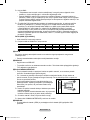 484
484
-
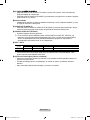 485
485
-
 486
486
-
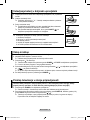 487
487
-
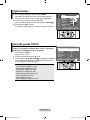 488
488
-
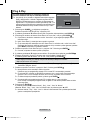 489
489
-
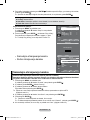 490
490
-
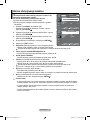 491
491
-
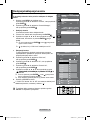 492
492
-
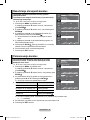 493
493
-
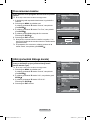 494
494
-
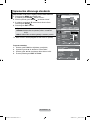 495
495
-
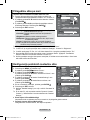 496
496
-
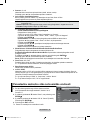 497
497
-
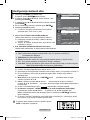 498
498
-
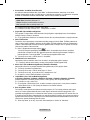 499
499
-
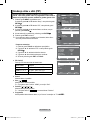 500
500
-
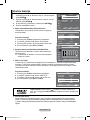 501
501
-
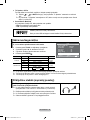 502
502
-
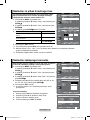 503
503
-
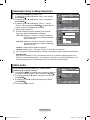 504
504
-
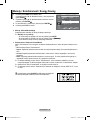 505
505
-
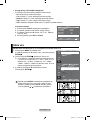 506
506
-
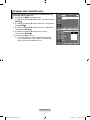 507
507
-
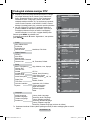 508
508
-
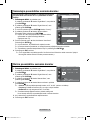 509
509
-
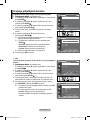 510
510
-
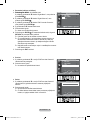 511
511
-
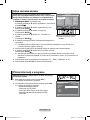 512
512
-
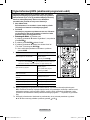 513
513
-
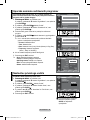 514
514
-
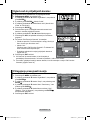 515
515
-
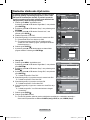 516
516
-
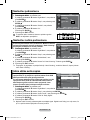 517
517
-
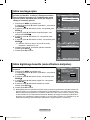 518
518
-
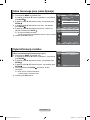 519
519
-
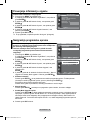 520
520
-
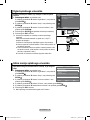 521
521
-
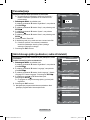 522
522
-
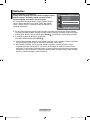 523
523
-
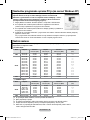 524
524
-
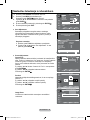 525
525
-
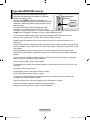 526
526
-
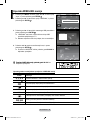 527
527
-
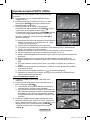 528
528
-
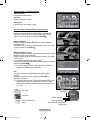 529
529
-
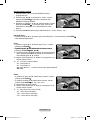 530
530
-
 531
531
-
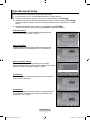 532
532
-
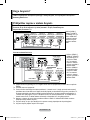 533
533
-
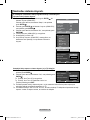 534
534
-
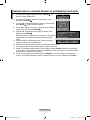 535
535
-
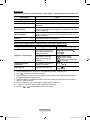 536
536
-
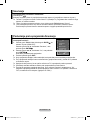 537
537
-
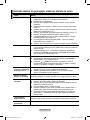 538
538
-
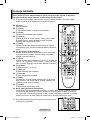 539
539
-
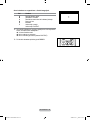 540
540
-
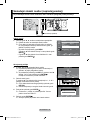 541
541
-
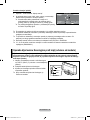 542
542
-
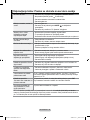 543
543
-
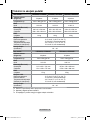 544
544
-
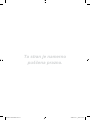 545
545
-
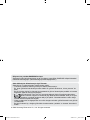 546
546
-
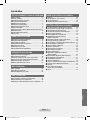 547
547
-
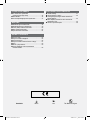 548
548
-
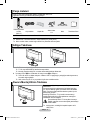 549
549
-
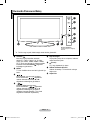 550
550
-
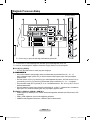 551
551
-
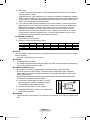 552
552
-
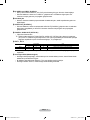 553
553
-
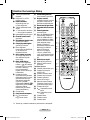 554
554
-
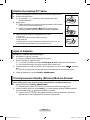 555
555
-
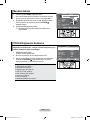 556
556
-
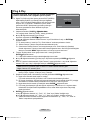 557
557
-
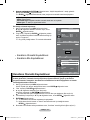 558
558
-
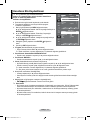 559
559
-
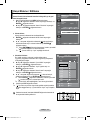 560
560
-
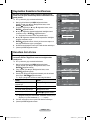 561
561
-
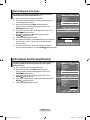 562
562
-
 563
563
-
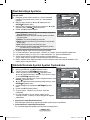 564
564
-
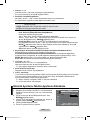 565
565
-
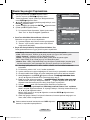 566
566
-
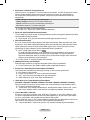 567
567
-
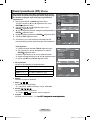 568
568
-
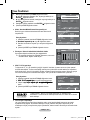 569
569
-
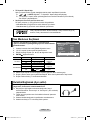 570
570
-
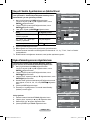 571
571
-
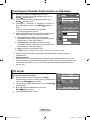 572
572
-
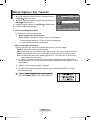 573
573
-
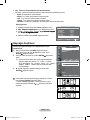 574
574
-
 575
575
-
 576
576
-
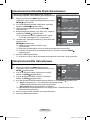 577
577
-
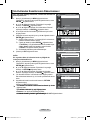 578
578
-
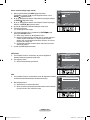 579
579
-
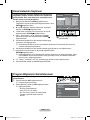 580
580
-
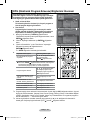 581
581
-
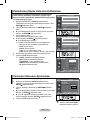 582
582
-
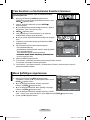 583
583
-
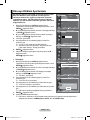 584
584
-
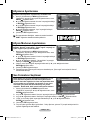 585
585
-
 586
586
-
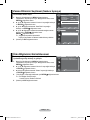 587
587
-
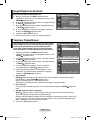 588
588
-
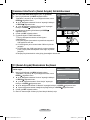 589
589
-
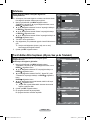 590
590
-
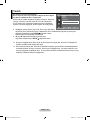 591
591
-
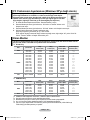 592
592
-
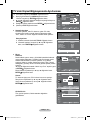 593
593
-
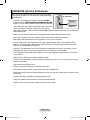 594
594
-
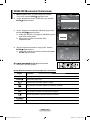 595
595
-
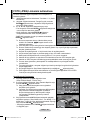 596
596
-
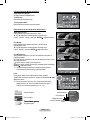 597
597
-
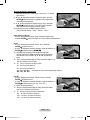 598
598
-
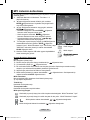 599
599
-
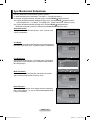 600
600
-
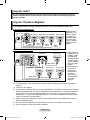 601
601
-
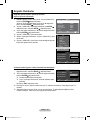 602
602
-
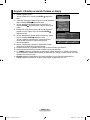 603
603
-
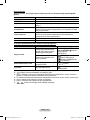 604
604
-
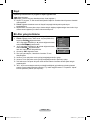 605
605
-
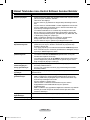 606
606
-
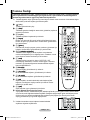 607
607
-
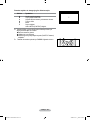 608
608
-
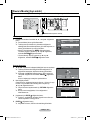 609
609
-
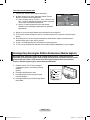 610
610
-
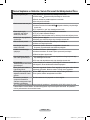 611
611
-
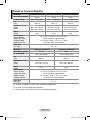 612
612
-
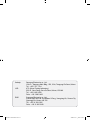 613
613
-
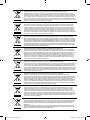 614
614
Samsung LE32A656A1F Kullanım kılavuzu
- Kategori
- LCD TV'ler
- Tip
- Kullanım kılavuzu
diğer dillerde
- español: Samsung LE32A656A1F Manual de usuario
- français: Samsung LE32A656A1F Manuel utilisateur
- italiano: Samsung LE32A656A1F Manuale utente
- Deutsch: Samsung LE32A656A1F Benutzerhandbuch
- português: Samsung LE32A656A1F Manual do usuário
- Nederlands: Samsung LE32A656A1F Handleiding
İlgili makaleler
-
Samsung LE52A659A1F Kullanım kılavuzu
-
Samsung LE40B620R3P Kullanım kılavuzu
-
Samsung LE19A656A1C Kullanım kılavuzu
-
Samsung LE52A756R1M Kullanım kılavuzu
-
Samsung LE55A956D1M Kullanım kılavuzu
-
Samsung LE26B350 Kullanım kılavuzu
-
Samsung LE22B350F2W Kullanım kılavuzu
-
Samsung LE26B460 Kullanım kılavuzu
-
Samsung LE22B650 Kullanım kılavuzu
-
Samsung LE32MM8 Kullanım kılavuzu