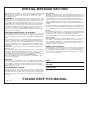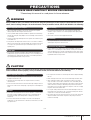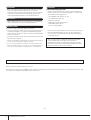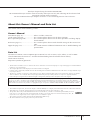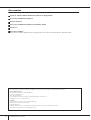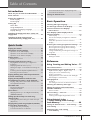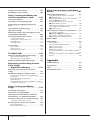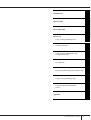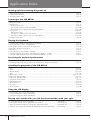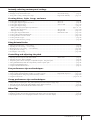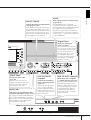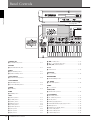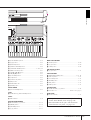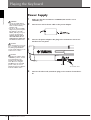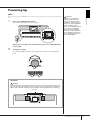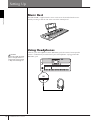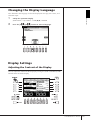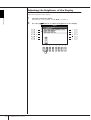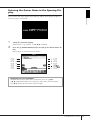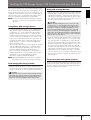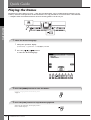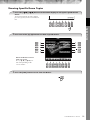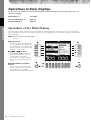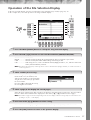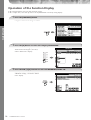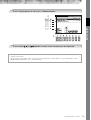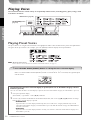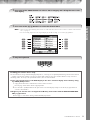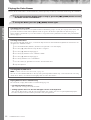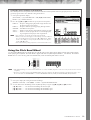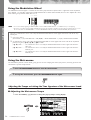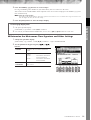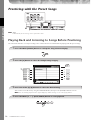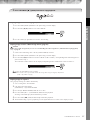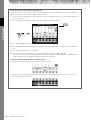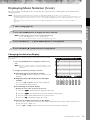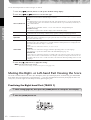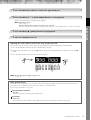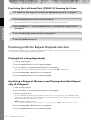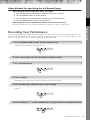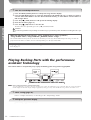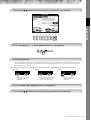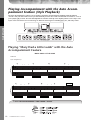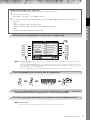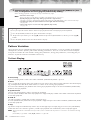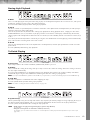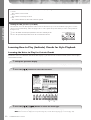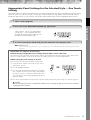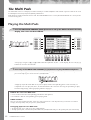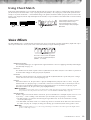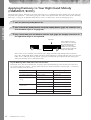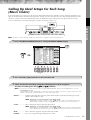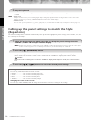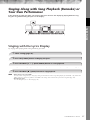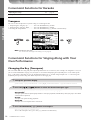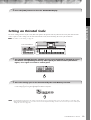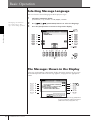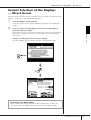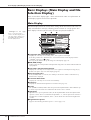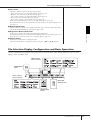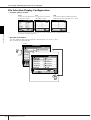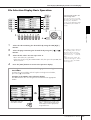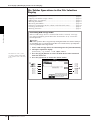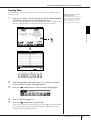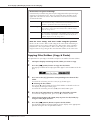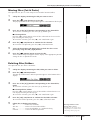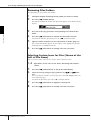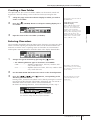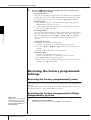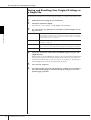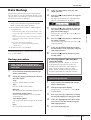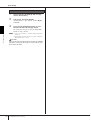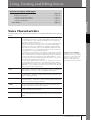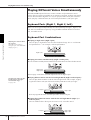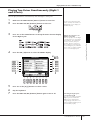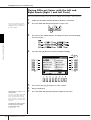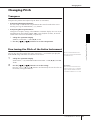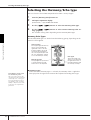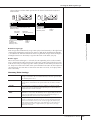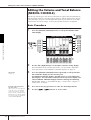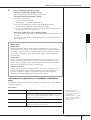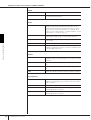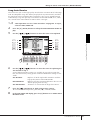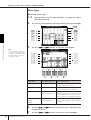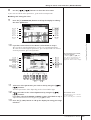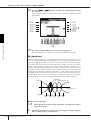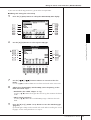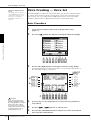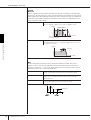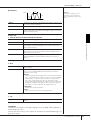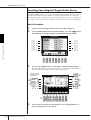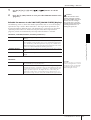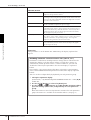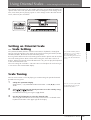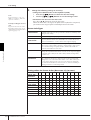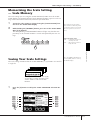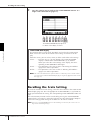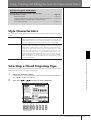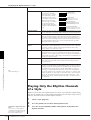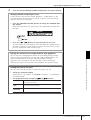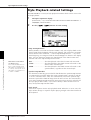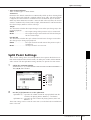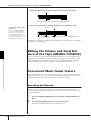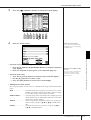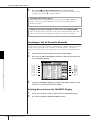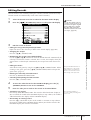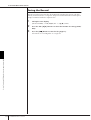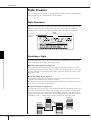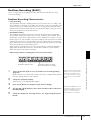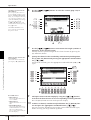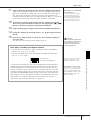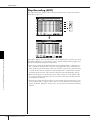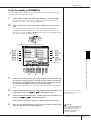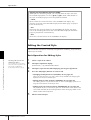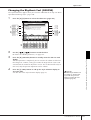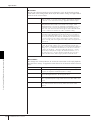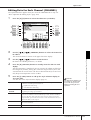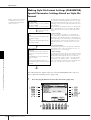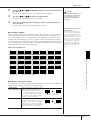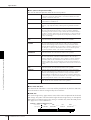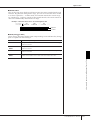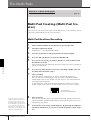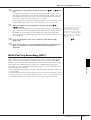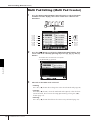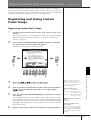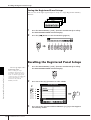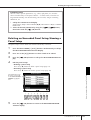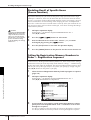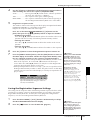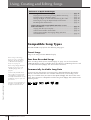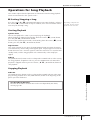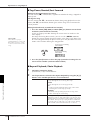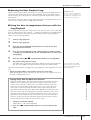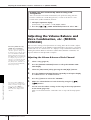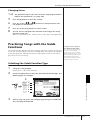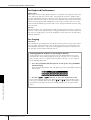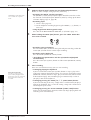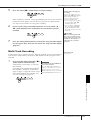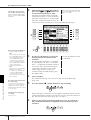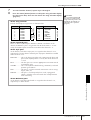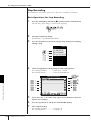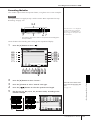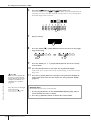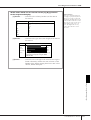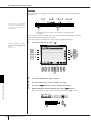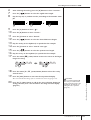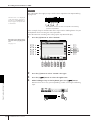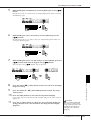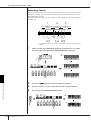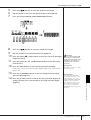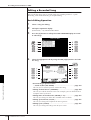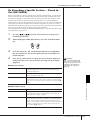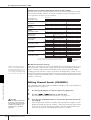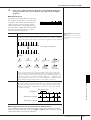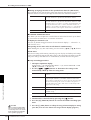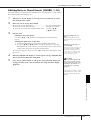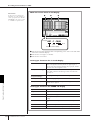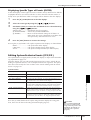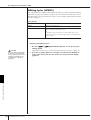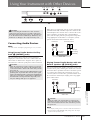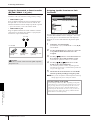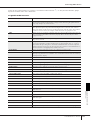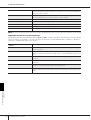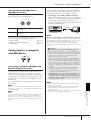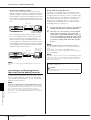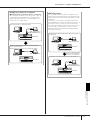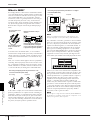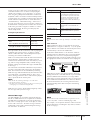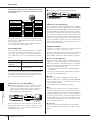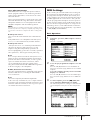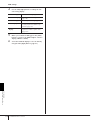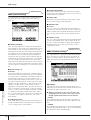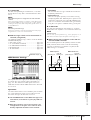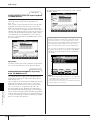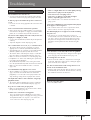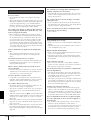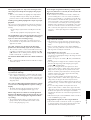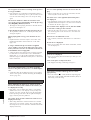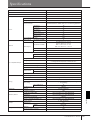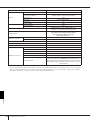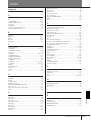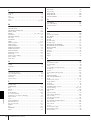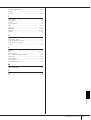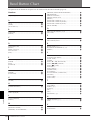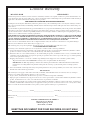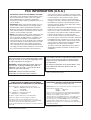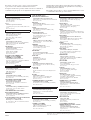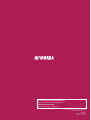EN
OWNER'S MANUAL

PLEASE KEEP THIS MANUAL
This product utilizes batteries or an external power supply (adapter). DO
NOT connect this product to any power supply or adapter other than one
described in the manual, on the name plate, or specifically recom-
mended by Yamaha.
WARNING: Do not place this product in a position where anyone could
walk on, trip over, or roll anything over power or connecting cords of any
kind. The use of an extension cord is not recommended! If you must use
an extension cord, the minimum wire size for a 25’ cord (or less) is 18
AWG. NOTE: The smaller the AWG number, the larger the current han-
dling capacity. For longer extension cords, consult a local electrician.
This product should be used only with the components supplied or; a
cart, rack, or stand that is recommended by Yamaha. If a cart, etc., is
used, please observe all safety markings and instructions that accom-
pany the accessory product.
SPECIFICATIONS SUBJECT TO CHANGE:
The information contained in this manual is believed to be correct at the
time of printing. However, Yamaha reserves the right to change or modify
any of the specifications without notice or obligation to update existing
units.
This product, either alone or in combination with an amplifier and head-
phones or speaker/s, may be capable of producing sound levels that
could cause permanent hearing loss. DO NOT operate for long periods
of time at a high volume level or at a level that is uncomfortable. If you
experience any hearing loss or ringing in the ears, you should consult an
audiologist.
IMPORTANT: The louder the sound, the shorter the time period before
damage occurs.
Some Yamaha products may have benches and / or accessory mounting
fixtures that are either supplied with the product or as optional accesso-
ries. Some of these items are designed to be dealer assembled or
installed. Please make sure that benches are stable and any optional fix-
tures (where applicable) are well secured BEFORE using.
Benches supplied by Yamaha are designed for seating only. No other
uses are recommended.
NOTICE:
Service charges incurred due to a lack of knowledge relating to how a
function or effect works (when the unit is operating as designed) are not
covered by the manufacturer’s warranty, and are therefore the owners
responsibility. Please study this manual carefully and consult your dealer
before requesting service.
ENVIRONMENTAL ISSUES:
Yamaha strives to produce products that are both user safe and environ-
mentally friendly. We sincerely believe that our products and the produc-
tion methods used to produce them, meet these goals. In keeping with
both the letter and the spirit of the law, we want you to be aware of the
following:
Battery Notice:
This product MAY contain a small non-rechargeable battery which (if
applicable) is soldered in place. The average life span of this type of bat-
tery is approximately five years. When replacement becomes necessary,
contact a qualified service representative to perform the replacement.
This product may also use “household” type batteries. Some of these
may be rechargeable. Make sure that the battery being charged is a
rechargeable type and that the charger is intended for the battery being
charged.
When installing batteries, do not mix batteries with new, or with batteries
of a different type. Batteries MUST be installed correctly. Mismatches or
incorrect installation may result in overheating and battery case rupture.
Warning:
Do not attempt to disassemble, or incinerate any battery. Keep all batter-
ies away from children. Dispose of used batteries promptly and as regu-
lated by the laws in your area. Note: Check with any retailer of
household type batteries in your area for battery disposal information.
Disposal Notice:
Should this product become damaged beyond repair, or for some reason
its useful life is considered to be at an end, please observe all local,
state, and federal regulations that relate to the disposal of products that
contain lead, batteries, plastics, etc. If your dealer is unable to assist
you, please contact Yamaha directly.
NAME PLATE LOCATION:
The name plate is located on the bottom of the product. The model num-
ber, serial number, power requirements, etc., are located on this plate.
You should record the model number, serial number, and the date of pur-
chase in the spaces provided below and retain this manual as a perma-
nent record of your purchase.
Model
Serial No.
Purchase Date
SPECIAL MESSAGE SECTION
92-BP (bottom)

3
PSR-OR700 Owner’s Manual
PRECAUTIONS
PLEASE READ CAREFULLY BEFORE PROCEEDING
* Please keep this manual in a safe place for future reference.
WARNING
Always follow the basic precautions listed below to avoid the possibility of serious injury or even death from electrical
shock, short-circuiting, damages, fire or other hazards. These precautions include, but are not limited to, the following:
• Only use the voltage specified as correct for the instrument. The required
voltage is printed on the name plate of the instrument.
• Use the specified adaptor (PA-301, PA-300 or an equivalent recommended by
Yamaha) only. Using the wrong adaptor can result in damage to the instrument
or overheating.
• Check the electric plug periodically and remove any dirt or dust which may have
accumulated on it.
• Do not place the AC adaptor cord near heat sources such as heaters or radiators,
and do not excessively bend or otherwise damage the cord, place heavy objects
on it, or place it in a position where anyone could walk on, trip over, or roll
anything over it.
• Do not open the instrument or attempt to disassemble the internal parts or
modify them in any way. The instrument contains no user-serviceable parts. If it
should appear to be malfunctioning, discontinue use immediately and have it
inspected by qualified Yamaha service personnel.
• Do not expose the instrument to rain, use it near water or in damp or wet
conditions, or place containers on it containing liquids which might spill into
any openings.
• Never insert or remove an electric plug with wet hands.
• Do not put burning items, such as candles, on the unit.
A burning item may fall over and cause a fire.
• If the AC adaptor cord or plug becomes frayed or damaged, or if there is a
sudden loss of sound during use of the instrument, or if any unusual smells or
smoke should appear to be caused by it, immediately turn off the power switch,
disconnect the adaptor plug from the outlet, and have the instrument inspected
by qualified Yamaha service personnel.
CAUTION
Always follow the basic precautions listed below to avoid the possibility of physical injury to you or others, or damage
to the instrument or other property. These precautions include, but are not limited to, the following:
• When removing the electric plug from the instrument or an outlet, always hold
the plug itself and not the cord.
• Unplug the AC power adaptor when not using the instrument, or during
electrical storms.
• Do not connect the instrument to an electrical outlet using a multiple-connector.
Doing so can result in lower sound quality, or possibly cause overheating in the
outlet.
• Do not expose the instrument to excessive dust or vibrations, or extreme cold or
heat (such as in direct sunlight, near a heater, or in a car during the day) to
prevent the possibility of panel disfiguration or damage to the internal
components.
• Do not use the instrument in the vicinity of a TV, radio, stereo equipment,
mobile phone, or other electric devices. Otherwise, the instrument, TV, or radio
may generate noise.
• Do not place the instrument in an unstable position where it might accidentally
fall over.
• Before moving the instrument, remove all connected adaptor and other cables.
• When setting up the product, make sure that the AC outlet you are using is
easily accessible. If some trouble or malfunction occurs, immediately turn off
the power switch and disconnect the plug from the outlet. Even when the power
switch is turned off, electricity is still flowing to the product at the minimum
level. When you are not using the product for a long time, make sure to unplug
the power cord from the wall AC outlet.
• Use only the stand specified for the instrument. When attaching the stand, use
the provided screws only. Failure to do so could cause damage to the internal
components or result in the instrument falling over.
• Do not place objects in front of the instrument’s air vent, since this may prevent
adequate ventilation of the internal components, and possibly result in the
instrument overheating.
Power supply/AC power adaptor
Do not open
Water warning
Fire warning
If you notice any abnormality
Power supply/AC power adaptor
Location
(3)-10

PSR-OR700 Owner’s Manual
4
• Before connecting the instrument to other electronic components, turn off the
power for all components. Before turning the power on or off for all
components, set all volume levels to minimum. Also, be sure to set the volumes
of all components at their minimum levels and gradually raise the volume
controls while playing the instrument to set the desired listening level.
• When cleaning the instrument, use a soft, dry cloth. Do not use paint thinners,
solvents, cleaning fluids, or chemical-impregnated wiping cloths.
• Do not insert a finger or hand in any gaps on the instrument.
• Never insert or drop paper, metallic, or other objects into the gaps on the panel
or keyboard. If this happens, turn off the power immediately and unplug the
power cord from the AC outlet. Then have the instrument inspected by qualified
Yamaha service personnel.
• Do not place vinyl, plastic or rubber objects on the instrument, since this might
discolor the panel or keyboard.
• Do not rest your weight on, or place heavy objects on the instrument, and do not
use excessive force on the buttons, switches or connectors.
•
Do not use the instrument/device or headphones for a long period of time at a
high or uncomfortable volume level, since this can cause permanent hearing loss.
If you experience any hearing loss or ringing in the ears, consult a physician.
Saving and backing up your data
• The data of the types listed below are lost when you turn off the power to the
instrument. Save the data to the USER tab display (page 27), or USB storage
device (USB flash memory/floppy disk, etc).
• Recorded/Edited Songs (page 43, 143, 158)
• Created/Edited Styles (page 114)
• Edited Voices (page 92)
• Memorized One Touch Settings (page 51)
• Edited MIDI settings (page 177)
• Scale tune settings (page 99)
Moreover, the above-mentioned data can be saved all at once. Refer to page 75.
Data in the USER tab display (page 27) may be lost due to malfunction or
incorrect operation. Save important data to a USB storage device (USB flash
memory/floppy disk, etc).
When you change settings in a display page and then exit from that page,
System Setup data (listed in the Parameter Chart of the Data List
downloadable from the web) is automatically stored. However, this edited
data is lost if you turn off the power without properly exiting from the relevant
display. Refer to page 5 for how to obtain the Data List.
Yamaha cannot be held responsible for damage caused by improper use or modifications to the instrument, or data that is lost or destroyed.
Always turn the power off when the instrument is not in use.
Even when the power switch is in the “STANDBY” position, electricity is still flowing to the instrument at the minimum level. When you are not using the instrument for a long
time, make sure you unplug the AC power adaptor from the wall AC outlet.
Connections
Maintenance
Handling caution
Saving data
(3)-10

PSR-OR700 Owner’s Manual
5
Thank you for purchasing this Yamaha PORTATONE!
We recommend that you read this manual carefully so that you can fully take advantage of the advanced and
convenient functions of the instrument.
We also recommend that you keep this manual in a safe and handy place for future reference.
About this Owner’s Manual and Data List
This manual consists of the following sections.
Owner’s Manual
Introduction (page 12).......................... Please read this section first.
Quick Guide (page 24)......................... This section explains how to use the basic functions.
Basic Operation (page 60).................... This section explains how to use the basic operations including display-
based controls.
Reference (page 77) ............................. This section explains how to make detailed settings for the various func-
tions.
Appendix (page 183)............................ This section contains additional information such as Troubleshooting and
Specifications.
Data List
The Data List contains various important preset content lists such as Voices, Styles, Effects, as well as MIDI-
related information. The Data List is available for downloading from the Yamaha Manual Library.
Yamaha Manual Library
http://www.yamaha.co.jp/manual/
•The illustrations and LCD screens as shown in this owner’s manual are for instructional purposes only, and may appear somewhat different
from those on your instrument.
•The example Operation Guide displays shown in this Manual are in English.
• Copying of the commercially available musical data including but not limited to MIDI data and/or audio data is strictly prohibited except
for your personal use.
•This device is capable of using various types/formats of music data by optimizing them to the proper format music data for use with the
device in advance. As a result, this device may not play them back precisely as their producers or composers originally intended.
• Some of the preset songs have been edited for length or arrangement, and may not be exactly the same as the original.
•The mandolin and pan flute, shown in the displays of the PSR-OR700, are on display at the Hamamatsu Museum of Musical Instruments.
•The bitmap fonts used in this instrument have been provided by and are the property of Ricoh Co., Ltd.
•This product utilizes NF, an embedded Internet browser from ACCESS Co., Ltd. NF is used with the patented LZW, licensed
from Unisys Co., Ltd. NF may not be separated from this product, nor may it be sold, lent or transferred in any way. Also, NF
may not be reverse-engineered, reverse-compiled, reverse-assembled or copied.
This software includes a module developed by the Independent JPEG Group.
• All other trademarks are the property of their respective holders.
This product incorporates and bundles computer programs and contents in which Yamaha owns copyrights or with respect to which it has
license to use others’ copyrights. Such copyrighted materials include, without limitation, all computer software, style files, MIDI files,
WAVE data, musical scores and sound recordings. Any unauthorized use of such programs and contents outside of personal use is not per-
mitted under relevant laws. Any violation of copyright has legal consequences. DON’T MAKE, DISTRIBUTE OR USE ILLEGAL COPIES.

PSR-OR700 Owner’s Manual
6
Accessories
Guide to Yamaha Online Member Product User Registration
Accessory CD-ROM for Windows
Owner’s Manual
Accessory CD-ROM for Windows Installation Guide
Music rest
AC Power Adaptor
*May not be included depending on your particular area. Please check with your Yamaha dealer.
The followings are the titles, credits and copyright notices for two (2) of the songs pre-installed in this instrument:
Beauty And The Beast
from Walt Disney's BEAUTY AND THE BEAST
Lyrics by Howard Ashman
Music by Alan Menken
© 1991 Walt Disney Music Company and Wonderland Music Company, Inc.
All Rights Reserved Used by Permission
Hey Jude
Words and Music by John Lennon and Paul McCartney
Copyright © 1968 Sony/ATV Songs LLC
Copyright Renewed
All Rights Administered by Sony/ATV Music Publishing, 8 Music Square West, Nashville, TN 37203
International Copyright Secured All Rights Reserved

PSR-OR700 Owner’s Manual
7
Table of Contents
Introduction
What can you do with the PORTATONE? ....... 12
Panel Controls ................................................. 14
Playing the Keyboard ...................................... 16
Power Supply ............................................... 16
Powering Up ................................................ 17
Setting Up ....................................................... 18
Music Rest ................................................... 18
Using Headphones ....................................... 18
Changing the Display Language .................. 19
Display Settings ........................................... 19
Handling the Floppy Disk Drive (FDD) and
Floppy Disks .................................................... 22
Handling the USB Storage Device
(USB Flash Memory/Floppy Disk, etc) ............ 23
Quick Guide
Playing the Demos .......................................... 24
Operations in Basic Displays ........................... 26
Operation of the Main Display ............................. 26
Operation of the File Selection Display ................. 27
Operation of the Function Display ........................ 28
Playing Voices ................................................. 30
Playing Preset Voices ............................................ 30
Practicing with the Preset Songs .................... 36
Playing Back and Listening to Songs Before
Practicing ............................................................. 36
Displaying Music Notation (Score) ....................... 39
Muting the Right- or Left-hand Part Viewing the
Score .................................................................... 40
Practicing with the Repeat Playback Function ....... 42
Recording Your Performance ................................ 43
Playing Backing Parts with the performance
assistant Technology ....................................... 44
Playing Accompaniment with the Auto
Accompaniment Feature (Style Playback) ...... 46
Playing “Mary Had a Little Lamb” with the Auto
Accompaniment Feature ...................................... 46
The Multi Pads ................................................ 52
Playing the Multi Pads .......................................... 52
Using Chord Match .............................................. 53
Voice Effects .................................................... 53
Applying Harmony to Your Right-hand Melody
(HARMONY/ECHO) .............................................. 54
Calling Up Ideal Setups for Each Song
(Music Finder) ................................................. 55
Calling up the panel settings to match the Style
(Repertoire) .......................................................... 56
Singing Along with Song Playback (Karaoke)
or Your Own Performance .............................. 57
Singing with the Lyrics Display ............................. 57
Convenient Functions for Karaoke ........................ 58
Convenient Functions for Singing Along with
Your Own Performance ........................................ 58
Setting an Oriental Scale ................................ 59
Basic Operation
Selecting Message Language .......................... 60
The Messages Shown in the Display .............. 60
Instant Selection of the Displays
— Direct Access .............................................. 61
Basic Displays (Main Display and File
Selection Display) ............................................ 62
Main Display ........................................................ 62
File Selection Display Configuration and Basic
Operation ............................................................. 63
File/Folder Operations in the File Selection
Display ................................................................. 66
Restoring the Factory-programmed Settings ... 72
Restoring the Factory-programmed System .......... 72
Restoring the Factory-programmed Settings
Independently by Item ......................................... 72
Saving and Recalling Your Original Settings as a
Single File ............................................................. 74
Data Backup .................................................... 75
Backup procedure ................................................ 75
Reference
Using, Creating and Editing Voices ..77
Voice Characteristics ....................................... 77
Playing Different Voices Simultaneously ........ 78
Keyboard Parts (Right 1, Right 2, Left) .................. 78
Playing Two Voices Simultaneously
(Right 1 and 2 Parts) ............................................ 79
Playing Different Voices with the Left and Right
Hands (Right 1 and Left Parts) .............................. 80
Changing Pitch ................................................ 81
Transpose ............................................................. 81
Fine-tuning the Pitch of the Entire Instrument ...... 81
Selecting the Harmony/Echo type .................. 82
Editing the Volume and Tonal Balance
(MIXING CONSOLE) ........................................ 84
Basic Procedure .................................................... 84
Voice Creating — Voice Set ............................ 92
Basic Procedure .................................................... 92
Creating Your Original Organ Flutes Voices .......... 96
Using Oriental Scales
— Scale Setting/Scale Tuning/
Scale Memory .................................99
Setting an Oriental Scale — Scale Setting ...... 99
Scale Tuning .................................................... 99
Memorizing the Scale Setting
— Scale Memory ........................................... 101

PSR-OR700 Owner’s Manual
8
Saving Your Scale Settings ........................... 101
Recalling the Scale Setting ........................... 102
Using, Creating and Editing the
Auto Accompaniment Styles ........ 103
Style Characteristics ...................................... 103
Selecting a Chord Fingering Type ................ 103
Playing Only the Rhythm Channels of a
Style ............................................................... 104
Style Playback-related Settings ..................... 106
Split Point Settings ....................................... 107
Editing the Volume and Tonal Balance of the
Style (MIXING CONSOLE) ............................ 108
Convenient Music Finder feature ................. 108
Searching the Records ........................................ 108
Creating a Set of Favorite Records ...................... 110
Editing Records .................................................. 111
Saving the Record .............................................. 112
Style Creator ................................................. 114
Style Structure .................................................... 114
Creating a Style .................................................. 114
Editing the Created Style .................................... 120
The Multi Pads ............................. 128
Multi Pad Creating (Multi Pad Creator) ....... 128
Multi Pad Realtime Recording ............................ 128
Multi Pad Step Recording (EDIT) ........................ 129
Multi Pad Editing (Multi Pad Creator) ......... 130
Registering and Recalling Custom
Panel Setups
— Registration Memory ............... 131
Registering and Saving Custom Panel
Setups ............................................................ 131
Recalling the Registered Panel Setups ......... 132
Deleting an Unneeded Panel Setup/Naming a
Panel Setup ........................................................ 133
Disabling Recall of Specific Items
(Freeze Function) ............................................... 134
Calling Up Registration Memory Numbers in Order
— Registration Sequence ................................... 134
Using, Creating and Editing
Songs ............................................ 136
Compatible Song Types ................................ 136
Operations for Song Playback ...................... 137
Adjusting the Volume Balance and Voice
Combination, etc. (MIXING CONSOLE) ....... 140
Practicing Songs with the Guide Functions .. 141
Selecting the Guide Function Type ..................... 141
Recording Your Performance to MIDI .......... 143
Recording Methods ............................................ 143
Editing a Recorded Song .................................... 158
Using Your Instrument with Other
Devices ........................................167
Connecting Audio Devices ............................ 167
Using External Audio Devices for Playback
(1 [OUTPUT] jacks) ........................................... 167
Playing External Audio Devices with the Built-in
Speakers (2 [AUX IN] jacks) ............................... 167
Using the Footswitch or Foot Controller
(3 [FOOT PEDAL 1/2] jacks) .............................. 168
Assigning Specific Functions to Each Foot Pedal .. 168
Connecting External MIDI Devices
(4 [MIDI] terminals) .......................................... 171
Connecting to a computer and USB device ... 171
Connecting a Computer
(4 [MIDI] and 5 [USB TO HOST] terminals) ...... 171
Connecting to a USB Storage Device
(6 via the [USB TO DEVICE] terminal) ................ 172
What is MIDI? ................................................ 174
MIDI Settings ................................................ 177
Basic Operation .................................................. 177
Pre-Programmed MIDI Templates ....................... 179
MIDI System Settings ......................................... 180
MIDI Transmit Settings ....................................... 180
MIDI Receive Settings......................................... 181
Setting the Bass Note for Style Playback via MIDI
Receive ............................................................... 182
Setting the Chord Type for Style Playback via MIDI
Receive ............................................................... 182
Appendix
Troubleshooting ............................................ 183
Specifications ................................................ 187
Index .............................................................. 189
Panel Button Chart ........................................ 192

PSR-OR700 Owner’s Manual
9
Using
Your
Instrument
with
Other
Devices
Introduction
Quick Guide
Basic Operation
Using, Creating and Editing the Auto
Accompaniment Styles
The Multi Pads
Using, Creating and Editing Songs
Appendix
Registering and Recalling Custom Panel Setups
Reference
Using, Creating and Editing Voices
Using Your Instrument with Other
Devices
Using Oriental Scales

PSR-OR700 Owner’s Manual
10
Application Index
Starting up before turning the power on
• Setting up the music rest.......................................................................................................................................... page 18
• Connecting headphones.......................................................................................................................................... page 18
•Turning the power on/off ......................................................................................................................................... page 17
Listening to the PSR-OR700
• Playing the Demos .................................................................................................................................................. page 24
• Playing songs........................................................................................................................................................... page 36
– Playing a Preset Song ........................................................................................................................................... page 36
–Turning parts (channels) of the Song on/off......................................................................................................... page 142
– Adjusting the balance between the Song and keyboard...................................................................................... page 140
• Playing Styles ........................................................................................................................................................ page 103
– Playing Preset Styles............................................................................................................................................. page 46
–Turning parts (channels) of the Style on/off ......................................................................................................... page 105
– Adjusting the balance between the Style and keyboard...................................................................................... page 108
• Playing the Multi Pads ............................................................................................................................................. page 52
Playing the Keyboard
• Selecting a Voice (RIGHT1) and playing the keyboard ............................................................................................. page 78
• Playing two or three Voices simultaneously ............................................................................................................. page 79
• Playing different Voices with the left and right hands ............................................................................................... page 80
• Playing the drum/percussion Voices......................................................................................................................... page 77
• MegaVoices............................................................................................................................................................. page 77
• Setting the touch sensitivity of the keyboard ............................................................................................................ page 33
•Turning Initial Touch on or off for each keyboard part (RIGHT1, 2, LEFT)................................................................. page 53
• Setting the Modulation wheel for each keyboard part (RIGHT 1, 2, LEFT)................................................................ page 34
Practicing the keyboard performance
• Using the Metronome.............................................................................................................................................. page 34
• Displaying and playing along with the music notation of the song during playback................................................. page 39
Selecting the programs of the PSR-OR700
•Voices ..................................................................................................................................................................... page 77
• Styles..................................................................................................................................................................... page 103
• Multi Pad banks..................................................................................................................................................... page 128
• Songs .................................................................................................................................................................... page 136
• Music Finder records...................................................................................................................................... pages 55, 108
• Registration Memory bank..................................................................................................................................... page 134
• Registration Memory number ................................................................................................................................ page 134
• One Touch Setting numbers..................................................................................................................................... page 51
• Harmony/Echo types ............................................................................................................................................... page 82
• MIDI templates...................................................................................................................................................... page 179
• Effect types .............................................................................................................................................................. page 88
• Master EQ types ...................................................................................................................................................... page 90
Using the LCD display
• Understanding and using the Main display .............................................................................................................. page 26
•Viewing the Song Lyrics on the LCD display............................................................................................................ page 57
•Viewing the Song Score on the LCD display ............................................................................................................ page 39
Playing Style chords with your left hand and melodies with your right
• Learning how to play specific chord types ..............................................................Chord Tutor .............................. page 50
• Learning how to play (indicate) chords for Style playback.......................................Chord Fingering........................ page 50
• Applying automatic harmony or echo to your right-hand melodies.........................Harmony/Echo ......................... page 82
•Automatically changing the chords of the Multi Pads with your left-hand play........Chord Match ............................ page 53

PSR-OR700 Owner’s Manual
11
Instantly selecting custom panel settings
• Calling up ideal panel setups..................................................................................Music Finder ................... pages 55, 108
• Changing setups to match the Style ........................................................................One Touch Setting .................... page 51
•Saving and recalling custom panel setups...............................................................Registration Memory .............. page 131
Creating Voices, Styles, Songs, and more
• Creating your original Voices..................................................................................Voice Set .................................. page 92
• Creating your original Organ Flutes Voices .............................................................Voice Set .................................. page 96
• Creating your original Styles...................................................................................Style Creator........................... page 114
• Creating your original Songs.................................................................................................................................... page 43
– MIDI recording of your keyboard performance ........................................................................................... pages 43, 143
– Inputting notes one by one..................................................................................Song Creator .......................... page 149
– Inputting and editing ..........................................................................................Song Creator .......................... page 158
• Creating your original Multi Pads............................................................................Multi Pad Creator ................... page 128
• Creating a Registration Memory bank.................................................................................................................... page 134
• Creating new Music Finder records ....................................................................................................................... page 110
• Creating new Effect types ........................................................................................................................................ page 88
• Creating custom Master EQ settings......................................................................................................................... page 90
Using Oriental Scales
• Setting an Oriental Scale — Scale Setting ................................................................................................................ page 99
• Adjusting the Scale Tuning — Scale Tuning.............................................................................................................. page 99
• Memorizing the Scale Setting — Scale Memory ................................................................................................... page 101
•Saving Your Scale Settings...................................................................................................................................... page 101
• Recalling the Scale Setting..................................................................................................................................... page 102
Controlling and adjusting the pitch
• Adjusting the overall pitch of the PSR-OR700.........................................................Master Tune.............................. page 81
• Adjusting the octave of the keyboard....................................................................................................................... page 86
•Transposing notes (Master Transpose, Keyboard Transpose, Song Transpose) ............................................................ page 58
• Setting [TRANSPOSE] button to independently control separate parts ..................................................................... page 86
• Using the PITCH BEND wheel ................................................................................................................................ page 33
• Using the MODULATION wheel............................................................................................................................. page 34
Live performance tips and techniques
• Assigning specific panel operations/functions for foot control................................................................................ page 168
• Calling up Registration Memory numbers in custom-set order ................................Registration Sequence ............ page 134
• Using a foot pedal to change Registration Memory numbers ................................................................................. page 168
• Using the Fade In/Out ..................................................................................................................................... pages 48, 49
Group performance tips and techniques
• Independently transposing the Song and keyboard pitch to match your singing range ............................................. page 58
•Tuning the overall sound of the PSR-OR700 to match other instruments.................................................................. page 81
• Synchronizing the PSR-OR700 to other MIDI instruments ..................................................................................... page 180
Other Tips
• Registering your name to the PSR-OR700................................................................................................................ page 21
• Importing custom icons for Voice/Style/Song indications in the Selection display .................................................... page 70
• Displaying the bank select and program numbers in the Voice Selection display ................................................... page 182

PSR-OR700 Owner’s Manual
12
Introduction
What can you do with the PORTATONE?
SONG
Playback previously
recorded songs
(page 36, 57, 137)
Enjoy a wide variety of
preset songs as well as
songs on commercially
available disks.
DEMO
Explore the Demos (page 24)
These not only showcase the
stunning voices and styles of the
instrument, they introduce you to
the various functions and features —
and give you hands-on experience
using the PSR-OR700!
STYLE
Back up your performance with Auto
Accompaniment (page 46, 103)
Playing a chord with your left hand automati-
cally plays the auto accompaniment backing.
Select an accompaniment style — such as pop,
jazz, Latin, etc. — and let the PORTATONE be
your backing band!
SCALE SETTING/SCALE
MEMORY
Using oriental scales (page 99)
The Scale Setting feature lets you easily
lower the pitches of specific notes by 50
cents to create your own oriental scales.
Up to six scale settings can be stored for
instant recall (Scale Memory), whenever
you need them.
LCD
The large LCD (together with
the various panel buttons)
provides comprehensive and
easy-to-understand control of
the instrument’s operations.
The lyrics, music scores can
also be displayed in the LCD.
DIGITAL RECORDING
Record your performances (page 43, 143)
With the powerful and easy-to-use song
recording features, you can record your own
keyboard performances, and create your own
complete, fully orchestrated compositions —
which you can then save to the USER drive or a
USB storage device for future recall.
And since the recorded data is MIDI, you can
easily edit your songs, too.

13
PSR-OR700 Owner’s Manual
Introduction
LAN
USB
TO DEVICE
TO HOST
MIDI FOOT PEDAL
IN
OUT
12
MUSIC FINDER
Call up the perfect accompaniment
style (page 55, 108)
If you know what song you want to play,
but you don’t know which style or voice
would be right for it, let the Music Finder
help you. Just select the song title, and
the instrument automatically calls up the
most appropriate style and voice.
VOICE
Enjoy a huge variety of realistic voices
(page 30, 77)
The PSR-OR700 features a wealth of
exceptionally authentic and dynamic voices —
including piano, strings, woodwinds, and more!
The instrument also has MegaVoices.
MegaVoices feature different performance
sounds of the same instrument in different
velocity ranges — designed specifically for
recorded MIDI data.
Organ Flutes
Craft your own organ
voices (page 96)
This special function not only
gives you a full set of rich and
luscious organ sounds, it also
lets you create your own
original organ voices, just as
on a traditional organ, by
increasing and decreasing the
flute footages, and adding
percussive sounds.
USB TO HOST terminal
Make music with a computer
— quickly and easily (page 171)
Dive in and take advantage of the
wide world of computer music
software. Connections and setup
are exceptionally easy, and you
can play back your computer
recorded parts with different
instrument sounds — all from a
single instrument!
USB TO DEVICE
terminal
Connect the instrument
to the USB storage device
(page 172)
Connecting the USB storage
device (such as USB flash
memory and hard disk drive)
to this terminal lets you save
various types of data created
on the instrument.
Multi Pads
Add spice to your performance with
special dynamic phrases (page 52, 128)
By simply pressing one of the Multi Pads,
you can play short rhythmic or melodic
phrases. You can also create your original
Multi Pad phrases by recording them
directly from the keyboard.
SCALE TUNE
Create your own scales
(page 99)
You can select a desired scale
template including oriental scales
and create your own scales by
fine tuning the scale notes.

PSR-OR700 Owner’s Manual
14
Introduction
Panel Controls
STANDBY/ON
1 [STANDBY/ON] switch.................................................... P. 17
VOLUME
2 [MASTER VOLUME] dial.................................................. P. 17
WHEEL
3 [PITCH BEND] wheel ...................................................... P. 33
4 [MODULATION] wheel................................................... P. 34
SCALE SETTING
5 [SCALE SETTING] buttons................................................ P. 59
SCALE MEMORY
6 [MEMORY] button .......................................................... P. 59
7 [SCALE MEMORY] buttons............................................... P. 59
PHONES
8 [PHONES] ....................................................................... P. 18
DEMO
9 [DEMO] button................................................................ P. 24
SONG
0 [SELECT] button............................................................... P. 36
A [SCORE] button ............................................................... P. 39
B [LYRICS] button............................................................... .P. 57
C [REPEAT] button............................................................... P. 42
D [GUIDE] button ............................................................... P. 40
E [EXTRA TR] button ......................................................... P. 143
F [TR 2] button ................................................................... P. 42
G [TR 1] button ................................................................... P. 40
H [REC] button .................................................................... P. 43
I [J] (STOP) button ......................................................... P. 37
J [F/K] (PLAY/PAUSE) button ....................................... P. 36
K [G]/[H] (REW/FF) buttons......................................... P. 138
STYLE
L STYLE buttons .................................................................. P. 46
TRANSPOSE
M [–] [+] buttons .................................................................. P. 58
METORONOME
N [METRONOME] button.................................................... P. 34
TAP TEMPO
O [TAP TEMPO] button ........................................................ P. 48
TEMPO
P [–] [+] buttons .................................................................. P. 34
FADE IN/OUT
Q [FADE IN/OUT] button..................................................... P. 48
STYLE CONTROL
R [OTS LINK] button ........................................................... P. 51
S [AUTO FILL IN] button..................................................... P. 49
T [ACMP] button ................................................................. P. 47
U INTRO [I]/[II]/[III] buttons................................................. P. 48
V MAIN VARIATION [A]/[B]/[C]/[D] buttons........................ P. 49
W [BREAK] button ................................................................ P. 49
X ENDING/rit. [I]/[II]/[III] buttons ........................................ P. 49
Y [SYNC STOP] button ........................................................ P. 49
Z [SYNC START] button....................................................... P. 48
[ [START/STOP] button ....................................................... P. 48
USB
TO DEVICE
TO HOST
IN
1
2
5
6
71
3
8
4
10
13 14 15 16 17
18
27
30 31 32 33 34 35 36
23
41
39
40
38
42
43
44
26
24 25
37 55 56 57 58
28 29
19 20
21
229
11 12
7
See page 167

15
PSR-OR700 Owner’s Manual
Introduction
\ [LCD CONTRAST] knob .................................................. P. 19
] [A]–[J] buttons.................................................................. P. 26
^ [BALANCE] button........................................................... P. 41
a [MIXING CONSOLE] button............................................ P. 84
b [CHANNEL ON/OFF] button ................................. P. 105, 142
c [DIRECT ACCESS] button................................................. P. 61
d [1
π†
]–[8
π†
] buttons ................................................ P. 26
e TAB [
√
][
®
] buttons......................................................... P. 27
f [FUNCTION] button........................................................ P. 28
g [USB] button.................................................................... P. 65
h [SCALE TUNE] button ...................................................... P. 99
i [EXIT] button.................................................................... P. 27
j DATA ENTRY dial ............................................................ P. 65
k [ENTER] button................................................................ P. 65
MUSIC FINDER
l [MUSIC FINDER] button.................................................. P. 55
PART
m [PART SELECT], [PART ON/OFF] buttons ......................... P. 78
VOICE
n VOICE buttons ................................................................. P. 30
REGISTRATION MEMORY
o REGIST BANK [–]/[+] buttons......................................... P. 132
p [FREEZE] button............................................................. P. 134
q [MEMORY] button ......................................................... P. 131
r [1]–[8] buttons............................................................... P. 131
MULTI PAD CONTROL
s [SELECT] button ............................................................. P. 130
t [1]–[4] buttons ............................................................... P. 130
u [STOP] button ................................................................ P. 128
ONE TOUCH SETTING
v [1]–[4] buttons ................................................................. P. 51
VOICE CONTROL
w [HARMONY/ECHO] button ....................................... P. 53, 82
x [TOUCH] button .............................................................. P. 53
y [SUSTAIN] button............................................................. P. 53
z [MONO] button............................................................... P. 53
{ [DSP] button .................................................................... P. 53
| [VARI.] button .................................................................. P. 53
UPPER OCTAVE
} UPPER OCTAVE [–]/[+] buttons........................................ P. 62
~ Drum Kit icons....................................... Data List (See page 5)
REAR PANEL
å DC IN (terminal) .............................................................. P. 16
MIDI FOOT PEDAL
OUT
12
45
39
49
48
50 52
51
53 54
47
46
59 60 61 62 63 64 65 66 67 68
69
70
•For quick reference, also see the alphabetically
sorted “Panel Button Chart” on page 192.
•For information on the jacks and connectors
located on the rear panel, see page 167.

PSR-OR700 Owner’s Manual
16
Introduction
Playing the Keyboard
Power Supply
1
Make sure that the instrument’s STANDBY/ON switch is set to
STANDBY (off).
2
Connect one end of the AC cable to the power adaptor.
3
Connect the power adaptor’s DC plug to the instrument’s DC IN ter-
minal on the rear panel.
4
Connect the other end (normal AC plug) to the nearest electrical out-
let.
WARNING
• Use the specified adaptor
(PA-301/PA-300 or an equiv-
alent recommended by
Yamaha) only.
• The use of an incompatible
adaptor may cause irrepara-
ble damage to the PSR-
OR700, and may even pose
a serious shock hazard!
ALWAYS UNPLUG THE AC
ADAPTOR FROM THE AC
POWER OUTLET WHEN THE
PSR-OR700 IS NOT IN USE.
CAUTION
Never interrupt the power sup
-
ply (e.g. unplug the AC adap-
tor) during any PSR-OR700
record operation! Doing so can
result in a loss of data.
CAUTION
Even when the switch is in the
“STANDBY” position, electric-
ity is still flowing to the
instrument at a minimum
level. When not using the
PSR-OR700 for an extended
period of time, be sure to
unplug the AC power adaptor
from the wall AC outlet.
To electrical outlet
DC IN

PSR-OR700 Owner’s Manual
17
Introduction
Powering Up
n
Before you switch your PSR-OR700 on or off, first turn down the volume of any connected audio equip-
ment.
1 Press the [STANDBY/ON] switch.
The Main display appears in the display.
When you’re ready to turn off the power, press the [STANDBY/ON]
switch again.
2 Setting the volume
Use the [MASTER VOLUME] dial to adjust the volume to an appropriate
level.
CAUTION
In order to avoid possible
damage to the speakers or
other connected electronic
equipment, always switch on
the power of the PSR-OR700
before switching on the
power of the amplified speak-
ers or mixer and amplifier.
Likewise, always switch off
the power of the PSR-OR700
after switching off the power
of the amplified speakers or
mixer and amplifier.
Air Vents
CAUTION
This instrument has special air vents in the top panel (see below) and rear panel. Do not
place objects where they might block the air vent, since this may prevent adequate ven-
tilation of the internal components, and possibly result in the instrument overheating.
SCALE TUNE
Air Vents

PSR-OR700 Owner’s Manual
18
Introduction
Setting Up
Music Rest
The PSR-OR700 is supplied with a music rest that can be attached to the instru-
ment by inserting it into the slot at the rear of the control panel.
Using Headphones
Connect a pair of headphones to the [PHONES] jack. The internal stereo speaker
system is automatically shut off when a pair of head phones is plugged into the
[PHONES] jack.
CAUTION
Do not listen with the head-
phones at high volume for
long periods of time. Doing
so may cause hearing loss.

PSR-OR700 Owner’s Manual
19
Introduction
Changing the Display Language
This determines the language used in the display for messages, file names, and
character input.
1 Call up the operation display.
[FUNCTION] → [J] UTILITY → TAB[
√
][
®
] OWNER
2 Press the [4
ππ
ππ
††
††
]/[5
ππ
ππ
††
††
] button to select a language.
Display Settings
Adjusting the Contrast of the Display
You can adjust the contrast of the display by turning the [LCD CONTRAST] knob
located to the left of the display.

PSR-OR700 Owner’s Manual
20
Introduction
Adjusting the Brightness of the Display
Adjust the brightness of the display.
1 Call up the operation display.
[FUNCTION] → [J] UTILITY → TAB[
√
][
®
] CONFIG 2
2 Press the [2
ππ
ππ
††
††
] button to adjust the brightness of the display.
Sayfa yükleniyor...
Sayfa yükleniyor...
Sayfa yükleniyor...
Sayfa yükleniyor...
Sayfa yükleniyor...
Sayfa yükleniyor...
Sayfa yükleniyor...
Sayfa yükleniyor...
Sayfa yükleniyor...
Sayfa yükleniyor...
Sayfa yükleniyor...
Sayfa yükleniyor...
Sayfa yükleniyor...
Sayfa yükleniyor...
Sayfa yükleniyor...
Sayfa yükleniyor...
Sayfa yükleniyor...
Sayfa yükleniyor...
Sayfa yükleniyor...
Sayfa yükleniyor...
Sayfa yükleniyor...
Sayfa yükleniyor...
Sayfa yükleniyor...
Sayfa yükleniyor...
Sayfa yükleniyor...
Sayfa yükleniyor...
Sayfa yükleniyor...
Sayfa yükleniyor...
Sayfa yükleniyor...
Sayfa yükleniyor...
Sayfa yükleniyor...
Sayfa yükleniyor...
Sayfa yükleniyor...
Sayfa yükleniyor...
Sayfa yükleniyor...
Sayfa yükleniyor...
Sayfa yükleniyor...
Sayfa yükleniyor...
Sayfa yükleniyor...
Sayfa yükleniyor...
Sayfa yükleniyor...
Sayfa yükleniyor...
Sayfa yükleniyor...
Sayfa yükleniyor...
Sayfa yükleniyor...
Sayfa yükleniyor...
Sayfa yükleniyor...
Sayfa yükleniyor...
Sayfa yükleniyor...
Sayfa yükleniyor...
Sayfa yükleniyor...
Sayfa yükleniyor...
Sayfa yükleniyor...
Sayfa yükleniyor...
Sayfa yükleniyor...
Sayfa yükleniyor...
Sayfa yükleniyor...
Sayfa yükleniyor...
Sayfa yükleniyor...
Sayfa yükleniyor...
Sayfa yükleniyor...
Sayfa yükleniyor...
Sayfa yükleniyor...
Sayfa yükleniyor...
Sayfa yükleniyor...
Sayfa yükleniyor...
Sayfa yükleniyor...
Sayfa yükleniyor...
Sayfa yükleniyor...
Sayfa yükleniyor...
Sayfa yükleniyor...
Sayfa yükleniyor...
Sayfa yükleniyor...
Sayfa yükleniyor...
Sayfa yükleniyor...
Sayfa yükleniyor...
Sayfa yükleniyor...
Sayfa yükleniyor...
Sayfa yükleniyor...
Sayfa yükleniyor...
Sayfa yükleniyor...
Sayfa yükleniyor...
Sayfa yükleniyor...
Sayfa yükleniyor...
Sayfa yükleniyor...
Sayfa yükleniyor...
Sayfa yükleniyor...
Sayfa yükleniyor...
Sayfa yükleniyor...
Sayfa yükleniyor...
Sayfa yükleniyor...
Sayfa yükleniyor...
Sayfa yükleniyor...
Sayfa yükleniyor...
Sayfa yükleniyor...
Sayfa yükleniyor...
Sayfa yükleniyor...
Sayfa yükleniyor...
Sayfa yükleniyor...
Sayfa yükleniyor...
Sayfa yükleniyor...
Sayfa yükleniyor...
Sayfa yükleniyor...
Sayfa yükleniyor...
Sayfa yükleniyor...
Sayfa yükleniyor...
Sayfa yükleniyor...
Sayfa yükleniyor...
Sayfa yükleniyor...
Sayfa yükleniyor...
Sayfa yükleniyor...
Sayfa yükleniyor...
Sayfa yükleniyor...
Sayfa yükleniyor...
Sayfa yükleniyor...
Sayfa yükleniyor...
Sayfa yükleniyor...
Sayfa yükleniyor...
Sayfa yükleniyor...
Sayfa yükleniyor...
Sayfa yükleniyor...
Sayfa yükleniyor...
Sayfa yükleniyor...
Sayfa yükleniyor...
Sayfa yükleniyor...
Sayfa yükleniyor...
Sayfa yükleniyor...
Sayfa yükleniyor...
Sayfa yükleniyor...
Sayfa yükleniyor...
Sayfa yükleniyor...
Sayfa yükleniyor...
Sayfa yükleniyor...
Sayfa yükleniyor...
Sayfa yükleniyor...
Sayfa yükleniyor...
Sayfa yükleniyor...
Sayfa yükleniyor...
Sayfa yükleniyor...
Sayfa yükleniyor...
Sayfa yükleniyor...
Sayfa yükleniyor...
Sayfa yükleniyor...
Sayfa yükleniyor...
Sayfa yükleniyor...
Sayfa yükleniyor...
Sayfa yükleniyor...
Sayfa yükleniyor...
Sayfa yükleniyor...
Sayfa yükleniyor...
Sayfa yükleniyor...
Sayfa yükleniyor...
Sayfa yükleniyor...
Sayfa yükleniyor...
Sayfa yükleniyor...
Sayfa yükleniyor...
Sayfa yükleniyor...
Sayfa yükleniyor...
Sayfa yükleniyor...
Sayfa yükleniyor...
Sayfa yükleniyor...
Sayfa yükleniyor...
Sayfa yükleniyor...
Sayfa yükleniyor...
Sayfa yükleniyor...
Sayfa yükleniyor...
Sayfa yükleniyor...
Sayfa yükleniyor...
Sayfa yükleniyor...
Sayfa yükleniyor...
Sayfa yükleniyor...
Sayfa yükleniyor...
Sayfa yükleniyor...
Sayfa yükleniyor...
Sayfa yükleniyor...
Sayfa yükleniyor...
-
 1
1
-
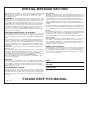 2
2
-
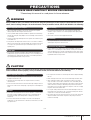 3
3
-
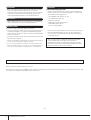 4
4
-
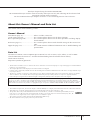 5
5
-
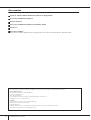 6
6
-
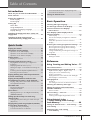 7
7
-
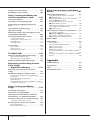 8
8
-
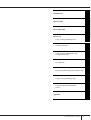 9
9
-
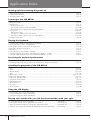 10
10
-
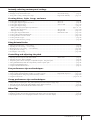 11
11
-
 12
12
-
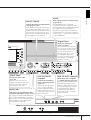 13
13
-
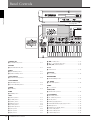 14
14
-
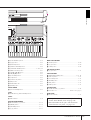 15
15
-
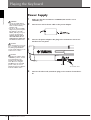 16
16
-
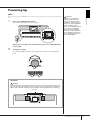 17
17
-
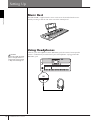 18
18
-
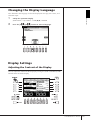 19
19
-
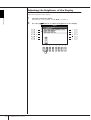 20
20
-
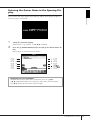 21
21
-
 22
22
-
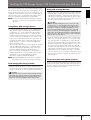 23
23
-
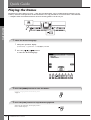 24
24
-
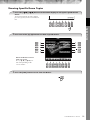 25
25
-
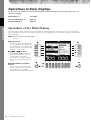 26
26
-
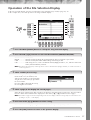 27
27
-
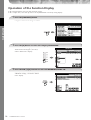 28
28
-
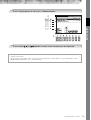 29
29
-
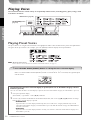 30
30
-
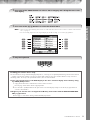 31
31
-
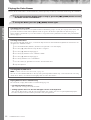 32
32
-
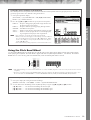 33
33
-
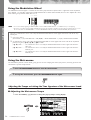 34
34
-
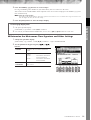 35
35
-
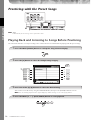 36
36
-
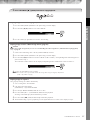 37
37
-
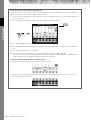 38
38
-
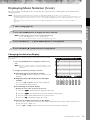 39
39
-
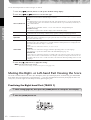 40
40
-
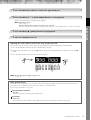 41
41
-
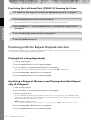 42
42
-
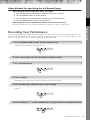 43
43
-
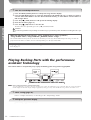 44
44
-
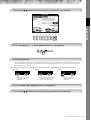 45
45
-
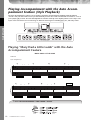 46
46
-
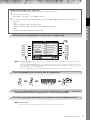 47
47
-
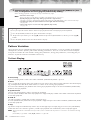 48
48
-
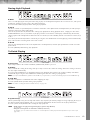 49
49
-
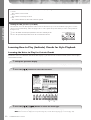 50
50
-
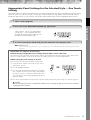 51
51
-
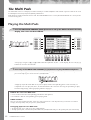 52
52
-
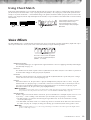 53
53
-
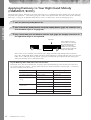 54
54
-
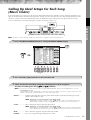 55
55
-
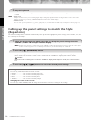 56
56
-
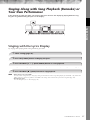 57
57
-
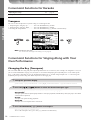 58
58
-
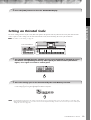 59
59
-
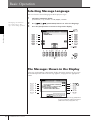 60
60
-
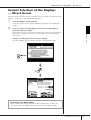 61
61
-
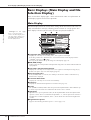 62
62
-
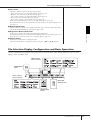 63
63
-
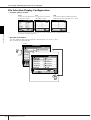 64
64
-
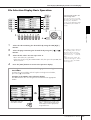 65
65
-
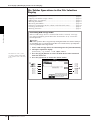 66
66
-
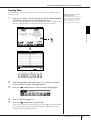 67
67
-
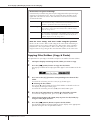 68
68
-
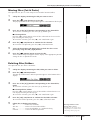 69
69
-
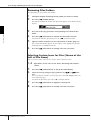 70
70
-
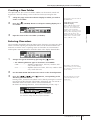 71
71
-
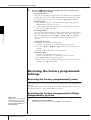 72
72
-
 73
73
-
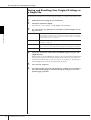 74
74
-
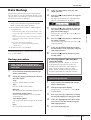 75
75
-
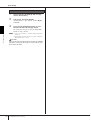 76
76
-
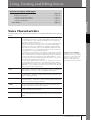 77
77
-
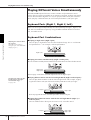 78
78
-
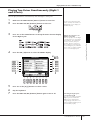 79
79
-
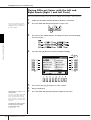 80
80
-
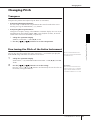 81
81
-
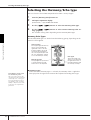 82
82
-
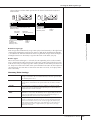 83
83
-
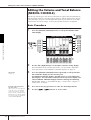 84
84
-
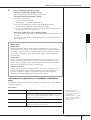 85
85
-
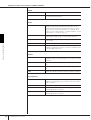 86
86
-
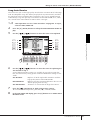 87
87
-
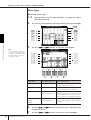 88
88
-
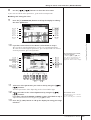 89
89
-
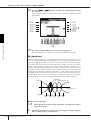 90
90
-
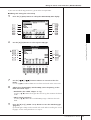 91
91
-
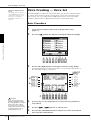 92
92
-
 93
93
-
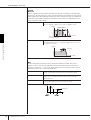 94
94
-
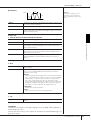 95
95
-
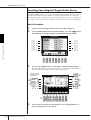 96
96
-
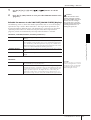 97
97
-
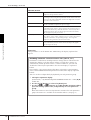 98
98
-
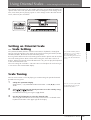 99
99
-
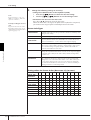 100
100
-
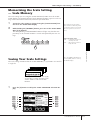 101
101
-
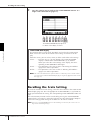 102
102
-
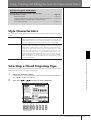 103
103
-
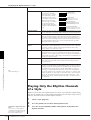 104
104
-
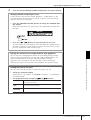 105
105
-
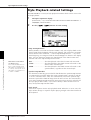 106
106
-
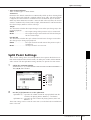 107
107
-
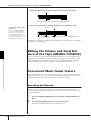 108
108
-
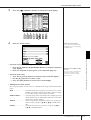 109
109
-
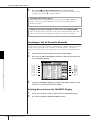 110
110
-
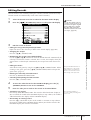 111
111
-
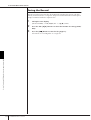 112
112
-
 113
113
-
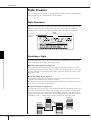 114
114
-
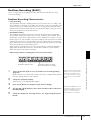 115
115
-
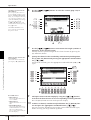 116
116
-
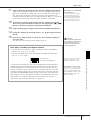 117
117
-
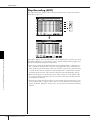 118
118
-
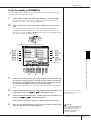 119
119
-
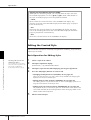 120
120
-
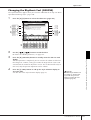 121
121
-
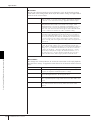 122
122
-
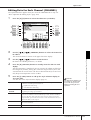 123
123
-
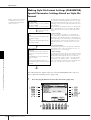 124
124
-
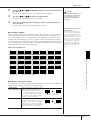 125
125
-
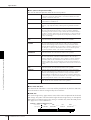 126
126
-
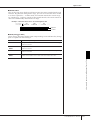 127
127
-
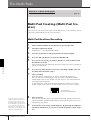 128
128
-
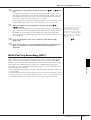 129
129
-
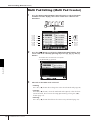 130
130
-
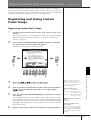 131
131
-
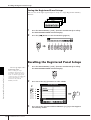 132
132
-
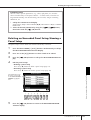 133
133
-
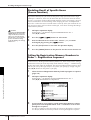 134
134
-
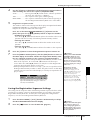 135
135
-
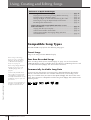 136
136
-
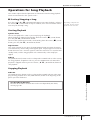 137
137
-
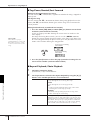 138
138
-
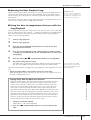 139
139
-
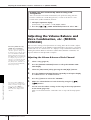 140
140
-
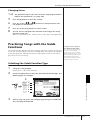 141
141
-
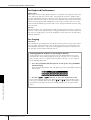 142
142
-
 143
143
-
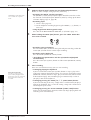 144
144
-
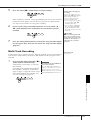 145
145
-
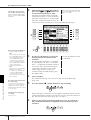 146
146
-
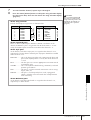 147
147
-
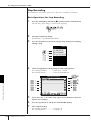 148
148
-
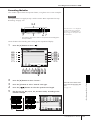 149
149
-
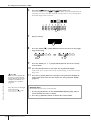 150
150
-
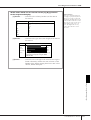 151
151
-
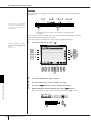 152
152
-
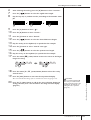 153
153
-
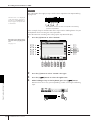 154
154
-
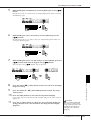 155
155
-
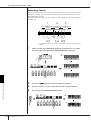 156
156
-
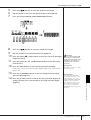 157
157
-
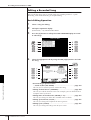 158
158
-
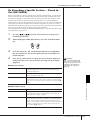 159
159
-
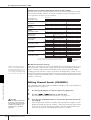 160
160
-
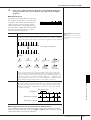 161
161
-
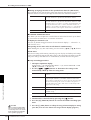 162
162
-
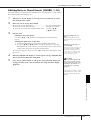 163
163
-
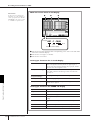 164
164
-
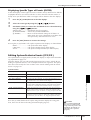 165
165
-
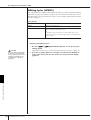 166
166
-
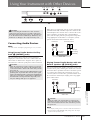 167
167
-
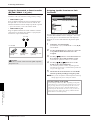 168
168
-
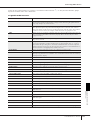 169
169
-
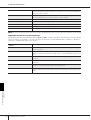 170
170
-
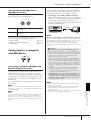 171
171
-
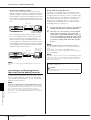 172
172
-
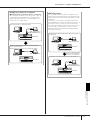 173
173
-
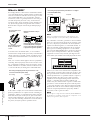 174
174
-
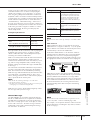 175
175
-
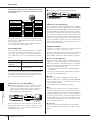 176
176
-
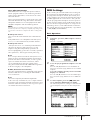 177
177
-
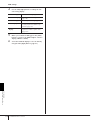 178
178
-
 179
179
-
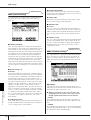 180
180
-
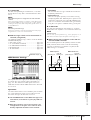 181
181
-
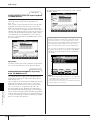 182
182
-
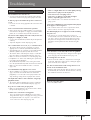 183
183
-
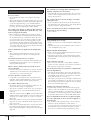 184
184
-
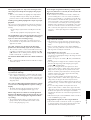 185
185
-
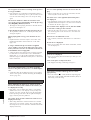 186
186
-
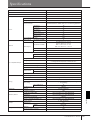 187
187
-
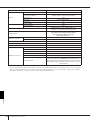 188
188
-
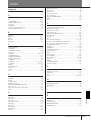 189
189
-
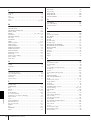 190
190
-
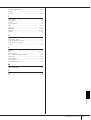 191
191
-
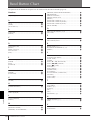 192
192
-
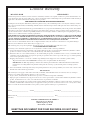 193
193
-
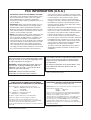 194
194
-
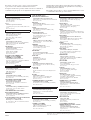 195
195
-
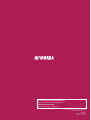 196
196
diğer dillerde
- español: Yamaha PSR-OR700 El manual del propietario
- français: Yamaha PSR-OR700 Le manuel du propriétaire
- italiano: Yamaha PSR-OR700 Manuale del proprietario
- svenska: Yamaha PSR-OR700 Bruksanvisning
- čeština: Yamaha PSR-OR700 Návod k obsluze
- polski: Yamaha PSR-OR700 Instrukcja obsługi
- Deutsch: Yamaha PSR-OR700 Bedienungsanleitung
- português: Yamaha PSR-OR700 Manual do proprietário
- English: Yamaha PSR-OR700 Owner's manual
- dansk: Yamaha PSR-OR700 Brugervejledning
- русский: Yamaha PSR-OR700 Инструкция по применению
- suomi: Yamaha PSR-OR700 Omistajan opas
- Nederlands: Yamaha PSR-OR700 de handleiding
- română: Yamaha PSR-OR700 Manualul proprietarului