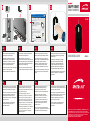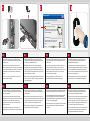SPEEDLINK SL-6142-BK Yükleme Rehberi
- Kategori
- Fareler
- Tip
- Yükleme Rehberi
Sayfa yükleniyor...

EN
1. Plug the USB connector into any free USB port on your
computer. The operating system will automatically install all
necessary drivers.
2. Left-handed users can easily swap the functions of the
primary and secondary buttons. To do that, open the Windows
Control Panel and under Mouse Properties go to the Buttons
tab and check the option ‘Switch primary and secondary
buttons’.
3. Use a soft, dry cloth to clean the product. Do not use and
cleaning solvents or abrasives.
DE
1. Verbinden Sie den USB-Stecker mit einer freien USB-
Schnittstelle Ihres Rechners. Das Betriebssystem installiert
automatisch alle notwendigen Treiber.
2. Linkshänder können die Funktionen der primären und
sekundären Taste bequem vertauschen. Gehen Sie dafür
unter Systemsteuerung in die Eigenschaften der Maus und
aktivieren Sie unter Tastenkonfiguration die Option „Primäre
und sekundäre Taste umschalten.
3. Verwenden Sie zum Reinigen des Gerätes bitte ein weiches,
trockenes Tuch. Vom Gebrauch von Lösungs- und Scheuer-
mitteln wird abgeraten.
FR
1. Reliez la fiche USB à une prise USB libre de votre ordinateur.
Le système d‘exploitation installe automatiquement tous les
pilotes requis.
2. Les gauchers peuvent permuter aisément les fonctions du
bouton principal et secondaire. Pour cela, allez dans le
Panneau de configuration, Propriétés de la souris, et activez
dans la configuration des boutons l’option « Permuter les
boutons principal et secondaire ».
3. Nettoyez l’appareil avec un chiffon doux et sec. Il est
déconseillé d’utiliser des solvants et des détergents.
NL
1. Sluit de USB-stekker aan op een vrije USB-poort van de
pc. Het besturingssysteem installeert automatisch de
noodzakelijke stuurprogramma‘s.
2. Linkshandigen kunnen de functies van de primaire en de
secundaire muisknop gemakkelijk omwisselen. Open daartoe
in het Configuratiescherm het venster Eigenschappen voor
muis en schakel op het tabblad Knoppen de optie „Primaire en
secundaire knop omwisselen“ in.
3. Maak het apparaat schoon met een droge, zachte doek. Het
gebruik van oplos- en schuurmiddelen wordt afgeraden.
ES
1. Conecta el cable USB a un puerto USB que esté libre en
tu ordenador. El sistema operativo instala automáticamente
todos los controladores.
2. Las personas zurdas pueden intercambiar las funciones
asignadas a los botones sin mayor problema. Para ello vete al
panel de control y en propiedades del ratón activas la
configuración de botones y luego „Intercambiar botones
primario y secundario“.
3. Para limpiar este periférico utiliza un paño suave y seco.
Desaconsejamos el uso de disolventes o productos abrasivos.
IT
1. Collegare il connettore USB ad una porta USB libera del
computer. Il sistema operativo installa automaticamente tutti i
driver necessari.
2. Persone mancine possono facilmente invertire le funzioni
dei tasti primari e secondari. Entrare nelle proprietà del mouse
nel Pannello di controllo ed attivare l‘opzione „Inverti tasto
primario e secondario“ nella configurazione dei tasti“.
3. Pulire il dispositivo utilizzando un panno morbido e asciutto.
L‘utilizzo di solventi e abrasivi è sconsigliato.
TR
1. USB soketini bilgisayarınızdaki boş bir USB arabirimine takın.
İşletim sistemi tüm gerekli sürücüleri otomatik olarak yükler.
2. Sol elini kullananlar birincil ve ikincil tuşların işlevlerini rahat
bir şekilde değiştirebilir. Bunun için denetim masasından
farenin özelliklerine gidin ve tuş yapılandırması altında „Birincil
ve ikincil tuş“ seçeneğini değiştirin.
3. Cihazı temizlemek için lütfen yumuşak, kuru bir elbezi kullanın.
Çözelti maddesi ve aşındırıcı malzemelerin kullanılması
önerilmez.
RU
1. Соедините USB-штекер со свободным USB-портом
компьютера. Операционная система автоматически
инсталлирует все необходимые драйвера.
2. Левши могут без проблем перевести функции первичной
и вторичной кнопки из одной на другую. Для этого в
разделе управления системой нужно перейти в свойства
мышки и в разделе конфигурации кнопок выбрать опцию
„Переключить первичную и вторичную кнопку.“
3. Для чистки прибора используйте мягкую сухую салфетку.
Использовать чистящие средства с растворителями и
абразивными веществами не рекомендуется.
2
?
Mouse Properties
Button Configuration
Double-click speed
ClickLock
Switch primary and secondary buttons
Turn on ClickLock
Einstellungen...
OK
Select this check box to make the button on the
right the one you use for primary functions such
as selecting and dragging
Double-click the folder to test your setting. If the
folder does not open or close, try using a slower
setting.
Enables you to highlight or drag without holding down the mouse
button. To set, briefly press the mouse button. To releas, click the
mouse button again.
Cancel Apply
SlowSpeed:
Fast
Pointers Pointer Options HardwareButtons
-
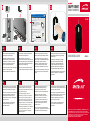 1
1
-
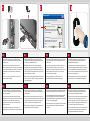 2
2
SPEEDLINK SL-6142-BK Yükleme Rehberi
- Kategori
- Fareler
- Tip
- Yükleme Rehberi
diğer dillerde
- español: SPEEDLINK SL-6142-BK Guía de instalación
- français: SPEEDLINK SL-6142-BK Guide d'installation
- italiano: SPEEDLINK SL-6142-BK Guida d'installazione
- svenska: SPEEDLINK SL-6142-BK Installationsguide
- čeština: SPEEDLINK SL-6142-BK instalační příručka
- polski: SPEEDLINK SL-6142-BK Instrukcja instalacji
- Deutsch: SPEEDLINK SL-6142-BK Installationsanleitung
- English: SPEEDLINK SL-6142-BK Installation guide
- dansk: SPEEDLINK SL-6142-BK Installationsvejledning
- русский: SPEEDLINK SL-6142-BK Инструкция по установке
- Nederlands: SPEEDLINK SL-6142-BK Installatie gids