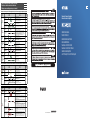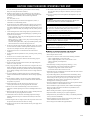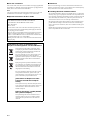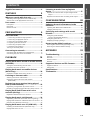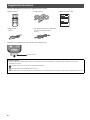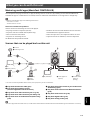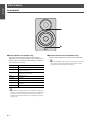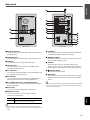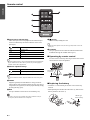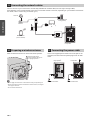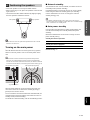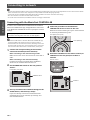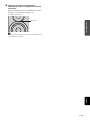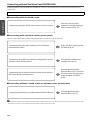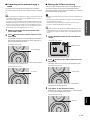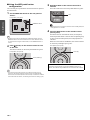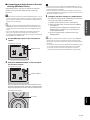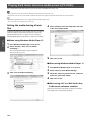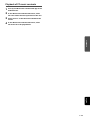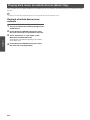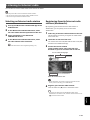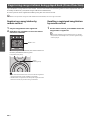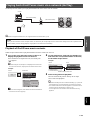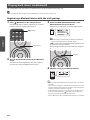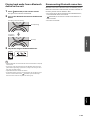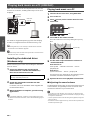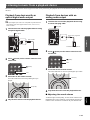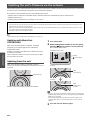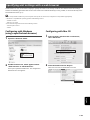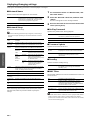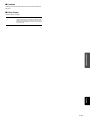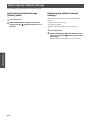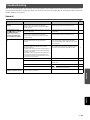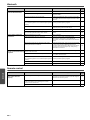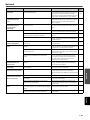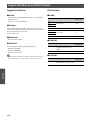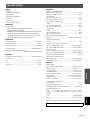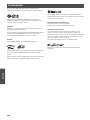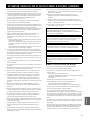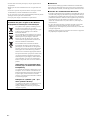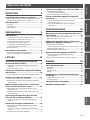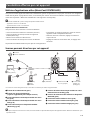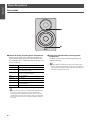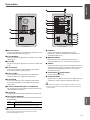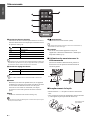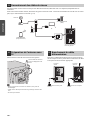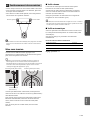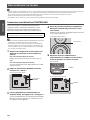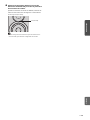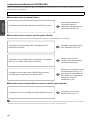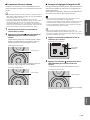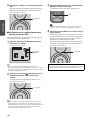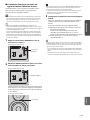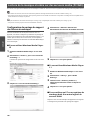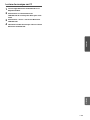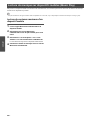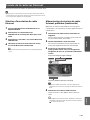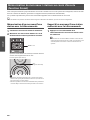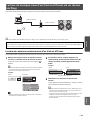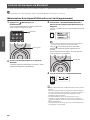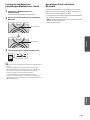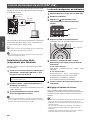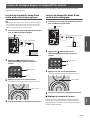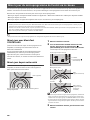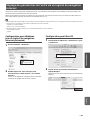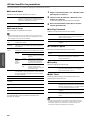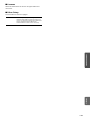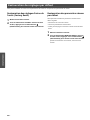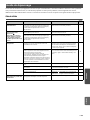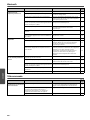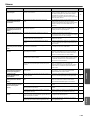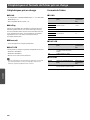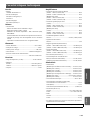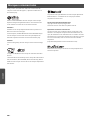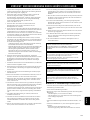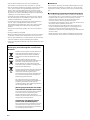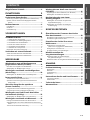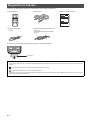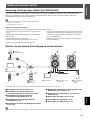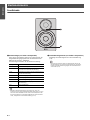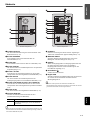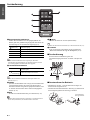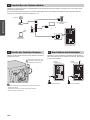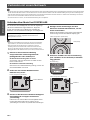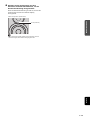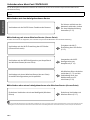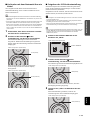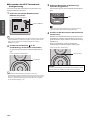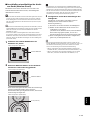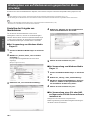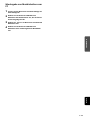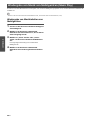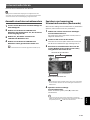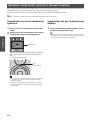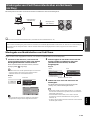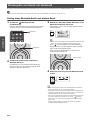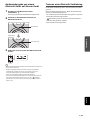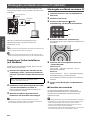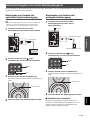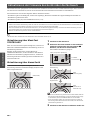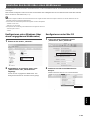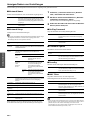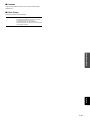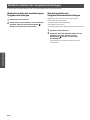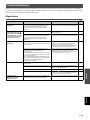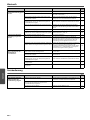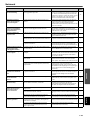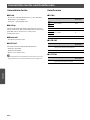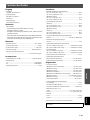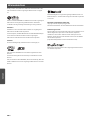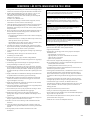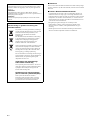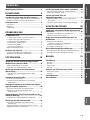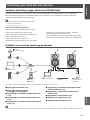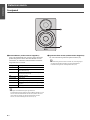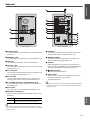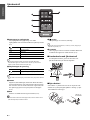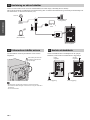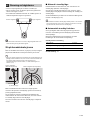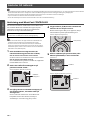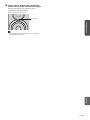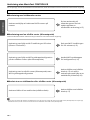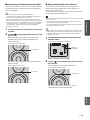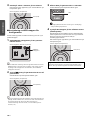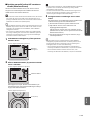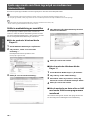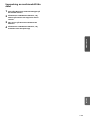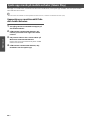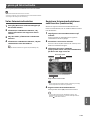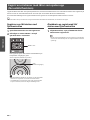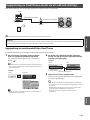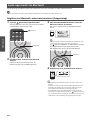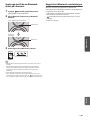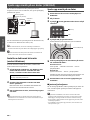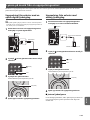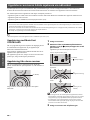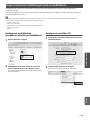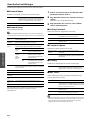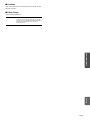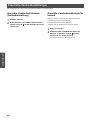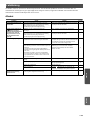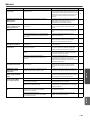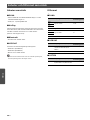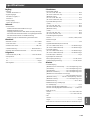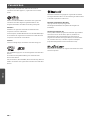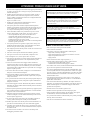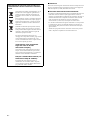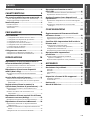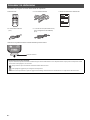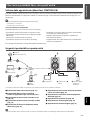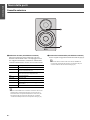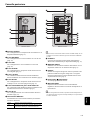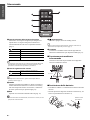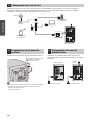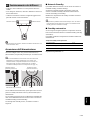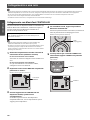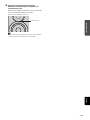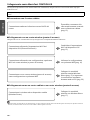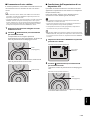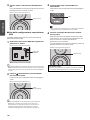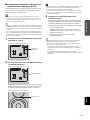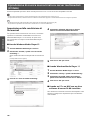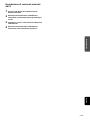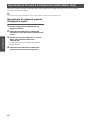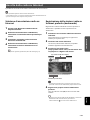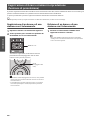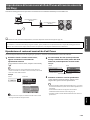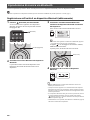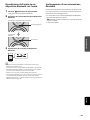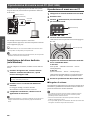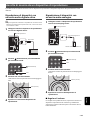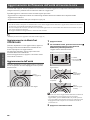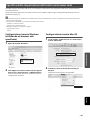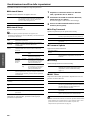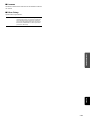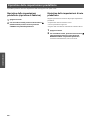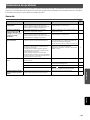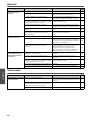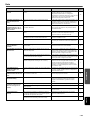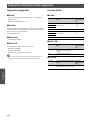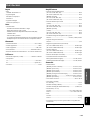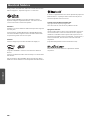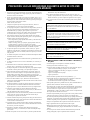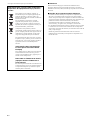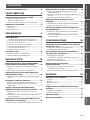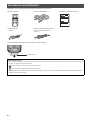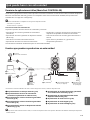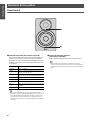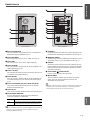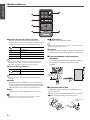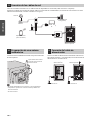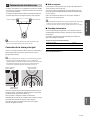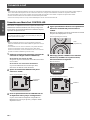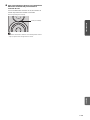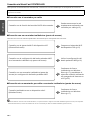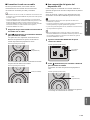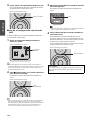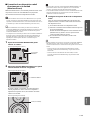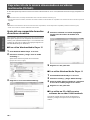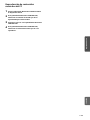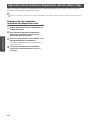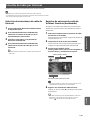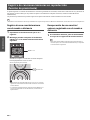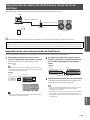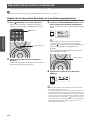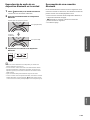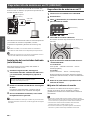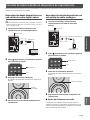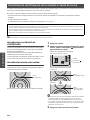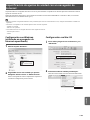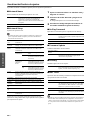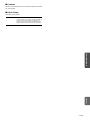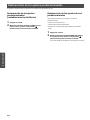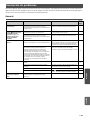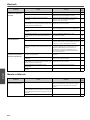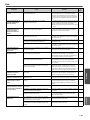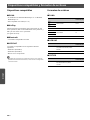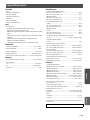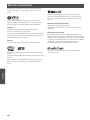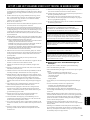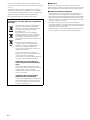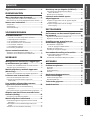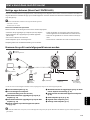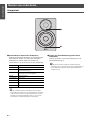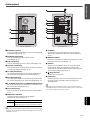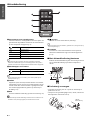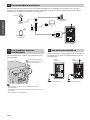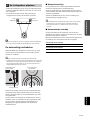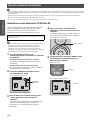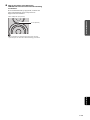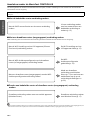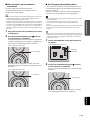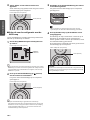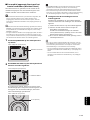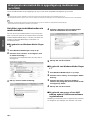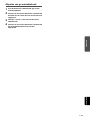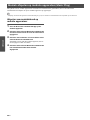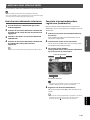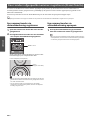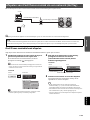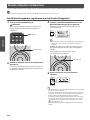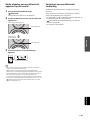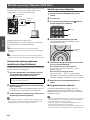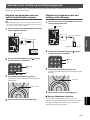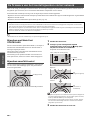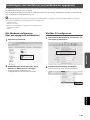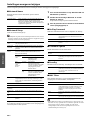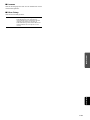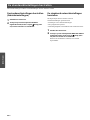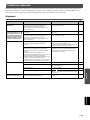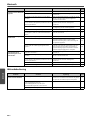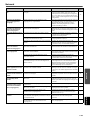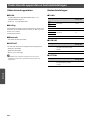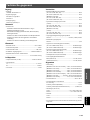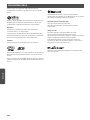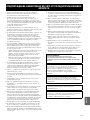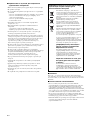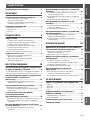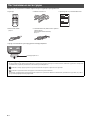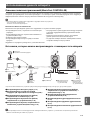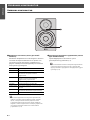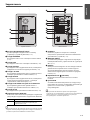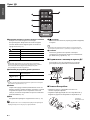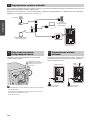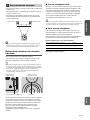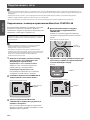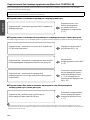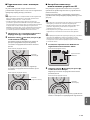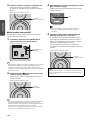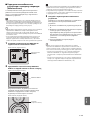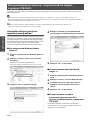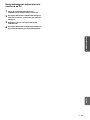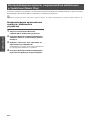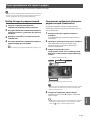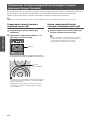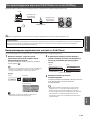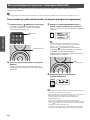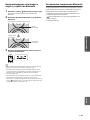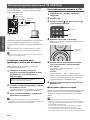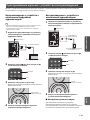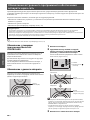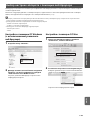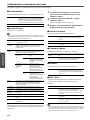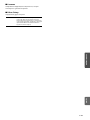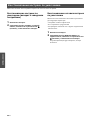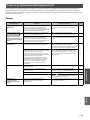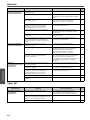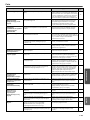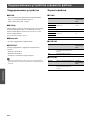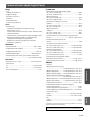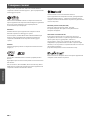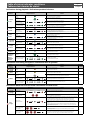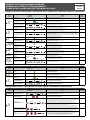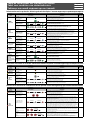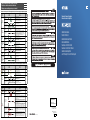Yamaha MusicCast ANXN500WH Blanc El kitabı
- Kategori
- Taşınabilir hoparlör
- Tip
- El kitabı
Bu kılavuz aynı zamanda aşağıdakiler için de uygundur:

Indicaciones durante la reproducción / Indicaties gedurende het afspelen / Значения индикатора во время воспроизведения
Indicaciones relacionadas con el sistema / Indicaties betreffende het systeem / Значения индикатора, касающиеся системы
Indicaciones en caso de error / Indicaties als de fout optreedt / Значения индикатора при возникновении ошибки
Tabla de condiciones del indicador de estado
Tabel voor condities van statusindicators
Таблица значений индикатора состояний
Color
Kleur
Цвет
Condición
Conditie
Состояние
Estado
Status
Значение
Consulte la página
Zie pagina
См. стр.
Verde
Groen
Зеленый
• Encendido
• Brandt
• Горит постоянно
• La entrada de red está seleccionada.
• De netwerkingang is geselecteerd.
• Выбран сетевой источник входного сигнала.
18, 20, 21
• Parpadeando
• Knippert
• Мигает
• Se está configurando una conexión de red.
• Er wordt een netwerkverbinding opgesteld.
• Выполняется настройка сетевого подключения.
12
• Parpadeando lento
• Knippert langzaam
• Медленно мигает
• No se establece la conexión con la red.
• Er is geen verbinding gemaakt met het netwerk.
• Подключение к сети не установлено.
12
• Desvaneciéndose cada 3 segundos
• Neemt elke 3 seconden af
• Постепенно гаснет каждые
3 секунды
• Se recibe audio desde MusicCast CONTROLLER.
• Er wordt audio ontvangen van de MusicCast CONTROLLER.
• Осуществляется прием аудиосигнала от MusicCast CONTROLLER.
18, 20, 21
Rosa
Roze
Розовый
• Encendido
• Brandt
• Горит постоянно
• La unidad está conectada a un dispositivo iOS (AirPlay).
• De eenheid is op een iOS-apparaat (AirPlay) aangesloten.
• Аппарат подключен к устройству iOS (AirPlay).
23
• Parpadeando lento
• Knippert langzaam
• Медленно мигает
• Se están compartiendo los ajustes del dispositivo iOS y se ha establecido una
conexión de forma inalámbrica (Wireless Accessory Configuration).
• De instellingen van het iOS-apparaat worden gedeeld en er is een draadloze
verbinding opgesteld (Configuratie draadloze accessoire).
• Выполняется передача настроек устройства iOS и установлено подключение по
беспроводной связи (Конфигурация беспроводного оборудования).
15
Azul
Blauw
Синий
• Encendido
• Brandt
• Горит постоянно
• La entrada Bluetooth está seleccionada.
• De Bluetooth-ingang is geselecteerd.
• Выбран источник входного сигнала Bluetooth.
24
• Parpadeando lento
• Knippert langzaam
• Медленно мигает
• No se puede emparejar Bluetooth.
• Bluetooth kan niet worden gekoppeld.
• Не удается выполнить спаривание с устройством Bluetooth.
Azul cielo
Hemelsblauw
Голубой
• Encendido
• Brandt
• Горит постоянно
• La entrada USB está seleccionada.
• De USB-ingang is geselecteerd.
• Выбран источник входного сигнала USB.
26
• Parpadeando lento
• Knippert langzaam
• Медленно мигает
• No hay ningún PC conectado a la toma USB.
• Er is geen pc aangesloten op de USB-bus.
• ПК не подключен к гнезду USB.
Púrpura
Paars
Фиолетовый
• Encendido
• Brandt
• Горит постоянно
• La entrada digital óptica está seleccionada.
• De optische, digitale ingang is geselecteerd.
• Выбран оптический цифровой источник входного сигнала.
27
• Parpadeando lento
• Knippert langzaam
• Медленно мигает
• No hay ningún dispositivo conectado a la toma OPTICAL.
• Er is geen apparaat aangesloten op de OPTICAL-bus.
• Нет устройств, подключенных к гнезду OPTICAL.
Blanco
Wit
Белый
• Encendido
• Brandt
• Горит постоянно
• La entrada AUX está seleccionada.
• De AUX-ingang is geselecteerd.
• Выбран источник входного сигнала AUX.
27
Todos los colores
incluidos anteriormente
Alle boven
genoemde kleuren
Все перечисленные
выше цвета
• Parpadeando
• Knippert
• Мигает
• Se cambia el ajuste de volumen.
• De volume-instelling is gewijzigd.
• Настройка громкости изменена.
—
• Desvaneciéndose cada 2 segundos
• Neemt elke 2 seconden af
• Постепенно гаснет каждые
2 секунды
(ejemplo) / (voorbeeld) / (пример)
• Se silencia la salida de los altavoces.
• Uitgang van luidspreker is gedempt.
• Вывод звука через колонки отключен.
—
Color
Kleur
Цвет
Condición
Conditie
Состояние
Estado
Status
Значение
Consulte la página
Zie pagina
См. стр.
Naranja
Oranje
Оранжевый
• Encendido
• Brandt
• Горит постоянно
• La unidad está en modo en espera.
• De eenheid is in stand-bymodus.
• Аппарат находится в режиме ожидания.
—
Amarillo
Geel
Желтый
• Encendido
• Brandt
• Горит постоянно
• La unidad está en modo de red en espera.
• De eenheid is in stand-bymodus voor het netwerk.
• Аппарат находится в режиме ожидания сети.
11
Blanco
Wit
Белый
• Parpadeando
• Knippert
• Мигает
• Hay disponible una nueva actualización de firmware.
• Er is een nieuwe update voor de firmware verkrijgbaar.
• Доступно новое обновление встроенного ПО.
28
• Parpadeando lento
• Knippert langzaam
• Медленно мигает
• El firmware se está actualizando.
• De firmware wordt bijgewerkt.
• Выполняется обновление встроенного ПО.
• Desvaneciéndose cada 3 segundos
• Neemt elke 3 seconden af
• Постепенно гаснет каждые
3 секунды
• El firmware se ha actualizado correctamente.
• De firmware is succesvol bijgewerkt.
• Обновление встроенного ПО успешно завершено.
Color
Kleur
Цвет
Condición
Conditie
Состояние
Estado
Status
Значение
Consulte la página
Zie pagina
См. стр.
Naranja
Oranje
Оранжевый
• Parpadeando lento
• Knippert langzaam
• Медленно мигает
• Compruebe las conexiones del altavoz derecho.
• Controleer de verbindingen van de rechter luidspreker.
• Проверьте подключения правой колонки.
9
Rojo
Rood
Красный
• Parpadea dos veces
• Knippert twee keer
• Мигает дважды
• No se ha registrado ninguna presintonía.
• Er zijn geen presets geregistreerd.
• Сохраненные предустановки отсутствуют.
22
• Parpadeando lento
• Knippert langzaam
• Медленно мигает
• El cable de alimentación de CA no está firmemente conectado a la toma de CA de la
pared. Conecte firmemente el cable de alimentación de CA a la toma de CA de la pared.
• De stekker van het netsnoer zit niet goed in het stopcontact. Doe de stekker van het
netsnoer goed in het stopcontact.
• Силовой кабель переменного тока ненадежно подключен к сети переменного тока.
Надежно подключите силовой кабель переменного тока к сети переменного тока.
10
• Se ha activado el circuito de protección. Apague la unidad, desconecte el cable de
alimentación de CA y póngase en contacto con el distribuidor autorizado de Yamaha o
centro de servicio técnico más cercano.
• Het beveiligingscircuit is geactiveerd. Schakel het toestel uit, koppel het netsnoer los en neem
contact op met de dichtstbijzijnde erkende Yamaha-dealer of het dichtstbijzijnde servicecentrum.
• Активирована схема защиты. Выключите аппарат, отсоедините кабель питания и
обратитесь к ближайшему авторизированному дилеру Yamaha или в сервисный центр.
33
• Parpadea de forma repetida
dos veces
• Knippert herhaaldelijk twee
keer
• Периодически мигает
дважды
• No se puede encontrar la descarga de firmware. Compruebe que esta unidad está
conectada a la red.
• De download van de firmware kon niet worden gevonden. Controleer of dit toestel is
aangesloten op het netwerk.
• Обновление встроенного ПО для загрузки не найдено. Проверьте подключение
данного аппарата к сети.
28
• Parpadea de forma repetida
tres veces
• Knippert herhaaldelijk drie
keer
• Периодически мигает три
раза
• Se ha producido un error durante la actualización de firmware. Para reiniciar la
actualización, pulse WIRELESS DIRECT en el panel trasero.
• Tijdens de update van de firmware is een fout opgetreden. Om de update opnieuw te
starten, drukt u op WIRELESS DIRECT op het achterpaneel.
• В процессе обновления встроенного ПО произошла ошибка. Для перезапуска
процесса обновления нажмите кнопку WIRELESS DIRECT на задней панели.
Español
Nederlands
Русский
1 segundo 1 segundo
1 seconde / 1 секунда 1 seconde / 1 секунда
3 segundo 3 segundo
3 seconde / 3 секунда 3 seconde / 3 секунда
1 segundo 1 segundo
1 seconde / 1 секунда 1 seconde / 1 секунда
1 segundo 1 segundo
1 seconde / 1 секунда 1 seconde / 1 секунда
1 segundo 1 segundo
1 seconde / 1 секунда 1 seconde / 1 секунда
1 segundo 1 segundo
1 seconde / 1 секунда 1 seconde / 1 секунда
(ejemplo)
(voorbeeld)
(пример)
2 Sekunden 2 Sekunden
2 seconde / 2 секунда 2 seconde / 2 секунда
1 Sekunden 1 Sekunden
1 seconde / 1 секунда 1 seconde / 1 секунда
3 Sekunden 3 Sekunden
3 seconde / 3 секунда 3 seconde / 3 секунда
1 Sekunden 1 Sekunden
1 seconde / 1 секунда 1 seconde / 1 секунда
1 Sekunden 1 Sekunden
1 seconde / 1 секунда 1 seconde / 1 секунда
1 Sekunden
1 seconde / 1 секунда
1 Sekunden
1 seconde / 1 секунда
Network Powered Speaker
Réseau Enceinte Amplifiée
OWNER’S MANUAL
MODE D’EMPLOI
BEDIENUNGSANLEITUNG
BRUKSANVISNING
MANUALE DI ISTRUZIONI
MANUAL DE INSTRUCCIONES
GEBRUIKSAANWIJZING
ИНСТРУКЦИЯ ПО ЭКСПЛУАТАЦИИ
G
© 2015 Yamaha Corporation Printed in Indonesia ZS39880-1

En i
English
1 To assure the finest performance, please read this manual carefully.
Keep it in a safe place for future reference.
2 Install this sound system in a well ventilated, cool, dry, clean place -
away from direct sunlight, heat sources, vibration, dust, moisture, and/
or cold. For proper ventilation, allow the following minimum
clearances.
Top: 30 cm, Rear: 30 cm
3 Locate this unit away from other electrical appliances, motors, or
transformers to avoid humming sounds.
4 Do not expose this unit to sudden temperature changes from cold to hot,
and do not locate this unit in an environment with high humidity (i.e. a
room with a humidifier) to prevent condensation inside this unit, which
may cause an electrical shock, fire, damage to this unit, and/or personal
injury.
5 Avoid installing this unit where foreign object may fall onto this unit
and/or this unit may be exposed to liquid dripping or splashing. On the
top of this unit, do not place:
– Other components, as they may cause damage and/or discoloration
on the surface of this unit.
– Burning objects (i.e. candles), as they may cause fire, damage to this
unit, and/or personal injury.
– Containers with liquid in them, as they may fall and liquid may cause
electrical shock to the user and/or damage to this unit.
6 Do not cover this unit with a newspaper, tablecloth, curtain, etc. in order
not to obstruct heat radiation. If the temperature inside this unit rises, it
may cause fire, damage to this unit, and/or personal injury.
7 Do not plug in this unit to a wall outlet until all connections are
complete.
8 Do not operate this unit upside-down. It may overheat, possibly causing
damage.
9 Do not use force on switches, knobs and/or cords.
10 When disconnecting the power cable from the wall outlet, grasp the
plug; do not pull the cable.
11 Do not clean this unit with chemical solvents; this might damage the
finish. Use a clean, dry cloth.
12 Only voltage specified on this unit must be used. Using this unit with a
higher voltage than specified is dangerous and may cause fire, damage
to this unit, and/or personal injury. Yamaha will not be held responsible
for any damage resulting from use of this unit with a voltage other than
specified.
13 To prevent damage by lightning, keep the power cable and outdoor
antennas disconnected from a wall outlet or this unit during a lightning
storm.
14 Do not attempt to modify or fix this unit. Contact qualified Yamaha
service personnel when any service is needed. The cabinet should never
be opened for any reasons.
15 When not planning to use this unit for long periods of time (i.e.
vacation), disconnect the AC power plug from the wall outlet.
16 Be sure to refer to the “Troubleshooting” section of the Owner’s
Manual for common operating errors before concluding that this unit is
faulty.
17 Before moving this unit, press
A (power) to set it to standby mode and
disconnect the AC power plug from the wall outlet.
18 Condensation will form when the surrounding temperature changes
suddenly. Disconnect the power cable from the outlet, then leave this
unit alone.
19 When using this unit for a long time, this unit may become warm. Turn
the power off, then leave this unit alone for cooling.
20 Install this unit near the AC outlet and where the AC power plug can be
reached easily.
21 The batteries shall not be exposed to excessive heat such as sunshine,
fire or the like. When you dispose of batteries, follow your regional
regulations.
22 Excessive sound pressure from earphones and headphones can cause
hearing loss.
■ Notes on remote controls and batteries
• Do not spill water or other liquids on the remote control.
• Do not drop the remote control.
• Do not leave or store the remote control in the following conditions:
– places of high humidity, such as near a bath
– places of high temperatures, such as near a heater or stove
– places of extremely low temperatures
– dusty places
• Insert the battery according to the polarity markings (+ and -).
• Change all batteries if you notice the following conditions:
– the operation range of the remote control narrows
– the transmit indicator does not flash or is dim
• If the batteries run out, immediately remove them from the remote control
to prevent an explosion or acid leak.
• If you find leaking batteries, discard the batteries immediately, taking
care not to touch the leaked material. If the leaked material comes into
contact with your skin or gets into your eyes or mouth, rinse it away
immediately and consult a doctor. Clean the battery compartment
thoroughly before installing new batteries.
• Do not use old batteries together with new ones. This may shorten the life
of the new batteries or cause old batteries to leak.
• Do not use different types of batteries (such as alkaline and manganese
batteries) together. Specification of batteries may be different even
though they look the same.
• Before inserting new batteries, wipe the compartment clean.
• Dispose of batteries according to your regional regulations.
• Keep batteries away from children. If a battery is accidentally swallowed,
contact your doctor immediately.
• When not planning to use the remote control for long periods of time,
remove the batteries from the remote control.
• Do not charge or disassemble the supplied batteries.
CAUTION: READ THIS BEFORE OPERATING YOUR UNIT.
WARNING
TO REDUCE THE RISK OF FIRE OR ELECTRIC SHOCK, DO
NOT EXPOSE THIS UNIT TO RAIN OR MOISTURE.
This unit is not disconnected from the AC power source as long as it
is connected to the wall outlet, even if this unit itself is turned off by
A. This state is called the standby mode. In this state, this unit is
designed to consume a very small quantity of power.
Radio waves may affect electro-medical devices. Do not use this unit
near medical devices or inside medical facilities.
Do not use this unit within 22 cm (9 inches) of persons with a heart
pacemaker implant or defibrillator implant.
There is a chance that placing this unit too close to a CRT-based
(Braun tube) TV set might impair picture color. Should this happen,
move this unit away from the TV set.

ii En
■ For U.K. customers
If the socket outlets in the home are not suitable for the plug supplied with
this appliance, it should be cut off and an appropriate 3 pin plug fitted. For
details, refer to the instructions described below.
Note
The plug severed from the mains lead must be destroyed, as a plug with
bared flexible cord is hazardous if engaged in a live socket outlet.
■ Special instructions for U.K. model
■ Bluetooth
Bluetooth is a technology for wireless communication between devices
within an area of about 10 meters (33 ft) employing the 2.4 GHz frequency
band, a band which can be used without a license.
■ Handling Bluetooth communications
• The 2.4 GHz band used by Bluetooth compatible devices is a radio band
shared by many types of equipment. While Bluetooth compatible devices
use a technology minimizing the influence of other components using the
same radio band, such influence may reduce the speed or distance of
communications and in some cases interrupt communications.
• The speed of signal transfer and the distance at which communication is
possible differs according to the distance between the communicating
devices, the presence of obstacles, radio wave conditions and the type of
equipment.
• Yamaha does not guarantee all wireless connections between this unit and
devices compatible with Bluetooth function.
IMPORTANT
THE WIRES IN MAINS LEAD ARE COLOURED IN
ACCORDANCE WITH THEFOLLOWING CODE:
Blue: NEUTRAL
Brown: LIVE
As the colours of the wires in the mains lead of this apparatus may
not correspond with the coloured markings identifying the terminals
in your plug, proceed as follows:
The wire which is coloured BLUE must be connected to the terminal
which is marked with the letter N or coloured BLACK. The wire
which is coloured BROWN must be connected to the terminal which
is marked with the letter L or coloured RED.
Making sure that neither core is connected to the earth terminal of the
three pin plug.
Information for Users on Collection and
Disposal of Old Equipment and Used Batteries
These symbols on the products, packaging, and/or
accompanying documents mean that used electrical
and electronic products and batteries should not be
mixed with general household waste.
For proper treatment, recovery and recycling of old
products and used batteries, please take them to
applicable collection points, in accordance with your
national legislation and the Directives 2002/96/EC
and 2006/66/EC.
By disposing of these products and batteries correctly,
you will help to save valuable resources and prevent
any potential negative effects on human health and
the environment which could otherwise arise from
inappropriate waste handling.
For more information about collection and recycling
of old products and batteries, please contact your
local municipality, your waste disposal service or the
point of sale where you purchased the items.
[Information on Disposal in other
Countries outside the European
Union]
These symbols are only valid in the European Union.
If you wish to discard these items, please contact your
local authorities or dealer and ask for the correct
method of disposal.
Note for the battery symbol (bottom
two symbol examples):
This symbol might be used in combination with a
chemical symbol. In this case it complies with the
requirement set by the Directive for the chemical
involved.

En 3
FEATURES
PREPARATIONS
PLAYBACK
CONFIGURATIONS
APPENDIX
English
Supplied accessories....................................... 4
FEATURES 5
What you can do with this unit ..................... 5
Mastering useful apps (MusicCast CONTROLLER)................5
Sources that can be played back on this unit........................5
Part names....................................................... 6
Front panel ................................................................................6
Rear panel..................................................................................7
Remote control..........................................................................8
PREPARATIONS 9
PREPARATIONS................................................ 9
1 Connecting the left and right speakers ............................9
2 Connecting the playback devices.......................................9
3 Connecting the network cables ...................................... 10
4 Preparing a wireless antenna ......................................... 10
5 Connecting the power cable............................................ 10
6 Positioning the speakers.................................................. 11
Turning on the main power.................................................. 11
Connecting to network ................................ 12
Connecting with the MusicCast CONTROLLER................... 12
Connecting only this unit to the network ........................... 14
PLAYBACK 18
Playing back music stored on media servers
(PCs/NAS)........................................................ 18
Setting the media sharing of music files ............................ 18
Playback of PC music contents............................................. 19
Playing back music on mobile devices
(Music Play).................................................... 20
Playback of mobile device music contents......................... 20
Listening to Internet radio .......................... 21
Selecting an Internet radio station...................................... 21
Registering favorite Internet radio stations
(bookmarks)........................................................................ 21
Registering songs stations being played
back (Preset function) .................................. 22
Registering a song/station by remote control................... 22
Recalling a registered song/station by remote control .... 22
Playing back iPod/iTunes music via a
network (AirPlay) .......................................... 23
Playback of iPod/iTunes music contents ............................ 23
Playing back music via Bluetooth ................ 24
Registering a Bluetooth device with the unit (pairing)....... 24
Playing back audio from a Bluetooth device on the unit... 25
Disconnecting Bluetooth connection ................................... 25
Playing back music on a PC (USB DAC) ....... 26
Installing the dedicated driver (Windows only) ................. 26
Playing back music on a PC .................................................. 26
Listening to music from a playback
device ............................................................. 27
Playback from devices with an optical digital audio
output.................................................................................. 27
Playback from devices with an analog audio output ........ 27
CONFIGURATIONS 28
Updating the unit’s firmware via the
network.......................................................... 28
Updating with MusicCast CONTROLLER ............................. 28
Updating from this unit ........................................................ 28
Specifying unit settings with a web
browser .......................................................... 29
Configuring with Windows
(using a specified web browser)....................................... 29
Configuring with Mac OS...................................................... 29
Displaying/changing settings............................................... 30
Restoring the default settings .................... 32
Restoring the default settings (Factory reset).................... 32
Restoring the default network settings .............................. 32
APPENDIX 33
Troubleshooting............................................ 33
General.................................................................................... 33
Bluetooth.................................................................................. 34
Remote control....................................................................... 34
Network................................................................................... 35
Supported devices and file formats............ 36
Supported devices ................................................................. 36
File formats............................................................................. 36
Specifications ................................................ 37
Trademarks.................................................... 38
CONTENTS

4 En
Check that the following accessories are supplied with the product.
* Remove the insulation sheet of the remote control before using.
Supplied accessories
☐ Remote control ☐ Power cable x 2 ☐ MusicCast Setup Guide
☐ Balance cable
(3 m) x 1
☐
STP network cable (CAT-5 straight cable)
(for connecting the speakers)
(3 m) x 1
Insulation sheet *
About this manual
• In this manual, iOS and Android mobile devices are collectively referred to as “mobile devices”. The specific type of mobile device is noted in
explanations as needed.
• indicates precautions for use of the unit and its feature limitations.
• indicates supplementary explanations for better use.
• Updates offering improved functionality of the dedicated “MusicCast CONTROLLER” app for mobile devices may become available without prior notice.

En 5
FEATURES
English
FEATURES
Mastering useful apps (MusicCast CONTROLLER)
You can operate and program the unit, or play streaming services via this unit, by installing the free dedicated MusicCast
CONTROLLER app on a mobile device. For details, search for “MusicCast CONTROLLER” on the App Store or Google Play.
• “MusicCast CONTROLLER” supports the following mobile devices.
– iOS version 7.1 or later
– Android version 4.1 or later
MusicCast CONTROLLER capabilities
Various content and streaming services can be played.
• Play songs stored on computers (servers)
• Play music stored on mobile devices (Music Play)
• Select an Internet radio station
• Play music on streaming service
• Distribute and receive audio between the unit and other
Yamaha MusicCast supported devices
• Select the input source, and adjust the volume or mute
• Adjust the tone and L/R balance, and set a sleep timer
See MusicCast Setup Guide for details.
Sources that can be played back on this unit
* You need a commercially available wireless router (access point) when you use a mobile device.
a
Play back the Internet radio (p.21)
b
Play back the streaming service
(see the supplement for each service.)
c
Play back music files stored on your PC (p.18)
d
Play back music files stored on your NAS (p.18)
e
Play back music on mobile devices (Music Play)
(p.20)
f
Play back music files stored on your iPod/iTunes
with AirPlay (p.23)
g
Play back audio content from
Bluetooth
devices
(p.24)
h
Play back audio on the PC (p.26)
i
Play back digital audio (p.27)
j
Play back analog audio (p.27)
• In order to play back from all audio sources, a mobile device installed with the dedicated “MusicCast CONTROLLER” app for mobile devices is necessary.
What you can do with this unit
a Internet
b Streaming service
c PC
f AirPlay (iTunes)
d NAS e Music Play
f AirPlay
g Bluetooth
h PC (USB DAC) i TV/CD player etc.
(Optical)
Modem
Router*
j Portable music
player etc.
(Analog)

6 En
FEATURES
Front panel
a
Status indicator (left speaker only)
Indicates the selected input source and unit status
depending on its color and whether it is lit or flashing. For
details, refer to the “Table of status indicator conditions”
at the back of this manual.
• If no network connection has been set up when the main power is
turned on, the indicator flashing in pink, and the unit automatically
searches for an iOS device (iPhone or iPod touch). For details on
network connections with iOS devices, see “Sharing the iOS device
setting” (p.15).
b
Remote control sensor (left speaker only)
Receives infrared signals from the remote control (p.8).
• When using multiple units in the same room, turning off reception
of the remote control signal with the web browser can prevent
interference from other remote controls (p.29).
Part names
a
b
Orange Standby
Yellow Network standby
Green Selecting the network input or setting up a
network connection
Pink Selecting the AirPlay input or standing by for
an iOS device connection
Blue Bluetooth input
Sky blue USB input
Purple Optical digital input
White Selecting the AUX input or updating the
firmware
Red Error occurred

En 7
FEATURES
English
Rear panel
a
Wireless antenna
For connecting to a network device and Bluetooth device
wirelessly (p.10).
b
NETWORK jack
For connecting to a network with a network cable (p.10).
c
USB jack
For connecting to a PC with a USB cable (p.26).
d
OPTICAL jack
For connecting to audio components equipped with
optical digital output (p.27).
e
L-R LINK jack
For sending control information to the right speaker with
the supplied network cable (p.9).
f
AUX IN jack
For connecting to audio components equipped with an
analog output with a stereo mini plug cable (p.27).
g
R CH AUDIO OUT jack / R CH AUDIO IN jack
For sending audio to the right speaker with the supplied
balance cable (p.9).
h
AC IN jack
For connecting the supplied power cable (p.10).
i
WIRELESS switch
Turns on/off wireless communications (wireless
connection and Bluetooth).
• When the unit is turned on, the wireless connection enters standby
mode. If a wireless connection will not be used, set the WIRELESS switch
to “OFF”.
j
CONNECT
Lets you operate the unit with the dedicated “MusicCast
CONTROLLER” app for mobile devices (p.12).
k
WIRELESS DIRECT
Establishes a wireless connection directly with a mobile
device or Wi-Fi-capable PC (p.17).
l
SOURCE
Selects the input source. Each press of this button
switches the input source. The selected input source is
indicated by the status indicator on the front panel (p.6).
m
z
(power) switch
Turns on/off the main power.
n
GAIN knob
Sets the maximum volume that the speakers can output.
Adjust the maximum volume according to the playback
device.
• When adjusting the maximum volume, play the audio from the playback
device at its maximum volume, and then adjust the GAIN knob to play
back at the desired volume.
L
NETWORK
USB
OPTICAL
L-R
LINK
AUX IN
R CH
AUDIO OUT
AUTO
OFF
WIRELESS
CONNECT
SOURCE
GAIN
AC IN
MAXMIN
WIRELESS
DIRECT
R
L-R
LINK
R CH
AUDIO IN
AC IN
a
b
c
d
e
f
g
h
e
g
h
i
m
n
l
k
j
Right speaker Left speaker
AUTO Enables wireless communications.
OFF Disables wireless communications. Make a wired
connection to connect to the network.

8 En
FEATURES
Remote control
a
Input source selection keys
Select the input source for playback. The selected input
source is indicated by the status indicator on the front
panel (p.6).
• To select network content, use the dedicated “MusicCast CONTROLLER”
app for mobile devices. When NET is pressed, the previously played
network content will be played back.
b
Volume adjustment keys
• To set the maximum volume, adjust the GAIN knob on the rear panel
(p.7).
c
PRESET
Registers (presets) PC/NAS albums or songs, Internet
radio stations and streaming stations on this unit. After a
song/station is registered, it can be played back by simply
pressing this key (p.22).
d
WPS
Sets up a wireless connection to the network (p.16).
• In order to connect to the network using WPS, a wireless router (or
access point) with the WPS function is required.
e
z
(power)
Turns on/off (standby) the unit.
• To turn the main power on/off, use the z (power) switch on the rear
panel (p.7).
f
CONNECT
Lets you operate the unit with the dedicated “MusicCast
CONTROLLER” app for mobile devices (p.12).
■ Operating by remote control
Use the remote control by directing it toward the remote
control sensor on the left speaker.
■ Replacing the battery
• Check the “+” of the battery and insert it the correct way
around.
• While pushing the release tab in direction Ⓐ, slide out the
battery holder in direction Ⓑ.
a
b
c
d f
e
(Bluetooth)
Bluetooth input
NET Network input
USB USB jack
OPT OPTICAL jack
AUX AUX jack
+/– Adjust the volume for playback.
(mute)
Mutes the speaker output.
Approximately
6 m (20 ft)
CR2025 type
lithium battery

En 9
PREPARATIONS
English
PREPARATIONS
Use the supplied cables to connect the left and right speakers.
• If the left and right speakers are not connected, they will not function.
• Do not use any cable other than those supplied.
PREPARATIONS
1
Connecting the left and right speakers
2
Connecting the playback devices
L
NETWORK
USB
OPTICAL
L-R
LINK
AUX IN
R CH
AUDIO OUT
AUTO
OFF
WIRELESS
CONNECT
SOURCE
GAIN
AC IN
MAXMIN
WIRELESS
DIRECT
R
L-R
LINK
R CH
AUDIO IN
AC IN
L-R
LINK
L-R
LINK
R CH
AUDIO IN
R CH
AUDIO OUT
Right speaker
Left speaker
Connect with the supplied
network cable.
Connect with the supplied
balance cable.
L
NETWORK
USB
OPTICAL
L-R
LINK
AUX IN
R CH
AUDIO OUT
AUTO
OFF
WIRELESS
CONNECT
SOURCE
GAIN
AC IN
MAXMIN
WIRELESS
DIRECT
PC
TV/CD player etc.
Portable music player etc.
USB cable
Optical cable
Stereo mini plug cable
Left speaker

10 En
PREPARATIONS
Connect the unit to your router with a commercially-available STP network cable (CAT-5 or higher straight cable).
Select whether to use a wired network connection or a wireless network connection, depending on your network environment.
For details, refer to “Connecting to network” (p.12).
Raise the wireless antenna on the back of the left speaker.
• Do not apply excessive force on the antenna. Doing so may damage it.
• Be sure to check the direction in which the antenna moves, and angle it
in the proper direction.
• Do not remove the antenna.
Connect the supplied power cable to the AC IN jack on the
rear panel, and then insert the power plug into an AC wall
outlet.
3
Connecting the network cables
L
NETWORK
USB
OPTICAL
L-R
LINK
AUX IN
R CH
AUDIO OUT
AUTO
OFF
WIRELESS
CONNECT
SOURCE
GAIN
AC IN
MAXMIN
WIRELESS
DIRECT
NETWORK
LAN
WAN
Internet
Modem
Mobile device
(such as iPhone)
Router
Network Attached
Storage (NAS)
PC
Left speaker
4
Preparing a wireless antenna
Hold the base of the
antenna while raising it to
its upright position.
5
Connecting the power cable
L
NETWORK
USB
OPTICAL
L-R
LINK
AUX IN
R CH
AUDIO OUT
AUTO
OFF
WIRELESS
CONNECT
SOURCE
GAIN
AC IN
MAXMIN
WIRELESS
DIRECT
R
L-R
LINK
R CH
AUDIO IN
AC IN
Right speaker Left speaker
To an AC wall outlet To an AC wall outlet

En 11
PREPARATIONS
English
• Place each speaker on a sturdy and stable surface.
• When connecting to a TV, place the speakers to the left and
right of the TV.
• The ideal stereo effect will be obtained by slightly angling
the front panels in toward the listener.
• When used near a CRT TV, separate the speakers from the TV if color
distortions or noise occur.
Turning on the main power
After all cables have been connected, press the z (power)
switch on the rear panel to turn on the main power of the
unit.
• If no network connection has been set up when the main power is
turned on, the indicator flashing in pink, and the unit automatically
searches for an iOS device (iPhone or iPod touch). For details on network
connections with iOS devices, see “Sharing the iOS device setting” (p.15).
After the main power for the unit has been turned on, the
unit can be turned on or switched to standby by using z
(power) on the remote control.
To turn on/off the unit with the MusicCast CONTROLLER, the
network function must be enabled, even when the unit is in
standby mode (network standby).
For details on network standby, refer to the following section.
■ Network standby
The network function can be enabled, even when the unit is
in standby mode (network standby).
If network standby is turned off, the unit can enter standby
mode using the minimum standby power (eco standby).
Use the web browser on the PC to change the network
standby setting (p.29).
• As a default, network standby is set to “Auto”. If the unit has been
disconnected from the network for 8 hours while it is in network standby
mode, it switches to eco standby mode.
■ Auto power standby
If no operation is performed or nothing is played back, the
unit will automatically enter standby mode (auto power
standby).
MusicCast CONTROLLER can be used to change the auto
power standby setting.
Standby time with no operation
Standby time with no playback
Default setting : On
6
Positioning the speakers
Right speakerLeft speaker
R CH
AUDIO OUT
AUTO
OFF
WIRELESS
CONNECT
SOURCE
GAIN
MAXMIN
WIRELESS
DIRECT
Left speaker (rear panel) Left speaker (front panel)
z (power) switch Pink
All inputs: 8 hours
Network, Bluetooth and USB: 20 minutes

12 En
PREPARATIONS
• Some security software installed on your PC or the firewall settings of network devices (such as a router) may block the access of the unit to the network
devices or the Internet. In these cases, configure the security software or firewall settings appropriately.
• A connection cannot be established if the MAC address filter is enabled on the router. Check the router settings.
• Each server must be connected to the same subnet as the unit.
• To use the service via the Internet, broadband connection is strongly recommended.
Connecting with the MusicCast CONTROLLER
In order to use a mobile device installed with the dedicated
“MusicCast CONTROLLER” app, simply follow the instructions
in the MusicCast CONTROLLER screen to specify the network
settings.
• Connect the mobile device in which the “MusicCast CONTROLLER” app
has been installed to the wireless router (access point) in advance.
• If this unit will not be connected to the Internet, streaming services such
as Internet radio cannot be used. To use streaming services, connect the
unit to a Internet with a wired router or wireless router (access point).
1
Perform the setup according to the network
connection method (wired or wireless).
When connecting to the network using a cable:
Make sure that the unit is connected to the router with a
cable.
When connecting to the network wirelessly:
If a wired connection has already been established,
disconnect the network cable from the unit.
2
Set the WIRELESS switch on the rear panel to
“AUTO”.
3
Start up the MusicCast CONTROLLER app on the
mobile device, and then tap “Setup”.
If you have already connected a another MusicCast
compatible device to the network, tap “Settings” and
then “Add New Device”.
4
Follow the procedure in the MusicCast
CONTROLLER screen to turn on the unit.
While the connection is being set up, the status indicator
on the front panel flashes in green.
5
Hold down CONNECT on the remote control (or
CONNECT on the rear panel) for at least 3
seconds.
Connecting to network
When playing a high-resolution audio source via the network, we
recommend connecting with a wired router for stable playback.
R CH
AUDIO OUT
AUTO
OFF
WIRELESS
CONNECT
SOURCE
GAIN
AC IN
MAXMIN
WIRELESS
DIRECT
Left speaker (rear panel)
WIRELESS switch
Green (flashing)
Left speaker (front panel)
CONNECT
Remote control
R CH
AUDIO OUT
AUTO
OFF
WIRELESS
CONNECT
SOURCE
GAIN
AC IN
MAXMIN
WIRELESS
DIRECT
Left speaker (rear panel)
CONNECT

En 13
PREPARATIONS
English
6
Follow the procedure in the MusicCast
CONTROLLER screen to complete the network
connection.
When the network connection is established, the status
indicator on the front panel changes to lit.
• If the input source is changed or this unit enters standby mode, the
setup operation is canceled.
Green (lit)
Left speaker (front panel)

14 En
PREPARATIONS
Connecting without the MusicCast CONTROLLER
To play back without using the MusicCast CONTROLLER, connect to the network with the method that corresponds to your
environment.
■ Connecting with the wired router
■ Connecting with a wireless router (access point)
Connect to the network with the method listed below that corresponds to your environment.
■ Connecting without a wired router or wireless router (access point)
• When the unit is connected to the network with Wireless Direct, it cannot connect to any other wireless router (access point). To play back contents from
the Internet, connect this unit to a network with a wired router or wireless router (access point).
When playing a high-resolution audio source via the network, we recommend connecting with a wired router for stable playback.
Connecting using the DHCP server function of the router
You can connect to the
network by simply making a
wired connection (p.15)
Connecting using the Wi-Fi setting of the iOS device
(iPhone/iPod touch)
Share the Wi-Fi setting of the
iOS device (p.15)
Connecting using WPS push button configuration on the
wireless router (access point)
Use the WPS push button
configuration (p.16)
Connecting with a wireless router (access point) without
WPS push button configuration
Connect wirelessly with
Wireless Direct (p.17) and set
the connection setting using
a web browser on the PC
(p.29)
Connecting wirelessly to a mobile device (Wireless Direct)
Connect wirelessly with
Wireless Direct (p.17)

En 15
PREPARATIONS
English
■ Connecting to the network using a
cable
As a default, this unit will automatically make a network
connection when it is connected to a wired router and turned
on.
• When connecting to the network using a cable, a network connection will
be established regardless of whether the WIRELESS switch on the rear
panel is set to “AUTO” or “OFF”.
• If a wireless connection has already been established with this unit, the
WIRELESS switch on the unit must first be set to “OFF”. After turning off
the unit and connecting the network cable, set the WIRELESS switch to
“OFF”, and then turn the unit on again. In order to use Bluetooth, turn on
the unit before setting the WIRELESS switch to “AUTO”.
1
Make sure that this unit is connected to the
router with a cable.
2
Press z (power) on the remote control to turn
on the unit.
The network settings are automatically specified. While
the settings are being specified, the status indicator on
the front panel flashes in green.
When the connection is established, the status indicator
on the front panel changes to lit.
■ Sharing the iOS device setting
You can easily setup a wireless connection by applying the
connection settings on iOS devices (iPhone/iPod touch).
Before proceeding, confirm that your iOS device is connected
to a wireless router (access point).
• In order to share Wi-Fi settings, the iOS device must be installed with iOS
7 or later.
• Following the procedure below will reset specified account information
and registered preset settings.
• If network settings have already been specified, reset the network
connection, and then follow the procedure below.
• If a wired connection has already been established with this unit, the
WIRELESS switch on the unit must first be set to “OFF” while the unit is
on. After disconnecting the network cable, set the WIRELESS switch to
“AUTO”.
1
Set the WIRELESS switch on the rear panel to
“AUTO”.
2
Press z (power) on the remote control to turn
on the unit.
The status indicator on the front panel flashes in pink.
When this unit detects an iOS device, a connection
confirmation message appears.
3
Tap “Allow” in the iOS device screen.
When the connection is established, the status indicator
on the front panel lights up in green.
Green (flashing)
Left speaker (front panel)
Green (lit)
Left speaker (front panel)
R CH
AUDIO OUT
AUTO
OFF
WIRELESS
CONNECT
SOURCE
GAIN
AC IN
MAXMIN
WIRELESS
DIRECT
Left speaker (rear panel)
WIRELESS switch
Pink (flashing)
Left speaker (front panel)
Green (lit)
Left speaker (front panel)

16 En
PREPARATIONS
■ Using the WPS push button
configuration
You can easily set up a wireless connection with one push of
the WPS button.
1
Set the WIRELESS switch on the rear panel to
“AUTO”.
• If a wired connection has already been established with this unit, the
WIRELESS switch on the unit must first be set to “OFF” while the unit is
on. After disconnecting the network cable, set the WIRELESS switch to
“AUTO”.
2
Press z (power) on the remote control to turn
on the unit.
The status indicator on the front panel flashes in green.
• If no network connection has been set up when the main power is
turned on, the indicator lights up in pink, and the unit automatically
searches for an iOS device (iPhone or iPod touch). For details on network
connections with iOS devices, see “Sharing the iOS device setting” (p.15).
3
Hold down WPS on the remote control for 3
seconds.
The status indicator on the front panel flashes in green.
• If the input source is changed or this unit enters standby mode, the
setup operation is canceled.
4
Press the WPS button on the wireless router
(access point).
The WPS button on the wireless router (access point)
must be pressed within 2 minutes after completing step
3. After 2 minutes have passed, the setup operation is
canceled.
When the connection is established, the status indicator
on the front panel lights up in green.
R CH
AUDIO OUT
AUTO
OFF
WIRELESS
CONNECT
SOURCE
GAIN
AC IN
MAXMIN
WIRELESS
DIRECT
Left speaker (rear panel)
WIRELESS switch
Green (flashing)
Left speaker (front panel)
About WPS
WPS (Wi-Fi Protected Setup) is a standard established by the Wi-Fi
Alliance, which allows easy establishment of a wireless home network.
WPS
Green (lit)
Left speaker (front panel)

En 17
PREPARATIONS
English
■ Connecting a mobile device to the unit
directly (Wireless Direct)
Using Wireless Direct, this unit can operate as a wireless
network access point that mobile devices can directly
connect to.
• When the unit is connected to the network with Wireless Direct, it cannot
connect to any other wireless router (access point). To play back contents
from the Internet, connect this unit to a network with a wired router or
wireless router (access point).
• If a wired connection has already been established with this unit, the
WIRELESS switch on the unit must first be set to “OFF” while the unit is
on. After disconnecting the network cable, set the WIRELESS switch to
“AUTO”.
• If you do not have either a wired router or a wireless router (access
point), you can specify the unit settings from a web browser by
connecting your PC with Wireless Direct (p.29). Specify the same settings
described below for mobile devices.
1
Set the WIRELESS switch on the rear panel to
“AUTO”.
2
Hold down WIRELESS DIRECT on the rear panel
for at least 3 seconds.
When the button is pressed, the status indicator on the
front panel flashes in green. When the network settings
begin to be specified, the status indicator changes to lit.
• To cancel the connection, hold down the WIRELESS DIRECT on the rear
panel for at least 3 seconds. When the connection is canceled, the status
indicator on the front panel flashes.
• If this unit had been connected to the network with any method other
than those described above, canceling the connection returns the unit to
the previous network connection.
3
Configure the Wi-Fi settings of a mobile device.
For details on settings of your mobile device, refer to the
instruction manual of the mobile device.
a Enable the Wi-Fi function on the mobile device.
b Select the SSID of this unit from the list of available
access points.
The SSID for this unit appears as “NX-N500 xxxxxx
(Wireless Direct)” (where “xxxxxx” represents the
unique alphanumerics).
c If you are prompted for a password, enter “NX-
N500password”.
• If you want to change another network connection, set the WIRELESS
switch on the rear panel to “OFF” and then “AUTO” to disconnect the
Wireless Direct connection. After disconnecting, set the another network
connection.
– If you want to connect the network with MusicCast CONTROLLER, refer
to “Connecting with the MusicCast CONTROLLER” (p.12) for details.
– If you want to connect the network using this unit only, refer to
“Connecting without the MusicCast CONTROLLER” (p.14) for details.
R CH
AUDIO OUT
AUTO
OFF
WIRELESS
CONNECT
SOURCE
GAIN
AC IN
MAXMIN
WIRELESS
DIRECT
Left speaker (rear panel)
WIRELESS switch
R CH
AUDIO OUT
AUTO
OFF
WIRELESS
CONNECT
SOURCE
GAIN
AC IN
MAXMIN
WIRELESS
DIRECT
WIRELESS DIRECT
Left speaker (rear panel)
Green (lit)
Left speaker (front panel)

18 En
PLAYBACK
PLAYBACK
You can play back music files stored on your PC or DLNA-compatible NAS on the unit.
• To use this function, the unit and your PC/NAS must be connected to the same router (p.10).
• To play back music files, the server software installed on the PC/NAS must support the music file formats that you want to play back.
• For details on playable file formats, see “Supported devices and file formats” (p. 36).
• You can connect up to 16 media servers to this unit.
Setting the media sharing of music
files
To play back music files in your PC with this unit, you need to
make the media sharing setting between the unit and PC
(Windows Media Player 11 or later). In here, setting with
Windows Media Player in Windows 7 is taken as an example.
■ When using Windows Media Player 12
1
Start Windows Media Player 12 on your PC.
2
Select “Stream”, then “Turn on media
streaming...”.
The control panel window of your PC appears.
3
Click “Turn on media streaming”.
4
Select “Allowed” from the drop-down list next
to the unit’s model name.
5
Click “OK” to exit.
■ When using Windows Media Player 11
1
Start Windows Media Player 11 on your PC.
2
Select “Library” then “Media Sharing”.
3
Check the “Share my media to” box, select the
unit’s icon, then click “Allow”.
4
Click “OK” to exit.
■ When using a PC or a NAS with other
DLNA server software installed
Refer to the instruction manual for the device or software
and configure the media sharing settings.
Playing back music stored on media servers (PCs/NAS)
(Example of English version)

En 19
PLAYBACK
English
Playback of PC music contents
1
Start up the MusicCast CONTROLLER app on the
mobile device.
2
In the MusicCast CONTROLLER screen, select
the room name that was specified for this unit.
3
Select “Server” in the MusicCast CONTROLLER
screen.
4
In the MusicCast CONTROLLER screen, select
the music file to be played back.
Sayfa yükleniyor...
Sayfa yükleniyor...
Sayfa yükleniyor...
Sayfa yükleniyor...
Sayfa yükleniyor...
Sayfa yükleniyor...
Sayfa yükleniyor...
Sayfa yükleniyor...
Sayfa yükleniyor...
Sayfa yükleniyor...
Sayfa yükleniyor...
Sayfa yükleniyor...
Sayfa yükleniyor...
Sayfa yükleniyor...
Sayfa yükleniyor...
Sayfa yükleniyor...
Sayfa yükleniyor...
Sayfa yükleniyor...
Sayfa yükleniyor...
Sayfa yükleniyor...
Sayfa yükleniyor...
Sayfa yükleniyor...
Sayfa yükleniyor...
Sayfa yükleniyor...
Sayfa yükleniyor...
Sayfa yükleniyor...
Sayfa yükleniyor...
Sayfa yükleniyor...
Sayfa yükleniyor...
Sayfa yükleniyor...
Sayfa yükleniyor...
Sayfa yükleniyor...
Sayfa yükleniyor...
Sayfa yükleniyor...
Sayfa yükleniyor...
Sayfa yükleniyor...
Sayfa yükleniyor...
Sayfa yükleniyor...
Sayfa yükleniyor...
Sayfa yükleniyor...
Sayfa yükleniyor...
Sayfa yükleniyor...
Sayfa yükleniyor...
Sayfa yükleniyor...
Sayfa yükleniyor...
Sayfa yükleniyor...
Sayfa yükleniyor...
Sayfa yükleniyor...
Sayfa yükleniyor...
Sayfa yükleniyor...
Sayfa yükleniyor...
Sayfa yükleniyor...
Sayfa yükleniyor...
Sayfa yükleniyor...
Sayfa yükleniyor...
Sayfa yükleniyor...
Sayfa yükleniyor...
Sayfa yükleniyor...
Sayfa yükleniyor...
Sayfa yükleniyor...
Sayfa yükleniyor...
Sayfa yükleniyor...
Sayfa yükleniyor...
Sayfa yükleniyor...
Sayfa yükleniyor...
Sayfa yükleniyor...
Sayfa yükleniyor...
Sayfa yükleniyor...
Sayfa yükleniyor...
Sayfa yükleniyor...
Sayfa yükleniyor...
Sayfa yükleniyor...
Sayfa yükleniyor...
Sayfa yükleniyor...
Sayfa yükleniyor...
Sayfa yükleniyor...
Sayfa yükleniyor...
Sayfa yükleniyor...
Sayfa yükleniyor...
Sayfa yükleniyor...
Sayfa yükleniyor...
Sayfa yükleniyor...
Sayfa yükleniyor...
Sayfa yükleniyor...
Sayfa yükleniyor...
Sayfa yükleniyor...
Sayfa yükleniyor...
Sayfa yükleniyor...
Sayfa yükleniyor...
Sayfa yükleniyor...
Sayfa yükleniyor...
Sayfa yükleniyor...
Sayfa yükleniyor...
Sayfa yükleniyor...
Sayfa yükleniyor...
Sayfa yükleniyor...
Sayfa yükleniyor...
Sayfa yükleniyor...
Sayfa yükleniyor...
Sayfa yükleniyor...
Sayfa yükleniyor...
Sayfa yükleniyor...
Sayfa yükleniyor...
Sayfa yükleniyor...
Sayfa yükleniyor...
Sayfa yükleniyor...
Sayfa yükleniyor...
Sayfa yükleniyor...
Sayfa yükleniyor...
Sayfa yükleniyor...
Sayfa yükleniyor...
Sayfa yükleniyor...
Sayfa yükleniyor...
Sayfa yükleniyor...
Sayfa yükleniyor...
Sayfa yükleniyor...
Sayfa yükleniyor...
Sayfa yükleniyor...
Sayfa yükleniyor...
Sayfa yükleniyor...
Sayfa yükleniyor...
Sayfa yükleniyor...
Sayfa yükleniyor...
Sayfa yükleniyor...
Sayfa yükleniyor...
Sayfa yükleniyor...
Sayfa yükleniyor...
Sayfa yükleniyor...
Sayfa yükleniyor...
Sayfa yükleniyor...
Sayfa yükleniyor...
Sayfa yükleniyor...
Sayfa yükleniyor...
Sayfa yükleniyor...
Sayfa yükleniyor...
Sayfa yükleniyor...
Sayfa yükleniyor...
Sayfa yükleniyor...
Sayfa yükleniyor...
Sayfa yükleniyor...
Sayfa yükleniyor...
Sayfa yükleniyor...
Sayfa yükleniyor...
Sayfa yükleniyor...
Sayfa yükleniyor...
Sayfa yükleniyor...
Sayfa yükleniyor...
Sayfa yükleniyor...
Sayfa yükleniyor...
Sayfa yükleniyor...
Sayfa yükleniyor...
Sayfa yükleniyor...
Sayfa yükleniyor...
Sayfa yükleniyor...
Sayfa yükleniyor...
Sayfa yükleniyor...
Sayfa yükleniyor...
Sayfa yükleniyor...
Sayfa yükleniyor...
Sayfa yükleniyor...
Sayfa yükleniyor...
Sayfa yükleniyor...
Sayfa yükleniyor...
Sayfa yükleniyor...
Sayfa yükleniyor...
Sayfa yükleniyor...
Sayfa yükleniyor...
Sayfa yükleniyor...
Sayfa yükleniyor...
Sayfa yükleniyor...
Sayfa yükleniyor...
Sayfa yükleniyor...
Sayfa yükleniyor...
Sayfa yükleniyor...
Sayfa yükleniyor...
Sayfa yükleniyor...
Sayfa yükleniyor...
Sayfa yükleniyor...
Sayfa yükleniyor...
Sayfa yükleniyor...
Sayfa yükleniyor...
Sayfa yükleniyor...
Sayfa yükleniyor...
Sayfa yükleniyor...
Sayfa yükleniyor...
Sayfa yükleniyor...
Sayfa yükleniyor...
Sayfa yükleniyor...
Sayfa yükleniyor...
Sayfa yükleniyor...
Sayfa yükleniyor...
Sayfa yükleniyor...
Sayfa yükleniyor...
Sayfa yükleniyor...
Sayfa yükleniyor...
Sayfa yükleniyor...
Sayfa yükleniyor...
Sayfa yükleniyor...
Sayfa yükleniyor...
Sayfa yükleniyor...
Sayfa yükleniyor...
Sayfa yükleniyor...
Sayfa yükleniyor...
Sayfa yükleniyor...
Sayfa yükleniyor...
Sayfa yükleniyor...
Sayfa yükleniyor...
Sayfa yükleniyor...
Sayfa yükleniyor...
Sayfa yükleniyor...
Sayfa yükleniyor...
Sayfa yükleniyor...
Sayfa yükleniyor...
Sayfa yükleniyor...
Sayfa yükleniyor...
Sayfa yükleniyor...
Sayfa yükleniyor...
Sayfa yükleniyor...
Sayfa yükleniyor...
Sayfa yükleniyor...
Sayfa yükleniyor...
Sayfa yükleniyor...
Sayfa yükleniyor...
Sayfa yükleniyor...
Sayfa yükleniyor...
Sayfa yükleniyor...
Sayfa yükleniyor...
Sayfa yükleniyor...
Sayfa yükleniyor...
Sayfa yükleniyor...
Sayfa yükleniyor...
Sayfa yükleniyor...
Sayfa yükleniyor...
Sayfa yükleniyor...
Sayfa yükleniyor...
Sayfa yükleniyor...
Sayfa yükleniyor...
Sayfa yükleniyor...
Sayfa yükleniyor...
Sayfa yükleniyor...
Sayfa yükleniyor...
Sayfa yükleniyor...
Sayfa yükleniyor...
Sayfa yükleniyor...
Sayfa yükleniyor...
Sayfa yükleniyor...
Sayfa yükleniyor...
Sayfa yükleniyor...
Sayfa yükleniyor...
Sayfa yükleniyor...
Sayfa yükleniyor...
Sayfa yükleniyor...
Sayfa yükleniyor...
Sayfa yükleniyor...
Sayfa yükleniyor...
Sayfa yükleniyor...
Sayfa yükleniyor...
Sayfa yükleniyor...
Sayfa yükleniyor...
Sayfa yükleniyor...
Sayfa yükleniyor...
Sayfa yükleniyor...
Sayfa yükleniyor...
Sayfa yükleniyor...
Sayfa yükleniyor...
Sayfa yükleniyor...
Sayfa yükleniyor...
Sayfa yükleniyor...
Sayfa yükleniyor...
Sayfa yükleniyor...
Sayfa yükleniyor...
Sayfa yükleniyor...
Sayfa yükleniyor...
Sayfa yükleniyor...
Sayfa yükleniyor...
Sayfa yükleniyor...
Sayfa yükleniyor...
Sayfa yükleniyor...
Sayfa yükleniyor...
Sayfa yükleniyor...
Sayfa yükleniyor...
Sayfa yükleniyor...
Sayfa yükleniyor...
Sayfa yükleniyor...
Sayfa yükleniyor...
Sayfa yükleniyor...
Sayfa yükleniyor...
Sayfa yükleniyor...
Sayfa yükleniyor...
-
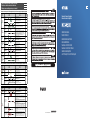 1
1
-
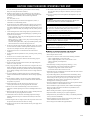 2
2
-
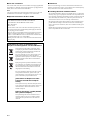 3
3
-
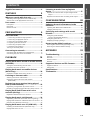 4
4
-
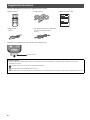 5
5
-
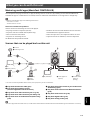 6
6
-
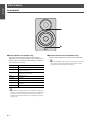 7
7
-
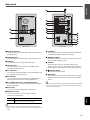 8
8
-
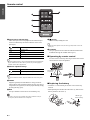 9
9
-
 10
10
-
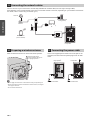 11
11
-
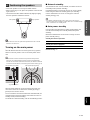 12
12
-
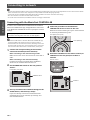 13
13
-
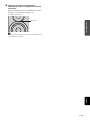 14
14
-
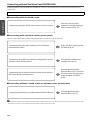 15
15
-
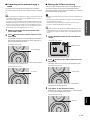 16
16
-
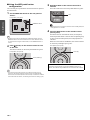 17
17
-
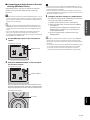 18
18
-
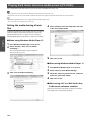 19
19
-
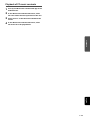 20
20
-
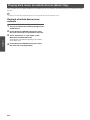 21
21
-
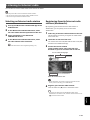 22
22
-
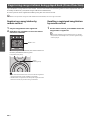 23
23
-
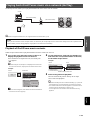 24
24
-
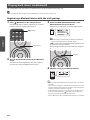 25
25
-
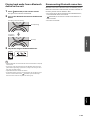 26
26
-
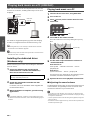 27
27
-
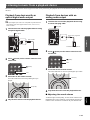 28
28
-
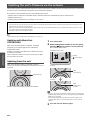 29
29
-
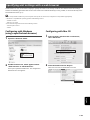 30
30
-
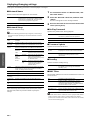 31
31
-
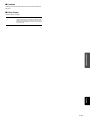 32
32
-
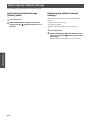 33
33
-
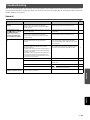 34
34
-
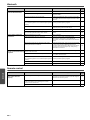 35
35
-
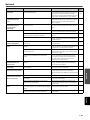 36
36
-
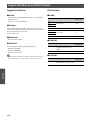 37
37
-
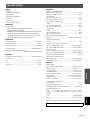 38
38
-
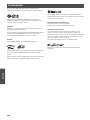 39
39
-
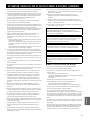 40
40
-
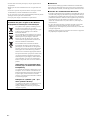 41
41
-
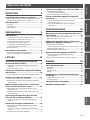 42
42
-
 43
43
-
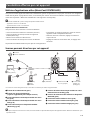 44
44
-
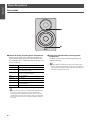 45
45
-
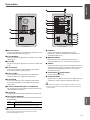 46
46
-
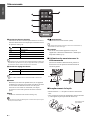 47
47
-
 48
48
-
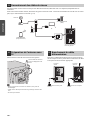 49
49
-
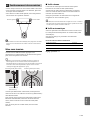 50
50
-
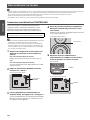 51
51
-
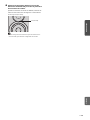 52
52
-
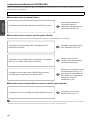 53
53
-
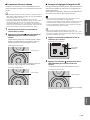 54
54
-
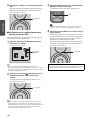 55
55
-
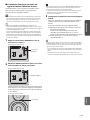 56
56
-
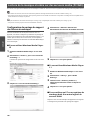 57
57
-
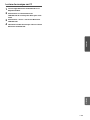 58
58
-
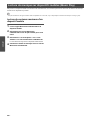 59
59
-
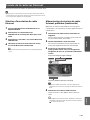 60
60
-
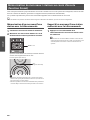 61
61
-
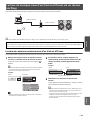 62
62
-
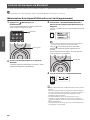 63
63
-
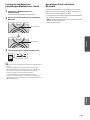 64
64
-
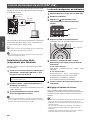 65
65
-
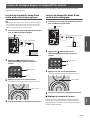 66
66
-
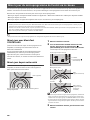 67
67
-
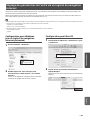 68
68
-
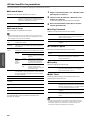 69
69
-
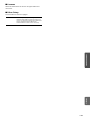 70
70
-
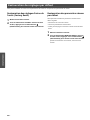 71
71
-
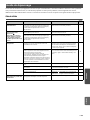 72
72
-
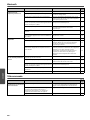 73
73
-
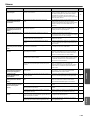 74
74
-
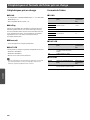 75
75
-
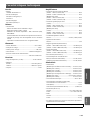 76
76
-
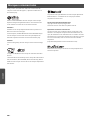 77
77
-
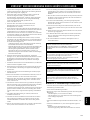 78
78
-
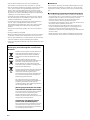 79
79
-
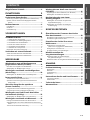 80
80
-
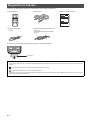 81
81
-
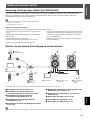 82
82
-
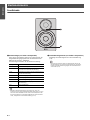 83
83
-
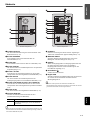 84
84
-
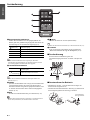 85
85
-
 86
86
-
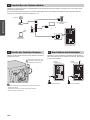 87
87
-
 88
88
-
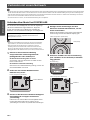 89
89
-
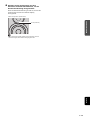 90
90
-
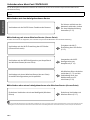 91
91
-
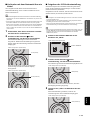 92
92
-
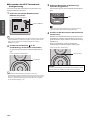 93
93
-
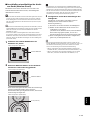 94
94
-
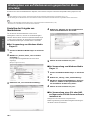 95
95
-
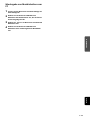 96
96
-
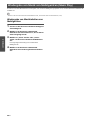 97
97
-
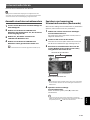 98
98
-
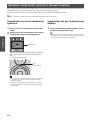 99
99
-
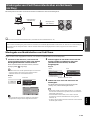 100
100
-
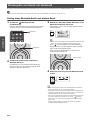 101
101
-
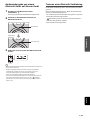 102
102
-
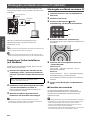 103
103
-
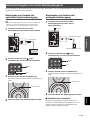 104
104
-
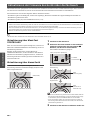 105
105
-
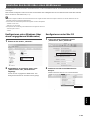 106
106
-
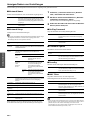 107
107
-
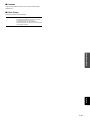 108
108
-
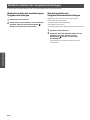 109
109
-
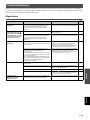 110
110
-
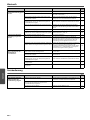 111
111
-
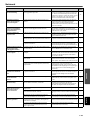 112
112
-
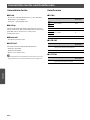 113
113
-
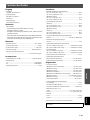 114
114
-
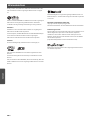 115
115
-
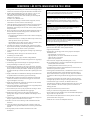 116
116
-
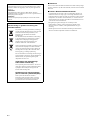 117
117
-
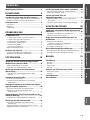 118
118
-
 119
119
-
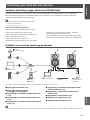 120
120
-
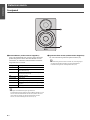 121
121
-
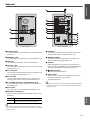 122
122
-
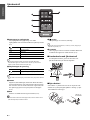 123
123
-
 124
124
-
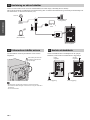 125
125
-
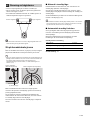 126
126
-
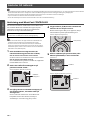 127
127
-
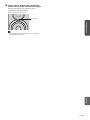 128
128
-
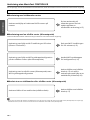 129
129
-
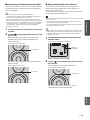 130
130
-
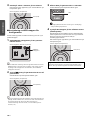 131
131
-
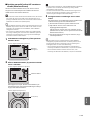 132
132
-
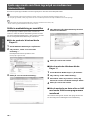 133
133
-
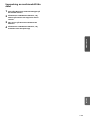 134
134
-
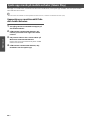 135
135
-
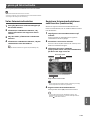 136
136
-
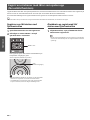 137
137
-
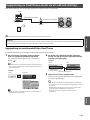 138
138
-
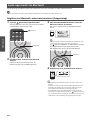 139
139
-
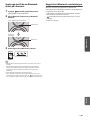 140
140
-
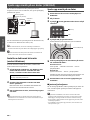 141
141
-
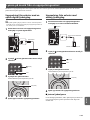 142
142
-
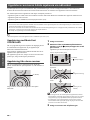 143
143
-
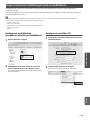 144
144
-
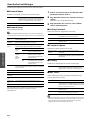 145
145
-
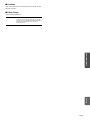 146
146
-
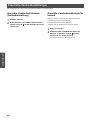 147
147
-
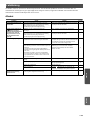 148
148
-
 149
149
-
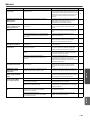 150
150
-
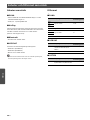 151
151
-
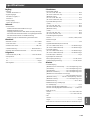 152
152
-
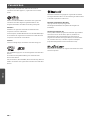 153
153
-
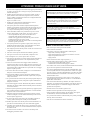 154
154
-
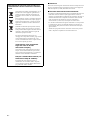 155
155
-
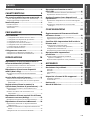 156
156
-
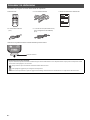 157
157
-
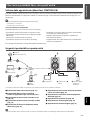 158
158
-
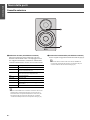 159
159
-
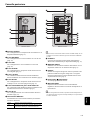 160
160
-
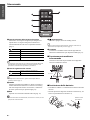 161
161
-
 162
162
-
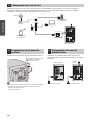 163
163
-
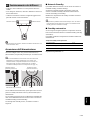 164
164
-
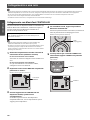 165
165
-
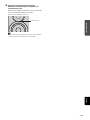 166
166
-
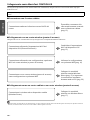 167
167
-
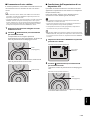 168
168
-
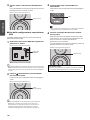 169
169
-
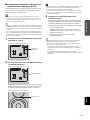 170
170
-
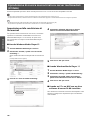 171
171
-
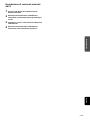 172
172
-
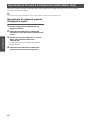 173
173
-
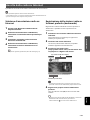 174
174
-
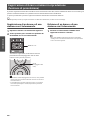 175
175
-
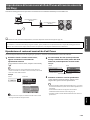 176
176
-
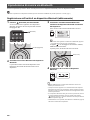 177
177
-
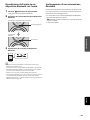 178
178
-
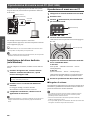 179
179
-
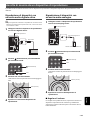 180
180
-
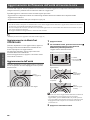 181
181
-
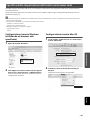 182
182
-
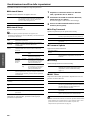 183
183
-
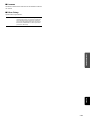 184
184
-
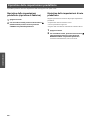 185
185
-
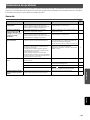 186
186
-
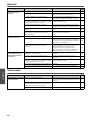 187
187
-
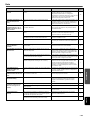 188
188
-
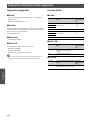 189
189
-
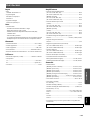 190
190
-
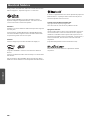 191
191
-
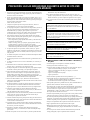 192
192
-
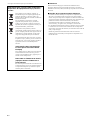 193
193
-
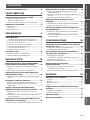 194
194
-
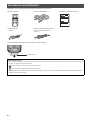 195
195
-
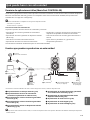 196
196
-
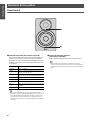 197
197
-
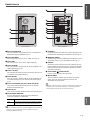 198
198
-
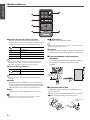 199
199
-
 200
200
-
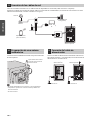 201
201
-
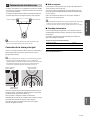 202
202
-
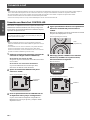 203
203
-
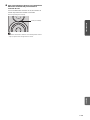 204
204
-
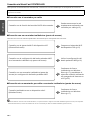 205
205
-
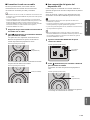 206
206
-
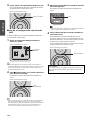 207
207
-
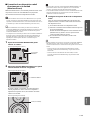 208
208
-
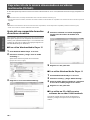 209
209
-
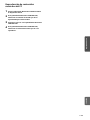 210
210
-
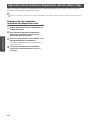 211
211
-
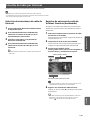 212
212
-
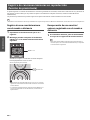 213
213
-
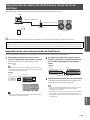 214
214
-
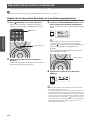 215
215
-
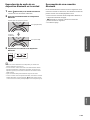 216
216
-
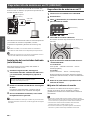 217
217
-
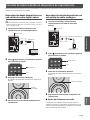 218
218
-
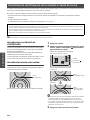 219
219
-
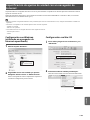 220
220
-
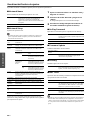 221
221
-
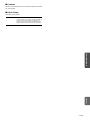 222
222
-
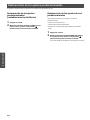 223
223
-
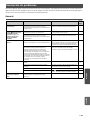 224
224
-
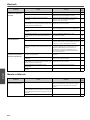 225
225
-
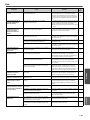 226
226
-
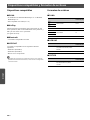 227
227
-
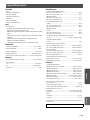 228
228
-
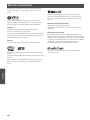 229
229
-
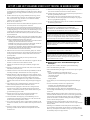 230
230
-
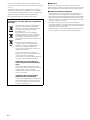 231
231
-
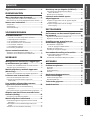 232
232
-
 233
233
-
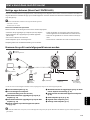 234
234
-
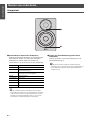 235
235
-
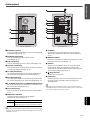 236
236
-
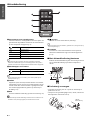 237
237
-
 238
238
-
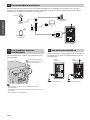 239
239
-
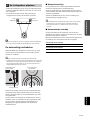 240
240
-
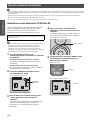 241
241
-
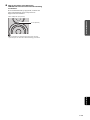 242
242
-
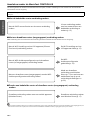 243
243
-
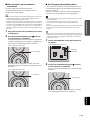 244
244
-
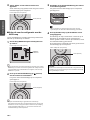 245
245
-
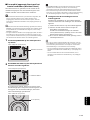 246
246
-
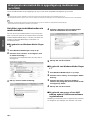 247
247
-
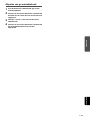 248
248
-
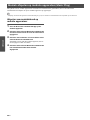 249
249
-
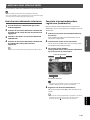 250
250
-
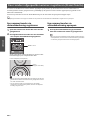 251
251
-
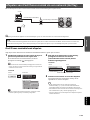 252
252
-
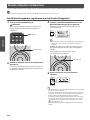 253
253
-
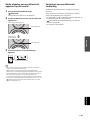 254
254
-
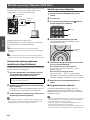 255
255
-
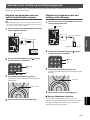 256
256
-
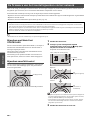 257
257
-
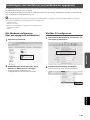 258
258
-
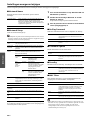 259
259
-
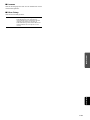 260
260
-
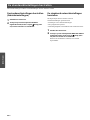 261
261
-
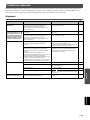 262
262
-
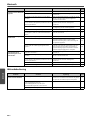 263
263
-
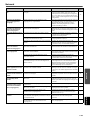 264
264
-
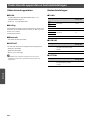 265
265
-
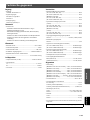 266
266
-
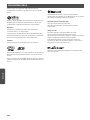 267
267
-
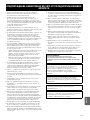 268
268
-
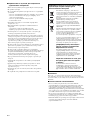 269
269
-
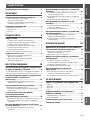 270
270
-
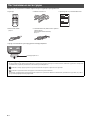 271
271
-
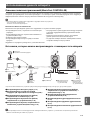 272
272
-
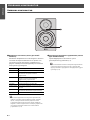 273
273
-
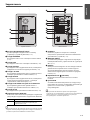 274
274
-
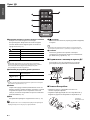 275
275
-
 276
276
-
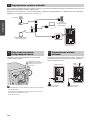 277
277
-
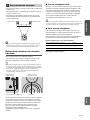 278
278
-
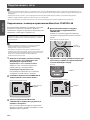 279
279
-
 280
280
-
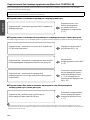 281
281
-
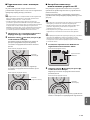 282
282
-
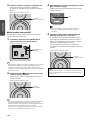 283
283
-
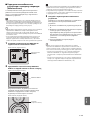 284
284
-
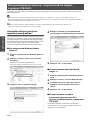 285
285
-
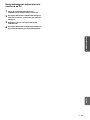 286
286
-
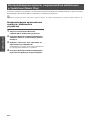 287
287
-
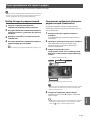 288
288
-
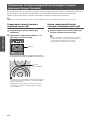 289
289
-
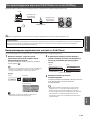 290
290
-
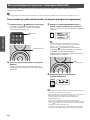 291
291
-
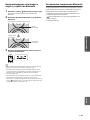 292
292
-
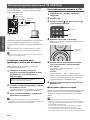 293
293
-
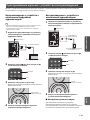 294
294
-
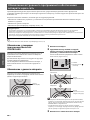 295
295
-
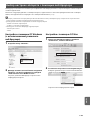 296
296
-
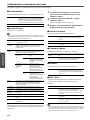 297
297
-
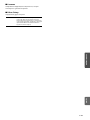 298
298
-
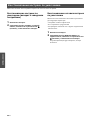 299
299
-
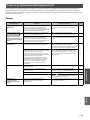 300
300
-
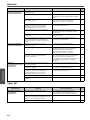 301
301
-
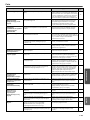 302
302
-
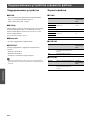 303
303
-
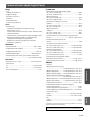 304
304
-
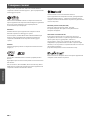 305
305
-
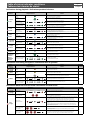 306
306
-
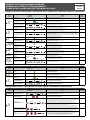 307
307
-
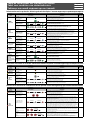 308
308
-
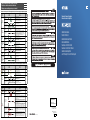 309
309
Yamaha MusicCast ANXN500WH Blanc El kitabı
- Kategori
- Taşınabilir hoparlör
- Tip
- El kitabı
- Bu kılavuz aynı zamanda aşağıdakiler için de uygundur:
diğer dillerde
- español: Yamaha MusicCast ANXN500WH Blanc El manual del propietario
- français: Yamaha MusicCast ANXN500WH Blanc Le manuel du propriétaire
- italiano: Yamaha MusicCast ANXN500WH Blanc Manuale del proprietario
- svenska: Yamaha MusicCast ANXN500WH Blanc Bruksanvisning
- Deutsch: Yamaha MusicCast ANXN500WH Blanc Bedienungsanleitung
- English: Yamaha MusicCast ANXN500WH Blanc Owner's manual
- dansk: Yamaha MusicCast ANXN500WH Blanc Brugervejledning
- русский: Yamaha MusicCast ANXN500WH Blanc Инструкция по применению
- Nederlands: Yamaha MusicCast ANXN500WH Blanc de handleiding
İlgili makaleler
Diğer belgeler
-
Sony SRS-A300 El kitabı
-
Canon i-SENSYS LBP253x Kullanım kılavuzu
-
Canon MF5980dw Kullanım kılavuzu
-
Logitech PowerShell Yükleme Rehberi
-
Conceptronic 150N Kullanım kılavuzu
-
Duravit 0063710000 Kullanım kılavuzu
-
Kingston Technology MobileLite Wireless Kullanım kılavuzu
-
Panasonic CZTAW1 Kullanma talimatları
-
HP Photosmart Premium All-in-One Printer series - C309 Kullanici rehberi
-
LEXON LA128 Kullanım kılavuzu