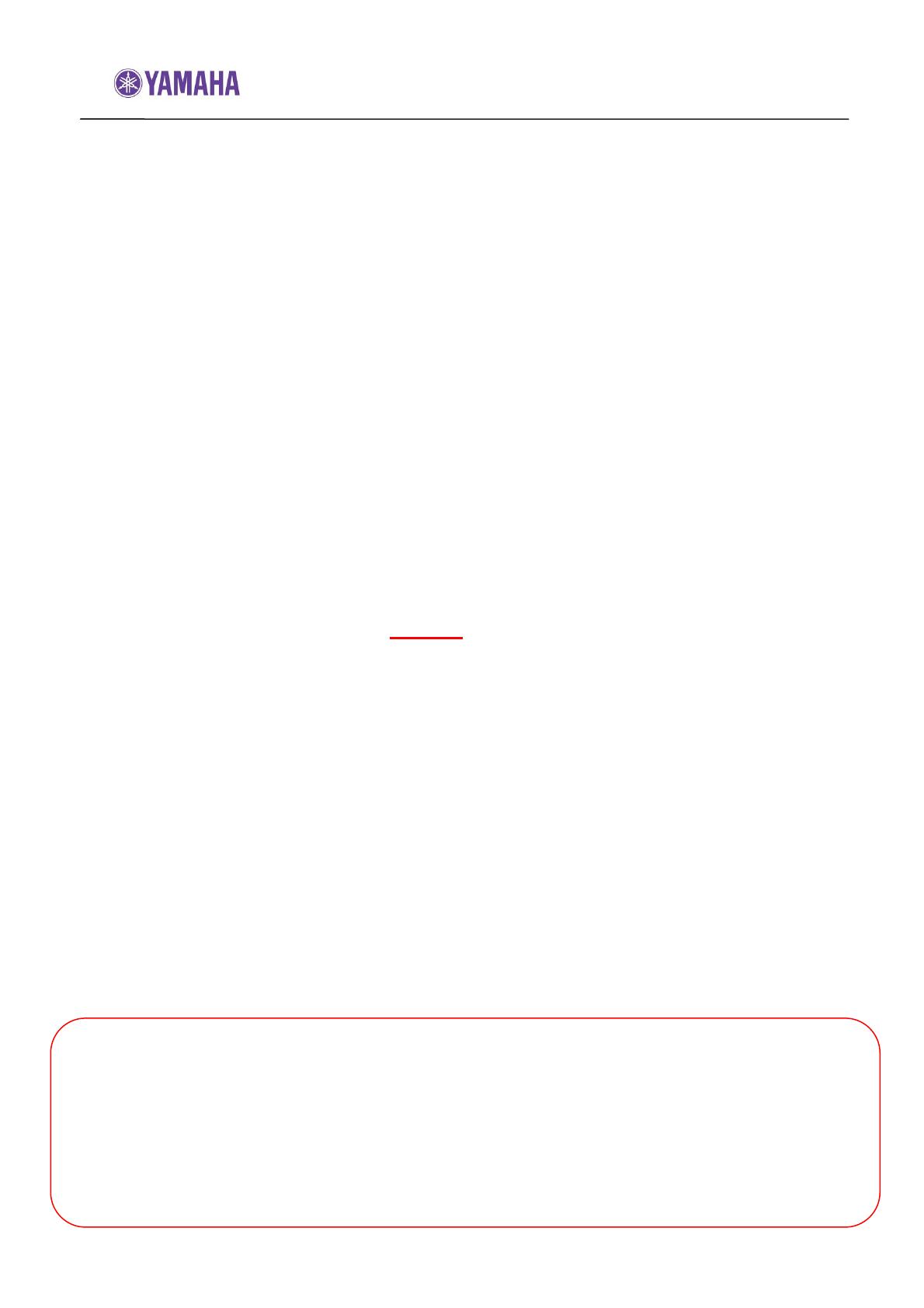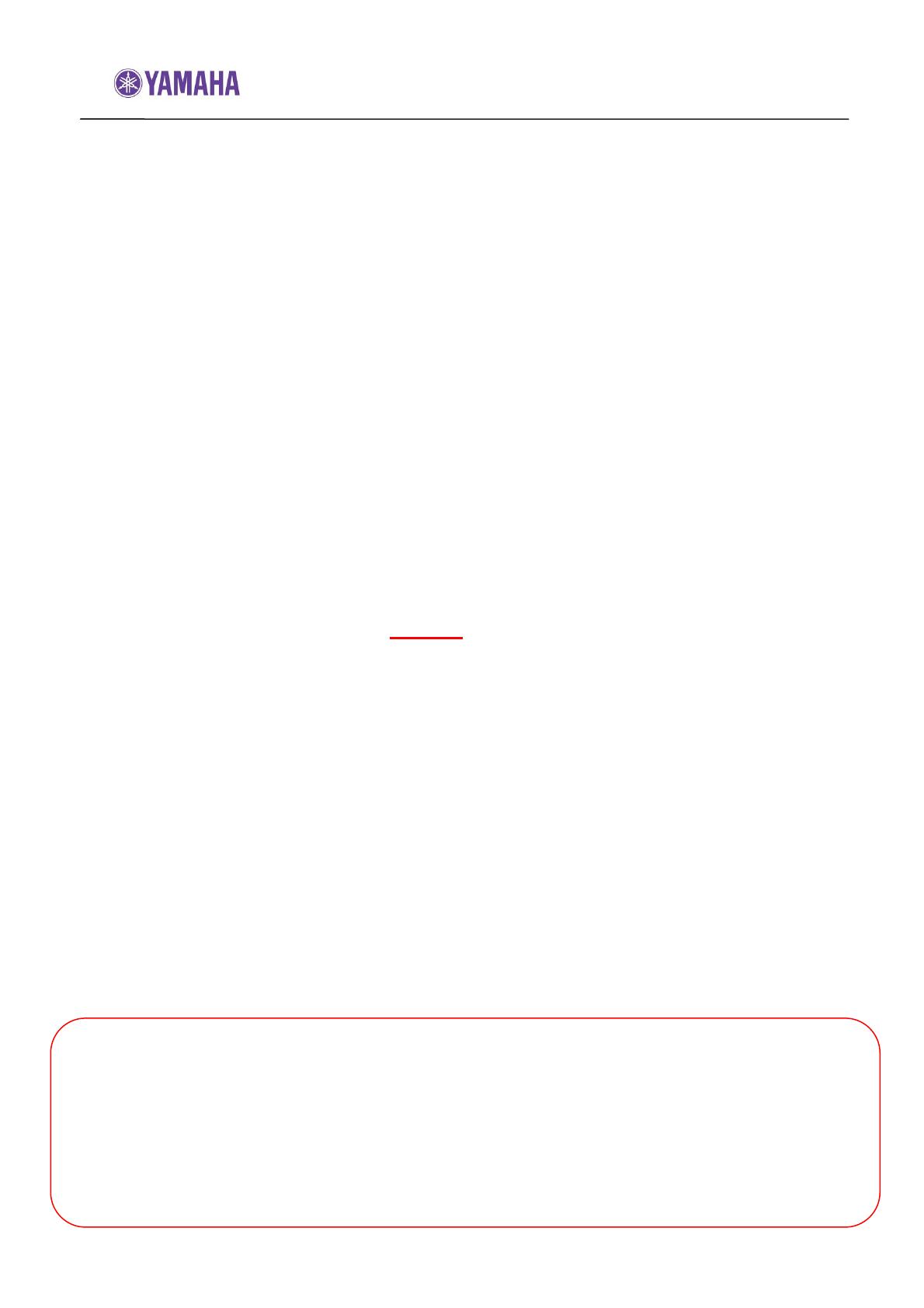
Firmware Update Procedure for YSP-4100/YSP-5100
Page.1 of 5
July, 2010
Subject: YSP-4100/YSP-5100 Firmware Update Version 7.03
Yamaha is pleased to offer the following firmware update to ensure the best possible
performance and features for your Yamaha Sound Projector (YSP). This firmware adds 3D
video pass-through and ARC (Audio Return Channel) capability for the HDMI connections.
Requirements:
A computer capable of burning an audio CD
BD/DVD/CD player* with optical or coaxial digital audio connection
*Note) CD PLAYER IS PREFERRED.
Some DVD players use digital filters, which affects the output signal of the devices. This firmware
update may not work with DVD players which use these digital filters. CD player usually does not
use these filters.
CHECK THE FIRMWARE VERSION PRIOR TO THIS UPDATE
On the YSP, press & hold [INPUT] button and while hold that button, power on using the
remote controller. “ADVANCED SETUP” appears on YSP’s front display. Then, press
& hold [Volume -] button on the YSP until version number appears on display.
Example: “M&D Ver.: 7.03”
If the version is 7.03 or higher, you DO NOT need to perform this update.
To exit, power off.
If you are not able to perform the update, please make arrangements to deliver the unit to
an Authorized Yamaha Service Center and they will perform the update.
The following pages contain the procedures for this firmware update. The outline of the
update is as follows:
1. Create an update disc (Audio CD)
2. Connect digital audio with CD, DVD or BD player
3. Enter firmware update mode
4. Play the update disc (firmware update)
5. Confirm updated firmware version
6. Initialize the YSP and perform AUTO SETUP
Note: Executing this update will RESET the YSP’s setting, including the AUTO
SETUP (IntelliBeam) and radio station preset setting to factory default.
< IMPORTANT NOTICE >
Do not attempt to update your Yamaha Sound Projector using any other data file except those
provided directly from the Yamaha website.
Follow the instructions carefully and do not attempt any other procedures not specified in the
instructions provided by Yamaha.
Improperly updated products may cause improper operation, and any parts or service required
to restore proper operation will not be covered under the Yamaha Limited Warranty.