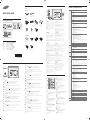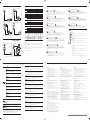Quick Setup Guide
BN68-04953K-01
Package Contents
◆ Monitor
◆ Manuals
Quick Setup Guide Warranty card
(Not available in some locations)
◆ Other
D-SUB cable Power cord Remote Control Batteries
(Not available in some
locations)
Holder-Wire stand Holder-Ring (4EA) RS232C(IN) adapter
◆ Sold separately
Wall-mount Kit HDMI cable HDMI-DVI cable PIM (Refer to the PIM
user manual for details.)
RS232C-Stereo cable RS232C(OUT) adapter
Reverse Side
8
1
2
4
3
5
6
7
ENGLISH POLSKI
1.
Connects to a source device using an HDMI cable.
2.
This port is used to upgrade the software.
3.
Supplies power to the external sensor board or receives
the light sensor signal.
4.
Connects to a source device using a D-SUB cable.
5.
Connects to the audio of a source device.
6.
Receives sound from a PC via an audio cable.
7.
Connects to MDC using an RS232C-stereo cable.
8.
Connects to a PIM.
1.
Podłączenie do urządzenia źródłowego za pomocą kabla
HDMI.
2.
To gniazdo służy do aktualizacji oprogramowania.
3.
Do zasilania zewnętrznej płyty czujnika lub odbioru
sygnału czujnika światła.
4.
Do podłączenia do urządzenia źródłowego za pomocą kabla
D-SUB.
5.
Do łączenia monitora z wyjściem audio urządzenia
źródłowego.
6.
Do odbioru dźwięku z komputera przez przewód audio.
7.
Do podłączenia do MDC za pomocą kabla RS232C-Stereo.
8.
Do podłączenia do PIM.
FRANÇAIS PORTUGUÊS
1.
Permet le branchement à un périphérique source via un câble
HDMI.
2.
Ce port permet de mettre à niveau le logiciel.
3.
Permet d'alimenter la carte de capteur externe ou de
recevoir le signal de capteur lumineux.
4.
Permet de se connecter à un périphérique source via un câble
D-SUB.
5.
Connexion au signal audio d’un périphérique source.
6.
Permet de recevoir le son d’un ordinateur via un câble audio.
7.
Permet de se connecter à MDC via un câble stéréo
RS232C.
8.
Se connecte à un PIM.
1.
Para ligar a um dispositivo de fonte utilizando um cabo
HDMI.
2.
Esta porta é utilizada para actualizar o software.
3.
Fornece alimentação ao quadro do sensor externo ou
recebe o sinal do sensor de luz.
4.
Liga-se a um dispositivo de entrada através de um cabo
D-USB.
5.
Liga-se ao áudio de um dispositivo de entrada.
6.
Recebe o som de um PC através de um cabo de áudio.
7.
Liga-se ao MDC através de um cabo estéreo RS232C.
8.
Liga-se a um PIM.
DEUTSCH ESPAÑOL
1.
Zum Anschluss eines Quellgeräts über ein HDMI-Kabel.
2.
Dieser Anschluss wird zur Aktualisierung der Software
verwendet.
3.
Versorgt die externe Sensoreinheit mit Strom oder
empfängt das Beleuchtungssensorsignal.
4.
Zum Anschluss eines Quellgeräts über ein D-SUB-Kabel.
5.
Anschließen an den Audioausgang eines externen Gerätes.
6.
Nimmt Ton von einem PC über ein Audiokabel auf.
7.
Zur Verbindung mit MDC über ein RS232C-Stereo-Kabel.
8.
Zum Anschluss eines PIM.
1.
Conecta con un dispositivo que actúa como fuente mediante
un cable HDMI.
2.
Este puerto se utiliza para actualizar el software.
3.
Suministra alimentación a la placa de sensores externa o
recibe la señal del sensor de luz.
4.
Conecta con un dispositivo que actúa como fuente mediante
un cable D-SUB.
5.
Conexión del audio de un dispositivo de origen.
6.
Recibe el sonido de un PC a través de un cable de audio.
7.
Conecta a MDC mediante un cable estéreo RS232C.
8.
Conecta PIM.
MAGYAR SVENSKA
1.
Csatlakozás jelforrás készülékhez HDMI kábellel.
2.
Ezen a csatlakozón keresztül lehet frissíteni a szoftvert.
3.
A külső érzékelőtábla tápellátása, illetve a fényérzékelő
jelének fogadása.
4.
Csatlakozás jelforrás készülékhez D-SUB kábellel.
5.
Csatlakoztatás forráseszköz audiocsatlakozójához.
6.
Hang fogadása PC-ről, audiokábelen keresztül.
7.
Csatlakoztatás MDC-hez RS232C sztereó kábellel.
8.
Csatlakozás egy PIM-hez.
1.
Anslut till en källenhet med en HDMI-kabel.
2.
Den här porten används vid uppgradering av
programvaran.
3.
Ger ström åt den externa sensorns kretskort eller tar emot
ljussensorsignalen.
4.
För anslutning av en källenhet via en D-SUB-kabel.
5.
Ansluter ljudet för källenheten.
6.
Tar emot ljud från en dator via en ljudkabel.
7.
För anslutning till MDC via en RS232C-stereokabel.
8.
Ansluter till PIM.
ITALIANO TÜRKÇE
1.
Consente il collegamento a un dispositivo sorgente mediante un cavo
HDMI.
2.
Questa porta è utilizzata per aggiornare il software.
3.
Alimenta il sensore esterno o riceve il segnale del
sensore luce.
4.
Consente il collegamento a un dispositivo sorgente mediante un cavo
D-SUB.
5.
Collega alla porta audio di un dispositivo sorgente.
6.
Riceve l’audio da un PC attraverso il cavo audio.
7.
Consente il collegamento a MDC mediante un cavo stereo
RS232C.
8.
Consente il collegamento a un PIM.
1.
HDMI kablosuyla bir kaynak aygıta bağlanır.
2.
Bu bağlantı noktası, yazılımı yükseltmek için kullanılır.
3.
Harici sensör kartına güç sağlar veya ışık sensör sinyalini
alır.
4.
D-SUB kablosuyla bir kaynak cihaza bağlanır.
5.
Bir kaynak cihazın ses kısmına bağlanır.
6.
PC’den sesi bir ses kablosu ile alır.
7.
RS232C stereo kablosuyla MDC’ye bağlanır.
8.
PIM öğesine bağlanır.
The Screen Adjustment Menu
(OSD: On Screen Display) Structure
English For details, refer to www.samsunglfd.com.
Français Pour plus d’informations, reportez-vous à www.samsunglfd.com.
Deutsch Weitere Informationen finden Sie unter www.samsunglfd.com.
Magyar További részletekért lásd: www.samsunglfd.com.
Italiano Per maggiori dettagli, vedere www.samsunglfd.com.
Polski Aby dowiedzieć się więcej, patrz www.samsunglfd.com.
Português Para obter mais informações, consulte www.samsunglfd.com.
Español Para obtener más información, consulte www.samsunglfd.com.
Svenska Mer information finns under www.samsunglfd.com.
Türkçe Ayrıntılı bilgi için, bkz. www.samsunglfd.com.
Adjusting the OSD with the Remote Control
Removing the Packaging
1
321
2
3
Picture
Picture Mode
PC/HDMI(PC) : Information / Advertisement
HDMI(AV) : Dynamic / Standard / Natural / Movie
Backlight / Contrast
/ Brightness / Sharp-
ness / Color
0~100
Tint (G/R) G: 0~100 / R: 0~100
Picture Size
Picture Size: 16:9 / Zoom1 / Zoom2 / Smart View 1 / Smart View 2 / Wide Fit / 4:3 /
Screen Fit / Custom / Original ratio (
In PC mode
)
Zoom/Position (or Position)
Resolution Select: Off / 1024 x 768 / 1280 x 768 / 1360 x 768 / 1366 x 768
Auto Adjustment
PC Screen
Adjustment
Coarse: 0~100 / Fine: 0~100 / Position / Image Reset
PIP
PIP: Off / On
Source : PC / HDMI / Plug In Module
Size / Position
Sound Select: Main / Sub
Advanced Settings
Dynamic Contrast: Off / Low / Medium / High
Black Tone: Off / Dark / Darker / Darkest
Flesh Tone: -15 ~ +15
RGB Only Mode: Off / Red / Green / Blue
Color Space: Auto / Native / Custom
White Balance: R-Offset / G-Offset / B-Offset / R-Gain / G-Gain / B-Gain / Reset
Gamma: -3 ~ +3
Motion Lighting: Off / On
Picture Options
Color Tone: PC, HDMI(PC): Off / Cool / Standard / Warm
HDMI: Off / Cool / Standard / Warm1 / Warm2
Color Temp.: 3000K~15000K
Digital Clean View: Off / Low / Medium / High / Auto
MPEG Noise Filter: Off / Low / Medium / High / Auto
HDMI Black Level: Low / Normal
Film Mode: Off / Auto1 / Auto2
Auto Motion Plus : Off / Clear / Standard / Smooth /
Custom (Blur Reduction / Judder Reduction / LED Clear Motion /
Reset)
Dynamic Backlight: Off / On
Picture Off
Reset Picture
Sound
Sound Mode Standard / Music / Movie / Clear Voice / Amplify
Sound Effect
DTS TruSurround: Off / On
DTS TruDialog: Off / On
Equaliser: Balance (L/R) / 100Hz / 300Hz / 1kHz / 3kHz / 10kHz / Reset
Speaker Settings Speaker Select: External / Internal / Receiver
Reset Sound
Applica-
tions
Source List
Refresh
Edit Name: VCR / DVD / Cable STB / Satellite STB / PVR STB / AV Receiver / Game /
Camcorder / PC / DVI PC / DVI Devices / TV / IPTV / Blu-ray / HD DVD /
DMA
Information
System
Menu Language
English / Français / Deutsch / Italiano / Português /
Русский
/ Español / Svenska / Türkçe
Multi Control ID Setup / ID Input
Time
Clock Set
Sleep Timer: Off / 30 min / 60 min / 90 min / 120 min / 150 min / 180 min
On Timer: On Timer 1 ~ On Timer 7
Setup (Off / Once / Everyday / Mon~Fri / Mon~Sat / Sat~Sun / Manua) / Time /
Volume / Source
Off Timer: Off Timer 1 ~ Off Timer 7
Setup (Off / Once / Everyday / Mon~Fri / Mon~Sat / Sat~Sun / Manual) / Time
Holiday Management: Add (Start / End) / Delete / Apply
Eco Solution
Energy Saving: Off / Low / Medium / High
Eco Sensor: Off / On (Min.Backlight: 0~100)
Auto Power Off: Off / On
Screen Burn
Protection
Pixel Shift : Off / On (Horizontal / Vertical / Time)
Timer: Off / Repeat (Mode / Period / Time) / Interval (Mode / Start Time / End Time)
Immediate display: Off / Pixel / Rolling bar / Fading screen
Side Gray: Off / Light / Dark
Ticker Off / On (Message / Time / Position / Motion / Font Style)
Video Wall
Off / On
Format: Full / Natural
Horizontal: 1~15
Vertical: 1~15
Screen Position
Source AutoSwitch
Settings
Source AutoSwitch: Off / On
Primary Source Recovery: Off / On
Primary Source: All / PC / HDMI / Plug In Module
Secondary Source: PC / HDMI / Plug In Module
General
Max. Power Saving: Off / On
Game Mode: Off / On
Auto Power: Off / On
Safety Lock
Button Lock: Off / On
Standby Control: Auto / On / Off
Lamp Schedule: Off / On
OSD Display: Source OSD / No Signal OSD / MDC OSD
Power On Adjustment: 0~50 seconds
Temperature Control
Change PIN
Anynet+
(HDMI-CEC)
Anynet+ (HDMI-CEC): Off / On (Auto Turn Off: No / Yes)
Magic Clone
Reset System
Reset All
PC module power Synced Power-On / Synced Power-Off
Support
Software Update Update now
Contact Samsung
Panel Key
English
Power on the product.
If you press the [
] button when the product is turned on, the control menu will be displayed.
To exit the OSD menu, press and hold the panel key for at least one second.
Move to the upper or lower menu. You can also adjust the value of an option.
Move to the left or right menu.
You can adjust the volume by moving the panel key left or right when
the control menu is not displayed.
Français
Met l’appareil sous tension.
Si vous appuyez sur le bouton [
] alors que l’appareil est allumé, le menu de commande s’affiche. Pour quitter le
menu OSD, appuyez sur le bouton du panneau et maintenez-le enfoncé pendant au moins une seconde.
Passez au menu supérieur ou au menu inférieur. Vous pouvez aussi ajuster la valeur d’une option.
Passez au menu de gauche ou au menu de droite.
Vous pouvez régler le volume en bougeant le bouton du panneau vers la gauche ou la droite si le menu de com-
mande n’est pas affiché.
Deutsch
Einschalten des Geräts.
Wenn Sie die Taste [ ] drücken, während das Gerät eingeschaltet ist, wird das Steuerungsmenü geöffnet.
Drücken Sie zum Schließen des OSD-Menüs die Steuerungstaste mindestens 1 Sekunde.
Geht zum oberen oder unteren Menü. Sie können damit auch den Wert einer Option ändern.
Geht zum linken oder rechten Menü.
Sie können die Lautstärke ändern, indem Sie die Steuerungstaste nach links oder rechts bewegen, während das
Steuerungsmenü nicht angezeigt wird.
Magyar
Kapcsolja be a készüléket.
Ha megnyomja a [
] gombot a készülék bekapcsolt állapotában, akkor megjelenik a vezérlő menü.
A képernyő menüből való kilépéshez nyomja meg és tartsa lenyomva a panel gombot legalább egy
másodpercig.
Lépjen a felső vagy az alsó menüre. Módosíthatja az egyes opciók értékét is.
Lépjen a jobb vagy a bal oldali menüre.
Módosíthatja a hangerőt a panel gomb jobbra vagy balra mozdításával, ha a vezérlő menü nincsen megjelenítve.
Italiano
Consente di accendere il prodotto.
Se si preme il tasto
[
]
mentre il prodotto è acceso, verrà visualizzato il menu di controllo.
Per uscire dal menu OSD, tenere premuto il tasto del pannello per almeno un secondo.
Consente di spostarsi al menu superiore o inferiore. nonché di regolare il valore di un’opzione.
Consente di spostarsi al menu di sinistra o destra.
Quando il menu di controllo non è visualizzato, è possibile regolare il volume spostando il tasto del pannello verso
sinistra o destra.
Polski
Włączenie urządzenia.
Naciśnięcie przycisku
[
]
, gdy urządzenie jest włączone spowoduje wyświetlenie menu sterowania.
Aby wyjść z menu ekranowego, należy nacisnąć przycisk panelu i przytrzymać go przez przynajmniej jedną
sekundę.
Wybór wyższej lub niższej opcji menu. Te przyciski umożliwiają również zmianę wartości opcji.
Wybór opcji menu po lewej lub prawej stronie.
Gdy menu sterowania nie jest wyświetlane, naciśnięcie prawego lub lewego przycisku panelu umożliwia
dostosowanie głośności.
Português
Para ligar o produto.
Se premir o botão [ ] quando o produto está ligado, o menu de controlo será apresentado.
Para sair do menu OSD, prima e mantenha premida a tecla do painel durante, pelo menos, um segundo.
Para deslocar para o menu superior ou inferior. Pode também ajustar o valor de uma opção.
Para deslocar para o menu esquerdo ou direito.
Pode ajustar o volume, deslocando a tecla do painel para a esquerda ou para a direita, quando o menu de con-
trolo não está apresentado.
Español
Encender el producto.
Si pulsa el botón
[
]
mientras el producto está encendido, se mostrará el menú de control.
Para salir del menú OSD, mantenga pulsada la tecla del panel durante al menos un segundo.
Moverse al menú superior o inferior. También puede ajustar el valor de una opción.
Moverse al menú izquierdo o derecho.
Puede ajustar el volumen moviendo a izquierda o derecha la tecla del panel siempre que no esté mostrándose el
menú de control.
Svenska
Slå på produkten.
Om du trycker på knappen
[
]
när produkten är påslagen visas kontrollmenyn.
Du stänger skärmmenyn genom att trycka och hålla in panelknappen under minst en sekund.
Gå till den övre eller lägre menyn. Du kan också ändra värdet för ett alternativ.
Gå till vänster eller höger meny.
Du kan ställa in volymen genom att gå åt vänster eller höger med panelknappen när kontrollmenyn inte visas.
Türkçe
Ürünü açar.
Ürün açıkken
[
]
düğmesine bastığınızda kontrol menüsü görüntülenir. OSD menüsünden çıkmak için panel
düğmesini en az bir saniye basılı tutun.
Bir üst veya alt menüye gider. Bir seçeneğin değerini ayarlamak için de kullanabilirsiniz.
Soldaki veya sağdaki menüye gider.
Kontrol menüsü görüntülenmiyorken panel düğmesini sola veya sağa hareket ettirerek ses seviyesini de
ayarlayabilirsiniz.
English
1.
Open the OSD menu.
2.
Select from Picture, Sound, Applications, System
or Support in the displayed OSD menu screen.
Change settings as desired.
3.
Finish setting.
4.
Close the onscreen display (OSD) menu.
Français
1.
Ouvre le menu à l'écran.
2.
Sélectionnez Image, Son, Applications, Système ou
Assistance sur l'écran du menu OSD présenté. Vous
permet de modifier les paramètres suivant vos besoins.
3.
Permet de terminer la configuration.
4.
Ferme le menu à l'écran (OSD).
Deutsch
1.
Öffnen Sie das Bildschirmmenü.
2.
Wählen Sie im angezeigten OSD-Menü Bild, Ton,
Anwendungen, System oder Unterstützung aus.
Ändern Sie die Einstellungen wie gewünscht.
3.
Beenden Sie die Einstellungen.
4.
Schließen Sie das Bildschirmmenü.
Magyar
1.
Nyissa meg a képernyőmenüt.
2.
A megjelenő képernyőmenüben válasszon a Picture,
Sound, Applications, System vagy Support
lehetőségek közül. Végezze el a kívánt beállításokat.
3.
Érvényesítse a beállítást.
4.
Zárja be a képernyőmenüt.
Italiano
1.
Apre il menu OSD.
2.
Effettuare la selezione da Immagine, Suono,
Applicazioni, Sistema o Supporto nella schermata del
menu a schermo visualizzato. Modificare le impostazioni
come desiderato.
3.
Fine dell'impostazione.
4.
Chiudere la schermata del menu OSD.
Polski
1.
Wyświetl menu ekranowe (OSD).
2.
Umożliwia wybór opcji Obraz, Dźwięk, Aplikacje,
System lub Pomoc techn. w wyświetlonym menu
ekranowym. Zmień ustawienia.
3.
Zatwierdź zmiany.
4.
Zamknij wyświetlone menu ekranowe (OSD).
Português
1.
Abre o menu OSD.
2.
Seleccione entre Imagem, Som, Aplicações, Sistema
ou Assistência no ecrã de menu OSD apresentado.
Altera as definições de acordo com as preferências.
3.
Conclui a definição.
4.
Fecha o menu digital (OSD).
Español
1.
Abra el menú de la OSD.
2.
Seleccione una opción entre Imagen, Sonido,
Aplicaciones, Sistema o Asistencia en la pantalla del
menú OSD que se muestra. Cambie la configuración
como desee.
3.
Finalice la configuración.
4.
Cierre el menú de visualización en pantalla (OSD).
Svenska
1.
Öppna OSD-menyn.
2.
Välj Bild, Ljud, Program, System eller Support på
menyskärmen som visas. Ändra inställningarna efter
önskemål.
3.
Slutför inställningen.
4.
Stäng menyspråkskärmen.
Türkçe
1.
OSD menüsünü açın.
2.
Görüntülenen OSD menü ekranından Görüntü, Ses,
Uygulamalar, Sistem veya Destek seçeneğini seçin.
İstenildiği şekilde ayarları değiştirin.
3.
Ayarı sonlandırın.
4.
Ekran görüntüsü (OSD) menüsünü kapatın.
BN68-04953K-01.indd 1 2013-10-01 3:40:23

Troubleshooting
See the User’s Manual for further instructions for installation and adjustment.
portez-vous au manuel de l’utilisateur pour obtenir des instructions supplémentaires sur l’installation et le réglage.
ENGLISH
Open source licence notice
In the case of using open source software, Open Source licence are available on the product menu.
Open Source Licence Notice is written only English.
FRANÇAIS
Avis concernant les Licences libres
En cas d'utilisation d'un logiciel open source, des Open Source Licences (Licences libres) sont disponibles dans le menu
du produit.
L'avis concernant les Open Source Licence (Licences libres) est uniquement disponible en anglais.
DEUTSCH
Hinweis zur Open Source-Lizenz
Bei Verwendung einer Open Source-Software, können die Open Source-Lizenzen über das Gerätemenü bezogen werden.
Der Open Source-Lizenzhinweis ist in englischer Sprache gehalten.
MAGYAR
Nyílt forráskódú licenc
Nyílt forráskódú szoftverek használata esetén a Nyílt forráskódú licenc a termék menüjében olvasható.
A nyílt forráskódú licenc csak angol nyelven olvasható.
ITALIANO
Avviso di licenza per il software open source
Nel caso sia stato utilizzato software open source, le Licenze Open Source sono disponibili sul menu del prodotto.
L’Avviso di licenza per il software open source è disponibile solo in lingua inglese.
POLSKI
Informacja o licencji Open Source
W przypadku korzystania z oprogramowania open source, treść licencji open source jest dostępna poprzez menu
produktu.
Informacja o licencji Open Source dostępna jest wyłącznie w języku angielskim.
PORTUGUÊS
Aviso de licença de código aberto
Caso utilize software de código aberto (livre), as Licenças de código aberto estão disponíveis no menu do produto.
O aviso de licença de código aberto está escrito apenas em inglês.
ESPAÑOL
Aviso sobre licencias de código abierto
En caso de utilizar software de código abierto, existirá una opción correspondiente a las licencias de código abierto en el
menú del producto.
El aviso sobre licencias de código abierto aparecerá únicamente en inglés.
SVENSKA
Licensmeddelande för Open Source
Vid användning av programvara för open source är licenser för Open Source är tillgängliga på produktmenyn.
Licensmeddelandet gällande Open Source finns endast på engelska.
TÜRKÇE
Açık Kaynak Lisans Bildirimi
Açık kaynak yazılımı kullanılması durumunda, Açık Kaynak Lisansları ürün menüsünde mevcuttur.
Açık Kaynak Lisans Bildirimi yalnızca İngilizce yazılmıştır.
Connecting and Using a PC
Connecting the Power
Using Serial MDC
Licence
ENGLISH
The screen keeps switching on and off.
Check the cable connection between the product and PC, and ensure the
connection is secure.
"No Cable Connected" is displayed on the screen.
Check that the product is connected correctly with a cable.
Check that the device connected to the product is powered on.
"Not Optimum Mode" is displayed.
This message is displayed when a signal from the graphics card exceeds the
product's maximum resolution and frequency.
Refer to the Standard Signal Mode Table and set the maximum resolution and
frequency according to the product specifications.
ITALIANO
Lo schermo si accende e si spegne.
Controllare la connessione del cavo tra il prodotto e il PC e verificare che il
collegamento sia sicuro.
Sullo schermo viene visualizzato il messaggio "Nessun cavo connesso".
Verificare che il prodotto sia collegato correttamente mediante cavo.
Verificare che il dispositivo collegato al prodotto sia acceso.
"Mod non ottimale" viene visualizzato a schermo.
Questo messaggio viene visualizzato quando il segnale proveniente dalla
scheda grafica supera la risoluzione e la frequenza massima del prodotto.
Vedere la Tabella delle modalità standard del segnale e impostare la frequenza
e la risoluzione massima in base alle specifiche del prodotto.
ESPAÑOL
La pantalla se enciende y se apaga continuamente.
Compruebe la conexión del cable entre el producto y el PC, asegúrese de que
la conexión sea firme.
"Cable no conectado" se muestra en la pantalla.
Compruebe que el producto esté conectado correctamente con un cable.
Compruebe que el dispositivo conectado al producto esté encendido.
Se muestra"Modo no óptimo".
Este mensaje se muestra cuando una señal de la tarjeta gráfica supera la
frecuencia y la resolución máxima del producto.
Consulte la Tabla de los modos de señal estándar y configure la frecuencia y la
resolución máximas en función de las especificaciones del producto.
FRANÇAIS
L'écran s'allume et s'éteint continuellement.
Vérifiez que le câble est connecté correctement entre l'appareil et l'ordinateur.
"Aucun câble connecté" s'affiche à l'écran.
Vérifiez que l'appareil est connecté correctement à l'aide d'un câble.
Assurez-vous que le périphérique connecté à l'appareil est sous tension.
"Mode non optimal" est affiché.
Ce message s'affiche lorsqu'un signal émis par la carte graphique est supérieur
à la fréquence et la résolution maximales de l'appareil.
Consultez le tableau des modes de signal standard et réglez la fréquence et la
résolution maximales conformément aux spécifications de l'appareil.
POLSKI
Ekran naprzemiennie włącza się i wyłącza.
Sprawdź połączenie między urządzeniem a komputerem i upewnij się, że
zostało wykonane poprawnie.
Na ekranie pojawia się komunikat „Nie podłączono kabla”.
Upewnij się, że urządzenie jest prawidłowo podłączone kablem.
Sprawdź, czy urządzenie podłączone do monitora jest włączone.
Pojawia się komunikat „Niewłaściwy tryb”.
Komunikat ten pojawia się, gdy sygnał z karty graficznej przekroczy
maksymalną rozdzielczość i częstotliwość urządzenia.
Patrz Tabela trybu standardowego i ustaw maksymalną rozdzielczość i
częstotliwość zgodnie ze specyfikacją urządzenia.
SVENSKA
Skärmen håller på att slås på och av.
Kontrollera kabelanslutningen mellan produkten och datorn och se till att
anslutningen är säker.
"Ingen kabel är ansluten" visas på skärmen.
Kontrollera att produkten är korrekt ansluten med en kabel.
Kontrollera att enheten som är ansluten till produkten som är påslagen.
Meddelandet "Ej optimalt läge" visas.
Meddelandet visas när en signal från grafikkortet överskrider produktens
maximala upplösning och frekvens.
Se tabellen för standardsignalläge och ställ in maximal frekvens enligt
produktspecifikationerna.
DEUTSCH
Der Bildschirm wird ständig ein- und ausgeschaltet.
Überprüfen Sie die Kabelverbindung zwischen dem Gerät und dem PC.
Die Meldung „Keine Kabelverbindung“ wird auf dem Bildschirm angezeigt.
Überprüfen Sie, ob das Gerät korrekt über ein Kabel angeschlossen ist.
Überprüfen Sie, ob das angeschlossene Gerät eingeschaltet ist.
Die Meldung „ungeeign. Modus“ wird angezeigt.
Diese Meldung wird angezeigt, wenn ein Signal von der Grafikkarte die
maximale Aulösung und Frequenz des Geräts überschreitet.
Schlagen Sie in der Tabelle der Standardsignalmodi nach und stellen Sie die
maximale Auflösung und Frequenz gemäß den technischen Daten des Geräts
ein.
PORTUGUÊS
O ecrã está continuamente a ligar e a desligar.
Verifique a ligação do cabo entre o produto e o PC, e certifique-se de que a
ligação está bem efectuada.
A mensagem "Nenhum Cabo Ligado" é apresentada no ecrã.
Verifique se o produto está ligado correctamente com um cabo.
Verifique se o dispositivo ligado ao produto está ligado.
A mensagem "Modo inadequado" é apresentada.
Esta mensagem é apresentada quando um sinal da placa gráfica ultrapassa a
resolução e a frequência máximas do produto.
Consulte a Tabela do modo de sinal padrão e defina a resolução e a frequência
máximas de acordo com as especificações do produto.
TÜRKÇE
Ekran açılıp kapanmaya devam ediyor.
Ürün ve PC arasındaki kablo bağlantısını kontrol edin ve bağlantının sağlam
olduğundan emin olun.
Ekranda "Kablo Bağlı Değil" görüntüleniyor.
Ürünün bir kabloyla doğru şekilde bağlandığını kontrol edin.
Cihazın bağlı olduğu ürünün açık olduğunu kontrol edin.
"Uygun Olmayan Mod" görüntüleniyor.
Bu mesaj, grafik kartından gelen bir sinyal ürünün maksimum çözünürlüğünü ve
frekansını aştığında görüntülenir.
Standart Sinyal Modu Tablosu'na bakın ve ürünün teknik özelliklerine uygun
olarak maksimum çözünürlüğü ve frekansı ayarlayın.
MAGYAR
A képernyő felváltva be- és kikapcsol.
Ellenőrizze a készülék és a számítógép közötti kábeles kapcsolatot, és
győződjön meg arról, hogy a csatlakoztatás stabil.
A „No Cable Connected” üzenet látható a képernyőn.
Győződjön meg arról, hogy a készülék megfelelően van csatlakoztatva a
kábellel.
Ellenőrizze, hogy be van-e kapcsolva a kijelzőhöz csatlakoztatott eszköz.
Megjelenik a „Not Optimum Mode” üzenet.
Ez az üzenet akkor jelenik meg, ha a videokártyától érkező jel felbontása és
frekvenciája meghaladja a készülék maximális felbontását vagy frekvenciáját.
A Szabványos jelmód táblázat alapján állítsa be a készülék műszaki
jellemzőinek megfelelően a maximális felbontást és frekvenciát.
POWER IN
ON
ON
Server PC /
Serveur PC
RS232C
IN OUT
RS232C
IN OUT
Specifications
Model Name ED65C ED75C
Panel
Size 65 class (64.5 inches / 163 cm) 75 class (75 inches / 189 cm)
Display area
1431.4 (H) x 806.5 (V) mm
56.4 (H) x 31.8 (V) inches
1653.3 (H) x 931.3 (V) mm
65.1 (H) x 36.7 (V) inches
Dimensions (W x H x D)
1467.5 x 848.0 x 65.0 mm
57.8 x 33.9 x 2.6 inches
1675.0 x 958.5 x 65.0 mm
65.9 x 37.7 x 2.6 inches
Weight (Without Stand) 26.8 kg / 59.1 lbs 28.8 kg / 63.5 lbs
VESA 400 x 400 mm / 15.7 x 15.7 inches
Display Color 10bit(Dithering), 1.07B
Synchroniza-
tion
Horizontal
Frequency
30 ~ 81 kHz
Vertical
Frequency
48 ~ 75 Hz
Resolution
Optimum
Resolution
1920x1080@60Hz
Maximum
Resolution
1920x1080@60Hz
Maximum Pixel Clock 148.5 MHz (Analog,Digital)
Power Supply This product uses 100 to 240V. Refer to the label at the back of the product as the
standard voltage can vary in different countries.
Signal
connectors
Input
PC D-Sub, HDMI, Audio In, RS232C In, USB(Service Only), External Ambient Sensor,
PIM (Plugable In Module-Option)
Output Audio Out, RS232C Out
Environmental
consider-
ations
Operating Temperature : 32˚F ~ 104˚F (0˚C ~ 40˚C) / Humidity : 10 % ~ 80 %, non-condensing
Storage Temperature : -4˚F ~ 113˚F (-20˚C ~ 45˚C) / Humidity : 5 % ~ 95 %, non-condensing
PowerSaver
State Rating Typical Max
Power saving mode
(SOG Signal : Not
Support the DPM Mode)
Power off
Power off
(Power switch)
Power Indicator Off Blinking On On
Power
Consumption
ED65C 215 Watts 180 Watts 235 Watts 1 Watts 1 Watts 0 Watts
ED75C 280 Watts 247 Watts 310 Watts 1 Watts 1 Watts 0 Watts
- Plug-and-Play
This monitor can be installed and used with any Plug-and-Play compatible systems. Two-way data exchange between the moni-
tor and PC system optimizes the monitor settings. Monitor installation takes place automatically. However, you can customize
the installation settings if desired.
- Panel Dots (Pixels)
Due to the nature of the manufacturing of this product, approximately 1 pixel per million (1ppm) may be brighter or darker on the
LCD panel. This does not affect product performance.
- This device is a Class A digital apparatus.
Software Update
English
MENU
MENU
Support Software Update
The Software Update menu lets you upgrade your products software to the latest version.
Be careful not to turn off the power until the upgrade is complete. The product will turn off and on automatically after com-
pleting the software upgrade. When you upgrade software, all video and audio settings you have made will return to their
default settings. We advise you to write down your settings so that you can easily reset them after the upgrade.
Français
MENU
MENU
Assistance Mise à jour du logiciel
Le menu Mise à jour du logiciel vous permet d'installer la toute dernière version du logiciel de votre produit.
Faites bien attention à ne pas mettre le produit hors tension tant que la mise à niveau n'est pas terminée. Le produit se
mettra automatiquement hors et sous tension une fois la mise à niveau du logiciel achevée. Quand vous mettez à niveau le
logiciel, les valeurs par défaut de tous les paramètres vidéo et audio que vous aviez modifiés seront restaurées. Nous vous
conseillons de noter vos paramètres pour pouvoir facilement les redéfinir après la mise à niveau.
Deutsch
MENU
MENU
Unterstützung Software-Update
Im Menü Software-Update können Sie die Gerätesoftware auf die aktuelle Version aktualisieren.
Schalten Sie das Gerät erst nach Abschluss des Updates aus. Das Gerät schaltet sich nach Abschluss des Software-
Updates automatisch aus und wieder ein. Wenn Sie die Software aktualisieren, werden alle Video- und Audioeinstellun-
gen auf die Standardeinstellungen zurückgesetzt. Notieren Sie sich die Einstellungen, um sie nach dem Update einfach
wiederherstellen zu können.
Magyar
MENU
MENU
Support Software Update
A Software Update menü lehetővé teszi a készülék szoftverének legfrissebb verzióra történő frissítését.
Vigyázzon, hogy a frissítés befejeződése előtt ne kapcsolja ki az áramellátást. A készülék a szoftverfrissítést követően
automatikusan ki-, majd bekapcsol. A szoftver frissítésekor minden video- és hangbeállítás alapértékre áll vissza. Javasoljuk
a beállítások lejegyzését, hogy a frissítés után azok egyszerűen visszaállíthatók legyenek.
Italiano
MENU
MENU
Supporto Aggiornamento software
Il menu Aggiornamento software consente di aggiornare il software del prodotto alla versione più recente.
Fare attenzione a non interrompere l’alimentazione fino al completamento dell’aggiornamento. Il prodotto si spegnerà e
riaccenderà automaticamente al completamento dell’aggiornamento software. Quando si aggiorna il software, tutte le
impostazioni video e audio selezionate ritorneranno alle impostazioni predefinite. Si consiglia di annotare le impostazioni
personali, in modo tale da poterle ripristinare facilmente dopo l’aggiornamento.
Polski
MENU
MENU
Pomoc techn. Aktualizacja oprogramowania
Menu Aktualizacja oprogramowania pozwala uaktualnić oprogramowanie produktów do najnowszej wersji.
Należy uważać, aby nie odłączyć zasilania, zanim aktualizacja nie zostanie zakończona. Po zakończeniu aktualizacji
oprogramowania produkt się wyłączy i włączy automatycznie. Podczas aktualizacji oprogramowania zostaną przywrócone
wartości domyślne wszystkich ustawień wideo i audio zmienionych przez użytkownika. Radzimy zapisać swoje ustawienia,
aby łatwo było je ponownie wprowadzić po aktualizacji oprogramowania.
Português
MENU
MENU
Assistência Actualização do Software
O menu Actualização do Software permite-lhe actualizar o software do produto para a versão mais recente.
Tenha cuidado para não desligar a alimentação até a actualização estar completa. O produto desliga-se e liga-se auto-
maticamente após completar a actualização do software. Quando actualizar o software, todas as definições de vídeo e de
áudio que tiver feito regressam às respectivas predefinições. Recomendamos que anote as suas definições para que as
possa facilmente repor após a actualização.
Español
MENU
MENU
Asistencia Actualización del software
El menú Actualización del software permite actualizar el software del producto a la última versión.
Tenga cuidado de no apagar el producto hasta que se complete la actualización. El producto se apagará y se encenderá
automáticamente tras finalizar la actualización del software. Cuando actualice el software, todos los ajustes de vídeo y au-
dio que haya realizado recuperarán sus valores predeterminados. Le aconsejamos que anote sus ajustes para que pueda
volver a establecerlos fácilmente después de la actualización.
Svenska
MENU
MENU
Support Programvaruuppdatering
På Programvaruuppdatering-menyn kan du uppgradera produktens programvara till den senaste versionen.
Se till att inte stänga av strömmen förrän uppgraderingen är färdig. Produkten slås av och på automatiskt när programup-
pgraderingen är färdig. När du uppgraderar programvara återställs alla bild- och ljudinställningar du har gjort till standard-
värdena. Vi rekommenderar att du skriver ned inställningarna så att du enkelt kan ställa in dem på nytt efter uppgraderin-
gen.
Türkçe
MENU
MENU
Destek Yazılım Güncelleme
Yazılım Güncelleme menüsü, ürün yazılımınızı en son sürüme yükseltmenizi sağlar.
Yükseltme tamamlanana kadar gücü kesmediğinize dikkat edin. Ürün, yazılım yükseltme tamamlandıktan sonra otomatik
olarak kapanacak ve açılacaktır. Yazılımı yükselttiğinizde yaptığınız tüm video ve ses ayarları kendi varsayılan ayarlarına geri
dönecektir. Ayarlarınızı yazmanızı tavsiye ederiz, böylece bunları yükseltmeden sonra kolayca sıfırlayabilirsiniz.
By USB
English
To perform a software update from a USB device, contact the customer service Centre.
Français
Pour procéder à une mise à jour de logiciel à partir d'un périphérique USB, contactez le centre
d'assistance à la clientèle.
Deutsch
Wenden Sie sich an das Kundendienstcenter, wenn Sie ein Softwareupdate von einem USB-Gerät
durchführen möchten.
Magyar
Az USB-eszközről történő szoftverfrissítéssel kapcsolatban forduljon az ügyfélszolgálathoz.
Italiano
Per eseguire un aggiornamento del software da un dispositivo USB, contattare il centro assistenza
clienti.
Polski
Aby przeprowadzić aktualizację za pomocą urządzenia USB, należy się skontaktować z centrum
obsługi klienta.
Português
Para efectuar uma actualização do software a partir de um dispositivo USB, contacte o centro de
apoio ao cliente.
Español
Para llevar a cabo una actualización de software desde un dispositivo USB, póngase en contacto
con el centro de servicio al cliente.
Svenska
Kontakta kundtjänst om du vill göra en programuppdatering från en USB-enhet.
Türkçe
USB aygıtı yoluyla yazılım güncellemesi yapmak için müşteri hizmetleri merkezine başvurun.
ENGLISH
Manufactured under licence from Dolby Laboratories. Dolby and the double-D symbol are trademarks
of Dolby Laboratories.
FRANÇAIS
Fabriqué sous licence de Dolby Laboratories. Dolby et le symbole double-D sont des
marques commerciales de Dolby Laboratories.
DEUTSCH
Hergestellt unter Lizenz von Dolby Laboratories. Dolby und das Doppel-D-Symbol sind Marken
von Dolby Laboratories.
MAGYAR
Gyártva a Dolby Laboratories licensze alapján. A Dolby és a kettős D szimbólum a Dolby Laboratories
védjegye.
ITALIANO
Prodotto su licenza di Dolby Laboratories. Dolby e il simbolo di doppia D sono marchi registrati di
Dolby Laboratories.
POLSKI
Wyprodukowano na licencji firmy Dolby Laboratories. Dolby oraz symbol przedstawiający dwie
litery D to znaki towarowe firmy Dolby Laboratories.
PORTUGUÊS
Fabricado ao abrigo da licença da Dolby Laboratories. Dolby e o símbolo de D duplo são marcas
comerciais da Dolby Laboratories.
ESPAÑOL
Fabricado con licencia de Dolby Laboratories. Dolby y el símbolo de las dos "D" son marcas
comerciales de Dolby Laboratories.
SVENSKA
Tillverkad under licens från Dolby Laboratories. Dolby och den dubbla D-symbolen är varumärken
som tillhör Dolby Laboratories.
TÜRKÇE
Dolby Laboratories'den alınan lisans kapsamında üretilmiştir. Dolby ve double-D simgesi Dolby
Laboratories'in tescilli markalarıdır.
Manufactured under a license from U.S. Patent No’s: 5,956,674, 5,974,380, 5,978,762,
6,487,535, 6,226,616, 7,212,872, 7,003,467, 7,272,567, 7,668,723, 7,392,195, 7,930,184,
7,333,929 and 7,548,853. DTS, the Symbol, and DTS and the Symbol together are registered
trademarks & DTS Premium Sound | 5.1 is a trademark of DTS, Inc.
ⓒ
2012 DTS, Inc. All Rights
Reserved.
The terms HDMI and HDMI High-Definition Multimedia Interface, and the HDMI Logo are trademarks
or registered trademarks of HDMI Licensing LLC in the United States and other countries.
DivX Certified
Ⓡ
to play DivX
Ⓡ
video up to HD 1080p, including premium content.
DivX
Ⓡ
, DivX Certified
Ⓡ
and associated logos are trademarks of DivX, Inc. and are used under
licence.
ABOUT DIVX VIDEO: DivX
Ⓡ
is a digital video format created by DivX, Inc. This is an official DivX Certified
Ⓡ
device that plays
DivX video. Visit www.divx.com for more information and software tools to convert your files into DivX video.
ABOUT DIVX VIDEO-ON-DEMAND: This DivX Certified
Ⓡ
device must be registered in order to play purchased DivX Video-
on-Demand (VOD) movies. To obtain your registration code, locate the DivX VOD section in your device setup menu. Go to
vod.divx.com for more information on how to complete your registration.
Covered by one or more of the following U.S. patents: 7,295,673; 7,460,668; 7,515,710; 7,519,274
BN68-04953K-01.indd 2 2013-10-01 3:40:26
-
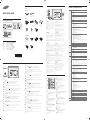 1
1
-
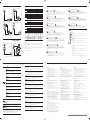 2
2
Samsung ED65C Hızlı başlangıç Kılavuzu
- Tip
- Hızlı başlangıç Kılavuzu
- Bu kılavuz aynı zamanda aşağıdakiler için de uygundur:
diğer dillerde
- español: Samsung ED65C Guía de inicio rápido
- français: Samsung ED65C Guide de démarrage rapide
- italiano: Samsung ED65C Guida Rapida
- svenska: Samsung ED65C Snabbstartsguide
- polski: Samsung ED65C Skrócona instrukcja obsługi
- Deutsch: Samsung ED65C Schnellstartanleitung
- português: Samsung ED65C Guia rápido
- English: Samsung ED65C Quick start guide
İlgili makaleler
-
Samsung QM105D Hızlı başlangıç Kılavuzu
-
Samsung QM85D Hızlı başlangıç Kılavuzu
-
Samsung SMART Signage QM85D-BR LED Hızlı başlangıç Kılavuzu
-
Samsung UD46C Kullanım kılavuzu
-
Samsung UE55C Kullanım kılavuzu
-
Samsung ED75D Hızlı başlangıç Kılavuzu
-
Samsung DH48D Hızlı başlangıç Kılavuzu
-
Samsung ME40C Kullanım kılavuzu
-
Samsung MD65C Kullanım kılavuzu
-
Samsung MD40C Kullanım kılavuzu