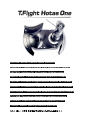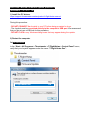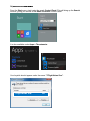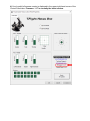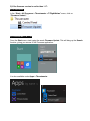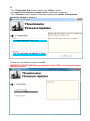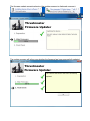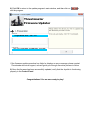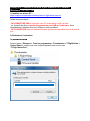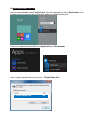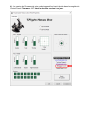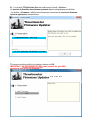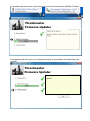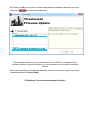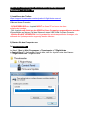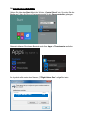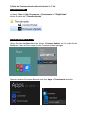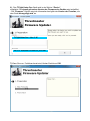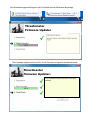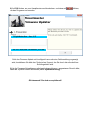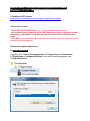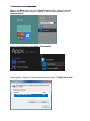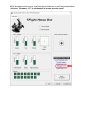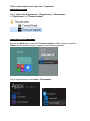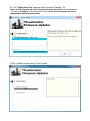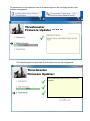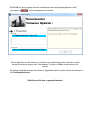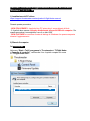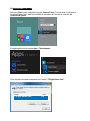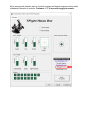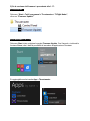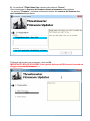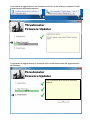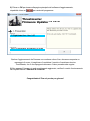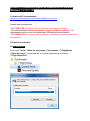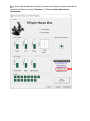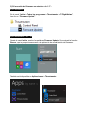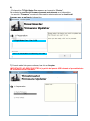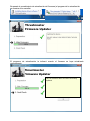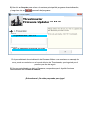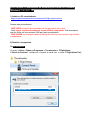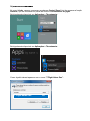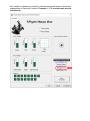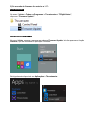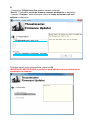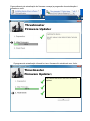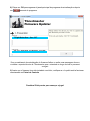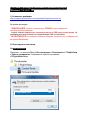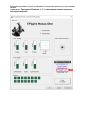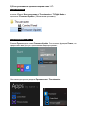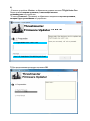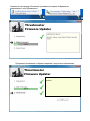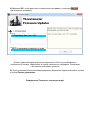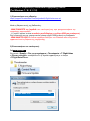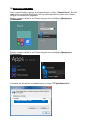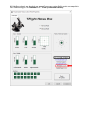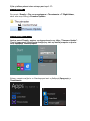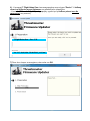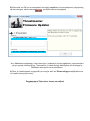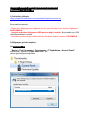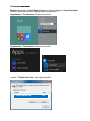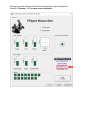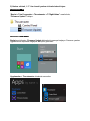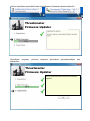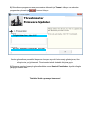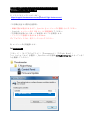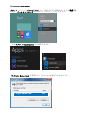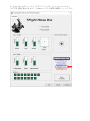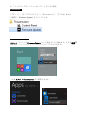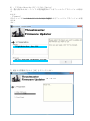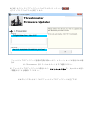ENGLISH: Manual firmware update procedure
FRANÇAIS : Procédure de mise à jour manuelle du Firmware
DEUTSCH: Anleitung für die Firmware-Updateprozedur
NEDERLANDS: Procedure handmatig bijwerken firmware
ITALI ANO : Procedura di aggiornamento manuale del Firmware
ESPAÑOL: Procedimiento manual de actualización del firmware
PORTUGUÊS: Procedimento de actualização manual do firmw are
PYCCKNЙ: Процедура обновления прошивки вручную
ΕΛΛΗΝΙΚΑ: Χειροκίνητη διαδικασία ενημέρωσης υλικού
TÜRKÇE: Manuel yazılım güncelleme prosedürü
日本語: 手動によるファームウェアのアップデート手順

ENGLISH: Manual firmware update procedure
(Windows 7 / 8 / 8.1 / 10)
1) Install the PC drivers:
https://support.thrustmaster.com/en/product/t-flight-hotas-one-en/
During this procedure:
- DO NOT CONNECT the Joystick to your PC before being prompted to do so.
- The Joystick must be connected directly to the computer’s USB port. We recommend
that you do not use a USB hub for this procedure.
- DO NOT CLICK in any Windows dialog boxes that may appear during the update.
2) Restart the computer.
3a) On Windows 7
In the “Start > All Programs > Thrustmaster > T.Flight Hotas > Control Panel” menu,
verify that your Joystick appears under the name “T.Flight Hotas One”.
T.Flight Hotas One OK

3b) On Windows 8 / 8.1 / 1010 Beta
From the Start menu, start typing the words Control Panel. This will bring up the Search
function, giving you access to the Game Controller Control Panel.
It is also available under Apps > Thrustmaster:
Your Joystick should appear under the name “T.Flight Hotas One”.
T.Flight Hotas One OK

4) Your Joystick’s firmware version is displayed in the upper right-hand corner of the
Control Panel tabs. Firmware: 1.17 is currently the latest version.

5) If the firmware version is earlier than 1.17:
a) On Windows 7
In the “Start > All Programs > Thrustmaster > T.Flight Hotas” menu, click on
“Firmware Update”.
b) On Windows 8 / 8.1 / 10
From the Start menu, start typing the words Firmware Update. This will bring up the Search
function, giving you access to the Firmware application:
It is also available under Apps > Thrustmaster:

6)
- The T.Flight Hotas One device is listed in the “Device” section.
The version of the firmware currently found in the device is displayed.
- The “Firmware” section displays information regarding the version of the firmware
that will be applied to the device.
7) When you are ready to continue, click OK.
IMPORTANT: DO NOT UNPLUG your Joystick from the USB port during the firmware
update procedure!
Thrustmaster
Firmware Updater (2.9.0)
Thrustmaster T300RS – Firmware: 24.B10
Version 5.B10 (18/09/2015) T300RS_LM4F_v5.tmf
T.Flight Hotas One – Ver.: 1.16
Ver: 1.17 -29/01/2019- TFLIGHTSX1_V1.17.tmf
Thrustmaster
Firmware Updater (2.10.2)

The firm ware update procedure begins (the update progress is displayed onscreen).
The update program will inform you whether the firmware has been successfully updated.
Thrustmaster
Firmware Updater (2.10.2)
Thrustmaster
Firmware Updater (2.10.2)
This Thrustmaster device has been successfully
updated

8) Click OK to return to the update program’s main window, and then click on
exit the program.
to
If the firmware update procedure has failed or displays an error message, please contact
Thrustmaster technical support, who will guide you through the entire process to follow.
9) Once the firm ware has been successfully updated, verify that the Joystick is functioning
properly in the Control Panel
Congratulations! You are now ready to play!
Thrustmaster
Firmware Updater (2.10.2)
T.Flight Hotas One – Ver.: 1.17
Ver: 1.17 -29/01/2019- TFLIGHTSX1_V1.17.tmf

FRANÇAIS : Procédure de mise à jour manuelle du Firmware
(Windows 7 / 8 / 8.1 / 10)
1) Installez les drivers PC :
https://support.thrustmaster.com/en/product/t-flight-hotas-one-en/
Durant cette procédure :
- NE CONNECTEZ PAS le Joystick à votre PC avant d’être invité à la faire.
- Le Joystick doit être connecté directement au port USB de l’ordinateur. Nous
déconseillons l’utilisation d’un hub USB pour cette procédure.
- NE CLIQUEZ PAS dans les fenêtres Windows qui peuvent apparaître lors de la mise à
jour.
2) Redémarrez l’ordinateur.
3a) Sous Windows 7
Dans le menu « Démarrer > Tous les programmes > Thrustmaster > T.Flight Hotas >
Control Panel », vérifiez que votre Joystick apparaît bien sous le nom
“T.Flight Hotas One”.
T.Flight Hotas One OK

3b) Sous Windows 8 / 8.1 / 10
Dans le menu Accueil, tapez Control Panel. Ceci fera apparaître le menu Rechercher, vous
donnant accès au panneau de configuration dédié aux contrôleurs de jeux.
Celui-ci est également accessible sous Applications > Thrustmaster.
Votre Joystick apparaît bien sous le nom “ T.Flight Hotas One”.
T.Flight Hotas One OK

4) - La version du Firmware de votre volant apparaît en haut à droite dans les onglets du
Control Panel. Firmware: 1.17 étant la dernière version à ce jour.

5) Si la version de Fimware est inférieure à 1.17 :
a) Sous Windows 7
Dans le m enu « Démarrer > Tous les programmes > Thrustmaster > T.Flight Hotas »,
cliquez sur « Firmware Update »
b) Sous Windows 8 / 8.1 / 10
Dans le menu Accueil, tapez Firmware Update. Ceci fera apparaitre le menu Rechercher,
vous donnant accès au logiciel de mise à jour du firmware de votre volant.
Celui-ci est également accessible sous Apps > Thrustmaster.

6) – Le Joystick T.Flight Hotas One est visible sous l’intitulé « Device ».
La version du firmware actuellement présente dans le périphérique est affichée.
- La fenêtre « Firmware » affiche les informations concernant la version du firmware
qui sera appliquée au périphérique.
7) Lorsque vous êtes prêt(e) à continuer, cliquez sur OK.
IMPORTANT : NE DÉCONNECTEZ PAS votre joystick du port USB
pendant la mise à jour du firmware !
Thrustmaster
Firmware Updater (2.10.2)
Thrustmaster
Firmware Updater (2.10.2)
T.Flight Hotas One – Ver.: 1.16
Ver: 1.17 -29/01/2019- TFLIGHTSX1_V1.17.tmf

La procédure de mise à jour suit ensuite son cours (la progression est affichée à l’écran).
Le programme de mise à jour vous indiquera ensuite si la procédure s’est déroulée avec
succès.
Thrustmaster
Firmware Updater (2.10.2)
Thrustmaster
Firmware Updater (2.10.2)
This Thrustmaster device has been successfully
updated

8) Cliquez sur OK pour revenir à la fenêtre principale du programme de mise à jour, puis
cliquez sur pour quitter le programme.
Si la procédure de mise à jour du firmware échoue ou affiche un message d’erreur,
veuillez contacter le support technique, qui vous guidera tout au long de la procédure
requise.
9) Une fois la m ise à jour du firmware effectuée, assurez-vous que le Joystick fonctionne
correctement dans le Control Panel
Félicitations ! Vous êtes maintenant prêt à jouer !
Thrustmaster
Firmware Updater (2.10.2)
T.Flight Hotas One – Ver.: 1.17
Ver: 1.17 -29/01/2019- TFLIGHTSX1_V1.17.tmf

DEUTSCH: Anleitung für die Firmware-Updateprozedur
(Windows 7 / 8 / 8.1 / 10)
1) Installieren der Treiber:
https://support.thrustmaster.com/en/product/t-flight-hotas-one-en/
Während dieser Prozedur:
- SCHLIESSEN SIE den Joystick NICHT an Ihren PC an bevor sie dazu
aufgefordert werden.
- Der Joystick muß direkt an den USB-Port Ihres Computers angeschlossen werden.
Wir empfehlen auf keinen Fall den Gebrauch eines USB-HUBs für diese Prozedur.
- Klicken Sie AUF KEINEN FALL auf irgendwelche windowsspezifische Anzeigen, die
während der Updateprozedur angezeigt werden könnten.
2) Starten Sie den Computer neu.
3a) Unter Windows 7
Im Menü “Start > (Alle) Programme > Thrustmaster > T.Flight Hotas
> Control Panel”,, überzeugen Sie sich bitte, daß Ihr Joystick unter dem Namen
“ T.Flight Hotas One” aufgeführt wird.
T.Flight Hotas One OK

3b) Unter Windows 8 / 8.1 / 10
Geben Sie über das Start-Menü die Wörter „Control Panel“ ein. So rufen Sie die
Suche auf, über die Sie zur Systemsteuerung für die Gamecontroller gelangen.
Alternativ können Sie diesen Bereich auch über Apps > Thrustmaster aufrufen:
Ihr Joystick sollte unter dem Namen „T.Flight Hotas One“ aufgeführt sein.
T.Flight Hotas One OK

4) Die Firmware-Version Ihres Joystick wird in den Control Panel Tabs in der oberen
rechten Ecke angezeigt. Firmware: 1.17 ist derzeit die neuste Version.

5) Falls die Firmware-Version alter als Version 1.17 ist:
a) Unter Windows 7
Im Menü “Start > ( Alle) Programme > Thrustmaster > T.Flight Hotas”
klicken Sie bitte auf “Firmware Update”.
b) Unter Windows 8 / 8.1 / 10
Geben Sie über das Start-Menü die Wörter „Firmware Update“ ein. So rufen Sie die
Suche auf, über die Sie zur App für das Firmware-Update gelangen.
Alternativ können Sie diesen Bereich auch über Apps > Thrustmaster aufrufen:

6) - Das T.Flight Hotas One Gerät wird in der Sektion “Device”
aufgelistet. Die derzeit gefundene Version der Firmware des Gerätes wird aufgeführt.
- Die “Firmware”-Sektion zeigt die Information bezüglich der Version der Firmware, die
dem Gerät hinzugefügt wird, an.
7) Wenn Sie zum Fortfahren bereit sind, klicken Sie bitte auf OK.
Thrustmaster
Firmware Updater (2.10.2)
T.Flight Hotas One – Ver.: 1.16
Ver: 1.17 -29/01/2019- TFLIGHTSX1_V1.17.tmf
Sayfa yükleniyor...
Sayfa yükleniyor...
Sayfa yükleniyor...
Sayfa yükleniyor...
Sayfa yükleniyor...
Sayfa yükleniyor...
Sayfa yükleniyor...
Sayfa yükleniyor...
Sayfa yükleniyor...
Sayfa yükleniyor...
Sayfa yükleniyor...
Sayfa yükleniyor...
Sayfa yükleniyor...
Sayfa yükleniyor...
Sayfa yükleniyor...
Sayfa yükleniyor...
Sayfa yükleniyor...
Sayfa yükleniyor...
Sayfa yükleniyor...
Sayfa yükleniyor...
Sayfa yükleniyor...
Sayfa yükleniyor...
Sayfa yükleniyor...
Sayfa yükleniyor...
Sayfa yükleniyor...
Sayfa yükleniyor...
Sayfa yükleniyor...
Sayfa yükleniyor...
Sayfa yükleniyor...
Sayfa yükleniyor...
Sayfa yükleniyor...
Sayfa yükleniyor...
Sayfa yükleniyor...
Sayfa yükleniyor...
Sayfa yükleniyor...
Sayfa yükleniyor...
Sayfa yükleniyor...
Sayfa yükleniyor...
Sayfa yükleniyor...
Sayfa yükleniyor...
Sayfa yükleniyor...
Sayfa yükleniyor...
Sayfa yükleniyor...
Sayfa yükleniyor...
Sayfa yükleniyor...
Sayfa yükleniyor...
Sayfa yükleniyor...
Sayfa yükleniyor...
Sayfa yükleniyor...
Sayfa yükleniyor...
Sayfa yükleniyor...
Sayfa yükleniyor...
Sayfa yükleniyor...
Sayfa yükleniyor...
Sayfa yükleniyor...
Sayfa yükleniyor...
Sayfa yükleniyor...
Sayfa yükleniyor...
-
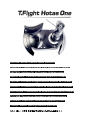 1
1
-
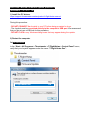 2
2
-
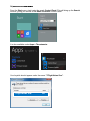 3
3
-
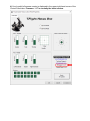 4
4
-
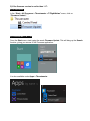 5
5
-
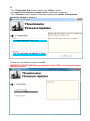 6
6
-
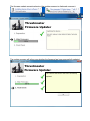 7
7
-
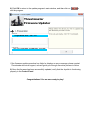 8
8
-
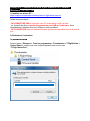 9
9
-
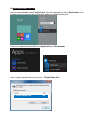 10
10
-
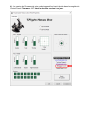 11
11
-
 12
12
-
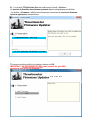 13
13
-
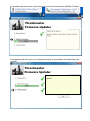 14
14
-
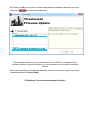 15
15
-
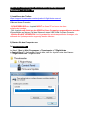 16
16
-
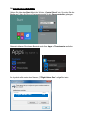 17
17
-
 18
18
-
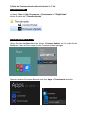 19
19
-
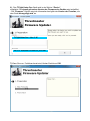 20
20
-
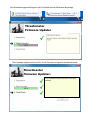 21
21
-
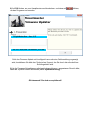 22
22
-
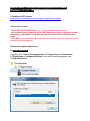 23
23
-
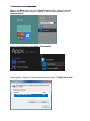 24
24
-
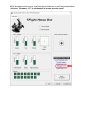 25
25
-
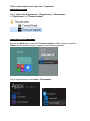 26
26
-
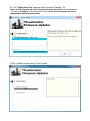 27
27
-
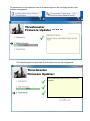 28
28
-
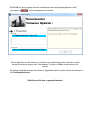 29
29
-
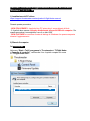 30
30
-
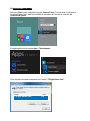 31
31
-
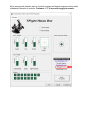 32
32
-
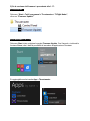 33
33
-
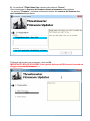 34
34
-
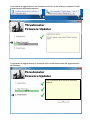 35
35
-
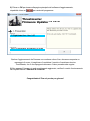 36
36
-
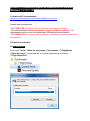 37
37
-
 38
38
-
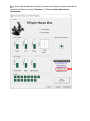 39
39
-
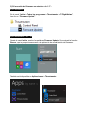 40
40
-
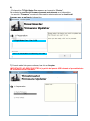 41
41
-
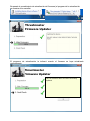 42
42
-
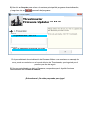 43
43
-
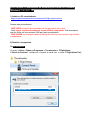 44
44
-
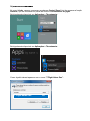 45
45
-
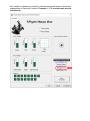 46
46
-
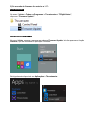 47
47
-
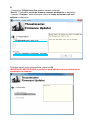 48
48
-
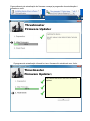 49
49
-
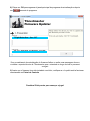 50
50
-
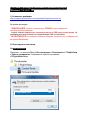 51
51
-
 52
52
-
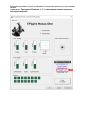 53
53
-
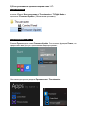 54
54
-
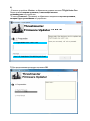 55
55
-
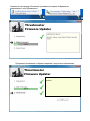 56
56
-
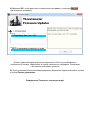 57
57
-
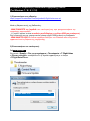 58
58
-
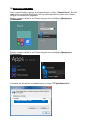 59
59
-
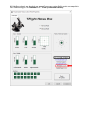 60
60
-
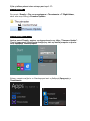 61
61
-
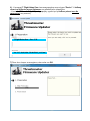 62
62
-
 63
63
-
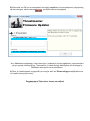 64
64
-
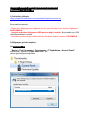 65
65
-
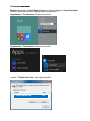 66
66
-
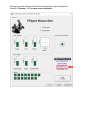 67
67
-
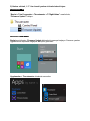 68
68
-
 69
69
-
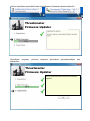 70
70
-
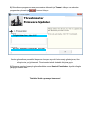 71
71
-
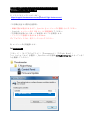 72
72
-
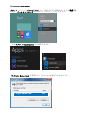 73
73
-
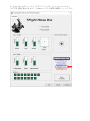 74
74
-
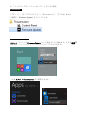 75
75
-
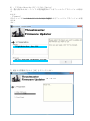 76
76
-
 77
77
-
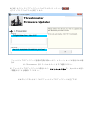 78
78
diğer dillerde
İlgili makaleler
-
Thrustmaster 4160664 4169085 4161083 4160665 4160666 4160667 4169086 El kitabı
-
Thrustmaster 4169091 4160709 El kitabı
-
Thrustmaster 4460168 4460153 Kullanım kılavuzu
-
Thrustmaster 2960782 2961068 Kullanım kılavuzu
-
Thrustmaster 4160664 4169085 4161083 4160665 4160666 4160667 4169086 Kullanım kılavuzu
-
Thrustmaster 2960848 Kullanım kılavuzu
-
Thrustmaster 2960782 2961068 Kullanım kılavuzu
-
Thrustmaster 4169087 El kitabı
-
Thrustmaster 4469024 El kitabı
-
Thrustmaster 2969099 2960785 El kitabı