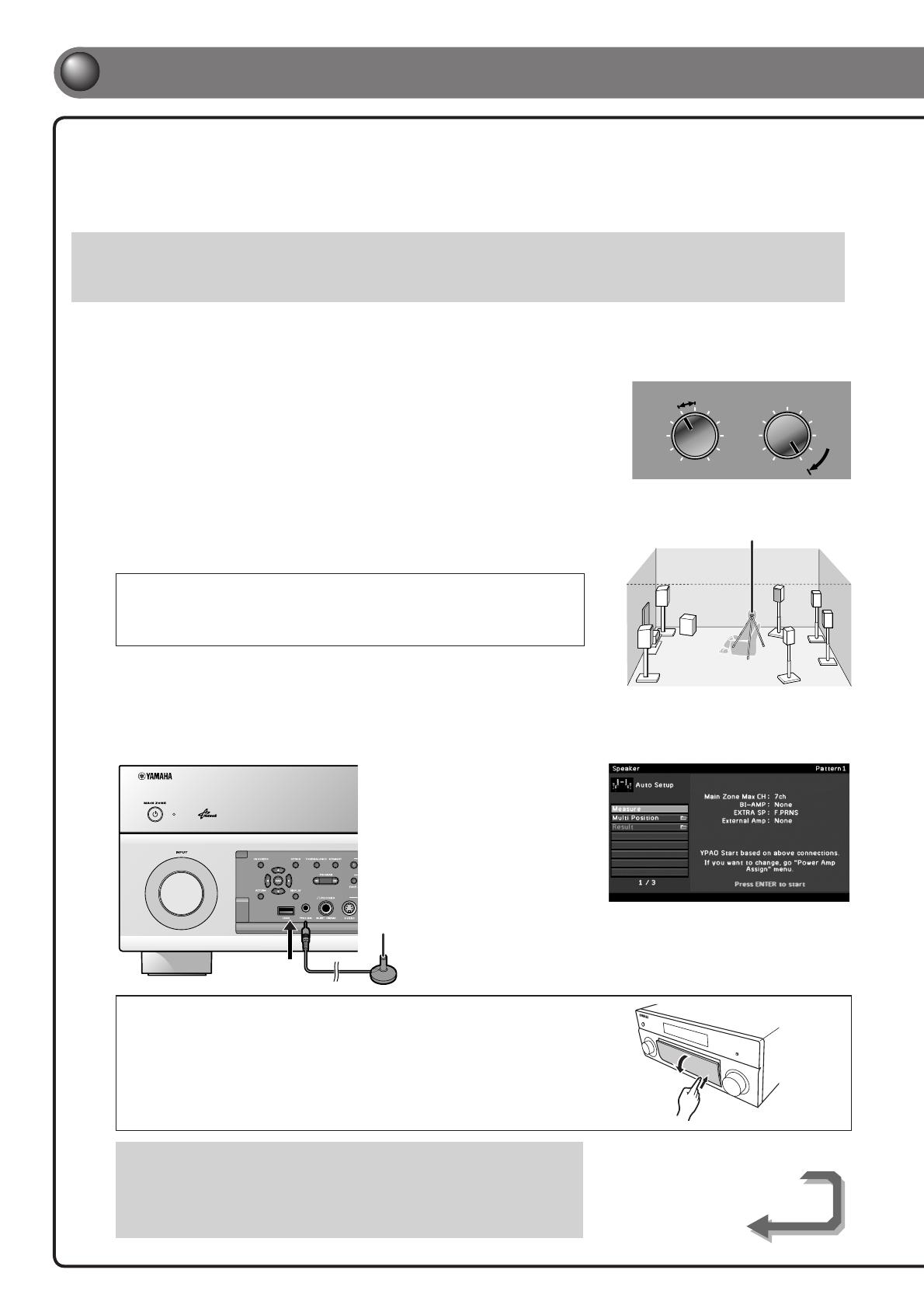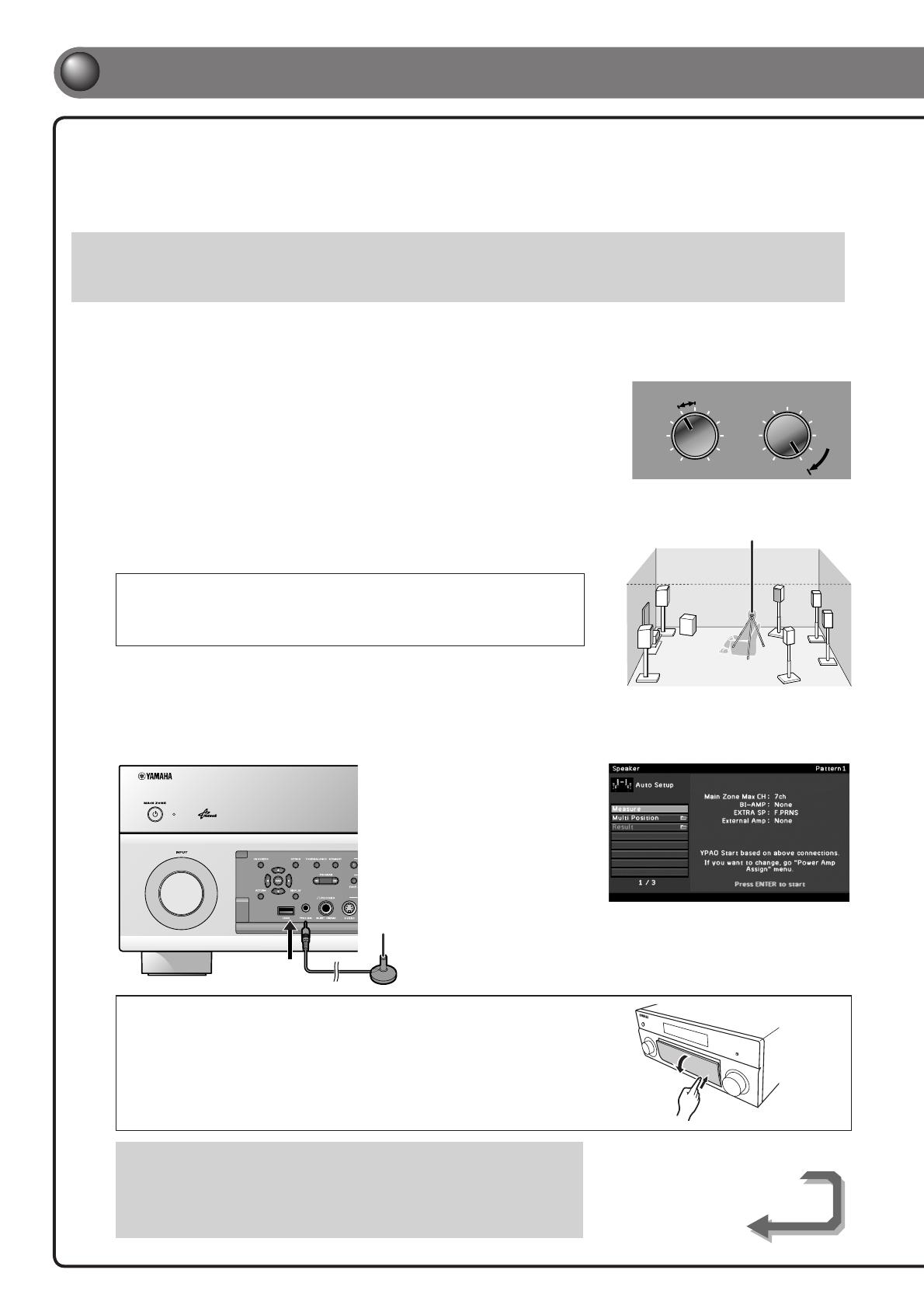
Continues to
the next page
- 6 -
When all connections are complete, adjust the con guration, sizes, and volume
balance of the speakers to provide an optimal sound eld. This unit is equipped with a
Yamaha Parametric Room Acoustic Optimizer (YPAO) function that adjusts the speaker
balance automatically with a simple procedure.
Be aware of the following when using YPAO.
• The amount of time for measurement varies from about two to ten minutes according to settings.
• The test tone is output at high volume. Refrain from using this function at night when it may be a nuisance to others.
• Take care that the test tone does not frighten small children.
YPAO operations can be viewed on the front panel display or TV screen. TV display is used here to explain operation.
1
Check the following before using YPAO.
This unit
• The headphones are removed.
TV
• This unit is connected to the TV correctly.
• The power is turned on.
• The video input to which the video output
from this unit has been selected.
Subwoofer
• The power is turned on.
• Volume is set to approximately half, and the
cross-over frequency (if present) is set to
maximum.
2
Place the supplied YPAO microphone at ear height in your listening
position.
• When positioning the microphone, we recommend that you use equipment that allows you
to adjust the height (such as a tripod) as a microphone stand. When using a tripod, use the
tripod screws to x the microphone in place.
• Measuring, for multiple listening positions, is also available. For more information, refer to
“Setting up the speaker parameters automatically (YPAO)” in the Owner’s Manual.
3
Press RECEIVER A on the remote control to switch this unit on.
4
Connect the YPAO microphone to the YPAO MIC jack on the front panel.
YPAO microphone
“Mic On View ON SCREEN”
appears on the front panel
display, and the display at right
appears on the TV screen.
YPAO can be performed
viewing only front panel display
on this unit without the TV
screen.
Opening and closing the front panel door
Before step 4, gently press the bottom of the door to open it.
Keep the door closed when not using controls or jacks behind the
front panel door.
This completes preparation. To achieve more accurate results, take note of the
following when measuring acoustics.
• Keep the room as quiet as possible for a few minutes.
• Wait in a corner of the room, or leave it entirely, while acoustics are measured to
avoid creating an obstruction between the speakers and the YPAO microphone.
5
Set up the speaker parameters automatically (YPAO)
YPAO microphone
VOLUME
MIN MAX
CROSSOVER/
HIGH CUT
MIN MAX
Subwoofer examples