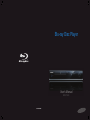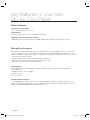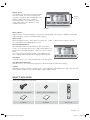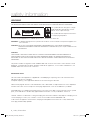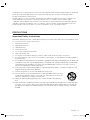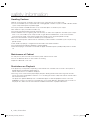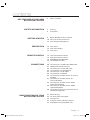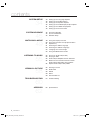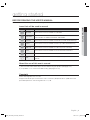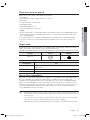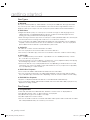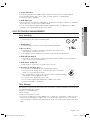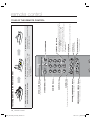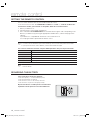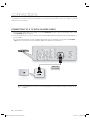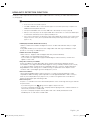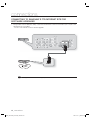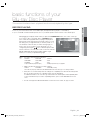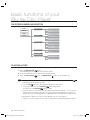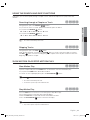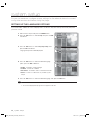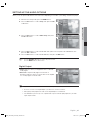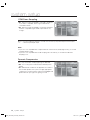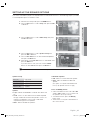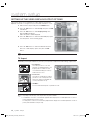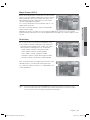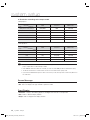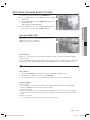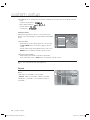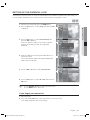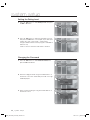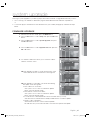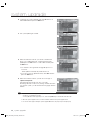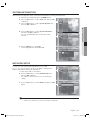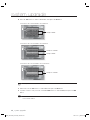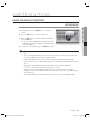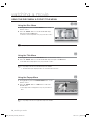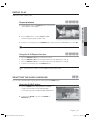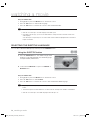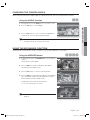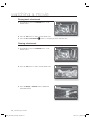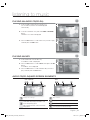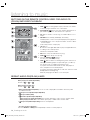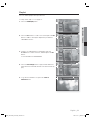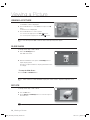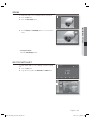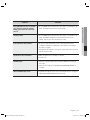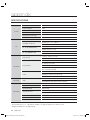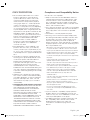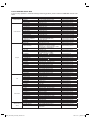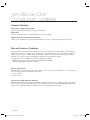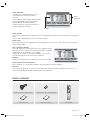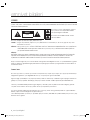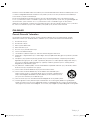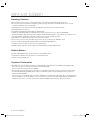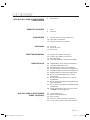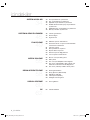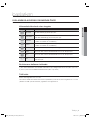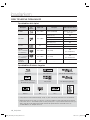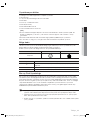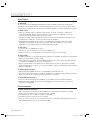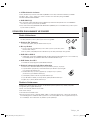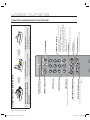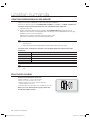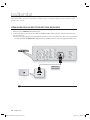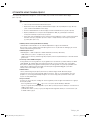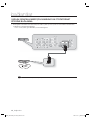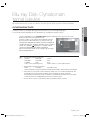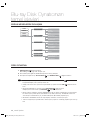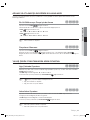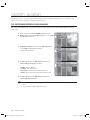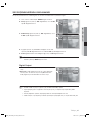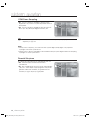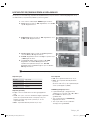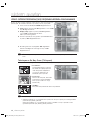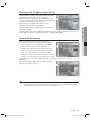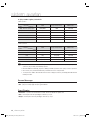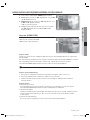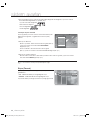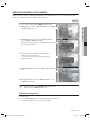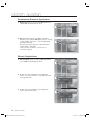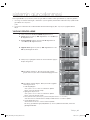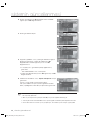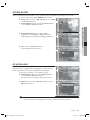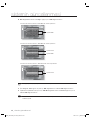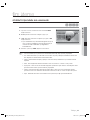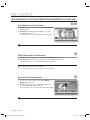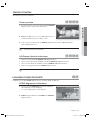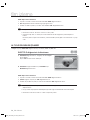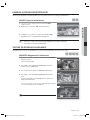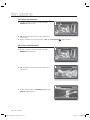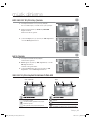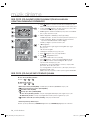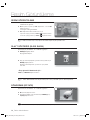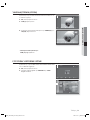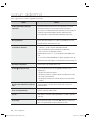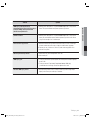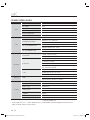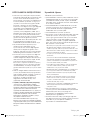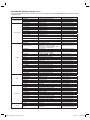Samsung BD-P1400 Kullanım kılavuzu
- Kategori
- Blu-Ray oynatıcılar
- Tip
- Kullanım kılavuzu

AK68-01456F
BD-P1400
User’s Manual
Blu-ray Disc Player

BD-P1400
User’s Manual
Blu-ray Disc Player
English Türkçe
456F_BD-P1400_ADL-ENG_1030.indd 1456F_BD-P1400_ADL-ENG_1030.indd 1 2007-11-19 ¿ÀÈÄ 2:28:552007-11-19 ¿ÀÈÄ 2:28:55

2_ English
key features of your new
Blu-ray Disc Player
Player Features
Digital Photo Viewer (JPEG)
You can enjoy digital photos on your TV.
MP3 Playback
This unit can play mp3 fi les from CD-R/-RW, DVD-R/-RW discs.
HDMI (High Defi nition Multimedia Interface)
HDMI reduces picture noise by allowing a pure digital video/audio signal path from the player to your TV.
Blu-ray Disc Features
Blu-ray Discs can store 25 GB (single layer) or 50 GB (dual layer) on a single sided disc - about 5 to 10 times the
capacity of a DVD. Blu-ray Discs also support the highest quality HD video available in the industry (up to 1920 x
1080 at 40 Mbit/sec) - Large capacity means no compromise on video quality. Furthermore, a Blu-ray Disc has the
same familiar size and look as DVD.
* The following Blu-ray Disc features are disc dependant and will vary.
Appearance and navigation of features will also vary from disc to disc.
Not all discs will have the features described below.
Video highlights
The BD-ROM format for movie distribution supports three highly advanced video codecs, including AVC,
VC-1, and MPEG-2.
HD video resolutions are also available:
1920 x 1080 HD
1280 x 720 HD
For High-Defi nition Playback
To view high-defi nition contents in BD discs, an HDTV (High Defi nition Television) is required. Some discs may
require using the player's HDMI OUT to view high-defi nition content. The ability to view high-defi nition content on
BD discs may be limited depending on the resolution of your TV.
•
•
456F_BD-P1400_ADL-ENG_1030.indd 2456F_BD-P1400_ADL-ENG_1030.indd 2 2007-11-19 ¿ÀÈÄ 2:29:322007-11-19 ¿ÀÈÄ 2:29:32

English _3
Graphic planes
Two individual, full HD resolution (1920x1080) video
layers are available, on top of the HD video layer.
One layer is assigned to video-related graphics (like
subtitles), and the other layer is assigned to
interactive elements, such as buttons or menus.
Various wipes, fades and scroll effects may be
available on both layers.
Menu graphics
Support 256 full color resolution graphics and animation, thereby greatly surpassing the capabilities of DVD-Video.
Unlike DVD, Menus can be accessed during video playback.
Menu sounds
When you highlight or select a menu option on a Blu-ray Disc, sounds can be heard such as button clicks or a
voice-over explaining the highlighted menu choice.
Multi-page/PopUp Menus
With DVD-Video, playback is interrupted each time a new menu
screen is accessed. Due to Blu-ray Disc's ability to preload data from
the disc without interrupting playback, a menu may consist of several
pages.
You can browse through the menu pages or select different menu
paths, while the audio and video remain playing in the background.
Interactivity
Certain Blu-ray Discs may contain Animated menus and Trivia games.
User Browsable Slideshows
With Blu-ray Discs, you can browse through various still pictures while the audio remains playing.
Subtitles
Depending on what is contained on the Blu-ray Disc, you may be able to select different font styles, sizes and colors
for the subtitles, Subtitles may also be animated, scrolled or faded in and out.
WHAT’S INCLUDED
Check for the supplied accessories below.
TV PROG
OK
Composite (Video), Audio L/R Cable Batteries for Remote Control (AAA Size)
User Manual
Quick Guide Remote Control
3 4 5 6 7 8 9 10 11 12 13 14 15
▼
PLAY MOVIE LANGUAGES SCENE SELECTIONS PREVIEWS
3 4 5 6 7 8 9 10 11 12 13 14 15
▼
PLAY MOVIE LANGUAGES SCENE SELECTIONS PREVIEWS
HD Video
Graphic
Planes
456F_BD-P1400_ADL-ENG_1030.indd 3456F_BD-P1400_ADL-ENG_1030.indd 3 2007-11-19 ¿ÀÈÄ 2:29:322007-11-19 ¿ÀÈÄ 2:29:32

safety information
WARNING
TO REDUCE THE RISK OF ELECTRIC SHOCK, DO NOT REMOVE THE COVER(OR BACK).
NO USER-SERVICEABLE PARTS ARE INSIDE. REFER SERVICING TO QUALIFIED SERVICE PERSONNEL.
CAUTION
RISK OF ELECTRIC SHOCK
DO NOT OPEN
This symbol indicates “dangerous voltage”
inside the product that presents a risk of
electric shock or personal injury.
This symbol indicates important instructions
accompanying the product.
Do not install this equipment in a confi ned space such as a bookcase or similar unit.
WARNING :
To prevent damage which may result in fi re or electric shock hazard, do not expose this appliance to
rain or moisture.
CAUTION :
Blu-ray Disc Player USES AN INVISIBLE LASER BEAM WHICH CAN CAUSE HAZARDOUS
RADIATION EXPOSURE IF DIRECTED. BE SURE TO OPERATE Blu-ray Disc Player CORRECTLY AS
INSTRUCTED.
CAUTION
THIS PRODUCT UTILIZES A LASER. USE OF CONTROLS OR ADJUSTMENTS OR PERFORMANCE OF
PROCEDURES OTHER THAN THOSE SPECIFIED HEREIN MAY RESULT IN HAZARDOUS RADIATION
EXPOSURE. DO NOT OPEN COVERS AND DO NOT REPAIR YOURSELF. REFER SERVICING TO QUALIFIED
PERSONNEL.
This product satisfi es CE regulations when shielded cables and connectors are used to connect the unit to other
equipment. To prevent electromagnetic interference with electric appliances, such as radios and televisions, use
shielded cables and connectors for connections.
IMPORTANT NOTE
The mains lead on this equipment is supplied with a moulded plug incorporating a fuse. The value of the fuse is
indicated on the pin face of the plug.
If it requires replacing, a fuse approved to BS1362 of the same rating must be used.
Never use the plug with the fuse cover omitted if the cover is detachable. If a replacement fuse cover is required, it
must be of the same colour as the pin face of the plug. Replacement covers are available from your dealer.
If the fi tted plug is not suitable for the power points in your house or the cable is not long enough to reach a power
point, you should obtain a suitable safety approved extension lead or consult your dealer for assistance.
However, if there is no alternative to cutting off the plug, remove the fuse and then safely dispose of the plug. Do not
connect the plug to a mains jack, as there is a risk of shock hazard from the bared fl exible cord.
To disconnect the apparatus from the mains, the plug must be pulled out from the mains socket, therefore the
mains plug shall be readily operable.
4_ safety information
456F_BD-P1400_ADL-ENG_1030.indd 4456F_BD-P1400_ADL-ENG_1030.indd 4 2007-11-19 ¿ÀÈÄ 2:29:352007-11-19 ¿ÀÈÄ 2:29:35

English _5
The product unit accompanying this user manual is licenced under certain intellectual property rights of certain third
parties. This licence is limited to private non-commercial use by end-user consumers for licenced contents.
No rights are granted for commercial use.
The licence does not cover any product unit other than this product unit and the licence does not extend to any
unlicenced product unit or process conforming to ISO/IEC 11172-3 or ISO/IEC 13818-3 used or sold in
combination with this product unit. The licence only covers the use of this product unit to encode and/or decode
audio fi les conforming to the ISO/IEC 11172-3 or ISO/IEC 13818-3. No rights are granted under this licence for
product features or functions that do not conform to the ISO/IEC 11172-3 or ISO/IEC 13818-3.
PRECAUTIONS
Important Safety Instructions
Read these operating instructions carefully before using the unit. Follow all the safety instructions listed below.
Keep
these operating instructions handy for future reference.
Read these instructions.
Keep these instructions.
Heed all warnings.
Follow all instructions.
Do not use this apparatus near water.
Clean only with dry cloth.
Do not block any ventilation openings, Install in accordance with the manufacturer's instructions.
Do not install near any heat sources such as radiators, heat registers, or other apparatus (including amplifi ers)
that produce heat.
Do not defeat the safety purpose of the polarized or grounding- type plug. A polarized plug has two blades with
one wider than the other. A grounding type plug has two blades and a third grounding prong. The wide blade
or the third prong are provided for your safety. If the provided plug does not fi t into your outlet, consult an
electrician for replacement of the obsolete outlet.
Protect the power cord from being walked on or pinched particularly at plugs, convenience receptacles, and
the point where they exit from the apparatus.
Only use attachments/accessories specifi ed by the manufacturer.
Use only with the cart, stand, tripod, bracket, or table specifi ed by the manufacturer,
or sold with the apparatus. When a cart is used, use caution when moving the cart/
apparatus combination to avoid injury from tip-over.
Unplug this apparatus during lightning storms or when unused for long periods of
time.
Refer all servicing to qualifi ed service personnel. Servicing is required when the apparatus has been damaged
in any way, such as power-supply cord or plug is damaged, liquid has been spilled or objects have fallen into
the apparatus the apparatus has been exposed to rain or moisture, does not operate normally, or has been
dropped.
1)
2)
3)
4)
5)
6)
7)
8)
9)
10)
11)
12)
13)
14)
456F_BD-P1400_ADL-ENG_1030.indd 5456F_BD-P1400_ADL-ENG_1030.indd 5 2007-11-19 ¿ÀÈÄ 2:29:352007-11-19 ¿ÀÈÄ 2:29:35

Handling Cautions
Before connecting other components to this Blu-ray Disc Player, be sure to turn them all off.
Do not move the Blu-ray Disc Player while a disc is being played, or the disc may be scratched or broken, the Blu-
ray Disc Player internal parts may be damaged.
Do not put a fl ower vase fi lled with water or any small metal objects on the Blu-ray Disc Player.
Be careful not to put your hand into the disc tray.
Do not place anything other than the disc in the disc tray.
Exterior interference such as lightning and static electricity can affect normal operation of this Blu-ray Disc Player.
If this occurs, turn the Blu-ray Disc Player off and on again with the POWER button, or disconnect and then
reconnect the AC power cord to the AC power outlet. The Blu-ray Disc Player will operate normally.
Be sure to remove the disc and turn off the Blu-ray Disc Player after use.
Disconnect the AC power cord from the AC outlet when you don’t intend to use the Blu-ray Disc Player for long
periods of time.
Clean the disc by wiping in a straight line from the inside to the outside of the disc.
Do not be exposing the player to dripping or splashing liquids.
When the AC plug is connected to a wall outlet, the player will still draw power (standby mode) when it is turned
off.
Maintenance of Cabinet
For safety reasons, be sure to disconnect the AC power cord from the AC outlet.
Do not use benzene, thinner, or other solvents for cleaning.
Wipe the cabinet with a soft cloth.
Restrictions on Playback
This player may not respond to all operating commands because some BD, DVD or CD discs allow specifi c or
limited operation and features during playback.
Please note that this is not a defect in the player.
Samsung cannot assure that this player will play every disc bearing the BD, DVD and CD logos because disc
formats may evolve, and problems and errors can occur during the creation of BD, DVD and CD software and/or
the manufacture of discs.
This player also operates differently than a standard DVD player or other AV equipment. Please contact the
SAMSUNG customer care center if you have questions or encounter diffi culty in playing BD, DVD or CD discs in
this player. Also, refer to the rest of this Manual for additional information on playback restrictions.
•
•
•
•
•
•
•
•
•
•
•
•
•
•
•
6_ safety information
safety information
456F_BD-P1400_ADL-ENG_1030.indd 6456F_BD-P1400_ADL-ENG_1030.indd 6 2007-11-19 ¿ÀÈÄ 2:29:362007-11-19 ¿ÀÈÄ 2:29:36

English _7
contents
KEY FEATURES OF YOUR NEW
BLU-RAY DISC PLAYER
2
3 What’s included
SAFETY INFORMATION
4
4 Warning
5 Precautions
GETTING STARTED
9
9 Before Reading the User’s Manual
10 Disc Type and Characteristics
13 Disc Storage & Management
DESCRIPTION
14
14 Front Panel
14 Front Panel Display
15 Rear Panel
REMOTE CONTROL
16
16 Tour of the Remote Control
18 Setting the Remote Control
18 REGARDING THE BATTERY
19 Controllable TV Codes
CONNECTIONS
20
20 Connecting to a TV WITH AN HDMI Cable
21 HDMI Auto Detection Function
22 Connecting to a TV with DVI Cable
23 Connecting to a TV (Component)
24 Connecting to a TV (S-Video)
25 Connecting to a TV(Video)
26 Connecting to an Audio System (2 Channel
Amplifi er)
27 Connecting to an Audio System (5.1
Channel Amplifi er)
28 Connecting to an Audio System (Dolby
Digital, DTS Amplifi er)
29 Connecting to an Audio System (HDMI
supported Amplifi er)
30 Connecting to Samsung's FTP/Internet site
for Software Upgrades
BASIC FUNCTIONS OF YOUR
BLU-RAY DISC PLAYER
31
31 Before Playing
32 On-Screen Menu Navigation
32 Playing a Disc
33 Using the Search and Skip Functions
33 Slow Motion Play/Step Motion Play
456F_BD-P1400_ADL-ENG_1030.indd 7456F_BD-P1400_ADL-ENG_1030.indd 7 2007-11-19 ¿ÀÈÄ 2:29:362007-11-19 ¿ÀÈÄ 2:29:36

contents
SYSTEM SETUP
34
34 Setting up the Language Options
35 Setting up the Audio Options
37 Setting up the Speaker Options
38 Setting up the Video display/output Options
41 Setting up the HDMI setup options
43 Setting up the Parental Lock
SYSTEM UPGRADE
45
45 Firmware Upgrade
47 System Information
47 Network Setup
WATCHING A MOVIE
49
49 Using the Display Function
50 Using the Disc Menu & Popup/Title Menu
51 Repeat Play
51 Selecting the Audio Language
52 Selecting the Subtitle Language
53 Changing the Camera Angle
53 Using the Bookmark Function
LISTENING TO MUSIC
55
55 Playing an Audio CD(CD-DA)
55 Playing an MP3
55 Audio CD(CD-DA)/MP3 Screen Elements
56 Buttons on the Remote Control used for
Audio CD(CD-DA)/ MP3 disc playback
56 Repeat Audio CD(CD-DA) & MP3
VIEWING A PICTURE
58
58 Viewing a Picture
58 Slide Show
58 Rotate
59 Zoom
59 Go To Photo List
TROUBLESHOOTING
60
60 troubleshooting
APPENDIX
62
62 Specifi cations
8_ contents
456F_BD-P1400_ADL-ENG_1030.indd 8456F_BD-P1400_ADL-ENG_1030.indd 8 2007-11-19 ¿ÀÈÄ 2:29:362007-11-19 ¿ÀÈÄ 2:29:36

English _9
● GETTING STARTED
getting started
BEFORE READING THE USER’S MANUAL
Make sure to check the following terms before reading the user manual.
Icons that will be used in manual
Icon Term Defi nition
h
BD-ROM This involves a function available on a BD-ROM.
Z
DVD-VIDEO
This involves a function available on DVD-Video or DVD-R/DVD-RW discs
that have been recorded and fi nalized in Video Mode.
C
DVD-RW This involves a function available on DVD-RW. (V mode and fi nalized only)
V
DVD-R This involves a function available on DVD-R. (V mode and fi nalized only)
B
Audio CD This involves a function available on a data CD (CD-R or CD-RW).
G
JPEG This involves a function available on CD-R/-RW, DVD-R/-RW discs.
A
MP3 This involves a function available on CD-R/-RW, DVD-R/-RW discs.
M
Note
This involves tips or instructions on the page that help each function
operate.
About the use of this user’s manual
Be sure to be familiar with Safety Instructions before using this product. (See pages 4~6)
If a problem occurs, check the Troubleshooting. (See pages 60~61)
Copyright
©2007 Samsung Electronics Co.,Ltd.
All rights reserved; No part or whole of this user’s manual may be reproduced or copied without the
prior written permission of Samsung Electronics Co.,Ltd.
1)
2)
456F_BD-P1400_ADL-ENG_1030.indd 9456F_BD-P1400_ADL-ENG_1030.indd 9 2007-11-19 ¿ÀÈÄ 2:29:362007-11-19 ¿ÀÈÄ 2:29:36

getting started
10_ getting started
DISC TYPE AND CHARACTERISTICS
Disc types that can be played
Disc Types Disc Logo Recorded content Disc Shape Max. Playing minute
BD-ROM
AUDIO + VIDEO Single sided (25GB/50GB)
Playing time depends
on the Title
DVD-VIDEO
AUDIO + VIDEO
Single sided(12 cm) 240
Double sided(12 cm) 480
Single sided(8 cm) 80
Double sided(8 cm) 160
AUDIO-CD
AUDIO
Single sided(12 cm) 74
Single sided(8 cm) 20
DVD-RW
(V mode and
fi nalized only)
AUDIO + VIDEO 12 cm (4.7GB)
480
(EX : Extended Play)
DVD-R
(V mode and
fi nalized only)
AUDIO + VIDEO 12 cm (4.7GB)
480
(EX : Extended Play)
CD-R/-RW
DVD-RW/-R
JPEG
MP3
––
Logos of Discs that can be played
Blu-ray Disc Dolby Digital Plus DTS-HD High Resolution Audio
PAL broadcast system in
U.K, France, Germany, etc.
Dolby TrueHD DTS-HD Advanced Digital Out
Digital Audio MP3 Stereo Java
Manufactured under license from Dolby Laboratories. “Dolby” and the double-D symbol are trademarks of Dolby
Laboratories.
Manufactured under license under U.S. Patent #’s : 5,451,942; 5,956,674; 5,974,380; 5,978,762; 6,226,616;
6,487,535 & other U.S. and worldwide patents issued & pending. DTS is a registered trademark and the DTS logos,
Symbol, DTS-HD, DTS-HD High Resolution Audio and DTS-HD High Res Audio are trademarks of DTS, Inc.
© 1996-2007 DTS, Inc. All Rights Reserved.
456F_BD-P1400_ADL-ENG_1030.indd 10456F_BD-P1400_ADL-ENG_1030.indd 10 2007-11-19 ¿ÀÈÄ 2:29:362007-11-19 ¿ÀÈÄ 2:29:36

English _11
● GETTING STARTED
Discs that cannot be played
Blu-ray Discs with a region code other than "Region B".
HD DVD Disc
DVD-Video with a region number other than “2” or “ALL”
DVD-RAM
3.9 GB DVD-R Disc for Authoring.
DVD-RW(VR mode)
DVD-ROM/PD/MV-Disc, etc
CVD/CD-ROM/CDV/CD-G/CD-I/LD
[Note]
Some commercial discs and DVD discs purchased outside your region may not be playable with this
product. When these discs are played, either “No disc.” or “Please check the regional code of the
disc.” will be displayed.
If a DVD-R/-RW disc has not been recorded properly in DVD video format, it will not be playable.
The unit cannot play CD-R/-RW and DVD-RW/-R recorded content such as divx, avi, mpg, mov,
wma.
Region code
Both the Blu-ray Disc Player and the discs are coded by region. These regional codes must match in
order to play the disc. If the codes do not match, the disc will not play.
The Region Number for this Blu-ray Disc Player is described on the rear panel of the Blu-ray Disc Player.
Disc Type Blu-ray DVD-Video
Region code
B
BD Region Code Area
A
North America, Central America, South America, Korea, Japan, Taiwan, Hong Kong and
South East Asia.
B Europe, Greenland, French territories, Middle East, Africa, Australia and New Zealand.
C India, China, Russia, Central and South Asia.
Blu-ray Disc Compatibility
Blu-ray Disc is a new and evolving format. Accordingly, disc compatibility issues are possible. Not all
discs are compatible and not every disc will play back. For additional information, refer to the
Compliance and Compatibility Notice section of this Manual. If you encounter compatibility problems,
please contact the SAMSUNG customer care center. This Samsung Blu-ray Disc Player (BD-P1400)
supports only the BD-ROM Profi le 1 version 1.0 specifi cation. If you want to play later version discs, you
may need to update player's fi rmware. Please refer to http://www.samsung.com/global/register or
contact SAMSUNG customer care center.
Playback may not work for some types of discs, or when specifi c operations, such as angle change and aspect
ratio adjustment, are being performed. Information about the discs is written in detail on the box. Please refer
to this if necessary.
Do not allow the disc to become dirty or scratched. Finger prints, dirt, dust, scratches or deposits of cigarette
smoke on the recording surface may make it impossible to use the disc for playback.
When a BD-Java title is played, loading may take longer than a normal title, or some functions may perform slowly.
•
•
•
•
•
•
•
•
•
•
•
M
456F_BD-P1400_ADL-ENG_1030.indd 11456F_BD-P1400_ADL-ENG_1030.indd 11 2007-11-19 ¿ÀÈÄ 2:29:372007-11-19 ¿ÀÈÄ 2:29:37

getting started
12_ getting started
Disc Types
BD-ROM
Blu-ray Disc Read Only Memory. A BD-ROM disc contains pre-recorded data. Although a BD-ROM
may contain any form of data, most BD-ROM discs will contain movies in High Defi nition format, for
playback on Blu-ray Disc Players. This unit can play back pre-recorded commercial BD-ROM discs.
DVD-Video
A digital versatile disc (DVD) can contain up to 135-minutes of images, 8 audio languages and 32
subtitle languages. It is equipped with MPEG-2 picture compression and Dolby Digital surround,
allowing you to enjoy vivid and clear theatre quality images.
When switching from the fi rst layer to the second layer of a dual-layered DVD Video disc, there may be
momentary distortion in the image and sound. This is not a malfunction of the unit.
Once a DVD-RW/-R recorded in Video Mode is fi nalized, it becomes DVD-Video. Pre-recorded (pre-
stamped) commercial DVDs with movies are also referred to as DVD-Videos. This unit can play back
pre-recorded commercial DVD discs (DVD-Video discs) with movies.
Audio CD
An audio disc on which 44.1kHz PCM Audio is recorded.
This unit can play back CD-DA format audio CD-R and CD-RW discs.
The unit may not be able to play some CD-R or CD-RW discs due to the condition of the recording.
CD-R/-RW
Use a 700MB(80 minutes) CD-R/-RW disc. If possible, do not use a 800MB(90 minutes) or above
disc, as the disc may not play back.
If the CD-R/-RW disc was not recorded as a closed session, you may experience delays when playing
back the beginning of the disc or all recorded fi les may not play.
Some CD-R/-RW discs may not be playable with this unit, depending on the device which was used
to burn them. For contents recorded on CD-R/-RW media from CDs for your personal use, playability
may vary depending on contents and discs.
DVD-R Disc Playback
Once a DVD-R recorded in Video Mode is fi nalized, it becomes DVD-Video.
This unit can play back DVD-R discs recorded and fi nalized with a Samsung DVD video recorder. It
may not be able to play some DVD-R discs depending on the disc and the condition of the recording.
DVD-RW Disc Playback
Playback can be performed with DVD-RW discs in the Video Mode and fi nalized only.
Once a DVD-RW recorded in Video Mode is fi nalized, it becomes DVD-Video. Ability to play back may
depend on recording conditions.
Disc Format
Using MP3 disc
CD-R/-RW, DVD-RW/-R recorded with UDF, ISO9660 or JOLIET format can be played back.
Only MP3 fi les with the “.mp3” or “.MP3” extension can be played.
Playable bit-rate range is from 56 Kbps to 320 Kbps.
Playable sample-rate is 16KHz to 48KHz.
The unit can handle a maximum of 1500 fi les and folders under a parent folder. For MP3 fi les recorded
with a VBR(Variable Bit Rates), the sound may cut in and out.
❖
❖
•
•
•
❖
•
•
•
❖
•
•
•
❖
•
•
❖
•
•
❖
•
•
•
•
•
456F_BD-P1400_ADL-ENG_1030.indd 12456F_BD-P1400_ADL-ENG_1030.indd 12 2007-11-19 ¿ÀÈÄ 2:29:372007-11-19 ¿ÀÈÄ 2:29:37

English _13
● GETTING STARTED
Using JPEG disc
CD-R/-RW, DVD-RW/-R recorded with UDF, ISO9660 or JOLIET format can be played back.
Only JPEG fi les with the ".jpg", ".JPG", ".jpeg" or "JPEG" extension can be displayed.
Progressive JPEG is supported.
DVD-RW/-R (V)
This is a format that is used for recording data on a DVD-RW or DVD-R disc. The disc can be played
by this Blu-ray Disc Player once it has been fi nalized.
If a disc that has been recorded in Video Mode by a different maker’s recorder but has not been
fi nalized, it cannot be played by this Blu-ray Disc Player.
DISC STORAGE & MANAGEMENT
Disc Handling
Use discs with regular shapes. If an irregular disc (a disc with a special shape)
is used, this Blu-ray Disc Player may be damaged.
Holding discs
Avoid touching the surface of a disc where recording is performed.
Blu-ray Discs
If the player is not used for a long period of time, remove the Blu-ray Disc
from the player and store it in its case.
Be careful not to leave fi ngerprints or scratches on the surface of the Blu-ray Disc.
DVD-RW and DVD-R
Clean with an optional PD disc cleaner (LF-K200DCA1 where available). Do not use cleaners or
cloths for CDs to clean DVD-RW/-R discs.
DVD-Video, Audio-CD
Wipe off dirt or contamination on the disc with a soft cloth.
Cautions on handling discs
Do not write on the printed side with a ball-point pen or pencil.
Do not use record cleaning sprays or antistatic. Also, do not use volatile
chemicals, such as benzene or thinner.
Do not apply labels or stickers to discs. (Do not use discs fi xed with exposed
tape adhesive or leftover peeled-off stickers.)
Do not use scratch-proof protectors or covers.
Do not use discs printed with label printers available on the market.
Do not load warped or cracked discs.
Disc Storage
Be careful not to harm the disc because the data on these discs is highly vulnerable to the environment.
Do not keep under direct sunlight.
Keep in a cool ventilated area.
Store vertically.
Keep in a clean protection jacket.
If you move your Blu-ray Disc Player suddenly from a cold place to a warm place, condensation may
generate on the operating parts and lens and cause abnormal disc playback. If this occurs, do not
connect the plug to the power outlet and wait for two hours. Then insert the disc and try to play back
again.
❖
•
•
•
❖
•
•
•
❖
•
❖
•
•
❖
•
❖
•
❖
•
•
•
•
•
•
•
•
•
•
•
456F_BD-P1400_ADL-ENG_1030.indd 13456F_BD-P1400_ADL-ENG_1030.indd 13 2007-11-19 ¿ÀÈÄ 2:29:382007-11-19 ¿ÀÈÄ 2:29:38

14_ description
description
FRONT PANEL
DISC TRAY
Opens to accept a disc.
OPEN/CLOSE BUTTON
Opens and closes the disc tray.
Remote Control Sensor
PLAY/PAUSE BUTTON
Plays a disc or pauses playback.
STOP BUTTON
Stops disc playback.
SEARCH/SKIP BUTTONS
Goes to the next title/chapter/track or goes back to the previous title/chapter/track.
DISPLAY
Displays the playing status, time, etc.
STANDBY INDICATOR
When the unit is fi rst plugged in, this indicator lights.
POWER BUTTON
Turns the Blu-ray Disc Player on and off.
FRONT PANEL DISPLAY
Title/PlayList/Track indicator.
Playing time/clock/current status
indicator.
Disc type indicators.
Video output resolution indicator.
Pause indicator.
Playback indicator.
456F_BD-P1400_ADL-ENG_1030.indd 14456F_BD-P1400_ADL-ENG_1030.indd 14 2007-11-19 ¿ÀÈÄ 2:29:382007-11-19 ¿ÀÈÄ 2:29:38

English _15
● DESCRIPTION
REAR PANEL
5.1CH ANALOG
AUDIO OUT
Connect to a 5.1CH analog input on an A/V amplifi er
AUDIO OUT
Connects to the audio input of external equipment using audio cables.
VIDEO OUT
Connects the input of external equipment using a video cable.
COMPONENT
VIDEO OUT
Connects to equipment having Component video input.
DIGITAL AUDIO OUT
(COAXIAL)
Connects to an amplifi er having a digital coaxial audio input jack.
DIGITAL AUDIO OUT
(OPTICAL)
Connects to an amplifi er having a digital optical audio input jack.
LAN
Connect this LAN terminal to the LAN terminal on your modem for software upgrades.
HDMI OUT
Use the HDMI cable, connect this HDMI output terminal to the HDMI input terminal on
your TV for the best quality picture.
S-VIDEO OUT
Connects the input of external equipment using an S-Video cable.
Fan
The fan always revolves when the power is on.
Ensure a minimum of 10 cm of clear space on all
sides of the fan when installing the product.
456F_BD-P1400_ADL-ENG_1030.indd 15456F_BD-P1400_ADL-ENG_1030.indd 15 2007-11-19 ¿ÀÈÄ 2:29:392007-11-19 ¿ÀÈÄ 2:29:39

16_ remote control
Installing batteries in the Remote Control
1. Lift the cover at the back of the
remote control upward as shown.
2. Install two AAA size batteries.
Make sure to match the “+” and “–” ends
of the batteries with the diagram inside
the compartment.
3. Replace the cover.
Assuming typical TV usage, the batteries
last for about one year.
remote control
TOUR OF THE REMOTE CONTROL
OPEN/CLOSE Buttons
To open and close the disc tray.
NUMBER Buttons
CANCEL Button
SLOW Button
Each time this button is pressed, the disc will play slowly.
REVERSE/FORWARD SKIP Buttons
Press to skip backwards or forwards.
REVERSE/FORWARD SEARCH Buttons
Press to search a disc backwards or forwards.
TV STANDBY/ON
TV INPUT SEL. Button
After setup, allows you to set the input source on your TV.
When the TV INPUT SEL. button is selected on the remote
control, the DIRECTION(up/down/left/right) and OK
buttons operate your TV's menu screen, but not the
player. To enable the button operation for the player, press
the RETURN button.
STEP Button
Each time this button is pressed, a new frame will appear.
PLAY/PAUSE Button
Press to play/pause a disc.
STANDBY/ON Button
STOP Button
Press to stop a disc.
456F_BD-P1400_ADL-ENG_1030.indd 16456F_BD-P1400_ADL-ENG_1030.indd 16 2007-11-19 ¿ÀÈÄ 2:29:402007-11-19 ¿ÀÈÄ 2:29:40

English _17
● REMOTE CONTROL
TV VOL Buttons
TV volume adjustment
MENU Button
Brings up the Blu-ray Disc Player’s setup menu.
INFO Button
Displays current setting or disc status.
DISC MENU Button
Use this to enter the disc menu.
COLOR Buttons : RED(A), GREEN (B),
YELLOW(C), BLUE(D)
Allow access to common functions of the Blu-ray Disc
Player such as the Music or Photo List.
AUDIO Button
Use this to access various audio functions on a disc
(BD/DVD).
MARKER Button
Use this to bookmark a position while playing a disc.
SUBTITLE Button
Press this to switch the BD/DVD’s subtitle language.
TV PROG Button
Use this to select a TV program.
TV MUTE Button
Mutes the speakers of your TV.
RETURN Button
EXIT Button
POPUP MENU/TITLE MENU Button
Use this to enter the popup menu/title menu.
REPEAT A-B Button
Allows you to repeat playback of a certain section.
ZOOM Button
Enlarges photos on JPEG discs.
REPEAT Button
Allows you to repeat a title, chapter, track or disc.
OK/DIRECTION Buttons
(▲▼◄► Buttons)
456F_BD-P1400_ADL-ENG_1030.indd 17456F_BD-P1400_ADL-ENG_1030.indd 17 2007-11-19 ¿ÀÈÄ 2:29:422007-11-19 ¿ÀÈÄ 2:29:42

18_ remote control
remote control
SETTING THE REMOTE CONTROL
You can control certain functions of your TV with this remote control.
Control function buttons include : TV STANDBY/ON, TV PROG
,.
, TV VOL + –, TV MUTE, TV INPUT SEL..
To determine whether your television is compatible, follow the instructions below.
Switch your television on.
Point the remote control towards the television.
Press and hold the TV STANDBY/ON button and enter the two-fi gure code corresponding to the
brand of your television, by pressing the appropriate number buttons. (see the next page for the
code list).
If your television is compatible with the remote control, it will switch off.
It is now programmed to operate with the remote control.
If several codes are indicated for your television brand, try each one in turn until you fi nd one that works.
If you replace the remote control's batteries, you must set the brand code again.
You can then control the television using the following buttons after pressing the TV button.
Button Function
TV STANDBY/ON Used to switch the television on and off.
TV INPUT SEL. Used to select an external source.
TV VOL (+ –) Used to adjust the volume of the television.
TV PROG (
,.
) Used to select the desired channel.
TV MUTE Used to toggle the sound on and off.
The functions listed above will not necessarily work on all televisions. If you encounter problems, operate the
television directly.
REGARDING THE BATTERY
If the remote does not operate properly:
Check the polarity + – of the batteries (Dry-Cell)
Check if the batteries are drained.
Check if remote sensor is blocked by obstacles.
Check if there is any fl uorescent lighting nearby.
Dispose of batteries according to local environmental
regulations. Do not put them in the household trash.
1.
2.
3.
M
M
•
•
•
•
456F_BD-P1400_ADL-ENG_1030.indd 18456F_BD-P1400_ADL-ENG_1030.indd 18 2007-11-19 ¿ÀÈÄ 2:29:432007-11-19 ¿ÀÈÄ 2:29:43

English _19
● REMOTE CONTROL
CONTROLLABLE TV CODES
SAMSUNG
AIWA
ANAM
BANG & OLUFSEN
BLAUPUNKT
BRANDT
BRIONVEGA
CGE
CONTINENTAL EDISON
DAEWOO
EMERSON
FERGUSON
FINLUX
FORMENTI
FUJITSU
GRADIENTE
GRUNDIG
HITACHI
IMPERIAL
JVC
LG
LOEWE
LOEWE OPTA
MAGNAVOX
METZ
MITSUBISHI
MIVAR
NEC
NEWSAN
NOBLEX
NOKIA
NORDMENDE
PANASONIC
PHILIPS
PHONOLA
PIONEER
RADIOLA
RADIOMARELLI
RCA
REX
SABA
SALORA
SANYO
SCHNEIDER
SELECO
SHARP
SIEMENS
SINGER
SINUDYNE
SONY
TELEAVA
TELEFUNKEN
THOMSON
THOMSON ASIA
TOSHIBA
WEGA
YOKO
ZENITH
TV STANDBY/ON+01, +02, +03, +04, +05, +06, +07, +08, +09
TV STANDBY/ON+82
TV STANDBY/ON+10, +11, +12, +13, +14, +15, +16, +17, +18
TV STANDBY/ON+57
TV STANDBY/ON+71
TV STANDBY/ON+73
TV STANDBY/ON+57
TV STANDBY/ON+52
TV STANDBY/ON+75
TV STANDBY/ON+19, +20, +23, +24, +25, +26, +27, +28, +29, +30, +31, +32, +33, +34
TV STANDBY/ON+64
TV STANDBY/ON+73
TV STANDBY/ON+06, +49, +57
TV STANDBY/ON+57
TV STANDBY/ON+84
TV STANDBY/ON+70
TV STANDBY/ON+49, +52, +71
TV STANDBY/ON+60, +72, +73, +75
TV STANDBY/ON+52
TV STANDBY/ON+61, +79
TV STANDBY/ON+06, +19, +20, +21, +22, +78
TV STANDBY/ON+06, +69
TV STANDBY/ON+06, +57
TV STANDBY/ON+40
TV STANDBY/ON+57
TV STANDBY/ON+06, +48, +62, +65
TV STANDBY/ON+52, +77
TV STANDBY/ON+83
TV STANDBY/ON+68
TV STANDBY/ON+66
TV STANDBY/ON+74
TV STANDBY/ON+72, +73, +75
TV STANDBY/ON+53, +54, +74, +75
TV STANDBY/ON+06, +55, +56, +57
TV STANDBY/ON+06, +56, +57
TV STANDBY/ON+58, +59, +73, +74
TV STANDBY/ON+06, +56
TV STANDBY/ON+57
TV STANDBY/ON+45, +46
TV STANDBY/ON+74
TV STANDBY/ON+57, +72, +73, +74, +75
TV STANDBY/ON+74
TV STANDBY/ON+41, +42, +43, +44, +48
TV STANDBY/ON+06
TV STANDBY/ON+74
TV STANDBY/ON+36, +37, +38, +39, +48
TV STANDBY/ON+71
TV STANDBY/ON+57
TV STANDBY/ON+57
TV STANDBY/ON+35, +48
TV STANDBY/ON+73
TV STANDBY/ON+67, +73, +75, +76
TV STANDBY/ON+72, +73, +75
TV STANDBY/ON+80, +81
TV STANDBY/ON+47, +48, +49, +50, +51, +52
TV STANDBY/ON+57
TV STANDBY/ON+06
TV STANDBY/ON+63
Brand
Code
456F_BD-P1400_ADL-ENG_1030.indd 19456F_BD-P1400_ADL-ENG_1030.indd 19 2007-11-19 ¿ÀÈÄ 2:29:432007-11-19 ¿ÀÈÄ 2:29:43
Sayfa yükleniyor...
Sayfa yükleniyor...
Sayfa yükleniyor...
Sayfa yükleniyor...
Sayfa yükleniyor...
Sayfa yükleniyor...
Sayfa yükleniyor...
Sayfa yükleniyor...
Sayfa yükleniyor...
Sayfa yükleniyor...
Sayfa yükleniyor...
Sayfa yükleniyor...
Sayfa yükleniyor...
Sayfa yükleniyor...
Sayfa yükleniyor...
Sayfa yükleniyor...
Sayfa yükleniyor...
Sayfa yükleniyor...
Sayfa yükleniyor...
Sayfa yükleniyor...
Sayfa yükleniyor...
Sayfa yükleniyor...
Sayfa yükleniyor...
Sayfa yükleniyor...
Sayfa yükleniyor...
Sayfa yükleniyor...
Sayfa yükleniyor...
Sayfa yükleniyor...
Sayfa yükleniyor...
Sayfa yükleniyor...
Sayfa yükleniyor...
Sayfa yükleniyor...
Sayfa yükleniyor...
Sayfa yükleniyor...
Sayfa yükleniyor...
Sayfa yükleniyor...
Sayfa yükleniyor...
Sayfa yükleniyor...
Sayfa yükleniyor...
Sayfa yükleniyor...
Sayfa yükleniyor...
Sayfa yükleniyor...
Sayfa yükleniyor...
Sayfa yükleniyor...
Sayfa yükleniyor...
Sayfa yükleniyor...
Sayfa yükleniyor...
Sayfa yükleniyor...
Sayfa yükleniyor...
Sayfa yükleniyor...
Sayfa yükleniyor...
Sayfa yükleniyor...
Sayfa yükleniyor...
Sayfa yükleniyor...
Sayfa yükleniyor...
Sayfa yükleniyor...
Sayfa yükleniyor...
Sayfa yükleniyor...
Sayfa yükleniyor...
Sayfa yükleniyor...
Sayfa yükleniyor...
Sayfa yükleniyor...
Sayfa yükleniyor...
Sayfa yükleniyor...
Sayfa yükleniyor...
Sayfa yükleniyor...
Sayfa yükleniyor...
Sayfa yükleniyor...
Sayfa yükleniyor...
Sayfa yükleniyor...
Sayfa yükleniyor...
Sayfa yükleniyor...
Sayfa yükleniyor...
Sayfa yükleniyor...
Sayfa yükleniyor...
Sayfa yükleniyor...
Sayfa yükleniyor...
Sayfa yükleniyor...
Sayfa yükleniyor...
Sayfa yükleniyor...
Sayfa yükleniyor...
Sayfa yükleniyor...
Sayfa yükleniyor...
Sayfa yükleniyor...
Sayfa yükleniyor...
Sayfa yükleniyor...
Sayfa yükleniyor...
Sayfa yükleniyor...
Sayfa yükleniyor...
Sayfa yükleniyor...
Sayfa yükleniyor...
Sayfa yükleniyor...
Sayfa yükleniyor...
Sayfa yükleniyor...
Sayfa yükleniyor...
Sayfa yükleniyor...
Sayfa yükleniyor...
Sayfa yükleniyor...
Sayfa yükleniyor...
Sayfa yükleniyor...
Sayfa yükleniyor...
Sayfa yükleniyor...
Sayfa yükleniyor...
Sayfa yükleniyor...
Sayfa yükleniyor...
Sayfa yükleniyor...
Sayfa yükleniyor...
Sayfa yükleniyor...
Sayfa yükleniyor...
-
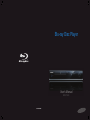 1
1
-
 2
2
-
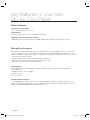 3
3
-
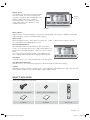 4
4
-
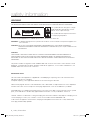 5
5
-
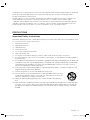 6
6
-
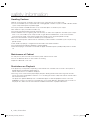 7
7
-
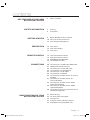 8
8
-
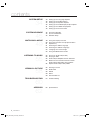 9
9
-
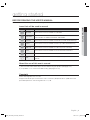 10
10
-
 11
11
-
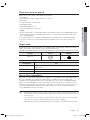 12
12
-
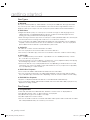 13
13
-
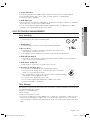 14
14
-
 15
15
-
 16
16
-
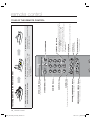 17
17
-
 18
18
-
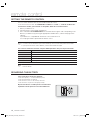 19
19
-
 20
20
-
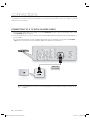 21
21
-
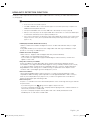 22
22
-
 23
23
-
 24
24
-
 25
25
-
 26
26
-
 27
27
-
 28
28
-
 29
29
-
 30
30
-
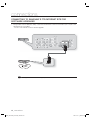 31
31
-
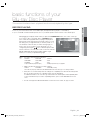 32
32
-
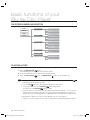 33
33
-
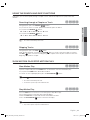 34
34
-
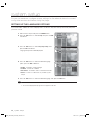 35
35
-
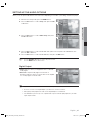 36
36
-
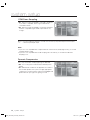 37
37
-
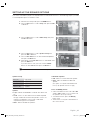 38
38
-
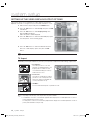 39
39
-
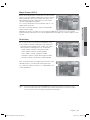 40
40
-
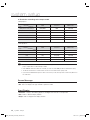 41
41
-
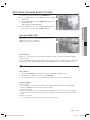 42
42
-
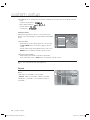 43
43
-
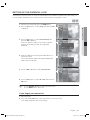 44
44
-
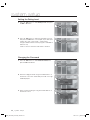 45
45
-
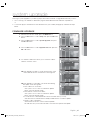 46
46
-
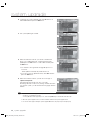 47
47
-
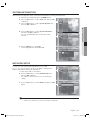 48
48
-
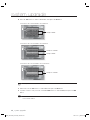 49
49
-
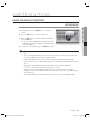 50
50
-
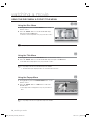 51
51
-
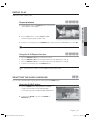 52
52
-
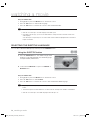 53
53
-
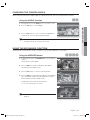 54
54
-
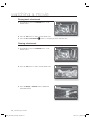 55
55
-
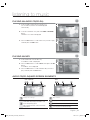 56
56
-
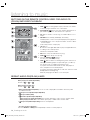 57
57
-
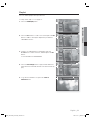 58
58
-
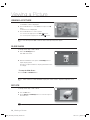 59
59
-
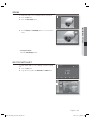 60
60
-
 61
61
-
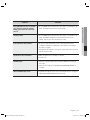 62
62
-
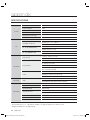 63
63
-
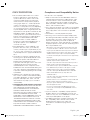 64
64
-
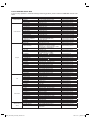 65
65
-
 66
66
-
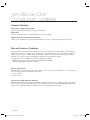 67
67
-
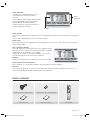 68
68
-
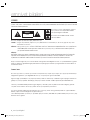 69
69
-
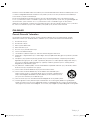 70
70
-
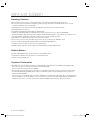 71
71
-
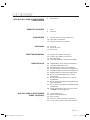 72
72
-
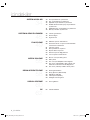 73
73
-
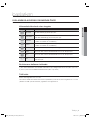 74
74
-
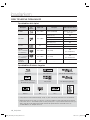 75
75
-
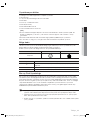 76
76
-
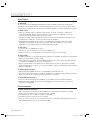 77
77
-
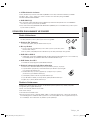 78
78
-
 79
79
-
 80
80
-
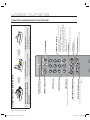 81
81
-
 82
82
-
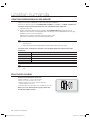 83
83
-
 84
84
-
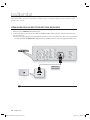 85
85
-
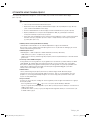 86
86
-
 87
87
-
 88
88
-
 89
89
-
 90
90
-
 91
91
-
 92
92
-
 93
93
-
 94
94
-
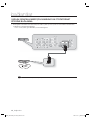 95
95
-
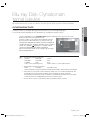 96
96
-
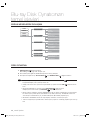 97
97
-
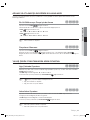 98
98
-
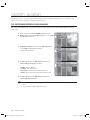 99
99
-
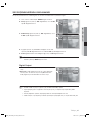 100
100
-
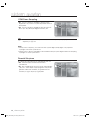 101
101
-
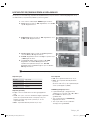 102
102
-
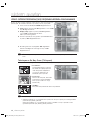 103
103
-
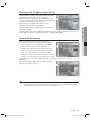 104
104
-
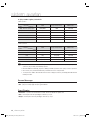 105
105
-
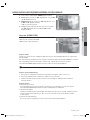 106
106
-
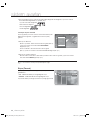 107
107
-
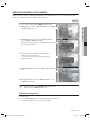 108
108
-
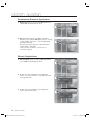 109
109
-
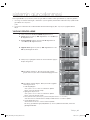 110
110
-
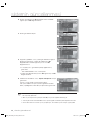 111
111
-
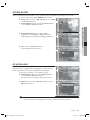 112
112
-
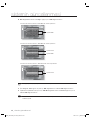 113
113
-
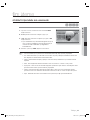 114
114
-
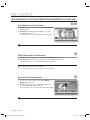 115
115
-
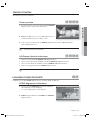 116
116
-
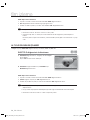 117
117
-
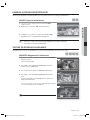 118
118
-
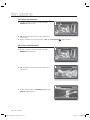 119
119
-
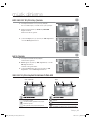 120
120
-
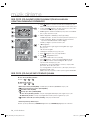 121
121
-
 122
122
-
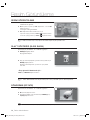 123
123
-
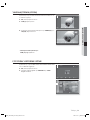 124
124
-
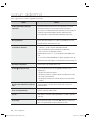 125
125
-
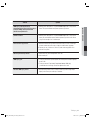 126
126
-
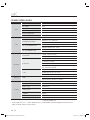 127
127
-
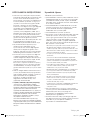 128
128
-
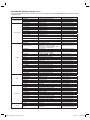 129
129
Samsung BD-P1400 Kullanım kılavuzu
- Kategori
- Blu-Ray oynatıcılar
- Tip
- Kullanım kılavuzu
diğer dillerde
- English: Samsung BD-P1400 User manual
İlgili makaleler
-
Samsung DVD-1080P9 Kullanım kılavuzu
-
Samsung HT-C6930W Kullanım kılavuzu
-
Samsung LE40A450C2 Kullanım kılavuzu
-
Samsung HT-BD1255 Kullanım kılavuzu
-
Samsung HT-BD8200 Kullanım kılavuzu
-
Samsung HT-BD2 Kullanım kılavuzu
-
Samsung BD-P1600A Kullanım kılavuzu
-
Samsung BD-C6900 Kullanım kılavuzu
-
Samsung BD-C5500 Kullanım kılavuzu
-
Samsung BD-D5500 Kullanım kılavuzu