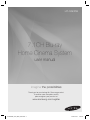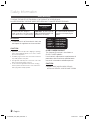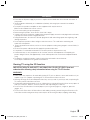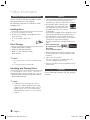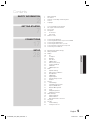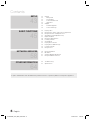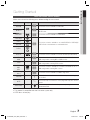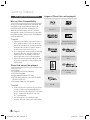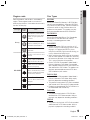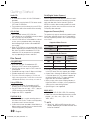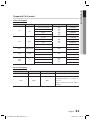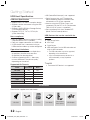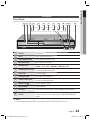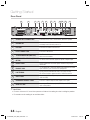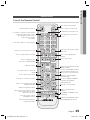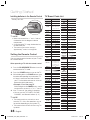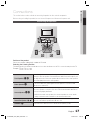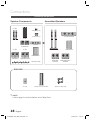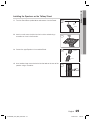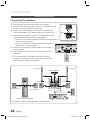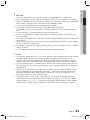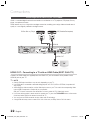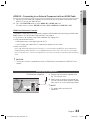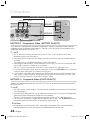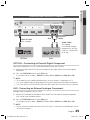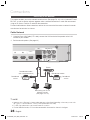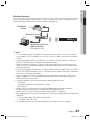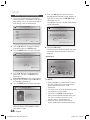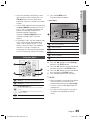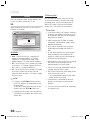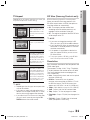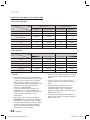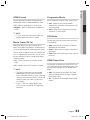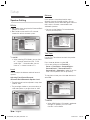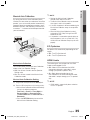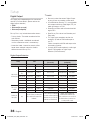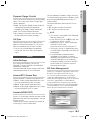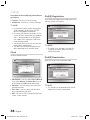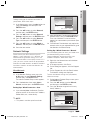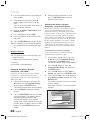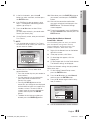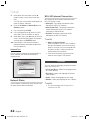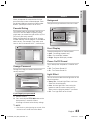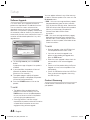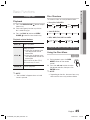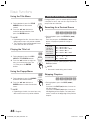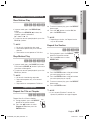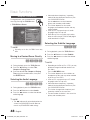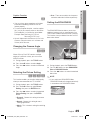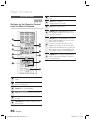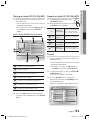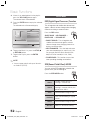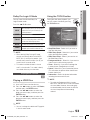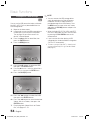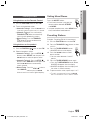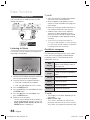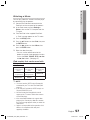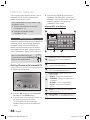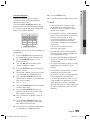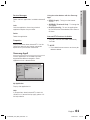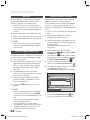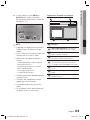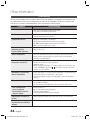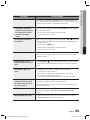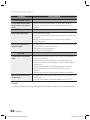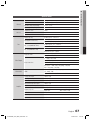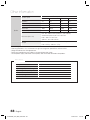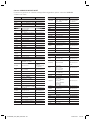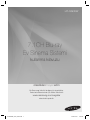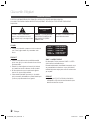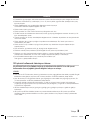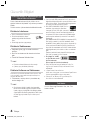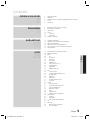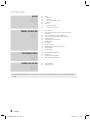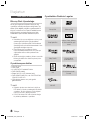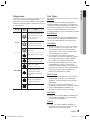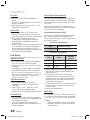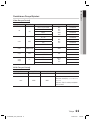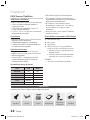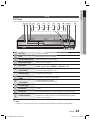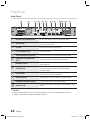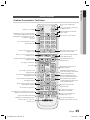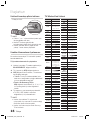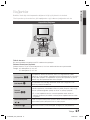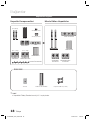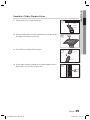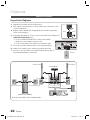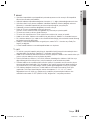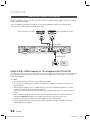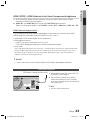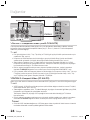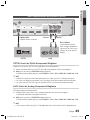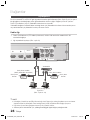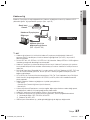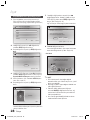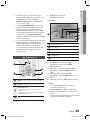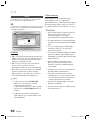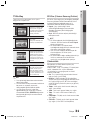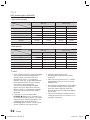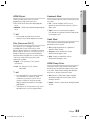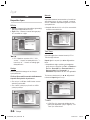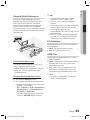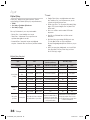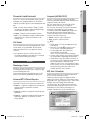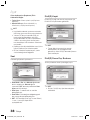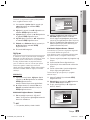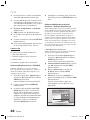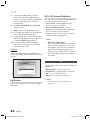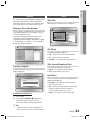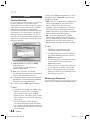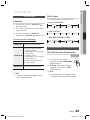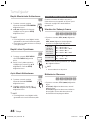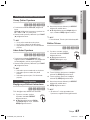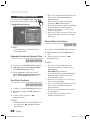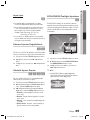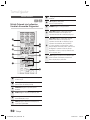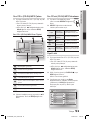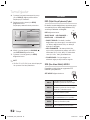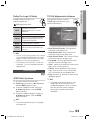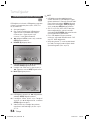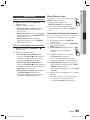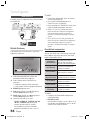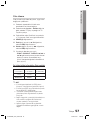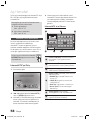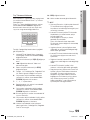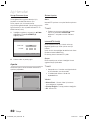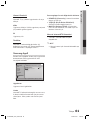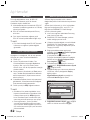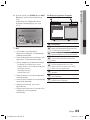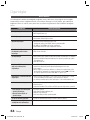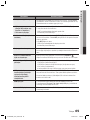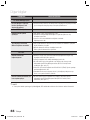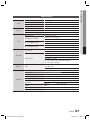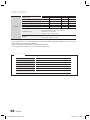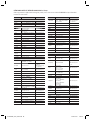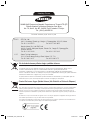Samsung HT-C6930W Kullanım kılavuzu
- Kategori
- Blu-Ray oynatıcılar
- Tip
- Kullanım kılavuzu

7.1CH Blu-ray
Home Cinema System
user manual
imagine the possibilities
Thank you for purchasing this Samsung product.
To receive more complete service,
please register your product at
www.samsung.com/register
HT-C6930W
HT-C6930W_TUR_ENG_0504.indd 1HT-C6930W_TUR_ENG_0504.indd 1 2010-05-04 4:29:232010-05-04 4:29:23

2 English
Safety Information
Safety Warnings
TO REDUCE THE RISK OF ELECTRIC SHOCK, DO NOT REMOVE THE COVER(OR BACK).
NO USER-SERVICEABLE PARTS ARE INSIDE. REFER SERVICING TO QUALIFIED SERVICE PERSONNEL.
CAUTION
RISK OF ELECTRIC SHOCK
DO NOT OPEN
This symbol indicates “dangerous
voltage” inside the product that presents
a risk of electric shock or personal injury.
CAUTION :
TO PREVENT ELECTRIC
SHOCK, MATCH WIDE BLADE OF PLUG
TO WIDE SLOT, FULLY INSERT.
This symbol indicates important
instructions accompanying the
product.
WARNING
To reduce the risk of fi re or electric shock, do
not expose this appliance to rain or moisture.
CAUTION
Apparatus shall not be exposed to dripping or splashing
and no objects fi lled with liquids, such as vases, shall be
placed on the apparatus.
The Mains plug is used as a disconnect device and shall
stay readily operable at any time.
This apparatus shall always be connected to a AC outlet
with a protective grounding connection.
To disconnect the apparatus from the mains, the plug
must be pulled out from the mains socket, therefore the
mains plug shall be readily operable.
•
•
•
•
•
CLASS 1 LASER PRODUCT
KLASSE 1 LASER PRODUKT
LUOKAN 1 LASER LAITE
KLASS 1 LASER APPARAT
PRODUCTO LÁSER CLASE 1
CLASS 1 LASER PRODUCT
This Compact Disc player is classifi ed as a
CLASS 1 LASER product.
Use of controls, adjustments or performance of
procedures other than those specifi ed herein
may result in hazardous radiation exposure.
CAUTION
INVISIBLE LASER RADIATION WHEN OPEN AND
INTERLOCKS DEFEATED, AVOID EXPOSURE TO BEAM.
•
HT-C6930W_TUR_ENG_0504.indd 2HT-C6930W_TUR_ENG_0504.indd 2 2010-05-04 4:30:062010-05-04 4:30:06

English 3
Precautions
Ensure that the AC power supply in your house complies with the identifi cation sticker located on the back of
your product.
Install your product horizontally, on a suitable base (furniture), with enough space around it for ventilation
(7.5~10cm).
Do not place the product on amplifi ers or other equipment which may become hot.
Make sure the ventilation slots are not covered.
Do not stack anything on top of the product.
Before moving the product, ensure the Disc Insert Hole is empty.
In order to disconnect the product completely from the power supply, remove the main plug from the wall outlet,
especially when left unused for a long period of time.
During thunderstorms, disconnect the AC main plug from the wall outlet. Voltage peaks due to lightning could
damage the product.
Do not expose the product to direct sunlight or other heat sources. This could lead to overheating and
malfunction of the product.
Protect the product from moisture, and excess heat or equipment creating strong magnetic or electric fi elds (i.e.
speakers.).
Disconnect the power cable from the AC supply if the product malfunctions.
Your product is not intended for industrial use. Use of this product is for personal use only.
Condensation may occur if your product or disc has been stored in cold temperatures. If transporting the
product during the winter, wait approximately 2 hours until the product has reached room temperature before
using.
The batteries used with this product contain chemicals that are harmful to the environment.
Do not dispose of batteries in the general household trash.
Viewing TV using the 3D function
IMPORTANT HEALTH AND SAFETY INFORMATION FOR 3D PICTURES. Read and
understand the following safety information before using the TV’s 3D function.
WARNING
Some viewers may experience discomfort while viewing 3D TV such as dizziness, nausea and headaches. If you
experience any such symptom, stop viewing 3D TV, remove 3D Active Glasses and rest.
Watching 3D images for an extended period of time may cause eye strain. If you feel eye strain, stop viewing 3D
TV, remove your 3D Active Glasses and rest.
A responsible adult should frequently check on children who are using the 3D function. If there are any reports of
tired eyes, headaches, dizziness, or nausea, have the child stop viewing 3D TV and rest.
Do not use the 3D Active Glasses for other purposes (such as general eyeglasses, sunglasses, protective
goggles, etc.)
Do not use the 3D function or 3D Active Glasses while walking or moving around. Using the 3D function or 3D
Active Glasses while moving around may result in injuries due to running into objects, tripping, and/or falling.
•
•
•
•
•
•
•
•
•
•
•
•
•
•
•
•
•
•
HT-C6930W_TUR_ENG_0507.indd 3HT-C6930W_TUR_ENG_0507.indd 3 2010-05-07 2:42:342010-05-07 2:42:34

4 English
Cautions on Handling and Storing Discs
Small scratches on the disc may reduce sound
and picture quality or cause skipping.
Be especially careful not to scratch discs when
handling them.
Holding discs
Do not touch the playback side of the disc.
Hold the disc by the edges so that fi ngerprints will not
get on the surface.
Do not stick paper or tape on the
disc.
Disc Storage
Do not keep in direct sunlight
Keep in a cool ventilated area
Keep in a clean Protection jacket.
Store vertically.
NOTE
Do not allow the discs to become contaminated with
dirt.
Do not load cracked or scratched discs.
Handling and Storing Discs
If you get fingerprints or dirt on the disc, clean it with a
mild detergent diluted in water and wipe with a soft cloth.
When cleaning, wipe gently from the inside to
the outside of the disc
NOTE
Condensation may form if warm air comes into
contact with cold parts inside the product. When
condensation forms inside the product, it may not
operate correctly. If this occurs, remove the disc
and let the product stand for 1 or 2 hours with the
power on.
•
•
•
•
•
•
✎
•
✎
Licence
“This item incorporates copy protection technology that is protected
by U.S. patents and other intellectual property rights of Rovi
Corporation. Reverse engineering and disassembly are prohibited.”
ABOUT DIVX VIDEO: DivX® is a digital video format
created by DivX,Inc. This is an offi cial DivX Certifi ed
device that plays DivX video. Visit www. divx.com for
more information and software tools to convert your
fi les into DivX video.
ABOUT DIVX VIDEO-ON-DEMAND: This DivX Certifi ed® device must be
registered in order to play DivX Video-on-Demand (VOD) content. To
generate the registration code, locate the DivX VOD section in the
device setup menu. Go to vod.divx.com with this code to complete the
registration process and learn more about DivX VOD.
DivX Certifi ed to play DivX video up to HD 1080p, including premium
content.
iPod is a trademark of Apple
Inc., registered in the U.S. and
other countries.
iPhone is a trademark of Apple Inc.
Manufactured under licence from Dolby Laboratories. Dolby,
Pro Logic and the double-D symbol are trademarks of Dolby
Laboratories.
< Open Source Licence Notice >
In the case of using open source software, Open Source
Licences are available on the product menu.
"Blu-ray 3D" and "Blu-ray 3D"logo are trademarks of Blu-ray
Disc Association.
Copyright
© 2010 Samsung Electronics Co., Ltd. All rights
reserved.
•
•
•
•
•
•
Safety Information
HT-C6930W_TUR_ENG_0504.indd 4HT-C6930W_TUR_ENG_0504.indd 4 2010-05-04 4:30:072010-05-04 4:30:07

English 5
Contents
ENGLISH
SAFETY INFORMATION
2
2 Safety Warnings
3 Precautions
4 Cautions on Handling and Storing Discs
4 Licence
4 Copyright
GETTING STARTED
7
7 Icons that will be used in manual
8 Disc Types and Characteristics
12 Accessories
13 Description
13 Front Panel
14 Rear Panel
15 Remote control
CONNECTIONS
17
17 Connecting the Speakers
22 Connecting External Devices/your TV via HDMI
23 Connecting the FM Antenna
24 Connecting the Video Out to your TV
25
Connecting Audio from External Components
26 Connecting to the Network
SETUP
28
28 Before Starting (Initial settings)
29 Setting the Menu
30 Display
30 3D
31 TV Aspect
31 BD Wise
31 Resolution
33 HDMI Format
33 Movie Frame (24 Fs)
33 Progressive Mode
33 Still Mode
33 HDMI Deep Color
34 Audio
34 Speaker Setting
35 Musical Auto Calibration
35 EQ Optimizer
35 HDMI Audio
36 Digital Output
37 Dynamic Range Control
37 AV Sync
37 System
37 Initial Settings
37 Internet@TV Screen Size
37 Anynet+(HDMI-CEC)
37 BD Data Management
38 Clock
38 DivX(R) Registration
38 DivX(R) Deactivation
39 Network Setup
39 Network Settings
42 Network Status
42 BD-LIVE Internet Connection
42 Language
43 Security
43 Parental Rating
43 Change Password
HT-C6930W_TUR_ENG_0504.indd 5HT-C6930W_TUR_ENG_0504.indd 5 2010-05-04 4:30:072010-05-04 4:30:07

6 English
SETUP
43
43 General
43 Background
43 Front Display
43 Power On/Off Sound
43 Light Effect
44 Support
44 Software Upgrade
44 Contact Samsung
BASIC FUNCTIONS
45
45 Playing a Disc
45 Using the Disc menu / Title menu / Popup menu
46 Using the Search and Skip Functions
47 Slow Motion Play/Step Motion Play
47 Repeat Playback
48 Using the TOOLS button
50 Listening to Music
52 Sound Mode
53 Playing back a Picture
54 Playing back a USB Storage
55 Listening to Radio
56 Using an iPod
NETWORK SERVICES
58
58 Using Internet@TV
62 BD-LIVE™
62 Software Upgrade Notifi cation
62 Using the AllShare Function
OTHER INFORMATION
64
64 Troubleshooting
67 Specifi cations
Figures and illustrations in this User Manual are provided for reference only and may differ from actual product appearance.
•
Contents
HT-C6930W_TUR_ENG_0504.indd 6HT-C6930W_TUR_ENG_0504.indd 6 2010-05-04 4:30:082010-05-04 4:30:08

English 7
01 Getting Started
Icons that will be used in manual
Make sure to check the following terms before reading the user manual.
Term Logo Icon Definition
BD-ROM
h
This involves a function available on a BD-ROM.
BD-RE/-R
z
This involves a function available on a BD-RE/-R disc recorded in the
BD-RE format.
DVD-VIDEO
Z
This involves a function available on a DVD-VIDEO.
DVD-RW(V)
y
This involves a function available on recorded DVD+RW or DVD-RW(V)/
DVD-R/+R discs that have been recorded and fi nalsed.
DVD-R
DVD+RW
DVD+R
Audio CD
o
This involves a function available on an audio CD-RW/-R (CD-DA format).
MP3
WMA
-
w
This involves a function available in a CD-RW/-R, DVD-RW/-R disc or a
USB storage media containing MP3 or WMA contents.
JPEG
-
G
This involves a function available in a CD-RW/-R, DVD-RW/-R disc or a
USB storage media containing JPEG contents.
DivX
MKV
MP4
DivX
x
This involves a function available in a CD-RW/-R, DVD-RW/-R disc or a
USB storage media containing DivX contents.
USB storage
device
-
F
This involves a function available on a USB storage device.
CAUTION
-
!
This involves a situation where a function does not operate or settings may
be cancelled.
NOTE
-
✎
This involves tips or instructions on the page that help each function
operate.
Shortcut Key
-
This function provides direct and easy access pressing the button on
the remote control.
This product is compatible with the PAL colour system only.
NTSC discs will not play.
•
•
Getting Started
HT-C6930W_TUR_ENG_0504.indd 7HT-C6930W_TUR_ENG_0504.indd 7 2010-05-04 4:30:082010-05-04 4:30:08

8 English
Getting Started
Disc Types and Characteristics
Blu-ray Disc Compatibility
Blu-ray is a new and evolving format. Accordingly, disc
compatibility issues are possible. Not all discs are
compatible and not every disc will play back. For
additional information, refer to the Disc Types and
Characteristics section of this Manual. If you encounter
compatibility problems, please contact the SAMSUNG
customer care centre.
NOTE
Playback may not work for some types of discs, or
when specifi c operations, such as angle change
and aspect ratio adjustment, are being performed.
Information about the discs is written in detail on
the box. Please refer to this if necessary.
Do not allow the disc to become dirty or scratched.
Fingerprints, dirt, dust, scratches or deposits of
cigarette smoke on the recording surface may
make it impossible to use the disc for playback.
When a BD-Java title is played, loading may take
longer than a normal title, or some functions may
perform slowly.
Discs that cannot be played
HD DVD Disc
DVD-RAM
3.9 GB DVD-R Disc for Authoring.
DVD-RW(VR mode)
Super Audio CD(except CD layer)
DVD-ROM/PD/MV-Disc, etc CVD/CD-ROM/
CDV/CD-G/CD-I/LD
CDGs play audio only, not graphics.
NOTE
Some commercial discs and DVD discs purchased
outside your region may not be playable with this
product. When these discs are played, “Cannot read
this disc. Please check the regional code of the
disc.” will be displayed.
If a DVD-R/-RW disc has not been recorded
properly in DVD video format, it will not be playable.
✎
•
•
•
•
•
•
•
✎
Logos of Discs that can be played
Blu-ray Disc 3D Blu-ray Disc
Dolby Digital Plus
PAL broadcast system in
U.K, France, Germany, etc.
Dolby TrueHD
DTS-HD High Resolution
Audio
Java
DTS-HD Master Audio |
Essential
BD-LIVE
HT-C6930W_TUR_ENG_0504.indd 8HT-C6930W_TUR_ENG_0504.indd 8 2010-05-04 4:30:092010-05-04 4:30:09

English 9
01 Getting Started
Region code
Both the product and the discs are coded by
region. These regional codes must match in
order to play the disc. If the codes do not match,
the disc will not play.
Disc Type
Region
Code
Area
Blu-ray
A
North America, Central America,
South America, Korea, Japan,
Taiwan, Hong Kong and South
East Asia.
B
Europe, Greenland, French
territories, Middle East, Africa,
Australia and New Zealand.
C
India, China, Russia, Central and
South Asia.
DVD-VIDEO
1
The U.S., U.S. territories and
Canada
2
Europe, Japan, the Middle East,
Egypt, South Africa, Greenland
3
Taiwan, Korea, the Philippines,
Indonesia, Hong Kong
4
Mexico, South America, Central
America, Australia, New Zealand,
Pacifi c Islands, Caribbean
5
Russia, Eastern Europe, India,
most of Africa, North Korea,
Mongolia
6
China
Disc Types
BD-ROM
Blu-ray Disc Read Only Memory. A BD-ROM disc
contains pre-recorded data. Although a BD-ROM
may contain any form of data, most BD-ROM discs
will contain movies in High Defi nition format, for
playback on the product. This product can play
back pre-recorded commercial BD-ROM discs.
BD-RE/BD-R
Blu-ray Disc Rewritable/Blu-ray Disc Recordable.
BD-RE/BD-R is the ideal format for making
backups, or recording personal video.
DVD-VIDEO
A digital versatile disc (DVD) can contain up to 135-
minutes of images, 8 audio languages and 32 subtitle
languages. It is equipped with MPEG-2 picture
compression and Dolby Digital surround, allowing you
to enjoy vivid and clear quality images.
When switching from the fi rst layer to the second
layer of a dual-layered DVD Video disc, there may
be momentary distortion in the image and sound.
This is not a malfunction of the product.
Once a DVD-RW/-R recorded in Video Mode is
fi nalsed, it becomes DVD-Video. Pre-recorded
(pre-stamped) commercial DVDs with movies are
also referred to as DVD-Videos. This product can
play back pre-recorded commercial DVD discs
(DVD-Video discs) with movies.
DVD-R/-RW
Once a DVD-R/-RW recorded in Video Mode is
fi nalsed, it becomes DVD-Video. Ability to play
back may depend on recording conditions.
This product can play back DVD-R disc recorded
and fi nalsed with a Samsung DVD video recorder.
Playback can be perfomed with DVD-RW discs in
the Video Mode and fi nalsed only.
DVD+RW
This product can play back a DVD+RW disc
recorded with a DVD Video recorder. Ability to
play back may depend on recording conditions.
DVD+R
This product can play back a DVD+R disc recorded
and fi nalsed with a DVD Video recorder. Ability to
play back may depend on recording conditions.
•
•
•
•
•
•
•
•
HT-C6930W_TUR_ENG_0504.indd 9HT-C6930W_TUR_ENG_0504.indd 9 2010-05-04 4:30:102010-05-04 4:30:10

10 English
Getting Started
Audio CD
An audio disc on which 44.1kHz PCM Audio is
recorded.
This product can play back CD-DA format audio
CD-R and CD-RW discs.
The product may not be able to play some CD-R or
CD-RW discs due to the condition of the recording.
CD-R/-RW
Use a 700MB(80 minutes) CD-R/-RW disc.
If possible, do not use a 800MB(90 minutes) or above
disc, as the disc may not play back.
If the CD-R/-RW disc was not recorded as a closed
session, you may experience delays when playing
back the beginning of the disc or all recorded fi les
may not play.
Some CD-R/-RW discs may not be playable with this
product, depending on the device which was used to
burn them. For contents recorded on CD-R/-RW
media from CDs for your personal use, playability
may vary depending on contents and discs.
Disc Format
Using MP3 disc
CD-R/-RW, DVD-RW/-R recorded with UDF,
ISO9660 or JOLIET format can be played back.
Only MP3 fi les with the “.mp3” or “.MP3” extension
can be played.
Playable bit rate range is from 56 Kbps to 320 Kbps.
Playable sample-rate is 32KHz to 48KHz.
The product can handle a maximum of 1500 fi les and
folders under a parent folder. For MP3 fi les recorded with
a VBR(Variable Bit Rates), the sound may cut in and out.
Using JPEG disc
CD-R/-RW, DVD-RW/-R recorded with UDF,
ISO9660 or JOLIET format can be played back.
Only JPEG fi les with the ".jpg", ".JPG", ".jpeg" or
"JPEG" extension can be displayed.
Progressive JPEG is supported.
DVD-RW/-R (V)
This is a format that is used for recording data on a
DVD-RW or DVD-R disc. The disc can be played by
this product once it has been fi nalsed.
If a disc that has been recorded in Video Mode by a
different maker’s recorder but has not been fi nalsed,
it cannot be played by this product.
•
•
•
•
•
•
•
•
•
•
•
•
•
•
•
•
DivX(Digital Video Express)
DivX is a video fi le format developed by Microsoft and is
based on MPEG4 compression technology to provide
audio and video data over the Internet in real-time.
MPEG4 is used for video encoding and MP3 for audio
encoding so that the users can watch a movie at near
DVD-quality video and audio.
Supported Formats(DivX)
This product only supports the following media formats.
If both video and audio formats are not supported, the
user may experience problems such as broken images
or no sound.
Supported Video Formats
Format
Supported Versions
AVI DivX3.11~DivX5.1, XviD
Supported Audio Formats
Format Bit Rate
Sampling
Frequency
MP3
80~384kbps 44.1khz
AC3
128~384kbps 44.1/48khz
DTS
1.5Mbps 44.1khz
DivX fi les, including audio and video fi les, created
in the DTS format can only support up to 6Mbps.
Aspect Ratio : Although the default DivX resolution
is 640x480 pixels (4:3), this product supports up
to 800x600 pixels (16:9). TV screen resolutions
higher than 800 will not be supported.
When you play a disc whose sampling frequency is
higher than 48khz or 320kbps, you may experience
shaking on the screen during playback.
Qpel and gmc is not supported.
MKV, MP4
CD-R/-RW, DVD-R/-RW, USB, PC streaming
Video Files with the following extensions can be
played. : .avi, .divx, .mkv, .mp4, .AVI, .DIVX,
.MKV, .MP4
NOTE
Some DivX, MKV and MP4 format discs may
not play, depending on the video resolution and
frame rate condition.
•
•
•
•
•
•
✎
HT-C6930W_TUR_ENG_0504.indd 10HT-C6930W_TUR_ENG_0504.indd 10 2010-05-04 4:30:112010-05-04 4:30:11

English 11
01 Getting Started
Supported File Formats
Video File Support
File Extension Container Video Codec Audio Codec Resolution
*.avi
AVI
Divx 3.11/4.x/5.1/6.0
MP3
AC3
DTS
WMA
PCM
1920x1080
XviD
1920x1080
MP4v3
1920x1080
H.264 BP/MP/HP
1920x1080
*.mkv
MKV
VC-1 AP
MP3
AC3
DTS
1920x1080
DivX 5.1/6.0
1920x1080
XviD
1920x1080
H.264 BP/MP/HP
1920x1080
*.wmv
WMV (wmv9)
VC-1 AP
WMA
1920x1080
VC-1 SM
1920x1080
*.mp4
MP4
MP4 (mp4v)
AAC
1920x1080
H.264 BP/MP/HP
1920x1080
*.mpg
*.mpeg
PS
MPEG1
MP1, 2
AC3
DTS
1920x1080
MPEG2
1920x1080
H.264 BP/MP/HP
1920x1080
Music File Support
File Extension Container Audio Codec Support Range
*.mp3
MP3
MP3 -
*.wma
WMA
WMA
Compliant with WMA version 10
* Sampling rates (in kHz) - 8, 11, 16, 22, 32,
44.1, 48
* Bit rates - All bit-rates in the range 5kbps to
384kbps
HT-C6930W_TUR_ENG_0504.indd 11HT-C6930W_TUR_ENG_0504.indd 11 2010-05-04 4:30:112010-05-04 4:30:11

12 English
Getting Started
USB Host Specifi cation
USB Host Specifi cation
•
Supports USB 1.1 or USB 2.0 compliant devices.
• Supports devices connected using the USB
A type cable.
• Supports UMS (USB Mass Storage Device)
V1.0 compliant devices.
• Supports FAT(FAT, FAT16, FAT32) fi le
system formatting.
Non-compliance
•
Does not support a device that requires installing
a separate driver on the PC (Windows).
• Does not support connection to a USB hub.
• A USB device that is connected using an
USB extension cable may not be recognized.
Operational Limitations
• If the connected device has multiple drives
(or partitions) installed, only one drive
(or partition) can be connected.
• A device supporting USB 1.1 alone may
cause a difference in the picture quality,
depending on the device.
Supported fi le Formats
Format Still Picture Music
File name
JPG MP3
File extension
JPG .JPEG .MP3
Bit rate
– 80~384kbps
Version
––
Pixel
640x480 –
Sampling Frequency
– 44.1kHz
CBI (Control/Bulk/Interrupt) is not supported.
Digital Cameras that use PTP protocol or
require additional program installation when
connected to a PC are not supported.
A device using the NTFS fi le system is not
supported. (Only the FAT 16/32 (File Allocation
Table 16/32) fi le system is supported.)
Does not operate with Janus enabled MTP
(Media Transfer Protocol) devices.
USB Devices that can be used with the
product
USB Storage Device
MP3 Player
Digital Camera
USB card Reader: One slot USB card reader and
Multi-slot USB card reader.
The USB card reader may not be supported,
depending on the manufacturer.
If you install multiple memory devices into a
multi-card reader, you may experience
problems.
NOTE
The external HDD device is not supported.
•
•
•
•
1.
2.
3.
4.
•
•
✎
Accessories
Check for the supplied accessories below.
FUNCTION
TV SOURCE
POWER
BD RECEIVER/TV SLEEP
DISC MENU MENU TITLE MENU
MUTE
SFE MODE
DSP
VOL
TUNING
/CH
TOOLS
RETURN
EXIT
INFO
ABCD
TUNER
MEMORY
INTERNET
MO/ST
REPEATFULL SCREEN
123
456
78
0
9
POPUP
@
Video Cable FM Antenna iPod Dock User's Manual
Remote Control/
Batteries (AAA size)
ASC Microphone
HT-C6930W_TUR_ENG_0604.indd 12HT-C6930W_TUR_ENG_0604.indd 12 2010-06-04 1:57:092010-06-04 1:57:09

English 13
01 Getting Started
Description
Front Panel
1
DISC TRAY
Insert disc here.
2
DISPLAY
Displays the playing status, time, etc.
3
REMOTE CONTROL SENSOR
Detects signals from the remote control.
4
OPEN/CLOSE BUTTON
Opens and closes the disc tray.
5
FUNCTION BUTTON
The mode switches as follows :
BD/DVD D. IN AUX HDMI. IN1 HDMI. IN2 FM
6
TUNING DOWN & SKIP BUTTON
Goes back to the previous title/chapter/track.
Tunes down the FM frequency band.
7
STOP BUTTON
Stops disc playback.
8
PLAY/PAUSE BUTTON
Plays a disc or pauses playback.
9
TUNING UP & SKIP BUTTON
Goes to the next title/chapter/track.
Tunes up the FM frequency band.
10
POWER BUTTON (
)
Turns the product on and off.
11
VOLUME CONTROL
Volume adjustment.
12
ASC IN JACK
Used to connect the ASC Microphone for setting up MAC (Musical Auto Calibration).
13
USB PORT
A USB storage device can be connected here and used as storage when connected
to BD-LIVE. It can also be used for software upgrades and MP3/JPEG/DivX/MKV/MP4
playback.
NOTE
Software upgrades using the USB Port must be performed with a USB memory fl ash stick only.
✎
1
13
4
11
5 6 7 8 9 10
12
2 3
HT-C6930W_TUR_ENG_0504.indd 13HT-C6930W_TUR_ENG_0504.indd 13 2010-05-04 4:30:122010-05-04 4:30:12

14 English
Getting Started
LAN
iPod
FM ANT
WIRELESS
OPTICAL
HDMI IN
HDMI OUT
DIGITAL
AUDIO IN
VIDEO OUT
COMPONENT OUT
SPEAKER IMPEDANCE : 3
1
SPEAKER OUTPUT CONNECTORS
Connect the front, centre, surround back, subwoofer speakers.
2
COOLING FAN
The cooling fan supplies cool air to the product to prevent overheating
and always revolves when the power is on.
3
iPod JACK
Connect the iPod dock connector here.
4
FM 75
COAXIAL JACK
Connect the FM antenna.
5
TX CARD CONNECTION (WIRELESS)
The TX card enables communication between the product and the
wireless receiver module.
6
EXTERNAL DIGITAL OPTICAL IN JACKS
(OPTICAL)
Use this to connect external equipment capable of digital output.
7
HDMI IN JACKS
Receives digital video and audio signals simultaneously using an
HDMI cable.
8
HDMI OUT JACK
Use an HDMI cable, connect this HDMI output terminal to the HDMI
input terminal on your TV for the best quality picture.
9
LAN TERMINAL
Can be used for network based services (see pages 58~63),
BD-LIVE and software upgrade under the network connection.
10
AUX IN JACKS
Connect to the 2CH analogue output of an external device
(such as a VCR)
11
COMPONENT VIDEO OUT JACKS
Connect a TV with Component video inputs to these jacks.
12
VIDEO OUT JACK
Connect your TV's Video Input jack (VIDEO IN) to the VIDEO OUT
Jack on this product.
CAUTION
Ensure a minimum of 10 cm of clear space on all sides of the cooling fan when installing the product.
Do not obstruct the cooling fan or ventilation holes.
!
Rear Panel
1 3 4 52 6 8
1110
7
12
9
HT-C6930W_TUR_ENG_0504.indd 14HT-C6930W_TUR_ENG_0504.indd 14 2010-05-04 4:30:132010-05-04 4:30:13

English 15
01 Getting Started
Remote control
Tour of the Remote Control
FUNCTION
TV SOURCE
POWER
BD RECEIVER/TV SLEEP
DISC MENU MENU TITLE MENU
MUTE
SFE MODE
DSP
VOL
TUNING
/CH
TOOLS
RETURN
EXIT
INFO
ABCD
TUNER
MEMORY
INTERNET
MO/ST
REPEATFULL SCREEN
123
456
78
0
9
POPUP
@
To open and close the disc tray.
Turn the product on and off.
If you want to change to Home Cinema
or TV mode on the remote control,
check this button's LED colour.
- Home Cinema : Orange
- TV : Green
Press numeric buttons to operate options.
Set a Sleep time to shut off the
procuct.
This is mode selection button.
or
Press to select TV's video mode.
Regulate and stabilize the volume
level. (Digital Signal Processor)
Press to skip backwards or forwards.
Press to search backwards or
forwards.
Press to stop/play a disc.
Press to pause a disc.
Adjust the volume.
Search for active FM stations and
change channels.
Cut off the sound temporarily.
You can set the SFE(Sound Field
Effect) mode best suited for the
type of music you are listening to.
Press to view the disc menu.
Press this to move to the home
menu.
Select on-screen menu items and
change menu value.
Return to the previous menu.
Allows you to repeat a title, chapter,
track or disc.
Press this to exit the menu.
Use this to display the playback
information when playing
a Blu-ray/DVD disc.
Used to set a preset radio
frequency.
Select MONO or STEREO for radio
broadcasting.
These buttons are used both for menus
on the product and also several
Blu-ray Disc functions.
Use this to enter the popup
menu/title menu.
Press this to see the full screen on a TV.
Press this to use the Tools menu.
Press this to link to various
Internet@TV services.
Select the desired Dolby Pro
Logic II audio mode.
HT-C6930W_TUR_ENG_0504.indd 15HT-C6930W_TUR_ENG_0504.indd 15 2010-05-04 4:30:132010-05-04 4:30:13

16 English
Getting Started
Installing batteries in the Remote Control
NOTE
Make sure to match the “+” and “–” ends of
the batteries with the diagram inside the
compartment.
Assuming typical TV usage, the batteries last
for about one year.
The remote control can be used up to
approximately 7 meters in a straight line.
Setting the Remote Control
You can control certain functions of your TV with
this remote control.
When operating a TV with the remote control
Press the BD RECEIVER/TV button to set the
remote control to TV mode.
Press the POWER button to turn on the TV.
While holding down the POWER button, enter
the code corresponding to your brand of TV.
If there is more than one code listed for
your TV in the table, enter one at a time to
determine which code works.
Example : For a Samsung TV
While holding down the POWER button, use the
number buttons to enter 00, 15, 16, 17 and 40.
If the TV turns off, the setting is complete.
You can use the TV POWER, VOLUME,
CHANNEL, and Numeric buttons (0~9).
NOTE
The remote control may not work on some
brands of TV's. Also, some operations may not
be possible, depending on your brand of TV.
The remote control will work with Samsung TVs
by default.
✎
1.
2.
3.
•
•
4.
•
✎
TV Brand Code List
* Battery size: AAA
Brand Code
Admiral
(M.Wards)
56, 57, 58
A Mark
01, 15
Anam
01, 02, 03, 04, 05,
06, 07, 08, 09, 10,
11, 12, 13, 14
AOC
01, 18, 40, 48
Bell &
Howell
(M.Wards)
57, 58, 81
Brocsonic
59, 60
Candle
18
Cetronic
03
Citizen
03, 18, 25
Cinema
97
Classic
03
Concerto
18
Contec
46
Coronado
15
Craig
03, 05, 61, 82, 83, 84
Croslex
62
Crown
03
Curtis
Mates
59, 61, 63
CXC
03
Daewoo
02, 03, 04, 15, 16,
17, 18, 19, 20, 21,
22, 23, 24, 25, 26,
27, 28, 29, 30, 32,
34, 35, 36, 48, 59, 90
Daytron
40
Dynasty
03
Emerson
03, 15, 40, 46, 59, 61,
64, 82, 83, 84, 85
Fisher
19, 65
Funai
03
Futuretech
03
General
Electric (GE)
06, 40, 56, 59,
66, 67, 68
Hall Mark
40
Hitachi
15, 18, 50, 59, 69
Inkel
45
JC Penny
56, 59, 67, 86
JVC
70
KTV
59, 61, 87, 88
KEC
03, 15, 40
KMC
15
LG
(Goldstar)
01, 15, 16, 17, 37, 38,
39, 40, 41, 42, 43, 44
Luxman
18
LXI
(Sears)
19, 54, 56, 59,
60, 62, 63, 65, 71
Magnavox
15, 17, 18, 48, 54,
59, 60, 62, 72, 89
Marantz
40, 54
Matsui
54
MGA
18, 40
Brand Code
Mitsubishi/
MGA
18, 40, 59, 60, 75
MTC
18
NEC
18, 19, 20, 40, 59, 60
Nikei
03
Onking
03
Onwa
03
Panasonic
06, 07, 08, 09, 54,
66, 67, 73, 74
Penney
18
Philco
03, 15, 17, 18, 48,
54, 59, 62, 69, 90
Philips
15, 17, 18, 40,
48, 54, 62, 72
Pioneer
63, 66, 80, 91
Portland
15, 18, 59
Proton
40
Quasar
06, 66, 67
Radio
Shack
17, 48, 56, 60,
61, 75
RCA/
Proscan
18, 59, 67, 76, 77,
78, 92, 93, 94
Realistic
03, 19
Sampo
40
Samsung
00, 15, 16, 17, 40,
43, 46, 47, 48, 49,
59, 60, 98
Sanyo
19, 61, 65
Scott
03, 40, 60, 61
Sears
15, 18, 19
Sharp
15, 57, 64
Signature
2000
(M.Wards)
57, 58
Sony
50, 51, 52, 53, 55
Soundesign
03, 40
Spectricon
01
SSS
18
Sylvania
18, 40, 48, 54,
59, 60, 62
Symphonic
61, 95, 96
Tatung
06
Techwood
18
Teknika
03, 15, 18, 25
TMK
18, 40
Toshiba
19, 57, 63, 71
Vidtech
18
Videch
59, 60, 69
Wards
15, 17, 18, 40,
48, 54, 60, 64
Yamaha
18
York
40
Yupiteru
03
Zenith
58, 79
Zonda
01
Dongyang
03, 54
HT-C6930W_TUR_ENG_0504.indd 16HT-C6930W_TUR_ENG_0504.indd 16 2010-05-04 4:30:142010-05-04 4:30:14

English 17
02 Connections
Front Speakers
ei
Place these speakers in front of your listening position, facing inwards (about 45°)
toward you. Place the speakers so that their tweeters will be at the same height as your
ear. Align the front face of the front speakers with the front face of the centre speaker or
place them slightly in front of the centre speakers.
Centre Speaker
f
It is best to install it at the same height as the front speakers. You can also install it
directly over or under the TV.
Surround Speakershj
Place these speakers to the side of your listening position.
If there isn't enough room,
place these speakers so they face each other. Place them about 60 to 90cm above
your ear, facing slightly downward.
*
Unlike the front and centre speakers, the surround speakers are used to handle
mainly sound effects and sound will not come from them all the time.
Surround Back Speakers
SBL
SBR
If you are using two rear centre speakers, place them behind the listening position.
Place the surround back speaker about 70 cm to 1 m.
Subwoofer
g
The position of the subwoofer is not so critical. Place it anywhere you like.
Position of the product
Place it on a stand or cabinet shelf, or under the TV stand.
Selecting the Listening Position
The listening position should be located about 2.5 to 3 times the distance of the TV's screen size away from the TV.
Example : For 32" TV's 2~2.4m
For 55" TV's 3.5~4m
This section involves various methods of connecting the product to other external components.
Before moving or installing the product, be sure to turn off the power and disconnect the power cord.
Connecting the Speakers
SL
SBL
SBR
SR
6.6~9.8 feet (2~3m)
BD
Connections
HT-C6930W_TUR_ENG_0504.indd 17HT-C6930W_TUR_ENG_0504.indd 17 2010-05-04 4:30:142010-05-04 4:30:14

18 English
Connections
Speaker Components
FRONT
(L) (R)
STAND
STAND BASE
SPEAKER CABLE
SURROUND
(L) (R)
Assembled Speakers
NOTE
Refer to page 19 to install the Speakers on the Tallboy Stand.
✎
FRONT SPEAKER
CENTRE SPEAKER
SUBWOOFER
CENTRE
SUBWOOFER
SCREW (Large): 2EA
SCREW (Small): 8EA
SURROUND BACK
(L) (R)
SURROUND
SPEAKER
SURROUND BACK
SPEAKER
SWA-5000
Wireless Receiver ModuleTX Card Speaker Cable (2EA)
Connecting the Speakers
HT-C6930W_TUR_ENG_0504.indd 18HT-C6930W_TUR_ENG_0504.indd 18 2010-05-04 4:30:152010-05-04 4:30:15

English 19
02 Connections
Installing the Speakers on the Tallboy Stand
Turn the Stand Base upside-down and connect it to the Stand.
Insert four small screws clockwise into the four holes marked using a
screwdriver as shown in the illustration.
Connect the upper Speaker to the assembled Stand.
Insert another large
screw
clockwise into the hole on the rear of the
speaker using a
screwdriver.
1.
2.
3.
4.
2
3
Stand
Speaker
4
Stand
1
Stand
Base
HT-C6930W_TUR_ENG_0504.indd 19HT-C6930W_TUR_ENG_0504.indd 19 2010-05-04 4:30:252010-05-04 4:30:25

20 English
Connections
Connecting The Speakers
Press down the terminal tab on the back of the speaker.
Insert the black wire into the black terminal (–) and the red wire into
the red (+) terminal, and then release the tab.
Connect the connecting plugs to the back of the product by
matching the colours of the speaker plugs to the speaker jacks.
With the product turned off, insert the TX card into the TX Card
Connection(WIRELESS) on the back of the product.
Hold the TX card so that the label "WIRELESS" faces upward and
insert the card into the port.
The TX card enables communication between the product
and the wireless receiver module.
Connect the left and right surround speakers to the wireless
receiver module.
Plug the power cord of the wireless receiver module in the
wall outlet.
Turn on the product. The product and wireless receiver
module will now communicate with each other and you will
hear sound from the Surround speakers.
1.
2.
3.
4.
•
•
5.
6.
7.
Black
Red
iPod
TX card
iPod
FM ANT
WIRE
SPEAKER IMPEDANCE : 3
iPod
FM ANT
W
SPEAKER IMPEDANCE : 3
SPEAKER IMPEDANCE : 3
Subwoofer
Centre Speaker
Surround Speaker (R)
Wireless Receiver Module
Front Speaker (L)
Surround Speaker (L)
This product should be connected with the SWA-5000 only.
Front Speaker (R)
Surround Back Speaker (R) Surround Back Speaker (L)
Connecting the Speakers
HT-C6930W_TUR_ENG_0504.indd 20HT-C6930W_TUR_ENG_0504.indd 20 2010-05-04 4:30:262010-05-04 4:30:26
Sayfa yükleniyor...
Sayfa yükleniyor...
Sayfa yükleniyor...
Sayfa yükleniyor...
Sayfa yükleniyor...
Sayfa yükleniyor...
Sayfa yükleniyor...
Sayfa yükleniyor...
Sayfa yükleniyor...
Sayfa yükleniyor...
Sayfa yükleniyor...
Sayfa yükleniyor...
Sayfa yükleniyor...
Sayfa yükleniyor...
Sayfa yükleniyor...
Sayfa yükleniyor...
Sayfa yükleniyor...
Sayfa yükleniyor...
Sayfa yükleniyor...
Sayfa yükleniyor...
Sayfa yükleniyor...
Sayfa yükleniyor...
Sayfa yükleniyor...
Sayfa yükleniyor...
Sayfa yükleniyor...
Sayfa yükleniyor...
Sayfa yükleniyor...
Sayfa yükleniyor...
Sayfa yükleniyor...
Sayfa yükleniyor...
Sayfa yükleniyor...
Sayfa yükleniyor...
Sayfa yükleniyor...
Sayfa yükleniyor...
Sayfa yükleniyor...
Sayfa yükleniyor...
Sayfa yükleniyor...
Sayfa yükleniyor...
Sayfa yükleniyor...
Sayfa yükleniyor...
Sayfa yükleniyor...
Sayfa yükleniyor...
Sayfa yükleniyor...
Sayfa yükleniyor...
Sayfa yükleniyor...
Sayfa yükleniyor...
Sayfa yükleniyor...
Sayfa yükleniyor...
Sayfa yükleniyor...
Sayfa yükleniyor...
Sayfa yükleniyor...
Sayfa yükleniyor...
Sayfa yükleniyor...
Sayfa yükleniyor...
Sayfa yükleniyor...
Sayfa yükleniyor...
Sayfa yükleniyor...
Sayfa yükleniyor...
Sayfa yükleniyor...
Sayfa yükleniyor...
Sayfa yükleniyor...
Sayfa yükleniyor...
Sayfa yükleniyor...
Sayfa yükleniyor...
Sayfa yükleniyor...
Sayfa yükleniyor...
Sayfa yükleniyor...
Sayfa yükleniyor...
Sayfa yükleniyor...
Sayfa yükleniyor...
Sayfa yükleniyor...
Sayfa yükleniyor...
Sayfa yükleniyor...
Sayfa yükleniyor...
Sayfa yükleniyor...
Sayfa yükleniyor...
Sayfa yükleniyor...
Sayfa yükleniyor...
Sayfa yükleniyor...
Sayfa yükleniyor...
Sayfa yükleniyor...
Sayfa yükleniyor...
Sayfa yükleniyor...
Sayfa yükleniyor...
Sayfa yükleniyor...
Sayfa yükleniyor...
Sayfa yükleniyor...
Sayfa yükleniyor...
Sayfa yükleniyor...
Sayfa yükleniyor...
Sayfa yükleniyor...
Sayfa yükleniyor...
Sayfa yükleniyor...
Sayfa yükleniyor...
Sayfa yükleniyor...
Sayfa yükleniyor...
Sayfa yükleniyor...
Sayfa yükleniyor...
Sayfa yükleniyor...
Sayfa yükleniyor...
Sayfa yükleniyor...
Sayfa yükleniyor...
Sayfa yükleniyor...
Sayfa yükleniyor...
Sayfa yükleniyor...
Sayfa yükleniyor...
Sayfa yükleniyor...
Sayfa yükleniyor...
Sayfa yükleniyor...
Sayfa yükleniyor...
Sayfa yükleniyor...
Sayfa yükleniyor...
Sayfa yükleniyor...
Sayfa yükleniyor...
Sayfa yükleniyor...
Sayfa yükleniyor...
Sayfa yükleniyor...
Sayfa yükleniyor...
Sayfa yükleniyor...
Sayfa yükleniyor...
-
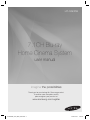 1
1
-
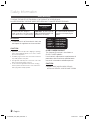 2
2
-
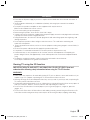 3
3
-
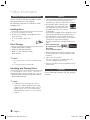 4
4
-
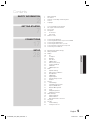 5
5
-
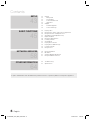 6
6
-
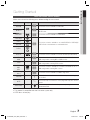 7
7
-
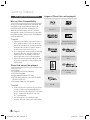 8
8
-
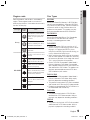 9
9
-
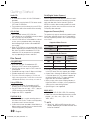 10
10
-
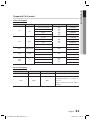 11
11
-
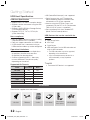 12
12
-
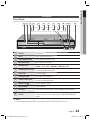 13
13
-
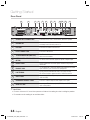 14
14
-
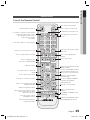 15
15
-
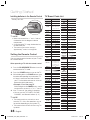 16
16
-
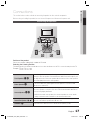 17
17
-
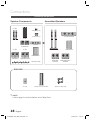 18
18
-
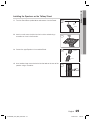 19
19
-
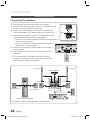 20
20
-
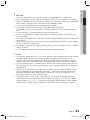 21
21
-
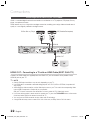 22
22
-
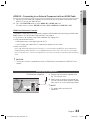 23
23
-
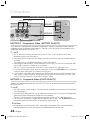 24
24
-
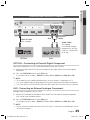 25
25
-
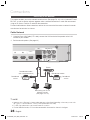 26
26
-
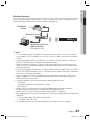 27
27
-
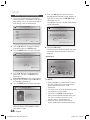 28
28
-
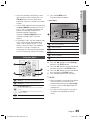 29
29
-
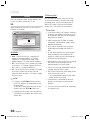 30
30
-
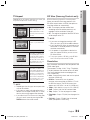 31
31
-
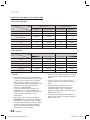 32
32
-
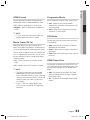 33
33
-
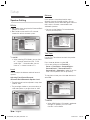 34
34
-
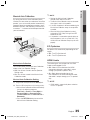 35
35
-
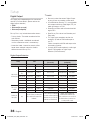 36
36
-
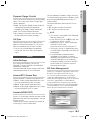 37
37
-
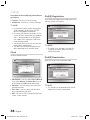 38
38
-
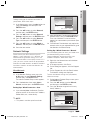 39
39
-
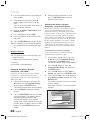 40
40
-
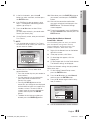 41
41
-
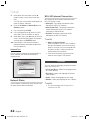 42
42
-
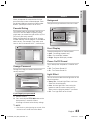 43
43
-
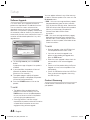 44
44
-
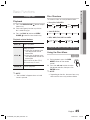 45
45
-
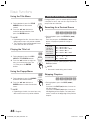 46
46
-
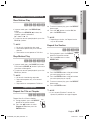 47
47
-
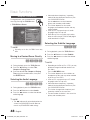 48
48
-
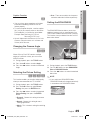 49
49
-
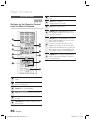 50
50
-
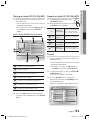 51
51
-
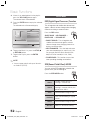 52
52
-
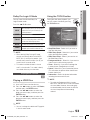 53
53
-
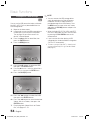 54
54
-
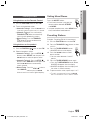 55
55
-
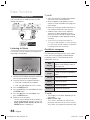 56
56
-
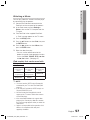 57
57
-
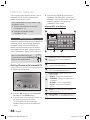 58
58
-
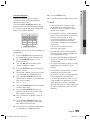 59
59
-
 60
60
-
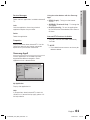 61
61
-
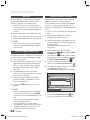 62
62
-
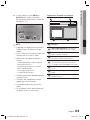 63
63
-
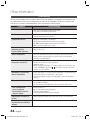 64
64
-
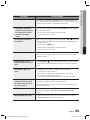 65
65
-
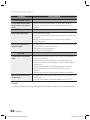 66
66
-
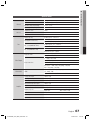 67
67
-
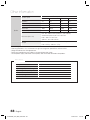 68
68
-
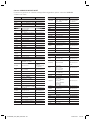 69
69
-
 70
70
-
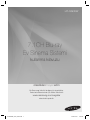 71
71
-
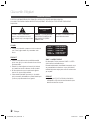 72
72
-
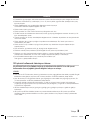 73
73
-
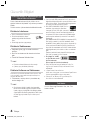 74
74
-
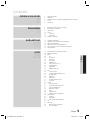 75
75
-
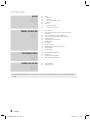 76
76
-
 77
77
-
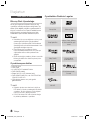 78
78
-
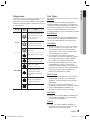 79
79
-
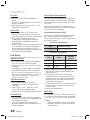 80
80
-
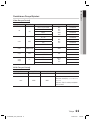 81
81
-
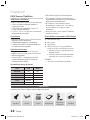 82
82
-
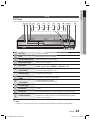 83
83
-
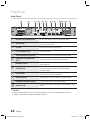 84
84
-
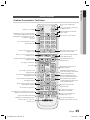 85
85
-
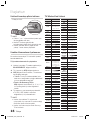 86
86
-
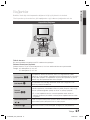 87
87
-
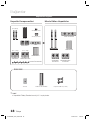 88
88
-
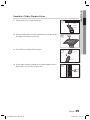 89
89
-
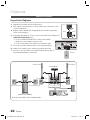 90
90
-
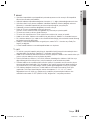 91
91
-
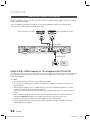 92
92
-
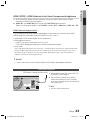 93
93
-
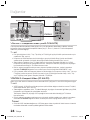 94
94
-
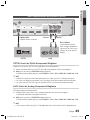 95
95
-
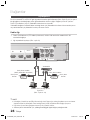 96
96
-
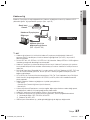 97
97
-
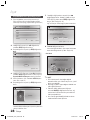 98
98
-
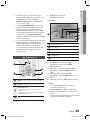 99
99
-
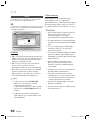 100
100
-
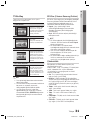 101
101
-
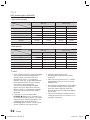 102
102
-
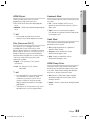 103
103
-
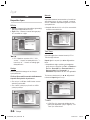 104
104
-
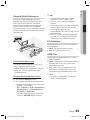 105
105
-
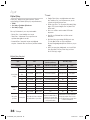 106
106
-
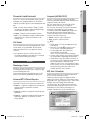 107
107
-
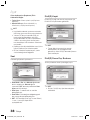 108
108
-
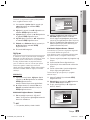 109
109
-
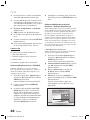 110
110
-
 111
111
-
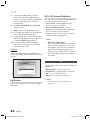 112
112
-
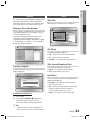 113
113
-
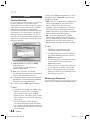 114
114
-
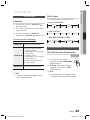 115
115
-
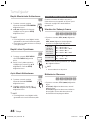 116
116
-
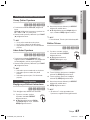 117
117
-
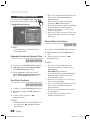 118
118
-
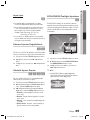 119
119
-
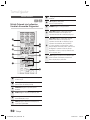 120
120
-
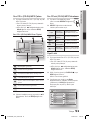 121
121
-
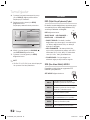 122
122
-
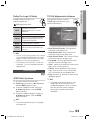 123
123
-
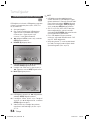 124
124
-
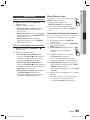 125
125
-
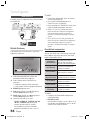 126
126
-
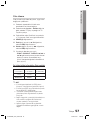 127
127
-
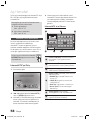 128
128
-
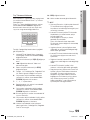 129
129
-
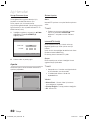 130
130
-
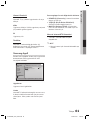 131
131
-
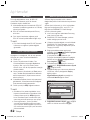 132
132
-
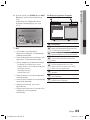 133
133
-
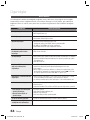 134
134
-
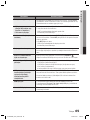 135
135
-
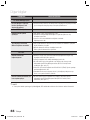 136
136
-
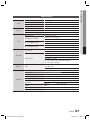 137
137
-
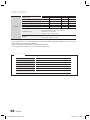 138
138
-
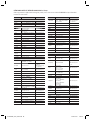 139
139
-
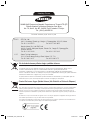 140
140
Samsung HT-C6930W Kullanım kılavuzu
- Kategori
- Blu-Ray oynatıcılar
- Tip
- Kullanım kılavuzu
diğer dillerde
- English: Samsung HT-C6930W User manual
İlgili makaleler
-
Samsung HT-C7550W Kullanım kılavuzu
-
Samsung HT-D6750W Kullanım kılavuzu
-
Samsung HT-C5550 Kullanım kılavuzu
-
Samsung BD-H6500 Kullanım kılavuzu
-
Samsung BD-C6900 Kullanım kılavuzu
-
Samsung BD-C5500 Kullanım kılavuzu
-
Samsung BD-P1400 Kullanım kılavuzu
-
Samsung HT-E3500 Kullanım kılavuzu
-
Samsung HT-E5550 Kullanım kılavuzu
-
Samsung HT-ES6550W El kitabı