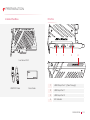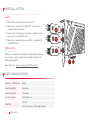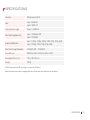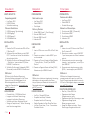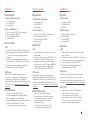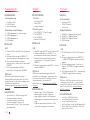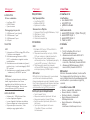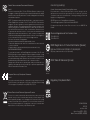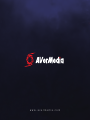Avermedia GC570D Hızlı başlangıç Kılavuzu
- Tip
- Hızlı başlangıç Kılavuzu

QUICK GUIDE
GC570D
LIVE GAMER
English Polski
Deutsch Türkçe
Español Magyar
Français
Pусский
Italiano
ภาษาไทย
Português
繁體中文
Čeština
简体中文
Nederlands
한국어

Disclaimer
All pictures contained in this documentation are example images only. The images may vary
depending on the product and software version. Information presented in this documentation
has been carefully checked for reliability; however, no responsibility is assumed for inaccuracies.
The information contained in this documentation is subject to change without notice.
Copyright and Trademark Information
© 2020 by AVerMedia Technologies, Inc. All rights reserved. No part of this publication, in whole
or in part, may be reproduced, transmitted, transcribed, altered or translated into any language
in any form by any means without the written permission of AVerMedia Technologies, Inc.
Information and specification contained in this manual are subject to change without notice and
do not represent a commitment on the part of AVerMedia. For more information, please visit
www.avermedia.com.
AVerMedia and RECentral are trademarks or registered trademarks of AVerMedia
Technologies, Inc.
Headquarters
Address No.135, Jian 1st Rd., Zhonghe Dist., New Taipei City 23585, Taiwan
Website www.avermedia.com
Support www.avermedia.com/support/technical
Telephone +886-2-2226-3630
US Office
Address 47358 Fremont Blvd., Fremont, CA 94538, United States
Website www.avermedia-usa.com
Telephone +1 (510) 403 0006
Head Office EU (AVT Solutions GmbH)
Address Hanauer Landstrasse 291 B, 60314 Frankfurt Hessen, Germany
Website www.avermedia.com/support/contact
國際總部
地址 23585新北市中和區建一路135號
網址
www.avermedia.com
支援
www.avermedia.com/support/contact
電話
+886-2-2226-3630
中国子公司
地址 上海市静安区武宁南路488号智慧广场1510室
网址
www.avermedia.com.cn
电话
+86-21-52987985
Important Safety Instructions
1. Read these instructions.
2. Keep these instructions.
3. Follow all instructions.
4. Heed all warnings.
5. Do not use the apparatus on uneven or unstable surfaces.
6. Do not use this apparatus in a wet environment or near water.
7. Unplug the apparatus before cleaning. Clean only with a dry cloth.
8. Use in a well ventilated environment. Do not block any ventilation openings.
重要安全說明
1.
仔細閱讀這些說明。
2.
妥善保存這些說明。
3.
遵守所有的指示。
4.
注意所有的警告。
5.
請勿將本產品安裝於不平穩的表面。
6.
請勿在潮濕或靠近水的地方使用本產品。
7.
清潔前請拔除電源。僅使用乾布清潔。
8.
請於通風的環境使用本產品。請勿堵住通風口。
9.
請於規格溫度範圍
32–104°F (0–40°C)
使用本產品。
10.
請使用額定電壓範圍內的電源。
11.
請勿放置重物於本產品上。
12.
請勿安裝於熱源附近如暖器或火爐旁。
13.
請勿破壞極性或接地插頭的安全防護設計。
14.
請保護電源線,勿使其被踩踏或碾壓,特別是與插頭或變壓器的連接處。
15.
僅使用製造商指定的配件及零件。
16.
打雷或長時間不使用時請拔除電源。
17.
請勿以任何方式改造或拆解本產品。
18.
如需維修請洽本公司客服人員。
19.
請勿當作家庭垃圾任意丟棄請遵從當地環境法規妥善處理。
9. Use the apparatus within ambient temperatures 32–104°F (0–40°C).
10. Use power sources within the specified voltage range.
11. Do not place heavy objects on the apparatus.
12. Do not install near heat sources such as radiators or stoves.
13. Do not defeat the safety purposes of the polarized or grounding-type plug.
14. Protect the power cord from being walked on or pinched, particularly where the cord
connects with plugs or adapters.
15. Only use the attachments and accessories specified by the manufacturer.
16. Unplug this apparatus during lightning or when unused for prolonged periods of time.
17. Do not modify or disassemble the apparatus in any way.
18. Refer all servicing to AVerMedia Customer Service.
19. Do not dispose the apparatus as general household waste. Dispose in accordance with
local environmental laws.
重要安全说明
1.
仔细阅读这些说明。
2.
妥善保存这些说明。
3.
遵守所有的指示。
4.
注意所有的警告。
5.
请勿将本产品安装于不平稳的表面。
6.
请勿在潮湿或靠近水的地方使用本产品。
7.
清洁前请拔除电源。仅使用干布清洁。
8.
请于通风的环境使用本产品。请勿堵住通风口。
9.
请于规格温度范围
32–104°F (0–40°C)
使用本产品。
10.
请使用额定电压范围内的电源。
11.
请勿放置重物于本产品上。
12.
请勿安装于热源附近如暖器或火炉旁。
13.
请勿破坏极性或接地插头的安全防护设计。
14.
请保护电源线,勿使其被踩踏或碾压,特别是与插头或变压器的连接处。
15.
仅使用制造商指定的配件及零件。
16.
打雷或长时间不使用时请拔除电源。
17.
请勿以任何方式改造或拆解本产品。
18.
如需维修请洽本公司客服人员。
19.
请勿当作家庭垃圾任意丢弃。请遵从当地环境法规妥善处理。

PREPARATION
03
PREPARATION
Inside the Box
Live Gamer DUO
1 HDMI Output Port 1 (Pass-Through)
2 HDMI Input Port 1
3 HDMI Input Port 2
4 LED Indicator
Ports
Quick Guide
HDMI 2.0 Cable
4
1 2 3

04
INSTALLATION
INSTALLATION
LGD
1. Insert LGD to a PCIe x4 Gen 2 slot in your PC
2. Connect your monitor to the HDMI-OUT 1 port for pass-
through of captured content
3. Connect your first video source (console / graphics card /
another PC) to the HDMI-IN 1 port
4. Connect your second video source (DSLR / camcorder) to
the HDMI-IN 2 port
RECentral
RECentral is the default streaming/recording software designed
for Live Gamer capture cards. It also includes settings for the
LGD's lighting effects.
Download it from: q.avermedia.com/gc570d_recentral
1
2
3
LED INDICATIONS
Solid Blue / RGB Effects Ready
Slow Flashing Red Recording
Slow Flashing Blue Streaming
Fast Flashing Red Disk Almost Full
Solid Red
Disk Full
Error: Streaming / Recording Stopped
4

SPECIFICATIONS
05
SPECIFICATIONS
Interface PCI Express x4 Gen 2
Input
Input 1: HDMI 2.0
Input 2: HDMI 1.4
Output (Pass-Through) Output 1: HDMI 2.0
Max. Recording Resolution
Input 1: 1080p60 HDR
Input 2: 1080p60
Supported Resolution
Input 1: 2160p, 1440p, 1080p, 1080i, 720p, 576p, 480p
Input 2: 1080p, 1080i, 720p, 576p, 480p
Max. Pass-Through Resolution 2160p60 HDR / 1080p240
Record Format MPEG 4 (H.264 + AAC) or (H.265 + AAC)*
Dimensions (W x D x H) 125 x 140 x 22 mm
Weight 209 g
*H.265 compression and HDR recording are supported by RECentral
Note: Specifications are subject to change without notice. Please refer to our website for the latest details.

06
Français
PRÉPARATION
Contenu de la Boîte
• Live Gamer DUO
• Câble HDMI 2.0
• Guide de Démarrage
Eléments et Connectique
1. Port de sortie HDMI 1 (Passerelle)
2. Port d'entrée HDMI 1
3. Port d'entrée HDMI 2
4. Indicateur LED
INSTALLATION
LGD
1. Insérez la carte LGD dans un slot PCIe x4
Gen 2 de votre PC
2. Branchez un moniteur au port HDMI-OUT
1 pour laisser passer et afficher le contenu
capturé.
3. Connectez votre première source vidéo
(console / carte graphique / autre PC) au
port HDMI-IN 1
4. Connectez votre deuxième source vidéo
(DSLR / caméscope) au port HDMI-IN 2
RECentral
RECentral est le logiciel de streaming/
enregistrement conçu pour les cartes Live
Gamer. Paramétrages des effets lumineux du
LGD inclus. Téléchargez-le depuis: q.avermedia.
com/gc570d_recentral
CHARTE DES DIODES LED
• Bleu Fixe / Effets RGB: Prêt
• Clignotement Lent Rouge:
Enregistrement en cours
• Clignotement Lent Bleu: Streaming en cours
• Clignotement Rouge Rapide:
Mémoire presque remplie
• Rouge Fixe: Mémoire remplie / Erreur :
Streaming ou Enregistrement arrêté
Español
PREPARACIÓN
Dentro de la caja
• Live Gamer DUO
• Cable HDMI 2.0
• Guía Rápida
Partes y Puertos
1. Salida HDMI Puerto 1 (Pass-Through)
2. Entrada HDMI Puerto 1
3. Entrada HDMI Puerto 2
4. Indicador LED
INSTALACIÓN
LGD
1. Inserta LGD en una ranura PCIe x4 Gen 2 de tu
PC
2. Conecta un monitor a la salida HDMI 1 para
ver el contenido
3. Conecte su Primera Fuente de Video (Consola
/ Tarjeta Gráfica / Otro PC) en HDMI-IN
Puerto 1
4. Conecte su Segunda Fuente de Video (DSLR /
Videocámara) en HDMI-IN Puerto 2
RECentral
RECentral es el software de grabación/streaming
diseñado para las capturadoras Live Gamer.
Incluye Ajustes para Efectos de Iluminación LGD.
Descárgalo desde aquí: q.avermedia.com/
gc570d_recentral
INDICACIONES LED
• Azul Fijo / Efectos RGB: Listo
• Parpadeo Lento Rojo: Grabando
• Parpadeo Lento Azul: Streaming
• Rápido Parpadeo Luz Roja: Disco Casi Lleno
• Luz Roja: Disco Lleno / Error : Transmisión o
Grabación Parada
Deutsch
ERSTE SCHRITTE
Verpackungsinhalt
• Live Gamer DUO
• HDMI-2.0-Kabel
• Schnellstartanleitung
Teile und Anschlüsse
1. HDMI Ausgang 1 (durchleitung)
2. HDMI Eingang 1
3. HDMI Eingang 2
4. LED-Meldeleuchte
INSTALLATION
LGD
1. Stecken Sie LGD in einen freien PCIe x4 Gen
2 Slot Ihres PC
2. Schliessen Sie einen Monitor an den HDMI-
OUT 1 Anschluss an für das Durchschleifen
des erfassten Inhalts
3. Schließen Sie Ihre erste Videoquelle (Konsole
/ Grafikkarte / einen anderen PC) an den
HDMI IN 1-Anschluss an
4. Schließen Sie Ihre zweite Videoquelle (DSLR /
Camcorder) an den HDMI IN 2-Anschluss an
RECentral
RECentral ist die Standard Streaming/
Aufnahme Software designed für Live Gamer
Capture Karten. Die Einstellungen für die
Beleuchtungseffekte von LGD sind auch
inbegriffen. Download hier: q.avermedia.com/
gc570d_recentral
LED-ANZEIGEN
• Dauerhaft blau / RGB-Effekte: Bereit
• Langsam rot blinkend: Aufzeichnung
• Langsam blau blinkend: Streaming
• Schnelles rot blinken: Festplatte fast voll
• Stetig rot: Festplatte voll / Fehler: Streaming
oder Aufnahme angehalten

07
Italiano
PREPARAZIONE
Contenuto della scatola
• Live Gamer DUO
• Cavo HDMI 2.0
• Guida rapida
Parti e componenti
1. Porta di uscita HDMI 1 (pass-through)
2. Porta di ingresso HDMI 1
3. Porta di ingresso HDMI 2
4. Indicatore LED
INSTALLAZIONE
LGD
1. Inserire LGD in uno slot PCIe x4 Gen 2 sul PC
2. Collegare uno schermo alla porta HDMI-OUT
1 per avere il pass-through dei contenuti
acquisiti
3. Collega la prima sorgente video (consolle /
scheda grafica / altro PC) alla porta HDMI-IN 1
4. Collega la seconda sorgente video (DSLR /
videocamera) alla porta HDMI-IN 2
RECentral
RECentral è il software predefinito per lo
streaming / la registrazione progettato per
schede di cattura dal vivo per i videogiochi.
Include anche le impostazioni per gli effetti di luce
LGD. Scaricalo da: q.avermedia.com/gc570d_
recentral
INDICAZIONI LED
• Blu fisso / Effetti RGB: Pronto
• Rosso lampeggiante lento: Registrazione
• Blu lampeggiante lento: Streaming
• Rosso lampeggiante veloce: Disco quasi pieno
• Rosso fisso: Disco pieno / Errore:
trasmissione e registrazione interrotta
Čeština
PŘÍPRAVA
Obsah balení
• Live Gamer DUO
• HDMI kabel 2.0
• Příručka
PČásti a porty
1. Výstup HDMI 1 (průchozí)
2. Vstup HDMI 1
3. Vstup HDMI 2
4. Kontrolka LED
INSTALACE
LGD
1. Vložte LGD kartu do volného PCIe x4 Gen 2
slotu vašeho PC
2. Připojte váš monitor do HDMI-OUT 1 (výstupu)
3. Připojte první zdroj videa (konzoli, grafickou
kartu, jiný počítač) do vstupu HDMI 1
4. Připojte druhý zdroj videa (fotoaparát,
kamera) do vstupu HDMI 2
RECentral
RECentral je výchozí aplikace pro streaming /
záznam videa navržena pro karty Live Gamer.
Také zahrnuje nastavení pro světelné efekty LGD.
Stahujte z: q.avermedia.com/gc570d_recentral
STAVY LED
• Trvale modrá / Efekty RGB: připraveno
• Pomalu blikající červená: záznam
• Pomalu blikající modrá: streaming
• Rychle blikající červená: Téměř plný disk
• Trvalé svítící červená: Plný disk / Chyba:
Zastavil se streaming nebo záznam
Português
PREPARAÇÃO
Conteúdo da embalagem
• Live Gamer DUO
• Cabo HDMI 2.0
• Guia Rápido
Partes e Portas
1. Porta de saída HDMI 1 (transferência)
2. Porta de entrada HDMI 1
3. Porta de entrada HDMI 2
4. Indicador LED
INSTALAÇÃO
LGD
1. Introduza o LGD numa PCIe x4 Gen 2 do
computador
2. Ligue um monitor à porta HDMI-OUT 1 para
transferência do conteúdo capturado
3. Ligue a primeira fonte de vídeo (consola/
placa gráfica/outro PC) à porta HDMI-IN 1
4. Ligue a segunda fonte de vídeo (DSLR/
câmara de vídeo) à porta HDMI-IN 2
RECentral
RECentral é o software de transmissão/
gravação predefinido concebido para placas
de captura Live Gamer. Isto também inclui as
definições para os efeitos luminosos do LGD.
Transfira a partir de: q.avermedia.com/gc570d_
recentral
INDICAÇÕES DO LED
• Azul fixo / Efeitos RGB: Pronto
• Vermelho intermitente lento: A gravar
• Azul intermitente lento: A transmitir
• Vermelho de intermitência rápida:
Disco quase cheio
• Vermelho fixo: Disco cheio / Erro:
Transmissão ou gravação parada

08
Türkçe
HAZIRLIK
Kutu İçindekiler
• Live Gamer DUO
• HDMI 2.0 Kablosu
• Hızlı Kılavuz
Bağlantı Noktaları
1. HDMI Çıkış 1 Bağlantı Noktası (Geçiş)
2. HDMI Giriş 1 Bağlantı Noktası
3. HDMI Giriş 2 Bağlantı Noktası
4. LED Gösterge
KURULUM
LGD
1. LGD'yi PC'nizdeki bir PCIe x4 Gen 2 yuvasına
takın
2. Yakalanan içeriğin geçmesi için HDMI-OUT
1 (HDMI ÇIKIŞI) bağlantı noktasına montörü
bağlayın
3. İlk video kaynağınızı (konsol / grafik kartı /
başka bir PC) HDMI-IN 1 bağlantı noktasına
bağlayın
4. İkinci video kaynağınızı (DSLR / video kamera)
HDMI-IN 2 bağlantı noktasına bağlayın
RECentral
RECentral, Live Gamer yakalama kartları için
tasarlanmış varsayılan akış / kayıt yazılımıdır.
Ayrıca LGD'nın aydınlatma efektleri için ayarları
içerir. Şu adresten indir: q.avermedia.com/
gc570d_recentral
LED GÖSTERGELER
• Tam Mavi / RGB Efektleri: Hazır
• Yavaş Yanıp Sönen Kırmızı: Kayıt
• Yavaş Yanıp Sönen Mavi: Akış
• Hızlı Yanıp Sönen Kırmızı: Disk Neredeyse Dolu
• Sürekli Yanan Kırmızı: Disk Dolu / Hata: Akış
veya Kayıt Durduruldu
Polski
PRZYGOTOWANIE
W pudełku
• Live Gamer DUO
• Kabel HDMI
• Szybki przewodnik
Elementy i porty
1. Port HDMI-OUT 1 (Pass-Through)
2. Port HDMI-IN 1
3. Port HDMI-IN 2
4. Kontrolka LED (dioda)
INSTALACJA
LGD
1. Włóż LGD do gniazda PCIe x4 Gen 2 w twoim PC
2. Podłącz monitor do portu HDMI-OUT 1 do
przepuszczenia zarejestrowanej zawartości
3. Podłączyć pierwsze źródło wideo (konsola /
karta graficzna / inny komputer) do portu
HDMI-IN 1
4. Podłączyć drugie źródło wideo (DSLR / kamera)
do portu HDMI-IN 2
RECentral
RECentral to domyślne oprogramowanie do
przesyłania strumieniowego / nagrywania, które
jest przeznaczone do kart Live Gamer. Zawiera
również ustawienia dla efektów LGD.
Można je pobrać z: q.avermedia.com/gc570d_
recentral
WSKAZANIA LED
• Niebieski ciągły / Efekty RGB: gotowy
• Powoli migający czerwony: nagrywanie
• Powoli migający niebieski: strumieniowanie
• Szybko migające czerwone światło: Dysk prawie
pełny
• Ciągłe czerwone światło: Dysk pełny / Błąd:
przesyłanie lub nagrywanie zatrzymane
Nederlands
VOORBEREIDING
Leveringsomvang
• Live Gamer DUO
• HDMI-2.0-kabel
• Korte handleiding
Onderdelen en aansluitingen
1. HDMI-uitgangspoort 1 (pass-through)
2. HDMI-ingangspoort 1
3. HDMI-ingangspoort 2
4. LED-indicator
INSTALLATIE
LGD
1. Steek de LGD in een PCIe x4 Gen 2 poort van
uw pc
2. Sluit een monitor aan op de HDMI-OUT 1
poort voor doorvoer van opgenomen inhoud
3. Sluit uw eerste videobron (console /
grafische kaart / andere pc) aan op de poort
HDMI-IN 1
4. Sluit uw tweede videobron (DSLR /
camcorder) aan op de poort HDMI-IN 2
RECentral
RECentral is de standaard streaming-/
opnamesoftware ontworpen voor Live Gamer
opnamekaarten. Het bevat ook instellingen voor
de LGD-verlichtingseffecten.
Download het op: q.avermedia.com/gc570d_
recentral
LED-INDICATIES
• Constant blauw / RGB-effecten: gereed
• Traag rood knipperen: opname
• Traag blauw knipperen: streaming
• Snel rood knipperen: Disk bijna vol
• Constant rood: Disk vol / Fout: streaming of
opname gestopt

09
Magyar
ELŐKÉSZÍTÉS
Mi van a dobozban
• Live Gamer DUO
• HDMI-2.0-kábel
• Gyors útmutató
Részegységek és portok
1. HDMI-kimenet 1. port (átvitel)
2. HDMI-bemenet 1. port
3. HDMI-bemenet 2. port
4. LED jelző
TELEPÍTÉS
LGD
1. Helyezze be az LGD kártyát egy PCIe x4 Gen
2 nyílásba a számítógépen
2. Csatlakoztasson egy monitort a HDMI-
OUT 1 csatlakozóhoz a rögzített tartalom
továbbításához
3. Csatlakoztassa az első videoforrást (konzol /
grafikus kártya / másik számítógép) a HDMI-
IN 1. porthoz
4. Csatlakoztassa a második videoforrást (DSLR
/ videokamera) a HDMI-IN 2. porthoz
RECentral
A RECentral az alapértelmezett adatfolyam-
kezelő/rögzítő szoftver a Live Gamer
rögzítőkártyákhoz. Beállítást tartalmaz az
LGD világítás effektusokhoz. Töltse le innen:
q.avermedia.com/gc570d_recentral
LED KIJELZÉSEK
• Folytonos kék / RGB effektusok: Kész
• Lassan villogó piros: Rögzítés
• Lassan villogó kék: Adatfolyam továbbítása
• Gyorsan villogó piros: Lemez majdnem tele
• Folyamatos piros: Lemez tele / Hiba:
adatfolyam vagy rögzítés leállítva
Pусский
ПОДГОТОВКА
Внутри коробки
• LiveGamerDUO
• КабельHDMI2.0
• Краткоепособие
Элементы и Порты
1. Сквозной(Pass-Through)HDMIвыход1порт
2. HDMIвход1порт
3. HDMIвход2порт
4. Световойиндикатор
УСТАНОВКА
LGD
1. ВставьтеLGDвслотPCIex4Gen2в
вашемкомпьютере
2. Подключитемониторкпорту1HDMI-
OUTдлясквозногозахватаконтента
3. Подсоединитевашпервыйвидео
источник(консоль/графическуюкарту
/другойПК)ковходу1HDMIпорта
4. Подсоединитевашвторойвидео
источник(DSLRкамеру/видеокамеру)
ковторомувходу2HDMIпорта
RECentral
RECentralэтопрограммапоумолчанию
дляпотоковоговещания/записи,
предназначеннаядлякартзахватасерии
LiveGamer.Включаетнастройкисветовых
эффектовLGD.Загрузитьегоможнос:
q.avermedia.com/gc570d_recentral
СВЕТОДИОДНАЯ ИНДИКАЦИЯ
• Горитсиний:Готов
• Медленномигаеткрасный:Запись
• Медленномигаетсиний:Стрим
• Быстромигаеткрасный:Дискпочти
заполнен
• Гориткрасный:Дискзаполнен
/Ошибка:Стримилизапись
остановлены
ภาษาไทย
การเตรียมการ
ภายในกล่อง
ช
ิ ้
นส
่
วนและพอร์ต
การติดต ั ้ง
RECentral
การบ่งช
ี
้
สถานะของ LED

10
한국어
준비
박스 안쪽
• Live Gamer DUO
• HDMI 2.0 케이블
• 퀵가이드
부품 및 포트
1. HDMI 출력 1 포트 (패스스루)
2. HDMI 입력 1 포트
3.
HDMI 입력 2 포트
4. LED 지시등
설치
LGD
1. LGD 를 PC 의 PCIe x4 Gen 2 슬롯에 삽입
합니다.
2.
캡처된 콘텐츠를 확인하기 위한 HDMI 출
력단자 1 에 모니터를 연결합니다.
3.
비디오 소스1 ( 콘솔/ 그래픽 카드/ 다른 컴
퓨터)를 HDMI 입력 1 포트와 연결.
4.
비디오 소스2 ( DSLR/ 그래픽 카드/ 다른
컴퓨터)를 HDMI 입력 2 포트와 연결.
RECentral
RECentral 은 라이브 게이머 캡처카드를 위
해 개발된 기본 스트리밍/레코딩 소프트웨어
입니다. 또한 LGD의 조명 효과에 대한 설정도
포함됩니다. 다운로드는 : q.avermedia.com/
gc570d_recentral
LED 상태표시
• 파란색 켜짐 : 준비 상태
• 빨간색 천천히 깜박임 : 녹화중
• 파란색 천천히 깜박임 : 스트리밍 중
• 빨간색으로 빠르게 깜박임:디스크가 거의
꽉 찼습니다
• 빨간색으로 켜짐:디스크가 가득 찼습니다 /
에러 : 스트리밍 또는 녹화가 중단되었습니다
简体中文
使用前准备
包装附件
•
双路直播采集卡 GC570D
• HDMI 2.0 线缆
•
快速安装手册
外观介绍
1. HDMI 输出口 1(环出)
2. HDMI 输入口 1
3. HDMI 输入口 2
4. LED 指示灯
安装
双路直播采集卡
GC570D
1.
将 GC570D 插入您 PC 内的 PCIe x4 Gen 2 槽
2.
将 GC570D HDMI 输出 1 连接到显示器,
以显示采集内容
3.
连接你的第一个视频源(家用游戏主机/显
卡)至 HDMI-IN 1 口
4.
连接你的第二个视频源(单反/摄像机)至
HDMI-IN 2 口
RECentral
RECentral 是专为 高清游戏直播盒/卡 而设计的
直播/录制软件。它还包含设置 GC570D 的灯光
效果。由此下载: q.avermedia.com/gc570d_
recentral
LED
指示灯
• 蓝灯常亮 / RGB 效果: 就绪
• 红色呼吸灯: 录制中
• 蓝色呼吸灯: 推流直播中
• 红灯快速闪烁: 磁盘空间将满
• 红灯常亮: 磁盘空间不足 / 错误: 录制或推流
停止
繁體中文
使用前準備
盒內配件
• LGD實況擷取卡
• HDMI2.0線
•
快速安裝手冊
外觀簡介
1. HDMI影像輸出1(Pass-Through)
2. HDMI影像輸入1
3. HDMI影像輸入2
4. LED指示燈
安裝
LGD
1.
將LGD插入您PC內的PCIex4Gen2槽
2.
將螢幕連接HDMI輸出1,以傳輸擷取內容
3.
將第一個影像來源(遊戲主機/顯卡/另一台
PC)連接至HDMI-IN1
4.
將第二個影像來源(DSLR相機/攝影機)連
接至HDMI-IN2
RECentral
RECentral是專為LiveGamer系列擷取卡而
打造的直播/錄影軟體。它還包括LGDLED燈
的效果設定。由此下載:q.avermedia.com/
gc570d_recentral
LED 燈號指示對照表
• 藍燈恆亮/RGB效果:準備完成
• 紅燈呼吸:錄製中
• 藍燈呼吸:直播中
• 紅燈快速閃爍:儲存空間將滿
• 紅燈恆亮:儲存空間已滿/錯誤:直播或錄影
已停止

300AGC570EBW
GC570D
Live Gamer DUO
Capture Card/
擷取卡
/
易录卡
Made in Taiwan/
台灣製造
/
台湾制造
Federal Communications Commission Statement
Class B
This device complies with Part 15 of the FCC Rules. Operation is subject to the
following two conditions: (1) this device may not cause harmful interference, and (2)
this device must accept any interference received, including interference that may
cause undesired operation.
NOTE - This equipment has been tested and found to comply with the limits for
a Class B digital device, pursuant to Part 15 of the FCC Rules. These limits are
designed to provide reasonable protection against harmful interference in a
residential installation. This equipment generates, uses and can radiate radio
frequency energy and, if not installed and used in accordance with the instructions,
may cause harmful interference to radio communications. However, there is
no guarantee that interference will not occur in a particular installation. If this
equipment does cause harmful interference to radio or television reception, which
can be determined by tuning the equipment off and on, the user is encouraged to try
to correct the interference by one or more of the following measures:
•Reorient or relocate the receiving antenna.
•Increase the separation between the equipment and receiver.
•Connect the equipment into an outlet on a circuit different from that to which the
receiver is connected.
•Consult the dealer or an experienced radio/television technician for help.
CAUTION ON MODIFICATIONS
To comply with the limits for the Class B digital device, pursuant to Part 15 of the
FCC Rules, this device must be installed in computer equipment certified to comply
with the Class B limits. All cables used to connect the computer and peripherals
must be shielded and grounded. Operation with non-certified computers or non-
shielded cables may result in interference to radio or television reception.
Changes and modifications not expressly approved by the manufacturer or
registrant of the equipment can void your authority to operate the equipment under
Federal Communications Commission rules.
European Community Compliance Statement
Class B
This product is herewith confirmed to comply with the requirements set out in the
Council Directives on the approximation of the laws of the Member States relating
to Electromagnetic Compatibility Directive (EMC) 2014/30/EU
Waste Electrical and Electronic Equipment Directive
The mark of crossed-out wheeled bin indicates that this product must not be
disposed of with your other household waste. Instead, you need to dispose of the
waste equipment by handing it over to a designated collection point for the recycling
of waste electrical and electronic equipment. For more information about where to
drop off your waste equipment for recycling, please contact your household waste
disposal service or the shop where you purchased the product.
CAN ICES-3 (B)/NMB-3(B)
Canada - Canada Industry Canada (IC) Labelling Requirements
Every manufacturer or importer shall ensure import or before offering for sale, as
appropriate, that each unit of the type that they offer for sale bears, in alocation
convenient for inspection, a permanent label or marking containing (in French and
English), the following statement:
ICES-003 (Interference - Causing Equipment Standards)
"This class B digital apparatus complies with Canadian ICES-003.
Cet appareil numérique de la classe B est conforme à la norme NMB-003 du
Canada."
Technical Regulations of the Customs Union
TR CU 020/2011
TR CU 004/2011
BSMI Registration of Product Certification (Taiwan)
【圓剛
BSMI
限用物質及其化學符號】放置於公司企業社會責任專頁
網址
http://www.avermedia.com/tw/responsibility
D33183
RoHS
Regulatory Compliance Mark
MSIP Class B Statement (Korea)
R-R-AVM-
GC570D

w w w . a v e r m e d i a . c o m
-
 1
1
-
 2
2
-
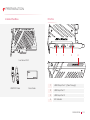 3
3
-
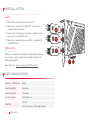 4
4
-
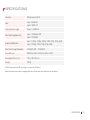 5
5
-
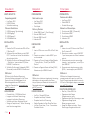 6
6
-
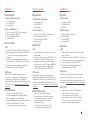 7
7
-
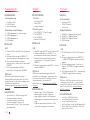 8
8
-
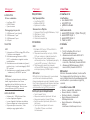 9
9
-
 10
10
-
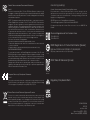 11
11
-
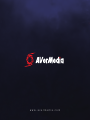 12
12
Avermedia GC570D Hızlı başlangıç Kılavuzu
- Tip
- Hızlı başlangıç Kılavuzu
Diğer dillerde
İlgili Makaleler
-
Avermedia LIVE GAMER HD 2 Game Capture Card Kullanici rehberi
-
Avermedia GC573 Hızlı başlangıç Kılavuzu
-
Avermedia GC555 Kullanım kılavuzu
-
Avermedia GC311 Kullanım kılavuzu
-
Avermedia Live Gamer Extreme 2 (GC551) Kullanım kılavuzu
-
Avermedia GC513 Kullanım kılavuzu
-
Avermedia LIVE GAMER PORTABLE 2 Kullanım kılavuzu
-
Avermedia LIVE GAMER HD 2 Quick Manual
-
Avermedia DVD EZMaker 7 C039 Hızlı başlangıç Kılavuzu