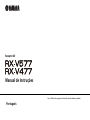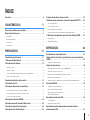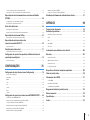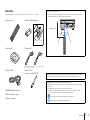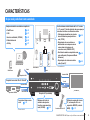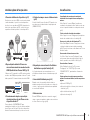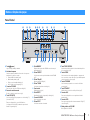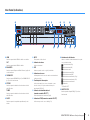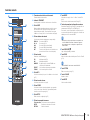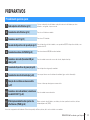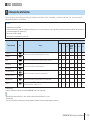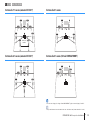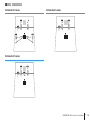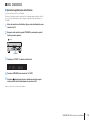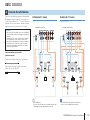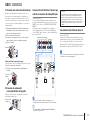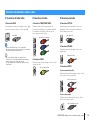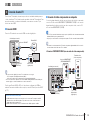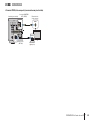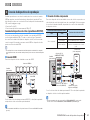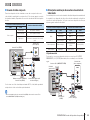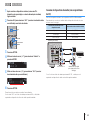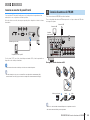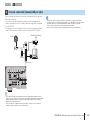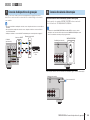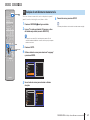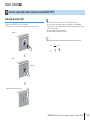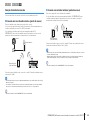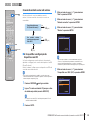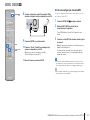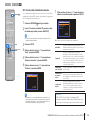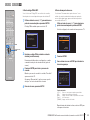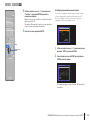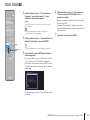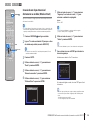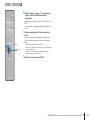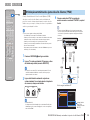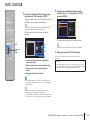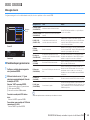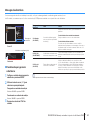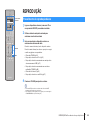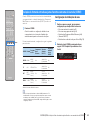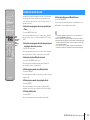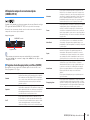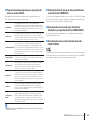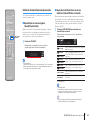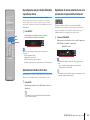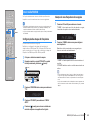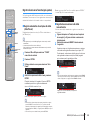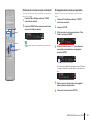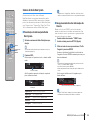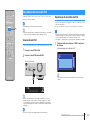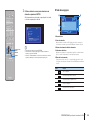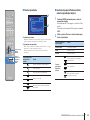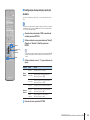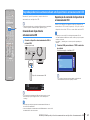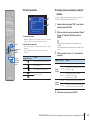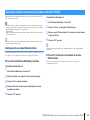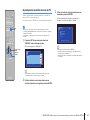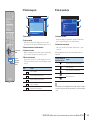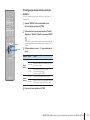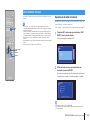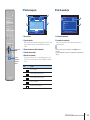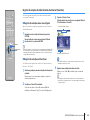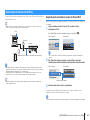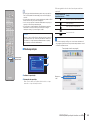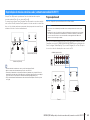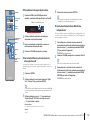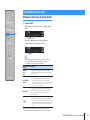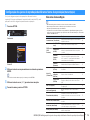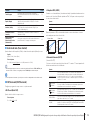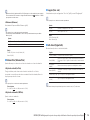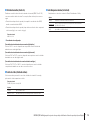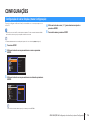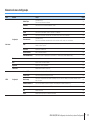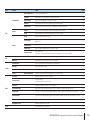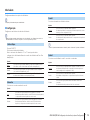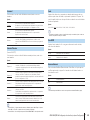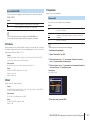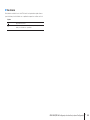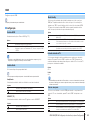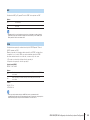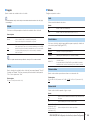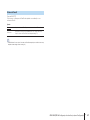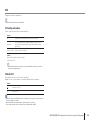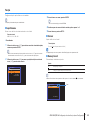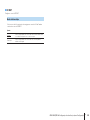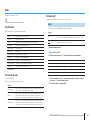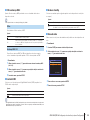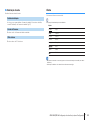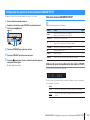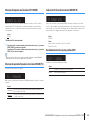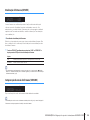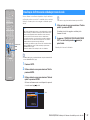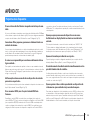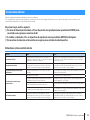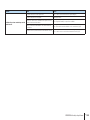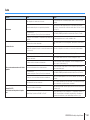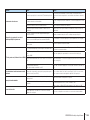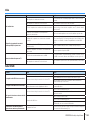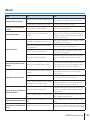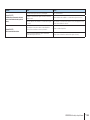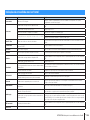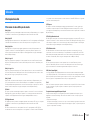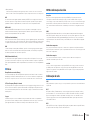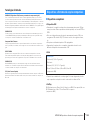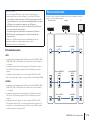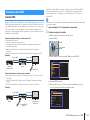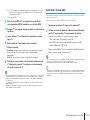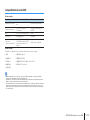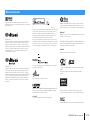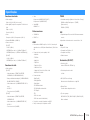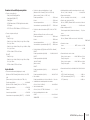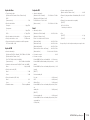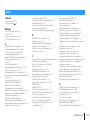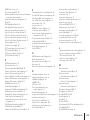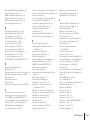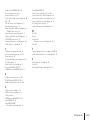Yamaha RX-V577 Kullanım kılavuzu
- Kategori
- AV alıcıları
- Tip
- Kullanım kılavuzu
Bu kılavuz aynı zamanda aşağıdakiler için de uygundur:

Receptor AV
Manual de Instruções
00_RX-V477_V577_om_U.book Page 1 Monday, November 11, 2013 1:19 PM
Leia o “Folheto de segurança” oferecido antes de utilizar a unidade.
Português

Pt
2
ÍNDICE
Acessórios........................................................4
CARACTERÍSTICAS 5
O que você pode fazer com a unidade ..............................5
Nome e funções das peças .........................................7
Painel frontal ........................................................................................7
Visor frontal (indicadores) ...........................................................................8
Painel traseiro .......................................................................................9
Controle remoto ...................................................................................10
PREPARATIVOS 11
Procedimento geral de ajuste.....................................11
1 Colocação dos alto-falantes .....................................12
2 Conexão dos alto-falantes ......................................16
Sistema de 5.1 canais ............................................................................... 16
Sistema de 7.1 canais ............................................................................... 16
Conexão de alto-falantes frontais que admitem conexões de biamplificação ......................... 17
Conexão dos alto-falantes Zona B . . . . . . . . . . . . . . . . . . . . . . . . . . . . . . . . . . . . . . . . . . . . . . . . . . . . . . . . . . . . . . . . . . . 17
Conectores de entrada e saída, e cabos ...........................18
3 Conexão de uma TV .............................................19
4 Conexão de dispositivos de reprodução .........................21
Conexão de dispositivos de vídeo (reprodutores BD/DVD) ........................................... 21
Conexão de dispositivos de áudio (como reprodutores de CD) ....................................... 23
Conexão ao conector do painel frontal .............................................................. 24
5 Conexão de antenas de FM/AM..................................24
6 Conexão a uma rede (Conexão LAN por cabo) ....................25
7 Conexão de dispositivos de gravação .............................26
8 Conexão do cabo de alimentação................................26
9 Seleção de um idioma do menu na tela. ..........................27
10 Conexão a uma rede wireless (somente no modelo RX-V577).....28
Colocação da antena FM ...........................................................................28
Seleção do modo de conexão.......................................................................29
Conexão da unidade a uma rede wireless............................................................30
Conexão de um dispositivo móvel diretamente na unidade (Wireless Direct) .........................36
11 Otimização automática dos ajustes dos alto-falantes(YPAO) .....38
Mensagens de erro .................................................................................40
Mensagens de advertência. . . . . . . . . . . . . . . . . . . . . . . . . . . . . . . . . . . . . . . . . . . . . . . . . . . . . . . . . . . . . . . . . . . . . . . . . .41
REPRODUÇÃO 42
Procedimento de reprodução básico...............................42
Seleção da fonte de entrada e ajustes favoritos com uma única tecla
(SCENE) .........................................................43
Configuração de atribuições de cena ................................................................43
Seleção do modo de som ........................................ .44
Utilização de campos de som estereoscópicos (CINEMA DSP 3D) .....................................45
Utilização de reprodução não processada ...........................................................47
Reprodução de som de alta fidelidade puro (reprodução direta)......................................48
Aprimoramento de bass (Extra Bass) .................................................................48
Reprodução de música comprimida com som aprimorado (Compressed Music Enhancer).............48
Ouvir rádio FM/AM...............................................49
Configuração das etapas de frequência .............................................................49
Seleção de uma frequência de recepção ............................................................ 49
Registro de emissoras favoritas (pré-ajustes).........................................................50
Sintonia de Radio Data System......................................................................52
Reprodução de música do iPod ...................................53
Conexão de um iPod. ............................................................................... 53
Reprodução de conteúdo do iPod................................................................... 53
Reprodução de música armazenada em um dispositivo de
armazenamento USB ............................................57

Pt
3
Conexão de um dispositivo de armazenamento USB.................................................57
Reprodução do conteúdo do dispositivo de armazenamento USB....................................57
Reprodução de música armazenada em servidores multimídia
(PC/NAS) ........................................................60
Configuração do uso compartilhado de mídias ......................................................60
Reprodução de conteúdos musicais do PC...........................................................61
Ouvir rádio da Internet. ..........................................64
Reprodução de rádio da Internet ...................................................................64
Registro de estações de rádio favoritas da Internet (favoritos) ........................................66
Reprodução de música com AirPlay ...............................67
Reprodução de conteúdos musicais do iTunes/iPod . . . . . . . . . . . . . . . . . . . . . . . . . . . . . . . . . . . . . . . . . . . . . . . . .67
Reprodução de música em várias salas
(somente no modelo RX-V577)....................................69
Preparação Zona B .................................................................................69
Visualização do status atual ......................................71
Mudança das informações do visor frontal...........................................................71
Configuração dos ajustes de reprodução de diferentes fontes de
reprodução (menu Opção)........................................72
Itens do menu Opção...............................................................................72
CONFIGURAÇÕES 76
Configuração de várias funções (menu Configuração) ..............76
Itens do menu Configuração ........................................................................77
Alto-falante ........................................................................................79
HDMI . . . . . . . . . . . . . . . . . . . . . . . . . . . . . . . . . . . . . . . . . . . . . . . . . . . . . . . . . . . . . . . . . . . . . . . . . . . . . . . . . . . . . . . . . . . . . .83
Som................................................................................................85
ECO ................................................................................................88
Função.............................................................................................89
Rede ...............................................................................................91
Idioma .............................................................................................93
Configuração dos ajustes do sistema (menu ADVANCED SETUP). . . . .94
Elementos do menu ADVANCED SETUP .............................................................94
Alteração do ajuste de impedância dos alto-falantes (SP IMP.) ........................................94
Seleção do ID do controle remoto (REMOTE ID) .....................................................95
Mudança do ajuste de frequência de sintonia FM/AM (TU) .......................................... 95
Mudança do tipo de sinal de vídeo (TV FORMAT) ....................................................95
Restabelecimento dos ajustes padrão (INIT) .........................................................95
Atualização do firmware (UPDATE) ..................................................................96
Comprovação da versão do firmware (VERSION) ....................................................96
Atualização do firmware da unidade através da rede ...............97
APÊNDICE 98
Perguntas mais frequentes .......................................98
Resolução de problemas .........................................99
Alimentação, sistema e controle remoto.............................................................99
Áudio .............................................................................................101
Vídeo .............................................................................................103
Rádio FM/AM .....................................................................................103
USB e rede ........................................................................................104
Indicações de erro exibidas no visor frontal.......................106
Glossário . . . . . . . . . . . . . . . . . . . . . . . . . . . . . . . . . . . . . . . . . . . . . . . . . . . . . . .107
Informações de áudio .............................................................................107
HDMI e informações de vídeo ......................................................................108
Informações de rede ..............................................................................108
Tecnologias da Yamaha ............................................................................109
Dispositivos e formatos de arquivo compatíveis...................109
Fluxo de sinal de vídeo ..........................................110
Informações sobre HDMI ........................................111
Controle HDMI ....................................................................................111
Audio Return Channel (ARC) .......................................................................112
Compatibilidade de sinal HDMI ....................................................................113
Diagrama de referência (painel traseiro)..........................114
Marcas comerciais ..............................................115
Especificações ..................................................116
Índice...........................................................119

Acessórios
Pt
4
00_RX-V477_V577_om_U.book Page 4 Monday, November 11, 2013 1:19 PM
Acessórios
Certifique-se de que os seguintes acessórios são fornecidos com o produto.
Controle remotoPilhas (AAA, R03, UM-4) (x2)
Antena de AMAntena de FM
*Uma das indicadas acima é fornecida, conforme a região
na qual você realize a compra.
Microfone YPAOAntena wireless
(somente no modelo RX-V577)
CD-ROM (Manual de Instruções)
Guia de configuração rápida
Folheto de segurança
Insira as pilhas no sentido
correto.
Alcance do controle remoto
• Direcioneocontroleremotoapontandoparaosensordocontroleremotolocalizadonaunidadee
mantenha-se dentro do raio de ação, conforme mostrado a seguir.
• AsilustraçõesdaunidadeprincipalutilizadasnestemanualcorrespondemaomodelodosEstados
Unidos,RX-V577(modelodosEstadosUnidos)amenosqueespecificadodeoutromodo.
• Algumasfunçõesnãoestãodisponíveisemdeterminadasregiões.
• Devidoamelhoriasdoproduto,asespecificaçõeseaaparênciaestãosujeitasamudançassem
prévioaviso.
• Essemanualexplicaasoperaçõescomocontroleremotofornecido.
• Nomesmofaz-sereferênciaatodosos“iPod”e“iPhone”como“iPod”.“iPod”refere-se,tantoa
“iPod”,comoa“iPhone”,amenosquesejaespecificadodeoutromodo.
•indicaprecauçõesdeusodaunidadeelimitaçõesdesuasfunções.
•indicaexplicaçõescomplementaresparamelhorarouso.
30° 30°
Menos de 6 m

CARACTERÍSTICAS ➤ O que você pode fazer com a unidade
Pt
5
**
00_RX-V477_V577_om_U.book Page 5 Monday, November 11, 2013 1:19 PM
CARACTERÍSTICAS
O que você pode fazer com a unidade
Receptor AV (a unidade)
Reprodutor BD/DVD
Controle HDMI
Áudio/Vídeo
Controle remoto da TV
Áudio
Alto-falantes
Controle HDMI
Áudio
Áudio/Vídeo
Utilização sequencial de uma
TV, um receptor AV e um
reprodutor BD/DVD (controle
HDMI)
FEATURES ➤ What you can do with the unit En 5
FEATURES
What you can do with the unit
• High-quality sound from iPod via
digital connection
. p.41
• Playback of music stored on USB
storage devices
. p.45
AV receiver (the unit)
Speakers
USB storage deviceiPod
BD/DVD player
HDMI Control
Audio/Video
The unit’s
remote control
TV remote control
Audio
Audio
HDMI Control
Audio
Audio/Video
TV
Sequential operation of a TV,
AV receiver, and BD/DVD
player (HDMI Control)
. p.76
Supports 2- to 5.1-channel speaker system.
Allows you to enjoy your favorite acoustic
spaces in various styles.
• Automatically optimizing the
speaker settings to suit your room
(YPAO)
. p.26
• Reproducing stereo or multichannel
sounds with the sound fields like
actual movie theaters and concert
halls (CINEMA DSP)
. p.33
• Enjoying compressed music with
enhanced sound (Compressed
Music Enhancer)
. p.36
Change the input source
and favorite settings with
one touch (SCENE)
. p.31
The ECO mode
(power saving function)
allows you to create an
eco-friendly home
theater system
. p.61
3D and 4K Ultra HD signals supported
00_RX-V377_om_U.book Page 5 Friday, October 18, 2013 1:13 PM
p.111
Mudança da fonte de
entrada e dos ajustes
favoritos com uma única
tecla (SCENE)
FEATURES ➤ What you can do with the unit En 5
FEATURES
What you can do with the unit
• High-quality sound from iPod via
digital connection
. p.41
• Playback of music stored on USB
storage devices
. p.45
AV receiver (the unit)
Speakers
USB storage deviceiPod
BD/DVD player
HDMI Control
Audio/Video
The unit’s
remote control
TV remote control
Audio
Audio
HDMI Control
Audio
Audio/Video
TV
Sequential operation of a TV,
AV receiver, and BD/DVD
player (HDMI Control)
. p.76
Supports 2- to 5.1-channel speaker system.
Allows you to enjoy your favorite acoustic
spaces in various styles.
• Automatically optimizing the
speaker settings to suit your room
(YPAO)
. p.26
• Reproducing stereo or multichannel
sounds with the sound fields like
actual movie theaters and concert
halls (CINEMA DSP)
. p.33
• Enjoying compressed music with
enhanced sound (Compressed
Music Enhancer)
. p.36
Change the input source
and favorite settings with
one touch (SCENE)
. p.31
The ECO mode
(power saving function)
allows you to create an
eco-friendly home
theater system
. p.61
3D and 4K Ultra HD signals supported
00_RX-V377_om_U.book Page 5 Friday, October 18, 2013 1:13 PM
p.43
* Somente RX-V577
Ampla variedade de conteúdos compatíveis
• iPod/iPhone
FEATURES ➤ What you can do with the unit En 5
FEATURES
What you can do with the unit
• High-quality sound from iPod via
digital connection
. p.41
• Playback of music stored on USB
storage devices
. p.45
AV receiver (the unit)
Speakers
USB storage deviceiPod
BD/DVD player
HDMI Control
Audio/Video
The unit’s
remote control
TV remote control
Audio
Audio
HDMI Control
Audio
Audio/Video
TV
Sequential operation of a TV,
AV receiver, and BD/DVD
player (HDMI Control)
. p.76
Supports 2- to 5.1-channel speaker system.
Allows you to enjoy your favorite acoustic
spaces in various styles.
• Automatically optimizing the
speaker settings to suit your room
(YPAO)
. p.26
• Reproducing stereo or multichannel
sounds with the sound fields like
actual movie theaters and concert
halls (CINEMA DSP)
. p.33
• Enjoying compressed music with
enhanced sound (Compressed
Music Enhancer)
. p.36
Change the input source
and favorite settings with
one touch (SCENE)
. p.31
The ECO mode
(power saving function)
allows you to create an
eco-friendly home
theater system
. p.61
3D and 4K Ultra HD signals supported
00_RX-V377_om_U.book Page 5 Friday, October 18, 2013 1:13 PM
p.53
• USB
FEATURES ➤ What you can do with the unit En 5
FEATURES
What you can do with the unit
• High-quality sound from iPod via
digital connection
. p.41
• Playback of music stored on USB
storage devices
. p.45
AV receiver (the unit)
Speakers
USB storage deviceiPod
BD/DVD player
HDMI Control
Audio/Video
The unit’s
remote control
TV remote control
Audio
Audio
HDMI Control
Audio
Audio/Video
TV
Sequential operation of a TV,
AV receiver, and BD/DVD
player (HDMI Control)
. p.76
Supports 2- to 5.1-channel speaker system.
Allows you to enjoy your favorite acoustic
spaces in various styles.
• Automatically optimizing the
speaker settings to suit your room
(YPAO)
. p.26
• Reproducing stereo or multichannel
sounds with the sound fields like
actual movie theaters and concert
halls (CINEMA DSP)
. p.33
• Enjoying compressed music with
enhanced sound (Compressed
Music Enhancer)
. p.36
Change the input source
and favorite settings with
one touch (SCENE)
. p.31
The ECO mode
(power saving function)
allows you to create an
eco-friendly home
theater system
. p.61
3D and 4K Ultra HD signals supported
00_RX-V377_om_U.book Page 5 Friday, October 18, 2013 1:13 PM
p.57
• Servidor multimídia (PC/NAS)
FEATURES ➤ What you can do with the unit En 5
FEATURES
What you can do with the unit
• High-quality sound from iPod via
digital connection
. p.41
• Playback of music stored on USB
storage devices
. p.45
AV receiver (the unit)
Speakers
USB storage deviceiPod
BD/DVD player
HDMI Control
Audio/Video
The unit’s
remote control
TV remote control
Audio
Audio
HDMI Control
Audio
Audio/Video
TV
Sequential operation of a TV,
AV receiver, and BD/DVD
player (HDMI Control)
. p.76
Supports 2- to 5.1-channel speaker system.
Allows you to enjoy your favorite acoustic
spaces in various styles.
• Automatically optimizing the
speaker settings to suit your room
(YPAO)
. p.26
• Reproducing stereo or multichannel
sounds with the sound fields like
actual movie theaters and concert
halls (CINEMA DSP)
. p.33
• Enjoying compressed music with
enhanced sound (Compressed
Music Enhancer)
. p.36
Change the input source
and favorite settings with
one touch (SCENE)
. p.31
The ECO mode
(power saving function)
allows you to create an
eco-friendly home
theater system
. p.61
3D and 4K Ultra HD signals supported
00_RX-V377_om_U.book Page 5 Friday, October 18, 2013 1:13 PM
p.60
• Rádio da Internet
FEATURES ➤ What you can do with the unit En 5
FEATURES
What you can do with the unit
• High-quality sound from iPod via
digital connection
. p.41
• Playback of music stored on USB
storage devices
. p.45
AV receiver (the unit)
Speakers
USB storage deviceiPod
BD/DVD player
HDMI Control
Audio/Video
The unit’s
remote control
TV remote control
Audio
Audio
HDMI Control
Audio
Audio/Video
TV
Sequential operation of a TV,
AV receiver, and BD/DVD
player (HDMI Control)
. p.76
Supports 2- to 5.1-channel speaker system.
Allows you to enjoy your favorite acoustic
spaces in various styles.
• Automatically optimizing the
speaker settings to suit your room
(YPAO)
. p.26
• Reproducing stereo or multichannel
sounds with the sound fields like
actual movie theaters and concert
halls (CINEMA DSP)
. p.33
• Enjoying compressed music with
enhanced sound (Compressed
Music Enhancer)
. p.36
Change the input source
and favorite settings with
one touch (SCENE)
. p.31
The ECO mode
(power saving function)
allows you to create an
eco-friendly home
theater system
. p.61
3D and 4K Ultra HD signals supported
00_RX-V377_om_U.book Page 5 Friday, October 18, 2013 1:13 PM
p.64
• AirPlay
FEATURES ➤ What you can do with the unit En 5
FEATURES
What you can do with the unit
• High-quality sound from iPod via
digital connection
. p.41
• Playback of music stored on USB
storage devices
. p.45
AV receiver (the unit)
Speakers
USB storage deviceiPod
BD/DVD player
HDMI Control
Audio/Video
The unit’s
remote control
TV remote control
Audio
Audio
HDMI Control
Audio
Audio/Video
TV
Sequential operation of a TV,
AV receiver, and BD/DVD
player (HDMI Control)
. p.76
Supports 2- to 5.1-channel speaker system.
Allows you to enjoy your favorite acoustic
spaces in various styles.
• Automatically optimizing the
speaker settings to suit your room
(YPAO)
. p.26
• Reproducing stereo or multichannel
sounds with the sound fields like
actual movie theaters and concert
halls (CINEMA DSP)
. p.33
• Enjoying compressed music with
enhanced sound (Compressed
Music Enhancer)
. p.36
Change the input source
and favorite settings with
one touch (SCENE)
. p.31
The ECO mode
(power saving function)
allows you to create an
eco-friendly home
theater system
. p.61
3D and 4K Ultra HD signals supported
00_RX-V377_om_U.book Page 5 Friday, October 18, 2013 1:13 PM
p.67
iPod/iPhone
Dispositivo USB
Áudio
Conteúdo de rede
Aceita sistema de alto-falantes de 2 a 5.1 canais
(a 7.1 canais*). Permite desfrutar de seus espaços
acústicos favoritos em diferentes estilos.
• Otimização automática dos ajustes
dos alto-falantes para ajustar-se a
sala (YPAO)
FEATURES ➤ What you can do with the unit En 5
FEATURES
What you can do with the unit
• High-quality sound from iPod via
digital connection
. p.41
• Playback of music stored on USB
storage devices
. p.45
AV receiver (the unit)
Speakers
USB storage deviceiPod
BD/DVD player
HDMI Control
Audio/Video
The unit’s
remote control
TV remote control
Audio
Audio
HDMI Control
Audio
Audio/Video
TV
Sequential operation of a TV,
AV receiver, and BD/DVD
player (HDMI Control)
. p.76
Supports 2- to 5.1-channel speaker system.
Allows you to enjoy your favorite acoustic
spaces in various styles.
• Automatically optimizing the
speaker settings to suit your room
(YPAO)
. p.26
• Reproducing stereo or multichannel
sounds with the sound fields like
actual movie theaters and concert
halls (CINEMA DSP)
. p.33
• Enjoying compressed music with
enhanced sound (Compressed
Music Enhancer)
. p.36
Change the input source
and favorite settings with
one touch (SCENE)
. p.31
The ECO mode
(power saving function)
allows you to create an
eco-friendly home
theater system
. p.61
3D and 4K Ultra HD signals supported
00_RX-V377_om_U.book Page 5 Friday, October 18, 2013 1:13 PM
p.38
• Reprodução de som estéreo ou
multicanais com campos sonoros
como salas de cinema ou de
concertos reais (CINEMA DSP)
FEATURES ➤ What you can do with the unit En 5
FEATURES
What you can do with the unit
• High-quality sound from iPod via
digital connection
. p.41
• Playback of music stored on USB
storage devices
. p.45
AV receiver (the unit)
Speakers
USB storage deviceiPod
BD/DVD player
HDMI Control
Audio/Video
The unit’s
remote control
TV remote control
Audio
Audio
HDMI Control
Audio
Audio/Video
TV
Sequential operation of a TV,
AV receiver, and BD/DVD
player (HDMI Control)
. p.76
Supports 2- to 5.1-channel speaker system.
Allows you to enjoy your favorite acoustic
spaces in various styles.
• Automatically optimizing the
speaker settings to suit your room
(YPAO)
. p.26
• Reproducing stereo or multichannel
sounds with the sound fields like
actual movie theaters and concert
halls (CINEMA DSP)
. p.33
• Enjoying compressed music with
enhanced sound (Compressed
Music Enhancer)
. p.36
Change the input source
and favorite settings with
one touch (SCENE)
. p.31
The ECO mode
(power saving function)
allows you to create an
eco-friendly home
theater system
. p.61
3D and 4K Ultra HD signals supported
00_RX-V377_om_U.book Page 5 Friday, October 18, 2013 1:13 PM
p.45
• Desfrutar de música comprimida com
som melhorado (Compressed Music
Enhancer)
FEATURES ➤ What you can do with the unit En 5
FEATURES
What you can do with the unit
• High-quality sound from iPod via
digital connection
. p.41
• Playback of music stored on USB
storage devices
. p.45
AV receiver (the unit)
Speakers
USB storage deviceiPod
BD/DVD player
HDMI Control
Audio/Video
The unit’s
remote control
TV remote control
Audio
Audio
HDMI Control
Audio
Audio/Video
TV
Sequential operation of a TV,
AV receiver, and BD/DVD
player (HDMI Control)
. p.76
Supports 2- to 5.1-channel speaker system.
Allows you to enjoy your favorite acoustic
spaces in various styles.
• Automatically optimizing the
speaker settings to suit your room
(YPAO)
. p.26
• Reproducing stereo or multichannel
sounds with the sound fields like
actual movie theaters and concert
halls (CINEMA DSP)
. p.33
• Enjoying compressed music with
enhanced sound (Compressed
Music Enhancer)
. p.36
Change the input source
and favorite settings with
one touch (SCENE)
. p.31
The ECO mode
(power saving function)
allows you to create an
eco-friendly home
theater system
. p.61
3D and 4K Ultra HD signals supported
00_RX-V377_om_U.book Page 5 Friday, October 18, 2013 1:13 PM
p.48
• Reprodução de música em várias
salas (Zona B)*
FEATURES ➤ What you can do with the unit En 5
FEATURES
What you can do with the unit
• High-quality sound from iPod via
digital connection
. p.41
• Playback of music stored on USB
storage devices
. p.45
AV receiver (the unit)
Speakers
USB storage deviceiPod
BD/DVD player
HDMI Control
Audio/Video
The unit’s
remote control
TV remote control
Audio
Audio
HDMI Control
Audio
Audio/Video
TV
Sequential operation of a TV,
AV receiver, and BD/DVD
player (HDMI Control)
. p.76
Supports 2- to 5.1-channel speaker system.
Allows you to enjoy your favorite acoustic
spaces in various styles.
• Automatically optimizing the
speaker settings to suit your room
(YPAO)
. p.26
• Reproducing stereo or multichannel
sounds with the sound fields like
actual movie theaters and concert
halls (CINEMA DSP)
. p.33
• Enjoying compressed music with
enhanced sound (Compressed
Music Enhancer)
. p.36
Change the input source
and favorite settings with
one touch (SCENE)
. p.31
The ECO mode
(power saving function)
allows you to create an
eco-friendly home
theater system
. p.61
3D and 4K Ultra HD signals supported
00_RX-V377_om_U.book Page 5 Friday, October 18, 2013 1:13 PM
p.69
Compatível com sinais 3D e 4K Ultra HD
Conexão wireless a uma
rede*
FEATURES ➤ What you can do with the unit En 5
FEATURES
What you can do with the unit
• High-quality sound from iPod via
digital connection
. p.41
• Playback of music stored on USB
storage devices
. p.45
AV receiver (the unit)
Speakers
USB storage deviceiPod
BD/DVD player
HDMI Control
Audio/Video
The unit’s
remote control
TV remote control
Audio
Audio
HDMI Control
Audio
Audio/Video
TV
Sequential operation of a TV,
AV receiver, and BD/DVD
player (HDMI Control)
. p.76
Supports 2- to 5.1-channel speaker system.
Allows you to enjoy your favorite acoustic
spaces in various styles.
• Automatically optimizing the
speaker settings to suit your room
(YPAO)
. p.26
• Reproducing stereo or multichannel
sounds with the sound fields like
actual movie theaters and concert
halls (CINEMA DSP)
. p.33
• Enjoying compressed music with
enhanced sound (Compressed
Music Enhancer)
. p.36
Change the input source
and favorite settings with
one touch (SCENE)
. p.31
The ECO mode
(power saving function)
allows you to create an
eco-friendly home
theater system
. p.61
3D and 4K Ultra HD signals supported
00_RX-V377_om_U.book Page 5 Friday, October 18, 2013 1:13 PM
p.25
* Somente RX-V577

CARACTERÍSTICAS ➤ O que você pode fazer com a unidade
Pt
6
00_RX-V477_V577_om_U.book Page 6 Monday, November 11, 2013 1:19 PM
Unidade repleta de funções úteis
❑ Conexão de diferentes dispositivos (p.21)
Nos diversos conectores HDMI e conectores de entrada
e saída da unidade, é possível conectar dispositivos
de vídeo (como reprodutores BD/DVD), dispositivos de
áudio (como reprodutores de CD), consoles de jogos,
reprodutores de áudio portáteis e outros dispositivos.
❑ Reprodução de áudio de TV com som
surround com uma única conexão de cabo
HDMI (Audio Return Channel: ARC) (p.19)
Utiliza-se uma TV compatível com ARC, sendo necessário
um único cabo HDMI para reproduzir o vídeo na TV, emitir
áudio a partir da TV e transmitir sinais do controle HDMI.
❑ Funcionamento simples e reprodução
de música wireless de um iPhone ou um
dispositivo Android™
Com a aplicação “AV CONTROLLER” para
smartphones ou tablets, você pode controlar a unidade
de um iPhone, um iPad, um iPod touch ou dispositivos
Android. Para maiores informações, visite o nosso site.
❑ Criação de campos sonoros tridimensionais
(p.45)
A função Virtual Presence Speaker (VPS) permite criar
um campo sonoro tridimensional em sua própria sala
(CINEMA DSP 3D).
❑ Reprodução surround com 5 alto-falantes
localizados na posição frontal (p.46)
Você poderá apreciar som surround mesmo se os
alto-falantes surround estiverem localizados na posição
frontal.
❑ Som de alta fidelidade puro (p.48)
Quando o modo de reprodução direta é ativado, a
unidade reproduz a fonte selecionada com o mínimo de
circuitos, o que lhe permite desfrutar de uma qualidade
de som de alta fidelidade.
❑ Baixo consumo
O modo ECO Mode (função de economia de energia)
reduz o consumo da unidade e ajuda a criar um sistema
de Home Theater ecológico (p.88).
Controle HDMI
Áudio da TV
Vídeodo
dispositivo
externo
Conselhos úteis
A combinação dos conectores de entrada de
vídeo/áudio não é compatível com um dispositivo
externo...
Utilize “Audio In” no menu “Option” para alterar a
combinação de entradas de vídeo/ áudio de modo que
se torne compatível à saída de seu dispositivo externo
(p.22).
O vídeo e o áudio não estão sincronizados...
Utilize “Lipsync” no menu “Configuração” para ajustar o
retardo entre a saída de vídeo e de áudio (p.86).
Quero ouvir o áudio dos alto-falantes da TV...
Utilize “Audio Output” no menu “Setup” para selecionar
o destino de saída dos sinais emitidos na unidade
(p.83). É possível selecionar os alto-falantes da TV como
destino de saída.
Quero mudar o idioma do menu na tela...
Use Utilize “Idioma” no menu “Configuração” para
selecionar um idioma entre inglês, japonês, francês,
alemão, espanhol, russo, italiano e chinês (p.27).
Quero atualizar o firmware...
Utilize “Atualização de rede” (p.97) no menu
“Configuração” ou “UPDATE” (p.96), no menu
“ADVANCED SETUP”, para atualizar o firmware da
unidade.
Existem muitos outros ajustes para personalizar a
unidade. Para maiores detalhes, consulte as próximas
páginas.
•AjustesdeSCENE(p.31)
•Ajustesdeáudio/vídeoeinformaçõesdesinaisde
cada fonte (p.72)
•Ajustedediferentesfunções(p.77)
•Ajustesdosistema(p.94)
Reprodutor
BD/DVD
Console
de jogos
Reprodutor
de áudio
portátil
TV
Reprodutor
CD

CARACTERÍSTICAS ➤ Nomes e funções das peças
Pt
7
Painel frontal
1 Tecla
FEATURES ➤ Part names and functions En 7
Front panel
1 z (power) key
Turns on/off (standby) the unit.
2 YPAO MIC jack
For connecting the supplied YPAO microphone (p.26).
3 Remote control sensor
Receives remote control signals (p.4).
4 INFO key
Selects the information displayed on the front display (p.30).
5 MEMORY key
Registers FM/AM radio stations as preset stations (p.38).
6 PRESET keys
Select a preset FM/AM radio station (p.39).
7 FM and AM keys
Switch between FM and AM (p.37).
8 TUNING keys
Select the radio frequency (p.37).
9 Front display
Displays information (p.8).
0 PHONES jack
For connecting headphones.
A INPUT keys
Select an input source.
B TONE CONTROL key
Adjusts the high-frequency range and low-frequency range
of output sounds (p.49).
C SCENE keys
Select the registered input source and sound program with
one touch. Also, turns on the unit when it is in standby mode
(p.31).
D PROGRAM keys
Select a sound program or a surround decoder (p.32).
E STRAIGHT key
Enables/disables the straight decode mode (p.35).
F AUX jack
For connecting devices, such as portable audio players
(p.23).
G USB jack
For connecting a USB storage device (p.45) or an iPod
(p.41).
H VOLUME knob
Adjusts the volume.
Part names and functions
YPAO MIC
INFO
MEMORY
PRESET
FM AM
TUNING
PHONES
SILENT
CINEMA
VOLUME
AUX
TONE
CONTROL
STRAIGHT
TV
BD
DVD
CD
RADIO
INPUT
PROGRAM
SCENE
AUDIO
5V 1A
394521 678
:
HBDE
GFAC
00_RX-V377_om_U.book Page 7 Friday, October 18, 2013 1:13 PM
(power)
Liga e desliga (standby) a unidade.
2 Indicador de espera
Ilumina-se quando a unidade está em modo de espera em
qualquer das condições a seguir.
• ControleHDMIestáativado(p.83)
• ModoStandbyativado(p.83)
• Redeemmodostandbyativada(p.92)
• UmiPodestásendocarregado(p.53).
3 Conector YPAO MIC
Para conectar o microfone YPAO fornecido (p.38).
4 Sensor do controle remoto
Recebeossinaisdocontroleremoto(p.4).
5 Tecla INFO (WPS)
Selecionarainformaçãoqueaparecenovisorfrontal(p.71).
(SomenteRX-V577)
Entra na configuração de conexão LAN wireless
(configuração do botão WPS) mantendo-a pressionado
durante 3 segundos (p.30).
6 Tecla MEMORY
Registra emissoras de rádio FM/AM como emissoras pré-
sintonizadas.(p.50).
7 Teclas PRESET
Seleciona uma emissora pré-sintonizada de rádio FM/AM
(p.51).
8 Teclas FM e AM
AlteramentreFMeAM(p.49).
9 Teclas TUNING
Selecionamafrequênciaderádio(p.49).
q Visor frontal
Exibe informações (p.8).
w Tecla DIRECT
Ativa/desativaomododereproduçãodireta(p.48).
e Conector PHONES
Para conectar fones de ouvido.
r Teclas INPUT
Selecionam uma fonte de entrada.
t Tecla TONE CONTROL
Ajusta a faixa de alta frequência e faixa de baixa frequência
dos sons emitidos (p.73).
y Teclas SCENE
Selecionam a fonte de entrada registrada e o programa de
som com um único toque. Além disso, liga a unidade quando
elaestáemmododeespera(p.43).
u Teclas PROGRAM
Selecionam um programa de som ou um decodificador
surround(p.44).
i Tecla STRAIGHT
Ativa/desativaomododedecodificaçãodireta(p.47).
o Conector AUX
Para conectar dispositivos como reprodutores de áudio
portáteis(p.24).
p Conector USB
ParaconectarumdispositivodearmazenamentoUSB(p.57)
ouumiPod(p.53).
a Botão giratório de VOLUME
Botão giratório de VOLUME
Nomes e funções das peças
INFO (WPS)
MEMORY
PRESET
FM AM
TUNING
CONTROL
TV
BD
DVD
NET
RADIO
INPUT
SCENE
YPAO MIC
PHONES
SILENT
CINEMA
STRAIGHT
DIRECT
AUDIO
VOLUME
AUX
TONE
PROGRAM
5V 1A
4:
A2 3 561 789
B
JDFG
IHCE
00_RX-V477_V577_om_U.book Page 7 Monday, November 11, 2013 1:19 PM

CARACTERÍSTICAS ➤ Nomes e funções das peças
Pt
8
Visor frontal (indicadores)
1 HDMI
Ilumina-se quando sinais HDMI são emitidos ou recebidos.
OUT
Ilumina-se quando sinais HDMI são emitidos
2 ENHANCER
Ilumina-sequandoCompressedMusicEnhancer(p.48)está
em funcionamento.
3 CINEMA DSP
Ilumina-sequandoCINEMADSP(p.45)ouCINEMADSP3D
(p.45)estáemfuncionamento.
4 STEREO
Ilumina-se quando a unidade está recebendo um sinal de
rádio FM estéreo.
TUNED
Ilumina-se quando a unidade está recebendo um sinal de
rádio FM estéreo.
5 SLEEP
Ilumina-se quando o temporizador para hibernação está
ativado.
6 MUTE
Pisca quando o áudio silencia.
7 Indicador de volume
Indica o volume atual.
8 ECO
Ilumina-se quando o modo eco (p.88) está ativado.
9 Indicadores do cursor
Indicam quais teclas do cursor do controle remoto atualmente
estão operacionais.
q Visualização de informações
Indica o status atual (como o nome de entrada e o nome
do modo de som). Você pode mudar as informações
pressionandoINFO(p.71).
w Indicador de intensidade de sinal
(somente no modelo RX-V577)
Indica a intensidade do sinal wireless (p.28).
e Indicadores ZONE (somente no modelo RX-V577)
Indica a zona por onde o som é emitido (p.70).
r Indicadores de alto-falantes
Indicam os terminais de alto-falante através dos quais
ocorre a saída dos sinais.
Alto-falante frontal (Esq.)
Alto-falante frontal (Dir.)
Alto-falante central
Alto-falante surround (Esq.)
Alto-falante surround (Dir.)
Alto-falante surround traseiro (Esq.)*
Alto-falante surround traseiro (Dir.)*
Alto-falante surround traseiro*
Subwoofer
*SomenteRX-V577
t ADAPTIVE DRC
Ilumina-se quando Adaptive DRC (p.73) está em
funcionamento.
1 2
PARTY
VIRTUAL
23
CHARGE
VOL.
MUTE
ENHANCER
STEREO
TUNED
SLEEP
OUT
ECO
ADAPTIVE DRC
ZONE
A
ZONE
B
SP IMP.••8 MIN
23 6541 7
9 908
CD
B
A
00_RX-V477_V577_om_U.book Page 8 Monday, November 11, 2013 1:19 PM
FEATURES ➤ Part names and functions En 8
Front display (indicators)
1 HDMI
Lights up when HDMI signals are being input or output.
OUT
Lights up when HDMI signals are being output.
2 ENHANCER
Lights up when Compressed Music Enhancer (p.48) is
working.
3 CINEMA DSP
Lights up when CINEMA DSP (p.45) or CINEMA DSP 3D
(p.45) is working.
4 STEREO
Lights up when the unit is receiving a stereo FM radio signal.
TUNED
Lights up when the unit is receiving an FM/AM radio station
signal.
5 SLEEP
Lights up when the sleep timer is on.
6 MUTE
Blinks when audio is muted.
7 Volume indicator
Indicates the current volume.
8 ECO
Lights up when the eco mode (p.88) is enabled.
9 Cursor indicators
Indicate the remote control cursor keys currently operational.
0 Information display
Displays the current status (such as input name and sound
mode name). You can switch the information by pressing
INFO (p.71).
A Signal strength indicator (RX-V577 only)
Indicates the strength of the wireless signal (p.28).
B ZONE indicators (RX-V577 only)
Indicate the zone to which the sound is output (p.70).
C Speaker indicators
Indicate speaker terminals from which signals are output.
A
Front speaker (L)
S
Front speaker (R)
D
Center speaker
F
Surround speaker (L)
G
Surround speaker (R)
H
Surround back speaker (L)*
J
Surround back speaker (R)*
K
Surround back speaker*
L
Subwoofer
* RX-V577 only
D ADAPTIVE DRC
Lights up when Adaptive DRC (p.73) is working.
1 2
PARTY
VIRTUAL
23
CHARGE
VOL.
MUTE
ENHANCER
STEREO
TUNED
SLEEP
OUT
ECO
ADAPTIVE DRC
ZONE
A
ZONE
B
SP IMP.••8 MIN
23 6541 7
9 908 CDB
A
00_RX-V477_V577_om_U.book Page 8 Monday, November 11, 2013 1:19 PM

CARACTERÍSTICAS ➤ Nomes e funções das peças
Pt
9
Painel traseiro
1 Conectores ANTENA
Paraconectar-seaantenasdeFMeAM(p.24).
2 Conector HDMI OUT
Para conectar-se a uma TV compatível com HDMI e emitir
sinaisdesaídadevídeo/áudio(p.19).SeutilizarmosARC,o
sinal de áudio da TV também pode ser recebido por meio do
conector HDMI OUT.
3 Conectores HDMI 1-6
Para conectar-se a dispositivos de reprodução compatíveis
comHDMIerecebersinaisdeáudio(p.21).
4 Conector NETWORK
Paraconexãoacaboaumarede(p.46).
5 Conector WIRELESS (somente RX-V577)
Para conexão à antena wireless fornecida (p.28).
6 Cabo de alimentação
Para conectar-se a um conector de CA (p.26).
7 Conectores AV 1-6
Para conectar-se a dispositivos de reprodução de vídeo/
áudioerecebersinaisdevídeo/áudio(p.21).
8 Conectores AV OUT
Para enviar vídeo/áudio para um dispositivo de gravação
(como um VCR) (p.26).
9 Conectores MONITOR OUT
Conectores COMPONENT VIDEO:
Para se conectar a uma TV compatível com vídeo
componenteeparaemitirsinaisdevídeo(p.21).
Conector VIDEO:
Para se conectar a uma TV compatível com vídeo composto
eparaemitirsinaisdevídeo(p.21).
q Conectores SUBWOOFER PRE OUT 1-2 (RX-V577)
Conector SUBWOOFER PRE OUT (RX-V477)
Para se conectar a um subwoofer (com um amplificador
integrado)(p.16).
• (SomenteRX-V577)
Vocêpodeconectar2subwoofers(comamplificador
incorporado) à unidade.
w Conector DC OUT
Para o fornecimento de alimentação a um acessório AV
da Yamaha. Para saber mais detalhes sobre as conexões,
consulte o manual de instruções do acessório AV.
e Terminais SPEAKERS
Paraconectaroalto-falante(p.16).
•OsconectoresSURROUNDBACK/BIAMP/ZONEBsóestão
disponíveisnomodeloRX-V577.
r VOLTAGE SELECTOR
(Somente o modelo geral)
Seleciona a posição do comutador de acordo com sua
tensão local (p.26).
*Aáreacircundanteaosconectoresdesaídade
vídeo/áudioestámarcadaembranconoproduto
realparaevitarconexõesincorretas.
(RX-V577modelosdosEUA)
FRONT CENTER SURROUND
SINGLE
SURROUND BACK/BI AMP
/ZONE B
AV 1
AV 2
AV 3
AV 5
AV 6
OPTICAL COAXIAL COAXIAL
(
TV
)
COMPONENT
VIDEO
COMPONENT
VIDEO
P
B
Y
VIDEO
AV
MONITOR OUT
OUT
AV 4
P
R
P
B
Y
P
R
NETWORK
FM
ANTENNA
AM
SPEAKERS
HDMI 1
(
BD/DVD
)
HDMI 2
HDMI 3
HDMI 4
HDMI
OUT
ARC
(
RADIO
)
SUBWOOFER
PRE OUT
2
1
HDMI 5
DC OUT
5V 0.5A
HDMI 6
(
NET
)
WIRELESS
0 AB8
21
3 654
7
C
9
00_RX-V477_V577_om_U.book Page 9 Monday, November 11, 2013 1:19 PM

CARACTERÍSTICAS ➤ Nomes e funções das peças
Pt
10
Controle remoto
1 Transmissor de sinal do controle remoto
Transmite sinais de infravermelho.
2 Indicador TRANSMIT
Acende quando os sinais do controle remoto são emitidos.
3 Tecla SLEEP
Muda a unidade automaticamente para o modo de espera
uma vez transcorrido o período de tempo especificado
(temporizador para dormir). Pressionar várias vezes para
estabelecerotempo(120,90,60ou30minutos,desligado).
4 Teclas seletoras de entrada
Seleciona uma fonte de entrada para a sua reprodução.
HDMI 1–6 ConectoresHDMI1-6
AV 1–6 ConectoresAV1-6
AUX Conector AUX (no painel frontal)
USB Conector USB (no painel frontal)
NET Fontes de rede (pressione a tecla várias vezes
para selecionar a fonte de rede desejada)
5 Teclas de rádio
ControlamorádioFM/AM(p.49).
FM Muda para rádio FM.
AM Muda para rádio AM.
MEMORY Registra estações de rádio FM/AM como
emissoras pré-sintonizadas.
PRESET Seleciona uma emissora pré-sintonizada.
TUNING Seleciona a frequência de rádio.
6 Tecla INFO
Seleciona as informações que são exibidas no visor frontal
(p.71).
7 Teclas de modo de som
Selecionamummododesom(p.44).
8 Teclas SCENE
Selecionam a fonte de entrada registrada e o programa de
som com um só toque. Além disso, liga a unidade quando
elaestáemmododeespera(p.43).
9 Tecla SETUP
Exibe o menu de configuração (p.76).
q Teclas de operação de menuss
Teclas do cursor Selecionam um menu ou parâmetro.
ENTER Confirma um elemento selecionado.
RETURN Volta à tela anterior.
w Tecla MODE
Altera entre a recepção “Stereo” e “Mono” de rádio FM
(p.49).
AlteraosmodosdefuncionamentodoiPod(p.55).
e Teclas de operações de dispositivos externos
ControlamareproduçãodoiPod(p.53),umdispositivode
armazenamentoUSB(p.57)ouPC/NAS(p.60).
Deste modo, controle a reprodução ou realize operações
nos menus dos dispositivos de reprodução conectados na
unidade por meio de um cabo HDMI.
•Osdispositivosdereproduçãodevemsercompatíveiscom
oControleHDMI.Nãoobstante,aYamahanãogaranteo
funcionamentodetodososdispositivoscompatíveiscom
Controle HDMI.
r Tecla RECEIVER
FEATURES ➤ Part names and functions En 7
Front panel
1 z (power) key
Turns on/off (standby) the unit.
2 YPAO MIC jack
For connecting the supplied YPAO microphone (p.26).
3 Remote control sensor
Receives remote control signals (p.4).
4 INFO key
Selects the information displayed on the front display (p.30).
5 MEMORY key
Registers FM/AM radio stations as preset stations (p.38).
6 PRESET keys
Select a preset FM/AM radio station (p.39).
7 FM and AM keys
Switch between FM and AM (p.37).
8 TUNING keys
Select the radio frequency (p.37).
9 Front display
Displays information (p.8).
0 PHONES jack
For connecting headphones.
A INPUT keys
Select an input source.
B TONE CONTROL key
Adjusts the high-frequency range and low-frequency range
of output sounds (p.49).
C SCENE keys
Select the registered input source and sound program with
one touch. Also, turns on the unit when it is in standby mode
(p.31).
D PROGRAM keys
Select a sound program or a surround decoder (p.32).
E STRAIGHT key
Enables/disables the straight decode mode (p.35).
F AUX jack
For connecting devices, such as portable audio players
(p.23).
G USB jack
For connecting a USB storage device (p.45) or an iPod
(p.41).
H VOLUME knob
Adjusts the volume.
Part names and functions
YPAO MIC
INFO
MEMORY
PRESET
FM AM
TUNING
PHONES
SILENT
CINEMA
VOLUME
AUX
TONE
CONTROL
STRAIGHT
TV
BD
DVD
CD
RADIO
INPUT
PROGRAM
SCENE
AUDIO
5V 1A
394521 678
:
HBDE
GFAC
00_RX-V377_om_U.book Page 7 Friday, October 18, 2013 1:13 PM
Liga e desliga (standby) a unidade.
t Tecla ZONE
Ativa e desativa a saída de áudio para a Zone A ou Zone B
(p.70).
•AsteclasZONEsófuncionamnomodeloRX-V577.
y Tecla OPTION
Exibe o menu de opções (p.72).
u Teclas VOLUME
Ajustam o volume.
i Tecla MUTE
Silencia a saída de áudio.
1234
5 6
FM
INFO
MEMORY
AM
PRESET
TUNING
SCENE
RETURN
TOP
MENU
POP-UP
MENU
VOLUME
BD
DVD
TV
NET
RADIO
MUTE
DISPLAY
ENTER
TRANSMIT
RECEIVER
HDMI
AV
SLEEP
AUX USB
5 6
NET
ZONE B
ZONE A
MOVIE MUSIC
SUR. DECODE STRAIGHT
ENHANCER
BASS DIRECT
MODE
SETUP
OPTION
2341
C
D
E
F
G
1
4
2
3
5
6
8
7
9
:
B
A
00_RX-V477_V577_om_U.book Page 10 Monday, November 11, 2013 1:19 PM

PREPARATIVOS ➤ Procedimento geral de ajuste
Pt
11
PREPARATIVOS
Assim todos os preparativos são finalizados. Desfrute da reprodução de filmes, músicas, rádio e outros conteúdos com a unidade.
Procedimento geral de ajuste
1
Colocação dos alto-falantes (p.12)
Conexão a uma TV (p.19)
Conexão de antenas de FM/AM (p.24)
Conexão de dispositivos de gravação (p.26)
Seleção de um idioma no menu na tela
(p.27)
Conexão dos alto-falantes (p.16)
Conexão de dispositivos de reprodução (p.21)
Conexão a uma rede (Conexão LAN por
cabo) (p.25)
Conexão do cabo de alimentação (p.26)
Conexão a uma rede wireless (somente no
modelo RX-V577) (p.28)
Otimização automática dos ajustes dos
alto-falantes (YPAO) (p.38)
2
3
4
5
6
7
8
9
10
11
Selecione a disposição dos alto-falantes em função do número de alto-falantes que estiver
utilizando e, em seguida, coloque-os na sala.
Conecte uma TV à unidade.
Conecte as antenas de FM/AM fornecidas à unidade.
Conecte dispositivos de gravação na unidade.
Selecione o idioma que desejar para os menus na tela.
Conecte os alto-falantes na unidade.
Conecte dispositivos de vídeo à unidade, como reprodutores BD/DVD e dispositivos de áudio, como
reprodutores de CD.
Conecte a unidade a uma rede com um cabo de rede, disponível nas lojas.
Uma vez que todas as conexões tenham sido realizadas, ligue o cabo de alimentação.
Conecte a unidade a uma rede wireless.
Otimize os ajustes dos alto-falantes, como balanço de volume e parâmetros acústicos, da forma
adequada para a sala (YPAO).

PREPARATIVOS ➤ Colocação dos alto-falantes
Pt
12
Selecione a disposição dos alto-falantes para o número de alto-falantes que for utilizar, e coloque os alto-falantes e o subwoofer na sala. Nesta seção, descrevemos exemplos
representativos da disposição dos alto-falantes.
*1 Somente RX-V577
*2Coloqueosalto-falantessurroundnafrenteeajuste“VirtualCINEMAFRONT”(p.81)nomenu“Setup”em“On”.
•OmodeloRX-V577aceitaumsistemade2a7.1canais,eoRX-V477aceitaumsistemadealto-falantesde2a5.1canais.
•(SomenteRX-V577)
Vocêpodeconectar2subwoofers(comamplificadorincorporado)àunidade.Doissubwoofersconectadosnestaunidadeproduzemosmesmossons.
1 Colocação dos alto-falantes
Precaução
• (SomentemodelosdosEUAeCanadá)
Conformeseusajustespadrão,aunidadeestáconfiguradaparaalto-falantesde8Ω.Sevocêconectaralto-falantesde6Ω,ajusteaimpedânciadosalto-falantesdaunidadeem“6ΩMIN”.Paraobtermaisinformações,
consulte“Ajustedaimpedânciadosalto-falantes”(p.15).
• (ExcetomodelosdosEUAedoCanadá)
Utilizealto-falantescomumaimpedânciade,nomínimo,6Ω.
1 2 3 4 5 6 7 8 9 10 11
Tipo de alto-falante Abr. Função
Sistema de alto-falantes (o número de canais)
5.1
5.1 (Virtual
CINEMA
FRONT)
4.1 3.1 2.1
Frontal (Esq.)
Produz os sons dos canais frontais direito/esquerdo (sons estéreo).
• • • • • • •
Frontal (Dir.)
• • • • • • •
Central Produz os sons do canal central (como o diálogo de um filme e as vozes).
• • • • •
Surround (Esq.)
Produz os sons surround dos canais esquerdo/direito.
• • • •*2 •
Surround (Dir.)
• • • •*2 •
Surroundtraseiro(Esq.)*1
Produz os sons surround dos canais traseiros esquerdo/direito.
•
Surround traseiro (Dir.)
•
Surroundtraseiro*1 Produz os sons surround dos canais surround traseiros esquerdo/direito.
•
Subwoofer
Produz os sons do canal LFE (efeito de baixa frequência) e reforça as partes graves de
outroscanais.Estecanalécontadocomo"0.1".
• • • • • • •
PREPARATIONS ➤ Placing speakers En 12
Select the speaker layout for the number of speakers that you are using and place the speakers and subwoofer in your room. This section describes the representative speaker layout
examples.
*1 RX-V577 only
*2 Place the surround speakers in front and set "Virtual CINEMA FRONT" (p.81) in the "Setup" menu to "On".
• RX-V577 supports 2- to 7.1-channel system, and RX-V477 supports 2- to 5.1-channel speaker system.
• (RX-V577 only)
You can connect two subwoofers (with built-in amplifier) to the unit. Two subwoofers connected to the unit output the same sounds.
1 Placing speakers
Caution
• (U.S.A. and Canada models only)
Under its default settings, the unit is configured for 8-ohm speakers. When connecting 6-ohm speakers, set the unit’s speaker impedance to “6 Ω MIN”. For details, see “Setting the speaker impedance” (p.15).
• (Except for U.S.A. and Canada models)
Use speakers with an impedance of at least 6 Ω.
Speaker type Abbr. Function
Speaker system (the number of channels)
7.1*
1
6.1*
1
5.1
5.1
(Virtual
CINEMA
FRONT)
4.1 3.1 2.1
Front (L)
1
Produce front left/right channel sounds (stereo sounds).
●●●●●●●
Front (R) 2 ●●●●●●●
Center 3 Produces center channel sounds (such as movie dialogue and vocals). ●●●● ●
Surround (L) 4
Produce surround left/right channel sounds.
●●●
●*
2
●
Surround (R) 5 ●●●
●*
2
●
Surround back (L)*
1
6
Produce surround back left/right channel sounds.
●
Surround back (R)*
1
7 ●
Surround back*
1
8 Produces sounds mixed from surround back left/right channel sounds. ●
Subwoofer 9
Produces LFE (low-frequency effect) channel sounds and reinforces the bass parts of other channels.
This channel is counted as “0.1”.
●●●●●●●
1 2 3 4 5 6 7 8 9 10 11
00_RX-V477_V577_om_U.book Page 12 Monday, November 11, 2013 1:19 PM
PREPARATIONS ➤ Placing speakers En 12
Select the speaker layout for the number of speakers that you are using and place the speakers and subwoofer in your room. This section describes the representative speaker layout
examples.
*1 RX-V577 only
*2 Place the surround speakers in front and set "Virtual CINEMA FRONT" (p.81) in the "Setup" menu to "On".
• RX-V577 supports 2- to 7.1-channel system, and RX-V477 supports 2- to 5.1-channel speaker system.
• (RX-V577 only)
You can connect two subwoofers (with built-in amplifier) to the unit. Two subwoofers connected to the unit output the same sounds.
1 Placing speakers
Caution
• (U.S.A. and Canada models only)
Under its default settings, the unit is configured for 8-ohm speakers. When connecting 6-ohm speakers, set the unit’s speaker impedance to “6 Ω MIN”. For details, see “Setting the speaker impedance” (p.15).
• (Except for U.S.A. and Canada models)
Use speakers with an impedance of at least 6 Ω.
Speaker type Abbr. Function
Speaker system (the number of channels)
7.1*
1
6.1*
1
5.1
5.1
(Virtual
CINEMA
FRONT)
4.1 3.1 2.1
Front (L) 1
Produce front left/right channel sounds (stereo sounds).
●●●●●●●
Front (R)
2
●●●●●●●
Center 3 Produces center channel sounds (such as movie dialogue and vocals). ●●●● ●
Surround (L) 4
Produce surround left/right channel sounds.
●●●
●*
2
●
Surround (R) 5 ●●●
●*
2
●
Surround back (L)*
1
6
Produce surround back left/right channel sounds.
●
Surround back (R)*
1
7 ●
Surround back*
1
8 Produces sounds mixed from surround back left/right channel sounds. ●
Subwoofer 9
Produces LFE (low-frequency effect) channel sounds and reinforces the bass parts of other channels.
This channel is counted as “0.1”.
●●●●●●●
1 2 3 4 5 6 7 8 9 10 11
00_RX-V477_V577_om_U.book Page 12 Monday, November 11, 2013 1:19 PM
PREPARATIONS ➤ Placing speakers En 12
Select the speaker layout for the number of speakers that you are using and place the speakers and subwoofer in your room. This section describes the representative speaker layout
examples.
*1 RX-V577 only
*2 Place the surround speakers in front and set "Virtual CINEMA FRONT" (p.81) in the "Setup" menu to "On".
• RX-V577 supports 2- to 7.1-channel system, and RX-V477 supports 2- to 5.1-channel speaker system.
• (RX-V577 only)
You can connect two subwoofers (with built-in amplifier) to the unit. Two subwoofers connected to the unit output the same sounds.
1 Placing speakers
Caution
• (U.S.A. and Canada models only)
Under its default settings, the unit is configured for 8-ohm speakers. When connecting 6-ohm speakers, set the unit’s speaker impedance to “6 Ω MIN”. For details, see “Setting the speaker impedance” (p.15).
• (Except for U.S.A. and Canada models)
Use speakers with an impedance of at least 6 Ω.
Speaker type Abbr. Function
Speaker system (the number of channels)
7.1*
1
6.1*
1
5.1
5.1
(Virtual
CINEMA
FRONT)
4.1 3.1 2.1
Front (L) 1
Produce front left/right channel sounds (stereo sounds).
●●●●●●●
Front (R) 2 ●●●●●●●
Center
3
Produces center channel sounds (such as movie dialogue and vocals). ●●●● ●
Surround (L) 4
Produce surround left/right channel sounds.
●●●
●*
2
●
Surround (R) 5 ●●●
●*
2
●
Surround back (L)*
1
6
Produce surround back left/right channel sounds.
●
Surround back (R)*
1
7 ●
Surround back*
1
8 Produces sounds mixed from surround back left/right channel sounds. ●
Subwoofer 9
Produces LFE (low-frequency effect) channel sounds and reinforces the bass parts of other channels.
This channel is counted as “0.1”.
●●●●●●●
1 2 3 4 5 6 7 8 9 10 11
00_RX-V477_V577_om_U.book Page 12 Monday, November 11, 2013 1:19 PM
PREPARATIONS ➤ Placing speakers En 12
Select the speaker layout for the number of speakers that you are using and place the speakers and subwoofer in your room. This section describes the representative speaker layout
examples.
*1 RX-V577 only
*2 Place the surround speakers in front and set "Virtual CINEMA FRONT" (p.81) in the "Setup" menu to "On".
• RX-V577 supports 2- to 7.1-channel system, and RX-V477 supports 2- to 5.1-channel speaker system.
• (RX-V577 only)
You can connect two subwoofers (with built-in amplifier) to the unit. Two subwoofers connected to the unit output the same sounds.
1 Placing speakers
Caution
• (U.S.A. and Canada models only)
Under its default settings, the unit is configured for 8-ohm speakers. When connecting 6-ohm speakers, set the unit’s speaker impedance to “6 Ω MIN”. For details, see “Setting the speaker impedance” (p.15).
• (Except for U.S.A. and Canada models)
Use speakers with an impedance of at least 6 Ω.
Speaker type Abbr. Function
Speaker system (the number of channels)
7.1*
1
6.1*
1
5.1
5.1
(Virtual
CINEMA
FRONT)
4.1 3.1 2.1
Front (L) 1
Produce front left/right channel sounds (stereo sounds).
●●●●●●●
Front (R) 2 ●●●●●●●
Center 3 Produces center channel sounds (such as movie dialogue and vocals). ●●●● ●
Surround (L)
4
Produce surround left/right channel sounds.
●●●
●*
2
●
Surround (R) 5 ●●●
●*
2
●
Surround back (L)*
1
6
Produce surround back left/right channel sounds.
●
Surround back (R)*
1
7 ●
Surround back*
1
8 Produces sounds mixed from surround back left/right channel sounds. ●
Subwoofer 9
Produces LFE (low-frequency effect) channel sounds and reinforces the bass parts of other channels.
This channel is counted as “0.1”.
●●●●●●●
1 2 3 4 5 6 7 8 9 10 11
00_RX-V477_V577_om_U.book Page 12 Monday, November 11, 2013 1:19 PM
PREPARATIONS ➤ Placing speakers En 12
Select the speaker layout for the number of speakers that you are using and place the speakers and subwoofer in your room. This section describes the representative speaker layout
examples.
*1 RX-V577 only
*2 Place the surround speakers in front and set "Virtual CINEMA FRONT" (p.81) in the "Setup" menu to "On".
• RX-V577 supports 2- to 7.1-channel system, and RX-V477 supports 2- to 5.1-channel speaker system.
• (RX-V577 only)
You can connect two subwoofers (with built-in amplifier) to the unit. Two subwoofers connected to the unit output the same sounds.
1 Placing speakers
Caution
• (U.S.A. and Canada models only)
Under its default settings, the unit is configured for 8-ohm speakers. When connecting 6-ohm speakers, set the unit’s speaker impedance to “6 Ω MIN”. For details, see “Setting the speaker impedance” (p.15).
• (Except for U.S.A. and Canada models)
Use speakers with an impedance of at least 6 Ω.
Speaker type Abbr. Function
Speaker system (the number of channels)
7.1*
1
6.1*
1
5.1
5.1
(Virtual
CINEMA
FRONT)
4.1 3.1 2.1
Front (L) 1
Produce front left/right channel sounds (stereo sounds).
●●●●●●●
Front (R) 2 ●●●●●●●
Center 3 Produces center channel sounds (such as movie dialogue and vocals). ●●●● ●
Surround (L) 4
Produce surround left/right channel sounds.
●●●
●*
2
●
Surround (R)
5
●●●
●*
2
●
Surround back (L)*
1
6
Produce surround back left/right channel sounds.
●
Surround back (R)*
1
7 ●
Surround back*
1
8 Produces sounds mixed from surround back left/right channel sounds. ●
Subwoofer 9
Produces LFE (low-frequency effect) channel sounds and reinforces the bass parts of other channels.
This channel is counted as “0.1”.
●●●●●●●
1 2 3 4 5 6 7 8 9 10 11
00_RX-V477_V577_om_U.book Page 12 Monday, November 11, 2013 1:19 PM
PREPARATIONS ➤ Placing speakers En 12
Select the speaker layout for the number of speakers that you are using and place the speakers and subwoofer in your room. This section describes the representative speaker layout
examples.
*1 RX-V577 only
*2 Place the surround speakers in front and set "Virtual CINEMA FRONT" (p.81) in the "Setup" menu to "On".
• RX-V577 supports 2- to 7.1-channel system, and RX-V477 supports 2- to 5.1-channel speaker system.
• (RX-V577 only)
You can connect two subwoofers (with built-in amplifier) to the unit. Two subwoofers connected to the unit output the same sounds.
1 Placing speakers
Caution
• (U.S.A. and Canada models only)
Under its default settings, the unit is configured for 8-ohm speakers. When connecting 6-ohm speakers, set the unit’s speaker impedance to “6 Ω MIN”. For details, see “Setting the speaker impedance” (p.15).
• (Except for U.S.A. and Canada models)
Use speakers with an impedance of at least 6 Ω.
Speaker type Abbr. Function
Speaker system (the number of channels)
7.1*
1
6.1*
1
5.1
5.1
(Virtual
CINEMA
FRONT)
4.1 3.1 2.1
Front (L) 1
Produce front left/right channel sounds (stereo sounds).
●●●●●●●
Front (R) 2 ●●●●●●●
Center 3 Produces center channel sounds (such as movie dialogue and vocals). ●●●● ●
Surround (L) 4
Produce surround left/right channel sounds.
●●●
●*
2
●
Surround (R) 5 ●●●
●*
2
●
Surround back (L)*
1
6
Produce surround back left/right channel sounds.
●
Surround back (R)*
1
7 ●
Surround back*
1
8 Produces sounds mixed from surround back left/right channel sounds. ●
Subwoofer 9
Produces LFE (low-frequency effect) channel sounds and reinforces the bass parts of other channels.
This channel is counted as “0.1”.
●●●●●●●
1 2 3 4 5 6 7 8 9 10 11
00_RX-V477_V577_om_U.book Page 12 Monday, November 11, 2013 1:19 PM
PREPARATIONS ➤ Placing speakers En 12
Select the speaker layout for the number of speakers that you are using and place the speakers and subwoofer in your room. This section describes the representative speaker layout
examples.
*1 RX-V577 only
*2 Place the surround speakers in front and set "Virtual CINEMA FRONT" (p.81) in the "Setup" menu to "On".
• RX-V577 supports 2- to 7.1-channel system, and RX-V477 supports 2- to 5.1-channel speaker system.
• (RX-V577 only)
You can connect two subwoofers (with built-in amplifier) to the unit. Two subwoofers connected to the unit output the same sounds.
1 Placing speakers
Caution
• (U.S.A. and Canada models only)
Under its default settings, the unit is configured for 8-ohm speakers. When connecting 6-ohm speakers, set the unit’s speaker impedance to “6 Ω MIN”. For details, see “Setting the speaker impedance” (p.15).
• (Except for U.S.A. and Canada models)
Use speakers with an impedance of at least 6 Ω.
Speaker type Abbr. Function
Speaker system (the number of channels)
7.1*
1
6.1*
1
5.1
5.1
(Virtual
CINEMA
FRONT)
4.1 3.1 2.1
Front (L) 1
Produce front left/right channel sounds (stereo sounds).
●●●●●●●
Front (R) 2 ●●●●●●●
Center 3 Produces center channel sounds (such as movie dialogue and vocals). ●●●● ●
Surround (L) 4
Produce surround left/right channel sounds.
●●●
●*
2
●
Surround (R) 5 ●●●
●*
2
●
Surround back (L)*
1
6
Produce surround back left/right channel sounds.
●
Surround back (R)*
1
7
●
Surround back*
1
8 Produces sounds mixed from surround back left/right channel sounds. ●
Subwoofer 9
Produces LFE (low-frequency effect) channel sounds and reinforces the bass parts of other channels.
This channel is counted as “0.1”.
●●●●●●●
1 2 3 4 5 6 7 8 9 10 11
00_RX-V477_V577_om_U.book Page 12 Monday, November 11, 2013 1:19 PM
PREPARATIONS ➤ Placing speakers En 12
Select the speaker layout for the number of speakers that you are using and place the speakers and subwoofer in your room. This section describes the representative speaker layout
examples.
*1 RX-V577 only
*2 Place the surround speakers in front and set "Virtual CINEMA FRONT" (p.81) in the "Setup" menu to "On".
• RX-V577 supports 2- to 7.1-channel system, and RX-V477 supports 2- to 5.1-channel speaker system.
• (RX-V577 only)
You can connect two subwoofers (with built-in amplifier) to the unit. Two subwoofers connected to the unit output the same sounds.
1 Placing speakers
Caution
• (U.S.A. and Canada models only)
Under its default settings, the unit is configured for 8-ohm speakers. When connecting 6-ohm speakers, set the unit’s speaker impedance to “6 Ω MIN”. For details, see “Setting the speaker impedance” (p.15).
• (Except for U.S.A. and Canada models)
Use speakers with an impedance of at least 6 Ω.
Speaker type Abbr. Function
Speaker system (the number of channels)
7.1*
1
6.1*
1
5.1
5.1
(Virtual
CINEMA
FRONT)
4.1 3.1 2.1
Front (L) 1
Produce front left/right channel sounds (stereo sounds).
●●●●●●●
Front (R) 2 ●●●●●●●
Center 3 Produces center channel sounds (such as movie dialogue and vocals). ●●●● ●
Surround (L) 4
Produce surround left/right channel sounds.
●●●
●*
2
●
Surround (R) 5 ●●●
●*
2
●
Surround back (L)*
1
6
Produce surround back left/right channel sounds.
●
Surround back (R)*
1
7 ●
Surround back*
1
8
Produces sounds mixed from surround back left/right channel sounds. ●
Subwoofer 9
Produces LFE (low-frequency effect) channel sounds and reinforces the bass parts of other channels.
This channel is counted as “0.1”.
●●●●●●●
1 2 3 4 5 6 7 8 9 10 11
00_RX-V477_V577_om_U.book Page 12 Monday, November 11, 2013 1:19 PM
PREPARATIONS ➤ Placing speakers En 12
Select the speaker layout for the number of speakers that you are using and place the speakers and subwoofer in your room. This section describes the representative speaker layout
examples.
*1 RX-V577 only
*2 Place the surround speakers in front and set "Virtual CINEMA FRONT" (p.81) in the "Setup" menu to "On".
• RX-V577 supports 2- to 7.1-channel system, and RX-V477 supports 2- to 5.1-channel speaker system.
• (RX-V577 only)
You can connect two subwoofers (with built-in amplifier) to the unit. Two subwoofers connected to the unit output the same sounds.
1 Placing speakers
Caution
• (U.S.A. and Canada models only)
Under its default settings, the unit is configured for 8-ohm speakers. When connecting 6-ohm speakers, set the unit’s speaker impedance to “6 Ω MIN”. For details, see “Setting the speaker impedance” (p.15).
• (Except for U.S.A. and Canada models)
Use speakers with an impedance of at least 6 Ω.
Speaker type Abbr. Function
Speaker system (the number of channels)
7.1*
1
6.1*
1
5.1
5.1
(Virtual
CINEMA
FRONT)
4.1 3.1 2.1
Front (L) 1
Produce front left/right channel sounds (stereo sounds).
●●●●●●●
Front (R) 2 ●●●●●●●
Center 3 Produces center channel sounds (such as movie dialogue and vocals). ●●●● ●
Surround (L) 4
Produce surround left/right channel sounds.
●●●
●*
2
●
Surround (R) 5 ●●●
●*
2
●
Surround back (L)*
1
6
Produce surround back left/right channel sounds.
●
Surround back (R)*
1
7 ●
Surround back*
1
8 Produces sounds mixed from surround back left/right channel sounds. ●
Subwoofer
9
Produces LFE (low-frequency effect) channel sounds and reinforces the bass parts of other channels.
This channel is counted as “0.1”.
●●●●●●●
1 2 3 4 5 6 7 8 9 10 11
00_RX-V477_V577_om_U.book Page 12 Monday, November 11, 2013 1:19 PM

PREPARATIVOS ➤ Colocação dos alto-falantes
Pt
13
45
1
2
3
99
30 cm (1 ft) or
67
more
10 ° a 30 °10 ° a 30 °
45
1
2
39
8
10 ° a 30 °10 ° a 30 °
45
12
39
10 ° a 30 °10 ° a 30 °
12
39
45
00_RX-V477_V577_om_U.book Page 13 Monday, November 11, 2013 1:19 PM
30 cm (1 ft)
ou mais
Sistema de 7.1 canais (somente RX-V577)
Sistema de 6.1 canais (somente RX-V577)
Sistema de 5.1 canais
Sistema de 5.1 canais (Virtual CINEMA FRONT)
• Parausarestaconfiguração,configure“VirtualCINEMAFRONT”(p.81)nomenu“Configuração”em“On”.
• VocêpoderádesfrutardosomSurroundinclusivesemoalto-falantecentral(sistemafrontalde4.1canais).
1 2 3 4 5 6 7 8 9 10 11

PREPARATIVOS ➤ Colocação dos alto-falantes
Pt
14
45
12
9
10 ° a 30 °10 ° a 30 °
12
39
12
9
00_RX-V477_V577_om_U.book Page 14 Monday, November 11, 2013 1:19 PM
Sistema de 4.1 canais
Sistema de 3.1 canais
Sistema de 2.1 canais
1 2 3 4 5 6 7 8 9 10 11

PREPARATIVOS ➤ Colocação dos alto-falantes
Pt
15
1 2
PARTY
VIRTUAL
VOL.
MUTE
ENHANCER
STEREO
TUNED
SLEEP
OUT
ECO
CHARGE
ADAPTIVE DRC
ZONE
2A
ZONE
3B
SP IMP.••8¬MIN
00_RX-V477_V577_om_U.book Page 15 Monday, November 11, 2013 1:19 PM
■ Ajuste da impedância dos alto-falantes
(Somente modelos dos EUA e do Canadá)
Conforme seus ajustes padrão, a unidade está configurada para alto-falantes de 8 Ω.
Se você conecta alto-falantes de 6 Ω, configure a impedância dos alto-falantes em
“6 Ω MIN”.
1
Antes de conectar os alto-falantes, ligue o cabo de alimentação a um
conector de CA.
2
Enquanto você mantém a opção STRAIGHT pressionada no painel
frontal, pressione (power).
3
Verifique se “SP IMP.” é exibido na tela frontal.
4
Pressione STRAIGHT para selecionar “6 Ω MIN”.
5
Pressione
FEATURES ➤ Part names and functions En 7
Front panel
1 z (power) key
Turns on/off (standby) the unit.
2 YPAO MIC jack
For connecting the supplied YPAO microphone (p.26).
3 Remote control sensor
Receives remote control signals (p.4).
4 INFO key
Selects the information displayed on the front display (p.30).
5 MEMORY key
Registers FM/AM radio stations as preset stations (p.38).
6 PRESET keys
Select a preset FM/AM radio station (p.39).
7 FM and AM keys
Switch between FM and AM (p.37).
8 TUNING keys
Select the radio frequency (p.37).
9 Front display
Displays information (p.8).
0 PHONES jack
For connecting headphones.
A INPUT keys
Select an input source.
B TONE CONTROL key
Adjusts the high-frequency range and low-frequency range
of output sounds (p.49).
C SCENE keys
Select the registered input source and sound program with
one touch. Also, turns on the unit when it is in standby mode
(p.31).
D PROGRAM keys
Select a sound program or a surround decoder (p.32).
E STRAIGHT key
Enables/disables the straight decode mode (p.35).
F AUX jack
For connecting devices, such as portable audio players
(p.23).
G USB jack
For connecting a USB storage device (p.45) or an iPod
(p.41).
H VOLUME knob
Adjusts the volume.
Part names and functions
YPAO MIC
INFO
MEMORY
PRESET
FM AM
TUNING
PHONES
SILENT
CINEMA
VOLUME
AUX
TONE
CONTROL
STRAIGHT
TV
BD
DVD
CD
RADIO
INPUT
PROGRAM
SCENE
AUDIO
5V 1A
394521 678
:
HBDE
GFAC
00_RX-V377_om_U.book Page 7 Friday, October 18, 2013 1:13 PM
(power) para colocar a unidade em modo de espera
e desconecte o cabo de alimentação do conector de CA.
Agora você já pode conectar os alto-falantes.
FEATURES ➤ Part names and functions En 7
Front panel
1 z (power) key
Turns on/off (standby) the unit.
2 YPAO MIC jack
For connecting the supplied YPAO microphone (p.26).
3 Remote control sensor
Receives remote control signals (p.4).
4 INFO key
Selects the information displayed on the front display (p.30).
5 MEMORY key
Registers FM/AM radio stations as preset stations (p.38).
6 PRESET keys
Select a preset FM/AM radio station (p.39).
7 FM and AM keys
Switch between FM and AM (p.37).
8 TUNING keys
Select the radio frequency (p.37).
9 Front display
Displays information (p.8).
0 PHONES jack
For connecting headphones.
A INPUT keys
Select an input source.
B TONE CONTROL key
Adjusts the high-frequency range and low-frequency range
of output sounds (p.49).
C SCENE keys
Select the registered input source and sound program with
one touch. Also, turns on the unit when it is in standby mode
(p.31).
D PROGRAM keys
Select a sound program or a surround decoder (p.32).
E STRAIGHT key
Enables/disables the straight decode mode (p.35).
F AUX jack
For connecting devices, such as portable audio players
(p.23).
G USB jack
For connecting a USB storage device (p.45) or an iPod
(p.41).
H VOLUME knob
Adjusts the volume.
Part names and functions
YPAO MIC
INFO
MEMORY
PRESET
FM AM
TUNING
PHONES
SILENT
CINEMA
VOLUME
AUX
TONE
CONTROL
STRAIGHT
TV
BD
DVD
CD
RADIO
INPUT
PROGRAM
SCENE
AUDIO
5V 1A
394521 678
:
HBDE
GFAC
00_RX-V377_om_U.book Page 7 Friday, October 18, 2013 1:13 PM
(power)
STRAIGHT
1 2 3 4 5 6 7 8 9 10 11

PREPARATIVOS ➤ Conexão dos alto-falantes
Pt
16
FRONT CENTER SURROUND
SINGLE
SURROUND BACK/BI AMP
/ZONE B
OR OUT
P
B
Y
SPEAKERS
SUBWOOFER
PRE OUT
2
1
DC OUT
5V 0.5A
12
3
45
9
The unit (rear)
FRONT CENTER SURROUND
SINGLE
SURROUND BACK/BI AMP
/ZONE B
OR OUT
P
B
Y
SPEAKERS
SUBWOOFER
PRE OUT
2
1
DC OUT
5V 0.5A
1
67
2
3
45
9
9
1 2 3 4 5 6 7 8 9 10 11
00_RX-V477_V577_om_U.book Page 16 Monday, November 11, 2013 1:19 PM
Conecte os alto-falantes que possui na sala à unidade.
Os diagramas a seguir, mostram, como exemplo, as
conexõesdesistemasde5.1e7.1canais.Paraoutros
sistemas conecte os alto-falantes, enquanto consulta o
diagramadeconexõesdosistemade5.1-canais.
Cabos necessários para a conexão
(vendidos em lojas)
Cabos dos alto-falantes (x número de alto-falantes)
Cabodeáudiocompino(x1:paraconectarum
subwoofer)(SomenteRX-V577)
Sistema de 5.1 canais Sistema de 7.1 canais
(SomenteRX-V577)
2 Conexão dos alto-falantes
Precaução
•Antesdeconectarosalto-falantes,retireocabodealimentação
da unidade de um conector de CA e desligue o alto-falante do
subwoofer.
•Certifique-sedequeosfiosdonúcleodocabodoalto-falante
nãosetoquementresiounãoentrememcontatocomas
partes metálicas da unidade. Isso pode danificar a unidade ou
osalto-falantes.Seocorrerumcurto-circuitonoscabosdos
alto-falantes,amensagem“CheckSPWires”seráexibidano
visorfrontalaoligaraunidade.
A unidade (parte traseira)
•(SomenteRX-V577)
Vocêpodeconectar2subwoofers(comamplificadorincorporado)
àunidade.Osdoissubwoofersproduzemomesmosom.
A unidade (parte traseira)
•Sevocêutilizaapenasumalto-falantesurroundtraseiro,
conecte-oaoconectorSINGLE(lateralesquerdo).
1 2 3 4 5 6 7 8 9 10 11
PREPARATIONS ➤ Connecting speakers En 16
Connect the speakers placed in your room to the unit.
The following diagrams provide connections for 5.1-
and 7.1-channel systems as examples. For other
systems, connect speakers while referring to the
connection diagram for the 5.1-channel system.
Cables required for connection
(commercially available)
Speaker cables (x the number of speakers)
Audio pin cable (x1: for connecting a subwoofer)
5.1-channel system 7.1-channel system
(RX-V577 only)
2 Connecting speakers
Caution
• Remove the unit’s power cable from an AC wall outlet and turn
off the subwoofer before connecting the speakers.
• Ensure that the core wires of the speaker cable do not touch
one another or come into contact with the unit’s metal parts.
Doing so may damage the unit or the speakers. If the speaker
cables short circuit, “Check SP Wires” will appear on the front
display when the unit is turned on.
–
+
–
+
FRONT CENTER SURROUND
SINGLE
SURROUND BACK/BI AMP
/ZONE B
OR OUT
P
B
Y
SPEAKERS
SUBWOOFER
PRE OUT
2
1
DC OUT
5V 0.5A
12
3
45
9
The unit (rear)
• (RX-V577 only)
You can connect 2 subwoofers (with built-in amplifier) to the unit.
The 2 subwoofers output the same sound.
FRONT CENTER SURROUND
SINGLE
SURROUND BACK/BI AMP
/ZONE B
OR OUT
P
B
Y
SPEAKERS
SUBWOOFER
PRE OUT
2
1
DC OUT
5V 0.5A
1
67
2
3
45
9
9
The unit (rear)
• When using only one surround back speaker, connect it to the
SINGLE jack (L side).
1 2 3 4 5 6 7 8 9 10 11
00_RX-V477_V577_om_U.book Page 16 Monday, November 11, 2013 1:19 PM
PREPARATIONS ➤ Connecting speakers En 16
Connect the speakers placed in your room to the unit.
The following diagrams provide connections for 5.1-
and 7.1-channel systems as examples. For other
systems, connect speakers while referring to the
connection diagram for the 5.1-channel system.
Cables required for connection
(commercially available)
Speaker cables (x the number of speakers)
Audio pin cable (x1: for connecting a subwoofer)
5.1-channel system 7.1-channel system
(RX-V577 only)
2 Connecting speakers
Caution
• Remove the unit’s power cable from an AC wall outlet and turn
off the subwoofer before connecting the speakers.
• Ensure that the core wires of the speaker cable do not touch
one another or come into contact with the unit’s metal parts.
Doing so may damage the unit or the speakers. If the speaker
cables short circuit, “Check SP Wires” will appear on the front
display when the unit is turned on.
–
+
–
+
FRONT CENTER SURROUND
SINGLE
SURROUND BACK/BI AMP
/ZONE B
OR OUT
P
B
Y
SPEAKERS
SUBWOOFER
PRE OUT
2
1
DC OUT
5V 0.5A
12
3
45
9
The unit (rear)
• (RX-V577 only)
You can connect 2 subwoofers (with built-in amplifier) to the unit.
The 2 subwoofers output the same sound.
FRONT CENTER SURROUND
SINGLE
SURROUND BACK/BI AMP
/ZONE B
OR OUT
P
B
Y
SPEAKERS
SUBWOOFER
PRE OUT
2
1
DC OUT
5V 0.5A
1
67
2
3
45
9
9
The unit (rear)
• When using only one surround back speaker, connect it to the
SINGLE jack (L side).
1 2 3 4 5 6 7 8 9 10 11
00_RX-V477_V577_om_U.book Page 16 Monday, November 11, 2013 1:19 PM

PREPARATIVOS ➤ Conexão dos alto-falantes
Pt
17
FRONT
aa
b
d
c
FRONT
a
b
AV
OUT
2
1
12
3
45
9
FRONT CENTER SURROUND
SINGLE
SURROUND BACK/BI AMP
/ZONE B
SPEAKERS
■ Conexão dos cabos dos alto-falantes
Os cabos dos alto-falantes possuem dois fios. Um é
para conectar o terminal negativo (-) da unidade e o
alto-falante e o outro para o terminal positivo (+). Se os
fios estão codificados por cores para evitar confusões,
conecte o fio preto no terminal negativo e o outro fio no
terminal positivo.
① Removaaproximadamente10mmdeisolamentodas
extremidadesdocabodoalto-falanteedobreosfios
expostoscomfirmezaparauni-los.
② Solte o terminal dos alto-falantes.
③ Introduzaosfiosexpostosdocabonoorifíciodolado
(superiordireitoouinferioresquerdo)doterminal.
④ Aperte o terminal.
Utilização de um conector tipo banana
(Somente modelos dos EUA, Canadá, China, Austrália e geral)
① Aperte o terminal dos alto-falantes.
② Insiraumconectortipobanananaextremidadedo
terminal.
■ Conexão do subwoofer
(com amplificador integrado)
Utilize um cabo com pino de áudio para conectar o
alto-falante do subwoofer.
Conexão de alto-falantes frontais que
admitem conexões de biamplificação
(SomenteRX-V577)
Se você utiliza alto-falantes frontais compatíveis com
conexões de biamplificação, conecte-os aos conectores
FRONT e aos conectores SURROUND BACK/BI-AMP/
ZONE B.
Para ativar a função de biamplificação, configure a
opção “Atribuir Etapa” (p.79) do menu “Configuração”
como “BI-AMP” após conectar o cabo de alimentação a
um conector de CA.
•Nãoépossívelutilizaralto-falantessurroundtraseirosou
biamplificadosfrontaisenquantoafunçãoZoneBestiverativada.
•AsentradasFRONTeSURROUNDBACK/BI-AMP/ZONEB
produzemosmesmossinais.
Conexão dos alto-falantes Zone B
(SomenteRX-V577)
A função Zona A/B permite reproduzir uma fonte de
entrada na sala em que se encontra a unidade (Zone
A) e em outra sala (Zone B). Para conectar os alto-
falantes Zone B, consulte “Reprodução de música em
váriassalas(somentenomodeloRX-V577)”(p.69).
•Nãoépossívelutilizaralto-falantessurroundtraseirosoudeZone
Bduranteasconexõesdebiamplificação.
+(vermelho)
- (preto)
Conector tipo
banana
Cabodeáudio
com pino
A unidade (parte traseira)
Precaução
• Antesderealizarasconexõesdebiamplificação,retireos
suportesouoscabosqueconectamumwoofercomum
tweeter. Consulte o manual de instruções dos alto-falantes
paraobtermaisinformações.Sevocênãoutilizaconexões
debiamplificação,certifique-sedequeossuportesoucabos
estejamconectadosantesdeconectaroscabosdealto-
falantes.
1 2 3 4 5 6 7 8 9 10 11

PREPARATIVOS ➤ Conectores de entrada e saída, e cabos
Pt
18
OPTICAL
00_RX-V477_V577_om_U.book Page 18 Monday, November 11, 2013 1:19 PM
■ Conectores de áudio/vídeo
❑ Conectores HDMI
Deve transmitir os sinais de vídeo digital e de som digital
por meio de um único conector. Use um cabo HDMI.
•UtilizeumcaboHDMIde19pinoscomologotipoHDMI.
Recomenda-seutilizarumcabodemenosde5,0mdecomprimento
paraevitardegradaçãodaqualidadedosinal.
•OsconectoresHDMIdaunidadesãocompatíveiscomas
característicasdecontroleHDMI,AudioReturnChannel(ARC)e
transferênciadevídeo3De4KUltraHD(desaída).
•UsecabosHDMIdealtavelocidadeparadesfrutardevídeos3D
ou4KUltraHD.
■ Conectores de vídeo
❑ Conectores COMPONENT VIDEO
Transmitem sinais de vídeo separados em três
componentes:luminância(Y),crominânciaazul(PB)
E crominância vermelha (PR). Utilize um cabo de
vídeo componente de três pinos.
❑ Conectores VIDEO
Transmitem sinais de vídeo analógico. Utilize um cabo
com pino de vídeo.
■ Conectores de áudio
❑ Conectores OPTICAL
Transmitem sinais de áudio digital. Use um cabo
digital óptico. Retire o protetor da extremidade (se
houver) antes de usar o cabo.
❑ Conectores COAXIAL
Transmitem sinais de áudio digital. Use um cabo
digital coaxial.
❑ Conectores AUDIO
(Conectores estéreo Esq./Dir.)
Transmitem sinais de áudio analógico estéreo. Use um
cabo com pino estéreo (cabo RCA).
(Conector mini estéreo)
Transmite sinais de áudio analógico estéreo. Utilize
um cabo de mini-pinos estéreo.
Conectores de entrada e saída, e cabos
CaboHDMI
Cabodevídeocomponente
Cabocompinodevídeo
Cabodigitalóptico
Cabodigitalcoaxial
Cabocompinoestéreo
Cabodemini-pinosestéreo.

PREPARATIVOS ➤ Conexão de uma TV
Pt
19
AV 1
AV 2
AV 3
AV 5
OPTICAL COAXIAL COAXIAL
(
TV
)
COMPONENT
VIDEO
P
B
Y
VIDEO
AV 4
P
R
A
M
HDMI 1
(
BD/DVD
)
HDMI 2
HDMI
3
HDMI
OUT
ARC
HDMI
HDMI
HDMI
(
TV
)
OPTICAL
OPTICAL
OO
HDMI
OUT
ARC
AV 1
AV 2
AV 3
AV 5
AV 6
OPTICAL COAXIAL COAXIAL
(
TV
)
COMPONENT
VIDEO
COMPONENT
VIDEO
P
B
Y
VIDEO
AV
MONITOR OUT
OUT
AV 4
P
R
P
B
Y
P
R
FM
ANTENNA
AM
HDMI 1
(
BD/DVD
)
HDMI 2
HDMI 3
HDMI 4
(
RADIO
)
SUBWOOFER
PRE OUT
2
1
HDMI 5
DC O
U
5V 0.
5
HDMI 6
HDMI
OUT
ARC
AV 1
(
TV
)
OPTICAL
OPTICAL
PR
PB
Y
VIDEO
OO
P
R
P
B
Y
P
R
P
B
Y
COMPONENT
VIDEO
MONITOR OUT
PR
PB
Y
00_RX-V477_V577_om_U.book Page 19 Monday, November 11, 2013 1:19 PM
Conecte uma TV à unidade, de maneira que o vídeo de entrada à unidade possa ser
o vídeo de saída na TV. Você também pode reproduzir o áudio da TV na unidade. Para
aproveitar ao máximo o rendimento da unidade, recomenda-se conectar a TV por
meio de um cabo HDMI.
■ Conexão HDMI
Conecte a TV à unidade com um cabo HDMI e um cabo digital óptico.
•NãoconecteumcabodigitalópticoentreaTVeaunidadenoscasosaseguir:
-ATVécompatívelcomAudioReturnChannel(ARC)?
-SeiráreceberemissõesdaTVsomenteatravésdoreprodutordigitalmultimídia
•SevocêconectarumaTVcompatívelcomoControleHDMIàunidadeutilizandoumcaboHDMI,pode
controlaraligaçãoeovolumedaunidadecomocontroleremotodaTV.
Para for usar Controle HDMI e ARC, você deve fazer as configurações HDMI na
unidade. Para maiores detalhes sobre os ajustes, consulte “Informações sobre HDMI”
(p.111).
■ Conexão de vídeo componente ou composto
Se conectar algum dispositivo de vídeo por meio de um cabo de vídeo componente,
conecte a TV nas conexões MONITOR OUT (COMPONENT VIDEO). Se for conectar
algum dispositivo de vídeo por meio de um cabo com pino de vídeo, conecte a TV
aos conectores MONITOR OUT (VIDEO).
•CasoaTVforconectadaàunidadecomumcaboquenãosejaHDMI,ovídeodeentradanestaunidade
mediante HDMI não pode ser transmitido na TV.
•AsoperaçõescomateladaTVsóestãodisponíveisquandoaTVestáconectadaàunidadeviaHDMI.
•SesomenteforrecebertransmissõesdeTVatravésdoreprodutordigitalmultimídia,nãoénecessário
conectarnenhumcabodeáudioentreaTVeaunidade.
❑ Conector COMPONENT VIDEO (com um cabo de vídeo componente)
3 Conexão de uma TV
Sobre o Audio Return Channel (ARC)
• OARCadmitesinaisdeáudionosdoissentidos.SevocêconectaumaTVcompatívelcomARC
utilizandoumúnicocaboHDMIàunidade,aTVpoderáreceberovídeoeoáudiodesaídaea
unidade admite áudio de entrada da TV.
•QuandoestiverusandoARC,conecteaTVmedianteumcaboHDMIcompatívelcomARC.
A unidade (parte traseira)
Conector HDMI OUT
Conector AV 1
(OPTICAL)
Conector AV 1
(OPTICAL)
Saídadeáudio
(digitalóptica)
Saídadeáudio
(digitalóptica)
TV
EntradaHDMI
A unidade (parte traseira)
ConectoresMONITOROUT
(VÍDEOCOMPONENTE)
Entradadevídeo
(vídeocomponente)
TV
1 2 3 4 5 6 7 8 9 10 11

PREPARATIVOS ➤ Conexão de uma TV
Pt
20
AV 1
AV 2
AV 3
AV 5
AV 6
OPTICAL COAXIAL COAXIAL
(
TV
)
COMPONENT
VIDEO
COMPONENT
VIDEO
P
B
Y
VIDEO
AV
MONITOR OUT
OUT
AV 4
P
R
P
B
Y
P
R
FM
ANTENNA
AM
HDMI 1
(
BD/DVD
)
HDMI 2
HDMI 3
HDMI 4
(
RADIO
)
SUBWOOFER
PRE OUT
2
1
HDMI 5
DC O
U
5V 0.
5
HDMI 6
HDMI
OUT
ARC
VIDEO
V
V
AV 1
(
TV
)
OPTICAL
OPTICAL
OO
MONITOR OUT
00_RX-V477_V577_om_U.book Page 20 Monday, November 11, 2013 1:19 PM
❑ Conexão VIDEO (vídeo composto) (com um cabo com pino de vídeo)
A unidade (parte traseira)
Entradadevídeo
(vídeocomposto)
ConectoresMONITOR
OUT(VIDEO)
Saídadeáudio
(digitalóptica)
TV
Conector AV 1
(OPTICAL)
1 2 3 4 5 6 7 8 9 10 11
Sayfa yükleniyor...
Sayfa yükleniyor...
Sayfa yükleniyor...
Sayfa yükleniyor...
Sayfa yükleniyor...
Sayfa yükleniyor...
Sayfa yükleniyor...
Sayfa yükleniyor...
Sayfa yükleniyor...
Sayfa yükleniyor...
Sayfa yükleniyor...
Sayfa yükleniyor...
Sayfa yükleniyor...
Sayfa yükleniyor...
Sayfa yükleniyor...
Sayfa yükleniyor...
Sayfa yükleniyor...
Sayfa yükleniyor...
Sayfa yükleniyor...
Sayfa yükleniyor...
Sayfa yükleniyor...
Sayfa yükleniyor...
Sayfa yükleniyor...
Sayfa yükleniyor...
Sayfa yükleniyor...
Sayfa yükleniyor...
Sayfa yükleniyor...
Sayfa yükleniyor...
Sayfa yükleniyor...
Sayfa yükleniyor...
Sayfa yükleniyor...
Sayfa yükleniyor...
Sayfa yükleniyor...
Sayfa yükleniyor...
Sayfa yükleniyor...
Sayfa yükleniyor...
Sayfa yükleniyor...
Sayfa yükleniyor...
Sayfa yükleniyor...
Sayfa yükleniyor...
Sayfa yükleniyor...
Sayfa yükleniyor...
Sayfa yükleniyor...
Sayfa yükleniyor...
Sayfa yükleniyor...
Sayfa yükleniyor...
Sayfa yükleniyor...
Sayfa yükleniyor...
Sayfa yükleniyor...
Sayfa yükleniyor...
Sayfa yükleniyor...
Sayfa yükleniyor...
Sayfa yükleniyor...
Sayfa yükleniyor...
Sayfa yükleniyor...
Sayfa yükleniyor...
Sayfa yükleniyor...
Sayfa yükleniyor...
Sayfa yükleniyor...
Sayfa yükleniyor...
Sayfa yükleniyor...
Sayfa yükleniyor...
Sayfa yükleniyor...
Sayfa yükleniyor...
Sayfa yükleniyor...
Sayfa yükleniyor...
Sayfa yükleniyor...
Sayfa yükleniyor...
Sayfa yükleniyor...
Sayfa yükleniyor...
Sayfa yükleniyor...
Sayfa yükleniyor...
Sayfa yükleniyor...
Sayfa yükleniyor...
Sayfa yükleniyor...
Sayfa yükleniyor...
Sayfa yükleniyor...
Sayfa yükleniyor...
Sayfa yükleniyor...
Sayfa yükleniyor...
Sayfa yükleniyor...
Sayfa yükleniyor...
Sayfa yükleniyor...
Sayfa yükleniyor...
Sayfa yükleniyor...
Sayfa yükleniyor...
Sayfa yükleniyor...
Sayfa yükleniyor...
Sayfa yükleniyor...
Sayfa yükleniyor...
Sayfa yükleniyor...
Sayfa yükleniyor...
Sayfa yükleniyor...
Sayfa yükleniyor...
Sayfa yükleniyor...
Sayfa yükleniyor...
Sayfa yükleniyor...
Sayfa yükleniyor...
Sayfa yükleniyor...
Sayfa yükleniyor...
Sayfa yükleniyor...
Sayfa yükleniyor...
Sayfa yükleniyor...
-
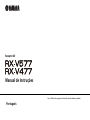 1
1
-
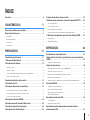 2
2
-
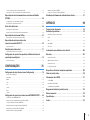 3
3
-
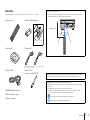 4
4
-
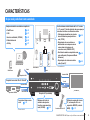 5
5
-
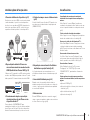 6
6
-
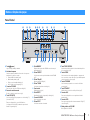 7
7
-
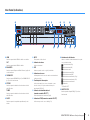 8
8
-
 9
9
-
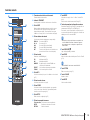 10
10
-
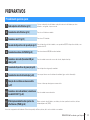 11
11
-
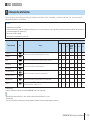 12
12
-
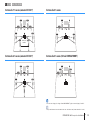 13
13
-
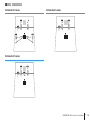 14
14
-
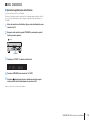 15
15
-
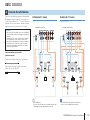 16
16
-
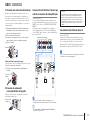 17
17
-
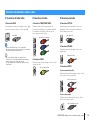 18
18
-
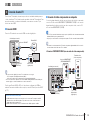 19
19
-
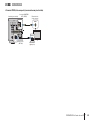 20
20
-
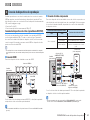 21
21
-
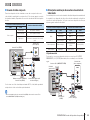 22
22
-
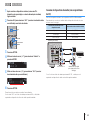 23
23
-
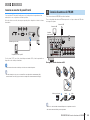 24
24
-
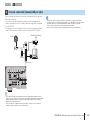 25
25
-
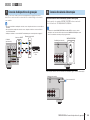 26
26
-
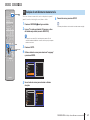 27
27
-
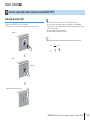 28
28
-
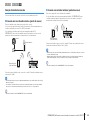 29
29
-
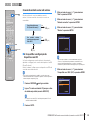 30
30
-
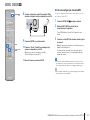 31
31
-
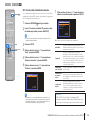 32
32
-
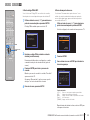 33
33
-
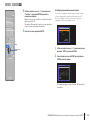 34
34
-
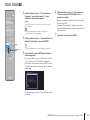 35
35
-
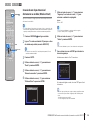 36
36
-
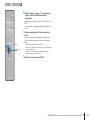 37
37
-
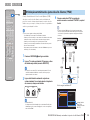 38
38
-
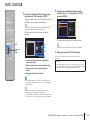 39
39
-
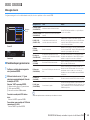 40
40
-
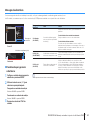 41
41
-
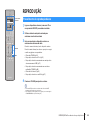 42
42
-
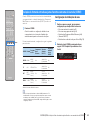 43
43
-
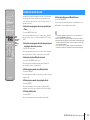 44
44
-
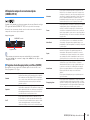 45
45
-
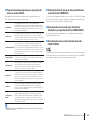 46
46
-
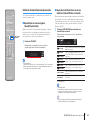 47
47
-
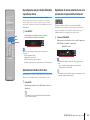 48
48
-
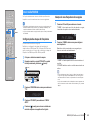 49
49
-
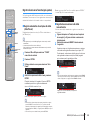 50
50
-
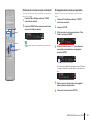 51
51
-
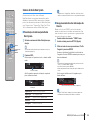 52
52
-
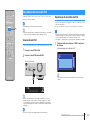 53
53
-
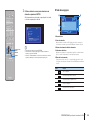 54
54
-
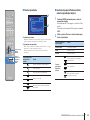 55
55
-
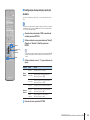 56
56
-
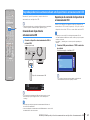 57
57
-
 58
58
-
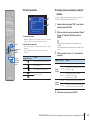 59
59
-
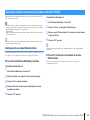 60
60
-
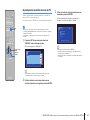 61
61
-
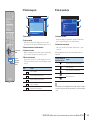 62
62
-
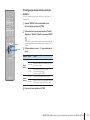 63
63
-
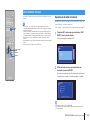 64
64
-
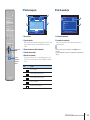 65
65
-
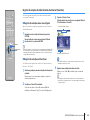 66
66
-
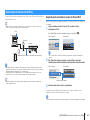 67
67
-
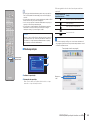 68
68
-
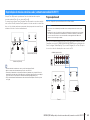 69
69
-
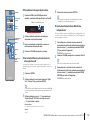 70
70
-
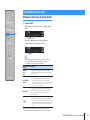 71
71
-
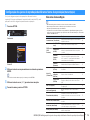 72
72
-
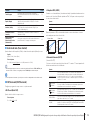 73
73
-
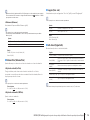 74
74
-
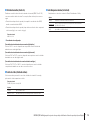 75
75
-
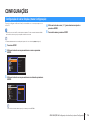 76
76
-
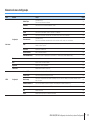 77
77
-
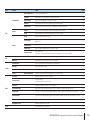 78
78
-
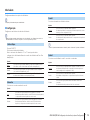 79
79
-
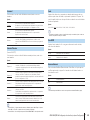 80
80
-
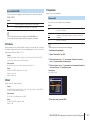 81
81
-
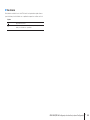 82
82
-
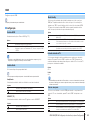 83
83
-
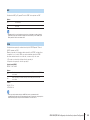 84
84
-
 85
85
-
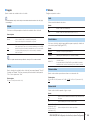 86
86
-
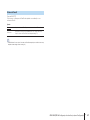 87
87
-
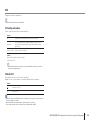 88
88
-
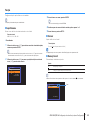 89
89
-
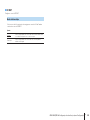 90
90
-
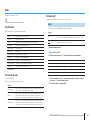 91
91
-
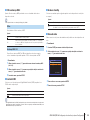 92
92
-
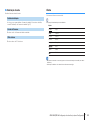 93
93
-
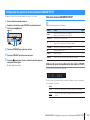 94
94
-
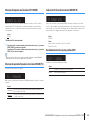 95
95
-
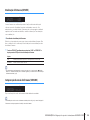 96
96
-
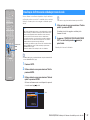 97
97
-
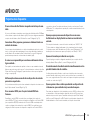 98
98
-
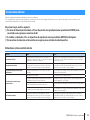 99
99
-
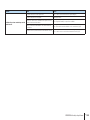 100
100
-
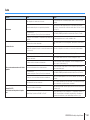 101
101
-
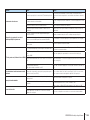 102
102
-
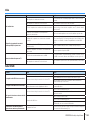 103
103
-
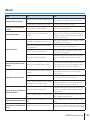 104
104
-
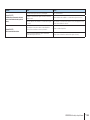 105
105
-
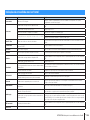 106
106
-
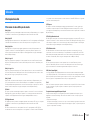 107
107
-
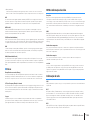 108
108
-
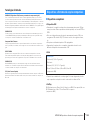 109
109
-
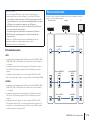 110
110
-
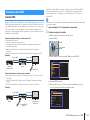 111
111
-
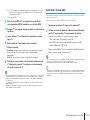 112
112
-
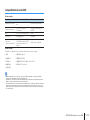 113
113
-
 114
114
-
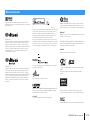 115
115
-
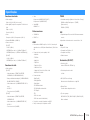 116
116
-
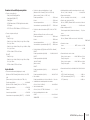 117
117
-
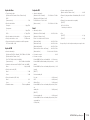 118
118
-
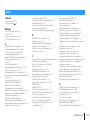 119
119
-
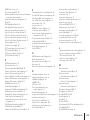 120
120
-
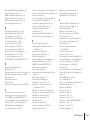 121
121
-
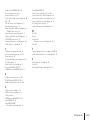 122
122
-
 123
123
Yamaha RX-V577 Kullanım kılavuzu
- Kategori
- AV alıcıları
- Tip
- Kullanım kılavuzu
- Bu kılavuz aynı zamanda aşağıdakiler için de uygundur:
diğer dillerde
- español: Yamaha RX-V577 Manual de usuario
- français: Yamaha RX-V577 Manuel utilisateur
- italiano: Yamaha RX-V577 Manuale utente
- svenska: Yamaha RX-V577 Användarmanual
- čeština: Yamaha RX-V577 Uživatelský manuál
- polski: Yamaha RX-V577 Instrukcja obsługi
- Deutsch: Yamaha RX-V577 Benutzerhandbuch
- português: Yamaha RX-V577 Manual do usuário
- English: Yamaha RX-V577 User manual
- dansk: Yamaha RX-V577 Brugermanual
- русский: Yamaha RX-V577 Руководство пользователя
- Nederlands: Yamaha RX-V577 Handleiding
- română: Yamaha RX-V577 Manual de utilizare