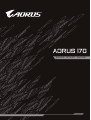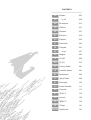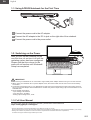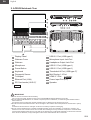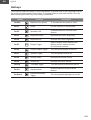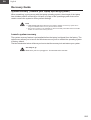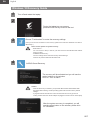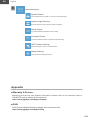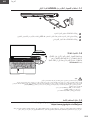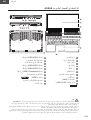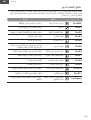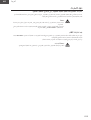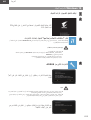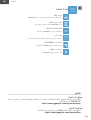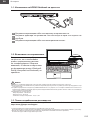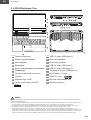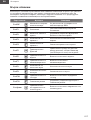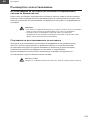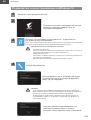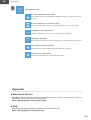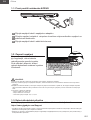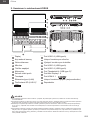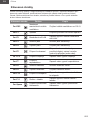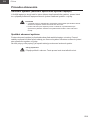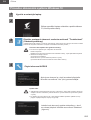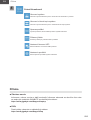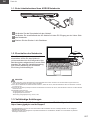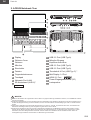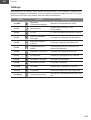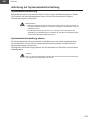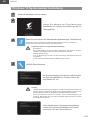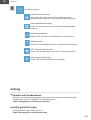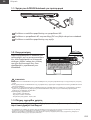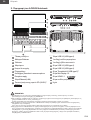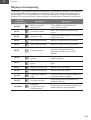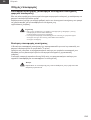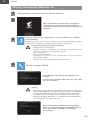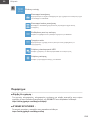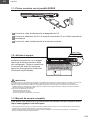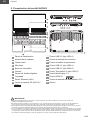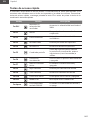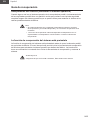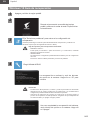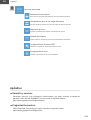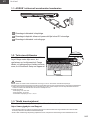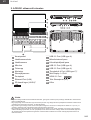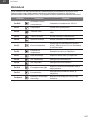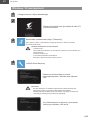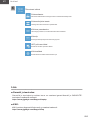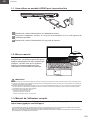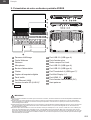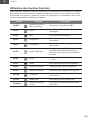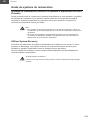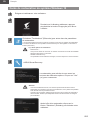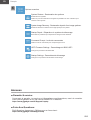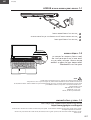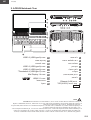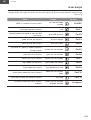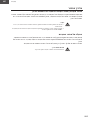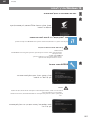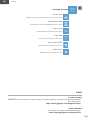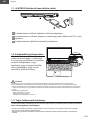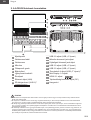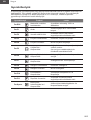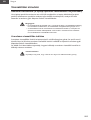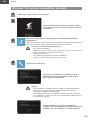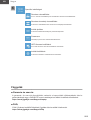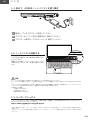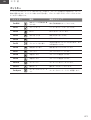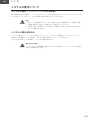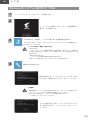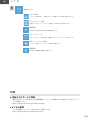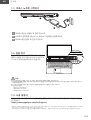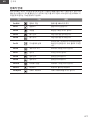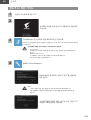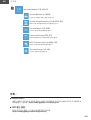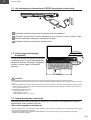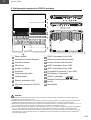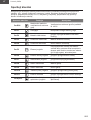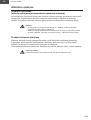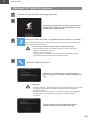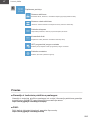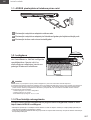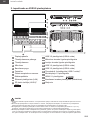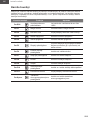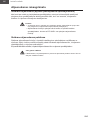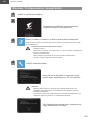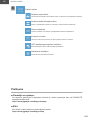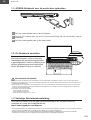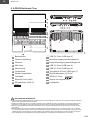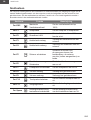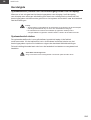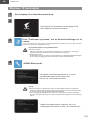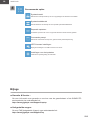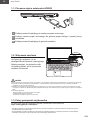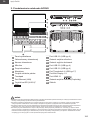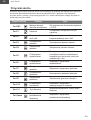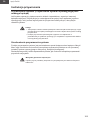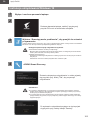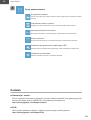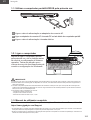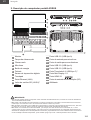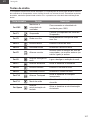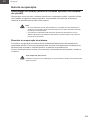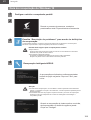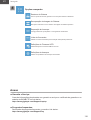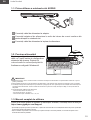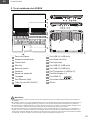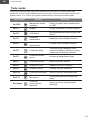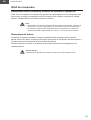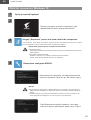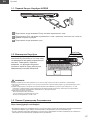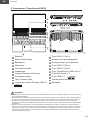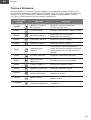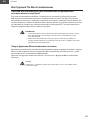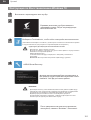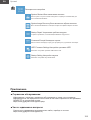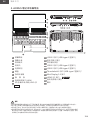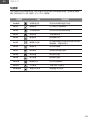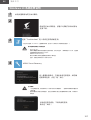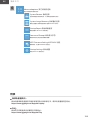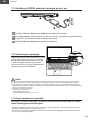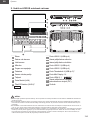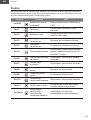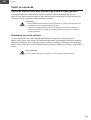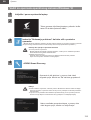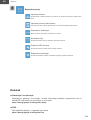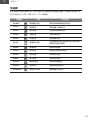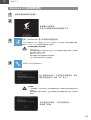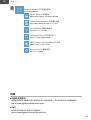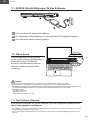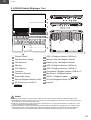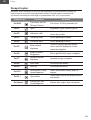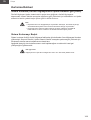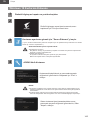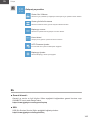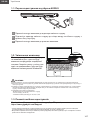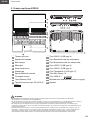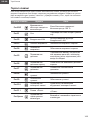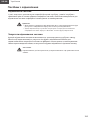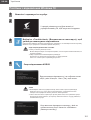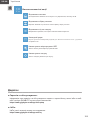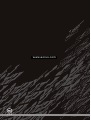AORUS 17G
QUICK START GUIDE

CONTENTS
EN English 003
AR ةيبرعلا 009
BG Български 015
CS Čeština 021
DE Deutsch 027
EL Ελληνικά 033
ES Español 039
ET Eesti Keel 045
FR Français 051
HE תי ִ
רְבִע057
HU Magyar 063
JA 069
KO 한국어 075
LT Lietuvių Kalba 081
LV Latviešu Valoda 087
NL Nederlands 093
PL Język Polski 099
PT Português 105
RO Limba Română 111
RU Русский 117
SC 简体中文 123
SR Српски 129
TC 繁體中文 135
TR Türkçe 141
UK-UA Українська 147

English
EN
003
1-1. Using AORUS Notebook for the First Time
SS
DCIN
1
2
3
1Connect the power cord to the AC adapter.
2Connect the AC adapter to the DC-in jack on the right side of the notebook.
3Connect the power cord to the power outlet.
1-2. Switching on the Power
After you turn on the notebook for the
very rst time, do not turn it off until the
operating system has been congured.
Please note that the volume for the
audio will not function until Windows®
Setup has completed.
IMPORTANT:
● Ensure that your Notebook PC is connected to a grounded power adapter before turning it on for the first time.
● When using your Notebook PC on power adapter mode, the socket outlet must be near to the unit and easily
accessible.
● Locate the input/output mark on your Notebook PC and ensure that it matches the input/output rating informa-
tion on your power adapter. Some Notebook PC models may have multiple rating output currents based on the
available SKU.
● Power adapter information:
- Input voltage: 100-240Vac
- Input frequency: 50-60Hz
- Rating output voltag:19.5V, 11.8A
1-3. Full User Manual
For more user guide and software instruction, please refer to the below link:
https://www.gigabyte.com/Support
* Product specications and product appearance may differ from country to country.
We recommend that you check with your local dealers for the specications and appearance of the products available in your country.
* Although we endeavor to present the most accurate and comprehensive information at the time of publication,
we reserve the right to make changes without prior notice.

English
EN
004
2. AORUS Notebook Tour
SS SS
SS
DCIN
SS
DCIN
20
SS SS
SS
DCIN
SS
DCIN
2
3
4
1
5
8
6
7
SS SS
SS
DCIN
SS
DCIN
12 13
1110914
SS SS
SS
DCIN
SS
DCIN
15 18 1916 17
1Display Panel 11 USB 3.2 Port (USB type-A )
2Webcam Cover 12 Microphone Input Jack Port
3Webcam 13 Headphone Output Jack Port
4Microphone 14 USB 3.2 Port (USB type-A )
5Power Button 15 USB 3.2 Port (USB type-A )
6Keyboard 16 Thunderbolt 4 Port (USB type-C)*
7Fingerprint Sensor 17 Mini Display 1.4 Port
8Touchpad 18 HDMI 2.1 Port
9Ethernet Port (LAN) 19 Power Input Port (DC)
10 SD Card reader (UHS-II)* 20 Speaker
* Option
IMPORTANT:
● Do not remove the built-in lithium battery.
For any service needs, please contact your local GIGABYTE Authorized Service Center.
● Do not install the Notebook PC on a slant or a place prone to vibrations, or avoid using the Notebook PC in
that location for
a long time.This increases the risk that a malfunction or damage to the product will occur.
● Do not store and use Notebook PC in direct sunlight or the location where temperatures exceed 112°F (45°C)
such
as inside a vehicle.There is a danger of Lithium-ion battery expansion and aging.
● Do not use the Notebook PC in a badly ventilated location such as on bedding, on a pillow or cushion, etc,
and do not use it in a location such as room with floor heating as it may cause the computer to overheat.Take
care that the Notebook PC vents (on the side or the bottom) are not blocked especially in these environments.
If the vents are blocked, it may be dangerous and cause the Notebook PC to overheat.

English
EN
005
Hotkeys
The computer employs hotkeys or key combinations to access most of the computer’s controls
like screen brightness and volume output. To activate hotkeys, press and hold the <Fn> key
before pressing the other key in the hotkey combination.
Hotkey Function Description
Fn+ESC Maximize Fan Speed To increase the fan speed to 100%
Fn+F1 Sleep Put the computer in Sleep mode.
Fn+F2 Wireless LAN Enables/disable the Wireless LAN
function.
Fn+F3 Brightness Down Decrease the screen brightness.
Fn+F4 Brightness Up Increase the screen brightness.
Fn+F5 Display Toggle
Switche display output between the
display screen, external monitor
(if connected) and both.
Fn+F6 Screen Display Toggle Turn the screen display on and off
Fn+F7 Speaker Toggle Turn the speaker on and off.
Fn+F8 Volume Down Decrease the sound volume.
Fn+F9 Volume Up Increase the sound volume.
Fn+F10 Touchpad Toggle Turn the internal touchpad on and off.
Fn+F11 Airplane Mode Enable/disable the Airplane Mode
function.
Fn+Space Keyboard Backlight
Toggle Turn the keyboard backlight on and off.

English
EN
006
Recovery Guide
System recovery ( Restore your laptop operating system )
When something is going wrong with the laptop operating system, the storage of the laptop
has a hidden partition containing a full back up image of the operating system that can be
used to restore the system to factory default settings.
Note
yIf the storage has been switched or the partition deleted, the recovery option will no
longer be available and a recovery service will be needed.
yThe recovery function is only available on devices with O/S preinstalled. Devices with EFI
SHELL do not have the recovery function.
Launch system recovery
The system recovery feature is preinstalled before the laptop is shipped from the factory. The
option menu allows you to launch the Windows recovery tool to reinstall the operating system
to factory default.
The brief introduction below will show you how to start the recovery tool and restore your system.
All ready to go
Make sure your PC is plugged in. This will take a few minutes.

English
EN
007
Windows 10 Recovery Guide
1Turn off and restart the laptop.
2
During the laptop turn on process,
press and hold F9 key to launch the tool.
3Choose "Troubleshoot" to enter the recovery settings.
( Also you can choose "Continue" to exit recovery system and continue to Windows 10 for les or
data backup. )
There are two options for system recovery
Reset this PC -
You can choose to keep or remove your les and then reinstalls Windows without
losing your les.
AORUS Smart Recovery -
Your PC settings will be restored to factory default settings.
Caution: All personal data and les will be lost.
4AORUS Smart Recovery
The recovery will be activated and you will see the
option buttons on the window.
Click on "Yes" to start it.
Caution
Once the "Recovery" is selected, your personal data and les will be deleted after
the laptop starts restoring, and the operating system will be reset to factory default
settings.
A progress indicator bar will show on the window when the recovery process is
running. Please make sure the AC-adapter is plugged in and do not turn off the laptop.
After the system recovery is completed, you will
see the option button on the window, please click
on "Shutdown".

English
EN
008
5Advanced options
System Restore
Use a restore point recorded on your PC to restore Windows.
System Image Recovery
Recover Windows using a specic system image le.
Startup Repair
Fix problems that keep Windows from loading.
Command Prompt
Use the Command Prompt for advanced trobleshooting.
UEFI Firmware Settings
Change settings in your PC’s UEFI rmware.
Startup Settings
Change Windows Startup behavior.
Appendix
■ Warranty & Service:
Warranty and service and related information please refer to the warranty card or
GIGABYTE service website as the below link:
https://www.gigabyte.com/Support/Laptop
■ FAQ:
FAQ (Frequent Asked Questions) please refer to the below link:
https://www.gigabyte.com/Support/Faq

009
ةيبرعلا
AR
AORUS1-1
SS
DCIN
1
2
3
رلاريلايبةلا 1
رلاريبلايالاDC-inرلاريلاببرلاريلاي 2
برلاريلابةلا 3
1-2
الارلرلاريبلايعب
رييلاةيلي
ةيلعيللاة
.Windowsا
لارليبرةيبرلاريبلاي
ةلبيللايلارلببلاييةلايرلاريبلااا
ر عبةلايرلالاريعلبرلاريبلارلالاة
رلاSKUلارار لارلااريييعلاليلارلاريبلا
ةلايع
رريل240ل100لاةيل
ر60ل50رلار
ريب11.8ل19.5ر لارلاةيل
1-3
بارلالرلارياربلالايليعيل
برلارلاالييلالالرلبيربرلاا
برعبارييارلبرلاةةيعيلربرلا

010
ةيبرعلا
AR
AORUS2
SS SS
SS
DCIN
SS
DCIN
20
SS SS
SS
DCIN
SS
DCIN
2
3
4
1
5
8
6
7
SS SS
SS
DCIN
SS
DCIN
12 13
1110914
SS SS
SS
DCIN
SS
DCIN
15 18 1916 17
AUSB 11 رعلاةل 1
ريلاب 12 يلااري 2
رلاةرب 13 يلااري 3
AUSB 14 ريلا 4
AUSB 15 ةلار 5
*CUSB 16 يلاةل 6
1.4رلارعلا 17 بابرع 7
18 لاةل 8
رلاريلاةلا 19 LANري 9
لارب 20 *UHS-IISDبر 10
ريا
.GIGABYTEعلالاةلارباريةيارلااةلاييلاةبر
ةيرللالرلاريبلاااااةررلاريبلا
لةيرييةي
يرةر112ةيةر45رارريربةعرلاريبلا
يييلاةيربررياع
للاراةيلارلاريبلا
لالالاريبلاةييةيعلاربريبلايةيرةاةر
ابريبلاةبرةيلااايبلاةب

011
ةيبرعلا
AR
رةلارعلاليةيلايرييريبلاي
يرييFn يرلايلايةيلرالالابيللا
لاراراا
100%لةرلاةري ةرلاةري Fn+ESC
لاريبلا لا Fn+F1
يعةيلاLANةبةيي ةيلاLANةب Fn+F2
ةلاي لاي Fn+F3
ةلاي لاي Fn+F4
ةرعلاةيبرعلاريب
يةاةير رعلايب Fn+F5
ييةلارعلاي ةلارعلايب Fn+F6
ييلاربي لاربيي Fn+F7
لاي لا Fn+F8
لاي لار Fn+F9
ييةيالالاةلي لاةليي Fn+F10
يعرلاةيي رلا Fn+F11
ييلاةلةيلااي
ي
ةيلاايي
يلاةل

012
ةيبرعلا
AR
ةةيياةيريبلبيلاريبلاي
ةيارالاااللاااييلا
ةيارياراراريبيلايلايبا
ارل
لاابيييبااراةير
اراةيبع
Windowsاراايباريلاةليلاريبلاببةبلااراي
ةيارالاااابيلايب
لاعااراايبةييرةي
بةيعلاربرلاريلابريبلاي

ةيبرعلا
AR
1
F9لارارااريبلايةي
اايبل
2
3
لاللةعبلاارارلةعبريا يي
ةييايبلاة
ريبلااييع
ابWindowsيبلابارياي
AORUSلاارا
ةيارالايلريبلااا
ةيلايبلالااييب
AORUS 4
عرالارياراررارايي
بل
اراةيريبلابيعبةيلايبلالايارايرب
ةيارالاااليلا
ييلاريلاياراةيلارري
ريبلاييبرلاريلابرلاريلا
ريلاريارريلااراةياعب
يلايرلا

014
ةيبرعلا
AR
5
لاارا
.Windowsارريبلاة اراةاا
لارارا
يعرابWindowsارا
يلاب
يلاWindowsلالا
راا
باراااا
ةبلاUEFIارباا
ريبلةبلاUEFIارباااريي
يلاباا
.Windowsيبةيرريي
ةيلاةبارةلااراعلاةلالاعل
للابارلاربGIGABYTE
بارلالرلاريFAQةعلاةال

български
BG
015
1-1. Използване на AORUS Notebook за пръв път
SS
DCIN
1
2
3
1Свържете захранващия кабел към адаптер за променлив ток.
2Свържете адаптера за променлив ток към входа за прав ток отдясно на
ноутбука.
3Свържете захранващия кабел към електрически контакт.
1-2. Включване на захранването
След включване на ноутбука
за пръв път, не го изключвайте
докато операционната система
не е конфигурирана. Обърнете
внимание, че силата на звука няма
да функционира докато Windows®
Setup (Настройка на Windows®) не
приключи.
ВАЖНО:
● Уверете се, че Вашият Notebook PC е свързан към заземен адаптер преди да го включите за пръв път.
● Когато използвате своя Notebook PC в режим на захранващ адаптер, контактът трябва да е близо до оборудването и да
е леснодостъпен.
● Открийте маркировката за вход/изход на Вашия Notebook PC и се уверете, че тя отговаря на номиналните стойности за
входа/изхода на Вашия захранващ адаптер. Някои модели Notebook PC може да имат няколко стойности за номинален
ток въз основа на наличния SKU.
● Информация за токовия адаптер
- Вход напрежение 100-240 Vac
- Входна честота 50-60 Hz
- Номинално изходно напрежение 19,5V, 11,8A
1-3. Пълно потребителско ръководство
For more user guide and software instruction, please refer to the below link:
https://www.gigabyte.com/Support
* Product specications and product appearance may differ from country to country.
We recommend that you check with your local dealers for the specications and appearance of the products available in your country.
* Although we endeavor to present the most accurate and comprehensive information at the time of publication,
we reserve the right to make changes without prior notice.

български
BG
016
2. AORUS Notebook Tour
SS SS
SS
DCIN
SS
DCIN
20
SS SS
SS
DCIN
SS
DCIN
2
3
4
1
5
8
6
7
SS SS
SS
DCIN
SS
DCIN
12 13
1110914
SS SS
SS
DCIN
SS
DCIN
15 18 1916 17
1Панел на дисплея 11 USB 3.2 порт (USB type-A)
2Капак на уеб камерата 12 Вход за микрофон
3Уеб камерата 13 Изход за слушалки
4Микрофон 14 USB 3.2 порт (USB type-A)
5Бутон за включване и изключване 15 USB 3.2 порт (USB type-A)
6Клавиатура 16 Thunderbolt 4 порт (USB type-C)*
7Сензор за пръстов отпечатък 17 Mini Display 1.4 порт
8Тъчпад 18 HDMI 2.1 порт
9Ethernet порт (LAN) 19 Вход за захранване (DC)
10 Четец за SD карти (UHS-II)*20 Високоговорител
* Oпция
ВАЖНО:
● Не отстранявайте вградената литиева батерия. При нужда от ремонт се свържете с местен сертифициран сервизен
център на GIGABYTE.
● Не инсталирайте Notebook PC под наклон или на място, изложено на вибрации. Избягвайте да използвате Notebook PC
на такова място продължително време. Това увеличава риска от неизправност или повреда на продукта.
● Не съхранявайте и не използвайте Notebook PC на пряка слънчева светлина при температура над 45°C (112°F), като
например в превозно средство. Има опасност литиево-йонната батерия да се разшири и да остарее.
● Не използвайте Notebook PC на място с лоша вентилация, като например върху чаршафи, възглавници и т.н. Не
използвайте на място като помещение с подово отопление, защото това може да доведе до прегряване на компютъра.
Погрижете се вентилационните отвори на Notebook PC (отстрани и отдолу) да не са блокирани особено в такава среда.
Ако вентилационните отвори са блокирани, това може да е опасно и да доведе до прегряване на Notebook PC.

български
BG
017
Бързи клавиши
Компютърът използва бързи клавиши или клавишни комбинации за достъп до повечето
от контролите на компютъра, като яркост на екрана или сила на изходния звук. За
активиране на бързите клавиши, натиснете и задръжте клавиша <Fn> преди другите
клавиши в клавишната комбинацията на бързия клавиш.

български
BG
018
Ръководство за възстановяване
Възстановяване на системата (възстановете операционната
система на Вашия лаптоп)
Когато нещо се обърка с операционната система на лаптопа, паметта на лаптопа има
скрит дял, който съдържа цялостен архивиран образ на операционната система, който
може да се използва за възстановяване на фабричните настройки по подразбиране на
системата.
Забележка
yАко паметта е превключена или дялът е изтрит, опцията за възстановяване
няма да е достъпна и ще е необходима услуга за възстановяване.
yФункцията за възстановяване е налична само на устройства с
предварително инсталирана операционна система. Устройствата с EFI
SHELL нямат функция за възстановяване.
Стартиране на възстановяването на системата
Функцията за възстановяване на системата е предварително инсталирана преди
лаптопът да бъде транспортиран от фабриката. Менюто с опции Ви позволява
да стартирате инструмента за възстановяване на Windows и да преинсталирате
операционната система до фабричните настройки по подразбиране.
Краткото въведение по-долу ще Ви покаже как да стартирате инструмента за
възстановяване и да възстановите своята система.
Всичко е готово
Уверете се, че Вашият компютър е включен. Това ще отнеме няколко минути.

български
BG
019
Ръководство за възстановяване на Windows 10
1Изключете и рестартирайте лаптопа.
2
По време на процеса на включване на лаптопа
натиснете и задръжте клавиш F9, за да
стартирате инструмента.
3Изберете “Отстраняване на неизправности”, за да влезете в
инструмента за възстановяване.
(Може също така да изберете “Продължи”, за да излезете от системата за възстановяване
и да продължите към Windows 10 за архивиране на файлове или данни.)
Има две опции за възстановяване на системата
Нулиране на компютъра -
Може да изберете да запазите или да премахнете файловете си и после да
преинсталирате Windows без за изгубите файловете си.
AORUS Smart Recovery -
Настройките на Вашия компютър ще бъдат възстановени до фабричните
настройки по подразбиране.
Внимание: Всички лични данни и файлове ще бъдат изгубени.
4AORUS Smart Recovery
Възстановяването ще се активира и ще видите
бутоните за опциите на прозореца. Щракнете
върху “Да” за стартиране.
Внимание
Когато изберете “Възстановяване”, всички Ваши лични данни и файлове ще
бъдат изтрити след като започне възстановяването на лаптопа. Операционната
система ще се нулира до фабричните настройки по подразбиране.
В прозореца ще се покаже лента с напредъка, когато протича процесът по
възстановяване. Уверете се, че адаптерът за променлив ток е включен и не
изключвайте лаптопа.
След като приключи възстановяването на
системата, ще видите бутон с опция на
прозореца. Моля, щракнете върху “Изключване”.

български
BG
020
5Разширени опции
Възстановяване на системата
Използвайте точка за възстановяване на Вашия компютър, за да възстановите
Windows.
Възстановяване на системен образ
Възстановете Windows с помощта на специфичен файл със системен образ.
Поправяне при стартиране
Разрешете проблеми, които пречат на зареждането на Windows.
Команден прозорец
Използвайте Команден прозорец за разширено отстраняване на неизправности.
Настройки на фърмуер UEFI
Променете настройките на UEFI фърмуера на Вашия компютър.
Настройки на стартиране
Променете поведението на Стартиране на Windows.
Appendix
■ Warranty & Service:
Warranty and service and related information please refer to the warranty card or
GIGABYTE service website as the below link:
https://www.gigabyte.com/Support/Laptop
■ FAQ:
FAQ (Frequent Asked Questions) please refer to the below link:
https://www.gigabyte.com/Support/Faq
Sayfa yükleniyor...
Sayfa yükleniyor...
Sayfa yükleniyor...
Sayfa yükleniyor...
Sayfa yükleniyor...
Sayfa yükleniyor...
Sayfa yükleniyor...
Sayfa yükleniyor...
Sayfa yükleniyor...
Sayfa yükleniyor...
Sayfa yükleniyor...
Sayfa yükleniyor...
Sayfa yükleniyor...
Sayfa yükleniyor...
Sayfa yükleniyor...
Sayfa yükleniyor...
Sayfa yükleniyor...
Sayfa yükleniyor...
Sayfa yükleniyor...
Sayfa yükleniyor...
Sayfa yükleniyor...
Sayfa yükleniyor...
Sayfa yükleniyor...
Sayfa yükleniyor...
Sayfa yükleniyor...
Sayfa yükleniyor...
Sayfa yükleniyor...
Sayfa yükleniyor...
Sayfa yükleniyor...
Sayfa yükleniyor...
Sayfa yükleniyor...
Sayfa yükleniyor...
Sayfa yükleniyor...
Sayfa yükleniyor...
Sayfa yükleniyor...
Sayfa yükleniyor...
Sayfa yükleniyor...
Sayfa yükleniyor...
Sayfa yükleniyor...
Sayfa yükleniyor...
Sayfa yükleniyor...
Sayfa yükleniyor...
Sayfa yükleniyor...
Sayfa yükleniyor...
Sayfa yükleniyor...
Sayfa yükleniyor...
Sayfa yükleniyor...
Sayfa yükleniyor...
Sayfa yükleniyor...
Sayfa yükleniyor...
Sayfa yükleniyor...
Sayfa yükleniyor...
Sayfa yükleniyor...
Sayfa yükleniyor...
Sayfa yükleniyor...
Sayfa yükleniyor...
Sayfa yükleniyor...
Sayfa yükleniyor...
Sayfa yükleniyor...
Sayfa yükleniyor...
Sayfa yükleniyor...
Sayfa yükleniyor...
Sayfa yükleniyor...
Sayfa yükleniyor...
Sayfa yükleniyor...
Sayfa yükleniyor...
Sayfa yükleniyor...
Sayfa yükleniyor...
Sayfa yükleniyor...
Sayfa yükleniyor...
Sayfa yükleniyor...
Sayfa yükleniyor...
Sayfa yükleniyor...
Sayfa yükleniyor...
Sayfa yükleniyor...
Sayfa yükleniyor...
Sayfa yükleniyor...
Sayfa yükleniyor...
Sayfa yükleniyor...
Sayfa yükleniyor...
Sayfa yükleniyor...
Sayfa yükleniyor...
Sayfa yükleniyor...
Sayfa yükleniyor...
Sayfa yükleniyor...
Sayfa yükleniyor...
Sayfa yükleniyor...
Sayfa yükleniyor...
Sayfa yükleniyor...
Sayfa yükleniyor...
Sayfa yükleniyor...
Sayfa yükleniyor...
Sayfa yükleniyor...
Sayfa yükleniyor...
Sayfa yükleniyor...
Sayfa yükleniyor...
Sayfa yükleniyor...
Sayfa yükleniyor...
Sayfa yükleniyor...
Sayfa yükleniyor...
Sayfa yükleniyor...
Sayfa yükleniyor...
Sayfa yükleniyor...
Sayfa yükleniyor...
Sayfa yükleniyor...
Sayfa yükleniyor...
Sayfa yükleniyor...
Sayfa yükleniyor...
Sayfa yükleniyor...
Sayfa yükleniyor...
Sayfa yükleniyor...
Sayfa yükleniyor...
Sayfa yükleniyor...
Sayfa yükleniyor...
Sayfa yükleniyor...
Sayfa yükleniyor...
Sayfa yükleniyor...
Sayfa yükleniyor...
Sayfa yükleniyor...
Sayfa yükleniyor...
Sayfa yükleniyor...
Sayfa yükleniyor...
Sayfa yükleniyor...
Sayfa yükleniyor...
Sayfa yükleniyor...
Sayfa yükleniyor...
Sayfa yükleniyor...
Sayfa yükleniyor...
Sayfa yükleniyor...
Sayfa yükleniyor...
Sayfa yükleniyor...
Sayfa yükleniyor...
Sayfa yükleniyor...
-
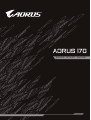 1
1
-
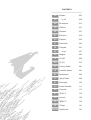 2
2
-
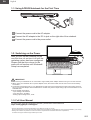 3
3
-
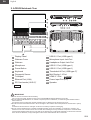 4
4
-
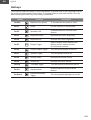 5
5
-
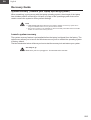 6
6
-
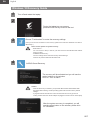 7
7
-
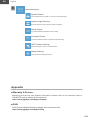 8
8
-
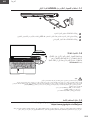 9
9
-
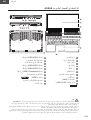 10
10
-
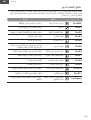 11
11
-
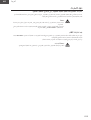 12
12
-
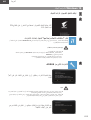 13
13
-
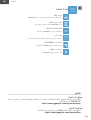 14
14
-
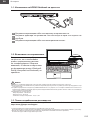 15
15
-
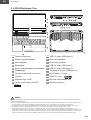 16
16
-
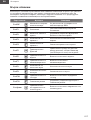 17
17
-
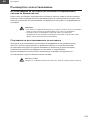 18
18
-
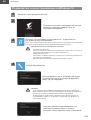 19
19
-
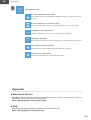 20
20
-
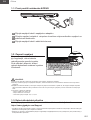 21
21
-
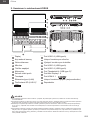 22
22
-
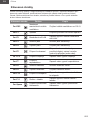 23
23
-
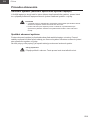 24
24
-
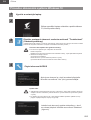 25
25
-
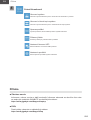 26
26
-
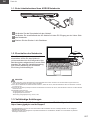 27
27
-
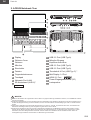 28
28
-
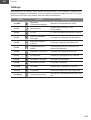 29
29
-
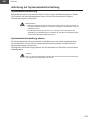 30
30
-
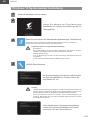 31
31
-
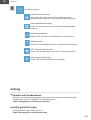 32
32
-
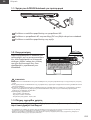 33
33
-
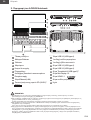 34
34
-
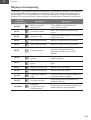 35
35
-
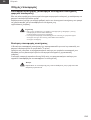 36
36
-
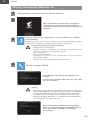 37
37
-
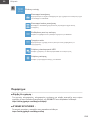 38
38
-
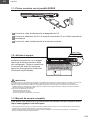 39
39
-
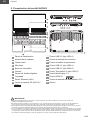 40
40
-
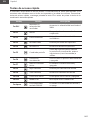 41
41
-
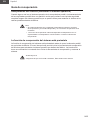 42
42
-
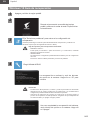 43
43
-
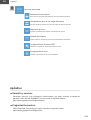 44
44
-
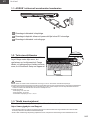 45
45
-
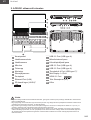 46
46
-
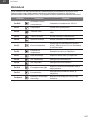 47
47
-
 48
48
-
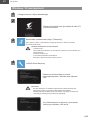 49
49
-
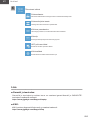 50
50
-
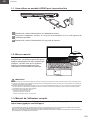 51
51
-
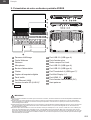 52
52
-
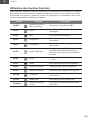 53
53
-
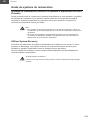 54
54
-
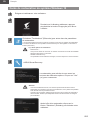 55
55
-
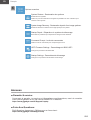 56
56
-
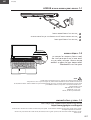 57
57
-
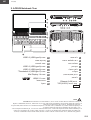 58
58
-
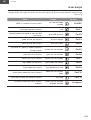 59
59
-
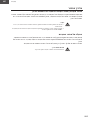 60
60
-
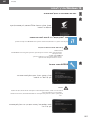 61
61
-
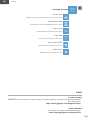 62
62
-
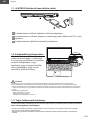 63
63
-
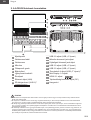 64
64
-
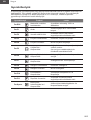 65
65
-
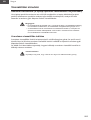 66
66
-
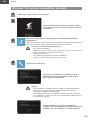 67
67
-
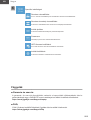 68
68
-
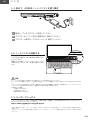 69
69
-
 70
70
-
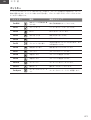 71
71
-
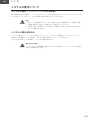 72
72
-
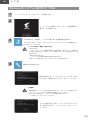 73
73
-
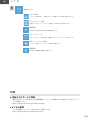 74
74
-
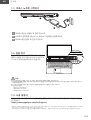 75
75
-
 76
76
-
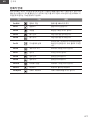 77
77
-
 78
78
-
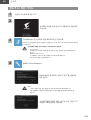 79
79
-
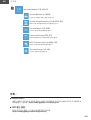 80
80
-
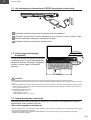 81
81
-
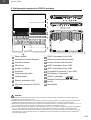 82
82
-
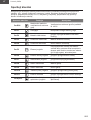 83
83
-
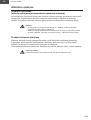 84
84
-
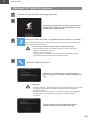 85
85
-
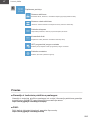 86
86
-
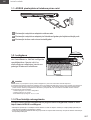 87
87
-
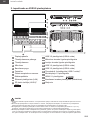 88
88
-
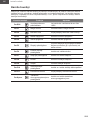 89
89
-
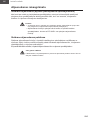 90
90
-
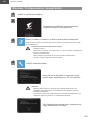 91
91
-
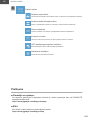 92
92
-
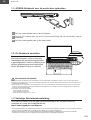 93
93
-
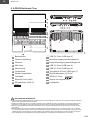 94
94
-
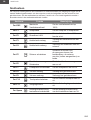 95
95
-
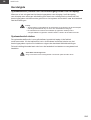 96
96
-
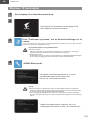 97
97
-
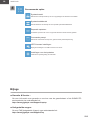 98
98
-
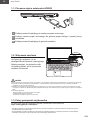 99
99
-
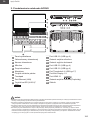 100
100
-
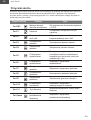 101
101
-
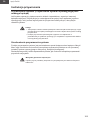 102
102
-
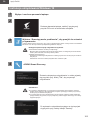 103
103
-
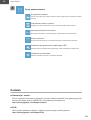 104
104
-
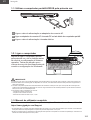 105
105
-
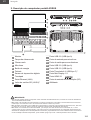 106
106
-
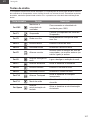 107
107
-
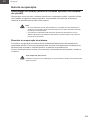 108
108
-
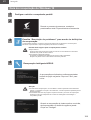 109
109
-
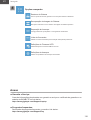 110
110
-
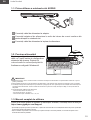 111
111
-
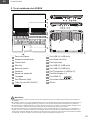 112
112
-
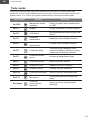 113
113
-
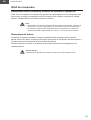 114
114
-
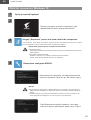 115
115
-
 116
116
-
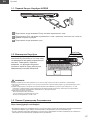 117
117
-
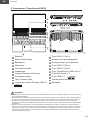 118
118
-
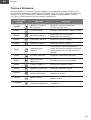 119
119
-
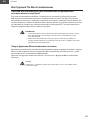 120
120
-
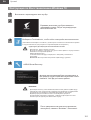 121
121
-
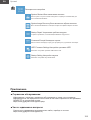 122
122
-
 123
123
-
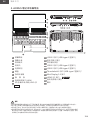 124
124
-
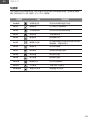 125
125
-
 126
126
-
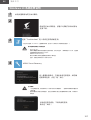 127
127
-
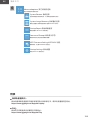 128
128
-
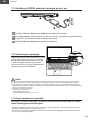 129
129
-
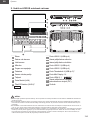 130
130
-
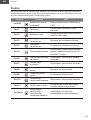 131
131
-
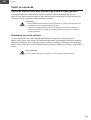 132
132
-
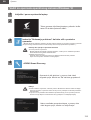 133
133
-
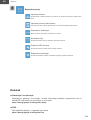 134
134
-
 135
135
-
 136
136
-
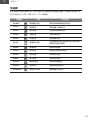 137
137
-
 138
138
-
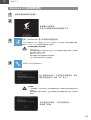 139
139
-
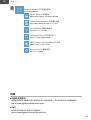 140
140
-
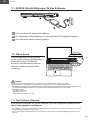 141
141
-
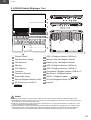 142
142
-
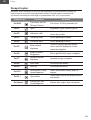 143
143
-
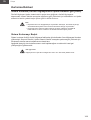 144
144
-
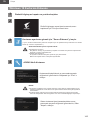 145
145
-
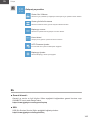 146
146
-
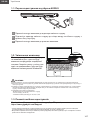 147
147
-
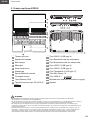 148
148
-
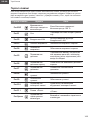 149
149
-
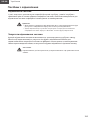 150
150
-
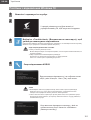 151
151
-
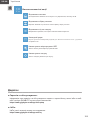 152
152
-
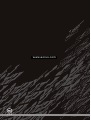 153
153
AORUS AORUS 17G (Intel 11th Gen) El kitabı
- Tip
- El kitabı
- Bu kılavuz aynı zamanda aşağıdakiler için de uygundur:
diğer dillerde
Diğer belgeler
-
Gigabyte AERO 17 HDR (Intel 11th Gen) El kitabı
-
Gigabyte AERO 5 Gaming Laptop El kitabı
-
Gigabyte AERO 5 (Intel 12th Gen) El kitabı
-
Gigabyte AERO 15 15.6 Inch OLED Intel 9th Gen Laptop El kitabı
-
Gigabyte AORUS 15 Gaming Laptop Kullanici rehberi
-
Gigabyte AORUS 17 (Intel 12th Gen) El kitabı
-
Gigabyte AORUS 17X (Intel 12th Gen) El kitabı
-
Gigabyte AORUS 17 Kullanici rehberi
-
Gigabyte AERO 16 Kullanici rehberi
-
Gigabyte AERO 16 Kullanım kılavuzu