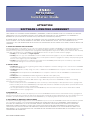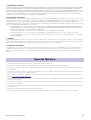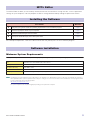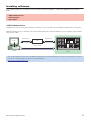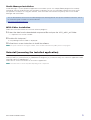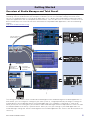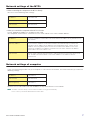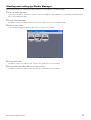M7CL Editor Installation Guide 1
M7CL Editor
M7CL Editor
Installation Guide
Installation Guide
ATTENTION
PLEASE READ THIS SOFTWARE LICENSE AGREEMENT ("AGREEMENT") CAREFULLY BEFORE USING THIS SOFTWARE. YOU ARE ONLY
PERMITTED TO USE THIS SOFTWARE PURSUANT TO THE TERMS AND CONDITIONS OF THIS AGREEMENT. THIS AGREEMENT IS
BETWEEN YOU (AS AN INDIVIDUAL OR LEGAL ENTITY) AND YAMAHA CORPORATION ("YAMAHA").
BY DOWNLOADING, INSTALLING, COPYING, OR OTHERWISE USING THIS SOFTWARE YOU ARE AGREEING TO BE BOUND BY THE TERMS
OF THIS LICENSE. IF YOU DO NOT AGREE WITH THE TERMS, DO NOT DOWNLOAD, INSTALL, COPY, OR OTHERWISE USE THIS
SOFTWARE. IF YOU HAVE DOWNLOADED OR INSTALLED THE SOFTWARE AND DO NOT AGREE TO THE TERMS, PROMPTLY DELETE THE
SOFTWARE.
1. GRANT OF LICENSE AND COPYRIGHT
Yamaha hereby grants you the right to use one copy of the software program(s) and data ("SOFTWARE") accompanying this Agreement. The
term SOFTWARE shall encompass any updates to the accompanying software and data. The SOFTWARE is owned by Yamaha and/or
Yamaha’s licensor(s), and is protected by relevant copyright laws and all applicable treaty provisions. While you are entitled to claim ownership
of the data created with the use of SOFTWARE, the SOFTWARE will continue to be protected under relevant copyrights.
• You may use the SOFTWARE on a single computer.
• You may make one copy of the SOFTWARE in machine-readable form for backup purposes only, if the SOFTWARE is on media where
such backup copy is permitted. On the backup copy, you must reproduce Yamaha's copyright notice and any other proprietary legends
that were on the original copy of the SOFTWARE.
• You may permanently transfer to a third party all your rights in the SOFTWARE, provided that you do not retain any copies and the
recipient reads and agrees to the terms of this Agreement.
2. RESTRICTIONS
• You may not engage in reverse engineering, disassembly, decompilation or otherwise deriving a source code form of the SOFTWARE
by any method whatsoever.
• You may not reproduce, modify, change, rent, lease, or distribute the SOFTWARE in whole or in part, or create derivative works of the
SOFTWARE.
• You may not electronically transmit the SOFTWARE from one computer to another or share the SOFTWARE in a network with other
computers.
• You may not use the SOFTWARE to distribute illegal data or data that violates public policy.
• You may not initiate services based on the use of the SOFTWARE without permission by Yamaha Corporation.
Copyrighted data, including but not limited to MIDI data for songs, obtained by means of the SOFTWARE, are subject to the following
restrictions which you must observe.
• Data received by means of the SOFTWARE may not be used for any commercial purposes without permission of the copyright owner.
• Data received by means of the SOFTWARE may not be duplicated, transferred, or distributed, or played back or performed for listeners
in public without permission of the copyright owner.
• The encryption of data received by means of the SOFTWARE may not be removed nor may the electronic watermark be modified
without permission of the copyright owner.
3. TERMINATION
This Agreement becomes effective on the day that you receive the SOFTWARE and remains effective until terminated. If any copyright law or
provisions of this Agreement is violated, the Agreement shall terminate automatically and immediately without notice from Yamaha. Upon such
termination, you must immediately destroy the licensed SOFTWARE, any accompanying written documents and all copies thereof.
4. DISCLAIMER OF WARRANTY ON SOFTWARE
You expressly acknowledge and agree that use of the SOFTWARE is at your sole risk. The SOFTWARE and related documentation are provided
"AS IS" and without warranty of any kind. NOTWITHSTANDING ANY OTHER PROVISION OF THIS AGREEMENT, YAMAHA EXPRESSLY
DISCLAIMS ALL WARRANTIES AS TO THE SOFTWARE, EXPRESS, AND IMPLIED, INCLUDING BUT NOT LIMITED TO THE IMPLIED
WARRANTIES OF MERCHANTABILITY, FITNESS FOR A PARTICULAR PURPOSE AND NON-INFRINGEMENT OF THIRD PARTY RIGHTS.
SPECIFICALLY, BUT WITHOUT LIMITING THE FOREGOING, YAMAHA DOES NOT WARRANT THAT THE SOFTWARE WILL MEET YOUR
REQUIREMENTS, THAT THE OPERATION OF THE SOFTWARE WILL BE UNINTERRUPTED OR ERROR-FREE, OR THAT DEFECTS IN THE
SOFTWARE WILL BE CORRECTED.
SOFTWARE LICENCING AGREEMENT

M7CL Editor Installation Guide 2
5. LIMITATION OF LIABILITY
YAMAHA’S ENTIRE OBLIGATION HEREUNDER SHALL BE TO PERMIT USE OF THE SOFTWARE UNDER THE TERMS HEREOF. IN NO EVENT
SHALL YAMAHA BE LIABLE TO YOU OR ANY OTHER PERSON FOR ANY DAMAGES, INCLUDING, WITHOUT LIMITATION, ANY DIRECT,
INDIRECT, INCIDENTAL OR CONSEQUENTIAL DAMAGES, EXPENSES, LOST PROFITS, LOST DATA OR OTHER DAMAGES ARISING OUT OF
THE USE, MISUSE OR INABILITY TO USE THE SOFTWARE, EVEN IF YAMAHA OR AN AUTHORIZED DEALER HAS BEEN ADVISED OF THE
POSSIBILITY OF SUCH DAMAGES. In no event shall Yamaha's total liability to you for all damages, losses and causes of action (whether in
contract, tort or otherwise) exceed the amount paid for the SOFTWARE.
6. THIRD PARTY SOFTWARE
Third party software and data ("THIRD PARTY SOFTWARE") may be attached to the SOFTWARE. If, in the written materials or the electronic data
accompanying the Software, Yamaha identifies any software and data as THIRD PARTY SOFTWARE, you acknowledge and agree that you must
abide by the provisions of any Agreement provided with the THIRD PARTY SOFTWARE and that the party providing the THIRD PARTY
SOFTWARE is responsible for any warranty or liability related to or arising from the THIRD PARTY SOFTWARE. Yamaha is not responsible in any
way for the THIRD PARTY SOFTWARE or your use thereof.
•Yamaha provides no express warranties as to the THIRD PARTY SOFTWARE. IN ADDITION, YAMAHA EXPRESSLY DISCLAIMS ALL
IMPLIED WARRANTIES, INCLUDING BUT NOT LIMITED TO THE IMPLIED WARRANTIES OF MERCHANTABILITY AND FITNESS FOR A
PARTICULAR PURPOSE, as to the THIRD PARTY SOFTWARE.
•Yamaha shall not provide you with any service or maintenance as to the THIRD PARTY SOFTWARE.
•Yamaha is not liable to you or any other person for any damages, including, without limitation, any direct, indirect, incidental or
consequential damages, expenses, lost profits, lost data or other damages arising out of the use, misuse or inability to use the THIRD
PARTY SOFTWARE.
7. GENERAL
This Agreement shall be interpreted according to and governed by Japanese law without reference to principles of conflict of laws. Any dispute
or procedure shall be heard before the Tokyo District Court in Japan. If for any reason a court of competent jurisdiction finds any portion of this
Agreement to be unenforceable, the remainder of this Agreement shall continue in full force and effect.
8. COMPLETE AGREEMENT
This Agreement constitutes the entire agreement between the parties with respect to use of the SOFTWARE and any accompanying written
materials and supersedes all prior or contemporaneous understandings or agreements, written or oral, regarding the subject matter of this
Agreement. No amendment or revision of this Agreement will be binding unless in writing and signed by a fully authorized representative of
Yamaha.
• The software and this manual are the exclusive copyrights of Yamaha Corporation.
• Please read carefully the Software Licensing Agreement at the front of this manual before installing the application.
• Copying of the software or reproduction of this manual in whole or in part by any means is expressly forbidden without the written consent of
the manufacturer.
•Yamaha makes no representations or warranties with regard to the use of the software and documentation and cannot be held responsible for
the results of the use of this manual and the software.
• Future upgrades of application and system software and any changes in specifications and functions will be announced at the following
website. http://www
.yamahaproaudio.com/
• The screen displays as illustrated in this manual are for instructional purposes, and may appear somewhat different from the screens which
appear on your computer.
• The illustrations and LCD screens as shown in this owner’s manual are for instructional purposes only, and may appear somewhat different
from those on your instrument.
• Copying of the commercially available musical data including but not limited to MIDI data and/or audio data is strictly prohibited except for
your personal use.
• Windows is the registered trademarks of Microsoft
®
Corporation.
• The company names and product names in this manual are the trademarks or registered trademarks of their respective companies.
Special Notices

M7CL Editor Installation Guide 3
The M7CL Editor enables you to remotely monitor/control the Yamaha M7CL mixing console, save the parameter
settings on your computer, and also prepare the M7CL settings beforehand by editing the parameters offline.
For subsequent operations, refer to the PDF manual from the [HELP] menu in each software program.
Minimum System Requirements
The system requirements below may differ slightly depending on the particular operating system.
n The Minimum System Requirements described above are applied to the M7CL Editor version 2.1.0. Keep in mind that the software is
often updated and the system requirements are subject to change. You can check the latest version information of each program and its
system requirements at the following website
http://www.yamahaproaudio.com/
The system requirements may differ slightly depending on the particular computer.
M7CL Editor
Installing the Software
Procedures Windows
1
Verify that your system meets the operating requirements of each software program. page 3
2
Install the appropriate driver to your computer. page 4
3
Install the Studio Manager and each editor. page 5
4
Start up the Studio Manager, then start up the editor. page 8
Software installation
OS Windows XP Home Edition/XP Professional
Computer 800 MHz or higher; Intel Pentium/Celeron processor
Available Memory 256 MB or more
Hard Disk 30 MB or more
Display 1024 x 768, high color (16 bit) or higher

M7CL Editor Installation Guide 4
Installing softaware
To use M7CL Editor, you’ll need to install the following software programs. Follow the appropriate instructions
below.
• DME-N Network Driver
To operate the M7CL from your computer via Ethernet, you'll need to install the DME-N Network Driver software.
DME-N Network Driver is software that transfers MIDI data back and forth between your computer and the M7CL
via Ethernet cable.
• DME-N Network Driver
• Studio Manager
• M7CL Editor
You can download the latest version of DME-N Network Driver at the following website. For specific installation instructions,
refer to the installation guide included in the downloaded file.
http://www
.yamahaproaudio.com/
Ethernet cable
M7CL
Computer
Editor
Ethernet cable
Hub
or
Crossover cable
Driver

M7CL Editor Installation Guide 5
Studio Manager Installation
Studio Manager is a cross-platform application that enables you to use multiple Editor programs for remotely
controlling Yamaha hardware from your computer, and allows you to save the Editor settings for instant recall.
For specific instructions on using the software, refer to the PDF manual from the [HELP] menu in the Studio
Manager and each Editor.
M7CL Editor Installation
Follow the instructions below to install the software programs.
1 Extract the data from the downloaded compressed file and open the “m7cl_edt***_win” folder.
“***” represents the version number.
2 Double-click “setup.exe.”
A setup dialog of M7CL Editor is displayed.
3 Follow the on-screen instructions to install the software.
n For specific instructions on using the software, refer to the PDF manual from the [HELP] menu in each program.
Uninstall (removing the installed application)
To remove the installed editors and Studio Manager:
Select [START] → [Control Panel] → [Add/Remove Programs] → [Install/Uninstall], then select the application to be
removed and click [Add/Remove…].
Follow the on-screen instructions to uninstall the application.
n The button names or menus may differ depending on the computer OS.
You can download the latest version of Studio Manager at the following website. For specific installation instructions, refer to
the installation guide included in the downloaded file.
http://www
.yamahaproaudio.com/

M7CL Editor Installation Guide 6
Overview of Studio Manager and Total Recall
Studio Manager is a cross-platform application that enables you use multiple Editor programs for remotely
controlling Yamaha hardware from your computer, and allows you to save the Editor settings for instant recall.
You can run Studio Manager as a stand-alone application, or as a plug-in within DAW (digital audio workstation)/
sequencer applications that are compatible with Total Recall, such as Cubase SX 3.0.1 or later. In either case, the
basic functionality is the same. For the latest information on compatible DAW applications, refer to the following
website.
http://www.studioconnections.org/
The settings of each editor can be saved and recalled together from Studio Manager or the DAW application. In
other words, you can change the settings of your entire system in a single operation by recalling the settings for
multiple devices from Studio Manager or your DAW application. This capability is referred to as “total recall.”
When you want to save setting files, you can do this from Studio Manager to recall multiple devices at once, or from
an individual Editor to recall only a specific device. When you save your settings in your DAW application, the
Studio Manager settings will also be saved together with the DAW application file, and can also be recalled in the
same way.
Getting Started
M7CL
S90 ES
PM5D
Studio Manager
Open an editor from
Studio Manager
M7CL Editor application
S90 ES Editor application
PM5D Editor application
Open from a
compatible DAW
application
Start up Studio
Manager in
stand-alone form
Synchronize
Synchronize
Synchronize

M7CL Editor Installation Guide 7
Network settings of the M7CL
• When connecting the computer to the M7CL directly.
You can use the following initial settings.
• When you connect the computer to the M7CL via LAN.
Set the appropriate address in accordance with LAN.
Your computer and the M7CL should exist in the same subnet in the same network address.
Network settings of computer
If you are connecting the M7CL to your computer in a one-to-one connection, we recommend that you make the
following settings.
However, it must not conflict with the IP address of any other device on the network.
n The M7CL cannot be directly connected if the IP address is assigned automatically.
Please contact your network administrator for further detail.
IP address 192.168.0.128
Gateway address 192.168.0.1
Subnet mask 255.255.255.0
IP address Sets the IP address so that it does not conflict with the IP address of any other device on
the network.
Gateway address If you set the IP address, the first three numbers are automatically set. Set the last
number of the IP address of the gateway when the gateway exists. Set the vacant
address when the gateway does not exist.You should set the address in the same
subnet as IP address.The address should be set in the same subnet as IP address
within LAN in which the subnet is set.
Subnet mask Use an initial setting of [255.255.255.0] in LAN environment in which the subnet is not
set. In LAN in which the subnet is set, set the address in accordance with the
environment.
IP address 192.168.0.3
Subnet mask 255.255.255.0
Default gateway 192.168.0.1

M7CL Editor Installation Guide 8
Starting and setting up Studio Manager
You’ll need to perform the following setup in order to use the editors in Studio Manager.
1 Start up Studio Manager.
Click the [Start] button, place your mouse cursor over [Programs (All Programs)] → [YAMAHA Studio Manager],
then click [Studio Manager].
2 Set up Studio Manager.
For details, refer to the PDF manual, found in the [Help] menu on the Studio Manager.
3 Start up each editor.
In the Studio Manager window, double-click the icon for each editor.
4 Set up each editor.
For details, refer to the PDF manual, found in the [Help] menu on each editor.
5 Synchronize each editor with your mixing console.
For details, refer to the PDF manual, found in the [Help] menu on each editor.
Studio Manager window

M7CL Editor Installation Guide 9
When controlling the M7CL from your computer via Ethernet, the M7CL does not operate correctly
or no sound is heard.
•Have you installed the latest DME-N Network Driver?
• Is the Ethernet cable connected correctly? ........................................................................................ M7CL Owner’s Manual
• Is the DME-N Network Driver set up appropriately? Did you enter an appropriate IP address?
...................................................................................................................................... DME-N Network Driver Installation Guide
• Is the computer network setup appropriate?
Select → [Start] → [Settings] → [Control Panel] → [Network Connections] → [Local Area Connection] → [Property],
and confirm the network setup. ................................................................................... DME-N Network Driver Installation Guide
• Are the settings of the M7CL and network devices (including hubs) appropriate?
....................................................................................................... M7CL Owner's Manual or Network device's Owner's Manual
•Have you selected an appropriate network ports in the M7CL Editor?................................M7CL Editor Owner's Manual
• In case the firewall function is enabled for your Windows XP SP2 Installation, an alert message will be displayed
indicating that the program is blocked during first start-up of M7CL Editor.
In that case, please select the 'Unblock' option.
• In case the firewall Anti Virus (security) function is enabled you might experience problems controlling M7CL
console.
In that case, please turn off this firewall function.
Troubleshooting
U.R.G., Pro Audio & Digital Musical Instrument Division, Yamaha Corporation
© 2005 Yamaha Corporation
A0
-
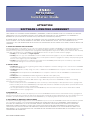 1
1
-
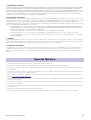 2
2
-
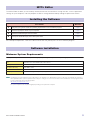 3
3
-
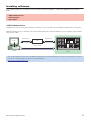 4
4
-
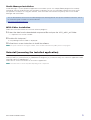 5
5
-
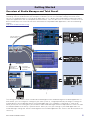 6
6
-
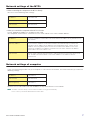 7
7
-
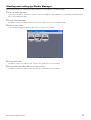 8
8
-
 9
9
Yamaha V1 Yükleme Rehberi
- Tip
- Yükleme Rehberi
- Bu kılavuz aynı zamanda aşağıdakiler için de uygundur:
diğer dillerde
- español: Yamaha V1 Guía de instalación
- français: Yamaha V1 Guide d'installation
- italiano: Yamaha V1 Guida d'installazione
- svenska: Yamaha V1 Installationsguide
- čeština: Yamaha V1 instalační příručka
- polski: Yamaha V1 Instrukcja instalacji
- Deutsch: Yamaha V1 Installationsanleitung
- português: Yamaha V1 Guia de instalação
- English: Yamaha V1 Installation guide
- dansk: Yamaha V1 Installationsvejledning
- русский: Yamaha V1 Инструкция по установке
- suomi: Yamaha V1 Asennusohje
- Nederlands: Yamaha V1 Installatie gids
- română: Yamaha V1 Ghid de instalare