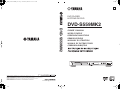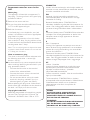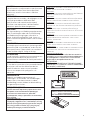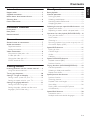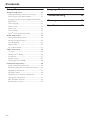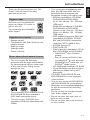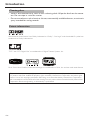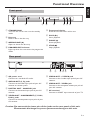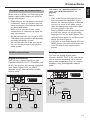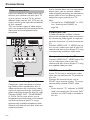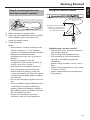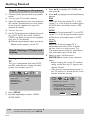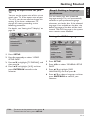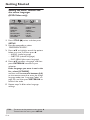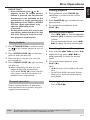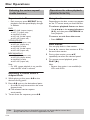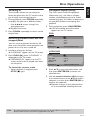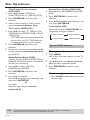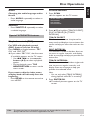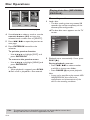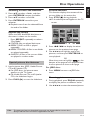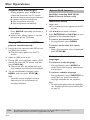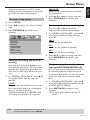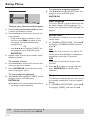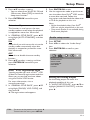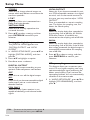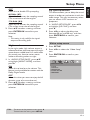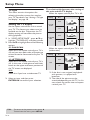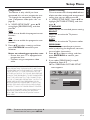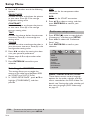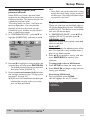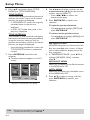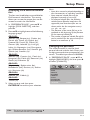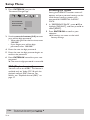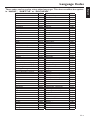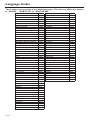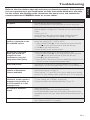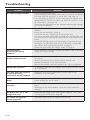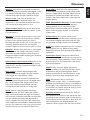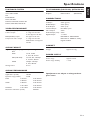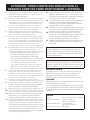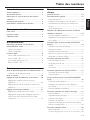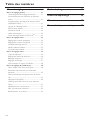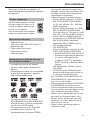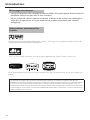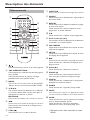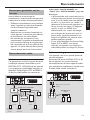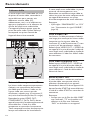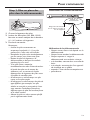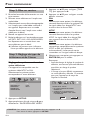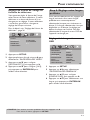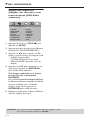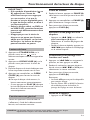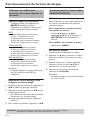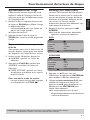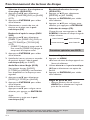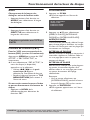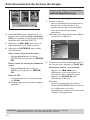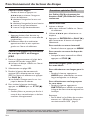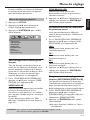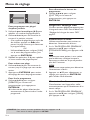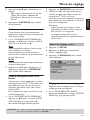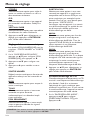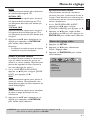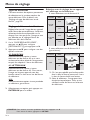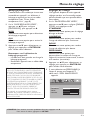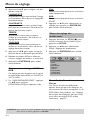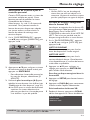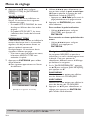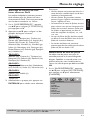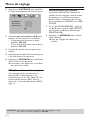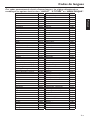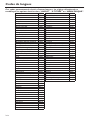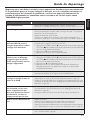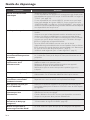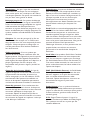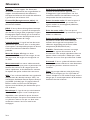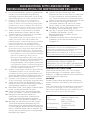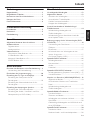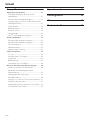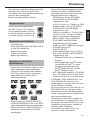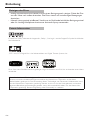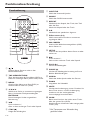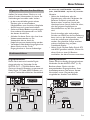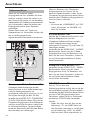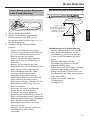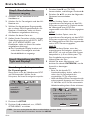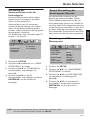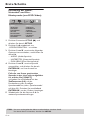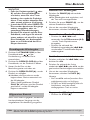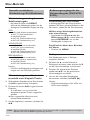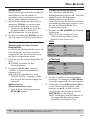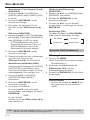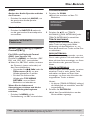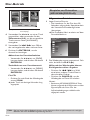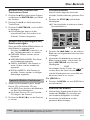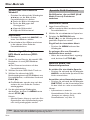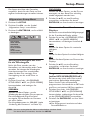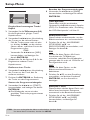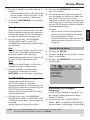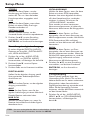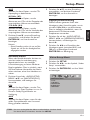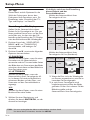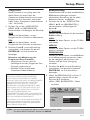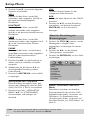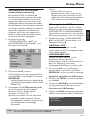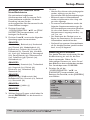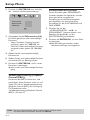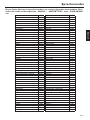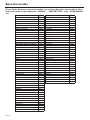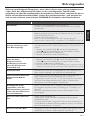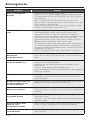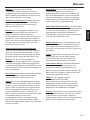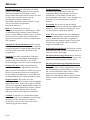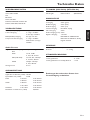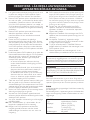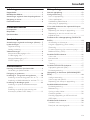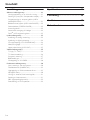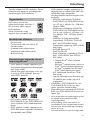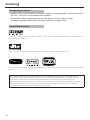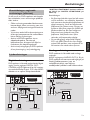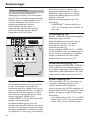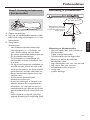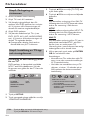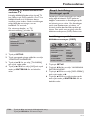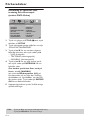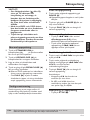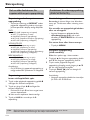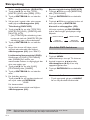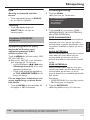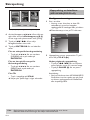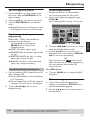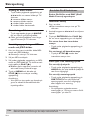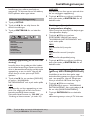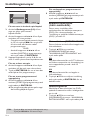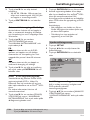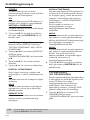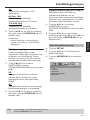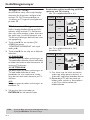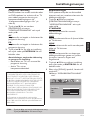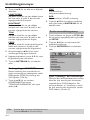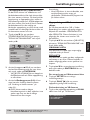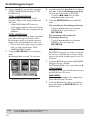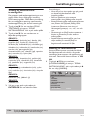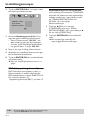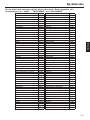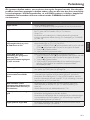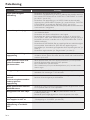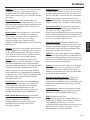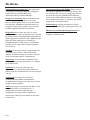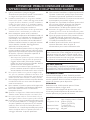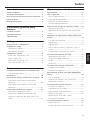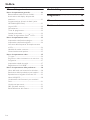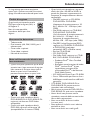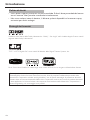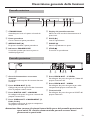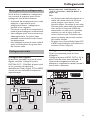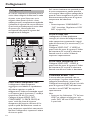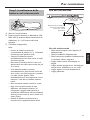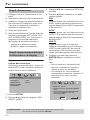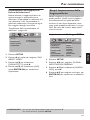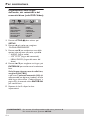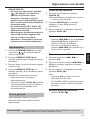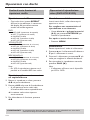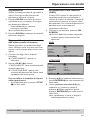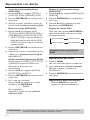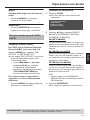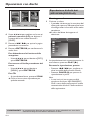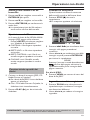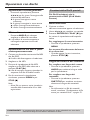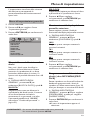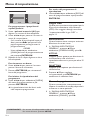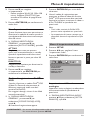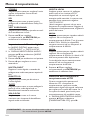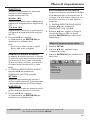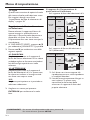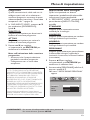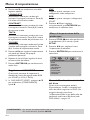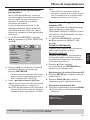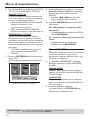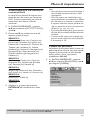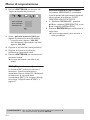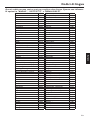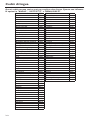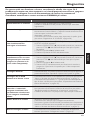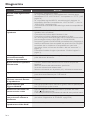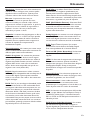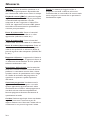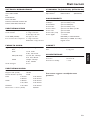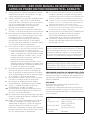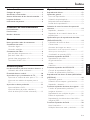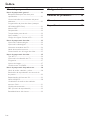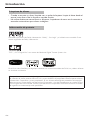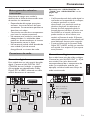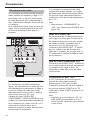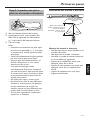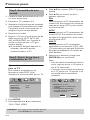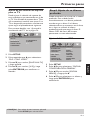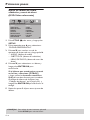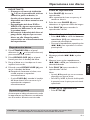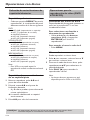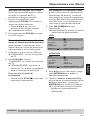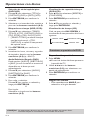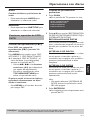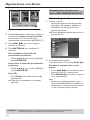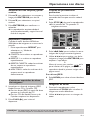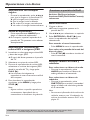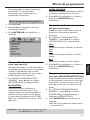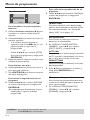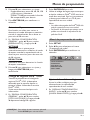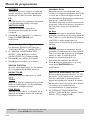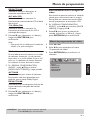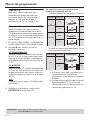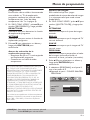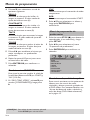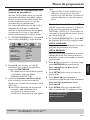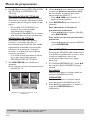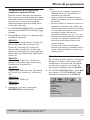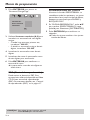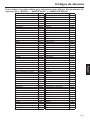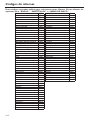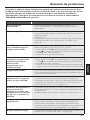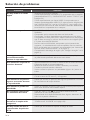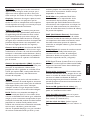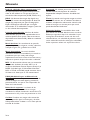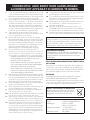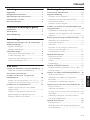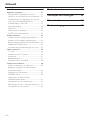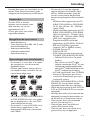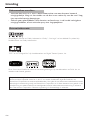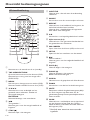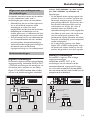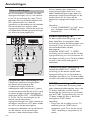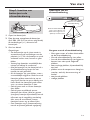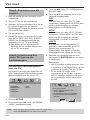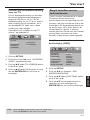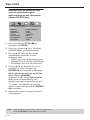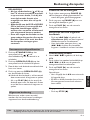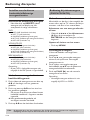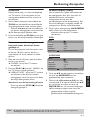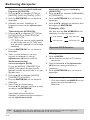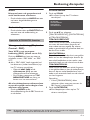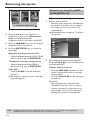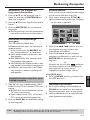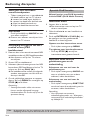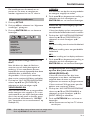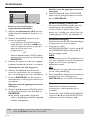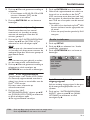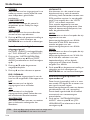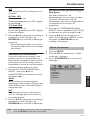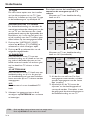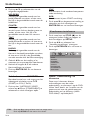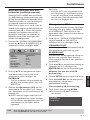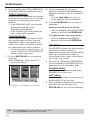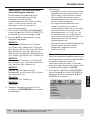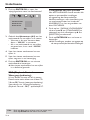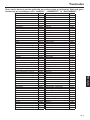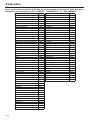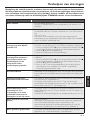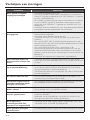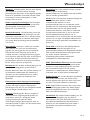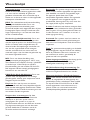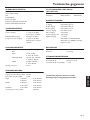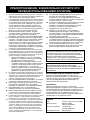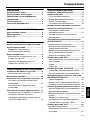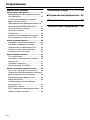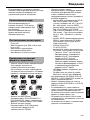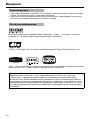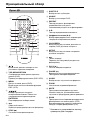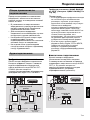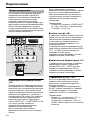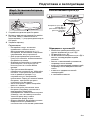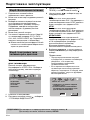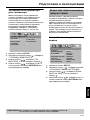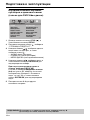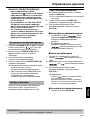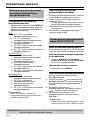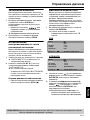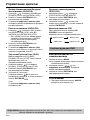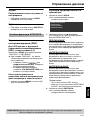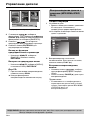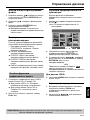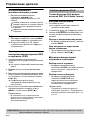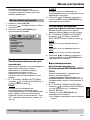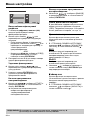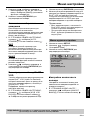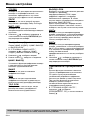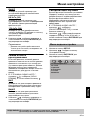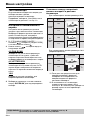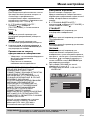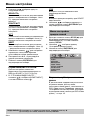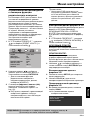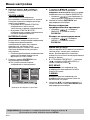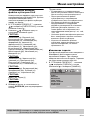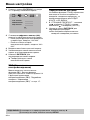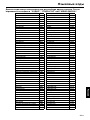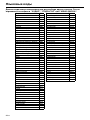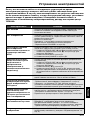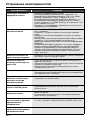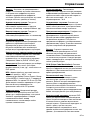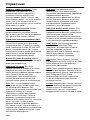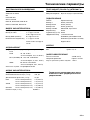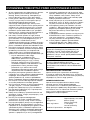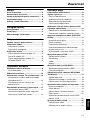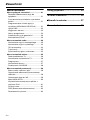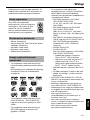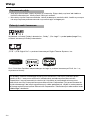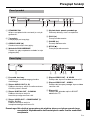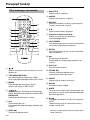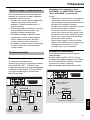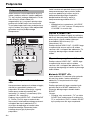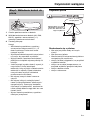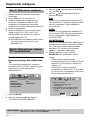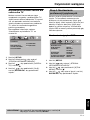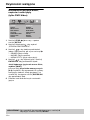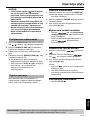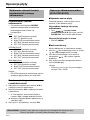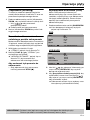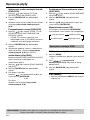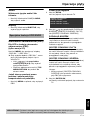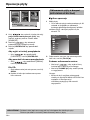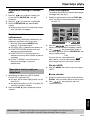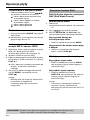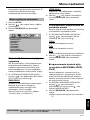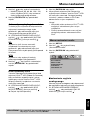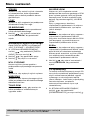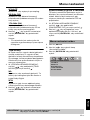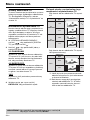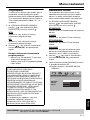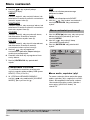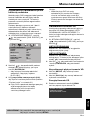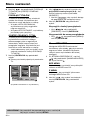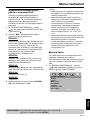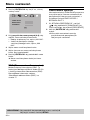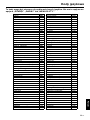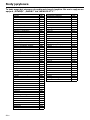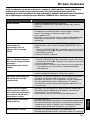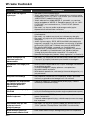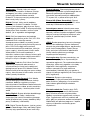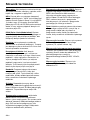YAMAHA ELECTRONICS CORPORATION, USA
6660 ORANGETHORPE AVE., BUENA PARK, CALIF. 90620, U.S.A.
YAMAHA CANADA MUSIC LTD.
135 MILNER AVE., SCARBOROUGH, ONTARIO M1S 3R1, CANADA
YAMAHA ELECTRONIK EUROPA G.m.b.H.
SIEMENSSTR. 22-34, 25462 RELLINGEN BEI HAMBURG, GERMANY
YAMAHA ELECTRONIQUE FRANCE S.A.
RUE AMBROISE CROIZAT BP70 CROISSY-BEAUBOURG 77312 MARNE-LA-VALLEE CEDEX02, FRANCE
YAMAHA ELECTRONICS (UK) LTD.
YAMAHA HOUSE, 200 RICKMANSWORTH ROAD WATFORD, HERTS WD18 7GQ, ENGLAND
YAMAHA SCANDINAVIA A.B.
J A WETTERGRENS GATA 1, BOX 30053, 400 43 VÄSTRA FRÖLUNDA, SWEDEN
YAMAHA MUSIC AUSTRALIA PTY, LTD.
17-33 MARKET ST., SOUTH MELBOURNE, 3205 VIC., AUSTRALIA
2006
DVD-S559MK2
DVD-S559MK2
DVD PLAYER
LECTEUR DE DVD
G
OWNER’S MANUAL
MODE D’EMPLOI
BEDIENUNGSANLEITUNG
BRUKSANVISNING
GEBRUIKSAANWIJZING
MANUALE DI ISTRUZIONI
MANUAL DE INSTRUCCIONES
Printed in China 3139 245 22201
00cv_DVD-S559MK2_G.fm Page 1 Wednesday, March 15, 2006 8:16 PM

i
Important notes for users in the
U.K.
Mains plug
This apparatus is fitted with an approved 13
Amp plug. To change a fuse in this type of plug
proceed as follows:
1
Remove fuse cover and fuse.
2
Fix new fuse which should be a BS1362 5 Amp,
A.S.T.A. or BSI approved type.
3
Refit the fuse cover.
If the fitted plug is not suitable for your jack
outlets, it should be cut off and an appropriate
plug fitted in its place.
If the mains plug contains a fuse, this should
have a value of 5 Amp. If a plug without a fuse
is used, the fuse at the distribution board should
not be greater than 5 Amp.
Note: The severed plug must be disposed to avoid
a possible shock hazard should it be inserted into
a 13 Amp jack elsewhere.
How to connect a plug
The wires in the mains lead are coloured with
the following code: blue = neutral (N),
brown = live (L).
●
As these colours may not correspond with the
colour markings identifying the terminals in your
plug, proceed as follows:
– Connect the blue wire to the terminal
marked N or coloured black.
– Connect the brown wire to the terminal
marked L or coloured red.
– Do not connect either wire to the earth
terminal in the plug, marked E (or e) or
coloured green (or green and yellow).
Before replacing the plug cover, make certain
that the cord grip is clamped over the sheath of
the lead - not simply over the two wires.
Copyright in the U.K.
Recording and playback of material may require
consent. See Copyright Act 1956 and The
Performer’s Protection Acts 1958 to 1972.
VAROITUS
Muiden kuin tässä esitettyjen toimintojen säädön tai
asetusten muutto saattaa altistaa vaaralliselle säteilylle
tai muille vaarallisille toiminnoille.
DK
Advarsel: Usynlig laserstråling ved åbning når
sikkerhedsafbrydere er ude af funktion. Undgå
utsættelse for stråling.
Bemærk: Netafbryderen STANDBY/ON er
sekundært indkoblet og ofbryder ikke strømmen fra
nettet. Den indbyggede netdel er derfor tilsluttet til
lysnettet så længe netstikket sidder i stikkontakten.
N
Observer: Nettbryteren STANDBY/ON er sekundert
innkoplet. Den innebygdenetdelen er derfor ikke
frakoplet nettet så lenge apparatet er tilsluttet
nettkontakten.
S
Klass 1 laseraparat
Varning! Om apparaten används på annat sätt än i
denna bruksanvisning specificerats, kan användaren
utsättas för osynlig laserstrålning, som överskrider
gränsen för laserklass 1.
Observera! Strömbrytaren STANDBY/ON är
sekundärt kopplad och inte bryter inte strömmen från
nätet. Den inbyggda nätdelen är därför ansluten till
elnätet så länge stickproppen sitter i vägguttaget.
SF
Luokan 1 laserlaite
Varoitus! Laitteen käyttäminen muulla kuin tässä
käyttöohjeessa mainitulla tavalla saattaa altistaa
käyttäjän turvallisuusluokan 1 ylittävälle
näkymättömälle lasersäteilylle.
Oikeus muutoksiin varataan. Laite ei saa olla alttiina
tippu-ja roiskevedelle.
Toiminnanvalitsin STANDBY/ON on kytketty
toisiopuolelle, eikä se kytke laitetta irti sähköverkosta.
Sisäänrakennettu verkko-osa on kytkettynä
sähköverkkoon aina silloin, kun pistoke on
pistorasiassa.
VARO!
AVATTAESSA JA SUOJALUKITUS
OHITETTAESSA OLET ALTTIINA
NÄKYMÄTTÖMÄLLE LASERSÄTEILYLLE.
ÄLÄ KATSO SÄ TEESEEN.
VARNING!
OSYNLIG LASERSTRÅLNING NÄR DENNA
DEL ÄR ÖPPNAD OCH SPÄRREN ÄR
URKOPPLAD. BETRAKTA EJ STRÅLEN.

ii
CAUTION
Use of controls or adjustments or performance
of procedures other than those specified
herein may result in hazardous radiation
exposure.
ATTENTION
L’emploi de commandes, de réglages ou un
choix de procédures différents des
spécifications de cette brochure peut
entraîner une exposition à d’éventuelles
radiations pouvant être dangereses.
ACHTUNG
Die Verwendung von Bedienungselementen
oder Einstellungen oder die Durchführung
von Bedienungsvorgängen, die nicht in
dieser Anleitung aufgeführt sind, kann zu
einem Kontakt mit gefährlichen Laserstrahlen
führen.
OBSERVERA
Användning av kontroller och justeringar eller
genomförande av procedurer andra än de
som specificeras i denna bok kan resultera i
att du utsätter dig för farlig strålning.
ATTENZIONE
Uso di controlli o regolazioni o procedure non
specificamente descritte può causare
l’esposizione a radiazioni di livello pericoloso.
PRECAUCIÓN
El uso de los controles o los procedimientos
de ajuste o utilización diferentes de los
especificados en este manual pueden
causar una exposición peligrosa a la
radiación.
VOORZICHTIG
Gebruik van bedieningsorganen of
instellingen, of uitvoeren van handelingen
anders dan staan beschreven in deze
handleiding kunnen leiden tot blootstelling
aan gevaarlijke stralen.
ПРЕДУПРЕЖДЕНИЕ
Использование органов управления или
настроек или выполнение процедур,
отличных от описанных в данном
руководстве, могут привести к опасному
облучению.
OO
OO
SS
SS
TT
TT
RR
RR
ZZ
ZZ
EE
EE
ŻŻ
ŻŻ
EE
EE
NN
NN
II
II
EE
EE
Używanie regulatorów i nastawień w inny
sposób lub wykonywanie procedur innych
niż tutaj podane może być przyczyną
niebezpiecznego promieniowania.
CAUTION
VISIBLE AND INVISIBLE LASER RADIATION WHEN
OPEN. AVOID EXPOSURE TO BEAM.
ADVARSEL
SYNLIG OG USYNLIG LASERSTRÅLING VED ÅBNING.
UNDGÅ UDSÆTTELSE FOR STRÅLING.
ADVARSEL
SYNLIG OG USYNLIG LASERSTRÅLING NÅR DEKSEL
ÅPNES. UNNGÅ EKSPONERING FOR STRÅLEN.
VARNING
SYNLIG OCH OSYNLIG LASERSTRÅLNING NÄR
DENNA DEL ÄR ÖPPNAD. BETRAKTA EJ STRÅLEN.
VARO!
AVATTAESSA OLET ALTTIINA NÄKYVÄLLE JA
NÄKYMÄTTÖMÄLLE LASER SÄ TEILYLLE. ÄLÄ KATSO
SÄTEESEEN.
VORSICHT
SICHTBARE UND UNSICHTBARE LASERSTRAHLUNG
WENN ABDECKUNG GEÖFFNET. NICHT DEM
STRAHL AUSSETSEN.
DANGER
VISIBLE AND INVISIBLE LASER RADIATION WHEN
OPEN. AVOID DIRECT EXPOSURE TO BEAM.
ATTENTION
RAYONNEMENT LASER VISIBLE ET INVISIBLE EN CAS
D’OUVERTURE. EXPOSITION DANGEREUSE AU
FAISCEAU.
ПРЕДУПРЕЖДЕНИЕ
ПРИ ОТКРЫТИИ УСТРОЙСТВА ВЫ МОЖЕТЕ
ПОДВЕРГНУТЬСЯ ВОЗДЕЙСТВИЮ ВИДИМОГО
И НЕВИДИМОГО ЛАЗЕРНОГО ИЗЛУЧЕНИЯ.
ИЗБЕГАЙТЕ ВОЗДЕЙСТВИЯ ЛУЧА.
OSTRZEŻENIE
WIDZIALNE I NIEWIDZIALNE PROMIENIOWANIE
LASEROWE PO OTWARCIU. UNIKAĆ NARAŻENIA
NA WIĄZKĘ LASEROWĄ.
AVOID DIRECT EXPOSURE TO THE BEAM
INVISIBLE LASER RADIATION WHEN OPEN
DANGER:
DO NOT STARE INTO BEAM
INVISIBLE LASER RADIATION WHEN OPEN
CAUTION:

iii
CAUTION: READ THIS BEFORE OPERATING YOUR UNIT.
1
To assure the finest performance, please read this
manual carefully. Keep it in a safe place for future
reference.
2
Install this unit in a well ventilated, cool, dry, clean
place — away from direct sunlight, heat sources,
vibration, dust, moisture, or cold. In a cabinet,
allow about 2.5cm (1 inch) of free space all
around this unit for adequate ventilation.
3
Locate this unit away from other electrical
appliances, motors, or transformers to avoid
humming sounds.
4
Do not expose this unit to sudden temperature
changes from cold to hot, nor locate this unit in
an environment with high humidity (i.e., a room
with a humidifier) to prevent condensation inside
this unit, which may cause an electrical shock, fire,
damage to this unit, and/or personal injury.
5
Avoid installing this unit in a location where
foreign objects may fall onto this unit or where
this unit may be exposed to liquid dripping or
splashing. On the top of this unit, do not place:
– Other components, as they may cause damage
and/or discoloration on the surface of this unit.
– Burning objects (i.e., candles), as they may
cause fire, damage to this unit, and/or personal
injury.
– Containers with liquid in them, as they may fall,
spilling the liquid and causing an electrical
shock to the user and/or damage to this unit.
6
Do not cover this unit with a newspaper,
tablecloth, curtain, etc. in order not to obstruct
heat radiation. If the temperature inside this unit
rises, it may cause fire, damage to this unit, and/or
personal injury.
7
Do not plug in this unit to a wall outlet until all
connections are complete.
8
Do not operate this unit upside-down. It may
overheat, possibly causing damage.
9
Do not use excessive force on switches, knobs
and/or cords.
10
When disconnecting the power cord from the
wall outlet, grasp the plug; do not pull the cord.
11
Do not clean this unit with chemical solvents; this
might damage the finish. Use a clean, dry cloth.
12
Use only the voltage specified on this unit. Using
this unit with a higher voltage than specified is
dangerous and may cause fire, damage to this
unit, and/or personal injury. YAMAHA will not be
held responsible for any damage resulting from
use of this unit with a voltage other than as
specified.
13
Do not attempt to modify or fix this unit. Contact
qualified YAMAHA service personnel when any
service is needed. The cabinet should never be
opened for any reason.
14
When not planning to use this unit for long
periods of time (i.e., vacation), disconnect the AC
power plug from the wall outlet.
15
Be sure to read the “Troubleshooting” section on
common operating errors before concluding that
this unit is faulty.
16
Before moving this unit, press STANDBY/ON to
set the unit in standby mode, then disconnect the
AC power plug from the wall outlet.
17
Install this unit near the AC outlet and where the
AC power plug can be reached easily.
LASER SAFETY
This unit employs a laser. Due to possible eye injury,
only a qualified service person should remove the
cover or attempt to service this device.
DANGER
This unit emits visible laser radiation when open.
Avoid direct eye exposure to beam.
When this unit is plugged into a wall outlet, do not
place your eyes close to the opening of the disc tray
and other openings or look inside.
The unit is not disconnected from the AC power
source as long as it is connected to the wall outlet,
even if this unit itself is turned off. This state is called
the standby mode. In this state, this unit is designed
to consume a very small quantity of power.
WARNING
TO REDUCE THE RISK OF FIRE OR ELECTRIC
SHOCK, DO NOT EXPOSE THIS UNIT TO
RAIN OR MOISTURE.
LASER
Type Semiconductor laser GaAlAs
Wave length 650 nm (DVD)
780 nm (VCD/CD)
Output Power 7 mW (DVD)
10 mW (VCD/CD)
Beam divergence 60 degree

1
En
English
Contents
Introduction
Region codes...............................................................3
Supplied accessories..................................................3
Notes about discs/content format.........................3
Cleaning discs..............................................................4
Patent information.....................................................4
Functional Overview
Front panel ..................................................................5
Rear panel....................................................................5
Remote control..........................................................6
Connections
General notes on connections................................7
Audio connections.....................................................7
Digital connection ................................................................7
Analog connection...............................................................7
Video connections .....................................................8
Component video jacks <A>.......................................8
S-video jack <B>..................................................................8
Composite video jack <C> ...........................................8
SCART terminal <D>.......................................................8
Getting Started
Inserting batteries into the remote control.........9
Using the remote control................................................9
Turning on the power............................................ 10
Setting a TV type and display ............................... 10
Setting a color system for your TV.........................10
Setting an aspect ratio for your TV.........................11
Setting a language preference............................... 11
Setting the OSD Language...........................................11
Setting the audio, subtitle and disc menu
languages (DVD-Video only)......................................12
Disc Operations
Basic playback...........................................................13
General operation...................................................13
Pausing playback.................................................................13
Selecting track/chapter ...................................................13
Searching backward/forward.......................................13
Stopping playback..............................................................13
Selecting the various repeat/shuffle functions....14
Repeat and shuffle.............................................................14
Repeating a section within a chapter/track.........14
Operations for video playback (DVD/VCD/SVCD) ...14
Using the disc menu.........................................................14
Slow motion.........................................................................14
Zooming in............................................................................15
Resuming playback from the last stopped point....15
On-screen display (OSD).............................................15
Special DVD features ............................................. 16
Playing by title......................................................................16
Camera angle.......................................................................16
Audio........................................................................................17
Subtitles...................................................................................17
Special VCD/SVCD features.................................17
Playback control (PBC)..................................................17
Preview function ................................................................17
Playing data discs (MP3/WMA/JPEG/DivX).......... 18
General operation.............................................................18
Selecting a folder and track/file..................................19
Repeat and shuffle.............................................................19
Special picture disc features..................................19
Preview function ................................................................19
Zooming pictures..............................................................19
Playback with multi-angles............................................20
Scan effect..............................................................................20
Playing MP3 music and JPEG picture
simultaneously .....................................................................20
Special DivX features .............................................20
Interactive menu ................................................................20
Multiple audio and subtitle languages ....................20

2
En
Contents
Setup Menu
General setup menu............................................... 21
Locking/Unlocking the disc for viewing.................21
Dimming the front panel display...............................21
Programming disc tracks (except MP3/WMA/
JPEG/DivX)............................................................................21
OSD language .....................................................................22
Screen saver .........................................................................22
Sleep timer............................................................................22
Auto standby........................................................................23
DivX
®
VOD registration code..................................23
Audio setup menu................................................... 23
Setting the analog output..............................................23
Setting the digital output...............................................24
CD upsampling ...................................................................24
Night mode...........................................................................25
Lip synchronization...........................................................25
Video setup menu................................................... 25
TV type....................................................................................26
Setting the TV display .....................................................26
Progressive ............................................................................27
Picture setting......................................................................27
Switching the YUV/RGB................................................28
Preference setup menu.......................................... 28
Audio, subtitle and disc menu....................................28
Restricting playback with parental control..........29
Playback of VR format....................................................29
MP3/JPEG menu.................................................................30
Displaying DivX external subtitle files ...................31
Changing the password..................................................31
PBC (Playback control)..................................................32
Resetting the system........................................................32
Language Codes......................... 33
Troubleshooting ........................ 35
Glossary ...................................... 37
Specifications ............................. 39

3
En
English
Introduction
Thank you for purchasing this unit. This
Owner’s Manual explains the basic
operation of this unit.
DVD discs must be labeled ALL
regions or Region 2 in order to
play on this unit.
You cannot play discs labeled for
other regions.
– Remote control
– Two batteries (AA, R06, UM-3) for the
remote control
– Audio pin cable
– Video pin cable
– Owner’s Manual
– This unit can play the disc types
associated with the logos shown below.
Do not attempt to load any other type
of disc into this unit. Doing so may
damage this unit.
– This unit can play
DVD+R/RW/R DL and
DVD-R/RW/R DL
discs recorded in
DVD-Video compatible format.
– This unit can play DVD-RW discs
recorded in VR format (compatible with
CPRM).
– This unit can play the following data
discs (
For MP3 and WMA files, the
parenthetic words represent the
compatible sampling rate and bit rate):
– MP3 files recorded on CD-R/RW,
DVD+R/RW and DVD-R/RW
(fs 32, 44.1, 48 kHz / 96
–
320 kbps
(CBR only))
– WMA files recorded on CD-R/RW,
DVD+R/RW and DVD-R/RW
(When in fs 44.1 kHz: 64
–
192 kbps /
When in fs 48 kHz: 128
–
192 kbps
(CBR only))
– JPEG (except Progressive JPEG) files
recorded on CD-R/RW, DVD+R/
RW and DVD-R/RW (compatible
resolution: 3072 x 2048 or less)
– KODAK Picture CD
– FUJICOLOR CD
– DivX Video files recorded on CD-R/
RW, DVD+R/RW and DVD-R/RW
– Official DivX
®
Ultra Certified
product
– Plays all versions of DivX
®
video
(including DivX
®
6) with enhanced
playback of DivX
®
media files and
the DivX
®
Media Format
– ISO 9660 Level1/Level2 for CD-R/RW
– Up to 298 folders per disc and up to
648 files per folder with up to 8
hierarchies
– CD-R/RW, DVD+R/RW
/R DL
and
DVD-R/RW
/R DL
cannot be played
unless finalized.
– Only the first session of DVD+R
/R DL
and DVD-R/RW
/R DL
can be played.
– Some discs cannot be played depending
on disc characteristics or recording
conditions.
– Do not use any non-standard shaped
discs (heart-shaped, etc.).
– Do not use discs with tape, seals, or
paste on their surface.
– Do not use discs with many scratches
on their surface.
Region codes
Supplied accessories
Notes about discs/content format
ALL
2

4 En
Introduction
• When a disc becomes dirty, clean it with a cleaning cloth. Wipe the disc from the center
out. Do not wipe in a circular motion.
• Do not use solvents such as benzine, thinner, commercially available cleaners, or antistatic
spray intended for analog records.
Manufactured under license from Dolby Laboratories. “Dolby”, “Pro Logic” and the double-D symbol are
trademarks of Dolby Laboratories.
”DTS” and “DTS Digital Out” are trademarks of Digital Theater Systems, Inc.
DivX, DivX Ultra Certified, and associated logos are trademarks of DivX, Inc. and are used under license.
Cleaning discs
Patent information
This product incorporates copyright protection technology that is protected by method claims of certain
U.S. patents and other intellectual property rights owned by Macrovision Corporation and other rights
owners. Use of this copyright protection technology must be authorized by Macrovision Corporation,
and is intended for home and other limited viewing uses only unless otherwise authorized by Macrovision
Corporation. Reverse engineering or disassembly is prohibited.

5 En
English
Functional Overview
1 STANDBY/ON
Turns on this unit or sets it to the standby
mode.
2 Disc tray
Loads a disc in the disc tray.
3 OPEN/CLOSE (/)
Opens or closes the disc tray.
4 PROGRESSIVE indicator
Lights up when this unit enters the progressive
mode.
5 Front panel display
Shows the current status of this unit.
6 PLAY (B)
Starts playback.
7 PAUSE (;)
Pauses playback.
8 STOP (9)
Stops playback.
1 AC power cord
Connect to a standard AC outlet.
2 AUDIO OUT (L, R) jacks
Connect to the audio input jacks of your AV
receiver or stereo system.
3 DIGITAL OUT - COAXIAL jack
Connect to the coaxial input jack of your AV
receiver.
4 VIDEO OUT - COMPONENT (Y, PB/CB,
PR/CR) jacks
Connect to the component input jacks of your
AV receiver.
5 VIDEO OUT - S VIDEO jack
Connect to the S-video input jack of your AV
receiver.
6 VIDEO OUT - VIDEO jack
Connect to the composite video input jack of
your AV receiver.
7 AV terminal
Connect to SCART input terminal of your TV.
Caution: Do not touch the inner pins of the jacks on the rear panel of this unit.
Electrostatic discharge may cause permanent damage to this unit.
Front panel
1 2 3 4 5 6 7 8
Rear panel
7123456

6 En
Functional Overview
1
Turns on this unit or sets it to the
standby mode.
2 TOP MENU/RETURN
Displays the top-level disc menu (DVD).
Moves back to the previous menu (DVD*/
VCD).
3 MENU
Accesses the menu of a disc (DVD).
Switches PBC on or off (VCD).
4 1 / 2/3 / 4
Selects an item in the currently displayed
menu. Search or slow playback.
ENTER/OK
Confirms the menu selection.
5 S
Searches backward.*
Moves to the previous chapter or track.
6 STOP (9)
Stops playback.
7 SUBTITLE
Selects the subtitle language.
8 ANGLE
Selects the DVD camera angle.
9 REPEAT
Repeats the chapter, track, title or disc.
Shuffles the chapter or track.
0 A-B
Repeats a specific segment.
q Numeric buttons (0-9)
Selects numbered items in the currently
displayed menu.
w ON SCREEN
Accesses or exits from the on-screen
display (OSD) menu of this unit.
e SETUP
Accesses or exits from the setup menu
of this unit.
r T
Searches forward.*
Moves to the next chapter or track.
t PLAY (B)
Starts playback.
y PAUSE (;)
Pauses playback temporarily.
Frame-by-frame playback.
u AUDIO
Selects the audio language or format.
i ZOOM
Enlarges the video image.
o MUTE
Mutes the audio output. Press again to restore
the audio output to previous volume level.
p SCAN
Previews the content of a track or whole disc
(VCD).
Plays the first 6 seconds or less of each track
(CD).
* Press and hold the button for about two
seconds.
Remote control
MENU SETUP
ENTER
OK
STOP
ANGLE
A B
PAUSE
PLAY
1
2
3
4
5
6
7
8
0
9
TOP MENU RETURN
ON SCREEN
DVD13
ZOOM AUDIO
SUBTITLE
REPEAT
SCAN MUTE
1
2
3
4
7
8
9
0
5
6
q
w
e
r
t
y
u
i
o
p

7 En
English
Connections
Be sure to turn off this unit and unplug the
power supply cable, before you make or
change connections.
• Depending on the equipment you wish
to connect, there are various ways to
make connections. Possible connections
are described below.
• Refer to the manuals of your other
components as necessary to make the
best connections.
• Do not connect this unit via your VCR.
The video quality could be distorted by
the copy protection system.
• Do not connect the audio out jack of
this unit to the phono in jack of your
audio system.
Digital connection
This unit has a coaxial digital out jack.
Connect DIGITAL OUT - COAXIAL jack
of this unit to your AV receiver equipped
with Dolby Digital, DTS, or MPEG
decoder using a commercially available
coaxial cable.
You need to set “DIGITAL OUTPUT” to
“ALL” (see “DIGITAL OUTPUT” on
page 24).
Notes:
– If the audio format of the digital output
does not match the capabilities of your
receiver, the receiver produces a distorted
sound or no sound at all. Make sure to
select the appropriate audio format from
the menu screen on the disc.
Pressing AUDIO on the remote control once
or more may change not only the audio
languages but also the audio format. The
selected format appears in the front panel
display for several seconds.
– If you wish to enjoy Dolby Digital, DTS and
MPEG formats, you must connect this unit
to an AV receiver that supports these
formats.
Analog connection
This unit has analog output jacks.
Connect AUDIO OUT (L, R) jacks of this
unit to the corresponding input jacks of
your audio component (such as a stereo
amplifier) using the supplied audio pin
cable.
General notes on connections
Audio connections
COAXIAL
IN
C
AV receiver
Left front
speaker
Right surround
speaker
Center
speaker
Subwoofer
Right front
speaker
Left surround
speaker
Surround
back speaker
This unit
CD/DVD
L
R
L
R
R
L
Right
speaker
Left
speaker
Audio pin cable
(supplied)
This unit
Stereo
amplifier

8 En
Connections
If your AV receiver has video output jacks,
connect your receiver and then your TV
so that you can use one TV for several
different video sources (LD, VCR, etc.) by
simply switching the input source selector
of your receiver.
This unit has four types of video output
jacks. Use the one that corresponds to the
input jacks of the component to be
connected.
Component video jacks <A>
Component video connections achieve
high fidelity color reproduction than S-
video connections by transmitting video
signals on separate wires for luminance (Y:
green) and chrominance (P
B: blue, PR: red).
Connect VIDEO OUT - COMPONENT
(Y, P
B/CB, PR/CR) jacks of this unit to
component input jacks of your AV receiver
and then to those of your TV using a
commercially available component cable.
Observe the color of each jack when you
make connections.
If your receiver does not have component
output jacks, you can achieve a better
video image by connecting the component
output jacks of this unit directly to the
component input jacks of your TV.
Note:
– You need to set “COMPONENT” to “YUV”
(see “Switching the YUV/RGB” on
page 28).
S-video jack <B>
S-video connections achieve a clearer
picture than composite video connections
by transmitting video signals on separate
wires for luminance (Y) and chrominance
(C).
Connect VIDEO OUT - S VIDEO jack of
this unit to S-video input jack of your AV
receiver and then to that of your TV using
a commercially available S-video cable.
Composite video jack <C>
Connect VIDEO OUT - VIDEO jack of this
unit to video input jack of your AV
receiver and then to that of your TV using
the supplied video pin cable.
SCART terminal <D>
If your TV has only a terminal for video
input, you can connect the TV directly to
this unit.
Connect AV terminal of this unit to
SCART input terminal of your TV using a
commercially available SCART cable.
Note:
– Ensure that the “TV” indication on SCART
cable is connected to the TV set and “DVD”
indication on SCART cable is connected to
this unit.
Video connections
VIDEO
OUT
VIDEO
IN
COMPONENT
VIDEO OUT
COMPONENT
VIDEO IN
S VIDEO
OUT
S VIDEO
IN
COMPONENT
VIDEO IN
S VIDEO
INPUT
VIDEO
INPUT
<D><C><B><A>
YPB/CBPR/CR
PR
Y
PB
PR
Y
PB
S
V
AV receiver
Video pin cable
(supplied)
This unit

9 En
English
Getting Started
1 Open the battery compartment.
2 Insert the two supplied batteries (AA, R06,
UM-3) following the indications (+/–)
inside the compartment.
3 Close the cover.
Notes:
– Insert batteries correctly according to the
polarity markings (+/–). The batteries
inserted in the opposite direction may leak.
– Replace the exhausted batteries
immediately with new ones to prevent a
leakage.
– Remove the batteries from the
compartment if the remote control is not
used for more than a month.
– If the batteries have leaked, dispose of
them immediately. Avoid touching the
leaked material or letting it come into
contact with clothing, etc. Clean the battery
compartment thoroughly before installing
new batteries.
– Do not use old batteries together with new
ones.
– Do not use different types of batteries (such
as alkaline and manganese batteries)
together. Read the packaging carefully as
these different types of batteries may have
the same shape and color.
– Dispose of the batteries correctly in
accordance with your local regulations.
Using the remote control
Handling the remote control
• Do not spill water or other liquids on
the remote control.
• Do not drop the remote control.
• Do not leave or store the remote
control in the following types of
conditions:
– places of high humidity, such as near a
bath
– places of high temperature, such as near
a heater or stove
– places of extremely low temperature
– dusty places
Step1: Inserting batteries
into the remote control
2
1
3
2
30°
30°
Point the remote control at
the remote control sensor,
within approximately 6 m
(20 feet) from this unit.
Remote control
sensor

10 En
Getting Started
1 Connect the AC power cord to the power
outlet.
2 Turn on your TV and AV receiver.
3 Select the appropriate input source of the
AV receiver connected to this unit. Refer
to the manual supplied with your AV
receiver for details.
4 Turn on this unit.
5 Set the TV to the correct Video IN channel
(e.g. EXT1, EXT2, AV1, AV2, AUDIO/
VIDEO, etc. Refer to the manual supplied
with your TV for details).
➜ The front panel display lights up and the
default screen appears on the TV.
Setting a color system for your
TV
This unit is compatible with both NTSC
and PAL video formats. Select the color
system that matches your TV.
1 Press SETUP.
2 Press 2 repeatedly to select “VIDEO
SETUP PAGE”.
3 Press 3
/ 4 to highlight [TV TYPE], and
then press 2.
4 Press 3
/ 4 to highlight one of the following
options.
PAL
Select this if the connected TV is a PAL
system TV. It will change the video signals
of NTSC discs and output them in PAL
format.
NTSC
Select this if the connected TV is an NTSC
system TV. It will change the video signals
of PAL discs and output them in NTSC
format.
MULTI
Select this if the connected TV is
compatible with both NTSC and PAL
formats (such as a multi-system TV).
The output format will be in accordance
with the video signals of the disc.
5 Select an item, and then press
ENTER/OK to confirm your selection.
Notes:
– Before changing the current TV standard
setting, ensure that your TV supports the
selected TV type.
– If the picture is not displayed properly on
your TV, wait for 15 seconds for this unit to
activate automatic recovery.
Step2: Turning on the power
Step3: Setting a TV type and
display
VIDEO SETUP PAGE
TV TYPE PAL
TV DISPLAY NTSC
PROGRESSIVE MULTI
PICTURE SETTING
COMPONENT
TIPS: To return to the previous menu, press 1.
To exit from the menu, press SETUP.
CANCELOK
CHANGING PAL TO NTSC:
1. ENSURE THAT YOUR TV SUPPORTS
NTSC STANDARD.
2. IF THERE IS A DISTORTED PICTURE
DISPLAYED ON THE TV, WAIT 15
SECONDS FOR AUTO RECOVER.

11 En
English
Getting Started
Setting an aspect ratio for your
TV
You can set the aspect ratio of this unit to
match your TV. If the aspect ratio of your
TV is 4:3, you do not need to change this
setting. If you have a widescreen TV,
change this setting according to the
following procedure.
For details, see “Setting the TV display” on
page 26.
1 Press SETUP.
2 Press 2 repeatedly to select “VIDEO
SETUP PAGE”.
3 Press 3
/ 4 to highlight [TV DISPLAY], and
then press 2.
4 Press 3
/ 4 to highlight [16:9], and then
press ENTER/OK to confirm the
selection.
You can select your own preferred
language settings.This unit automatically
switches to your preferred language
whenever you load a disc. If the selected
language is not available on the disc, the
default language of the disc will be used
instead. The OSD language in the system
menu remains once selected.
Setting the OSD Language
1 Press SETUP.
2 Press 1 / 2 to select “GENERAL SETUP
PAGE”.
3 Press 3
/ 4 to highlight [OSD
LANGUAGE], and then press 2.
4 Press 3
/ 4 to select a language, and then
press ENTER/OK to confirm your
selection.
VIDEO SETUP PAGE
TV TYPE
TV DISPLAY 4:3 PAN SCAN
PROGRESSIVE 4:3 LETTER BOX
PICTURE SETTING 16:9
COMPONENT
TIPS: To return to the previous menu, press 1.
To exit from the menu, press SETUP.
Step4: Setting a language
preference
GENERAL SETUP PAGE
DISC LOCK ENGLISH
DISPLAY DIM DANSK
PROGRAM DEUTSCH
OSD LANGUAGE ESPAÑOL
SCREEN SAVER FRANÇAIS
SLEEP ITALIANO
AUTO STANDBY NEDERLANDS
DIVX(R) VOD CODE NORSK

12 En
Getting Started
Setting the audio, subtitle and
disc menu languages
(DVD-Video only)
1 Press STOP (9) twice, and then press
SETUP.
2 Press 2 repeatedly to select
“PREFERENCE PAGE”.
3 Press 3
/ 4 to highlight one of the options
below at a time, and then press 2.
– AUDIO (audio language)
– SUBTITLE (subtitle language)
– DISC MENU (disc menu language)
4 Press 3
/ 4 to select a language, and then
press ENTER/OK to confirm your
selection.
If the language you want is not in the
list, select [OTHERS],
and then use the numeric buttons (0-9)
on the remote control to enter the 4-digit
language code (see “Language Codes” on
page 33), and then press ENTER/OK to
confirm the code.
5 Repeat steps 3–4 for other language
settings.
PREFERENCE PAGE
AUDIO ENGLISH
SUBTITLE CHINESE (SIMP)
DISC MENU FRENCH
PARENTAL SPANISH
VR LIST PORTUGUESE
MP3/JPEG NAV POLISH
DIVX SUBTITLE ITALIAN
PASSWORD TURKISH
TIPS: To return to the previous menu, press 1.
To exit from the menu, press SETUP.

13 En
English
Disc Operations
IMPORTANT!
– If the inhibition icon ( or X)
appears on the TV screen when a
button is pressed, the function for
that button is not available on the
current disc or at the current time.
– Depending on the DVD or VIDEO
CD disc, some operations may
operate differently or be
restricted.
– Do not push on the disc tray or put
any objects other than discs on the
disc tray. Doing so may cause the
disc player to malfunction.
1 Press STANDBY/ON on the front panel
or on the remote control to turn on
this unit.
2 Press OPEN/CLOSE (/) on the front
panel to open the disc tray.
3 Place the disc in the disc tray with the
printed side up.
4 Press OPEN/CLOSE (/) again to close
the disc tray.
➜ After recognizing the disc, this unit
begins to play back automatically.
• If you press PLAY (B) when the disc
tray is open, the disc tray closes and
playback starts automatically.
Unless stated otherwise, all operations
described here are carried out using the
supplied remote control.
Pausing playback
1 During playback, press PAUSE (;).
➜ Playback is paused and the sound is
muted.
2 Press PAUSE (;) again to select the next
picture frame.
3 To resume normal playback, press
PLAY (B).
Selecting track/chapter
• Press S / T or use the numeric
buttons (0-9) to select a track/chapter
number.
• During repeated playback, press S /
T to replay the same track/chapter.
Searching backward/forward
1 Press and hold S / T or press 1 / 2.
2 While searching, press S / T or
1
/ 2 repeatedly to select the desired
speed.
3 To resume normal playback, press
PLAY (B).
Notes:
– 1
/ 2 key may not be available with some
discs.
– For MP3 and WMA, the search function
allows you to search the track currently
being played.
Stopping playback
• Press STOP (9).
Basic playback
General operation
TIPS: The operating features described here might not be possible for certain discs.
Always refer to the instructions supplied with the disc.

14 En
Disc Operations
Repeat and shuffle
• Each time you press REPEAT during
playback, the front panel display changes
as follows:
DVD
➔ RPT ONE (repeat chapter)
➔ RPT TT (repeat title)
➔ SHUFFLE (shuffle)
➔ RPT SHF (shuffle repeat)
➔ RPT OFF (repeat off)
VCD/SVCD/CD
➔ RPT ONE (repeat track)
➔ RPT ALL (repeat disc)
➔ SHUFFLE (shuffle)
➔ RPT SHF (shuffle repeat)
➔ RPT OFF (repeat off)
MP3/WMA/DivX
➔ RPT ONE (repeat track)
➔ RPT FLD (repeat folder)
➔ SHUFFLE (shuffle)
➔ RPT OFF (repeat off)
Note:
– For VCD, repeat playback is not possible
when the PBC mode is selected.
Repeating a section within a
chapter/track
1 While playing a disc, press A-B at the
desired starting point.
2 Press A-B again at the desired end point.
•A and B can only be set within the same
chapter/track.
➜ The selected section repeats
continuously.
3 To exit from the sequence, press A-B.
Using the disc menu
Depending on the disc, a menu may appear
on the TV screen once you load the disc.
To select a playback feature or item
• Use
1 / 2/3 / 4 or the numeric buttons
(0-9), and then press ENTER/OK to
start playback.
To access or exit from the menu
• Press MENU.
Slow motion
You can play back in slow motion.
1 Press 3 for reverse slow motion or 4 for
forward slow motion.
2 During slow motion, press 3
/ 4
repeatedly to select the desired speed.
3 To resume normal playback, press
PLAY (B).
Note:
– Reverse slow motion is not available for
VCDs and SVCDs.
Selecting the various repeat/
shuffle functions
TIPS: The operating features described here might not be possible for certain discs.
Always refer to the instructions supplied with the disc.
Operations for video playback
(DVD/VCD/SVCD)

15 En
English
Disc Operations
Zooming in
This function allows you to enlarge or
lessen the picture on the TV screen and to
pan through the enlarged picture.
1 During playback, press ZOOM repeatedly
to display the picture at different scales.
• Use
1 / 2/3 / 4 to pan through the
enlarged picture.
➜ Playback continues.
2 Press ZOOM repeatedly to return to the
original size.
Resuming playback from the last
stopped point
You can resume playback of the last 10
discs, even if the discs were ejected or the
power of this unit was turned off.
1 Load one of the last 10 discs.
➜ “LOADING” appears on the TV screen.
2 Press PLAY (B) while “LOADING” is
displayed on the TV screen.
➜ “RESUME PLAY” appears on the TV
screen and the disc is played back from
the last point.
To cancel the resume mode
• When playback is stopped, press
STOP (9) again.
On-screen display (OSD)
The OSD menu shows disc playback
information (e.g., the title or chapter
number, elapsed playing time or audio/
subtitle language). A number of operations
are possible without interrupting disc
playback.
1 During playback, press ON SCREEN.
➜ A list of available disc information
appears on the TV screen.
DVD
VCD/SVCD
2 Press 3 / 4 to view the information, and
then press ENTER/OK to access the
selected item.
3 Use the numeric buttons (0-9) to input
the number/time or press 3
/ 4 to make a
selection, and then press ENTER/OK to
confirm the selection.
➜ Playback changes to the selected time
or to the selected title/chapter/track.
TIPS: The operating features described here might not be possible for certain discs.
Always refer to the instructions supplied with the disc.
MENU
TITLE 02/14
CHAPTER 02/14
AUDIO 5.1CH
SUBTITLE ENG
BITRATE 16 TITLE ELAPSED 0:02:25
MENU
TRACK 02/14
DISC TIME 0:49:17
TRACK TIME 0:03:43
REPEAT OFF
BITRATE 16 TOTAL ELAPSED 0:02:25

16 En
Disc Operations
Title/Chapter/Track selection
(DVD/VCD)
1 Press 3
/ 4 to select [TITLE] or
[CHAPTER] (DVD) or [TRACK] (VCD).
2 Press ENTER/OK to confirm the
selection.
3 Select a title, chapter or track number
using the numeric buttons (0-9).
Time search (DVD/VCD)
1 Press 3
/ 4 to select [TT TIME] or [CH
TIME] (DVD) or [TRACK TIME] or [DISC
TIME] (VCD).
• [TT TIME] refers to the total time of the
current title, and [CH TIME] refers to
the total time of the current chapter.
2 Press ENTER/OK to confirm the
selection.
3 Enter hours, minutes and seconds from left
to right using the numeric buttons (0-9)
(e.g. 0:34:27).
Audio/Subtitle/Angle (DVD)
You can change [AUDIO], [SUBTITLE] or
[ANGLE] if these functions are available on
the disc you are playing.
1 Press 3
/ 4 to select [AUDIO],
[SUBTITLE] or [ANGLE].
2 Press ENTER/OK to confirm the
selection.
3 For Audio and Subtitle:
Press 3
/ 4 to highlight your selection, and
then press ENTER/OK.
OR
For Angle:
Select an angle using the numeric
buttons (0-9).
Repeat/Time Display (DVD/VCD)
1 Press 3
/ 4 to select [REPEAT] or [TIME
DISP.].
2 Press ENTER/OK to confirm the
selection.
3 Press 3
/ 4 to highlight your selection, and
then press ENTER/OK.
Time display (CD)
Each time you press ON SCREEN, the
time display changes as follows:
Playing by title
1 Press MENU.
➜ The disc title menu appears on the TV
screen.
2 Use
1 / 2/3 / 4 or the numeric buttons
(0-9) to select a playback option.
3 Press ENTER/OK to confirm your
selection.
Camera angle
• Press ANGLE repeatedly to select the
desired angle.
Special DVD features
TOTAL ELAPSED TOTAL REMAIN
SINGLE REMAIN
SINGLE ELAPSED
TIPS: The operating features described here might not be possible for certain discs.
Always refer to the instructions supplied with the disc.
Sayfa yükleniyor ...
Sayfa yükleniyor ...
Sayfa yükleniyor ...
Sayfa yükleniyor ...
Sayfa yükleniyor ...
Sayfa yükleniyor ...
Sayfa yükleniyor ...
Sayfa yükleniyor ...
Sayfa yükleniyor ...
Sayfa yükleniyor ...
Sayfa yükleniyor ...
Sayfa yükleniyor ...
Sayfa yükleniyor ...
Sayfa yükleniyor ...
Sayfa yükleniyor ...
Sayfa yükleniyor ...
Sayfa yükleniyor ...
Sayfa yükleniyor ...
Sayfa yükleniyor ...
Sayfa yükleniyor ...
Sayfa yükleniyor ...
Sayfa yükleniyor ...
Sayfa yükleniyor ...
Sayfa yükleniyor ...
Sayfa yükleniyor ...
Sayfa yükleniyor ...
Sayfa yükleniyor ...
Sayfa yükleniyor ...
Sayfa yükleniyor ...
Sayfa yükleniyor ...
Sayfa yükleniyor ...
Sayfa yükleniyor ...
Sayfa yükleniyor ...
Sayfa yükleniyor ...
Sayfa yükleniyor ...
Sayfa yükleniyor ...
Sayfa yükleniyor ...
Sayfa yükleniyor ...
Sayfa yükleniyor ...
Sayfa yükleniyor ...
Sayfa yükleniyor ...
Sayfa yükleniyor ...
Sayfa yükleniyor ...
Sayfa yükleniyor ...
Sayfa yükleniyor ...
Sayfa yükleniyor ...
Sayfa yükleniyor ...
Sayfa yükleniyor ...
Sayfa yükleniyor ...
Sayfa yükleniyor ...
Sayfa yükleniyor ...
Sayfa yükleniyor ...
Sayfa yükleniyor ...
Sayfa yükleniyor ...
Sayfa yükleniyor ...
Sayfa yükleniyor ...
Sayfa yükleniyor ...
Sayfa yükleniyor ...
Sayfa yükleniyor ...
Sayfa yükleniyor ...
Sayfa yükleniyor ...
Sayfa yükleniyor ...
Sayfa yükleniyor ...
Sayfa yükleniyor ...
Sayfa yükleniyor ...
Sayfa yükleniyor ...
Sayfa yükleniyor ...
Sayfa yükleniyor ...
Sayfa yükleniyor ...
Sayfa yükleniyor ...
Sayfa yükleniyor ...
Sayfa yükleniyor ...
Sayfa yükleniyor ...
Sayfa yükleniyor ...
Sayfa yükleniyor ...
Sayfa yükleniyor ...
Sayfa yükleniyor ...
Sayfa yükleniyor ...
Sayfa yükleniyor ...
Sayfa yükleniyor ...
Sayfa yükleniyor ...
Sayfa yükleniyor ...
Sayfa yükleniyor ...
Sayfa yükleniyor ...
Sayfa yükleniyor ...
Sayfa yükleniyor ...
Sayfa yükleniyor ...
Sayfa yükleniyor ...
Sayfa yükleniyor ...
Sayfa yükleniyor ...
Sayfa yükleniyor ...
Sayfa yükleniyor ...
Sayfa yükleniyor ...
Sayfa yükleniyor ...
Sayfa yükleniyor ...
Sayfa yükleniyor ...
Sayfa yükleniyor ...
Sayfa yükleniyor ...
Sayfa yükleniyor ...
Sayfa yükleniyor ...
Sayfa yükleniyor ...
Sayfa yükleniyor ...
Sayfa yükleniyor ...
Sayfa yükleniyor ...
Sayfa yükleniyor ...
Sayfa yükleniyor ...
Sayfa yükleniyor ...
Sayfa yükleniyor ...
Sayfa yükleniyor ...
Sayfa yükleniyor ...
Sayfa yükleniyor ...
Sayfa yükleniyor ...
Sayfa yükleniyor ...
Sayfa yükleniyor ...
Sayfa yükleniyor ...
Sayfa yükleniyor ...
Sayfa yükleniyor ...
Sayfa yükleniyor ...
Sayfa yükleniyor ...
Sayfa yükleniyor ...
Sayfa yükleniyor ...
Sayfa yükleniyor ...
Sayfa yükleniyor ...
Sayfa yükleniyor ...
Sayfa yükleniyor ...
Sayfa yükleniyor ...
Sayfa yükleniyor ...
Sayfa yükleniyor ...
Sayfa yükleniyor ...
Sayfa yükleniyor ...
Sayfa yükleniyor ...
Sayfa yükleniyor ...
Sayfa yükleniyor ...
Sayfa yükleniyor ...
Sayfa yükleniyor ...
Sayfa yükleniyor ...
Sayfa yükleniyor ...
Sayfa yükleniyor ...
Sayfa yükleniyor ...
Sayfa yükleniyor ...
Sayfa yükleniyor ...
Sayfa yükleniyor ...
Sayfa yükleniyor ...
Sayfa yükleniyor ...
Sayfa yükleniyor ...
Sayfa yükleniyor ...
Sayfa yükleniyor ...
Sayfa yükleniyor ...
Sayfa yükleniyor ...
Sayfa yükleniyor ...
Sayfa yükleniyor ...
Sayfa yükleniyor ...
Sayfa yükleniyor ...
Sayfa yükleniyor ...
Sayfa yükleniyor ...
Sayfa yükleniyor ...
Sayfa yükleniyor ...
Sayfa yükleniyor ...
Sayfa yükleniyor ...
Sayfa yükleniyor ...
Sayfa yükleniyor ...
Sayfa yükleniyor ...
Sayfa yükleniyor ...
Sayfa yükleniyor ...
Sayfa yükleniyor ...
Sayfa yükleniyor ...
Sayfa yükleniyor ...
Sayfa yükleniyor ...
Sayfa yükleniyor ...
Sayfa yükleniyor ...
Sayfa yükleniyor ...
Sayfa yükleniyor ...
Sayfa yükleniyor ...
Sayfa yükleniyor ...
Sayfa yükleniyor ...
Sayfa yükleniyor ...
Sayfa yükleniyor ...
Sayfa yükleniyor ...
Sayfa yükleniyor ...
Sayfa yükleniyor ...
Sayfa yükleniyor ...
Sayfa yükleniyor ...
Sayfa yükleniyor ...
Sayfa yükleniyor ...
Sayfa yükleniyor ...
Sayfa yükleniyor ...
Sayfa yükleniyor ...
Sayfa yükleniyor ...
Sayfa yükleniyor ...
Sayfa yükleniyor ...
Sayfa yükleniyor ...
Sayfa yükleniyor ...
Sayfa yükleniyor ...
Sayfa yükleniyor ...
Sayfa yükleniyor ...
Sayfa yükleniyor ...
Sayfa yükleniyor ...
Sayfa yükleniyor ...
Sayfa yükleniyor ...
Sayfa yükleniyor ...
Sayfa yükleniyor ...
Sayfa yükleniyor ...
Sayfa yükleniyor ...
Sayfa yükleniyor ...
Sayfa yükleniyor ...
Sayfa yükleniyor ...
Sayfa yükleniyor ...
Sayfa yükleniyor ...
Sayfa yükleniyor ...
Sayfa yükleniyor ...
Sayfa yükleniyor ...
Sayfa yükleniyor ...
Sayfa yükleniyor ...
Sayfa yükleniyor ...
Sayfa yükleniyor ...
Sayfa yükleniyor ...
Sayfa yükleniyor ...
Sayfa yükleniyor ...
Sayfa yükleniyor ...
Sayfa yükleniyor ...
Sayfa yükleniyor ...
Sayfa yükleniyor ...
Sayfa yükleniyor ...
Sayfa yükleniyor ...
Sayfa yükleniyor ...
Sayfa yükleniyor ...
Sayfa yükleniyor ...
Sayfa yükleniyor ...
Sayfa yükleniyor ...
Sayfa yükleniyor ...
Sayfa yükleniyor ...
Sayfa yükleniyor ...
Sayfa yükleniyor ...
Sayfa yükleniyor ...
Sayfa yükleniyor ...
Sayfa yükleniyor ...
Sayfa yükleniyor ...
Sayfa yükleniyor ...
Sayfa yükleniyor ...
Sayfa yükleniyor ...
Sayfa yükleniyor ...
Sayfa yükleniyor ...
Sayfa yükleniyor ...
Sayfa yükleniyor ...
Sayfa yükleniyor ...
Sayfa yükleniyor ...
Sayfa yükleniyor ...
Sayfa yükleniyor ...
Sayfa yükleniyor ...
Sayfa yükleniyor ...
Sayfa yükleniyor ...
Sayfa yükleniyor ...
Sayfa yükleniyor ...
Sayfa yükleniyor ...
Sayfa yükleniyor ...
Sayfa yükleniyor ...
Sayfa yükleniyor ...
Sayfa yükleniyor ...
Sayfa yükleniyor ...
Sayfa yükleniyor ...
Sayfa yükleniyor ...
Sayfa yükleniyor ...
Sayfa yükleniyor ...
Sayfa yükleniyor ...
Sayfa yükleniyor ...
Sayfa yükleniyor ...
Sayfa yükleniyor ...
Sayfa yükleniyor ...
Sayfa yükleniyor ...
Sayfa yükleniyor ...
Sayfa yükleniyor ...
Sayfa yükleniyor ...
Sayfa yükleniyor ...
Sayfa yükleniyor ...
Sayfa yükleniyor ...
Sayfa yükleniyor ...
Sayfa yükleniyor ...
Sayfa yükleniyor ...
Sayfa yükleniyor ...
Sayfa yükleniyor ...
Sayfa yükleniyor ...
Sayfa yükleniyor ...
Sayfa yükleniyor ...
Sayfa yükleniyor ...
Sayfa yükleniyor ...
Sayfa yükleniyor ...
Sayfa yükleniyor ...
Sayfa yükleniyor ...
Sayfa yükleniyor ...
Sayfa yükleniyor ...
Sayfa yükleniyor ...
Sayfa yükleniyor ...
Sayfa yükleniyor ...
Sayfa yükleniyor ...
Sayfa yükleniyor ...
Sayfa yükleniyor ...
Sayfa yükleniyor ...
Sayfa yükleniyor ...
Sayfa yükleniyor ...
Sayfa yükleniyor ...
Sayfa yükleniyor ...
Sayfa yükleniyor ...
Sayfa yükleniyor ...
Sayfa yükleniyor ...
Sayfa yükleniyor ...
Sayfa yükleniyor ...
Sayfa yükleniyor ...
Sayfa yükleniyor ...
Sayfa yükleniyor ...
Sayfa yükleniyor ...
Sayfa yükleniyor ...
Sayfa yükleniyor ...
Sayfa yükleniyor ...
Sayfa yükleniyor ...
Sayfa yükleniyor ...
Sayfa yükleniyor ...
Sayfa yükleniyor ...
Sayfa yükleniyor ...
Sayfa yükleniyor ...
Sayfa yükleniyor ...
Sayfa yükleniyor ...
Sayfa yükleniyor ...
Sayfa yükleniyor ...
Sayfa yükleniyor ...
Sayfa yükleniyor ...
Sayfa yükleniyor ...
Sayfa yükleniyor ...
Sayfa yükleniyor ...
Sayfa yükleniyor ...
Sayfa yükleniyor ...
Sayfa yükleniyor ...
Sayfa yükleniyor ...
Sayfa yükleniyor ...
Sayfa yükleniyor ...
Sayfa yükleniyor ...
Sayfa yükleniyor ...
Sayfa yükleniyor ...
Sayfa yükleniyor ...
Sayfa yükleniyor ...
Sayfa yükleniyor ...
Sayfa yükleniyor ...
Sayfa yükleniyor ...
Sayfa yükleniyor ...
Sayfa yükleniyor ...
-
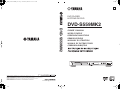 1
1
-
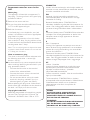 2
2
-
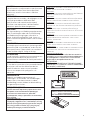 3
3
-
 4
4
-
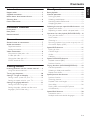 5
5
-
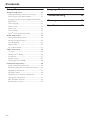 6
6
-
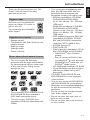 7
7
-
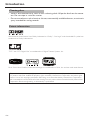 8
8
-
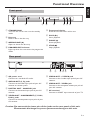 9
9
-
 10
10
-
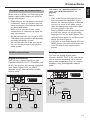 11
11
-
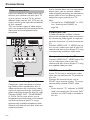 12
12
-
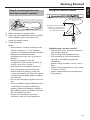 13
13
-
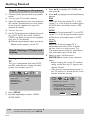 14
14
-
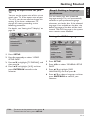 15
15
-
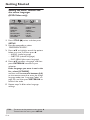 16
16
-
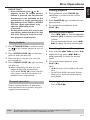 17
17
-
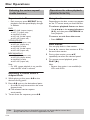 18
18
-
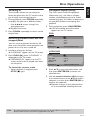 19
19
-
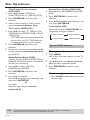 20
20
-
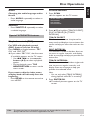 21
21
-
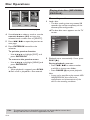 22
22
-
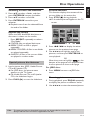 23
23
-
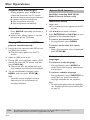 24
24
-
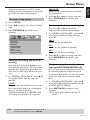 25
25
-
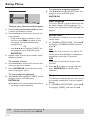 26
26
-
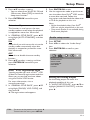 27
27
-
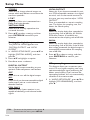 28
28
-
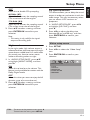 29
29
-
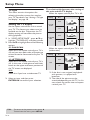 30
30
-
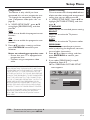 31
31
-
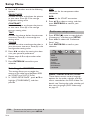 32
32
-
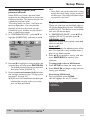 33
33
-
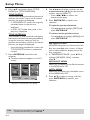 34
34
-
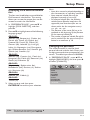 35
35
-
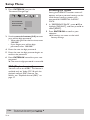 36
36
-
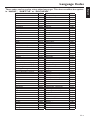 37
37
-
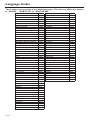 38
38
-
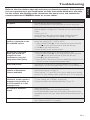 39
39
-
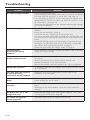 40
40
-
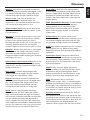 41
41
-
 42
42
-
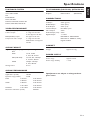 43
43
-
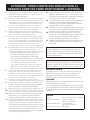 44
44
-
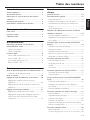 45
45
-
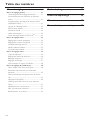 46
46
-
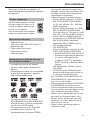 47
47
-
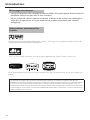 48
48
-
 49
49
-
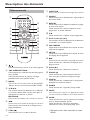 50
50
-
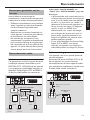 51
51
-
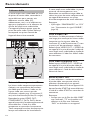 52
52
-
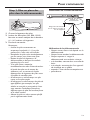 53
53
-
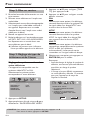 54
54
-
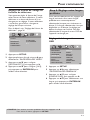 55
55
-
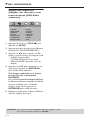 56
56
-
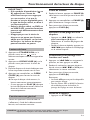 57
57
-
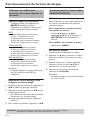 58
58
-
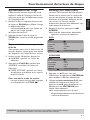 59
59
-
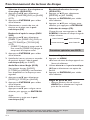 60
60
-
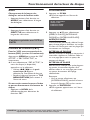 61
61
-
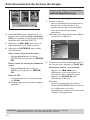 62
62
-
 63
63
-
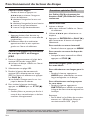 64
64
-
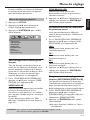 65
65
-
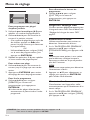 66
66
-
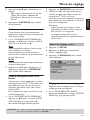 67
67
-
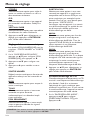 68
68
-
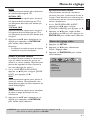 69
69
-
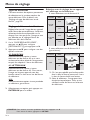 70
70
-
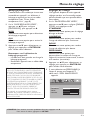 71
71
-
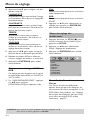 72
72
-
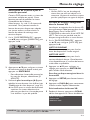 73
73
-
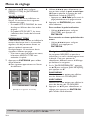 74
74
-
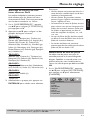 75
75
-
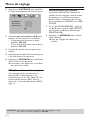 76
76
-
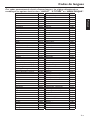 77
77
-
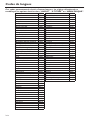 78
78
-
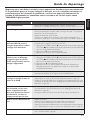 79
79
-
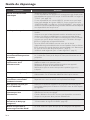 80
80
-
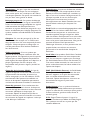 81
81
-
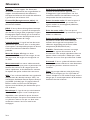 82
82
-
 83
83
-
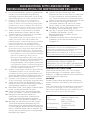 84
84
-
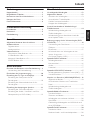 85
85
-
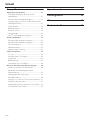 86
86
-
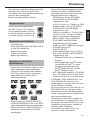 87
87
-
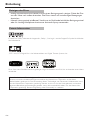 88
88
-
 89
89
-
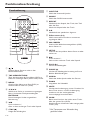 90
90
-
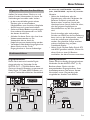 91
91
-
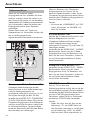 92
92
-
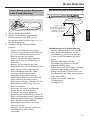 93
93
-
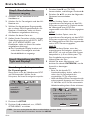 94
94
-
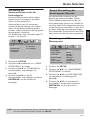 95
95
-
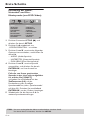 96
96
-
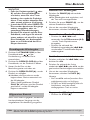 97
97
-
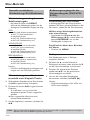 98
98
-
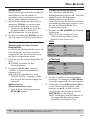 99
99
-
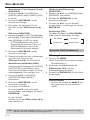 100
100
-
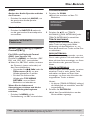 101
101
-
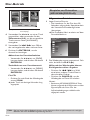 102
102
-
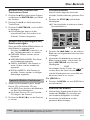 103
103
-
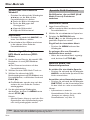 104
104
-
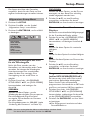 105
105
-
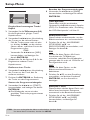 106
106
-
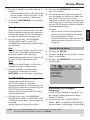 107
107
-
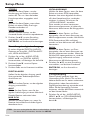 108
108
-
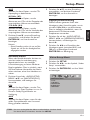 109
109
-
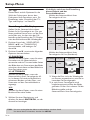 110
110
-
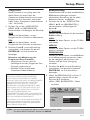 111
111
-
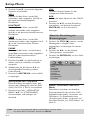 112
112
-
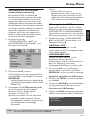 113
113
-
 114
114
-
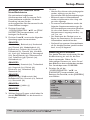 115
115
-
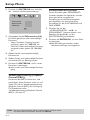 116
116
-
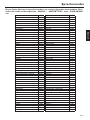 117
117
-
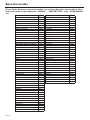 118
118
-
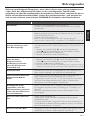 119
119
-
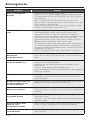 120
120
-
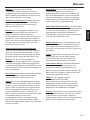 121
121
-
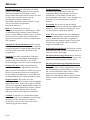 122
122
-
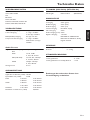 123
123
-
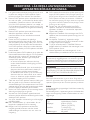 124
124
-
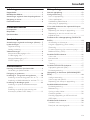 125
125
-
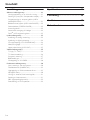 126
126
-
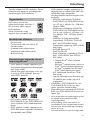 127
127
-
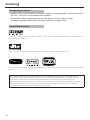 128
128
-
 129
129
-
 130
130
-
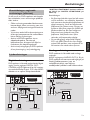 131
131
-
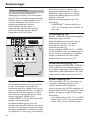 132
132
-
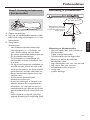 133
133
-
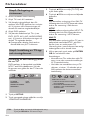 134
134
-
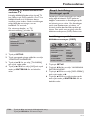 135
135
-
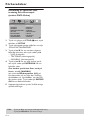 136
136
-
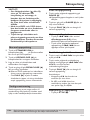 137
137
-
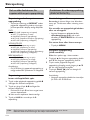 138
138
-
 139
139
-
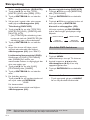 140
140
-
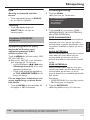 141
141
-
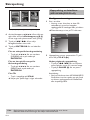 142
142
-
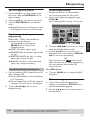 143
143
-
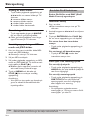 144
144
-
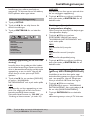 145
145
-
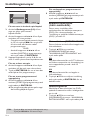 146
146
-
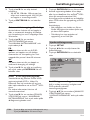 147
147
-
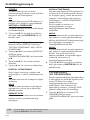 148
148
-
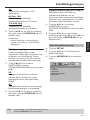 149
149
-
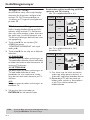 150
150
-
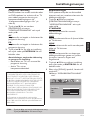 151
151
-
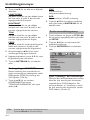 152
152
-
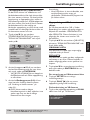 153
153
-
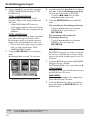 154
154
-
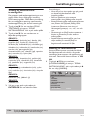 155
155
-
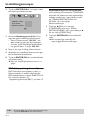 156
156
-
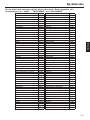 157
157
-
 158
158
-
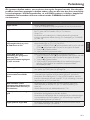 159
159
-
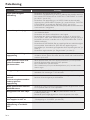 160
160
-
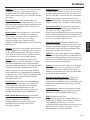 161
161
-
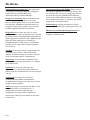 162
162
-
 163
163
-
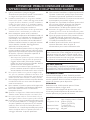 164
164
-
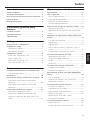 165
165
-
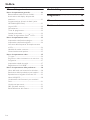 166
166
-
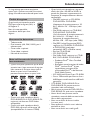 167
167
-
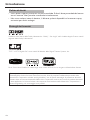 168
168
-
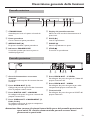 169
169
-
 170
170
-
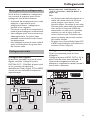 171
171
-
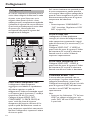 172
172
-
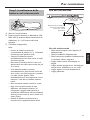 173
173
-
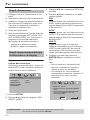 174
174
-
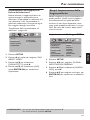 175
175
-
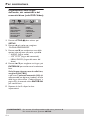 176
176
-
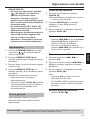 177
177
-
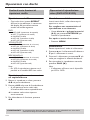 178
178
-
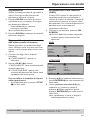 179
179
-
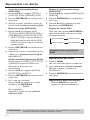 180
180
-
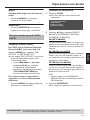 181
181
-
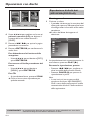 182
182
-
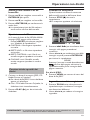 183
183
-
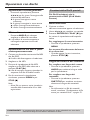 184
184
-
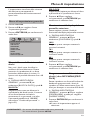 185
185
-
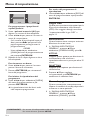 186
186
-
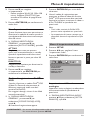 187
187
-
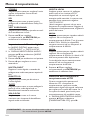 188
188
-
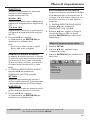 189
189
-
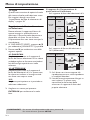 190
190
-
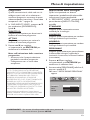 191
191
-
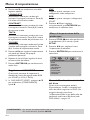 192
192
-
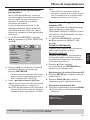 193
193
-
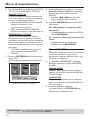 194
194
-
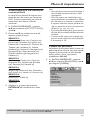 195
195
-
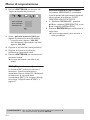 196
196
-
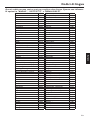 197
197
-
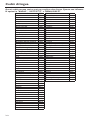 198
198
-
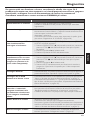 199
199
-
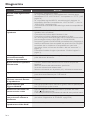 200
200
-
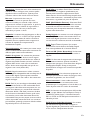 201
201
-
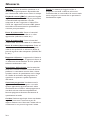 202
202
-
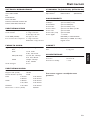 203
203
-
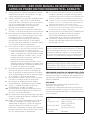 204
204
-
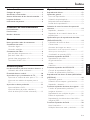 205
205
-
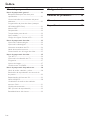 206
206
-
 207
207
-
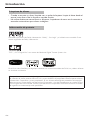 208
208
-
 209
209
-
 210
210
-
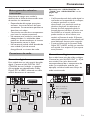 211
211
-
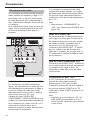 212
212
-
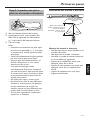 213
213
-
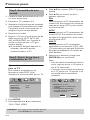 214
214
-
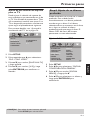 215
215
-
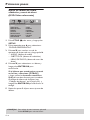 216
216
-
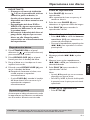 217
217
-
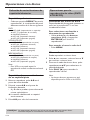 218
218
-
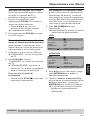 219
219
-
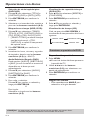 220
220
-
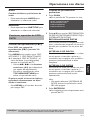 221
221
-
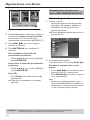 222
222
-
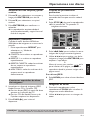 223
223
-
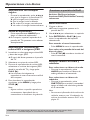 224
224
-
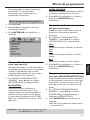 225
225
-
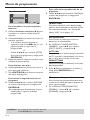 226
226
-
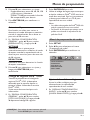 227
227
-
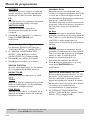 228
228
-
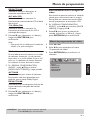 229
229
-
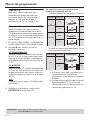 230
230
-
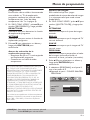 231
231
-
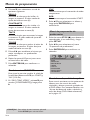 232
232
-
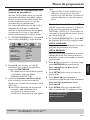 233
233
-
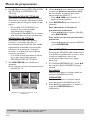 234
234
-
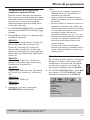 235
235
-
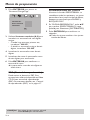 236
236
-
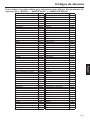 237
237
-
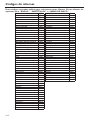 238
238
-
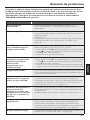 239
239
-
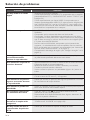 240
240
-
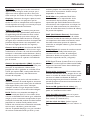 241
241
-
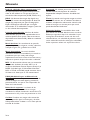 242
242
-
 243
243
-
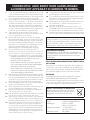 244
244
-
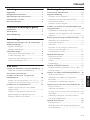 245
245
-
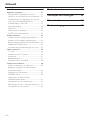 246
246
-
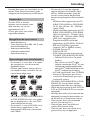 247
247
-
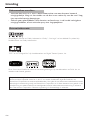 248
248
-
 249
249
-
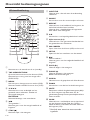 250
250
-
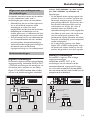 251
251
-
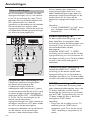 252
252
-
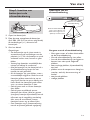 253
253
-
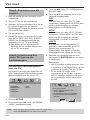 254
254
-
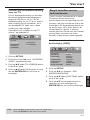 255
255
-
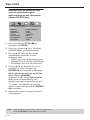 256
256
-
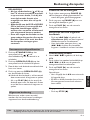 257
257
-
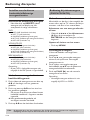 258
258
-
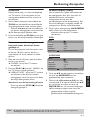 259
259
-
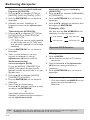 260
260
-
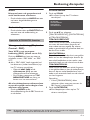 261
261
-
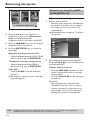 262
262
-
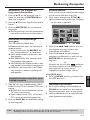 263
263
-
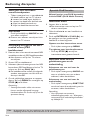 264
264
-
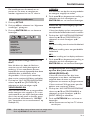 265
265
-
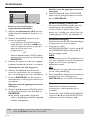 266
266
-
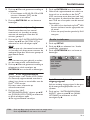 267
267
-
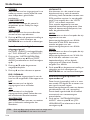 268
268
-
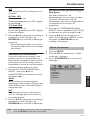 269
269
-
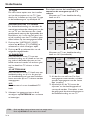 270
270
-
 271
271
-
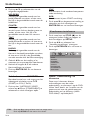 272
272
-
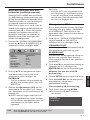 273
273
-
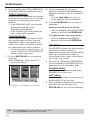 274
274
-
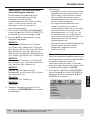 275
275
-
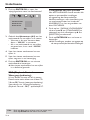 276
276
-
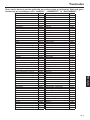 277
277
-
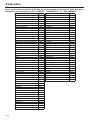 278
278
-
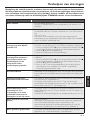 279
279
-
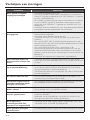 280
280
-
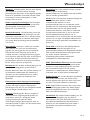 281
281
-
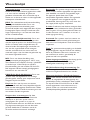 282
282
-
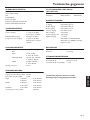 283
283
-
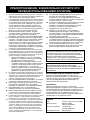 284
284
-
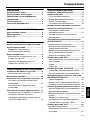 285
285
-
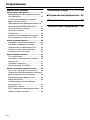 286
286
-
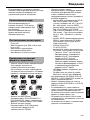 287
287
-
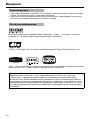 288
288
-
 289
289
-
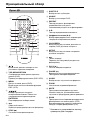 290
290
-
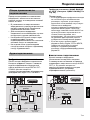 291
291
-
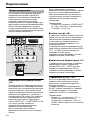 292
292
-
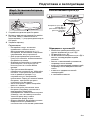 293
293
-
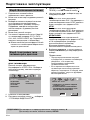 294
294
-
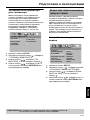 295
295
-
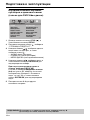 296
296
-
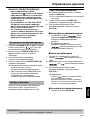 297
297
-
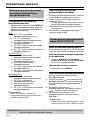 298
298
-
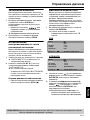 299
299
-
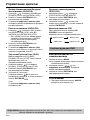 300
300
-
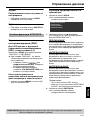 301
301
-
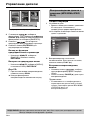 302
302
-
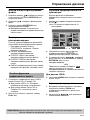 303
303
-
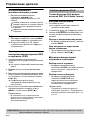 304
304
-
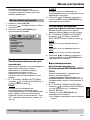 305
305
-
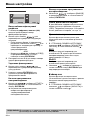 306
306
-
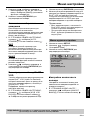 307
307
-
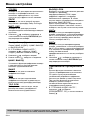 308
308
-
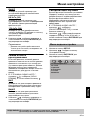 309
309
-
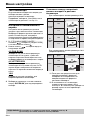 310
310
-
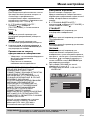 311
311
-
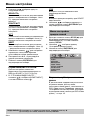 312
312
-
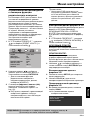 313
313
-
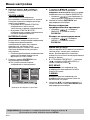 314
314
-
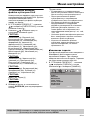 315
315
-
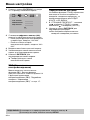 316
316
-
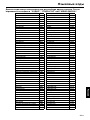 317
317
-
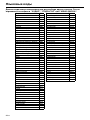 318
318
-
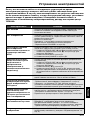 319
319
-
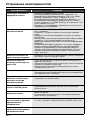 320
320
-
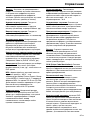 321
321
-
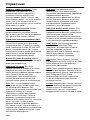 322
322
-
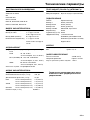 323
323
-
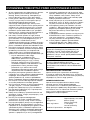 324
324
-
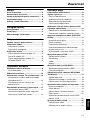 325
325
-
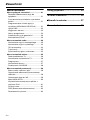 326
326
-
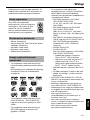 327
327
-
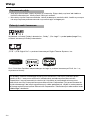 328
328
-
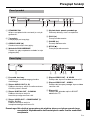 329
329
-
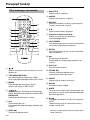 330
330
-
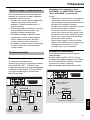 331
331
-
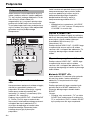 332
332
-
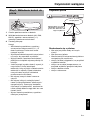 333
333
-
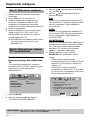 334
334
-
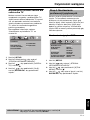 335
335
-
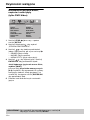 336
336
-
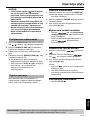 337
337
-
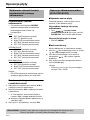 338
338
-
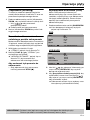 339
339
-
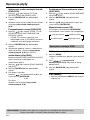 340
340
-
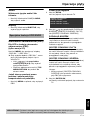 341
341
-
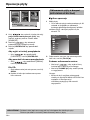 342
342
-
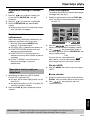 343
343
-
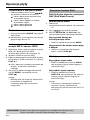 344
344
-
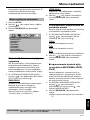 345
345
-
 346
346
-
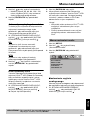 347
347
-
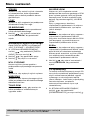 348
348
-
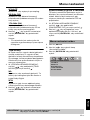 349
349
-
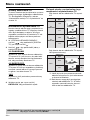 350
350
-
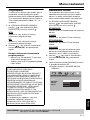 351
351
-
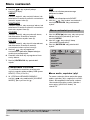 352
352
-
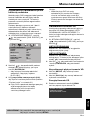 353
353
-
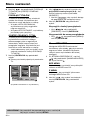 354
354
-
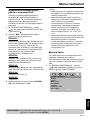 355
355
-
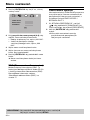 356
356
-
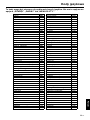 357
357
-
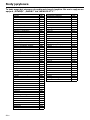 358
358
-
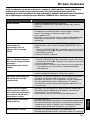 359
359
-
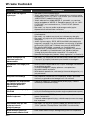 360
360
-
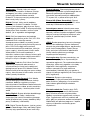 361
361
-
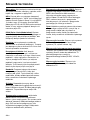 362
362
-
 363
363
-
 364
364
Diğer dillerde
- español: Yamaha DVD-S559MK El manual del propietario
- français: Yamaha DVD-S559MK Le manuel du propriétaire
- italiano: Yamaha DVD-S559MK Manuale del proprietario
- svenska: Yamaha DVD-S559MK Bruksanvisning
- polski: Yamaha DVD-S559MK Instrukcja obsługi
- Deutsch: Yamaha DVD-S559MK Bedienungsanleitung
- English: Yamaha DVD-S559MK Owner's manual
- dansk: Yamaha DVD-S559MK Brugervejledning
- русский: Yamaha DVD-S559MK Инструкция по применению
- Nederlands: Yamaha DVD-S559MK de handleiding
- română: Yamaha DVD-S559MK Manualul proprietarului