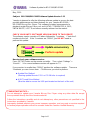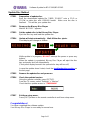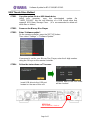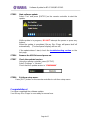Software Update for BD-S1900/BD-S1065
Page.1 of 5
May, 2010
Subject: BD-S1900/BD-S1065 Software Update Version 1.13
Yamaha is pleased to offer the following software update to ensure the best
possible performance and latest features for your Yamaha BD-S1900 /
BD-S1065 Blu-ray Disc Player. This software includes improvements to
playback certain Blu-ray Discs such as AVATAR, TERMINATOR 4, 2012,
SNOW WHITE, LOST 4 and others recently released on the market.
CHECK YOUR UNIT’S SOFTWARE VERSION PRIOR TO THIS UPDATE
The software version consists of 2 letters followed by 7 numbers. Check the 5
numbers to the left. If the 5 numbers are “92004”, you DO NOT need to
perform this update.
How to check your software version:
Press [SETUP] button on the remote controller. Then, select “Settings” >
“Version”. Your current software version will appear on TV.
If your version is smaller than “92004”, perform the software update. There are
2 methods you can choose from. Click the one you wish to perform.
z Update Disc Method
(Burning update file onto CD-R or CD-RW disc is required)
z USB Thumb Drive Method
(Must be able to access the USB port located on the back of the unit)
< IMPORTANT NOTICE >
Do not attempt to update your Yamaha Blu-ray Disc Player using any other data file except
those provided directly from the Yamaha website.
Follow the instructions carefully and do not attempt any other procedures not specified in the
instructions provided by Yamaha.
Improperly updated products may cause improper operation, and any parts or service required
to restore proper operation will not be covered under the Yamaha Limited Warranty.
YM9200400 U
p
date unnecessar
y
Perform u
p
date
YM91xxx
xx
YM90xxx
xx

Software Update for BD-S1900/BD-S1065
Page.2 of 5
Update Disc Method
STEP1 Preparation of update disc.
Burn the downloaded update file “YMBD_113.MVP” onto a CD-R or
CD-RW as data disc with ISO9660 format. Make sure the disc is
finalized. This will be your update disc.
STEP2 Power on the Blu-ray Disc Player.
Wait till “NO DISC” appears.
STEP3 Set the update disc in the Blu-ray Disc Player.
Eject the disc tray and load the update disc.
STEP4 Update will start automatically. Wait till the disc ejects.
Front display will change as follows:
While update is in progress, DO NOT interrupt the power or press any
buttons.
When the update is completed, Blu-ray Disc Player will eject the disc
tray and power itself off automatically.
(Front panel display beneath the opened disc tray will turn off)
In case the update doesn’t start, check the troubleshooting section on
the last page.
STEP5 Remove the update disc and power on.
STEP6 Check the updated version.
Using the remote controller, press [SETUP].
From the TV screen, select “Settings” > “Version”.
Check that the update version is “YM9200400”
STEP7 Exit from setup menu.
Press [EXIT] button on the remote controller to exit from setup menu.
Congratulations!
You have completed the software update.
Your Blu-ray Disc Player is now ready for normal use.

Software Update for BD-S1900/BD-S1065
Page.3 of 5
USB Thumb Drive Method
STEP1 Copy the update file to a USB thumb drive.
Using your computer, copy the downloaded update file
“YMBD_113.MVP” into the root directory of a USB thumb drive that
supports USB Mass Storage Class. (It is recommended to delete all
other files or folders)
STEP2 Power on the Blu-ray Disc Player.
STEP3 Enter “Software update”.
On the remote controller, press the [SETUP] button.
Then select “Settings” > “Software Update”.
If password is set for your Blu-ray Disc Player, enter the 4-digit number
using the 10 keys on the remote controller.
STEP4 Follow the instructions on TV screen.
Insert USB drive to the USB port
located on the rear of this unit.
Software data in the USB drive
will be checked.
USB Port
“BD STORAGE / Service”

Software Update for BD-S1900/BD-S1065
Page.4 of 5
STEP5 Start software update
Select “Yes” and press [ENTER] on the remote controller to start the
update.
While update is in progress, DO NOT interrupt the power or press any
buttons.
When the update is completed, Blu-ray Disc Player will power itself off
automatically. (The front panel display will turn off)
If the update doesn’t start, check the troubleshooting section on the
last page.
STEP6 Remove the USB Drive and power on.
STEP7 Check the updated version.
Using the remote controller, press [SETUP].
Select “Settings” > “Version”.
Check that the update version is “YM9200400”
STEP8 Exit from setup menu.
Press [EXIT] button on the remote controller to exit from setup menu.
Congratulations!
You have completed the software update.
Your Blu-ray Disc Player is now ready for normal use.

Software Update for BD-S1900/BD-S1065
Page.5 of 5
Troubleshooting
< Update Disc Method >
Case1: After loading the update disc, the Blu-ray Disc Player doesn’t
start the update.
9 Check if the update disc is finalized.
9 Check that the downloaded update file “YMBD_xxx.MVP” is the
only file recorded in the disc.
9 Make sure the file name of the update file is not renamed.
9 Burn the downloaded update file again using another disc.
(CD-R is recommended)
Or, try the USB thumb drive method.
Case2: Unintended error occurred during the update
Solution:
The Blu-ray Disc Player will restore original software version.
Retry the procedure from STEP1 again.
Or, check your current software version. In case the software
version in the disc is as same as or older than the current one,
“ERROR” will be displayed during the update.
< USB Thumb Drive Method >
Case1: Blu-ray Disc Player cannot verify the update file in the USB drive.
9 Check that the update file is located in the root directory of the
USB drive.
9 Check that no folders are created in the USB drive.
9 Check that no files other than the update file “YMBD_xxx.MVP” is
stored in the USB drive.
9 Make sure the file name of the update file is not renamed.
9 Try with another USB drive.
Or, try the update disc method.
Case2: Unintended error occurred during the update.
Solution:
The Blu-ray Disc Player will restore original software version. Retry
the procedure from STEP1 again.
-
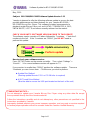 1
1
-
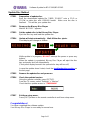 2
2
-
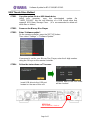 3
3
-
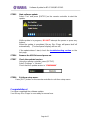 4
4
-
 5
5
Yamaha BD-S1900 Kullanım kılavuzu
- Tip
- Kullanım kılavuzu
- Bu kılavuz aynı zamanda aşağıdakiler için de uygundur:
diğer dillerde
- español: Yamaha BD-S1900 Manual de usuario
- français: Yamaha BD-S1900 Manuel utilisateur
- italiano: Yamaha BD-S1900 Manuale utente
- svenska: Yamaha BD-S1900 Användarmanual
- čeština: Yamaha BD-S1900 Uživatelský manuál
- polski: Yamaha BD-S1900 Instrukcja obsługi
- Deutsch: Yamaha BD-S1900 Benutzerhandbuch
- português: Yamaha BD-S1900 Manual do usuário
- English: Yamaha BD-S1900 User manual
- dansk: Yamaha BD-S1900 Brugermanual
- русский: Yamaha BD-S1900 Руководство пользователя
- suomi: Yamaha BD-S1900 Ohjekirja
- Nederlands: Yamaha BD-S1900 Handleiding
- română: Yamaha BD-S1900 Manual de utilizare
İlgili makaleler
-
Yamaha BD-S1065 Kullanım kılavuzu
-
Yamaha BD-940 Kullanım kılavuzu
-
Yamaha BD-940 Kullanım kılavuzu
-
Yamaha RX-V3900 Kullanım kılavuzu
-
Yamaha RX-Z7 Kullanım kılavuzu
-
Yamaha DSP-Z7 Kullanım kılavuzu
-
Yamaha YSP-4100 Kullanım kılavuzu
-
Yamaha BD-A1000 Kullanım kılavuzu
-
Yamaha BD-S1067 Kullanım kılavuzu
-
Yamaha HTR-3063 Kullanım kılavuzu