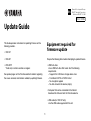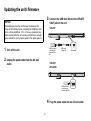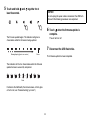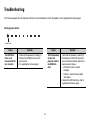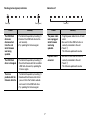1
This Guide provides instructions for updating firmware on the
following products.
•YAS-107
• YAS-207
• ATS-2070*
* Sold only in certain countries or regions
See product pages on the Yamaha website for details regarding
the issues resolved, and functions added, by updating firmware.
Equipment required for
firmware update
Prepare the following items before attempting to update firmware.
• USB flash drive
Use a USB flash drive that meets all of the following
requirements.
– Supports the USB mass storage device class
– Formatted in FAT16 or FAT32 format
– No encryption applied
– No data stored on the device (empty)
• Computer that can be connected to the Internet
Download the firmware from the Yamaha website.
• USB cable (for YAS-107 only)
Use the USB cable supplied with the unit.
Update Guide
Manual Development Group
© 2017 Yamaha Corporation
Published 07/2017 KS-B0
AV17-0035
EN

2
Preparing the firmware
1
Download the latest version of firmware from
the Yamaha website to a computer.
See product pages on the Yamaha website for more
information.
2 Decompress the downloaded file and save
the firmware data file to the USB flash drive.
Be sure to save the firmware data file in the top folder (root
folder) of the USB flash drive.
Do not change the file name when saving it. File names are
as follows:
• YAS-107: YAS-107-xxxx.ybin
• YAS-207: YAS-207-xxxx.ybin
• ATS-2070: ATS-2070-xxxx.ybin
“xxxx” is a set of pre-determined alphanumeric characters.

3
Updating the unit’s firmware
1
Turn off the unit.
2 Unplug the power cable from the AC wall
outlet.
3 Connect the USB flash drive to the UPDATE
ONLY jack on the unit.
YAS- 10 7
YAS- 20 7
ATS-2070
4 Plug the power cable into an AC wall outlet.
NOTICE
Depending upon how the unit has been installed and the
shape of the USB flash drive, connecting the USB flash drive
to the unit may be difficult. If this is the case, disconnect any
cables connected to the unit, and be sure that there is enough
space around the unit to properly perform the update process.
UPDATE
ONLY
USB cable
(supplied)
USB flash drive
containing the
firmware data
file
USB flash drive
containing the
firmware data file

4
5 Touch and hold and together for at
least 3 seconds.
The firmware update begins. The indicators will glow as
shown below while the firmware is being updated.
The indicators will flash as shown below when the firmware
update has been successfully completed.
If indicators flash differently than shown above, or fail to glow
or flash at all, see “Troubleshooting” (p. 6 and 7).
6 Touch when the firmware update is
complete.
The unit will turn off.
7 Disconnect the USB flash drive.
The firmware update has been completed.
Running display (glow in succession) Glows
Flash
NOTICE
Do not unplug the power cable or disconnect the USB flash
drive until the following procedures are completed.

5
3D surround playback
This firmware update supplies the unit with the 3D surround
playback function. When 3D surround is selected, DTS Virtual:X
makes it possible to hear sound not only from horizontal
directions, but also from varying heights.
1 Press the z (power) key on the remote
control to turn on the unit.
2 Press the SURROUND key on the remote
control to switch to 3D surround playback;
the SURROUND indicator will glow blue.
The unit switches between 3D surround playback and
surround playback each time the SURROUND key is
pressed.
Glows blue: 3D surround playback
Glows green: surround playback
The input source will be played with 3D surround sound.
See “Operations” in the Owner’s Manual for more information.
For DTS patents, see http://patents.dts.com. Manufactured under
license from DTS, Inc. DTS, the Symbol, DTS and the Symbol
together, DTS Digital Surround, and DTS Virtual:X are registered
trademarks or trademarks of DTS, Inc. in the United States and/or
other countries. © DTS, Inc. All Rights Reserved.

6
Troubleshooting
If the firmware update fails, the indicators will flash as illustrated below. Confirm the problem and try updating the firmware again.
Flashing (red) indicator
Cause Remedy
The USB flash
drive is not
connected to the
unit correctly.
1. Terminate the update by touching z.
2. Connect the USB flash drive to the
unit correctly.
3. Try updating the firmware again.
Flashes (red)
Cause Remedy
The firmware data
file was not
properly saved to
the USB flash
drive.
1. Terminate the update by touching z.
2. Disconnect the USB flash drive and
be sure that the firmware data file has
been saved as follows.
• The file name has not been
changed.
• The file is stored in the top folder
(root folder).
3. Connect the USB flash drive and try
updating the firmware again.

7
Flashing (red and green) indicators Indicators off
Cause Remedy
The USB flash
drive was
disconnected
from the unit
while firmware
was being
updated.
1. Terminate the update by touching z.
2. Connect the USB flash drive to the
unit correctly.
3. Try updating the firmware again.
The USB flash
drive is damaged.
1. Terminate the update by touching z.
2. Save the firmware data file to another
USB flash drive and try updating the
firmware again.
There is a
problem with the
firmware data file.
1. Terminate the update by touching z.
2. Download the firmware data file for
your unit from the Yamaha website
and save it to the USB flash drive.
3. Try updating the firmware again.
Flash (red) Flash (green)
Cause Remedy
The power cable
was unplugged
while firmware
was being
updated.
1. Plug the power cable into an AC wall
outlet.
2. Be sure that the USB flash drive is
correctly connected to the unit.
3. Touch z.
The firmware update will resume.
A power failure
occurred.
1. Be sure that the USB flash drive is
correctly connected to the unit.
2. Touch z.
The firmware update will resume.
Turned off
-
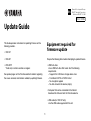 1
1
-
 2
2
-
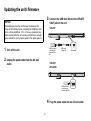 3
3
-
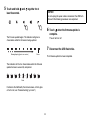 4
4
-
 5
5
-
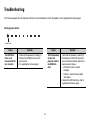 6
6
-
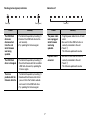 7
7
Yamaha YAS-207 Kullanım kılavuzu
- Tip
- Kullanım kılavuzu
diğer dillerde
- español: Yamaha YAS-207 Manual de usuario
- français: Yamaha YAS-207 Manuel utilisateur
- italiano: Yamaha YAS-207 Manuale utente
- svenska: Yamaha YAS-207 Användarmanual
- čeština: Yamaha YAS-207 Uživatelský manuál
- polski: Yamaha YAS-207 Instrukcja obsługi
- Deutsch: Yamaha YAS-207 Benutzerhandbuch
- português: Yamaha YAS-207 Manual do usuário
- English: Yamaha YAS-207 User manual
- dansk: Yamaha YAS-207 Brugermanual
- русский: Yamaha YAS-207 Руководство пользователя
- suomi: Yamaha YAS-207 Ohjekirja
- Nederlands: Yamaha YAS-207 Handleiding
- română: Yamaha YAS-207 Manual de utilizare