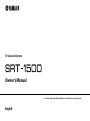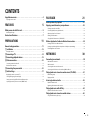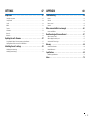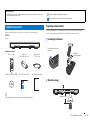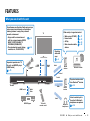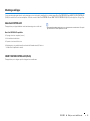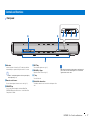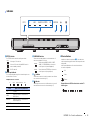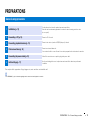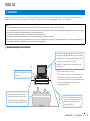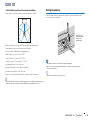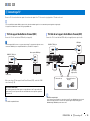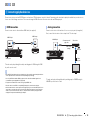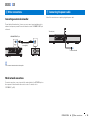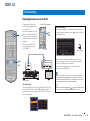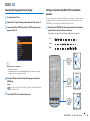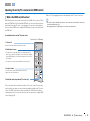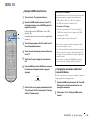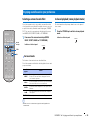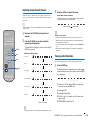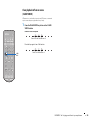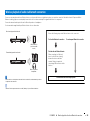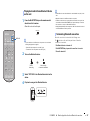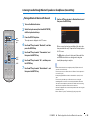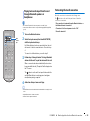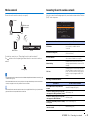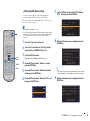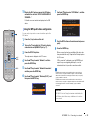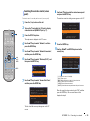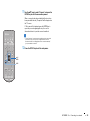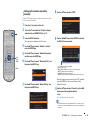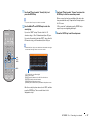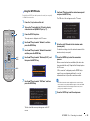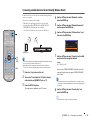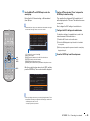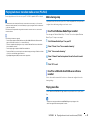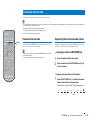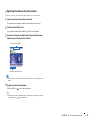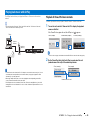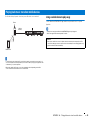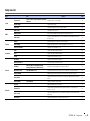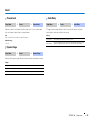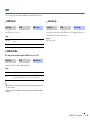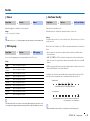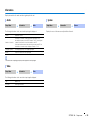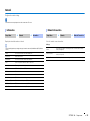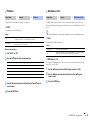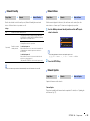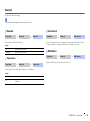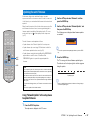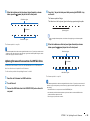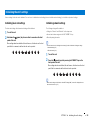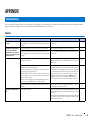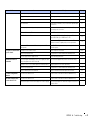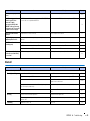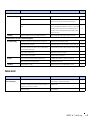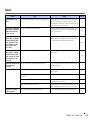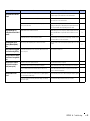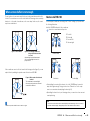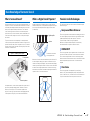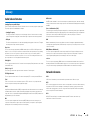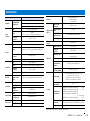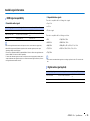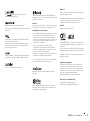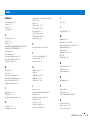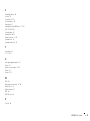TV Surround System
Owner’s Manual
Read the supplied booklet “Quick Reference Guide” before using the unit.
English

En 2
CONTENTS
Supplied accessories . . . . . . . . . . . . . . . . . . . . . . . . . . . . . . . . . . . . . . . . . . . . . 4
Preparing remote control . . . . . . . . . . . . . . . . . . . . . . . . . . . . . . . . . . . . . . . . . . . . . . . . . . . . . . . . . . . . . . . . . . . . . . . . . . 4
FEATURES 5
What you can do with this unit . . . . . . . . . . . . . . . . . . . . . . . . . . . . . . . . . . . . 5
Mastering useful apps . . . . . . . . . . . . . . . . . . . . . . . . . . . . . . . . . . . . . . . . . . . . . . . . . . . . . . . . . . . . . . . . . . . . . . . . . . . . . . 6
Controls and functions . . . . . . . . . . . . . . . . . . . . . . . . . . . . . . . . . . . . . . . . . . . 7
PREPARATIONS 11
General setup procedure . . . . . . . . . . . . . . . . . . . . . . . . . . . . . . . . . . . . . . . . 11
a Installation . . . . . . . . . . . . . . . . . . . . . . . . . . . . . . . . . . . . . . . . . . . . . . . . . . 12
Raising the antenna . . . . . . . . . . . . . . . . . . . . . . . . . . . . . . . . . . . . . . . . . . . . . . . . . . . . . . . . . . . . . . . . . . . . . . . . . . . . . . . 13
b Connecting a TV . . . . . . . . . . . . . . . . . . . . . . . . . . . . . . . . . . . . . . . . . . . . . . 14
c Connecting playback devices . . . . . . . . . . . . . . . . . . . . . . . . . . . . . . . . . 15
d Other connections . . . . . . . . . . . . . . . . . . . . . . . . . . . . . . . . . . . . . . . . . . . . 16
Connecting an external subwoofer . . . . . . . . . . . . . . . . . . . . . . . . . . . . . . . . . . . . . . . . . . . . . . . . . . . . . . . . . . . . . . . . 16
Wired network connections . . . . . . . . . . . . . . . . . . . . . . . . . . . . . . . . . . . . . . . . . . . . . . . . . . . . . . . . . . . . . . . . . . . . . . . 16
e Connecting the power cable . . . . . . . . . . . . . . . . . . . . . . . . . . . . . . . . . . 16
f Initial settings . . . . . . . . . . . . . . . . . . . . . . . . . . . . . . . . . . . . . . . . . . . . . . . 17
Displaying the menu screen on the TV . . . . . . . . . . . . . . . . . . . . . . . . . . . . . . . . . . . . . . . . . . . . . . . . . . . . . . . . . . . . . 17
Selecting the language for menu display . . . . . . . . . . . . . . . . . . . . . . . . . . . . . . . . . . . . . . . . . . . . . . . . . . . . . . . . . . . 18
Setting a surround sound effect for the installation position . . . . . . . . . . . . . . . . . . . . . . . . . . . . . . . . . . . . . . . . 18
Operating the unit by TV’s remote control (HDMI control) . . . . . . . . . . . . . . . . . . . . . . . . . . . . . . . . . . . . . . . . . . 19
PLAYBACK 21
Basic operation for playback . . . . . . . . . . . . . . . . . . . . . . . . . . . . . . . . . . . . 21
Enjoying sound based on your preference . . . . . . . . . . . . . . . . . . . . . . . . 22
Selecting a surround sound effect . . . . . . . . . . . . . . . . . . . . . . . . . . . . . . . . . . . . . . . . . . . . . . . . . . . . . . . . . . . . . . . . .22
2-channel playback (stereo playback mode) . . . . . . . . . . . . . . . . . . . . . . . . . . . . . . . . . . . . . . . . . . . . . . . . . . . . . . . . 22
Adjusting volume for each channel . . . . . . . . . . . . . . . . . . . . . . . . . . . . . . . . . . . . . . . . . . . . . . . . . . . . . . . . . . . . . . . . 23
Viewing audio information . . . . . . . . . . . . . . . . . . . . . . . . . . . . . . . . . . . . . . . . . . . . . . . . . . . . . . . . . . . . . . . . . . . . . . . .23
Clear playback of human voices (CLEAR VOICE) . . . . . . . . . . . . . . . . . . . . . . . . . . . . . . . . . . . . . . . . . . . . . . . . . . . . .24
Wireless playback of audio via Bluetooth connection . . . . . . . . . . . . . . 25
Listening to music from a Bluetooth device . . . . . . . . . . . . . . . . . . . . . . . . . . . . . . . . . . . . . . . . . . . . . . . . . . . . . . . . .26
Listening to audio through Bluetooth speakers or headphones (transmitting) . . . . . . . . . . . . . . . . . . . . . . . 28
Terminating Bluetooth connection . . . . . . . . . . . . . . . . . . . . . . . . . . . . . . . . . . . . . . . . . . . . . . . . . . . . . . . . . . . . . . . . . 29
NETWORKS 30
Connecting to a network . . . . . . . . . . . . . . . . . . . . . . . . . . . . . . . . . . . . . . . . 30
Wired network connections . . . . . . . . . . . . . . . . . . . . . . . . . . . . . . . . . . . . . . . . . . . . . . . . . . . . . . . . . . . . . . . . . . . . . . .30
Wireless network . . . . . . . . . . . . . . . . . . . . . . . . . . . . . . . . . . . . . . . . . . . . . . . . . . . . . . . . . . . . . . . . . . . . . . . . . . . . . . . . . . 31
Connecting the unit to a wireless network . . . . . . . . . . . . . . . . . . . . . . . . . . . . . . . . . . . . . . . . . . . . . . . . . . . . . . . . . 31
Connecting a mobile device to the unit directly (Wireless Direct) . . . . . . . . . . . . . . . . . . . . . . . . . . . . . . . . . . . .39
Playing back music stored on media servers (PCs/NAS) . . . . . . . . . . . . 41
Media sharing setup . . . . . . . . . . . . . . . . . . . . . . . . . . . . . . . . . . . . . . . . . . . . . . . . . . . . . . . . . . . . . . . . . . . . . . . . . . . . . . .41
Playing music files . . . . . . . . . . . . . . . . . . . . . . . . . . . . . . . . . . . . . . . . . . . . . . . . . . . . . . . . . . . . . . . . . . . . . . . . . . . . . . . . . 41
Listening to Internet radio . . . . . . . . . . . . . . . . . . . . . . . . . . . . . . . . . . . . . . 42
Playback of Internet radio . . . . . . . . . . . . . . . . . . . . . . . . . . . . . . . . . . . . . . . . . . . . . . . . . . . . . . . . . . . . . . . . . . . . . . . . .42
Registering favorite Internet radio stations . . . . . . . . . . . . . . . . . . . . . . . . . . . . . . . . . . . . . . . . . . . . . . . . . . . . . . . . . 42
Playing back music with AirPlay . . . . . . . . . . . . . . . . . . . . . . . . . . . . . . . . . 44
Playback of iTunes/iPod music contents . . . . . . . . . . . . . . . . . . . . . . . . . . . . . . . . . . . . . . . . . . . . . . . . . . . . . . . . . . . . 44
Playing back music stored on mobile devices . . . . . . . . . . . . . . . . . . . . . 46
Using a mobile device to play songs . . . . . . . . . . . . . . . . . . . . . . . . . . . . . . . . . . . . . . . . . . . . . . . . . . . . . . . . . . . . . . . 46

En 3
SETTINGS 47
Setup menu . . . . . . . . . . . . . . . . . . . . . . . . . . . . . . . . . . . . . . . . . . . . . . . . . . . . 47
Setting the setup menu . . . . . . . . . . . . . . . . . . . . . . . . . . . . . . . . . . . . . . . . . . . . . . . . . . . . . . . . . . . . . . . . . . . . . . . . . . . 47
Setup menu list . . . . . . . . . . . . . . . . . . . . . . . . . . . . . . . . . . . . . . . . . . . . . . . . . . . . . . . . . . . . . . . . . . . . . . . . . . . . . . . . . . . 48
Sound . . . . . . . . . . . . . . . . . . . . . . . . . . . . . . . . . . . . . . . . . . . . . . . . . . . . . . . . . . . . . . . . . . . . . . . . . . . . . . . . . . . . . . . . . . . . 49
HDMI . . . . . . . . . . . . . . . . . . . . . . . . . . . . . . . . . . . . . . . . . . . . . . . . . . . . . . . . . . . . . . . . . . . . . . . . . . . . . . . . . . . . . . . . . . . . . 50
Function . . . . . . . . . . . . . . . . . . . . . . . . . . . . . . . . . . . . . . . . . . . . . . . . . . . . . . . . . . . . . . . . . . . . . . . . . . . . . . . . . . . . . . . . . . 51
Information . . . . . . . . . . . . . . . . . . . . . . . . . . . . . . . . . . . . . . . . . . . . . . . . . . . . . . . . . . . . . . . . . . . . . . . . . . . . . . . . . . . . . . . 52
Network . . . . . . . . . . . . . . . . . . . . . . . . . . . . . . . . . . . . . . . . . . . . . . . . . . . . . . . . . . . . . . . . . . . . . . . . . . . . . . . . . . . . . . . . . . 53
Bluetooth . . . . . . . . . . . . . . . . . . . . . . . . . . . . . . . . . . . . . . . . . . . . . . . . . . . . . . . . . . . . . . . . . . . . . . . . . . . . . . . . . . . . . . . . . 56
Updating the unit’s firmware . . . . . . . . . . . . . . . . . . . . . . . . . . . . . . . . . . . . 57
Using “Network Update” in the setup menu to update firmware . . . . . . . . . . . . . . . . . . . . . . . . . . . . . . . . . . . . 57
Updating firmware with connection of a USB flash drive . . . . . . . . . . . . . . . . . . . . . . . . . . . . . . . . . . . . . . . . . . . . 58
Initializing the unit’s settings . . . . . . . . . . . . . . . . . . . . . . . . . . . . . . . . . . . . 59
Initializing basic unit settings . . . . . . . . . . . . . . . . . . . . . . . . . . . . . . . . . . . . . . . . . . . . . . . . . . . . . . . . . . . . . . . . . . . . . . 59
Initializing network settings . . . . . . . . . . . . . . . . . . . . . . . . . . . . . . . . . . . . . . . . . . . . . . . . . . . . . . . . . . . . . . . . . . . . . . . 59
APPENDIX 60
Troubleshooting . . . . . . . . . . . . . . . . . . . . . . . . . . . . . . . . . . . . . . . . . . . . . . . . 60
General . . . . . . . . . . . . . . . . . . . . . . . . . . . . . . . . . . . . . . . . . . . . . . . . . . . . . . . . . . . . . . . . . . . . . . . . . . . . . . . . . . . . . . . . . . . 60
Bluetooth . . . . . . . . . . . . . . . . . . . . . . . . . . . . . . . . . . . . . . . . . . . . . . . . . . . . . . . . . . . . . . . . . . . . . . . . . . . . . . . . . . . . . . . . . 62
Remote control . . . . . . . . . . . . . . . . . . . . . . . . . . . . . . . . . . . . . . . . . . . . . . . . . . . . . . . . . . . . . . . . . . . . . . . . . . . . . . . . . . .63
Network . . . . . . . . . . . . . . . . . . . . . . . . . . . . . . . . . . . . . . . . . . . . . . . . . . . . . . . . . . . . . . . . . . . . . . . . . . . . . . . . . . . . . . . . . . 64
When surround effect is not enough . . . . . . . . . . . . . . . . . . . . . . . . . . . . . 66
How to install YRB-100 . . . . . . . . . . . . . . . . . . . . . . . . . . . . . . . . . . . . . . . . . . . . . . . . . . . . . . . . . . . . . . . . . . . . . . . . . . . . 66
Basic Knowledge of Surround Sound . . . . . . . . . . . . . . . . . . . . . . . . . . . . . 67
What is Surround Sound? . . . . . . . . . . . . . . . . . . . . . . . . . . . . . . . . . . . . . . . . . . . . . . . . . . . . . . . . . . . . . . . . . . . . . . . . . . 67
What is a Digital Sound Projector? . . . . . . . . . . . . . . . . . . . . . . . . . . . . . . . . . . . . . . . . . . . . . . . . . . . . . . . . . . . . . . . . .67
Yamaha’s Audio Technologies . . . . . . . . . . . . . . . . . . . . . . . . . . . . . . . . . . . . . . . . . . . . . . . . . . . . . . . . . . . . . . . . . . . . . 67
Glossary . . . . . . . . . . . . . . . . . . . . . . . . . . . . . . . . . . . . . . . . . . . . . . . . . . . . . . . 68
Audio/video information . . . . . . . . . . . . . . . . . . . . . . . . . . . . . . . . . . . . . . . . . . . . . . . . . . . . . . . . . . . . . . . . . . . . . . . . . . 68
Network information . . . . . . . . . . . . . . . . . . . . . . . . . . . . . . . . . . . . . . . . . . . . . . . . . . . . . . . . . . . . . . . . . . . . . . . . . . . . . .68
Specifications . . . . . . . . . . . . . . . . . . . . . . . . . . . . . . . . . . . . . . . . . . . . . . . . . . 69
Available signal information . . . . . . . . . . . . . . . . . . . . . . . . . . . . . . . . . . . . . . . . . . . . . . . . . . . . . . . . . . . . . . . . . . . . . . . 70
Index . . . . . . . . . . . . . . . . . . . . . . . . . . . . . . . . . . . . . . . . . . . . . . . . . . . . . . . . . . 72

➤ Supplied accessories En 4
Before connecting, make sure you have received all of the following items.
SRT-1500
The unit
Supplied accessories
• The supplied optical cable may not be needed depending upon connections.
Preparing remote control
Before installing batteries or using the remote control, be sure to read battery and
remote control precautions in “Quick Reference Guide” (separate booklet).
About this manual
• In this manual, operations that can be performed using either the front panel keys or the remote control
are explained using the remote control.
• indicates supplementary explanations for better use.
• indicates precautions for use of the unit and its feature limitations.
Supplied accessories
Remote control Batteries
(AAA, R03, UM-4; x2)
Optical cable
(1.5 m (4.9 ft))
Owner’s Manual CD-ROM Quick Reference Guide MusicCast Setup Guide
Installing the batteries
Operation range
Battery × 2
(AAA, R03, UM-4)
Peel off the protection sheet
before use.
Within 6m (20ft)

FEATURES ➤ What you can do with this unit En 5
FEATURES
What you can do with this unit
TV
Audio Audio/
Video
HDMI
Control
Sound beams are reflected off walls using unique
real surround sound formats and techniques,
allowing listeners to enjoy their preferred
acoustic environment.
• Enjoy realistic surround sound
with five surround modes: MOVIE,
MUSIC, SPORTS, GAME, TV
PROGRAM (CINEMA DSP)
. p. 22
• Clear playback of speech (dialog,
narration, etc.; CLEAR VOICE)
. p. 24
TV remote
control
HDMI Control
BD/DVD player
Audio/
Video
This unit’s
remote control
Audio
Audio
Audio
Control
Control
Bluetooth
headphones
Network contents
Mobile
devices
The unit
Mobile
devices
Sequential operation of a TV,
this unit, and BD/DVD player
(HDMI Control)
. p. 19
Wide variety of supported content
• Media server (PC/NAS)
. p. 41
• Internet radio
. p. 42
•AirPlay
. p. 44
• Music stored on mobile
devices
. p. 46
Listen to audio input to
the unit with Bluetooth
headphones or speakers
. p. 28
Plays back audio content
from Bluetooth
®
devices
. p. 26
Mastering
dedicated
apps
. p. 6

FEATURES ➤ What you can do with this unit En 6
Mastering useful apps
You can operate and program the unit, or play streaming services via the unit, by installing the free dedicated apps, MusicCast CONTROLLER and HOME THEATER CONTROLLER
(WLAN) on a mobile device such as a smartphone. For details, search for MusicCast CONTROLLER and HOME THEATER CONTROLLER (WLAN) on the App Store or Google Play.
MusicCast CONTROLLER
This app allows you to play distributed content and streaming services via the unit.
MusicCast CONTROLLER capabilities
• Play songs stored on computers (servers)
• Select an Internet radio station
• Play music stored on mobile devices
• Distribute and receive audio between the unit and other Yamaha network A/V devices
See MusicCast Setup Guide for details.
HOME THEATER CONTROLLER (WLAN)
This app allows you to configure specific settings such as sound beams.
• In this manual, iOS and Android mobile devices are collectively referred to as “mobile devices”. The specific
type of mobile device is noted in explanations as needed.

FEATURES ➤ Controls and functions En 7
1 Indicators
Indicate the status of the unit (p. 8). The indicators will dim
automatically if no operations are performed for 5 seconds.
• “Dimmer” can adjust the brightness of the front panel display
in the setup menu (p. 51).
2 Remote control sensor
Receive infrared signals from the remote control (p. 10).
3 CONNECT key
Use to control the unit using the dedicated MusicCast
CONTROLLER app for mobile devices. See the MusicCast
Setup Guide for details.
4 INPUT key
Select an audio input source (p. 21).
5 VOLUME (+/–) keys
Adjust the volume of the unit (p. 21).
6 z key
Turn on/off the unit.
7 Dual built-in subwoofers
The built-in subwoofers are located in the bottom part of the
unit.
• When the unit is turned off, this unit consumes a small amount of
power in order to search for HDMI signals or to receive infrared
signals from the remote control.
Controls and functions
Front panel
7
34 5 621

FEATURES ➤ Controls and functions En 8
1 STATUS indicator
The STATUS indicator shows the unit’s power status.
Glows green: The unit is on
Glows red: The unit is off (with HDMI control or
network standby activated)
Off: The unit is off
2 Audio input indicator
The corresponding indicator glows to show the input source
to which audio is selected.
3 SURROUND indicator
Glows when surround playback is selected and turns off
when stereo playback is selected.
Glows when the MOVIE, MUSIC, SPORTS,
GAME, or TV PROGRAM key on the remote
control is pressed (surround playback).
Turns off when the STEREO key on the remote
control is pressed (stereo playback).
4 indicator
Glows when connected to a wireless network; turns off when
the connection is terminated (p. 31).
5 indicator
Glows blue when connected to a Bluetooth device; turns off
when the Bluetooth connection is terminated (p. 25).
❑ Other indications
In addition to indications explained 1–5, other indicators
on the front panel may glow or flash to indicate operation and
setting status.
In this manual, illustrations of the nine in-line indicators
are used for explanation.
: Off
: Glows
: Flashes
Example: When the STATUS indicator flashes and the TV
indicator glows
Indicators
STATUS TV HDMI ANALOG BLUETOOTH NET SURROUND
13452
Glows Input source to be played back
TV TV audio
HDMI
Audio from a device connected to the
HDMI IN jack
ANALOG
Audio from a device connected to the
ANALOG input jack
BLUETOOTH Audio from a Bluetooth device
NET Audio input via a network
STATUS
STATUS
STATUS
TV HDMI ANALOG BLUETOOTH NET
Example: when TV is selected
SURROUND
SURROUND

FEATURES ➤ Controls and functions En 9
1 HDMI IN jack
For connecting an HDMI-compatible playback device such
as a BD/DVD player, a satellite and cable TV tuner, and a
game console (p. 15).
2 HDMI OUT (ARC) jack
For connecting to an HDMI-compatible TV and outputting
video/audio signals (p. 14).
3 NETWORK jack
For connecting to a network with a network cable (p. 16).
4 TV (digital optical) jack
For connecting to a playback device equipped with a digital
optical audio output jack (p. 14).
5 ANALOG jack
For connecting an external device with a 3.5 mm RCA stereo
cable (p. 15).
6 SUBWOOFER OUT jack
For connecting an external subwoofer (p. 16).
7 UPDATE ONLY jack
Use to update this unit’s firmware (p. 58).
8 Power cable
For connecting to an AC wall outlet (p. 16).
9 Antenna
Raise the antenna after the TV is installed (p. 13).
Rear panel
HDMI
IN OUT(ARC)
NETWORK TV
ANALOG SUBWOOFER
OUT
UPDATE
ONLY
1234567 8
9
Jack cover
Remove the jack cover from the top of the unit to
connect cables. Once cables are connected, reattach
the jack cover.
Jack cover

FEATURES ➤ Controls and functions En 10
1 Input selector keys
Select an audio input source to be played back (p. 21).
2 Surround mode key
Choose a surround playback mode from MOVIE, MUSIC,
SPORTS, GAME, TV PROGRAM (p. 22).
3 CLEAR VOICE key
Turns the CLEAR VOICE function on or off (p. 24).
4 S/T/W/X keys, ENTER key
Change the setting (p. 47).
5 SETUP key
Displays the setup menu (p. 47).
6 SUBWOOFER (+/–) key
Adjust the volume of the subwoofer (p. 21).
7 POSITION (L/C/R) keys
For optimum surround sound effect, select a preset position
mode according to where the unit is installed (p. 18).
8 z key
Turn on/off the unit (p. 21).
9 NET RADIO (1–3) keys
Register and play streaming services such as Internet radio
stations via the unit (p. 42).
0 CH LEVEL key
Adjust the volume balance during playback (p. 23).
a STEREO key
Switch to stereo playback mode (p. 22).
b INFO key
Use the indicator on the front panel to show information for
audio currently playing (p. 23).
c RETURN key
Return to the previous menu screen.
d MUTE key
Mute the sound (p. 21).
e VOLUME (+/–) key
Adjust the volume of the unit (p. 21).
Remote control
1
2
3
4
5
6
8
9
0
a
b
c
d
e
7
Infrared signal transmitter
TV TV
HDMI Device connected via the HDMI IN jack
ANALOG
Device connected via the ANALOG input
jack
BLUETOOTH Bluetooth device
NET Audio last input via a network

PREPARATIONS ➤ General setup procedure En 11
PREPARATIONS
This completes all the preparations. Enjoy playing movies, music and other content with the unit!
• See “NETWORKS” (p. 30) for information regarding network connection and audio playback via a network.
General setup procedure
1 Installation (p. 12)
Position the unit to achieve the optimal surround sound effects.
Raise the wireless antenna in preparation for network connection using a wireless router
(access point).
2 Connecting a TV (p. 14)
Connect a TV to the unit.
3 Connecting playback devices (p. 15)
Connect video devices (such as BD/DVD players) to the unit.
4 Other connections (p. 16)
Connect an external subwoofer.
Use a network cable to connect the unit to a router in preparation for wired network connection.
5 Connecting the power cable (p. 16)
After all the connections are complete, plug in the power cable.
6 Initial settings (p. 17)
Specify unit settings before use to adjust surround sound effects based on position and
conditions.

PREPARATIONS ➤ a Installation En 12
Place the unit on a flat surface, such as the top of a TV stand, and then place the TV on top of the unit. When installing this unit on a rack behind which there is limited space, for
example, it may be easier to connect external devices to this unit first. See pages 14 to 16 for information regarding the connection of external devices.
a Installation
Notes
• Be sure to install this unit on a large, stable stand where it does not fall subject to vibrations, such as from an earthquake, and where it is out of the reach of children.
• Do not raise the antenna until after the TV is placed on top of the unit. The antenna, the unit, the TV, and any other devices in the near vicinity may be damaged if the TV snags the antenna when it is placed on top of the
unit. Take all necessary precautions to prevent this from happening as it may lead to unexpected injury.
• The unit’s speakers are not magnetically shielded. Do not install hard disk drives or similar devices near the unit.
• Do not stack the unit directly on top of other playback devices, or vice versa. Heat and vibrations may result in damage or malfunction.
• Never fix the unit to a wall or other surface using a fall prevention device, such as wire or bracket, supplied with the TV. Doing so may cause the unit fall together with the TV if an accident such as an earthquake occurs.
Read the instruction manual of your TV carefully and fix the TV to a wall or sturdy object following the instruction.
Recommended place for installation
*
1
CRT TVs cannot be placed on the unit.
*
2
If the TV base is too large to fit on top of the unit, place the
unit in another location such as on an open shelf. In that
case, make sure that the shelf is well-ventilated with enough
clearance around the unit to prevent the heat from
accumulating inside the unit.
Do not install the unit near a corner
of the room.
• TVs that can be placed on the unit are flat-screen TVs that
weigh no more than 40 kg (88.1 lbs), have bases no wider
than 750 mm (29-1/2") and no deeper than 340 mm (13-3/8"),
and have screens no larger than 55 inches.*
1
• Place the TV so that its base does not protrude from the
unit’s edges. *
2
• The listening position (such as sofa, etc.)
should be located at the front of the unit.
• The distance between the listening position
and the unit should be more than 2 m (6.6 ft).
To achieve the optimal surround sound
effects, be sure that obstacles such as
furniture may not obstruct the path of
sound beams (p. 13).
1 2 3 4 5 6

PREPARATIONS ➤ a Installation En 13
❑ Unit installation position and surround sound effects
The unit achieves surround sound by reflecting sound beams off walls.
Effective surround effect may not be achieved in the following environment.
• Sound beams are blocked by obstacles such as furniture.
• The room size is not within the following dimensions;
Width: 3 meters to 7 meters (9.8 ft to 23 ft)
Depth: 3 meters to 7 meters (9.8 ft to 23 ft)
Height: 2 meters to 3.5 meters (6.6 ft to 11.5 ft)
• Listening position is too close to the unit.
• The unit is installed too close to the left or right wall.
• The unit is installed in the corner of the room.
• There is no wall for reflecting sound beam on the path of the sound beams.
• The optimum surround sound effect is achieved by setting a position according to the installation position of
the unit. For details, refer to “Setting a surround sound effect for the installation position” (p. 18).
Raising the antenna
Raise the antenna on the rear panel of the unit when connecting a wireless router
(access point) to use a network.
• Do not apply excessive force on the antenna. Doing so may damage it.
• Be sure to check the direction in which the antenna moves, and angle it in the proper direction.
• Do not remove the antenna.
• For details on the wireless connection, refer to p. 31.
Hold the base of
the antenna while
raising it to its
upright position.
1 2 3 4 5 6

PREPARATIONS ➤ b Connecting a TV En 14
Connect a TV to the unit so that video input to the unit can be output to the TV. You can also enjoy playback of TV audio on the unit.
• Use a 19-pin HDMI cable with the HDMI logo printed on it. A cable with a maximum length of 5 m is recommended to prevent degradation of signal quality.
• For playback of 3D and 4K video content, use a high-speed HDMI cable.
Connect the TV to the unit with an HDMI cable (not supplied).
• This unit supports HDCP version 2.2, a copy protection technology. To enjoy playback of 4K video, connect
the unit to the HDMI IN jack (one compatible with HDCP 2.2) on an HDCP 2.2-compliant TV.
When connecting a TV that supports Audio Return Channel (ARC), enable the HDMI
control function (p. 50).
• Use an ARC-compatible HDMI cable.
Connect the TV to the unit with an HDMI cable (not supplied) and an optical cable.
• If the TV has no optical jack
Use a 3.5 mm stereo mini plug cable to connect the unit to the TV via the ANALOG input jack on the unit
and the audio output jack on the TV. TV audio can be played through this unit by switching input to
ANALOG using the ANALOG key on the remote control.
b Connecting a TV
TVs that support Audio Return Channel (ARC)
Audio Return Channel (ARC)
ARC enables input and output of audio signals via a single HDMI cable. If the TV supports ARC, audio
signals from the TV can be input to this unit via the same HDMI cable used to output video signals from
this unit to the TV.
HDMI
(ARC)
HDMI
OUT(ARC)
HDMI HDMI
The unit (rear)
HDMI OUT (ARC) jack
ARC-compatible HDMI input
TV
TVs that do not support Audio Return Channel (ARC)
HDMI
OPTICAL
HDMI
TV
OUT(ARC)
HDMI HDMI
OO
The unit
(rear)
HDMI OUT (ARC) jack
HDMI input
TV jack
Audio output
(digital optical)
TV
1. Remove the cap 2. Check the direction of
the plug
1 2 3 4 5 6

PREPARATIONS ➤ c Connecting playback devices En 15
Connect video devices such as BD/DVD players, set-top boxes (STBs) and game consoles to the unit. Depending on the video/audio output jacks available on your video device,
choose one of the following connections. We recommend using an HDMI connection if the video device has an HDMI output jack.
Connect a video device to the unit with an HDMI cable (not supplied).
TV audio can be played through this unit by switching input to HDMI using the HDMI
key on the remote control.
• Once the HDMI control function has been activated (p. 19), video and audio content from playback devices
can be output from the TV even when this unit is off (HDMI signal pass-through).
• Use a 19-pin HDMI cable with the HDMI logo printed on it. A cable with a maximum length of 5 m is
recommended to prevent degradation of signal quality.
• For playback of 3D and 4K video content, use a high-speed HDMI cable.
• If the video device has an HDCP 2.2-compliant HDMI output jack, connect the unit to that jack.
• Audio from the video device can be input via the TV (digital optical) jack, not via the HDMI IN jack. Use an
optical cable to connect the video device to the unit via the digital optical output jack on the video device
and the TV jack on the unit. If the video device is connected to the unit in this way, change the “HDMI”
setting in the setup menu from “Audio Assign” to “Optical”.
Connect a video device to this unit via a 3.5 mm stereo mini plug cable (not supplied).
Next, connect the video device’s video output to the TV’s video input.
TV audio can be played through this unit by switching input to ANALOG using the
ANALOG key on the remote control.
c Connecting playback devices
HDMI connection
HDMI
HDMI
IN
HDMI HDMI
The unit (rear)
HDMI IN jack
HDMI output
Video device
Analog connection
ANALOG
The unit (rear)
ANALOG jack
Audio output
(analog)
Video device
TV
To video
output jack
To video
input jack
3.5 mm stereo mini
plug cable
1 2 3 4 5 6

PREPARATIONS ➤ d Other connections En 16
Connecting an external subwoofer
The unit has built-in subwoofers. However, you can connect an external subwoofer to
enhance low-frequency sounds. Connect a subwoofer via the SUBWOOFER OUT jack
on this unit.
• Use an external subwoofer with a built-in amplifier.
Wired network connections
For a wired connection, connect one end of the network cable to the NETWORK jack on
the rear panel of the unit and the other end to a router. For details, refer to
“NETWORKS” (p. 30).
After all the connections are complete, plug in the power cable.
d Other connections
INPUT
SUBWOOFER
OUT
The unit (rear)
SUBWOOFER OUT jack
Subwoofer pin cable
(not supplied)
Subwoofer
e Connecting the power cable
The unit (rear)
To an AC wall outlet
1 2 3 4 5 6

PREPARATIONS ➤ f Initial settings En 17
Displaying the menu screen on the TV
Visual operation of this unit is
possible by displaying its menu
screen on the TV.
Turn on the unit and the TV, and
then use the input button on the
TV’s remote control to switch input
so that video input from this unit is
displayed.
When this unit and the TV are
connected as shown below,
select “HDMI 1”.
The menu display
The menu is displayed on the TV screen when the SETUP key is
pressed. When the TV is receiving HDMI signals, the menu is
superimposed over video content. Press the SETUP key twice to
cancel menu display.
f Initial settings
TV remote control (example)
Switch
input
sources
HDMI INPUT
123
HDMI
OUT(ARC)
HDMI
HDMI
TVThe unit (rear)
Setup Menu
Sound
HDMI
Function
Information
Channel Level
Dynamic Range
Audio Delay
Initial screen display
When the unit is turned on for the first time after purchase, the
screen below will be displayed and the indicator on the front
panel will flash slowly.
While this screen is displayed, an iOS device (such as an
iPhone) can be used to easily connect the unit to a wireless
network. See the Quick Reference Guide.
If you will not use an iOS device to connect to a wireless
network, press the RETURN key.
• You can use this function to connect to a wireless network at any time by
selecting “Share Wi-Fi Settings (iOS)” from the setup menu. However, be
aware that if a different wireless network, or a Bluetooth device, has already
been configured, doing so will erase any previous settings.
• This screen will not be displayed and the indicator will not flash if the unit
is connected to a router via its NETWORK jack (wired connection).
Share Wi-Fi Settings
You can share the wireless
(Wi-Fi) settings of the
network with Sound Projector
using a device with iOS7 or
later.
[ENTER]:Start
[RETURN]:Cancel
[ ]:OSD Language
Flashes slowly
1 2 3 4 5 6
SETUP
RETURN

PREPARATIONS ➤ f Initial settings En 18
Selecting the language for menu display
1
Turn the unit and TV on.
2
Switch the TV’s input to display video input from this unit (p. 17).
3
Press and hold the SETUP key until the “OSD Language” menu
appears on the TV.
When the menu is not displayed
• Confirm the following cases.
– The HDMI input jack of your TV and the HDMI OUT (ARC) jack of the unit are connected.
– The input of your TV is set to “HDMI 1” (example).
4
Use the S/T key to select the desired language and press the
ENTER key.
Settings
, ENGLISH (default), DEUTSCH, FRANÇAIS, ESPAÑOL, ITALIANO, NEDERLANDS,
РУССКИЙ, SVENSKA, TÜRK
5
Press the SETUP key to exit the setup menu.
Setting a surround sound effect for the installation
position
The surround sound is achieved by reflecting the sound beams off walls as shown in
the illustration below. For optimum surround effect, turn on the unit and select the
POSITION key according to the installation position of the unit.
1
Hold down the POSITION key that corresponds to the installation
position of the unit for more than 3 seconds.
The indicators on the front panel flash according to the set position.
OSD Language
ENGLISH
DEUTSCH
FRANÇAIS
ESPAÑOL
ITALIANO
NEDERLANDS
РУССКИЙ
SVENSKA
TÜRK
Left
Center
Right
L (Left)
R (Right)
C (Center)
(default setting)
Left side of room
Center of room
Right side of room
1 2 3 4 5 6

PREPARATIONS ➤ f Initial settings En 19
Operating the unit by TV’s remote control (HDMI control)
HDMI Control allows you to operate external devices via HDMI. If you connect a TV that
supports HDMI Control to the unit with an HDMI cable, you can control the unit (such as
power and volume) with TV remote control operations. You can also control playback
devices (such as HDMI Control-compatible BD/DVD players) connected to the unit with
an HDMI cable.
Coordinated functions via the TV remote control
First, try the operations described above with your TV’s remote control. If you are able
to perform these operations, you may continue operating this unit with your TV’s remote
control. The HDMI control function can be used with some HDMI devices by simply
activating the function. If you are not able to perform these operations, configure HDMI
control settings (p. 20).
With some TVs, navigating this unit’s menus displayed on the TV can be controlled.
• Even if your TV supports the HDMI control function, some functions may not be available. For details, refer
to the manual supplied with your TV.
• We suggest using devices (TV, BD/DVD player, etc.) from the same manufacturer.
What is the HDMI control function?
Remote control of TV (Example)
1. Turn on/off
Both the TV and this unit turn on/off at the same time.
3. Control volume
This unit’s volume can be adjusted when the TV’s audio
output is set to the external device.
4. Switch the audio output device (TV or this unit)
2. Switch input sources
• The input source for this unit switches accordingly when the TV’s
input source is switched. The input source for this unit also switches
when a BD/DVD player is selected as the input source from the TV’s
menu display.
• The input source can be switched while this unit is turned off.
1 2 3 4 5 6

PREPARATIONS ➤ f Initial settings En 20
1
Turn on the unit, TV, and playback devices.
2
Activate the HDMI control function on the unit, TV,
and playback devices such as BD/DVD players that
support this function.
For this unit, be sure that “HDMI Control” is set to “On”
(default; p. 50).
For playback devices, refer to the instructions supplied with
each device.
3
Turn off the main power of the TV and then turn off
the unit and playback devices.
4
Turn on the unit and playback devices and then turn
on the TV.
5
Switch the TV input to display the video from the
unit.
6
Press the HDMI key to select HDMI input, and check
that video from the playback device is properly
displayed.
7
Check that the unit is properly coordinated with the
TV by turning off the TV or adjusting the TV volume
with the TV remote control.
When the connected devices and jacks are changed, configure the
settings again with the following procedure.
1
Disable the HDMI control function of the TV and BD/
DVD player, turn off all connected devices, and
change the connections.
2
Follow steps 1 to 7 of “Setting the HDMI control
function”.
Setting the HDMI control function
HDMI
Glows (green)
If devices are not coordinated
Be sure that all devices are correctly connected to this unit, and
that settings are properly configured as described below.
– “HDMI Control” (p. 50) is set to “On” in the setup menu.
– The HDMI control function is enabled on the TV.
The example of TV settings
• From the setup menu on your TV, select “Link setting”
“HDMI control setting”, then set a setting such as “HDMI
control function” to “ON”.
• Set audio output to any option other than TV.
If devices fail to coordinate even after the settings described
above have been applied correctly:
– Turn off this unit and the TV, and then turn them back on again.
– Disconnect the power cable of the unit and external devices
connected to the unit via HDMI cable. Plug them in again after
about 30 seconds.
– If devices fail to coordinate after ANALOG is input, repeat
steps 5 and 6 under “Setting the HDMI control function”.
Changing the connection method and
connected devices
1 2 3 4 5 6
HDMI
Sayfa yükleniyor...
Sayfa yükleniyor...
Sayfa yükleniyor...
Sayfa yükleniyor...
Sayfa yükleniyor...
Sayfa yükleniyor...
Sayfa yükleniyor...
Sayfa yükleniyor...
Sayfa yükleniyor...
Sayfa yükleniyor...
Sayfa yükleniyor...
Sayfa yükleniyor...
Sayfa yükleniyor...
Sayfa yükleniyor...
Sayfa yükleniyor...
Sayfa yükleniyor...
Sayfa yükleniyor...
Sayfa yükleniyor...
Sayfa yükleniyor...
Sayfa yükleniyor...
Sayfa yükleniyor...
Sayfa yükleniyor...
Sayfa yükleniyor...
Sayfa yükleniyor...
Sayfa yükleniyor...
Sayfa yükleniyor...
Sayfa yükleniyor...
Sayfa yükleniyor...
Sayfa yükleniyor...
Sayfa yükleniyor...
Sayfa yükleniyor...
Sayfa yükleniyor...
Sayfa yükleniyor...
Sayfa yükleniyor...
Sayfa yükleniyor...
Sayfa yükleniyor...
Sayfa yükleniyor...
Sayfa yükleniyor...
Sayfa yükleniyor...
Sayfa yükleniyor...
Sayfa yükleniyor...
Sayfa yükleniyor...
Sayfa yükleniyor...
Sayfa yükleniyor...
Sayfa yükleniyor...
Sayfa yükleniyor...
Sayfa yükleniyor...
Sayfa yükleniyor...
Sayfa yükleniyor...
Sayfa yükleniyor...
Sayfa yükleniyor...
Sayfa yükleniyor...
Sayfa yükleniyor...
Sayfa yükleniyor...
-
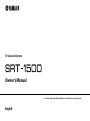 1
1
-
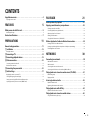 2
2
-
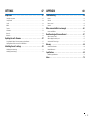 3
3
-
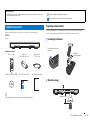 4
4
-
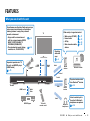 5
5
-
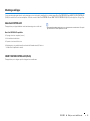 6
6
-
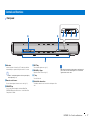 7
7
-
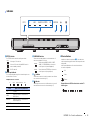 8
8
-
 9
9
-
 10
10
-
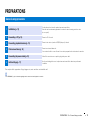 11
11
-
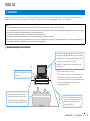 12
12
-
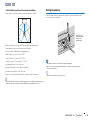 13
13
-
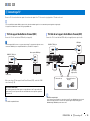 14
14
-
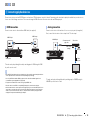 15
15
-
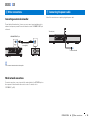 16
16
-
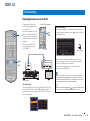 17
17
-
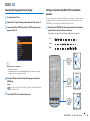 18
18
-
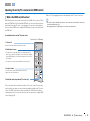 19
19
-
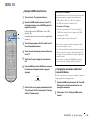 20
20
-
 21
21
-
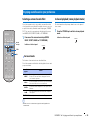 22
22
-
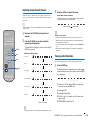 23
23
-
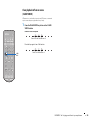 24
24
-
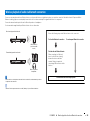 25
25
-
 26
26
-
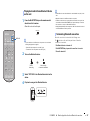 27
27
-
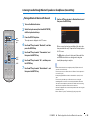 28
28
-
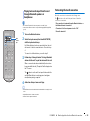 29
29
-
 30
30
-
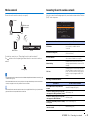 31
31
-
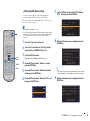 32
32
-
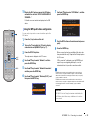 33
33
-
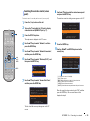 34
34
-
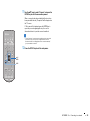 35
35
-
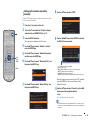 36
36
-
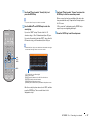 37
37
-
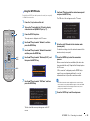 38
38
-
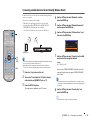 39
39
-
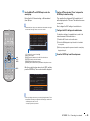 40
40
-
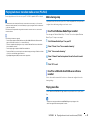 41
41
-
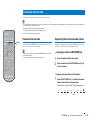 42
42
-
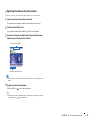 43
43
-
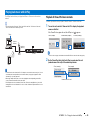 44
44
-
 45
45
-
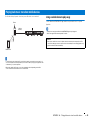 46
46
-
 47
47
-
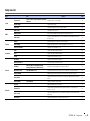 48
48
-
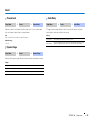 49
49
-
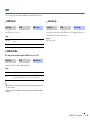 50
50
-
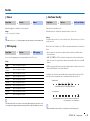 51
51
-
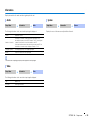 52
52
-
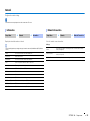 53
53
-
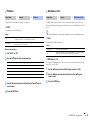 54
54
-
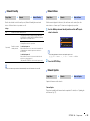 55
55
-
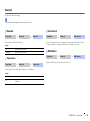 56
56
-
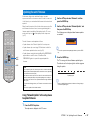 57
57
-
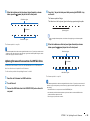 58
58
-
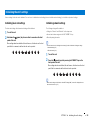 59
59
-
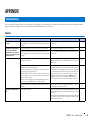 60
60
-
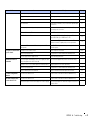 61
61
-
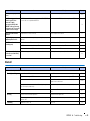 62
62
-
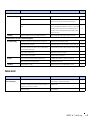 63
63
-
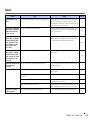 64
64
-
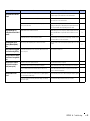 65
65
-
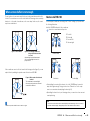 66
66
-
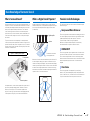 67
67
-
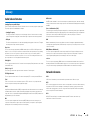 68
68
-
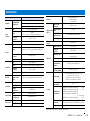 69
69
-
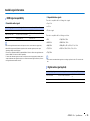 70
70
-
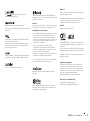 71
71
-
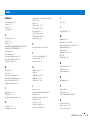 72
72
-
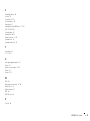 73
73
-
 74
74
diğer dillerde
- español: Yamaha SRT-1500 El manual del propietario
- français: Yamaha SRT-1500 Le manuel du propriétaire
- italiano: Yamaha SRT-1500 Manuale del proprietario
- svenska: Yamaha SRT-1500 Bruksanvisning
- Deutsch: Yamaha SRT-1500 Bedienungsanleitung
- English: Yamaha SRT-1500 Owner's manual
- dansk: Yamaha SRT-1500 Brugervejledning
- русский: Yamaha SRT-1500 Инструкция по применению
- Nederlands: Yamaha SRT-1500 de handleiding