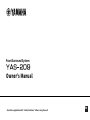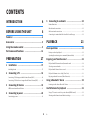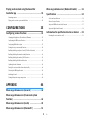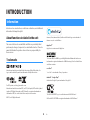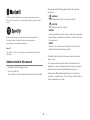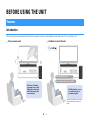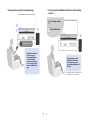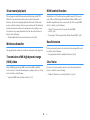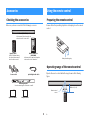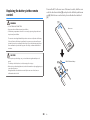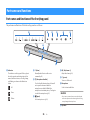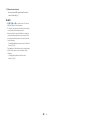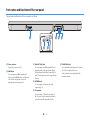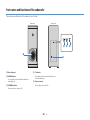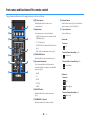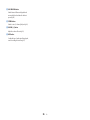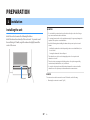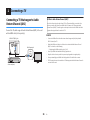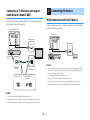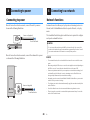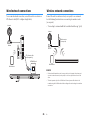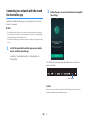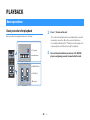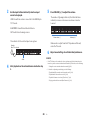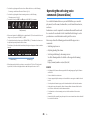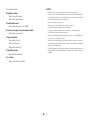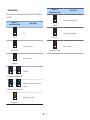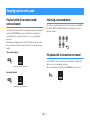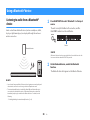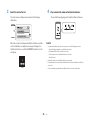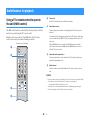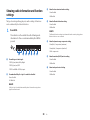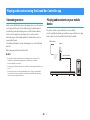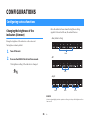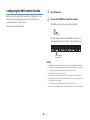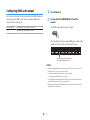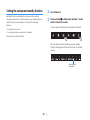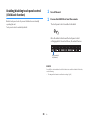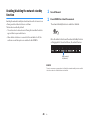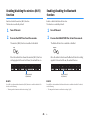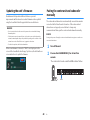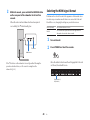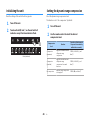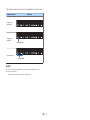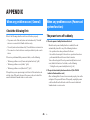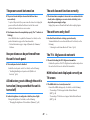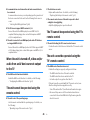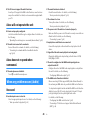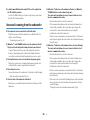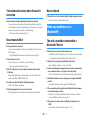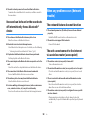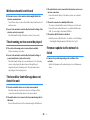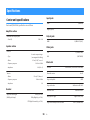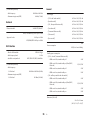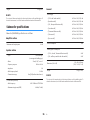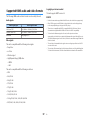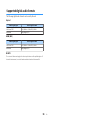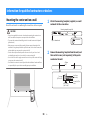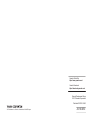Front Surround System
Owner’s Manual
EN
• Read the supplied booklet “Safety Brochure” before using the unit.

CONTENTS
INTRODUCTION 4
BEFORE USING THE UNIT 6
Features.............................................................6
Accessories.........................................................9
Using the remote control......................................9
Part names and functions....................................11
PREPARATION 17
1 Installation.. ................................................ 17
Installing the unit.. .............................................................................................. 17
2 Connecting a TV.. .......................................... 18
Connecting a TV that supports Audio Return Channel (ARC)............................ 18
Connecting a TV that does not support Audio Return Channel (ARC).............. 19
3 Connecting AV devices.. ................................. 19
HDMI connection with an AV device................................................................... 19
4 Connecting to power......................................20
Connecting to power........................................................................................... 20
5 Connecting to a network................................20
Network functions................................................................................................20
Wired network connections.................................................................................21
Wireless network connections.. ..........................................................................21
Connecting to a network with the Sound Bar Controller app.. .........................22
PLAYBACK 23
Basic operations.. .............................................. 23
Basic procedure for playback..............................................................................23
Operating the unit using voice commands (Amazon Alexa)..............................25
Enjoying your favorite sound...............................28
Playback with 3D surround sound/surround sound.. ........................................28
Selecting a surround mode.. ...............................................................................28
Playback with 2-channel stereo sound...............................................................28
Playback of human voices clearly (Clear Voice).. ...............................................29
Enjoying enhanced bass sound (Bass Extension)...............................................29
Using a Bluetooth® device.. ................................. 30
Listening to audio from a Bluetooth® device......................................................30
Useful features for playback................................32
Using a TV’s remote control to operate the unit (HDMI control).. .....................32
Showing audio information and function settings.. ..........................................33
En
2

Playing audio content using the Sound Bar
Controller app...................................................34
Streaming services.............................................................................................. 34
Playing audio content on your mobile device.. ................................................. 34
CONFIGURATIONS 35
Configuring various functions..............................35
Changing the brightness of the indicators (Dimmer)........................................ 35
Configuring the HDMI control function.............................................................. 36
Configuring HDMI audio output.. ....................................................................... 37
Setting the auto power standby function.......................................................... 38
Enabling/disabling touch panel control (Child Lock function)......................... 39
Enabling/disabling the network standby function............................................ 40
Enabling/disabling the wireless (Wi-Fi) function............................................... 41
Enabling/disabling the Bluetooth function.. ..................................................... 41
Updating the unit’s firmware.. ........................................................................... 42
Pairing the center unit and subwoofer manually.............................................. 42
Selecting the HDMI signal format....................................................................... 43
Initializing the unit.. ............................................................................................ 44
Setting the dynamic range compression.. ......................................................... 44
APPENDIX 46
When any problem occurs (General)......................46
When any problem occurs (Power and system
function)...........................................................46
When any problem occurs (Audio).........................49
When any problem occurs (Bluetooth®).................51
When any problem occurs (Network trouble)......... 52
Specifications....................................................54
Center unit specifications....................................................................................54
Subwoofer specifications.. ..................................................................................56
Supported HDMI audio and video formats.. .......................................................57
Supported digital audio formats.........................................................................58
Information for qualified contractors or dealers.....59
Mounting the center unit on a wall.. ...................................................................59
En
3

INTRODUCTION
Information
Indicates notes on instructions, restrictions on functions, and additional
information that may be helpful.
About functions included in the unit
The services that can be used with this unit that are provided by third
parties may be changed, suspended, or ended without notice. Please be
aware that Yamaha Corporation does not bear any responsibility for
these services.
Trademarks
Manufactured under license from Dolby Laboratories. Dolby, Dolby Audio, Pro
Logic, and the double-D symbol are trademarks of Dolby Laboratories.
For DTS patents, see http://patents.dts.com.
Manufactured under license from DTS, Inc. DTS, the Symbol, DTS and the Symbol
together, DTS Digital Surround, and DTS Virtual:X are registered trademarks or
trademarks of DTS, Inc. in the United States and/or other countries.
© DTS, Inc. All Rights Reserved.
Amazon, Alexa, Amazon Music, Kindle and all related logos are trademarks of
Amazon.com, Inc. or its affiliates.
App Store
SM
App Store is a service mark of Apple Inc.
The terms HDMI, the HDMI Logo, and High-Definition Multimedia Interface are
trademarks or registered trademarks of HDMI Licensing LLC in the United States
and other countries.
x.v.Color™
“x.v.Color” is a trademark of Sony Corporation.
Android™ Google Play™
Android and Google Play are trademarks of Google LLC.
The Wi-Fi CERTIFIED™ Logo is a certification mark of Wi-Fi Alliance®.
Wi-Fi and Wi-Fi CERTIFIED are registered trademarks of Wi-Fi Alliance®.
En
4

The Bluetooth® word mark and logos are registered trademarks owned by
Bluetooth SIG, Inc. and any use of such marks by Yamaha Corporation is under
license.
Spotify and Spotify logo are registered trademarks of the Spotify Group.
The Spotify Software is subject to third party licenses found here:
www.spotify.com/connect/third-party-licenses
Blu-ray™
“Blu-ray Disc™”, “Blu-ray™”, and the logos are trademarks of the Blu-ray Disc
Association.
About content in this manual
• This manual is for the following readers:
– the users of the unit
– the constructor, builder and dealer that mount the unit on the wall
• This manual uses the following signal words for the important
information:
–
WARNING
This content indicates “risk of serious injury or death.”
–
CAUTION
This content indicates “risk of injury.”
– n NOTICE
Indicates points that you must observe in order to prevent product
failure, damage or malfunction and data loss, as well as to protect
the environment.
– n NOTE
Indicates notes on instructions, restrictions on functions, and
additional information that may be helpful.
• The illustrations and screens in this manual are for instructional
purposes only.
• The company names and product names in this manual are the
trademarks or registered trademarks of their respective companies.
• Software may be revised and updated without prior notice.
• In this manual, iOS and Android mobile devices are collectively
referred to as “mobile devices”. The specific type of mobile device is
noted in explanations as needed.
En
5

BEFORE USING THE UNIT
Features
Introduction
This unit is a front surround system that allows for the enjoyment of superior sound quality from video played on a TV connected to the unit.
n
Play surround sound
Audio from a TV, media
streaming service, or BD/
DVD player can be played
with 3D surround sound/
surround sound.
n
Ask Alexa to control the unit
Alexa, turn up the volume.
Alexa, switch the input source to HDMI.
With Alexa built-in, you can
operate this unit, access
your music playlists.
Alexa may not be available in your region.
View the Yamaha product website for
details.
En
6

n
Easy operation using the smartphone app
Sound Bar Controller
Install the Sound Bar
Controller app on
either a smartphone
or tablet. Various
features and settings
can be easily accessed
and controlled via the
app.
n
Listen to audio from Bluetooth devices and streaming
services
Bluetooth devices
Streaming services
*
A subscription may be required to listen
to streaming services via this unit.
Enjoy listening to audio
from Bluetooth devices
and streaming services*
such as Amazon Music and
Spotify.
En
7

3D surround playback
This unit supports virtual 3D surround sound technology called “DTS
Virtual:X”. Surround sound can be heard not only from horizontal
directions, but also from varying heights when this unit’s 3D surround
mode is enabled, creating a virtual acoustic environment. This ultimately
provides an immersive audio and sound experience by creating a sense
of sounds not only coming from behind, but also above the listener. For
details, see the following:
• “Playback with 3D surround sound/surround sound”(p.28)
Wireless subwoofer
The supplied wireless subwoofer enables more dynamic audio playback.
Transmission of 4K high dynamic range
(HDR) video
Enjoy 4K High Dynamic Range (HDR) content from HDR-compatible
sources such as a TV, media streaming device, gaming console, or set-top
box. For details, see the following:
• “Supported HDMI audio and video formats”(p.57)
HDMI control function
Link functions of a TV and the unit are available using the TV’s remote
control. When a TV that supports Audio Return Channel (ARC) is used,
this ARC-compatible unit can be connected to the TV via a single HDMI
cable. For details, see the following:
• “Using a TV’s remote control to operate the unit (HDMI
control)”(p.32)
• “Connecting a TV that supports Audio Return Channel (ARC)”(p.18)
Bass Extension
The bass extension feature boosts bass levels for more impactful sound.
For details, see the following:
• “Enjoying enhanced bass sound (Bass Extension)”(p.29)
Clear Voice
The clear voice function makes speech, such as dialog and narration,
clearer. For details, see the following:
• “Playback of human voices clearly (Clear Voice)”(p.29)
En
8

Accessories
Checking the accessories
Make sure you have received all of the following accessories.
Power cord x 2
The unit (YAS-CU209)
Remote control
Optical digital audio cable
Mounting template
In this manual, the wireless subwoofer
is referred to as the “subwoofer”.
Quick Start Guide Safety Brochure
A CR2025 Lithium battery
has already been inserted
into the remote control.
Wireless subwoofer
(NS-WSW44)
Use when mounting the center unit on a wall.
In this manual, the unit may also be
referred to as the “center unit”.
Using the remote control
Preparing the remote control
Remove the battery insulating strip before attempting to use the remote
control.
Battery insulating strip
Operating range of the remote control
Operate the remote control within the range shown in the following
figure.
Remote control
sensor
Within 6 m (20 ft)
En
9

Replacing the battery in the remote
control
WARNING
• DO NOT SWALLOW THE BATTERY.
• Keep new and used batteries away from children.
• If the battery compartment does not close securely, stop using the product and
keep it away from children.
The remote control supplied with this product contains a coin/button cell battery.
If the coin/button cell battery is swallowed, it can cause severe internal burns in
just two hours and can eventually lead to death. If you think a battery might have
been swallowed or placed inside any part of the body, seek immediate medical
attention.
CAUTION
• Do not put in a pocket or bag, carry, or store batteries together with pieces of
metal.
The battery could short, burst, or leak, causing a fire or injury.
• When storing or discarding batteries, insulate the terminal area by applying tape, or
some other protection.
Mixing them with other batteries or metal objects can cause a fire, burns, or
inflammation due to fluid.
Press and hold ▽ on the rear cover of the remote control, slide the cover
out in the direction indicated [1], and replace the old battery with a new
one [2]. Slide the rear cover back into place in the direction indicated
[3].
CR2025
+
[1]
[2]
[3]
[1]
[2]
[3]
Rear cover
CR2025 Lithium battery
En
10

Part names and functions
Part names and functions of the front/top panel
The part names and functions of the front and top panels are as follows.
i
b c d e fa
h
h
g
a Indicators
The indicators on the top panel flash or glow to
show the operation and setting status. In this
manual, indicator status, such as off, glowing,
and flashing, are shown as the illustrations
below.
Off
Glows
Flashes
b ) (Alexa)
Manually wake Alexa to enable a voice
command (p.25).
c ) (Microphones disabled)
Touch to disable the microphones. Alexa will
not respond to utterances while the
microphones are disabled. Disable the
microphones to maintain privacy. Touch again
to enable the microphones (p.25).
d y (input)
Select an input source (p.23).
e } / { (volume +/-)
Adjust the volume (p.23).
f z (power)
Turn on or off the unit.
g Microphones
Used to interact with Alexa.
n NOTICE
• Do not use a vacuum cleaner or aerosol air duster
on the microphones when cleaning the unit. Doing
so may damage the microphones.
h Speakers
En
11

i Remote control sensor
Receives infrared (IR) signals from the remote
control of the unit (p.9).
n NOTE
• b, c, d, e and f are touch sensors. Touch icons
with your finger to control functions.
• Do not place any objects on the touch panel as doing
so may result in unintended operations.
• When touch panel control is disabled, no operations
can be performed using the unit’s touch panel. This
prevents accidental operation of the unit. For details,
see the following:
– “Enabling/disabling touch panel control (Child Lock
function)”(p.39)
• The brightness of the indicators can be changed using
MUSIC on the remote control. For details, see the
following:
– “Changing the brightness of the indicators
(Dimmer)”(p.35)
En
12

Part names and functions of the rear panel
The part names and functions of the rear panel are as follows.
a e
b
c
d f
a Power connector
Connect the power cord (p.20).
b HDMI IN jack
For connecting to an HDMI-compatible AV
device, such as a BD/DVD player, a satellite and
cable TV tuner, and a game console, and
inputting video/audio signals (p.19).
c HDMI OUT (ARC) jack
For connecting to an HDMI-compatible TV and
outputting video/audio signals (p.18). When a
TV that supports Audio Return Channel (ARC) is
used, TV audio signals can also be input through
this jack.
d NETWORK jack
For connecting to an ethernet cable (sold
separately) (p.21).
e TV input jack
For connecting to a TV that does not support
ARC. This jack cannot be used when the unit is
connected to an ARC-compatible TV (p.19).
f UPDATE ONLY jack
Use to update this unit’s firmware, if necessary.
The jack is located inside the cover.
Refer to the instructions supplied with the
firmware for details.
En
13

Part names and functions of the subwoofer
The part names and functions of the subwoofer are as follows.
a
e
b
c d
Front panel
Rear panel
a Bass reflex port
b PAIRING button
Use to pair the center unit with the subwoofer
manually (p.42).
c STANDBY indicator
Shows subwoofer’s status (p.15).
d * indicator
Glows when the center unit and subwoofer are
connected wirelessly.
e Power connector
Connect the power cord (p.20).
En
14

Part names and functions of the remote control
The part names and functions of the supplied remote control are as follows.
z
|
HDMI
MOVIE TV MUSIC
SPORTS
SUBWOOFER VOLUME
INFO
BASS
EXT
GAME STEREO
CLEAR VOICE
3D SURROUND
TV
BLUETOOTH
NET
a
b
c
d
e
f
g
h
i
j
k
l
a @ (Alexa) button
Manually wake Alexa to enable a voice
command (p.25).
b Input buttons
Select an input source to be played back.
• HDMI : Sound from a device connected to the
HDMI IN jack (p.19)
• TV : TV audio (p.18)
• BLUETOOTH : Sound from a Bluetooth device
(p.30)
• NET : Audio from streaming services (p.34)
c CLEAR VOICE button
Enable/disable the clear voice function (p.29).
d Surround mode buttons
Select a surround mode for 3D surround or
surround playback according to your individual
preference (p.28).
• MOVIE
• TV
• MUSIC
• SPORTS
• GAME
e BASS EXT button
Enable/disable the bass extension function
(p.29).
f SUBWOOFER (+/-) button
Adjust the volume of the subwoofer (p.23).
g | (mute) button
Mute the audio output (p.23). Press the button
again to unmute or press VOLUME (+/-).
h z (power) button
Turn on/off the unit.
Center unit
Turned on
Off
Turned off/network standby(p.40)
Glows (red)
Turned off/Voice Control Ready (p.25)
Glows (white)
Subwoofer
Turned on
Off
Glows (green)
Turned off/network standby (p.40)
Glows (red)
En
15

i 3D SURROUND button
Switch between 3D surround playback and
surround playback each time the button is
pressed (p.28).
j STEREO button
Switch to stereo (2-channel) playback (p.28).
k VOLUME (+/-) button
Adjust the volume of the unit (p.23).
l INFO button
Confirm the type of audio signal being played,
as well as settings for functions (p.33).
En
16

PREPARATION
1 Installation
Installing the unit
Install the unit as shown in the following illustration.
Install the subwoofer externally of the center unit. To prevent sound
from reflecting off of walls, angle the subwoofer slightly toward the
center of the room.
Touch panel
n NOTICE
• Do not stack the center unit and any other device directly on each other. Doing so
may cause a malfunction due to vibrations.
• Do not apply excessive force to the unit when moving it. Doing so may damage the
speakers or the portion covered with fabric.
• Avoid the following when installing the subwoofer to prevent any loss in sound
volume.
– Installing the subwoofer so that the speaker (portion covered with fabric) is too
close to a wall.
– Covering the subwoofer’s bass reflex port.
• The subwoofer can only be used in its upright position. Do not position the
subwoofer on its side.
• The unit contains non-magnetic shielding speakers. Do not place magnetically
sensitive items (hard disk drive, etc.) near the unit.
• Do not place objects such as metallic furniture between the center unit and the
subwoofer as such objects may interfere with wireless communication.
n NOTE
The center unit can also be mounted on a wall. For details, see the following:
• “Mounting the center unit on a wall”(p.59)
En
17

2 Connecting a TV
Connecting a TV that supports Audio
Return Channel (ARC)
Connect the TV, which supports Audio Return Channel (ARC), to the unit
with an HDMI cable (sold separately).
HDMI
(ARC)
HDMIHDMI
HDMIHDMI
HDMI OUT (ARC) jack
Center unit (rear)
HDMI input jack
TV
n What is Audio Return Channel (ARC)?
In order for the unit to play audio from a TV, the TV must usually be connected to the
unit via an audio cable as well as an HDMI cable. If, however, the TV supports Audio
Return Channel (ARC), TV audio signals can be input to the unit via the HDMI cable that
outputs video signals from the unit to the TV.
n NOTE
• Connect an HDMI cable to the audio return channel supported jack (the jack with
“ARC” indicated) on TV.
• Enable the HDMI control function of the unit to activate the Audio Return Channel
(ARC). For details, see the following:
– “Configuring the HDMI control function”(p.36)
• Use a 19-pin HDMI cable with the HDMI logo printed on it.
• Keep the cable as short as possible to prevent any degradation in signal quality.
• Use a premium high-speed HDMI cable for playback of 3D and 4K video content.
• The TV input jack cannot be used when a TV that supports the Audio Return Channel is
connected to the unit.
En
18

Connecting a TV that does not support
Audio Return Channel (ARC)
Connect the TV to the unit with an HDMI cable (sold separately) and an
optical digital audio cable (supplied).
OPTICAL
HDMI
OO OO
HDMI
HDMI
HDMIHDMI
HDMI OUT (ARC) jack
Center unit
(rear)
TV jack
Audio output jack
(digital optical)
HDMI input jack
TV
Remove the cap.1. 2. Check the plug’s
orientation.
n NOTE
• Use a 19-pin HDMI cable with the HDMI logo printed on it.
• Keep the cable as short as possible to prevent any degradation in signal quality.
• Use a premium high-speed HDMI cable for playback of 3D and 4K video content.
3 Connecting AV devices
HDMI connection with an AV device
Connect an AV device such as a media streaming device to the unit with
an HDMI cable (sold separately).
HDMI
HDMIHDMI
HDMIHDMI
HDMI IN jack
Center unit (rear)
HDMI output jack
AV device
n NOTE
• Once the HDMI control function has been activated, video and audio signals from AV
devices can be output from the TV even when the unit is turned off (HDMI signal pass-
through). For details, see the following:
– “Configuring the HDMI control function”(p.36)
• Use a 19-pin HDMI cable with the HDMI logo printed on it.
• Keep the cable as short as possible to prevent any degradation in signal quality.
• Use a premium high-speed HDMI cable for playback of 3D and 4K video content.
En
19

4 Connecting to power
Connecting to power
Once all connections have been made, connect the unit to power as
shown in the following illustration.
Rear
To an AC wall outlet
Power cord (supplied)
Once all connections have been made, connect the subwoofer to power
as shown in the following illustration.
Rear
To an AC wall outlet
Power cord (supplied)
5 Connecting to a network
Network functions
A network connection allows you to play various streaming services via
the unit, and to talk with Amazon Alexa to operate this unit, or to play
music.
The Sound Bar Controller app for mobile devices is required to configure
and operate network functions.
n NOTICE
• Do not connect this product to public Wi-Fi or Internet directly. Only connect this
product to the Internet through a router with strong password-protections. Consult
your router manufacturer for information on security best practices.
n NOTE
• To use network function, the unit and mobile device must be connected to the same
router.
• When using a multiple SSID router, access to the unit might be restricted depending on
the SSID to connect. Connect the unit and mobile device to the same SSID.
• Some security software installed on your computer, or network device settings (such
as a firewall), may block the unit’s access to streaming services. Should this occur,
change security software and/or network device settings.
• A network connection cannot be established if the MAC address filter on your router is
enabled. Check your router’s settings.
• To configure your router’s subnet mask manually, apply the same subnet used by this
unit to all devices.
• Use of a broadband connection is recommended when using Internet services.
• The unit cannot be connected to a network that requires manual setup. Connect the
unit to a DHCP enabled router.
En
20
Sayfa yükleniyor...
Sayfa yükleniyor...
Sayfa yükleniyor...
Sayfa yükleniyor...
Sayfa yükleniyor...
Sayfa yükleniyor...
Sayfa yükleniyor...
Sayfa yükleniyor...
Sayfa yükleniyor...
Sayfa yükleniyor...
Sayfa yükleniyor...
Sayfa yükleniyor...
Sayfa yükleniyor...
Sayfa yükleniyor...
Sayfa yükleniyor...
Sayfa yükleniyor...
Sayfa yükleniyor...
Sayfa yükleniyor...
Sayfa yükleniyor...
Sayfa yükleniyor...
Sayfa yükleniyor...
Sayfa yükleniyor...
Sayfa yükleniyor...
Sayfa yükleniyor...
Sayfa yükleniyor...
Sayfa yükleniyor...
Sayfa yükleniyor...
Sayfa yükleniyor...
Sayfa yükleniyor...
Sayfa yükleniyor...
Sayfa yükleniyor...
Sayfa yükleniyor...
Sayfa yükleniyor...
Sayfa yükleniyor...
Sayfa yükleniyor...
Sayfa yükleniyor...
Sayfa yükleniyor...
Sayfa yükleniyor...
Sayfa yükleniyor...
Sayfa yükleniyor...
Sayfa yükleniyor...
-
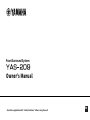 1
1
-
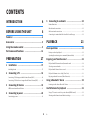 2
2
-
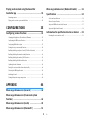 3
3
-
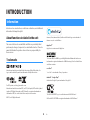 4
4
-
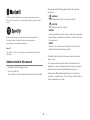 5
5
-
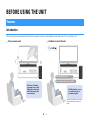 6
6
-
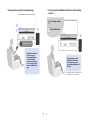 7
7
-
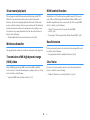 8
8
-
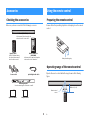 9
9
-
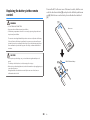 10
10
-
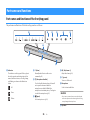 11
11
-
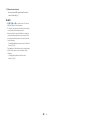 12
12
-
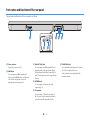 13
13
-
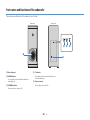 14
14
-
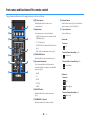 15
15
-
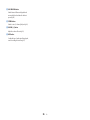 16
16
-
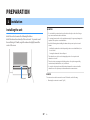 17
17
-
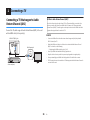 18
18
-
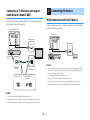 19
19
-
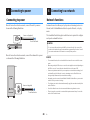 20
20
-
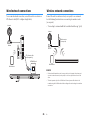 21
21
-
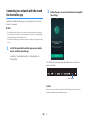 22
22
-
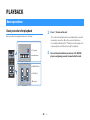 23
23
-
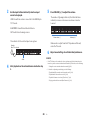 24
24
-
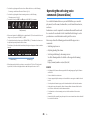 25
25
-
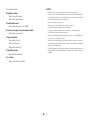 26
26
-
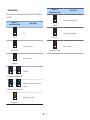 27
27
-
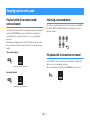 28
28
-
 29
29
-
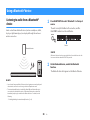 30
30
-
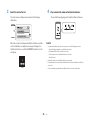 31
31
-
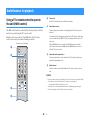 32
32
-
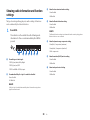 33
33
-
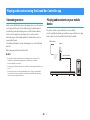 34
34
-
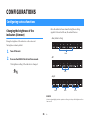 35
35
-
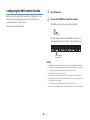 36
36
-
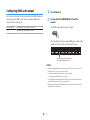 37
37
-
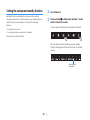 38
38
-
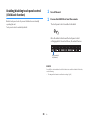 39
39
-
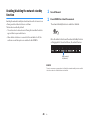 40
40
-
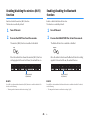 41
41
-
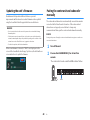 42
42
-
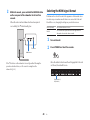 43
43
-
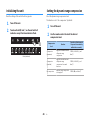 44
44
-
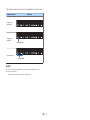 45
45
-
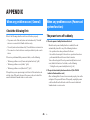 46
46
-
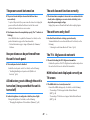 47
47
-
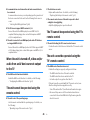 48
48
-
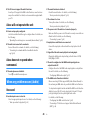 49
49
-
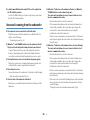 50
50
-
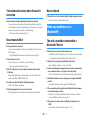 51
51
-
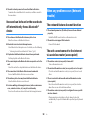 52
52
-
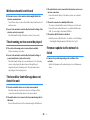 53
53
-
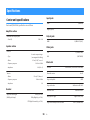 54
54
-
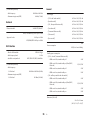 55
55
-
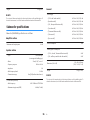 56
56
-
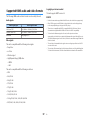 57
57
-
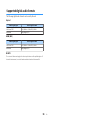 58
58
-
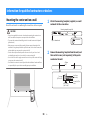 59
59
-
 60
60
-
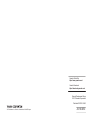 61
61
Yamaha YAS-209 Barre de son noire Kullanım kılavuzu
- Tip
- Kullanım kılavuzu
diğer dillerde
- français: Yamaha YAS-209 Barre de son noire Manuel utilisateur
- italiano: Yamaha YAS-209 Barre de son noire Manuale utente
- svenska: Yamaha YAS-209 Barre de son noire Användarmanual
- Deutsch: Yamaha YAS-209 Barre de son noire Benutzerhandbuch
- português: Yamaha YAS-209 Barre de son noire Manual do usuário
- English: Yamaha YAS-209 Barre de son noire User manual
- dansk: Yamaha YAS-209 Barre de son noire Brugermanual
- русский: Yamaha YAS-209 Barre de son noire Руководство пользователя
- suomi: Yamaha YAS-209 Barre de son noire Ohjekirja
- Nederlands: Yamaha YAS-209 Barre de son noire Handleiding
İlgili makaleler
-
Yamaha YAS-209 Kullanım kılavuzu
-
Yamaha YAS-109 Barre de son noire Kullanım kılavuzu
-
Yamaha YAS-105 El kitabı
-
Yamaha YAS-408 Kullanım kılavuzu
-
Yamaha YMS-4080 El kitabı
-
Yamaha YAS-207 Kullanım kılavuzu
-
Yamaha YSP-2700 El kitabı
-
Yamaha NX-P100 El kitabı
-
Yamaha YAS-81 El kitabı
-
Yamaha ATS-1090 Kullanici rehberi