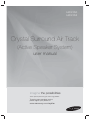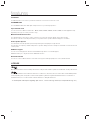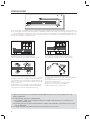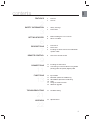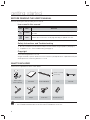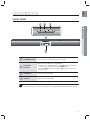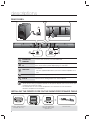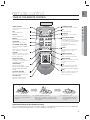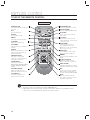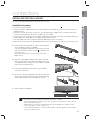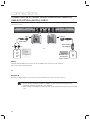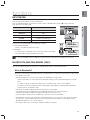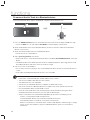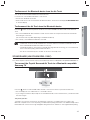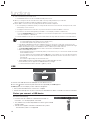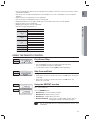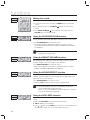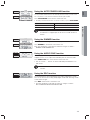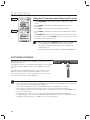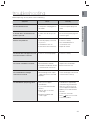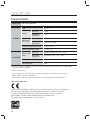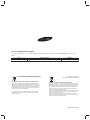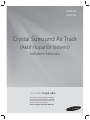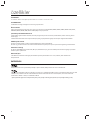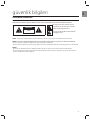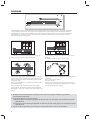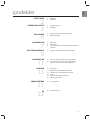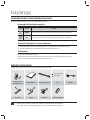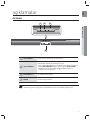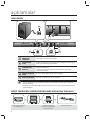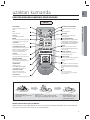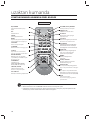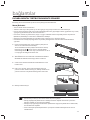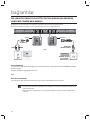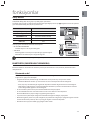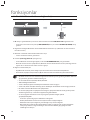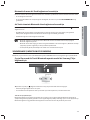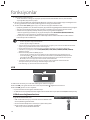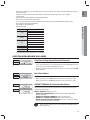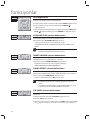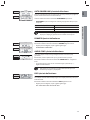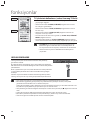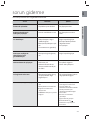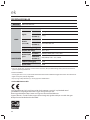Crystal Surround Air Track
(Active Speaker System)
user manual
imagine the possibilities
Thank you for purchasing this Samsung product.
To receive more complete service,
please register your product at
www.samsung.com/register
HW-F350
HW-F355

2
features
SoundShare
SoundShare produces TV sound on your SAT via a Bluetooth connection and controls the sound.
3D SOUND PLUS
The 3D SOUND PLUS feature adds depth and spaciousness to your listening experience.
Special Sound mode
You can select from 7 different sound modes - MUSIC, NEWS, DRAMA, CINEMA, SPORTS, GAME, and OFF (Original Sound) -
depending on the type of content you want to enjoy.
Multi-function Remote Control
The supplied remote control can be used to control the TV connected to this unit. (Works only for Samsung TVs)
The remote control has a TV hotkey that enables you to perform various operations with the simple press of a button.
Active Speaker System
This unit features an Active Speaker System that provides high sound quality in a single slim unit.
This unit does not require any satellite loudspeakers or speaker cabling, which are normally associated with conventional surround
sound systems.
USB Host support
You can connect and play music files from external USB storage devices such as MP3 players,
USB flash memory, etc. using the Air Track's USB HOST function.
Bluetooth Function
You can use connect a Bluetooth device to the SAT and enjoy music with high quality stereo sound, all without wires!
LICENSE
Manufactured under license from Dolby Laboratories. Dolby and the double-D symbol are trademarks of Dolby Laboratories.
Manufactured under license under U.S. Patent No.s: 5,956,674; 5,974,380; 6,487,535 & other U.S. and worldwide patents
issued & pending. DTS, the Symbol, & DTS and the Symbol together are registered trademarks & DTS 2.0 Channel is a
trademark of DTS, Inc. Product includes software. © DTS, Inc. All Rights Reserved.
- To send inquiries and requests regarding open sources, contact Samsung via Email (oss.r[email protected]).

3
ENG
safety information
SAFETY WARNINGS
TO REDUCE THE RISK OF ELECTRIC SHOCK, DO NOT REMOVE THE COVER(OR BACK).
NO USER-SERVICEABLE PARTS ARE INSIDE. REFER SERVICING TO QUALIFIED SERVICE PERSONNEL.
CAUTION
RISK OF ELECTRIC SHOCK
DO NOT OPEN
This symbol indicates “dangerous voltage”
inside the product that presents a risk of
electric shock or personal injury.
This symbol indicates important instructions
accompanying the product.
WARNING : To reduce the risk of fire or electric shock, do not expose this appliance to rain or moisture.
CAUTION : TO PREVENT ELECTRIC SHOCK, MATCH WIDE BLADE OF PLUG TO WIDE SLOT, FULLY INSERT.
•
This apparatus shall always be connected to a AC outlet with a protective grounding connection.
•
To disconnect the apparatus from the mains, the plug must be pulled out from the mains socket, therefore the mains
plug shall be readily operable.
CAUTION
• Do not expose this apparatus to dripping or splashing. Do not put objects filled with liquids, such as vases on the
apparatus.
• To turn this apparatus off completely, you must pull the power plug out of the wall socket. Consequently, the power
plug must be easily and readily accessible at all times.

4
PRECAUTIONS
3.9 inch 3.9 inch
2.7 inch
3.9 inch
99.1mm
99.1mm
99.1mm
68.6mm
Ensure that the AC power supply in your house complies with the power requirements listed on the identification sticker located on the
back of your product. Install your product horizontally, on a suitable base (furniture), with enough space around it for ventilation (3~4 inch-
es, 7~10 cm). Make sure the ventilation slots are not covered. Do not place the
unit
on amplifiers or other equipment which may become
hot. This
unit
is designed for continuous use. To fully turn off the unit, disconnect the AC plug from the wall outlet. Unplug the unit if you
intend to leave it unused for a long period of time.
6m
During thunderstorms, disconnect the AC plug from the
wall outlet. Voltage peaks due to lightning could damage the unit.
Protect the product from moisture (vases, coffee cups, etc.), and excess
heat (fireplaces, heaters, etc.) or equipment creating strong magnetic or
electric fields. Disconnect the power cable from the AC supply if the unit
malfunctions. Your product is not intended for industrial use. This product
is for personal use only.
Condensation may occur if your
product
has been stored in cold tem-
peratures. If transporting the
unit
during the winter, wait approxi
mately 2
hours until the unit has reached room temperature before using.
Do not expose the unit to direct sunlight or other heat sources.
This could lead to overheating and cause the unit to malfunction.
The batteries used with this product contain chemicals that are harmful to
the environment.
Do not dispose of batteries in the general household trash.
Do not dispose of batteries in a fire.
Do not short circuit, disassemble or overheat the batteries.
Danger of explosion if battery is incorrectly replaced.
Replace only with the same or equivalent type.
The batteries used with this product contain chemicals tha
Phones
Ɣ Figures and illustrations in this User Manual are provided for reference only and may differ from actual
product appearance.
Ɣ An administration fee may be charged if either
(a) an engineer is called out at your request and there is no defect with the product (i.e. where the user
manual has not been read).
(b) you bring the unit to a repair centre and there is no defect with the product (i.e. where the user manual
has not been read).
Ɣ You will be informed of the administration fee amount before a technician visits.

5
ENG
contents
FEATURES
2 Features
2 License
2
SAFETY INFORMATION
3 Safety warnings
4 Precautions
3
GETTING STARTED
6 Before reading the user’s manual
6 What’s included
6
DESCRIPTIONS
7 Front Panel
8 Rear Panel
8 Installing the ferrite core on the Subwoofer
speaker cable
7
REMOTE CONTROL
9 Tour of the remote control
9
CONNECTIONS
11 Installing the wall mount
12 Connecting an external device using Audio
(Analog) cable or Optical (Digital) cable
11
FUNCTIONS
13 Input mode
13 Bluetooth (HW-F355 model only)
15 SoundShare (HW-F355 model only)
16 USB
17 Using the remote control
20 Software upgrade
13
TROUBLESHOOTING
21 Troubleshooting
21
APPENDIX
22 Specifications
22

6
BEFORE READING THE USER’S MANUAL
Note the following terms before reading the user manual.
Icons used in this manual
Icon Term Definition
Caution
Indicates a situation where a function does not operate or settings may be
canceled.
Note
Indicates tips or instructions on the page that help you operate a function.
Safety Instructions and Troubleshooting
1) Be sure to familiarize yourself with the Safety Instructions before using this product. (See page 3)
2) If a problem occurs, check Troubleshooting. (See page 21)
Copyright
©2013 Samsung Electronics Co.,Ltd.
All rights reserved; no part or whole of this user’s manual may be reproduced or copied without the prior
written permission of Samsung Electronics Co.,Ltd.
getting started
WHAT’S INCLUDED
Check for the supplied accessories shown below.
POWER
TV POWER
AH59-02548A
TV VOL TV CH AUDIO SYNC
AUX USB TV SOURCE
TV PRE-CH
TV EXIT
SMART VOLUMESOUND EFFECT
S/W
LEVEL
S/W
LEVEL
VOL
VOL
3D SOUND
PLUS
DRC
TV INFOTV MUTE
AUTO POWER
DIMMERREPEAT
OPTICAL
MUTE
(Screw:2EA)
(Holder-screw:2EA)
Remote Control /
Batteries (AAA size)
User Manual Bracket-Wall Mount Screw USB Cable
Power Cord Adapter Audio Cable Toroidal Ferrite Core
ƒ The appearance of the accessories may differ slightly from the illustrations above.
ƒ Use the dedicated USB cable to connect external USB devices to the unit.

7
ENG
● DESCRIPTIONS
descriptions
FRONT PANEL
POWER BUTTON
Turns the Crystal Surround Air Track on and off.
FUNCTION
BUTTON
Selects the D.IN, AUX, BT, TV, USB input.
- While the unit is powered, pressing the
(
)
button for more than
3 seconds sets the button to act as MUTE button.
To cancel MUTE button setup, press
(
)
button for more than 3
seconds again.
VOLUME +/-
Controls the volume level.
DISPLAY
Displays the current mode.
ƒ When you turn on this unit, there will be a 4 to 5 second delay before it produces sound.
1 2 3
4

8
SUBWOOFER
CONNECTOR
TERMINAL
Connects the connector jack of the Subwoofer.
POWER SUPPLY
IN
Connect the AC power adaptor jack to the power supply in jack, and
then connect the AC power adaptor plug to a wall outlet.
USB PORT
Connect USB devices such as MP3 players here to the play files on
the devices.
- Use the supplied USB Cable if you have installed the product on a
wall.
OPTICAL IN
Connect to the digital (optical) output of an external device.
5
AUX IN
Connect to the Analog output of an external device.
ƒ When disconnecting the power cable of the AC power adaptor from the wall outlet, pull
the plug. Do not pull the cable.
ƒ Do not connect this unit or other components to an AC outlet until all connections
between components are complete.
descriptions
REAR PANEL
INSTALLING THE FERRITE CORE ON THE SUBWOOFER SPEAKER CABLE
Lift up to release the lock
and open the core.
Place the Subwoofer
speaker cable on the
opened core.
Close the lock.
3
OPTICAL INAUX IN
45
1
2

9
ENG
● REMOTE CONTROL
remote control
TOUR OF THE REMOTE CONTROL
HW-F350
Installing batteries in the Remote Control
1. Lift the cover at the back of
the remote control upward as
shown.
2.
Install two AAA size batteries.
Make sure to match the “+” and “–” ends
of the batteries with the diagram inside the
compartment.
3.
Replace the cover.
Assuming typical TV usage,
the batteries last for about
one year.
Operational Range of the Remote Control
You can use the remote control up to 23 feet (7 meters) in a straight line from the unit. You can also operate the
remote at a horizontal angle of up to 30° from the remote control sensor.
TV POWER BUTTON
Turns your Samsung TV on and off.
POWER TV POWER
AH59-02548A
TV VOL TV CH AUDIO SYNC
AUX USB TV SOURCE
TV PRE-CH
TV EXIT
SMART VOLUMESOUND EFFECT
S/W
LEVEL
S/W
LEVEL
VOL
VOL
3D SOUND
PLUS
DRC
TV INFOTV MUTE
AUTO POWER
DIMMERREPEAT
OPTICAL
MUTE
USB
Press the USB mode.
TV EXIT
Exits TV (functions the same as the
EXIT button of the TV remote
control)
TV INFO, TV PRE-CH
Displays the current TV status.
Moves to the previous TV channel.
DRC
You can use this function to enjoy Dolby
Digital sound when watching movies at
low volume at night (Standard, MAX, MIN).
TV SOURCE
Press to select a connected TV's
video source.
MUTE
Mutes the sound from the unit. Press
again to restore the sound to the
previous volume level.
AUTO POWER, DIMMER
Synchronizes the Air Track to a
connected Optical source via the Optical
jack so it turns on automatically when
you turn on your TV.
You can control the brightness of
the Display.
SMART VOLUME
Regulates and stabilizes the volume
level against a drastic volume
change.
POWER BUTTON
Turns the Crystal Surround Air Track
on and off.
REPEAT
Select Repeat File, All, Random.
AUX
Press the AUX mode.
CONTROL BUTTON
Play, pause, or stop playing
a music file, or search forwards or
backwards for a music file.
OPTICAL
Press the Optical mode.
SOUND EFFECT
Selects the Sound Effect:
(MUSIC, NEWS, DRAMA, CINEMA,
SPORTS, GAME, OFF (Original
Sound))
S/W LEVEL, VOLUME
Adjusts the Subwoofer level.
Adjusts the volume level of the unit.
TV VOLUME
Adjusts the TV volume level.
TV CHANNEL, AUDIO SYNC
Switches between the available TV
channels.
Used to help sync video to audio
when connected to a digital TV.
TV MUTE
Mutes the sound from the TV. Press
again to restore the sound to the
previous volume level.
3D SOUND PLUS
This feature adds depth and
spaciousness to the sound.

10
remote control
POWER BUTTON
Turns the Crystal Surround Air Track
on and off.
REPEAT
Select Repeat File, All, Random.
TV POWER BUTTON
Turns your Samsung TV on and off.
AUX
Press the AUX mode.
POWER TV POWER
AH59-02532A
TV VOL TV CH AUDIO SYNC
AUX TV SOURCE
TV PRE-CH
DIMMER
SMART VOLUMESOUND EFFECT
VOL
VOL
DRC
TV INFOTV MUTE
OPTICAL
MUTE
S/W
LEVEL
S/W
LEVEL
3D SOUND
PLUS
AUTO POWER
SoundShare
USB/
REPEAT
CONTROL BUTTON
Play, pause, or stop playing
a music file, or search forwards or
backwards for a music file.
OPTICAL
Press the Optical mode.
SOUND EFFECT
Selects the Sound Effect:
(MUSIC, NEWS, DRAMA, CINEMA,
SPORTS, GAME, OFF (Original
Sound))
S/W LEVEL, VOLUME
Adjusts the Subwoofer level.
Adjusts the volume level of the unit.
USB, BLUETOOTH
Press the USB/ BLUETOOTH mode.
TV SOURCE
Press to select a connected TV's
video source.
SoundShare
This produces TV sound on your
SAT via a Bluetooth connection and
controls the sound.
AUDIO SYNC
Used to help sync video to audio
when connected to a digital TV.
AUTO POWER
Synchronizes the Air Track to a
connected Optical source via the
Optical jack so it turns on automatically
when you turn on your TV.
TV VOLUME
Adjusts the TV volume level.
TV CHANNEL
Switches between the available TV
channels.
TV MUTE
Mutes the sound from the TV. Press
again to restore the sound to the
previous volume level.
SMART VOLUME
Regulates and stabilizes the volume
level against a drastic volume change.
3D SOUND PLUS
This feature adds depth and
spaciousness to the sound.
TV INFO, TV PRE-CH
Displays the current TV status.
Moves to the previous TV channel.
ƒ SAT stands for Surround Air Track, which is Samsung’s proprietary name.
ƒ The remote control can operate TVs made by SAMSUNG only.
ƒ Depending on the TV you are using, you may not be able to operate your TV with this remote
control. If you can't, operate the TV using the TV's remote control.
DIMMER
You can control the brightness of the
Display.
DRC
You can use this function to enjoy Dolby
Digital sound when watching movies at
low volume at night (Standard, MAX, MIN).
MUTE
Mutes the sound from the unit.
Press again to restore the sound to
the previous volume level.
TOUR OF THE REMOTE CONTROL
HW-F355

11
ENG
● CONNECTIONS
INSTALLING THE WALL MOUNT
You can use the wall mount bracket to mount this unit on a wall.
ƒ Do not hang onto the installed unit and avoid any impact to the unit.
ƒ Secure the unit firmly to the wall so that it does not fall off. If the unit falls off, it may cause an
injury or damage the product.
ƒ When the unit is installed on a wall, please make sure that children do not pull any of the
connecting cables, as it may cause it to fall.
ƒ For the optimal performance of a wall mount installation, install the speaker system at least 2
inches (5 cm) below the TV.
connections
Installation Precautions
• Install on a vertical wall only.
• For the installation, avoid a location with high temperature or humidity, or a wall that cannot sustain the
weight of the set.
• Check the strength of the wall. If the wall is not strong enough to support the unit, reinforce the wall or
install the unit on different wall that can support the unit's weight.
• Purchase and use the fixing screws or mollys appropriate for the kind of wall you have (plaster board, iron
board, wood, etc.). If possible, fix the support screws into wall studs.
• Connect cables from the unit to external devices before you install it on the wall.
• Make sure the unit is turned off and unplugged before you install it. Otherwise, it may cause an electric shock.
2 inches (5 cm) or more
1. Place the wall mount bracket on a wall surface
and then
secure it with two screws (not supplied).
If you are hanging the unit below a TV, be
sure to install the
wall mount bracket so that the arrow (
) is placed in the
center of the TV.
Also make sure the unit is at least two inches (5 cm)
below the TV.
2. Align the screw holders (Holder-screw, AH61-03342A)
with the screw holes on the back of the Main Unit. Insert
the supplied screws through the screw holders, and then
screw them into the Main Unit.
3. Insert the USB cable into the back of the unit before
installing it on the wall.
4. Fit the unit into the corresponding slots of the wall mount
bracket. For secure installation, make sure the mounting
studs slide firmly down into the bottom of the slots.
5. The installation is complete.
1 2

12
connections
CONNECTING AN EXTERNAL DEVICE USING AUDIO (ANALOG)
CABLE OR OPTICAL (DIGITAL) CABLE
This unit comes equipped with one optical in digital jack and one audio analog in jack, giving you two ways to
connect it to a TV.
or
AUX IN
OPTICAL IN
AUX IN
AUDIO
OUT
L
R
Red
White
Audio Cable
OPTICAL IN
OPTICAL
OUT
Optical Cable
(not supplied)
BD/DVD player/
Set-top box/
Game console
AUX IN
Connect AUX IN (Audio) on the main unit to the AUDIO OUT of
the TV or Source Device.
Be sure to match connector colors.
or,
OPTICAL IN
Connect the Digital Input on the main unit to the OPTICAL OUT of
the TV or Source Device
.
ƒ Do not connect the power cord of this product or your TV to the wall outlet until all
connections between components are
complete.
ƒ Before moving or installing this product, be sure to turn off the power and disconnect the power
cord.

13
ENG
● FUNCTIONS
functions
INPUT MODE
You can select D.IN, AUX, BT, TV input or USB input.
Press an appropriate button on the remote control to select a desired mode, or press (
) to select one from:
D.IN, AUX, BT, TV or USB mode.
Input mode Display
Optical Digital input
D.IN
AUX input
AUX
BLUETOOTH mode
BT (HW-F355 model only)
TV mode
TV (HW-F355 model only)
USB mode
USB
The unit turns off automatically in the following situations:
• BT/TV/USB/D.IN MODE
- If there is no audio signal for 20 minutes.
• AUX Mode
- If no KEY input is entered for 8 hours when the cable is connected.
- If the AUX cable is disconnected for 20 minutes.
ƒ Use the provided cable if a USB flash memory device cannot be connected directly to the unit.
BLUETOOTH (HW-F355 MODEL ONLY)
You can use a Bluetooth device to enjoy music with high quality stereo sound, all without wires!
What is Bluetooth?
Bluetooth is a technology that enables Bluetooth-compliant devices to interconnect easily with each other using
a short wireless connection.
• A Bluetooth device may cause noise or malfunction, depending on usage, when:
- A part of your body is in contact with the receiving/transmitting system of the Bluetooth device or the Air
Track.
- It is subject to electrical variation from obstructions caused by a wall, corner, or office partition.
- It is exposed to electrical interference from same frequency-band devices including medical equipment,
microwave ovens, and wireless LANs.
• Pair the Air Track with the Bluetooth device while they are close together.
• The further the distance is between Air Track and Bluetooth device, the worse the quality is.
If the distance exceeds the Bluetooth operational range, the connection is lost.
• In poor reception-sensitivity areas, the Bluetooth connection may not work properly.
• The Bluetooth connection only works when the Bluetooth device is close to the set. The connection will be
automatically cut off if the Bluetooth device is out of range. Even within range, the sound quality may be
degraded by obstacles such as walls or doors.
• This wireless device may cause electric interference during its operation.
POWER
TV POWER
HW-F350
AUX USB TV SOURCE
AUTO POWER
DIMMERREPEAT
OPTICAL
AUX
US
B
T
V
SO
UR
CE
AUTO POWE
R
DIMME
R
R
EPEAT
O
PTI
C
A
L
OPTICAL AUX USB
HW-F355
AUX TV SOURCEOPTICAL
AUTO POWER
SoundShare
USB/
REPEAT
A
U
X
T
V SOURCE
O
PTICA
L
A
U
T
O
P
O
WE
R
Sou
n
dS
h
a
r
e
USB/
R
EPEAT
OPTICAL AUX
USB/

14
functions
To connect the Air Track to a Bluetooth device
Check if the Bluetooth device supports the Bluetooth compliant stereo headset function.
Connect
Bluetooth device
1.
Press the USB/Bluetooth button on the remote control of the Air Track to display the BT message.
• You will see WAIT for 4 seconds and then BT READY on the front display of the Air Track.
2.
Select the Bluetooth menu on the Bluetooth device you want to connect. (Refer to the Bluetooth
device's user manual.)
3.
Select the Stereo headset menu on the Bluetooth device.
• You will see a list of scanned devices.
4. Select "[Samsung] AirTrack" from the list.
• When the Air Track is connected to the Bluetooth device, it will display BT CONNECTED
➡
BT on the front
display.
• If the Bluetooth device has failed to pair with the Air Track, delete the previous “[Samsung] AirTrack” found
by the Bluetooth device and have it search for the Air Track again.
5. Play music on the connected device.
• You can listen to the music playing on the connected Bluetooth device over the Crystal Surround Air Track
system.
• In BT mode, Play/Repeat/Stop/Next/Prev functions are not available.
ƒ You may be required to enter a PIN code (password) when connecting the Bluetooth device to
the Air Track. If the PIN code input window appears, enter <0000>.
ƒ The Air Track supports SBC data (44.1kHz, 48kHz).
ƒ The AVRCP feature is not supported.
ƒ Connect only to a Bluetooth device that supports the A2DP (AV) function.
ƒ You cannot connect to a Bluetooth device that supports only the HF (Hands Free) function.
ƒ Only one Bluetooth device can be paired at a time.
ƒ Once you have turned off Air Track and the pairing is disconnected, the pairing will not be
restored automatically. To reconnect, you must pair the device again.
ƒ Search or connection may not be performed properly by Air Track in the following cases:
- If there is a strong electrical field around Air Track.
- If several Bluetooth devices are simultaneously paired with Air Track
- If the Bluetooth device is turned off, not in place, or malfunctions
- Note that such devices as microwave ovens, wireless LAN adaptors, fluorescent lights, and gas
stoves use the same frequency range as the Bluetooth device, which can cause electric
interference.

15
ENG
● FUNCTIONS
To disc
onnect the Bluetooth device from the Air Track
You can disconnect the Bluetooth device from the Air Track.
For instructions, see the Bluetooth device's user manual.
• The Air Track will be disconnected.
• When the Air Track is disconnected from the Bluetooth device, the Air Track will display BT DISCONNECTED
on the front display.
To disconnect the Air Track from the Bluetooth device
Press the (
) button on the front panel of the Air Track to switch from BT to another mode or turn off the Air
Track.
• The connected Bluetooth device will wait a certain amount of time for a response from the Air Track before
terminating the connection.
(Disconnection time may differ, depending on the Bluetooth device)
• The currently connected device will be disconnected.
ƒ In Bluetooth connection mode, the Bluetooth connection will be lost if the distance between the Air
Track and the Bluetooth device exceeds 16.25 ft. (5m).
ƒ If the Bluetooth device comes back into the effective range after disconnecting, you can restart the Air
Track to restore the pairing with the Bluetooth device.
ƒ The Air Track automatically turns off after 20 minutes in the Ready state.
SOUNDSHARE (HW-F355 MODEL ONLY)
This section explains how to connect the Crystal Surround Air Track to a Bluetooth compatible SAMSUNG TV.
To connect the Crystal Surround Air Track to a Bluetooth compatible
Samsung TV
Connect
Press the ( ) button to select the TV mode, and then connect the TV to the Crystal Surround Air Track.
• The unit will play the TV's audio when it is connected to the TV.
• If you change to another mode, except the TV SoundShare mode, or turn off the Air Track, you will hear audio
from the TV again.
<To pair to your TV>
To produce TV sound on your Air Track via a Bluetooth connection, you need to pair your system to the
Bluetooth compliant TV first. Once the pairing is established, the pairing information is recorded and kept and no
further Bluetooth connection message will appear. Bring the Air Track and the TV close together before pairing.

16
functions
1. Turn on the Samsung TV and Air Track.
• Set Add New Device in the TV's SoundShare Setting menu to On.
2. When you change the mode of the Air Track to TV, a message asking whether to proceed with
Bluetooth pairing is displayed. "[Samsung] AirTrack" appears on the TV screen.
3. Select <Yes> on the TV screen. The pairing with the Air Track will be completed.
• Once the pairing is established, when you change the Air Track to the TV mode from other input modes, it will
automatically connect to the TV.
• Changing the Air Track from TV mode to any other mode will cancel the SoundShare connection.
• If you want to cancel the existing pairing of the SAT to a TV and pair your SAT to a different TV:
- Press the PLAY/PAUSE button on the SAT for 5 seconds in the TV input mode to cancel the existing pairing.
You can now pair it to a different TV.
• In the SoundShare mode, you can control the volume and mute using either the TV remote or the SAT remote.
ƒ TV SoundShare operation range
- recommended pairing range: within 20 inches (within 50cm)
- recommended operation range: within 16.25 ft. (5m)
ƒ If the distance between the Air Track and Samsung TV is over 16.25 ft. (5m), the connection or the
sound can be cut off. If this occurs, connect to the Bluetooth device again within the operational range.
ƒ Make sure the Samsung TV's SoundShare mode is on before you use this function.
ƒ The PLAY, NEXT, PREV, STOP buttons will not work in the SoundShare mode.
ƒ Bluetooth Standby On function
- Air Track will be powered on automatically when you turn the TV on if you connected TV and Air Track with
the SoundShare function.
- You can toggle this function On/Off by pressing (
) button of front panel over 5 seconds when Air Track is
powered off. If set to Off, the product turns off automatically when the TV turns off, but it does not turn on
automatically.
- This feature is supported by TVs released from 2013.
ƒ The SoundShare feature is supported by select models released from 2012.
Check whether your TV supports SoundShare before you begin.
For more information, refer to the user's guide of your TV.
USB
1.
Connect the USB device to the USB port on the side of the unit.
2.
Press the (
) button on the front panel of the Air Track repeatedly until USB appears.
3.
USB appears on the display screen and then disappears.
• The Crystal Surround Air Track connection is complete.
• The SAT automatically turns off (Auto Power Off) if no USB device has been connected for more than 20 minutes.
Before you connect a USB device
Be aware of the following:
• If the file name of a folder on a USB device exceeds 10
characters, it is not displayed on the OLED.
• This product may not be compatible with certain types of USB
storage media.
• The Air Track supports the FAT16 and FAT32 file systems.
- The NTFS file system is not supported.

17
ENG
● FUNCTIONS
• Connect USB devices directly to the USB port of the product. Otherwise, you may encounter a USB
compatibility problem.
• Do not connect multiple storage devices to the product via a multi-card reader. It may not operate
properly.
• Digital camera PTP protocols are not supported.
• Do not remove the USB device while it is being read.
• DRM-protected music files (MP3, WMA) from a commercial web site will not be played.
• External HDDs are not supported.
• Mobile phone devices are not supported.
• File Format Type Compatibility list:
Format Codec
*.mp3
MPEG 1 Layer2
MPEG 1 Layer3
MPEG 2 Layer3
*.wma
Wave_Format_MSAudio1
Wave_Format_MSAudio2
*.aac
AAC
AAC-LC
HE-AAC
*.wav
-
*.Ogg
OGG 1.1.0
*.Flac
FLAC 1.1.0, FLAC 1.2.1
Supporting Sampling Rate above 16KHz
USING THE REMOTE CONTROL
Play/Pause/Stop
During playback, press the
►
, button.
• Press the ►
button again to stop playing the file temporarily.
Press the ►
button to play the selected file.
• To stop playback, press the Stop (
) button during playback.
Skip Forward/Back
During playback, press the #,$ button.
• When there is more than one file and you press the $ button, the next file
is selected.
• When there is more than one file and you press the # button, the
previous file is selected.
Using the REPEAT function
Repeat playback allows you to repeatedly play a file, repeat all, randomly play
files, or turn Repeat off.
Press the REPEAT button.
• REPEAT OFF : Cancels Repeat Playback.
• REPEAT FILE : Repeat playing a track.
• REPEAT ALL : Repeat playing all tracks.
• REPEAT RANDOM : Plays tracks in random order. (A track that has
already been played may be played again.)
ƒ You can set the REPEAT function during the playback of music from
a USB drive.
HW-F350
TV PRE-CH
TV EXIT
SMART VOLUMESOUND EFFECT
TV INFOTV MUTE
TV PRE-CH
TV EXIT
SMART VOLUME
SOUND EFFECT
TV INFO
TV MUTE
HW-F355
HW-F350
TV PRE-CH
TV EXIT
SMART VOLUMESOUND EFFECT
TV INFOTV MUTE
TV PRE-
CH
TV
EXIT
SMART VOLUME
SOUND EFFECT
TV INF
O
T
V MUT
E
HW-F355
HW-F350
TV VOL TV CH AUDIO SYNC
AUTO POWER
DIMMERREPEAT
TV VOL
TV CH
AUDIO SYNC
A
U
T
O
P
O
WER
DIMMER
HW-F355
TV VOL TV CH AUDIO SYNC
AUTO POWER
SoundShare
REPEAT
TV VOL
TV CH
AUDIO SYNC
A
U
T
O
P
O
WER
Sou
n
dS
h
a
r
e

18
functions
Muting the sound
This is useful when answering a doorbell or telephone call.
1.
To mute the sound of this unit, press the MUTE button on the remote
control.
2.
To mute the TV, press the
TV MUTE
(
)
button on the remote
control.
3.
Press MUTE/ TV MUTE
(
)
on the remote control again (or press
VOLUME +/–) to restore the sound.
Using the 3D SOUND PLUS function
The 3D SOUND PLUS feature adds depth and spaciousness to the sound.
Press 3D SOUND PLUS on the remote control.
• Each time the button is pressed, the selection changes as follows :
3D SOUND PLUS OFF ➡ 3D SOUND PLUS MUSIC ➡ 3D SOUND
PLUS MOVIE
ƒ When you turn on 3D Sound Plus, the Sound Effect function will
automatically change to OFF.
Using the SMART VOLUME function
This will regulate and stabilize the volume level against a drastic volume
change caused by a channel change or scene transition.
Press SMART VOLUME on the remote control.
• Each time the button is pressed, the selection changes as follows :
SMART VOLUME ON ➡ SMART VOLUME OFF
Using the SOUND EFFECT function
You can select from 7 different sound modes - MUSIC, NEWS, DRAMA,
CINEMA, SPORTS, GAME, and OFF (Original Sound) - depending on the
type of sources you want to enjoy.
Press SOUND EFFECT on the remote control.
• Select the OFF mode if you want to enjoy the original sound.
ƒ We recommend that you select a Sound Effect based on the
source material and your personal taste.
ƒ When you choose a Sound Effect mode (except OFF), 3D Sound
Plus will automatically be turned OFF.
Using the S/W LEVEL function
You can control the base volume with the S/W Level button on the remote
control.
1.
Press the S/W LEVEL button on the remote control.
2.
“SW 0” appears on the display.
3.
Press or button on the LEVEL key if you want to increase or decrease
the subwoofer volume. You can set it from SW -6 to SW +6.
HW-F350
TV PRE-CH
TV EXIT
SMART VOLUMESOUND EFFECT
S/W
LEVEL
S/W
LEVEL
VOL
VOL
3D SOUND
PLUS
DRC
TV INFOTV MUTE
MUTE
T
V PRE-
C
H
T
V EXI
T
S
MART V
O
L
U
ME
SOU
ND EFFE
CT
S
/W
L
EVE
L
S
/W
L
EVE
L
V
OL
V
OL
3
3D SOUND
3
PLUS
D
R
C
T
V INF
O
TV MUT
E
TV MUTE
HW-F355
HW-F350
LEVEL LEVEL
VOL
3D SOUND
PLUS
DRC
LEVEL
LEVEL
VOL
3
3D SOUND
3
PLUS
D
R
C
3D SOUND
PLUS
HW-F355
HW-F350
SMART VOLUMESOUND EFFECT
S/W S/W
VOL
MUTE
S
MART V
O
L
U
M
E
SOU
ND EFFE
CT
S/W
S/W
V
O
L
MUTE
SMART VOLUME
HW-F355
HW-F350
SMART VOLUMESOUND EFFECT
S/W S/W
VOL
MUTE
SMART VOLUME
SOUND EFFECT
S/W
S/W
V
O
L
MUTE
SOUND EFFECT
HW-F355
HW-F350
S/W
LEVEL
S/W
LEVEL
MUTE
S
/W
LEVE
L
S
/W
LEVE
L
MUTE
S/W
LEVEL
S/W
LEVEL
HW-F355

19
ENG
● FUNCTIONS
Using the AUTO POWER LINK function
The Crystal Surround Air Track is automatically turned on when you turn on the
TV or any device connected to the Air Track with the optical cable.
Press AUTO POWER on the remote control of this unit.
• The Auto power link function turns on and off each time you press AUTO POWER.
AUTO POWER LINK Display
ON
POWER LINK ON
OFF
POWER LINK OFF
ƒ If a TV or any device connected to Air Track with the optical cable is
off and there is no digital input, the Air Track is turned off after 20
minutes.
Using the DIMMER function
This feature control the brightness of the Display.
Press DIMMER on the remote control of this unit.
Each time the button is pressed, the selection changes as follows :
DIMMER ON
➡
DIMMER OFF
Using the AUDIO SYNC function
Video may appear out of synch with the audio if the Air Track is connected to
a digital TV. If this occurs, adjust the audio delay time to match the video.
Press AUDIO SYNC +/–. on the remote control of this unit.
• You can use the + , - buttons to set the audio delay time between 0 ms
and 300 ms.
ƒ In USB mode TV mode or BT mode, the Audio Sync function may
not work.
Using the DRC function
This feature balances the range between the loudest and quietest sounds.
You can use this function to enjoy Dolby Digital sound when watching movies
at low volume at night.
Press DRC on the remote control of this unit.
• Each time the button is pressed, the selection changes as follows :
DRC STANDARD ➡ DRC MAX ➡ DRC MIN
HW-F350
AUTO POWER
DIMMERREPEAT
AUTO POWER
DIMMER
REPEAT
AUTO POWER
HW-F355
AUX TV SOURCEOPTICAL
AUTO POWER
SoundShare
USB/
REPEAT
AUX
TV SOURCE
OPTICAL
AU
T
O
P
O
WE
R
Sou
n
dS
h
a
r
e
USB/
REPEAT
AUTO POWER
HW-F350
TV VOL TV CH AUDIO SYNC
AUTO POWER
DIMMERREPEAT
TV VOL
TV CH
AUDIO SYNC
AUTO POWE
R
REPEAT
HW-F355
TV PRE-CH
DIMMER
SMART VOLUMESOUND EFFECT
TV INFOTV MUTE
T
V PRE-
C
H
D
IMMER
SMART VOLUME
SOUND EFFECT
T
V INFO
T
V MUT
E
DIMMER
HW-F350
TV VOL TV CH AUDIO SYNC
TV PRE CH
TV EXIT
TV INFOTV MUTE
T
V V
O
L TV
CH
AUDI
O
S
YN
C
TV PRE CH
TV EXIT
TV INFO
TV MUTE
AUDIO SYNC
HW-F355
HW-F350
LEVEL LEVEL
VOL
3D SOUND
PLUS
DRC
MUTE
LEVEL
LEVEL
V
OL
3
3D SOUND
3
PLUS
DRC
MUTE
DRC
HW-F355

20
functions
Using the TV functions (with Samsung TVs only)
• Press TV SOURCE on the remote control to change the TV's input
source.
• Press TV INFO on the remote control to display the TV channel
information.
• Press TV CH on the remote control to select the TV channel.
• Press TV VOL on the remote control to increase or decrease the volume
level.
• Use TV PRE-CH button to move to the previous TV channel in TV mode.
• To exit the TV menu, use the TV EXIT button. (It functions the same as the
EXIT button of the TV remote control.)
ƒ When you press the SoundShare button, the TV's sound is
transmitted through the Air Track system via a Bluetooth
connection. The Air Track also controls the sound volume,
sound quality, etc.
ƒ The remote control can operate TVs made by SAMSUNG only.
HW-F350
TV VOL TV CH AUDIO SYNC
AUX USB TV SOURCE
TV PRE-CH
TV EXIT
TV INFOTV MUTE
AUTO POWER
DIMMERREPEAT
OPTICAL
TV VOL TV
C
H AUDIO SYN
C
AU
X
US
B
T
V
SO
UR
CE
TV PRE-
CH
TV
EXIT
TV INFO
TV
MUTE
AUTO POWER
DIMMER
REPEAT
O
PTI
C
A
L
TV INFO
TV CHTV VOL
TV PRE-CH
TV EXIT
TV SOURCE
HW-F355
TV VOL TV CH AUDIO SYNC
AUX TV SOURCE
DIMMERTV PRE-CH
TV INFOTV MUTE
OPTICAL
AUTO POWER
SoundShare
USB/
REPEAT
TV V
O
L TV
CH
AUDI
O
S
YN
C
AUX
T
V
SO
UR
C
E
DIMMER
TV PRE-
C
H
TV INFOTV MUTE
O
PTI
C
A
L
AUTO POWE
R
SoundShare
U
S
B
/
REPEAT
TV SOURCE
TV INFO
TV CHTV VOL
TV PRE-CH
SOFTWARE UPGRADE
Samsung may offer upgrades for the Crystal Surround Air Track's system
firmware in the future.
If an upgrade is offered, you can upgrade the firmware by connecting a USB
drive with the firmware upgrade stored on it to the USB port on your Air
Track.
Note that if there are multiple upgrade files, you must load them onto the
USB drive singly and use them to upgrade the firmware one at a time.
Please visit Samsung.com or contact the Samsung call center to receive
more information about downloading upgrade files.
ƒ Insert a USB drive containing the firmware upgrade into the USB port on the main unit.
ƒ Do not disconnect the power or remove the USB drive while upgrades are being applied. The main unit will turn
off automatically after completing the firmware upgrade.
When software is upgraded, settings you have made will return to their default (factory) settings.
We recommend you write down your settings so that you can easily reset them after the upgrade.
ƒ Once upgrading the product software is completed, turn off the product and then press and hold
(
)
button for
a while to reset the product.
ƒ If the firmware fails to upgrade, we recommend formatting the USB device in FAT16 and trying again.
ƒ For upgrading purposes, do not format the USB drive in NTFS format because it is not a supported file system.
ƒ Depending on the manufacturer, some USB devices may not be supported.
Sayfa yükleniyor...
Sayfa yükleniyor...
Sayfa yükleniyor...
Sayfa yükleniyor...
Sayfa yükleniyor...
Sayfa yükleniyor...
Sayfa yükleniyor...
Sayfa yükleniyor...
Sayfa yükleniyor...
Sayfa yükleniyor...
Sayfa yükleniyor...
Sayfa yükleniyor...
Sayfa yükleniyor...
Sayfa yükleniyor...
Sayfa yükleniyor...
Sayfa yükleniyor...
Sayfa yükleniyor...
Sayfa yükleniyor...
Sayfa yükleniyor...
Sayfa yükleniyor...
Sayfa yükleniyor...
Sayfa yükleniyor...
Sayfa yükleniyor...
Sayfa yükleniyor...
Sayfa yükleniyor...
Sayfa yükleniyor...
-
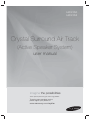 1
1
-
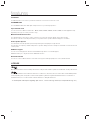 2
2
-
 3
3
-
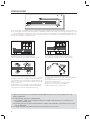 4
4
-
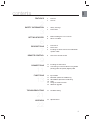 5
5
-
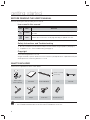 6
6
-
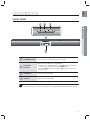 7
7
-
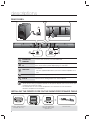 8
8
-
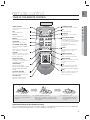 9
9
-
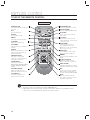 10
10
-
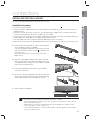 11
11
-
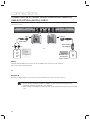 12
12
-
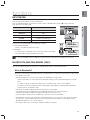 13
13
-
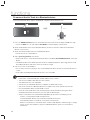 14
14
-
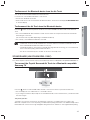 15
15
-
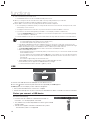 16
16
-
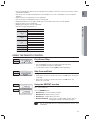 17
17
-
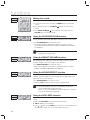 18
18
-
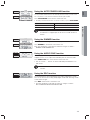 19
19
-
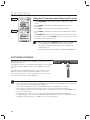 20
20
-
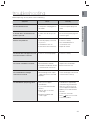 21
21
-
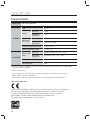 22
22
-
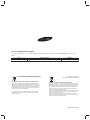 23
23
-
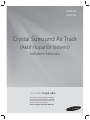 24
24
-
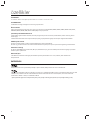 25
25
-
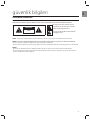 26
26
-
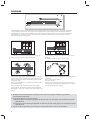 27
27
-
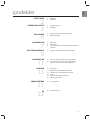 28
28
-
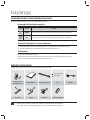 29
29
-
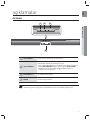 30
30
-
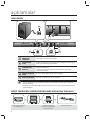 31
31
-
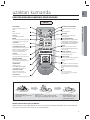 32
32
-
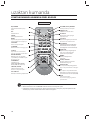 33
33
-
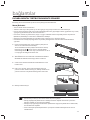 34
34
-
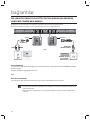 35
35
-
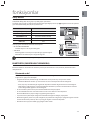 36
36
-
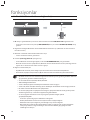 37
37
-
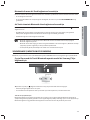 38
38
-
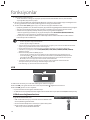 39
39
-
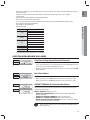 40
40
-
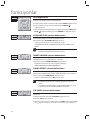 41
41
-
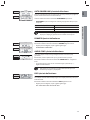 42
42
-
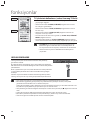 43
43
-
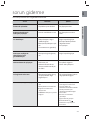 44
44
-
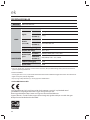 45
45
-
 46
46
diğer dillerde
- English: Samsung HW-F355 User manual
İlgili makaleler
-
Samsung HW-F550 Kullanım kılavuzu
-
Samsung HW-F751 Kullanım kılavuzu
-
Samsung HW-E450 Kullanım kılavuzu
-
Samsung HW-J355 Kullanım kılavuzu
-
Samsung HW-J430 Kullanım kılavuzu
-
Samsung HW-J6001 Kullanım kılavuzu
-
Samsung HW-J6001 Kullanım kılavuzu
-
Samsung HW-J450 Kullanım kılavuzu
-
Samsung HW-J6001R Kullanım kılavuzu
-
Samsung HW-F450 Kullanım kılavuzu