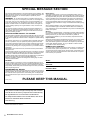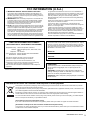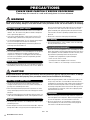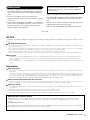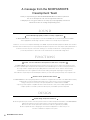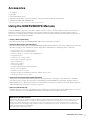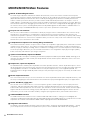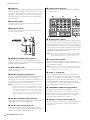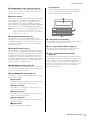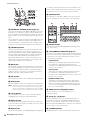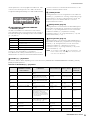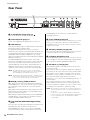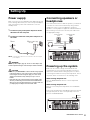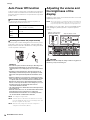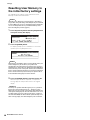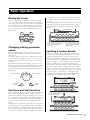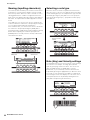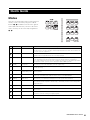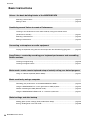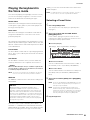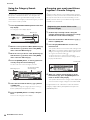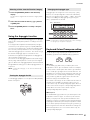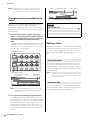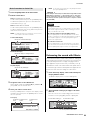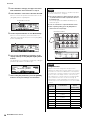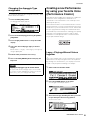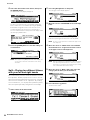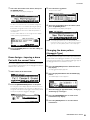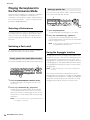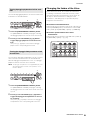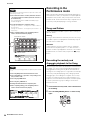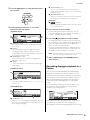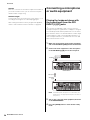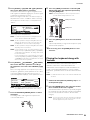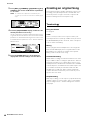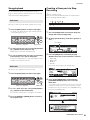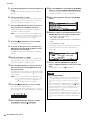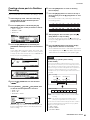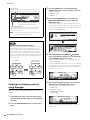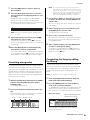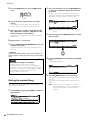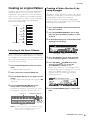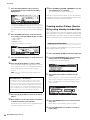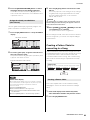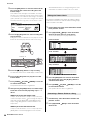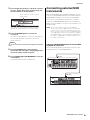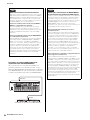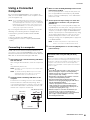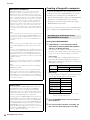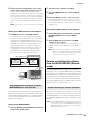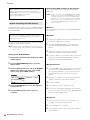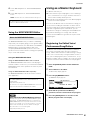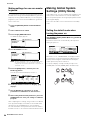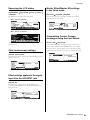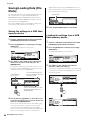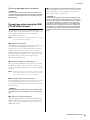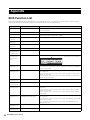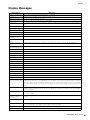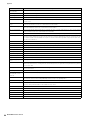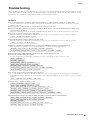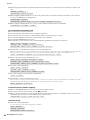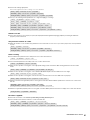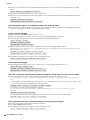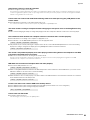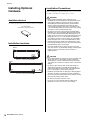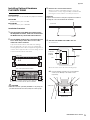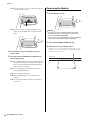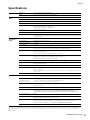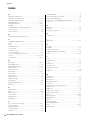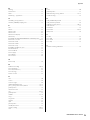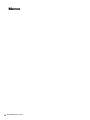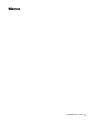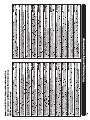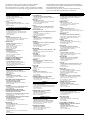Owner’s Manual
EN

2
MOXF6/MOXF8 Owner’s Manual
SPECIAL MESSAGE SECTION
This product utilizes batteries or an external power supply (adapter). DO
NOT connect this product to any power supply or adapter other than one
described in the manual, on the name plate, or specifically recom-
mended by Yamaha.
WARNING: Do not place this product in a position where anyone
could walk on, trip over, or roll anything over power or connecting cords
of any kind. The use of an extension cord is not recommended! If you
must use an extension cord, the minimum wire size for a 25’ cord (or
less) is 18 AWG. NOTE: The smaller the AWG number, the larger the
current handling capacity. For longer extension cords, consult a local
electrician.
This product should be used only with the components supplied or; a
cart, rack, or stand that is recommended by Yamaha. If a cart, etc., is
used, please observe all safety markings and instructions that accom-
pany the accessory product.
SPECIFICATIONS SUBJECT TO CHANGE:
The information contained in this manual is believed to be correct at the
time of printing. However, Yamaha reserves the right to change or mod-
ify any of the specifications without notice or obligation to update existing
units.
This product, either alone or in combination with an amplifier and head-
phones or speaker/s, may be capable of producing sound levels that
could cause permanent hearing loss. DO NOT operate for long periods
of time at a high volume level or at a level that is uncomfortable. If you
experience any hearing loss or ringing in the ears, you should consult an
audiologist.
IMPORTANT: The louder the sound, the shorter the time period before
damage occurs.
Some Yamaha products may have benches and / or accessory mounting
fixtures that are either supplied with the product or as optional accesso-
ries. Some of these items are designed to be dealer assembled or
installed. Please make sure that benches are stable and any optional fix-
tures (where applicable) are well secured BEFORE using.
Benches supplied by Yamaha are designed for seating only. No other
uses are recommended.
NOTICE:
Service charges incurred due to a lack of knowledge relating to how a
function or effect works (when the unit is operating as designed) are not
covered by the manufacturer’s warranty, and are therefore the owners
responsibility. Please study this manual carefully and consult your dealer
before requesting service.
ENVIRONMENTAL ISSUES:
Yamaha strives to produce products that are both user safe and environ-
mentally friendly. We sincerely believe that our products and the produc-
tion methods used to produce them, meet these goals. In keeping with
both the letter and the spirit of the law, we want you to be aware of the
following:
Battery Notice:
This product MAY contain a small non-rechargeable battery which (if
applicable) is soldered in place. The average life span of this type of bat-
tery is approximately five years. When replacement becomes necessary,
contact a qualified service representative to perform the replacement.
This product may also use “household” type batteries. Some of these
may be rechargeable. Make sure that the battery being charged is a
rechargeable type and that the charger is intended for the battery being
charged.
When installing batteries, never mix old batteries with new ones, and
never mix different types of batteries. Batteries MUST be installed cor-
rectly. Mismatches or incorrect installation may result in overheating and
battery case rupture.
Warning:
Do not attempt to disassemble, or incinerate any battery. Keep all batter-
ies away from children. Dispose of used batteries promptly and as regu-
lated by the laws in your area. Note: Check with any retailer of
household type batteries in your area for battery disposal information.
Disposal Notice:
Should this product become damaged beyond repair, or for some reason
its useful life is considered to be at an end, please observe all local,
state, and federal regulations that relate to the disposal of products that
contain lead, batteries, plastics, etc. If your dealer is unable to assist
you, please contact Yamaha directly.
NAME PLATE LOCATION:
The name plate is located on the bottom of the product. The model num-
ber, serial number, power requirements, etc., are located on this plate.
You should record the model number, serial number, and the date of pur-
chase in the spaces provided below and retain this manual as a perma-
nent record of your purchase.
Model
Serial No.
Purchase Date
PLEASE KEEP THIS MANUAL
92-BP (bottom)
This product contains a high intensity lamp that contains
a small amount of mercury. Disposal of this material may
be regulated due to environmental considerations.
For disposal information in the United States, refer to the
Electronic Industries Alliance web site:
www.eiae.org
(mercury)* This applies only to products distributed by
YAMAHA CORPORATION OF AMERICA.

MOXF6/MOXF8 Owner’s Manual
3
1. IMPORTANT NOTICE: DO NOT MODIFY THIS UNIT!
This product, when installed as indicated in the instructions con-
tained in this manual, meets FCC requirements. Modifications not
expressly approved by Yamaha may void your authority, granted by
the FCC, to use the product.
2. IMPORTANT: When connecting this product to accessories and/
or another product use only high quality shielded cables. Cable/s
supplied with this product MUST be used. Follow all installation
instructions. Failure to follow instructions could void your FCC
authorization to use this product in the USA.
3. NOTE: This product has been tested and found to comply with the
requirements listed in FCC Regulations, Part 15 for Class “B” digital
devices. Compliance with these requirements provides a reason-
able level of assurance that your use of this product in a residential
environment will not result in harmful interference with other elec-
tronic devices. This equipment generates/uses radio frequencies
and, if not installed and used according to the instructions found in
the users manual, may cause interference harmful to the operation
of other electronic devices. Compliance with FCC regulations does
* This applies only to products distributed by YAMAHA CORPORATION OF AMERICA. (class B)
not guarantee that interference will not occur in all installations. If
this product is found to be the source of interference, which can be
determined by turning the unit “OFF” and “ON”, please try to elimi-
nate the problem by using one of the following measures:
Relocate either this product or the device that is being affected by
the interference.
Utilize power outlets that are on different branch (circuit breaker or
fuse) circuits or install AC line filter/s.
In the case of radio or TV interference, relocate/reorient the
antenna. If the antenna lead-in is 300 ohm ribbon lead, change the
lead-in to co-axial type cable.
If these corrective measures do not produce satisfactory results,
please contact the local retailer authorized to distribute this type of
product. If you can not locate the appropriate retailer, please con-
tact Yamaha Corporation of America, Electronic Service Division,
6600 Orangethorpe Ave, Buena Park, CA90620
The above statements apply ONLY to those products distributed by
Yamaha Corporation of America or its subsidiaries.
FCC INFORMATION (U.S.A.)
(weee_eu_en_01)
Information for Users on Collection and Disposal of Old Equipment
This symbol on the products, packaging, and/or accompanying documents means that used electrical and electronic products
should not be mixed with general household waste.
For proper treatment, recovery and recycling of old products, please take them to applicable collection points, in accordance with
your national legislation and the Directives 2002/96/EC.
By disposing of these products correctly, you will help to save valuable resources and prevent any potential negative effects on
human health and the environment which could otherwise arise from inappropriate waste handling.
For more information about collection and recycling of old products, please contact your local municipality, your waste disposal
service or the point of sale where you purchased the items.
[For business users in the European Union]
If you wish to discard electrical and electronic equipment, please contact your dealer or supplier for further information.
[Information on Disposal in other Countries outside the European Union]
This symbol is only valid in the European Union. If you wish to discard these items, please contact your local authorities or dealer
and ask for the correct method of disposal.
(standby)
* This applies only to products distributed by
YAMAHA CORPORATION OF AMERICA.
COMPLIANCE INFORMATION STATEMENT
(DECLARATION OF CONFORMITY PROCEDURE)
Responsible Party : Yamaha Corporation of America
Address : 6600 Orangethorpe Ave., Buena Park, Calif.
90620
Telephone : 714-522-9011
Type of Equipment : MUSIC PRODUCTION SYNTHESIZER
Model Name : MOXF6, MOXF8
This device complies with Part 15 of the FCC Rules.
Operation is subject to the following two conditions:
1) this device may not cause harmful interference, and
2) this device must accept any interference received including
interference that may cause undesired operation.
See user manual instructions if interference to radio reception is
suspected.
(FCC DoC)
The model number, serial number, power requirements, etc., may be
found on or near the name plate, which is at the bottom of the unit.
You should note this serial number in the space provided below and
retain this manual as a permanent record of your purchase to aid
identification in the event of theft.
Model No.
Serial No.
(bottom_en_01)
OBSERVERA!
Apparaten kopplas inte ur växelströmskällan (nätet) så länge som
den ar ansluten till vägguttaget, även om själva apparaten har
stängts av.
ADVARSEL: Netspændingen til dette apparat er IKKE afbrudt,
sålænge netledningen sidder i en stikkontakt, som er tændt — også
selvom der er slukket på apparatets afbryder.
VAROITUS: Laitteen toisiopiiriin kytketty käyttökytkin ei irroita koko
laitetta verkosta.

4
MOXF6/MOXF8 Owner’s Manual
PRECAUTIONS
PLEASE READ CAREFULLY BEFORE PROCEEDING
Please keep this manual in a safe and handy place for future reference.
WARNING
Always follow the basic precautions listed below to avoid the possibility of serious injury or even death from electrical
shock, short-circuiting, damages, fire or other hazards. These precautions include, but are not limited to, the following:
• Do not place the power cord near heat sources such as heaters or
radiators. Also, do not excessively bend or otherwise damage the
cord, or place heavy objects on it.
• Only use the voltage specified as correct for the instrument. The
required voltage is printed on the name plate of the instrument.
• Use the specified adaptor (page 73) only. Using the wrong adaptor
can result in damage to the instrument or overheating.
• Check the electric plug periodically and remove any dirt or dust
which may have accumulated on it.
• This instrument contains no user-serviceable parts. Do not open the
instrument or attempt to disassemble or modify the internal
components in any way. If it should appear to be malfunctioning,
discontinue use immediately and have it inspected by qualified
Yamaha service personnel.
• Do not expose the instrument to rain, use it near water or in damp or
wet conditions, place on it any containers (such as vases, bottles or
glasses) containing liquids which might spill into any openings. If
any liquid such as water seeps into the instrument, turn off the
power immediately and unplug the power cord from the AC outlet.
Then have the instrument inspected by qualified Yamaha service
personnel.
• Never insert or remove an electric plug with wet hands.
• Do not put burning items, such as candles, on the unit. A burning
item may fall over and cause a fire.
• When one of the following problems occur, immediately turn off the
power switch and disconnect the electric plug from the outlet. (If you
are using batteries, remove all batteries from the instrument.) Then
have the device inspected by Yamaha service personnel.
- The power cord or plug becomes frayed or damaged.
- It emits unusual smells or smoke.
- Some object has been dropped into the instrument.
- There is a sudden loss of sound during use of the instrument.
Power supply/AC power adaptor
Do not open
Water warning
Fire warning
If you notice any abnormality
CAUTION
Always follow the basic precautions listed below to avoid the possibility of physical injury to you or others, or damage
to the instrument or other property. These precautions include, but are not limited to, the following:
• Do not connect the instrument to an electrical outlet using a
multiple-connector. Doing so can result in lower sound quality, or
possibly cause overheating in the outlet.
• When removing the electric plug from the instrument or an outlet,
always hold the plug itself and not the cord. Pulling by the cord can
damage it.
• Remove the electric plug from the outlet when the instrument is not
to be used for extended periods of time, or during electrical storms.
• Do not place the instrument in an unstable position where it might
accidentally fall over.
•B
efore moving the instrument, remove all connected cables, to prevent
damage to the cables or injury to anyone who might trip over them.
• When setting up the product, make sure that the AC outlet you are
using is easily accessible. If some trouble or malfunction occurs,
immediately turn off the power switch and disconnect the plug from
the outlet. Even when the power switch is turned off, electricity is
still flowing to the product at the minimum level. When you are not
using the product for a long time, make sure to unplug the power
cord from the wall AC outlet.
• Before connecting the instrument to other electronic components,
turn off the power for all components. Before turning the power on
or off for all components, set all volume levels to minimum.
• Be sure to set the volumes of all components at their minimum
levels and gradually raise the volume controls while playing the
instrument to set the desired listening level.
Power supply/AC power adaptor
Location
Connections
DMI-5 1/2

MOXF6/MOXF8 Owner’s Manual
5
• Never insert or drop paper, metallic, or other objects into the gaps
on the panel or keyboard. This could cause physical injury to you or
others, damage to the instrument or other property, or operational
failure.
• Do not rest your weight on, or place heavy objects on the
instrument, and do not use excessive force on the buttons, switches
or connectors.
• Do not use the instrument/device or headphones for a long period of
time at a high or uncomfortable volume level, since this can cause
permanent hearing loss. If you experience any hearing loss or
ringing in the ears, consult a physician.
Always turn the power off when the instrument is not in use.
Even when the [ ] (Standby/On) switch is in standby status (display
is off), electricity is still flowing to the instrument at the minimum
level.
When you are not using the instrument for a long time, make sure you
unplug the power cord from the wall AC outlet.
Make sure to discard used batteries according to local regulations.
NOTICE
T
o avoid the possibility of malfunction/ damage to the product, damage to data, or damage to other property, follow the notices
below.
Handling and Maintenance
• Do not use the instrument in the vicinity of a TV, radio, stereo equipment, mobile phone, or other electric devices. Otherwise, the instrument, TV, or
radio may generate noise.
• Do not expose the instrument to excessive dust or vibrations, or extreme cold or heat (such as in direct sunlight, near a heater, or in a car during the
day) to prevent the possibility of panel disfiguration, damage to the internal components or unstable operation.
• Do not place vinyl, plastic or rubber objects on the instrument, since this might discolor the panel or keyboard.
• When cleaning the instrument, use a soft, dry cloth. Do not use paint thinners, solvents, cleaning fluids, or chemical-impregnated wiping cloths.
Saving data
• The data in the instrument’s Edit Buffer (memory location for edited data) will be lost when it is turned off. Save your important data to the user
memory, a USB flash memory device or external device such as a computer. Keep in mind that saved data may be lost due to malfunction or
incorrect operation.
• To protect against data loss due to media damage, we recommend that you save your important data onto two USB flash memory devices/external
media.
Information
About copyrights
• Copying of the commercially available musical data including but not limited to MIDI data and/or audio data is strictly prohibited except for your
personal use.
• This product incorporates and bundles computer programs and contents in which Yamaha owns copyrights or with respect to which it has license
to use others’ copyrights. Such copyrighted materials include, without limitation, all computer software, style files, MIDI files, WAVE data, musical
scores and sound recordings. Any unauthorized use of such programs and contents outside of personal use is not permitted under relevant laws.
Any violation of copyright has legal consequences. DON’T MAKE, DISTRIBUTE OR USE ILLEGAL COPIES.
About functions/data bundled with the instrument
• This device is capable of using various types/formats of music data by optimizing them to the proper format music data for use with the device in
advance. As a result, this device may not play them back precisely as their producers or composers originally intended.
About this manual
• The illustrations and LCD screens as shown in this manual are for instructional purposes only, and may appear somewhat different from those on
your instrument.
• Windows is a registered trademark of Microsoft
®
Corporation in the United States and other countries.
• Apple, Mac and Macintosh are trademarks of Apple Inc., registered in the U.S. and other countries.
• The company names and product names in this manual are the trademarks or registered trademarks of their respective companies.
Handling caution
Yamaha cannot be held responsible for damage caused by
improper use or modifications to the instrument, or data that is
lost or destroyed.
About the latest Firmware Version
Yamaha may from time to time update firmware of the product and the other associated software without notice for improvement. We
recommend that you check our web site for the latest releases and upgrade your firmware of the MOXF6/MOXF8 or the associated
software.
http://download.yamaha.com/
Note that the explanations in this Owner’s Manual apply to the version of firmware when this Owner’s Manual was produced. For details
about additional functions included in later releases, refer to the above website.
DMI-5 2/2

6
MOXF6/MOXF8 Owner’s Manual
A message from the MOXF6/MOXF8
Development Team
Thank you for purchasing the Yamaha MOXF6/MOXF8 Music Production Synthesizer.
We, as the development team, have designed this instrument
so that players of every genre and level can easily enjoy truly high-quality sounds and
advanced functions in creating and performing music.
SOUND
Extraordinarily high-quality sound for a variety of applications
The MOXF6/MOXF8 draws on the high-quality sound of the famed MOTIF XF, used extensively by artists worldwide,
and is equipped with a wide range of dynamic sounds for use in virtually any music application.
F
urthermore, in one of the most important advantages of the MOXF, an optional Flash Memory Expansion Board can be installed.
This feature was included in response to many and repeated requests from power users. Now, Sample (audio) data remains on
the board, even when the power is turned off—allowing you to instantly use Waveforms containing Samples when
you turn the power back on, without the need to load them from an external USB storage device.
FUNCTIONS
Instant, smooth translation from inspiration to final music composition
The MOXF6/MOXF8 features a powerful Performance Creator function which lets you combine your favorite Voice with
other Voices and drum parts, and perform with full rhythmic and chordal backing. You can also record your performances
as a Song or Pattern, simply by pressing the [REC] button from Performance mode—and then, after recording,
automatically move to the Song/Pattern mode for further editing, refining and completing the Song or Pattern.
This workflow is exceptionally smooth and transparent, and lets you create music quickly and easily as the inspiration hits.
Seamless music production with Cubase
The MOXF6/MOXF8 were developed giving maximum consideration to integration with the Cubase series DAW software made by
Steinberg. We’ve enhanced and strengthened the remote control function in connection with Cubase,
letting you easily and conveniently control optional parameters on Cubase with the AI KNOB,
or by using control templates compatible with various VST instruments to easily control multiple parameters and
complex operations on software synthesizers directly from your hardware synthesizer keyboard.
DESIGN
Stylish design and professional look
We also designed the stylish exterior to reflect the professional-level sounds and sophisticated features of the MOXF6/MOXF8,
making it an instrument you’ll love to play, and one you’ll feel proud in showing off onstage.
Moreover, its value as a live performance instrument is made even greater by its portability.
We also took particular care in designing the size and external appearance to make it easy to use,
even when combined in a computer music system.

MOXF6/MOXF8 Owner’s Manual
7
Accessories
•AC adaptor*
• USB cable
• Owner’s Manual (this book)
• Online Manual CD-ROM x 1 (Reference Manual, Synthesizer Parameter Manual, and Data List)
• CUBASE AI DOWNLOAD INFORMATION
* May not be included in your area. Please check with your Yamaha dealer.
Using the MOXF6/MOXF8 Manuals
Your MOXF6/MOXF8 synthesizer comes with four different reference guides—the Owner’s Manual (this book), the Reference
Manual, the Synthesizer Parameter Manual, and the Data List. While the Owner’s Manual is packaged together with the
synthesizer as a hardcopy booklet, this Reference Manual, Synthesizer Parameter Manual, and the Data List are provided as
PDF documents on the bundled CD-ROM.
• Owner’s Manual (this book)
Describes how to set up your MOXF6/MOXF8 and how to perform basic operations.
• Reference Manual (this PDF document)
Describes the internal design of your MOXF6/MOXF8 and the various parameters that can be adjusted and set. It also
describes how to use the instrument in specific applications and provides the following reference materials.
• Category lists for the Voices and Performances
• Setting examples of the Controller Destination
• Functions of Knobs 1 – 8 in Voice mode and Mixing mode
• Song playback types
• Song Track Loop—setting example
• Punch In/Out recording in Song mode
• Pattern playback types
• Pattern Loop recording
• Creating an Arpeggio
• Storing the Mixing settings as a Mixing Template
• Remote control assignments
• File/Folder selection in File mode
• Playing back SMF (Standard MIDI file) data from USB flash memory device
• Formatting a USB flash memory device
• Synthesizer Parameter Manual (PDF document)
This general, cross-product document explains the Voice parameters, effect types, effect parameters, and MIDI
messages that are used for all synthesizers incorporating the Yamaha AWM2 tone generators. Read the Owner’s
Manual and Reference Manual first and then use this parameter manual if necessary to learn more about parameters
and terms that relate to Yamaha synthesizers in general.
• Data List (PDF document)
Provides lists such as the Voice List, Waveform List, Performance List, Effect Type List, Arpeggio Type List, as well as
reference materials such as the MIDI Implementation Chart and Remote Control Function List.
How to use the PDF manuals
The Reference Manual, the Synthesizer Parameter Manual, and the Data List are provided as data documents in PDF format. These
PDF files can be viewed and read on a computer. When using Adobe
®
Reader
®
to view a PDF file, you can search for specific
words, print a specific page or link to open a desired section in the manual. The term search and link functions are especially
convenient methods of navigating through a PDF file, and we recommend that you use them. The latest version of Adobe Reader
can be downloaded from the following URL.
http://www.adobe.com/products/reader

8
MOXF6/MOXF8 Owner’s Manual
MOXF6/MOXF8 Main Features
MOTIF XF Sound Engine feature
The wide range of dynamic and authentic MOTIF XF waveforms (such as the realistic sounds of acoustic piano,
electric piano, synthesizer, strings, wind instruments, drums) are all included in this instrument. The sophisticated XA
(Expanded Articulation) function has also been included, providing greater performance flexibility and acoustic
realism. It allows you to more effectively recreate realistic sound and natural performance techniques—such as
legato and trills—and provides other unique modes for random and alternate sound changes as you play. Moreover,
the instrument features new Arpeggio types for Drum Voices, as well as the existing MOTIF XF Arpeggio types, plus
an extensive effect system—including VCM (Virtual Circuitry Modeling) Effects, Master Effect, and Master EQ. In a
wide variety of ways, the MOXF6/MOXF8 truly enhances your music performance and creation.
Easy-to-use user interface
You can select a desired Voice or Performance directly by using the sixteen number buttons. You can also call up
desired Voices or Performances according to the instrument type by using the Category Search function. This
instrument also provides a powerful, easy-to-use Performance Creator function, which lets you quickly and smoothly
create fully realized music, whenever the inspiration strikes you. Use it to easily create new Performances by using
favorite Voices you’ve found in the Voice mode.
Comprehensive sequencer for creating Songs and Patterns
This instrument features a built-in sequencer which enables you to produce high-quality music, without the need of a
computer or any other devices. The sequencer features both Realtime recording, which records your performance
data as you play it, and Step recording, which is suitable for recording precise, mechanical phrases or other difficult-
to-execute passages. Moreover, you can record the Performance as a Song/Pattern simply by pressing the [REC]
button, and easily edit and refine your song to completion.
Optional Flash Memory Expansion Module
The MOXF provides the option of installing a Flash Memory Expansion Module (FL512M/FL1024M), allowing you to
internally store Waveforms that include your sampled audio sounds, and keep those Waveforms intact, even when
turning off the power.
Responsive, expressive keyboard
The MOXF8 features an 88-key GHS keyboard. This feature provides authentic, realistic keyboard response—much
like the playing feel of an acoustic piano—with the lower keys being heavy in touch, the higher keys light, and all the
natural gradations in between. The MOXF6 features a newly developed, 61-key, semi-weighted keyboard. The
keyboard has been designed and adjusted so that you easily and expressively play the rich variety of sounds of the
instrument.
Master Keyboard function
This convenient function lets you use this instrument as a master keyboard controller (with independent Zones), and
for easily reconfiguring the instrument between Voice/Performance play and Song/Pattern play in live applications.
Stereo A/D INPUT [L]/[R] jacks
You can also connect various devices, such as microphone, guitar, or audio equipment, to the Input jacks of the
instrument, and have that audio input signal sound as a separate A/D input Part in the Voice/Performance/Song/
Pattern mode. Various parameters such as volume, pan, and effect can be set for this Part, and the sound is output
together with all the other Parts, letting you play and output the sound MOXF6/MOXF8 together with the external
sound. Also, you can create a vocoder sound by using the input signal from these jacks and the internal effect.
USB Audio/MIDI interface
The USB terminal of the instrument serves as both a MIDI and audio interface—letting you record digitally the
instrument sound and the audio signal from the A/D INPUT [L]/[R] jacks to DAW software on a computer. You can also
output both the instrument sound and the DAW software input signal from the MOXF6/MOXF8.
Integration with Cubase
The MOXF is specially designed to work seamlessly with Cubase, Steinberg’s full-featured DAW software — giving
you a comprehensive, all-in-one music production system, in which hardware and software are fully integrated.

MOXF6/MOXF8 Owner’s Manual
9
A message from the MOXF6/MOXF8 Development Team ...6
Accessories ...........................................................................7
Using the MOXF6/MOXF8 Manuals ......................................7
MOXF6/MOXF8 Main Features.............................................8
Control and Functions 10
Top Panel ............................................................................10
Rear Panel...........................................................................16
Setting Up 17
Power supply.......................................................................17
Connecting speakers or headphones..................................17
Powering up the system ......................................................17
Auto Power Off function.......................................................18
Adjusting the volume and the brightness of the display ......18
Starting up ...........................................................................19
Selecting programs..............................................................19
Playing the Demo Songs .....................................................19
Resetting User Memory to the initial factory settings ..........20
Basic Operation 21
Moving the cursor................................................................21
Changing (editing) parameter values ..................................21
Functions and Sub-Functions..............................................21
Inputting a number directly ..................................................21
Naming (inputting characters) .............................................22
Selecting a note type...........................................................22
Note (Key) and Velocity settings .........................................22
Quick Guide 23
Modes..................................................................................23
Basic Instructions ................................................................24
Playing the keyboard in the Voice mode .............................25
Selecting a Preset Voice ...........................................................25
Using the Category Search function ......................................... 26
Grouping your most-used Voices together—
Favorite Category......................................................................26
Using the Arpeggio function ..................................................... 27
Turning the Arpeggio On/Off.............................................. 27
Changing the Arpeggio type..............................................27
Keyboard Octave/Transpose setting ........................................ 27
Changing the tonal qualities of the Voice ................................. 28
Editing a Voice ..........................................................................28
Enhancing the sound with Effects............................................. 29
Changing the Arpeggio Type assignment ................................ 31
Creating a new Performance by using your favorite Voice
(Performance Creator).........................................................31
Layer—Playing different Voices together.................................. 31
Split—Playing two different Voices with your left and
right hands ................................................................................ 32
Drum Assign—Layering a drum Part with the current Voice.....33
Changing the drum pattern (Arpeggio Type)............................33
Playing the keyboard in the Performance Mode..................34
Selecting a Performance........................................................... 34
Changing the timbre of the Voice ............................................. 35
Recording in the Performance mode .................................. 36
Song and Pattern ...................................................................... 36
Recording the melody and Arpeggio playback to the Song .... 36
Recording Arpeggio playback to a Pattern .............................. 37
Connecting a microphone or audio equipment ................... 38
Playing the keyboard along with the sound input from
the A/D INPUT [L]/[R] jacks ...................................................... 38
Playing the keyboard along with Vocoder ................................ 39
Creating an original Song ................................................... 40
Song playback .......................................................................... 41
Creating a Drum part via Step Recording................................. 41
Creating a bass part via Realtime Recording ........................... 43
Creating a synthesizer part by using Arpeggio ........................ 44
Correcting wrong notes............................................................. 45
Completing the Song by editing the Mixing.............................. 45
Storing the created Song .......................................................... 46
Creating an original Pattern................................................ 47
Listening to the Demo Patterns ................................................. 47
Creating a Pattern (Section A) by using Arpeggio.................... 47
Creating another Pattern (Section B) by
using already recorded data..................................................... 48
Creating a Pattern Chain for converting to a Song ................... 49
Connecting external MIDI instruments................................ 51
Using a Connected Computer ............................................ 53
Connecting to a computer ........................................................ 53
Creating a Song with a computer ............................................. 54
Remote-controlling the software from the MOXF6/MOXF8
(Remote mode) ......................................................................... 55
Using the MOXF6/MOXF8 Editor............................................... 57
Using as a Master Keyboard .............................................. 57
Registering the Edited Voice/Performance/Song/Pattern ......... 57
Making settings for use as a master keyboard ......................... 58
Making Global System Settings (Utility Mode).................... 58
Setting the default mode when turning the power on ............... 58
Reversing the LCD status ......................................................... 59
Click (metronome) settings ....................................................... 59
Effect settings applied to the signal input from
the A/D INPUT jack ................................................................... 59
Master Effect/Master EQ settings in the Voice mode................ 59
Transmitting Control Change messages using
the Foot Switch.......................................................................... 59
Saving/Loading Data (File Mode) ....................................... 60
Saving the settings to a USB flash memory device .................. 60
Loading the settings from a USB flash memory device............ 60
Precautions when using the USB [TO DEVICE] terminal .......... 61
Appendix 62
Shift Function List ............................................................... 62
Display Messages............................................................... 63
Troubleshooting .................................................................. 65
Installing Optional Hardware............................................... 70
Available devices...................................................................... 70
Installation locations.................................................................. 70
Installation Precautions ............................................................. 70
Installing Optional Hardware FL512M/FL1024M....................... 71
Removing the Module ............................................................... 72
Specifications...................................................................... 73
Index ................................................................................... 74
Contents

10
MOXF6/MOXF8 Owner’s Manual
Top Panel
MOXF8
MOXF6
Control and Functions
A-1 B-1 C0 D0 E0 F0 G0 A0 B0 C1 C2 C3
C1 D1 E1 F1 G1 A1 B1 C2 C3

MOXF6/MOXF8 Owner’s Manual
Control and Functions
11
C4 C5 C6 C7
C4 C5 C6

MOXF6/MOXF8 Owner’s Manual
Control and Functions
12
Keyboard
The MOXF8 features an 88-key keyboard, while the MOXF6
has 61 keys. All are equipped with a touch response feature,
initial touch. With initial touch, the instrument senses how
strongly or softly you play the keys, and uses that playing
strength to affect the sound in various ways, depending on
the selected Voice.
Pitch Bend wheel
Controls the pitch bend effect. You can also assign other
functions to this controller.
Modulation wheel
Controls the modulation effect. You can also assign other
functions to this controller.
[MASTER VOLUME] slider (page 18)
Adjusts the volume of the overall sound. Move the slider
upwards to raise the output level from the OUTPUT [L/MONO]/
[R] jacks and the [PHONES] jack.
[DAW LEVEL] slider
Adjusts the volume of the audio signal input from the USB
[TO HOST] terminal.
A/D INPUT [GAIN] knob (page 39)
Use this to adjust the input gain of the audio signals at the A/
D INPUT [L]/[R] jacks. Depending on the connected
microphone, you may need to adjust this for optimum level.
The volume level is increased as the knob is rotated to the
right and decreased as it is rotated to the left.
NOTE Depending on the output level of the equipment connected to
the A/D INPUT [L]/[R] jacks, you should change the value of the
Mic/Line parameter in the [F1] GENERAL display of the Utility
mode. When the output level of the connected equipment (such
as a microphone, guitar, bass) is low, set this parameter to “mic.”
When the output level of the connected equipment (such as a
synthesizer keyboard, CD player) is high, set this parameter to
“line.”
A/D INPUT [ON/OFF] button (page 39)
Switches whether or not this instrument accepts the audio
signal input via the A/D INPUT [L]/[R] jack.
[LEVEL] meter button (page 39)
Selects the destination signal controlled via the [LEVEL]
meter, input signal via the A/D INPUT [L]/[R] jacks or output
signal via the OUTPUT [L/MONO]/[R] jack.
[LEVEL] meter (page 39)
Indicates the level of the signal specified via the [LEVEL]
meter switch button.
Knob Function 1 button
Pressing this button changes the functions assigned to Knobs
1 – 4 (on the upper row). The lamp next to the currently active
parameters will light. In the Voice mode, the function of each
knob is applied to the current Voice; in the Performance/Mixing
mode, the function of each knob is applied only to the currently
selected Part or to all Parts (depending on the setting via the
[COMMON] and [PART SELECT] buttons).
NOTE When you press the Knob Function 1 button while holding the
[SHIFT] button, the lamp next to the [TONE 1] button will light
and the TONE 1 parameters are assigned to Knobs 1 – 4.
Knob Function 2 button
Pressing this button changes the functions assigned to
Knobs 5 – 8 (on the lower row). The lamp next to the currently
active parameters will light.
NOTE When you press the Knob Function 2 button while holding the
[SHIFT] button, the lamp next to the [EQ] button will light and the
EQ parameters are assigned to Knobs 5 – 8.
Knobs 1 – 8 (page 28)
These eight highly versatile knobs let you adjust various
aspects or parameters of the current Voice. In this manual,
the knobs on the upper row are called “Knob 1” – “Knob 4”
and the knobs on the lower row are called “Knob 5” – “Knob
8.” Pressing the Knob Function 1 button will change the
functions of Knobs 1 – 4 while pressing the Knob Function 2
button will change the functions of Knobs 5 – 8.
ASSIGNABLE FUNCTION [1]/[2] buttons
Depending on the XA (Expanded Articulation) settings in the
Voice Element Edit mode, you can call up the specific
Element of the selected Voice by pressing each of these
buttons during your keyboard performance. In addition, you
can assign other functions to these buttons.
OCTAVE [-] and [+] buttons (page 27)
Use these buttons to change the note range of the keyboard.
To restore the normal octave setting, press both buttons
simultaneously.

MOXF6/MOXF8 Owner’s Manual
Control and Functions
13
TRANSPOSE [-] and [+] buttons (page 27)
Use these buttons to raise or lower the pitch of the note in
semitone steps. To restore the normal octave setting, press
both buttons simultaneously.
EFFECT buttons
The extensive effect block of the instrument provides Insertion
Effects (eight sets), System Effects (Reverb and Chorus),
and Master Effects. The effects can be applied to the
keyboard played Voices and to Song/Pattern playback.
When the lamp of the [INSERTION], [SYSTEM] or [MASTER]
button is turned on, the corresponding Effect is available.
NOTE When the Reverb/Chorus of the “SystemFXOn/OffBtn” parameter
is set to off in the [UTILITY] [F1] GENERAL [SF1] TG
display, the Reverb/Chorus will not function even if the EFFECT
[SYSTEM] button is turned off.
ARP [ON/OFF] button (page 27)
Press this button to enable or disable playback of the
Arpeggio for each Voice, Performance, Song, or Pattern. If
the Arpeggio Switch of the selected Part is set to off in the
Performance/Song/Pattern mode, however, pressing this
button has no effect.
ARP [EDIT] button (page 31)
Press this button to call up the Arpeggio Edit display of the
Voice/Performance /Song/Pattern mode. When the Arpeggio
Edit display is shown with the [E] (Edit indicator) called up
by editing a parameter, press the ARP [EDIT] button (the
lamp flashes) to call up the Compare status. This restores
the original, unedited setting. In the Compare status, the [E]
indication is replaced by [C]. Press the ARP [EDIT] button
again to exit from the Compare status.
[DAW REMOTE] button (page 55)
Turn on this button to enter the Remote mode. The Remote
mode lets you control DAW software on your computer from
the panel controls of the instrument.
SEQ TRANSPORT
button (page 19)
These buttons control recording and playback of the Song/
Pattern sequence data.
[P] (Top) button
Instantly returns to the beginning of the current Song or
Pattern (i.e., the first beat of the first measure).
[G] (Reverse) button
Press briefly to move back one measure at a time, or
hold to continuously rewind.
[H] (Forward) button
Press briefly to move forward one measure at a time, or
hold to continuously fast-forward.
[REC] (Record) button
Press this to enable recording (Song or Pattern phrase).
(The indicator lights.)
[J] (Stop) button
Press to stop recording or playback.
[F] (Play) button
Press to start playback/recording from the current point
in the Song or Pattern. During recording and playback,
the indicator flashes at the current tempo.
LCD (Liquid Crystal Display)
The backlit LCD indicates the parameters and values related
to the currently selected operation or mode.
[F1] – [F6] (Function) buttons (page 21)
These buttons located directly below the LCD call up the
corresponding functions indicated in the display.
[SF1] – [SF6] (Sub Function) buttons
(page 21)
These buttons located directly below the display call up the
corresponding sub functions indicated in the display. These
buttons can be also used to call up different Arpeggio types
in some displays of the Play mode and Record mode
(page 27). These buttons can be also used as Song Scene
buttons in Song Play/Song Record (see the “Reference
Manual” PDF document).

MOXF6/MOXF8 Owner’s Manual
Control and Functions
14
[CATEGORY SEARCH] button (page 26)
In the Voice/Performance Part Edit/Song/Pattern mode, turn
this button on to call up the Category Search display of the
Voice assigned to the current Part. In this status, the [A] – [H]
buttons can be used for selecting the Main Category of the
Voice.
In the Performance mode (except for the Part Edit mode), turn
on this button to call up the Category Search display of the
current Performance. In this status, the [A] – [H] buttons can
be used for selecting the Main Category of the Performance.
[FAVORITE] button
Use this convenient function to store all your favorite, often-
used Voices/Performances in a single, easy-to-access
location and call them up by pressing the [FAVORITE] button.
You can add the current program to a favorite category by
simultaneously holding down the [SHIFT] button and
pressing this button. This is one more useful way you can
quickly select the Voices/Performances you need from the
huge number available on the instrument.
[DATA] dial
For editing the currently selected parameter. To increase the
value, turn the dial right (clockwise); to decrease the value,
turn the dial left (counter-clockwise). If a parameter with a
wide value range is selected, you can change the value in
broader strokes by quickly turning the dial.
[INC] button
For increasing the value of the currently selected parameter.
[DEC] button
For decreasing the value of the currently selected parameter.
NOTE
Simultaneously hold down the [SHIFT] button and press the [INC]
button to quickly increase the parameter value in 10-step jumps.
Simultaneously hold down the [SHIFT] button and press the [DEC]
button to quickly decrease the parameter value in 10-step jumps.
Cursor buttons
The cursor buttons move the “cursor” around the display,
highlighting and selecting the various parameters.
[SHIFT] button
Pressing this button along with another button enables you
to execute various commands. For details, refer to the “Shift
Function List” (page 62).
[EXIT] button
T
he menus and displays of the MOXF6/MOXF8 are organized
according to a hierarchical structure. Press this button to exit
from the current display and return to the previous level in the
hierarchy. Also use it to cancel a Job or a Store operation.
[ENTER] button
Use this button to call up the display of the selected menu.
Also use this button to execute a Job or a Store operation.
[MODE] buttons
These buttons select the MOXF6/MOXF8 operating modes
(e.g., Voice mode).
PERFORMANCE CREATOR (page 31)
This function is for quickly editing/creating a new Performance
based on the current Voice. This would come in handy when
a certain Voice has effect settings that you want to use in
your Performance program.
[LAYER] button
This button is for editing a layer Performance based on
the current Voice. When pressing this button, the
Category Search display appears and you can select the
Voices for use in a layer.
[SPLIT] button
This button is for editing a split Performance based on
the current Voice. When pressing this button, the
Category Search display appears and you can select the
Voices for use in a split.
[DRUM ASSIGN] button
This button is for editing a Performance with a Drum
Voice based on the current Voice. When pressing this
button, the Category Search display appears and you
can select the desired Drum Voice. Also, Arpeggio will
be set to on automatically.
BANK SELECT [DEC]/[INC] buttons
Use these buttons to select the desired Voice or
Performance Bank.
Group [A] – [H] buttons
Use these buttons to select the desired Group of Voices/
Performances. When the [CATEGORY SEARCH] button is
turned on, these buttons can be used to select a category.
When the [QUICK SETUP] button is turned on, these buttons
can be used to select a Quick Setup.
[COMMON] button
Turning this button on enters Common Edit, which lets you

MOXF6/MOXF8 Owner’s Manual
Control and Functions
15
edit the parameters commonly applied to all Elements, Parts
or Zones in the following modes: Voice Edit, Performance,
Song/Pattern Mixing Edit, Mixing Voice Edit and Master Edit.
[PATTERN SECTION/PERFORMANCE
CONTROL] button
This button is available in the Performance mode, Pattern
mode and Master mode. In the Performance mode, turning on
this button
will assign the following functions to the Number
[1] – [16] buttons.
In the Pattern mode, turning on this button will assign
Sections A – H to the Number [1] – [16] buttons.
In the Master mode, turning on this button lets you use the
Number buttons to switch the Internal Switch/External Switch
on/off for each Zone. For details about this function, see the
“Reference Manual” PDF document.
[TRACK] button
Turning this button on in the Song/Pattern mode enables the
Number [1] – [16] buttons for selecting corresponding Song/
Pattern Tracks. In the Voice mode/Performance mode, this
button lets you use the Number buttons to select the
Keyboard Transmit Channel.
[MUTE] button (page 41)
Turning this button on in Normal Voice Edit and Mixing Voice
Edit enables the Number [9] – [16] buttons for muting Voice
Elements (1 – 8). Turning this button on in the other modes
enables the Number [1] – [16] buttons for muting
Performance Parts (1 – 4), Song Tracks/Parts (1 – 16), and
Pattern Tracks/Parts (1 – 16).
[SOLO] button (page 41)
Turning this button on in Normal Voice Edit and Mixing Voice
Edit enables the Number [9] – [16] buttons for soloing a Voice
Element (1 – 8). Turning this button on in the other modes
enables the Number [1] – [16] buttons for soloing a
Performance Part (1 – 4), a Song Track/Part (1 – 16), and a
Pattern Track/Part (1 – 16).
NOTE The on/off status of buttons – affects the Number [1] – [16]
buttons in different ways, depending on the currently selected
mode. Refer to the table below.
Number [1] – [16] buttons
Use of these buttons differs depending on the on/off status of the [PATTERN SECTION/PERFORMANCE CONTROL], [TRACK],
[MUTE] and [SOLO] buttons.
Functions of the Number [1] – [16] buttons
Number button
Function
[1] – [4] Selecting Performance Parts 1 – 4.
[5] – [8] Setting the Arpeggio Switch to on/off for
Performance Parts 1 – 4.
[9] – [12] Setting the mute status for Performance Parts 1 – 4.
[13] – [16]
Setting the Arpeggio Hold for Performance Parts 1 – 4.
Mode
When the [PATTERN SECTION/
PERFORMANCE CONTROL]
button is turned on:
When the [TRACK] button
is turned on:
When the [MUTE]
button is turned on:
When the [SOLO]
button is turned
on:
When all the
buttons are
turned off:
Voice Play – Keyboard transmit channel
setting
– – Voice selection
Normal Voice
Edit
– Changes the Edit mode from
Common Edit to Element Edit
and Element selection ([1] –[8]).
Element Mute setting
([9] – [16])
Solo Element
selection ([9] – [16])
–
Drum Voice
Edit
– Changes the Edit mode from
Common Edit to Drum Key Edit
–––
Performance
Play
Performance Control ( ) Keyboard transmit channel
setting
Part Mute setting
([1] – [4])
Solo Part selection
([1] – [4])
Performance
selection
Performance
Edit
Performance Control ( ) Performance Part selection
([1] – [4])
Part Mute setting
([1] – [4])
Solo Part selection
([1] – [4])
–
Master Play –
Keyboard transmit channel setting
(when memorizing the Voice mode
or Performance mode to the
current Master) or Song/Pattern
Track selection (when memorizing
the Song mode or Pattern mode to
the current Master)
– – Master program
selection
Master Edit – Changes the Edit mode from
Common Edit to Zone Edit and
Zone selection ([1] – [4])
–––
Song/Pattern
Play
Section selection in the
Pattern mode
Song/Pattern Track selection Song/Pattern Track
Mute setting
Solo Track selection Song/Pattern
selection
Song/Pattern
Mixing
Section selection in the
Pattern mode
Song/Pattern Part selection Song/Pattern Part Mute
setting
Solo Part selection Voice selection of
the current Part
Mixing Voice
Edit
– Element selection ([1] – [8]) Element Mute setting
([9] – [16])
Solo Element
selection ([9] – [16])
–

16
MOXF6/MOXF8 Owner’s Manual
Control and Functions
Rear Panel
Standby/On switch (page 17)
Press to turn the power On ( ) or Standby ( ).
DC IN connector (page 17)
Connect the supplied power adaptor to this connector.
USB terminals
There are two different types of USB terminals, and the rear
panel of the instrument features both.
The USB [TO HOST] terminal is used to connect this
instrument to the computer via the USB cable and allows you
to transfer MIDI data and audio data between the devices.
Unlike MIDI, USB can handle multiple ports via a single
cable. For information about the Port handled by the MOXF6/
MOXF8, see page 54.
The USB [TO DEVICE] terminal is used to connect this
instrument to a USB flash memory device via the USB cable.
This lets you save data created on this instrument to an
external USB flash memory device and load data from a
USB flash memory device to the instrument. Save/Load
operations can be performed in the File mode (page 60).
NOTE Only USB flash memory device can be recognized by this
instrument. Any other USB storage devices (such as hard disk
drive, CD-ROM drive and USB hub) cannot be used.
NOTE Though the instrument supports the USB 1.1 standard, you can
connect and use a USB 2.0 storage device with the instrument.
However, note that the transfer speed is that of USB 1.1.
MIDI [IN] / [OUT] / [THRU] terminals
MIDI [IN] is for receiving control or performance data from
another MIDI device, such as an external sequencer, letting
you control this instrument from the connected separate
MIDI device.
MIDI [OUT] is for transmitting all control, performance and
playback data from this instrument to another MIDI device,
such as an external sequencer.
MIDI [THRU] is simply for redirecting any received MIDI data
(via MIDI [IN]) to connected devices, allowing convenient
chaining of additional MIDI instruments.
FOOT SWITCH [ASSIGNABLE]/[SUSTAIN]
jacks
For connection of an optional FC3/FC4/FC5 Footswitch to the
[SUSTAIN] jack and a FC4/FC5 Footswitch to the
[ASSIGNABLE] jack. When connected to the [SUSTAIN]
jack, the Footswitch controls sustain. When connected to
[ASSIGNABLE], it can control one of various different
assignable functions.
[FOOT CONTROLLER] jack
For connection of an optional foot controller (FC7, etc.). This
jack lets you continuously control one of various different
assignable functions—such as volume, tone, pitch, or other
aspects of the sound.
OUTPUT [L/MONO] and [R] jacks
Line level audio signals are output via these phone jacks. For
monophonic output, use only the [L/MONO] jack.
[PHONES] (Headphone) jack
This standard stereo phones jack is for connection to a set of
stereo headphones. This jack outputs audio signals identical
to those from the OUTPUT [L/MONO] and [R] jacks
A/D INPUT [L] and [R] jacks
External audio signals can be input via these phone jacks
(mono phone plug).
Various devices such as microphone, guitar, bass, CD player,
synthesizer can be connected to these jacks and their audio
input signal can be sounded as the Audio Part of the Voice,
Performance, Song, or Pattern. In addition, you can use the
special Vocoder feature (
page 39
) by connecting a
microphone
to one of these jacks and inputting your Voice to
the microphone.
Use mono phone plugs. For stereo signals (such as from
audio equipment), use both jacks. For mono signals (such
as from a microphone or guitar), use only one of these jacks
according to the “Mono/Stereo” parameter setting.
NOTE When using these jacks, make sure to confirm the “Mono/Stereo”
parameter setting which can be set in the following displays for
each mode:
• For the Voice mode: the VCE A/D display in the Utility mode
• For the Performance mode: the A/D IN display in Common Edit
• For the Song/Pattern mode: the A/D IN display in Mixing
Common Edit

MOXF6/MOXF8 Owner’s Manual
17
Power supply
Make connections for the supplied power adaptor (page 73)
in the following order. Before you connect the power adaptor,
make sure that the power of this instrument is set to the
Standby status.
1 Connect the plug of the power adaptor to the DC
IN terminal on the rear panel.
2 Connect the other end of the power adaptor to an
AC outlet.
NOTE Follow this procedure in reverse order when disconnecting the
power adaptor.
WARNING
Use the specified adaptor (page 73). The use of other adaptors may
result in irreparable damage to both the adaptor and the instrument.
CAUTION
• Make sure your MOXF6/MOXF8 is rated for the AC voltage supplied
in the area in which it is to be used (as listed on the rear panel).
Connecting the unit to the wrong AC supply can cause serious
damage to the internal circuitry and may even pose a shock
hazard!
• Even when the power of this instrument is in the Standby status,
electricity is still flowing to the instrument at the minimum level.
When you are not using the instrument for a long time, make sure
you unplug the power adaptor from the wall AC outlet.
Connecting speakers or
headphones
Since this instrument has no built-in speakers, you will need
to monitor the sound of the instrument by using external
equipment. Connect a set of headphones, powered
speakers, or other playback equipment as illustrated below.
When making connections, be sure that your cables have
the appropriate ratings.
Powering up the system
Make sure the volume settings of this instrument and
external devices such as powered speakers are turned
down to the minimum before turning the power on. When
connecting this instrument to the powered speakers, turn on
the power switch of each device in the following order.
When turning the power on:
First, the MOXF6/MOXF8, then the connected powered
speakers.
When turning the power off:
First, the connected powered speakers, then the MOXF6/
MOXF8.
Please keep in mind that the Standby/On switch is located at
the right end (from the view of the keyboard) on the rear
panel of the MOXF6/MOXF8.
Setting Up
1 DC IN
2 Power adaptor plug
AC outlet
Powered speaker
(Left)
Powered speaker
(Right)
Headphones
OUTPUT L/MONO OUTPUT R
PHONES
MOXF6/MOXF8
Standby/
On switch
DC IN
MOXF6/MOXF8

MOXF6/MOXF8 Owner’s Manual
Setting Up
18
Auto Power Off function
To prevent unnecessary power consumption, this instrument
features an Auto Power Off function that automatically turns
the power off if the instrument is not operated for a specified
period of time.
Auto Power Off Setting
The amount of time that elapses before the power is
automatically turned off can be set.
Disabling Auto Power Off (simple method)
Turn the power on while holding down the lowest key on the
keyboard. A “Auto power off disabled.” indication appears
briefly and Auto Power Off is disabled. The setting is retained
even if the power is turned off.
NOTICE
• Even when the power is turned off, electricity is still flowing to the
instrument at the minimum level. To shut off the electricity
completely, make sure you unplug the power cord from the wall AC
outlet.
• Depending on the instrument status, the power may not turn off
automatically, even after the elapse of the specified period of time.
Always turn off the power manually when the instrument is not in
use.
• When the instrument is not operated for a specified period of time
while connected to an external device such as an amplifier, speaker
or computer, make sure to follow the instructions in the Owner’s
Manual to turn off the power to the instrument and the connected
devices, in order to protect the devices from damage. If you do not
want the power to turn off automatically when a device is
connected, disable Auto Power Off.
• The setting will revert to its default value if not backed up before the
power is turned off.
• When Auto Power Off is set to “off,” the value will be retained even if
the backup data saved on another device is loaded to the
instrument. When Auto Power Off is set to something other than
“off,” the value will be overwritten with loaded data.
NOTE The setting time is approximate.
NOTE To turn the power on after Auto Power Off has been executed,
press the Standby/On switch once to the Standby position, and
then press it again to the On position.
NOTE When the factory settings are restored, the setting time is
changed to the default value (30 min.).
Adjusting the volume and
the brightness of the
display
Adjust the volume levels of this instrument and the connected
amplifier/speaker system.
NOTE
When connecting to a set of powered speakers or PA equipment,
set the MASTER VOLUME to about 70%, then raise the volume of
the powered speakers or PA equipment to the appropriate level.
If the display is not easily visible, press the [INC]/[DEC] button
while holding the [UTILITY] button to adjust for optimum
visibility.
CAUTION
Do not listen with the headphones at high volume for long periods of
time. Doing so may cause hearing loss.
Instructions: [UTILITY] [F1] GENERAL [SF6] OTHER
Set “AutoOff” [STORE]
Setting Value
(min.):
off (Disables Auto Power Off), 5, 10, 15, 30,
60, 120
Default Setting
(min.):
30
Adjust the volume with the
MASTER VOLUME slider.
Adjust the display contrast.
Max.
Min.
MOXF6/MOXF8

MOXF6/MOXF8 Owner’s Manual
Setting Up
19
Starting up
Try playing some of the realistic and dynamic MOXF6/
MOXF8 sounds from the keyboard now. When you turn the
power on, the display below appears.
NOTE
In the default settings, the Master mode is selected. See
page 23
for details about the modes.
NOTE Keep in mind that the example displays shown in this manual are
for instruction purposes only, and may appear somewhat
different from those on your instrument.
In this condition you can play the keyboard and hear the
sounds of the selected program. In the default setting, the
Master mode provides a total of 128 programs each of which
includes the mode (Voice, Performance, Song, Pattern) and
its program number. The top of the Master Play display
indicates the Master program number and the status (Mode,
Bank, Program number and its name) registered to the
current Master program.
NOTE For details about Banks, see pages 25 and 34.
Selecting programs
In the default setting, the Master mode provides a total of 128
programs each of which includes the mode (Voice,
Performance, Song and Pattern) and its program number.
Try out the different Master programs to play various Voices
and Performances. You can change the Master program
number by using the [INC] button, [DEC] button, or [DATA]
dial.
Playing the Demo Songs
The MOXF6/MOXF8 features a variety of Demo Songs,
showcasing its dynamic sound and sophisticated functions.
Here’s how to play them back.
1 Press the [SONG] button to enter the Song Play
mode.
The PLAY display appears.
2 Press the SEQ TRANSPORT [F] (Play) button to
start the Demo Song.
The Song currently shown on the display starts.
NOTE
To adjust the volume level of the Demo Songs, use the
[MASTER VOLUME] slider.
3 Press the SEQ TRANSPORT [J] (Stop) button to
stop the Demo Song.
4
Select another Demo Song by using the [INC] button
or [DATA] dial.
5 Play the selected Demo Song by performing Steps
2 and 3.
Program name Master program number
Mode Bank Program number
Decreases number Increases number
Decreases
number
Increases
number
Stop button Play button

MOXF6/MOXF8 Owner’s Manual
Setting Up
20
Resetting User Memory to
the initial factory settings
The original factory settings of this synthesizer’s User
Memory can be restored as follows.
NOTICE
When the factory settings are restored, all the Voice, Performance,
Song, Pattern, and system settings in the Utility mode you created will
be erased. Make sure you are not overwriting any important data. Be
sure to save all important data to your USB flash memory device
before executing this procedure (page 60).
1 Press the [UTILITY] button then the [JOB] button to
call up the Factory Set display.
2 Press the [ENTER] button.
The display prompts you for confirmation. To cancel this
operation, press the [EXIT] button here.
NOTICE
When entering a checkmark to the box of Power On Auto Factory Set
and executing Factory Set, the Factory Set operation will
automatically be executed each time you turn the power on. Keep in
mind that this also means that your original data in Flash ROM will be
erased each time you turn on the power. Therefore, the checkmark of
this box should normally be removed. If you remove the checkmark of
this box and execute Factory Set, the Factory Set operation will not
be executed when turning the power on the next time.
3 Press the [ENTER] button to execute Factory Set.
After Factory Set has been completed, a “Completed”
message appears and operation returns to the original
display.
NOTICE
For Factory Set operations that take longer to process, you will see
the message “Now executing Factory Set…” during processing.
While such a message is shown on the display, never attempt to turn
off the power. Turning the power off in this state results in loss of all
user data and may cause the system to freeze (due to corruption of
data in the Flash ROM). This means that this synthesizer may not be
able to start up properly, even when turning the power on next time.
Sayfa yükleniyor...
Sayfa yükleniyor...
Sayfa yükleniyor...
Sayfa yükleniyor...
Sayfa yükleniyor...
Sayfa yükleniyor...
Sayfa yükleniyor...
Sayfa yükleniyor...
Sayfa yükleniyor...
Sayfa yükleniyor...
Sayfa yükleniyor...
Sayfa yükleniyor...
Sayfa yükleniyor...
Sayfa yükleniyor...
Sayfa yükleniyor...
Sayfa yükleniyor...
Sayfa yükleniyor...
Sayfa yükleniyor...
Sayfa yükleniyor...
Sayfa yükleniyor...
Sayfa yükleniyor...
Sayfa yükleniyor...
Sayfa yükleniyor...
Sayfa yükleniyor...
Sayfa yükleniyor...
Sayfa yükleniyor...
Sayfa yükleniyor...
Sayfa yükleniyor...
Sayfa yükleniyor...
Sayfa yükleniyor...
Sayfa yükleniyor...
Sayfa yükleniyor...
Sayfa yükleniyor...
Sayfa yükleniyor...
Sayfa yükleniyor...
Sayfa yükleniyor...
Sayfa yükleniyor...
Sayfa yükleniyor...
Sayfa yükleniyor...
Sayfa yükleniyor...
Sayfa yükleniyor...
Sayfa yükleniyor...
Sayfa yükleniyor...
Sayfa yükleniyor...
Sayfa yükleniyor...
Sayfa yükleniyor...
Sayfa yükleniyor...
Sayfa yükleniyor...
Sayfa yükleniyor...
Sayfa yükleniyor...
Sayfa yükleniyor...
Sayfa yükleniyor...
Sayfa yükleniyor...
Sayfa yükleniyor...
Sayfa yükleniyor...
Sayfa yükleniyor...
Sayfa yükleniyor...
Sayfa yükleniyor...
Sayfa yükleniyor...
Sayfa yükleniyor...
-
 1
1
-
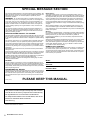 2
2
-
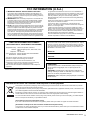 3
3
-
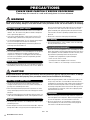 4
4
-
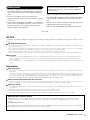 5
5
-
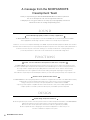 6
6
-
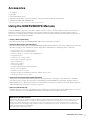 7
7
-
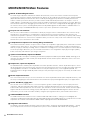 8
8
-
 9
9
-
 10
10
-
 11
11
-
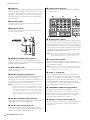 12
12
-
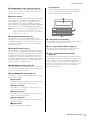 13
13
-
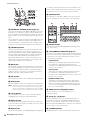 14
14
-
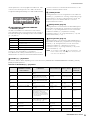 15
15
-
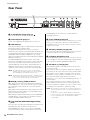 16
16
-
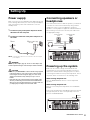 17
17
-
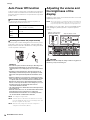 18
18
-
 19
19
-
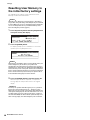 20
20
-
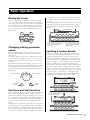 21
21
-
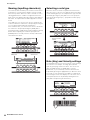 22
22
-
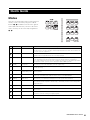 23
23
-
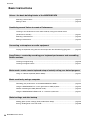 24
24
-
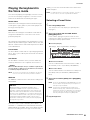 25
25
-
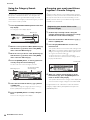 26
26
-
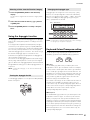 27
27
-
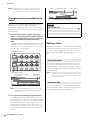 28
28
-
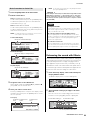 29
29
-
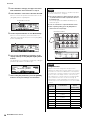 30
30
-
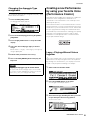 31
31
-
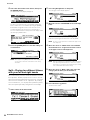 32
32
-
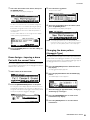 33
33
-
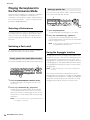 34
34
-
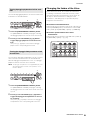 35
35
-
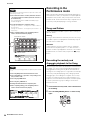 36
36
-
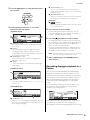 37
37
-
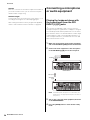 38
38
-
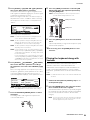 39
39
-
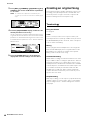 40
40
-
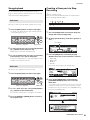 41
41
-
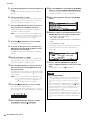 42
42
-
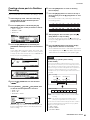 43
43
-
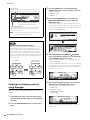 44
44
-
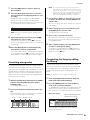 45
45
-
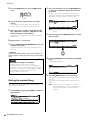 46
46
-
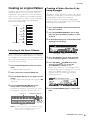 47
47
-
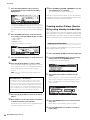 48
48
-
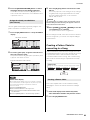 49
49
-
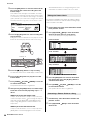 50
50
-
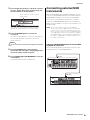 51
51
-
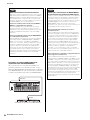 52
52
-
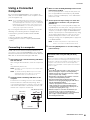 53
53
-
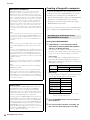 54
54
-
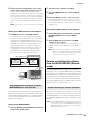 55
55
-
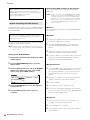 56
56
-
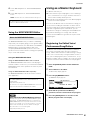 57
57
-
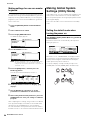 58
58
-
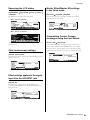 59
59
-
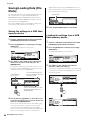 60
60
-
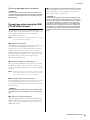 61
61
-
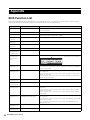 62
62
-
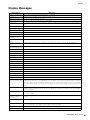 63
63
-
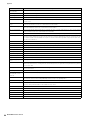 64
64
-
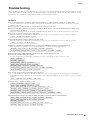 65
65
-
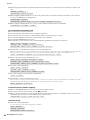 66
66
-
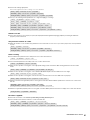 67
67
-
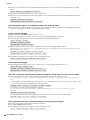 68
68
-
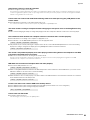 69
69
-
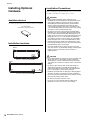 70
70
-
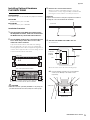 71
71
-
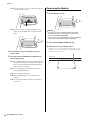 72
72
-
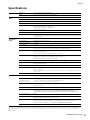 73
73
-
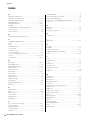 74
74
-
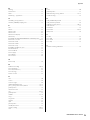 75
75
-
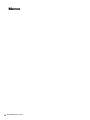 76
76
-
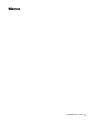 77
77
-
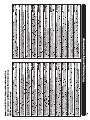 78
78
-
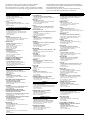 79
79
-
 80
80
Yamaha MOXF6/MOXF8 Kullanım kılavuzu
- Kategori
- Sentezleyici
- Tip
- Kullanım kılavuzu
diğer dillerde
- español: Yamaha MOXF6/MOXF8 Manual de usuario
- français: Yamaha MOXF6/MOXF8 Manuel utilisateur
- italiano: Yamaha MOXF6/MOXF8 Manuale utente
- svenska: Yamaha MOXF6/MOXF8 Användarmanual
- čeština: Yamaha MOXF6/MOXF8 Uživatelský manuál
- polski: Yamaha MOXF6/MOXF8 Instrukcja obsługi
- Deutsch: Yamaha MOXF6/MOXF8 Benutzerhandbuch
- português: Yamaha MOXF6/MOXF8 Manual do usuário
- English: Yamaha MOXF6/MOXF8 User manual
- dansk: Yamaha MOXF6/MOXF8 Brugermanual
- русский: Yamaha MOXF6/MOXF8 Руководство пользователя
- suomi: Yamaha MOXF6/MOXF8 Ohjekirja
- Nederlands: Yamaha MOXF6/MOXF8 Handleiding
- română: Yamaha MOXF6/MOXF8 Manual de utilizare