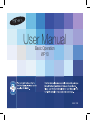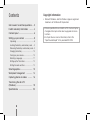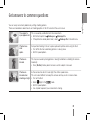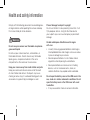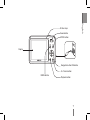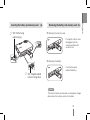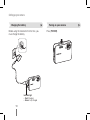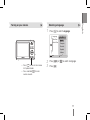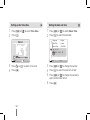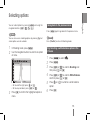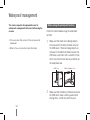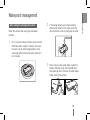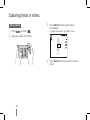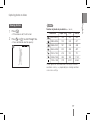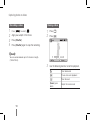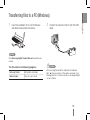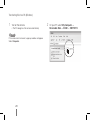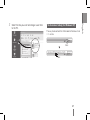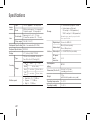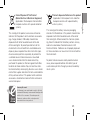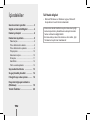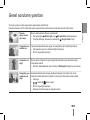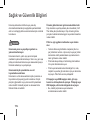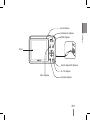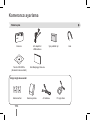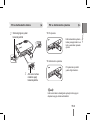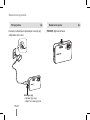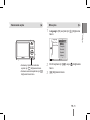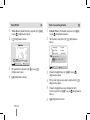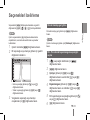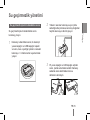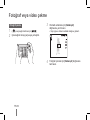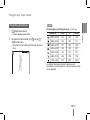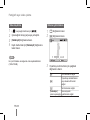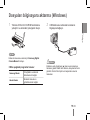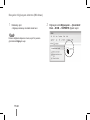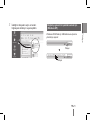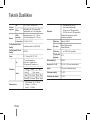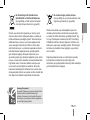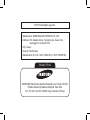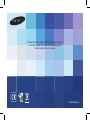Samsung SAMSUNG ST60 Hızlı başlangıç Kılavuzu
- Kategori
- Aksiyon sporu kameraları
- Tip
- Hızlı başlangıç Kılavuzu
Bu kılavuz aynı zamanda aşağıdakiler için de uygundur:

User Manual
Basic Operation
WP10
ENG / TUR

32
32
Contents
Get answers to common questions …3
Health and safety information ……… 4
Camera layout ………………………… 6
Setting up your camera ……………… 8
Unpacking …………………………………8
Inserting the battery and memory card …9
Removing the battery and memory card … 9
Charging the battery …………………… 10
Turning on your camera ………………… 10
Selecting a language …………………… 11
Setting up the Time Zone ……………… 12
Setting the date and time ……………… 12
Selecting options …………………… 13
Waterproof management ………… 14
Capturing photos or videos ……… 16
Transferring files to a PC
(Windows) …………………………… 19
Specifications ……………………… 20
Copyright information
Microsoft Windows and the Windows logo are registered •
trademarks of the Microsoft Corporation.
•Cameraspecicationsorcontentsofthismanualmaybe
changed without prior notice due to upgrade of camera
functions.
•ForOpenSourceLicenseinformation,refertothe
“OpenSourceInfo.pdf”intheprovidedCD-ROM.

32
32
English
Get answers to common questions
You can easily solve most problems by setting shooting options.
TherearemoredetailsabouthowtosetshootingoptionsintheCDversionoftheusermanual.
The subject's
eyes appear red.
This is caused by a reflection from the camera flash.
Set the flash option to •
Red–eye or Red–eye Fix.
Ifthephotohasalreadybeentaken,select•
Red–eye Fix in the edit menu.
Photos have
dust
spots.
Dustparticlesoatingintheairmaybecapturedinphotoswhenusingtheash.
Turn off the flash or avoid taking photos in a dusty place.•
SetISOspeedoptions.•
Photos are
blurred.
This may be caused by taking photos in low light conditions or holding the camera
incorrectly.
Press [• Shutter] halfway down to make sure the subject is focused.
Photos are
blurred when
shooting at night.
Asthecameratriestoletinmorelight,theshutterspeedslows.
Thiscanmakeitdifculttosteadythecameraandmayresultincamerashake.
Turn on the flash.•
Select •
Night in the mode.
SetISOspeedoptions.•
Use a tripod to prevent your camera from shaking.•

54
54
Health and safety information
Comply with the following precautions to avoid dangerous
or illegal situations while operating the camera and keep
this manual handy for future reference.
Warnings
Do not use your camera near flammable or explosive
gases and liquids
Donotuseyourcameranearfuels,combustibles,or
ammablechemicals.Donotstoreorcarryammable
liquids,gases,orexplosivematerialsinthesame
compartment as the camera or its accessories.
Keep your camera away from small children and pets
Keep your camera and all accessories out of the reach
of small children and animals. Small parts may cause
choking or serious injury if swallowed. Moving parts and
accessories may present physical dangers as well.
Prevent damage to subjects’ eyesight
Donotusetheashincloseproximity(closerthan1m/3
ft) to people or animals. Using the flash too close to
your subject’s eyes can cause temporary or permanent
damage.
Handle and dispose of batteries and chargers
with care
UseonlySamsung-approvedbatteriesandchargers.•
Incompatible batteries and chargers can cause serious
injuries or damage to your camera.
Neverdisposeofbatteriesinare.Followalllocal•
regulations when disposing of used batteries.
Never place batteries or cameras on or in heating •
devices,suchasmicrowaveovens,stoves,or
radiators.Batteriesmayexplodewhenoverheated.
Do not open the battery cover or the USB cover in the
sea, a lake or in similar underwater conditions. Do not
open the battery cover or the USB cover with a wet
hand either.
It may cause electric shock or camera malfunction.•

54
54
English
Protect batteries, chargers, and memory cards from
damage
Avoidexposingbatteriesormemorycardstoverycold•
orveryhottemperatures(below0°C/32°Forabove
40°C/104°F).Extremetemperaturescanreducethe
charging capacity of your batteries and can cause
memory cards to malfunction.
Prevent batteries from making contact with metal •
objects,asthiscancreateaconnectionbetweenthe+
and – terminals of your battery and lead to temporary
or permanent battery damage.
Prevent memory cards from making contact with •
liquids,dirt,orforeignsubstances.Ifdirty,wipethe
memory card clean with a soft cloth before inserting in
your camera.
Use only Samsung-approved accessories
Using incompatible accessories may damage your
camera,causeinjury,orvoidyourwarranty.
Protect your camera’s lens
Protectyourlensfromngerprintsandscratches.Clean
yourlenswithasoft,clean,debris-freelenscloth.
Cautions
Handle and store your camera carefully and sensibly
Donotallowyourcameratogetwet—liquidscan•
causeseriousdamage.Donothandleyourcamera
with wet hands. Water damage to your camera can
void your manufacturer’s warranty.
Avoidusingorstoringyourcameraindusty,dirty,•
humid,orpoorly-ventilatedareastopreventdamage
to moving parts and internal components.
Protectyourcamerafromimpact,roughhandling,and•
excessivevibrationtoavoidseriousdamage.
Exercisecautionwhenconnectingcablesoradapters•
andinstallingbatteriesandmemorycards.Forcing
theconnectors,improperlyconnectingcables,or
improperly installing batteries and memory cards can
damageports,connectors,andaccessories.
Donotinsertforeignobjectsintoanyofyourcamera’s•
compartments,slots,oraccesspoints.Thistypeof
damage may not be covered by your warranty.
It is advisable to replace waterproof components
once a year to maintain the waterproof performance.
Contact your nearest Samsung service center for the •
replacement of waterproof components.

76
76
Camera layout
Battery chamber cover
Battery holder
Battery chamber
Tripod mount
Memory card slot
Shutter button
Lens
Microphone
USB / AV / DC terminal
Strap eyelet
Flash
Speaker
POWER button
AF-assist light/timer lamp

76
76
English
Display
Status lamp
Fn / Delete button
Navigation button/OK button
Playback button
MENU button
Zoom button
MODE button

98
98
Setting up your camera
Unpacking
Camera ACadapter/
USB cable
Rechargeable battery Strap
SoftwareCD-ROM
(Usermanualincluded)
Quick Start Manual
Optional accessories
Memory cards
Camera case
A/Vcable
Battery charger

98
98
English
Inserting the battery and memory card Removing the battery and memory card
Note
The internal memory can be used as a temporary storage
device when the memory card is not inserted.
Push the lock up to
release the battery.
Push gently until the card
disengages from the
camera and then pull it
out of the slot.
▼
Removing the battery
▼
Removing the memroy card
With the Samsung
2
logo facing up
1
4
Withthegold-colored
3
contacts facing down

1110
1110
Press [POWER].
Setting up your camera
Turning on your cameraCharging the battery
Beforeusingthecameraforthersttime,you
must charge the battery.
Indicator light
Red ▪ : Charging
Green ▪ :Fullycharged

1110
1110
English
Turning on your camera
Press [ ▪ P] to turn on the camera
in Playback mode.
Press and hold [ ▪ P] to mute
camera sounds.
Selecting a language
Press [
1
t] to select Language.
Back Set
Language
Time Zone
Date & Time
: English
: London
: 10/03/01
English
穢剳檺
Français
Deutsch
Español
Italiano
Press [
2
D] or [M] to select a language.
Press [
3
o].

1312
1312
Press [
1
D] or [M] to select Date & Time.
Press [
2
t]toselectthedateeld.
Back Set
Language
Time Zone
Date & Time
: English
: London
: 2010/03/01
yyyy mm dd
/03/01 10:00 Off
2010
Press [
3
D] or [M] to change the number.
Press [
4
t]toselectthenextitemoreld.
Press [
5
D] or [M] to change the number or
select another date format.
Press [
6
o].
Setting the date and time
Press [
1
D] or [M] to select Time Zone.
Press [
2
t].
Back DST
2010/03/01
Press [
3
F] or [t] to select a time zone.
Press [
4
o].
Setting up the Time Zone

1312
1312
English
You can select options by pressing [m] and using the
navigationbuttons([D],[M],[F],[t]).
Note
You can also access shooting options by pressing [f] but
some options are not available.
InShootingmode,press[
1
m].
Use the navigation buttons to scroll to an option
2
or menu.
Photo size
Back Move
Tomoveleftorright,press[ ▪ F] or [t].
Tomoveupordown,press[ ▪ D] or [M].
Press [
3
o]toconrmthehighlightedoptionor
menu.
Going back to the previous menu
Press [m] again to go back to the previous menu.
Note
Press [Shutter] to return to Shooting mode.
E.g. Selecting a white balance option in the
P mode
Press [
1
]toselect( ).
Press [
2
m].
Press [
3
D] or [M] to scroll to Shooting and
then press [t] or [o].
Press [
4
D] or [M] to scroll to White Balance
and then press [t] or [o].
Press [
5
F] or [t] to scroll to a white balance
option.
Press [
6
o].
Selecting options

1514
1514
Waterproof management
The camera requires the appropriate care for
waterproof management before and after using the
camera.
•Theaccessoriesthatcamewiththecameraarenot
waterproof.
•Refertotheusermanualformoreinformation.
Before using the waterproof function
Check the camera before using the waterproof
function.
Make sure that there are no foreign objects
1
or moisture on the battery chamber cover or
the USB cover. If there are foreign objects or
moisture on the battery chamber cover or the
USBcover,wipethemwithasmooth,lintfree
cloth. Also check if there are any scratches on
the waterproof seal.
USB cover Battery chamber cover
Make sure that the battery chamber cover and
2
the USB cover make a clicking sound when
closingthem,sothattheyarermlyshut.

1514
1514
English
After using the waterproof function
Wash the camera after using the waterproof
function.
First,closethebatterychambercoverandthe
1
USBcoverafterusingthecamera,andwash
thesand,saltorotherforeignobjectsoffby
submerging the camera into clean water for 2
to3minutes.
Waterproof management
If the foreign objects are not removed by
2
shakingthecamerainthewater,washthe
camera directly under a strong flow of water.
There may be some water drops inside the
3
battery chamber cover and the USB cover
after opening them. Remove the water drops
before storing the camera.

1716
1716
Press [
3
Shutter] halfway down to focus
automatically.
A green frame means the subject in focus. ▪
Press [
4
Shutter] all the way down to take the
photo.
Taking a photo
Press [
1
]toselect( ).
Align your subject in the frame.
2
Capturing photos or videos

1716
1716
English
Note
Number of photos by resolution (for1GBSD)
Resolution Super fine Fine Normal
4000x3000 134 220 329
3984x2656 152 249 371
3968x2232 181 296 438
3264x2448 200 328 487
2592x1944 313 510 751
2048x1536 494 789 1,154
1024x768 1,731 2,597 3,463
These figures are measured under Samsung’s standard
conditions and may vary depending on shooting conditions
and camera settings.
Viewing photos
Press [
1
P].
Ifthecameraisoff,itwillturnon. ▪
Press [
2
F] or [t]toscrollthroughles.
Pressandholdtoviewlesquickly. ▪
Capturing photos or videos

1918
1918
Viewing videos
Press [
1
P].
Press [
2
o].
Play Capture
Use the following buttons to control playback.
3
[F] Scan backward
[o] Pause or resume playback
[t] Scan forward
[Zoom] up or
down
Adjust the volume level
Recording a video
Press [
1
]toselect( ).
Align your subject in the frame.
2
Press [
3
Shutter].
Press [
4
Shutter] again to stop the recording.
Note
You can record video of up to 20 minutes in length
(1280x720HQ).
Capturing photos or videos

1918
1918
English
Transferring files to a PC (Windows)
InserttheinstallationCDinaCD-ROMdrive
1
and follow the onscreen instructions.
Note
Click Samsung Digital Camera Manual to read the user
manual.
The CD contains the following programs
Samsung Master Editphotosandvideos
Adobe Reader Viewtheusermanual
Connect the camera to the PC with the USB
2
cable.
Caution
You must plug the end of the cable with the indicator
light(▲)intoyourcamera.Ifthecableisreversed,itmay
damageyourles.Themanufacturerisnotresponsiblefor
any loss of data.

2120
2120
OnyourPC,select
2
My Computer →
Removable Disk → DCIM → 100PHOTO.
Turn on the camera.
1
The PC recognises the camera automatically. ▪
Note
Ifthecamerafailstoconnect,apop-upwindowwillappear.
Select Computer.
Transferring files to a PC (Windows)
Sayfa yükleniyor...
Sayfa yükleniyor...
Sayfa yükleniyor...
Sayfa yükleniyor...
Sayfa yükleniyor...
Sayfa yükleniyor...
Sayfa yükleniyor...
Sayfa yükleniyor...
Sayfa yükleniyor...
Sayfa yükleniyor...
Sayfa yükleniyor...
Sayfa yükleniyor...
Sayfa yükleniyor...
Sayfa yükleniyor...
Sayfa yükleniyor...
Sayfa yükleniyor...
Sayfa yükleniyor...
Sayfa yükleniyor...
Sayfa yükleniyor...
Sayfa yükleniyor...
Sayfa yükleniyor...
Sayfa yükleniyor...
Sayfa yükleniyor...
Sayfa yükleniyor...
Sayfa yükleniyor...
Sayfa yükleniyor...
Sayfa yükleniyor...
Sayfa yükleniyor...
-
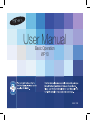 1
1
-
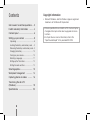 2
2
-
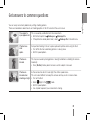 3
3
-
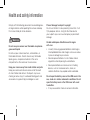 4
4
-
 5
5
-
 6
6
-
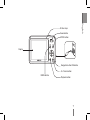 7
7
-
 8
8
-
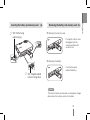 9
9
-
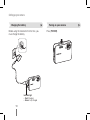 10
10
-
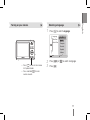 11
11
-
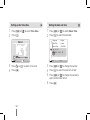 12
12
-
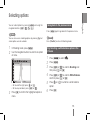 13
13
-
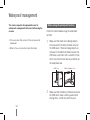 14
14
-
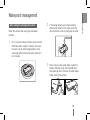 15
15
-
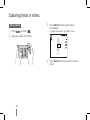 16
16
-
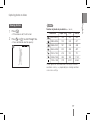 17
17
-
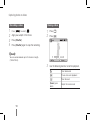 18
18
-
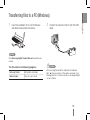 19
19
-
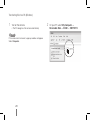 20
20
-
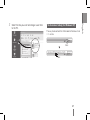 21
21
-
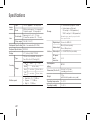 22
22
-
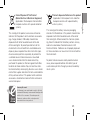 23
23
-
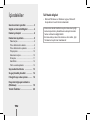 24
24
-
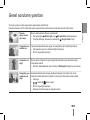 25
25
-
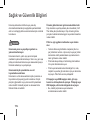 26
26
-
 27
27
-
 28
28
-
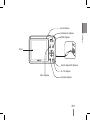 29
29
-
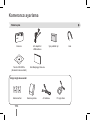 30
30
-
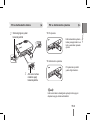 31
31
-
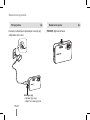 32
32
-
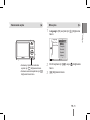 33
33
-
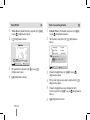 34
34
-
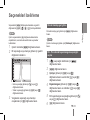 35
35
-
 36
36
-
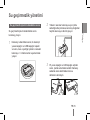 37
37
-
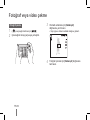 38
38
-
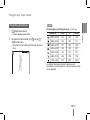 39
39
-
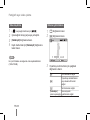 40
40
-
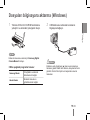 41
41
-
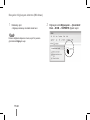 42
42
-
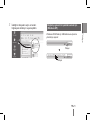 43
43
-
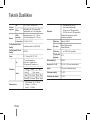 44
44
-
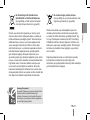 45
45
-
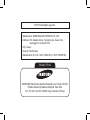 46
46
-
 47
47
-
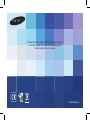 48
48
Samsung SAMSUNG ST60 Hızlı başlangıç Kılavuzu
- Kategori
- Aksiyon sporu kameraları
- Tip
- Hızlı başlangıç Kılavuzu
- Bu kılavuz aynı zamanda aşağıdakiler için de uygundur:
diğer dillerde
İlgili makaleler
-
Samsung SAMSUNB PL200 Hızlı başlangıç Kılavuzu
-
Samsung SAMSUNG PL80 Hızlı başlangıç Kılavuzu
-
Samsung SAMSUNG WB2000 Hızlı başlangıç Kılavuzu
-
Samsung SAMSUNG PL150 Hızlı başlangıç Kılavuzu
-
Samsung SAMSUNG WB5500 Hızlı başlangıç Kılavuzu
-
Samsung SAMSUNG ST70 Hızlı başlangıç Kılavuzu
-
Samsung SAMSUNG ST5500 Hızlı başlangıç Kılavuzu
-
Samsung SAMSUNG WB660 Hızlı başlangıç Kılavuzu
-
Samsung SAMSUNG WB610 Hızlı başlangıç Kılavuzu
-
Samsung SAMSUNG PL101 Hızlı başlangıç Kılavuzu