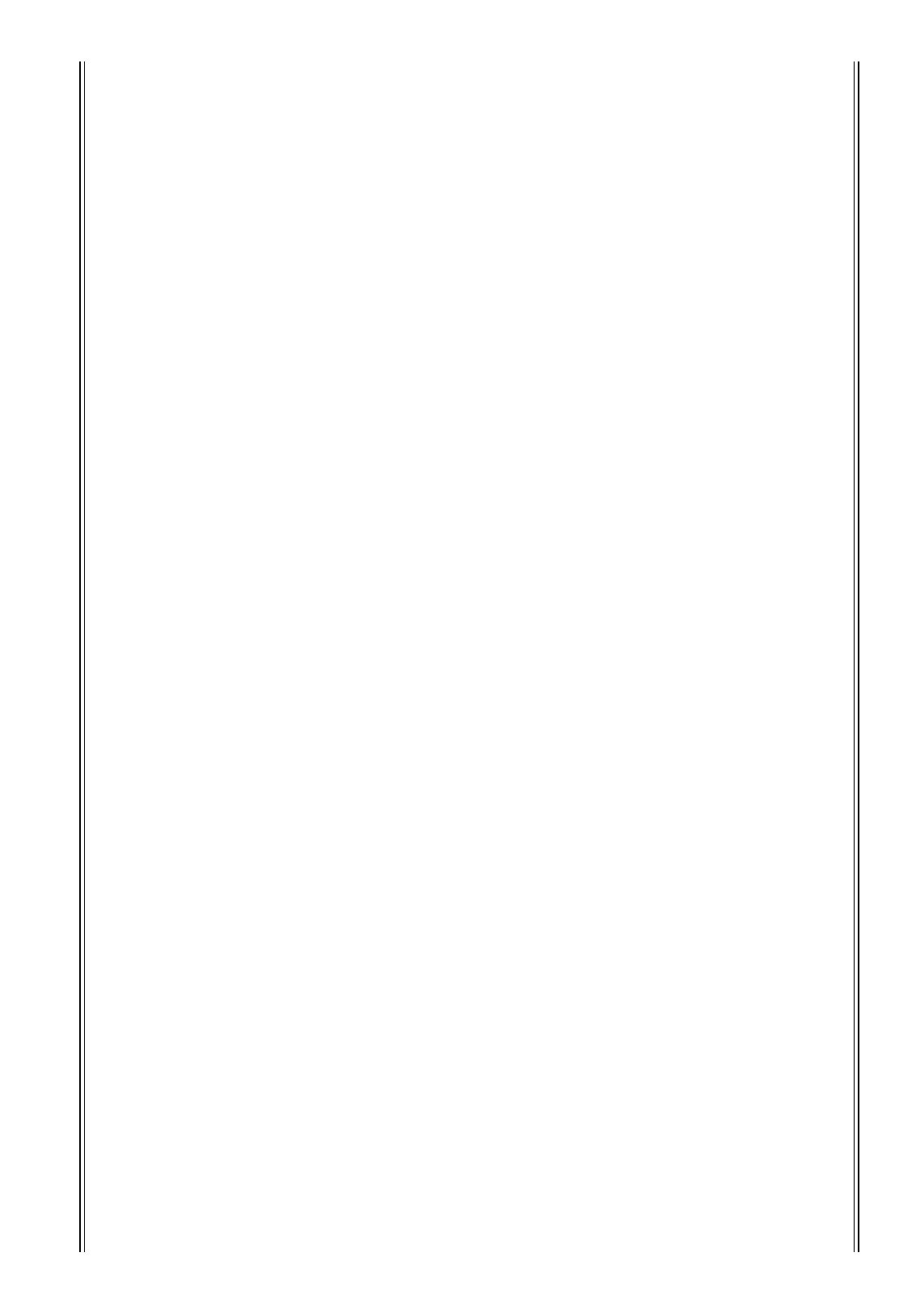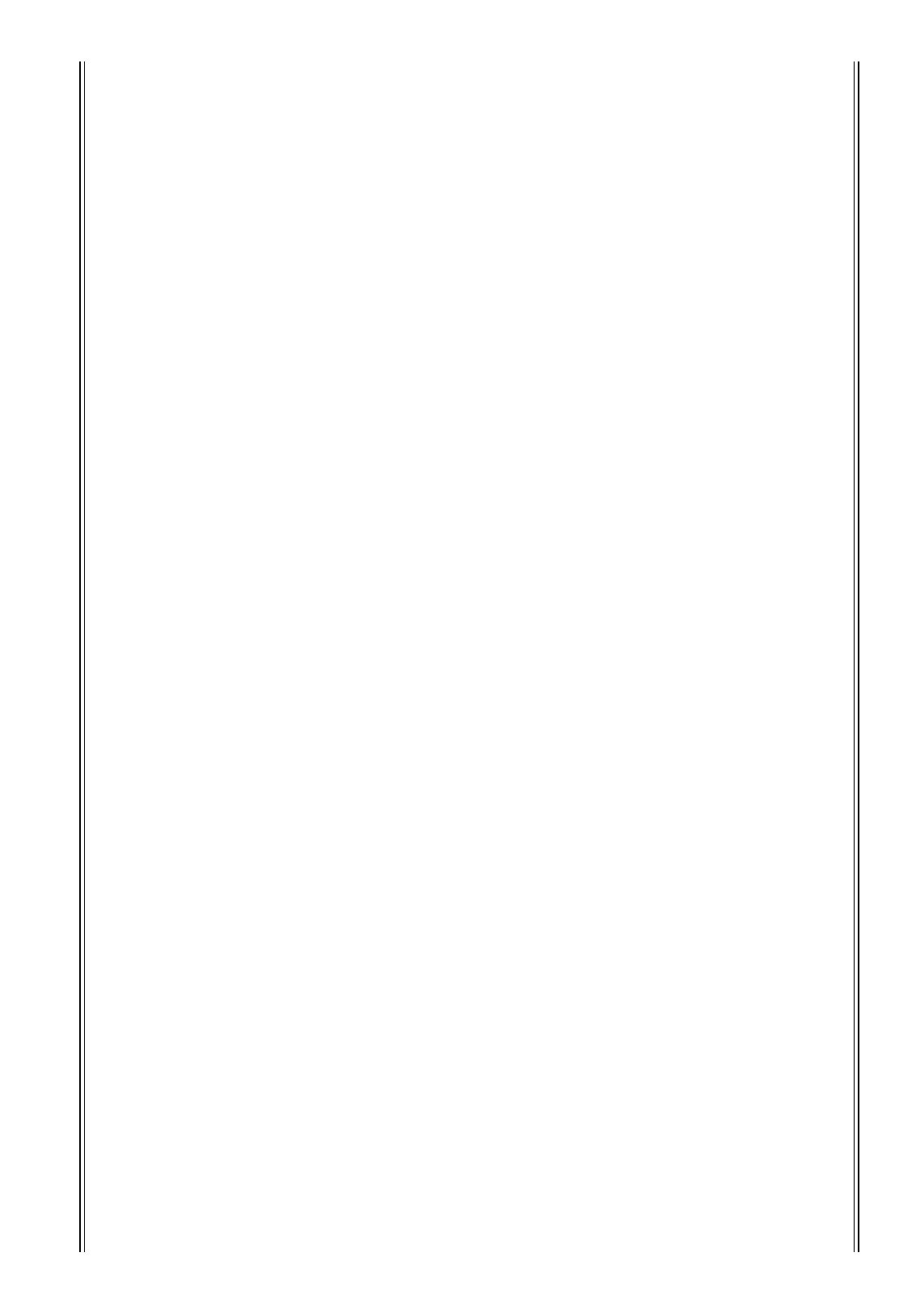
About the Presets
(1)
DVD LFE80Hz
This is a preset optimized for DVD-Video production. The LFE playback bandwidth is set up to 80
Hz. When using this preset, we recommend that you use an external device to apply an LPF (fc=80
Hz, –24 dB/oct) to the LFE master source.
To monitor audio on DVD-Audio or SACD discs, change the LFE level (AMP) and LPF (LPF1) to
0 dB and THRU, respectively, if necessary.
The LFE output gain on some DVD players and decoders may already be set to +10 dB. To monitor
the output from such devices, change the LFE level (AMP) to 0 dB.
(2)
DVD LFE120Hz
This is also a preset optimized for DVD-Video production. This preset is the same as preset (1) men-
tioned above, except that the LFE playback bandwidth is set up to 120 Hz. Use this preset to monitor stan-
dard LFE signals recorded on DVD-Video discs that include the high-end frequency ranges (120 Hz).
(3)
Movie LFE80Hz
This preset is the same as preset (1) mentioned above, except that the output level of surround chan-
nels is set to –3 dB when the Monitor Matrix mode is 5.1 or 6.1. This preset is suitable for movie
production.
When using this preset, we recommend that you use an external device to apply an LPF (fc=80 Hz,
–24 dB/oct) to the LFE master source.
(4)
Movie LFE120Hz
This preset is the same as preset (2) mentioned above, except that the output level of surround chan-
nels is set to –3 dB when the Monitor Matrix mode is 5.1 or 6.1. This preset is suitable for movie
production.
(5)
Bypass
Use this preset not only for bass management but to bypass all parameters, such as the LFE level &
LPF, surround channel level, etc.
To disable only the bass management, select another preset, then turn off the BASS MANAGE-
MENT ON/OFF button.
■
THX Presets:
The following presets have been approved by THX™ Ltd. for use in THX pm3™ Certified Studios*.
They are designed to provide dedicated parameters for the proper playback of multi-channel audio
content in bass managed systems and to be compatible with subwoofer-satellite type consumer systems.
*Use of a THX preset does not permit a studio to use the designation - THX pm3 Certified Studio.
The THX pm3 Studio Certification Program uses performance and design specifications to create cal-
ibrated environments for optimum sound and picture presentation. For more information, visit the
THX website at http://www.thx.com
[THXD]
THX DVD
This preset is configured for DVD-Video production. Use this preset when mixing and/or monitor-
ing audio content not from a theatrical film source. The parameters cannot be changed.
[THXF]
THX Film
This preset is configured for Film pre-production. Use this preset when mixing and/or monitoring
theatrical film-based content (such as a pre-mix for film). The parameters cannot be changed.
[THXM]
THX Music
This preset is configured for DVD-Music production. Use this preset when mixing and/or monitor-
ing multi-channel music content (including DVD-Audio and SACD). Only one parameter can be
changed. The LFE gain (AMP) can be set to +10dB (default) or 0dB. Select the level that complies
with the standards of the target media. Please note: The LFE output gain on some DVD players,
receivers, and/or decoders may already be set to +10dB. Select the 0dB setting only if the destination
environment (home theatre, etc.) has the LFE gain set to 0dB. Otherwise, use the default setting.
DM2000 V2
.2_E.fm Page 5 Monday,
June 7, 2010 10:31 AM