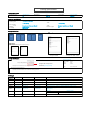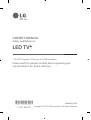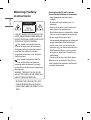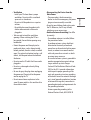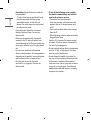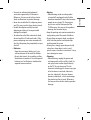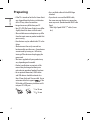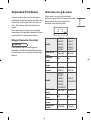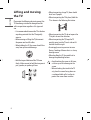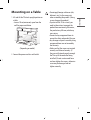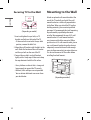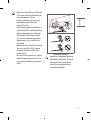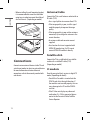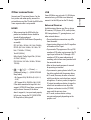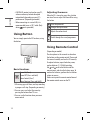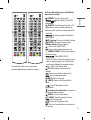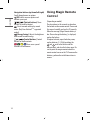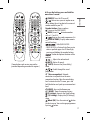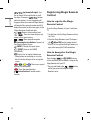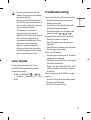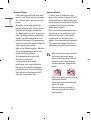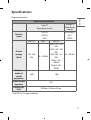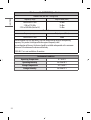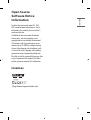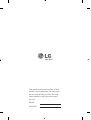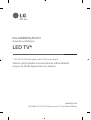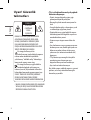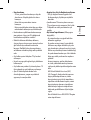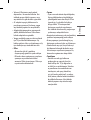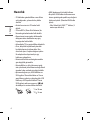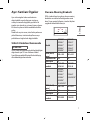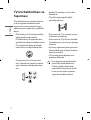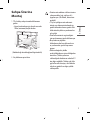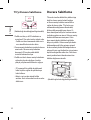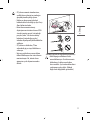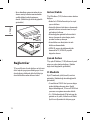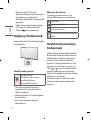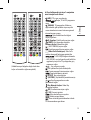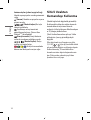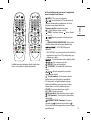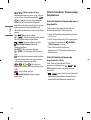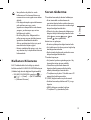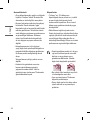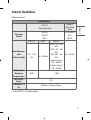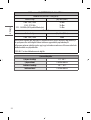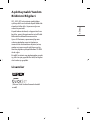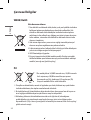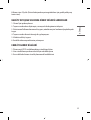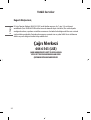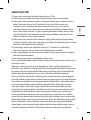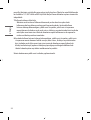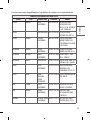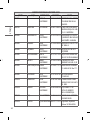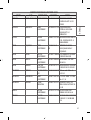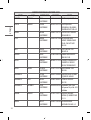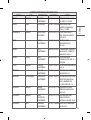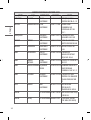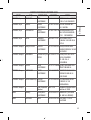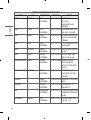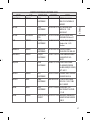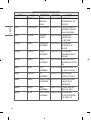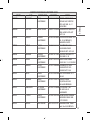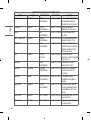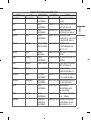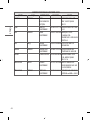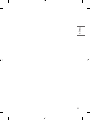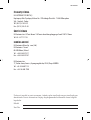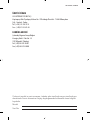65SM8600PLA LG MFL71040005
PD B2C TV (REV03)
1 Color (Black) : • Inside 1 Color (Black)
Uncoated, wood-free paper 60 g/㎡ : • Inside Uncoated, wood-free paper 60 g/㎡
Saddle stitching :5. Number of pages 68
[Difference]
[Back Cover]
* Back cover is different by the production factory.
This page for LGEMA This page is for LGEKR / Arcelik
[Country Name]
LGERS/ LGEMX : Mexico
LGEKR: Korea
Changes the Country name.
LGEMA: Poland
Printed in [Country Name]
LGEND: China
Others: Each Country name.
07/15/2019 Bohyeon.Yu
05/30/2019 Bohyeon.Yu
04/15/2019 Bohyeon.Yu
Checked :
Approved :
Jongok. Kim
REV07
3. Pagination sheet
EKLJ600665
Added the new model. (SM80* for Turkey)
REV04
REV05
REV06
:Part number
1. Model Description
:6. Language
:Model/Item Name
:Suffix
:Brand name
:Product
:1. Trim size (Format) (W X H)
2. Printing colors
: • Cover
:4. Bindery
(Revision number)
2. Printing Specification
Added contents of caution for HDMI installation. (RMS_7553)
Rev. Number
MM/DD/YYYY
REV00
148 mm x 210 mm (A5)
ENG/TUR (2)
4. Origin Notification
5. Changes
3. Stock (Paper)
: • Cover
Bohyeon.Yu
01/31/2019
Mingyun.Kang
Printing Specification
REV03
Signature
Change Contents
ECO Number
N
O
T
E
[Restriction of Hazardous Substances ]
Hazardous substances on this product should be satisfied by substance regulation of Level A-I, A-II, SVHC according to LG(52)B—5011 standard.
Especially, Part should be followed and controlled the following specification.
(1) Hazardous substances test report should be submitted when part certification test and first mass production.
(2) Especially, Don’t use or contain lead (Pb) and cadmium (Cd) in ink.
REV01
EKLJ400063
Changed the long press time of remote control from 3s to 1s.
(RMS_7367)
REV02
EKLJ500708
Front 2 3 4 5.... Back

LED TV*
Safety and Reference
OWNER’S MANUAL
Please read this manual carefully before operating your
set and retain it for future reference.
www.lg.com
Copyright © 2019 LG Electronics Inc. All Rights Reserved.
* LG LED TV applies LCD screen with LED backlights.
*MFL71040005*
(1907-REV03)

ENGLISH_index
2
Warning! Safety
instructions
CAUTION
RISK OF ELECTRIC
SHOCK
DO NOT OPEN
CAUTION : TO REDUCE THE RISK OF ELECTRIC
SHOCK, DO NOT REMOVE COVER (OR BACK).
NO USER-SERVICEABLE PARTS INSIDE. REFER
TO QUALIFIED SERVICE PERSONNEL.
This symbol is intended to alert the
user to the presence of uninsulated
“dangerous voltage” within the product’s
enclosure that may be of sufficient
magnitude to constitute a risk of electric
shock to persons.
This symbol is intended to alert the
user to the presence of important
operating and maintenance (servicing)
instructions in the literature accompanying
the appliance.
WARNING : TO REDUCE THE RISK OF FIRE
AND ELECTRIC SHOCK, DO NOT EXPOSE THIS
PRODUCT TO RAIN OR MOISTURE.
• TO PREVENT THE SPREAD OF FIRE, KEEP
CANDLES OR OTHER ITEMS WITH OPEN
FLAMES AWAY FROM THIS PRODUCT AT ALL
TIMES.
• Do not place the TV and/or remote
control in the following environments:
- Keep the product away from direct
sunlight.
- An area with high humidity such as a
bathroom
- Near any heat source such as stoves and
other devices that produce heat.
- Near kitchen counters or humidifiers where
they can easily be exposed to steam or oil.
- An area exposed to rain or wind.
- Do not expose to dripping or splashing and
do not place objects filled with liquids,
such as vases, cups, etc. on or over the
apparatus (e.g., on shelves above the unit).
- Near flammable objects such as gasoline
or candles, or expose the TV to direct air
conditioning.
- Do not install in excessively dusty places.
Otherwise, this may result in fire, electric
shock, combustion/explosion, malfunction
or product deformation.

ENGLISH_index
3
• Ventilation
- Install your TV where there is proper
ventilation. Do not install in a confined
space such as a bookcase.
- Do not install the product on a carpet or
cushion.
- Do not block or cover the product with
cloth or other materials while unit is
plugged in.
• Take care not to touch the ventilation
openings. When watching the TV for a
long period, the ventilation openings may
become hot.
• Protect the power cord from physical or
mechanical abuse, such as being twisted,
kinked, pinched, closed in a door, or walked
upon. Pay particular attention to plugs, wall
outlets, and the point where the cord exits
the device.
• Do not move the TV whilst the Power cord is
plugged in.
• Do not use a damaged or loosely fitting
power cord.
• Be sure do grasp the plug when unplugging
the power cord. Do not pull on the power
cord to unplug the TV.
• Do not connect too many devices to the
same AC power outlet as this could result in
fire or electric shock.
• Disconnecting the Device from the
Main Power
- The power plug is the disconnecting
device. In case of an emergency, the power
plug must remain readily accessible.
• Do not let your children climb or cling onto
the TV. Otherwise, the TV may fall over,
which may cause serious injury.
• Outdoor Antenna Grounding (Can differ
by country):
- If an outdoor antenna is installed, follow
the precautions below.
An outdoor antenna system should not
be located in the vicinity of overhead
power lines or other electric light or power
circuits, or where it can come in contact
with such power lines or circuits as death
or serious injury can occur.
Be sure the antenna system is grounded to
provide some protection against voltage
surges and built-up static charges.
Section 810 of the National Electrical Code
(NEC) in the U.S.A. provides information
with respect to proper grounding of the
mast and supporting structure, grounding
of the lead-in wire to an antenna discharge
unit, size of grounding conductors, location
of antenna discharge unit, connection to
grounding electrodes and requirements for
the grounding electrode.
Antenna grounding according to the
National Electrical Code, ANSI/NFPA 70

ENGLISH_index
4
• Grounding (Except for devices which are
not grounded.)
- TV with a three-prong grounded AC plug
must be connected to a three-prong
grounded AC outlet. Ensure that you
connect the earth ground wire to prevent
possible electric shock.
• Never touch this apparatus or antenna
during a lightning storm. You may be
electrocuted.
• Make sure the power cord is connected
securely to the TV and wall socket if not
secured damage to the Plug and socket may
occur and in extreme cases a fire may break
out.
• Do not insert metallic or inflammable
objects into the product. If a foreign object is
dropped into the product, unplug the power
cord and contact the customer service.
• Do not touch the end of the power
cord while it is plugged in. You may be
electrocuted.
• If any of the following occur, unplug
the product immediately and contact
your local customer service.
- The product has been damaged.
- If water or another substance enters the
product (like an AC adapter, power cord,
or TV).
- If you smell smoke or other odors coming
from the TV
- When lightning storms or when unused for
long periods of time.
Even the TV is turned off by remote control
or button, AC power source is connected to
the unit if not unplugged in.
• Do not use high voltage electrical equipment
near the TV (e.g., a bug zapper). This may
result in product malfunction.
• Do not attempt to modify this product in
any way without written authorization from
LG Electronics. Accidental fire or electric
shock can occur. Contact your local customer
service for service or repair. Unauthorized
modification could void the user’s authority
to operate this product.

ENGLISH_index
5
• Use only an authorized attachments /
accessories approved by LG Electronics.
Otherwise, this may result in fire, electric
shock, malfunction, or product damage.
• Never disassemble the AC adapter or power
cord. This may result in fire or electric shock.
• Handle the adapter carefully to avoid
dropping or striking it. An impact could
damage the adapter.
• To reduce the risk of fire or electrical shock,
do not touch the TV with wet hands. If the
power cord prongs are wet or covered with
dust, dry the power plug completely or wipe
dust off.
• Batteries
- Store the accessories (battery, etc.) in a
safe location out of the reach of children.
- Do not short circuit, disassemble, or allow
the batteries to overheat. Do not dispose of
batteries in a fire. Batteries should not be
exposed to excessive heat.
• Moving
- When moving, make sure the product
is turned off, unplugged, and all cables
have been removed. It may take 2 or more
people to carry larger TVs. Do not press
or put stress on the front panel of the
TV. Otherwise, this may result in product
damage, fire hazard or injury.
• Keep the packing anti-moisture material or
vinyl packing out of the reach of children.
• Do not allow an impact shock, any objects
to fall into the product, and do not drop
anything onto the screen.
• Do not press strongly upon the panel with
a hand or a sharp object such as a nail,
pencil, or pen, or make a scratch on it. It may
causedamage to screen.
• Cleaning
- When cleaning, unplug the power cord
and wipe gently with a soft/dry cloth. Do
not spray water or other liquids directly
on the TV. Do not clean your TV with
chemicals including glass cleaner, any type
of air freshener, insecticide, lubricants,
wax (car, industrial), abrasive, thinner,
benzene, alcohol etc., which can damage
the product and/or its panel. Otherwise,
this may result in electric shock or product
damage.

ENGLISH_index
6
Preparing
• If the TV is turned on for the first time after it
was shipped from the factory, initialization
of the TV may take a few minutes.
• Image shown may differ from your TV.
• Your TV’s OSD (On Screen Display) may differ
slightly from that shown in this manual.
• The available menus and options may differ
from the input source or product model that
you are using.
• New features may be added to this TV in the
future.
• The device must be easily accessed to a
location outlet near the access. Some devices
are not made by turning on / off button,
turning off the device and unplugging the
power cord.
• The items supplied with your product may
vary depending on the model.
• Product specifications or contents of this
manual may be changed without prior
notice due to upgrade of product functions.
• For an optimal connection, HDMI cables
and USB devices should have bezels less
than 10 mm thick and 18 mm width. Use an
extension cable that supports if the
USB cable or USB memory stick does not fit
into your TV’s USB port.
A
B
A
B
* A
<
=
10 mm
* B
<
=
18 mm
• Use a certified cable with the HDMI logo
attached.
• If you do not use a certified HDMI cable,
the screen may not display or a connection
error may occur. (Recommended HDMI Cable
Types)
- Ultra High-Speed HDMI®/
TM
cable (3 m or
less)

ENGLISH_index
7
Separate Purchase
Separate purchase items can be changed or
modified for quality improvement without any
notification. Contact your dealer to buy these
items. These devices only work with certain
models.
The model name or design may be changed
depending on the upgrade of product functions,
manufacturer’s circumstances or policies.
Magic Remote Control
AN-MR19BA
Check whether your TV model supports
Bluetooth in the Wireless Module Specification
to verify whether it can be used with the Magic
Remote.
Wall Mounting Bracket
Make sure to use screws and wall mount
bracket that meet the VESA standard. Standard
dimensions for the wall mount kits are
described in the following table.
A
B
Model
49SM80*
49SM82*
49SM85*
49SM86*
49SM90*
55SM80*
55SM82*
55SM85*
55SM86*
55SM90*
VESA (A x B)
(mm)
200 x 200 300 x 300
Standard
screw
M6 M6
Number of
screws
4 4
Wall mount
bracket
LSW240B
MSW240
OLW480B
MSW240
Model
65SM80*
65SM82*
65SM85*
65SM86*
65SM90*
55/65SM98*
75SM86*
75/86SM90*
VESA (A x B)
(mm)
300 x 300 600 x 400
Standard
screw
M6 M8
Number of
screws
4 4
Wall mount
bracket
OLW480B LSW640B

ENGLISH_index
8
Lifting and moving
the TV
Please note the following advice to prevent the
TV from being scratched or damaged and for
safe transportation regardless of its type and
size.
• It is recommended to move the TV in the box
or packing material that the TV originally
came in.
• Before moving or lifting the TV, disconnect
the power cord and all cables.
• When holding the TV, the screen should face
away from you to avoid damage.
• Hold the top and bottom of the TV frame
firmly. Make sure not to hold the transparent
part, speaker, or speaker grill area.
• When transporting a large TV, there should
be at least 2 people.
• When transporting the TV by hand, hold the
TV as shown in the following illustration.
• When transporting the TV, do not expose the
TV to jolts or excessive vibration.
• When transporting the TV, keep the TV
upright, never turn the TV on its side or tilt
towards the left or right.
• Do not apply excessive pressure to cause
flexing / bending of frame chassis as it may
damage screen.
• When handling the TV, be careful not to
damage the protruding buttons.
• Avoid touching the screen at all times,
as this may result in damage to the
screen.
• When attaching the stand to the TV
set, place the screen facing down on
a cushioned table or flat surface to
protect the screen from scratches.

ENGLISH_index
9
Mounting on a Table
1 Lift and tilt the TV into its upright position on
a table.
•Leave a 10 cm (minimum) space from the
wall for proper ventilation.
10 cm
10 cm
10 cm
10 cm
10 cm
(Depending on model)
2 Connect the power cord to a wall outlet.
• Do not apply foreign substances (oils,
lubricants, etc.) to the screw parts
when assembling the product. (Doing
so may damage the product.)
• If you install the TV on a stand, you
need to take actions to prevent the
product from overturning. Otherwise,
the product may fall over, which may
cause injury.
• Do not use any unapproved items to
ensure the safety and product life span.
• Any damage or injuries caused by using
unapproved items are not covered by
the warranty.
• Make sure that the screws are inserted
correctly and fastened securely. (If
they are not fastened securely enough,
the TV may tilt forward after being
installed.) Do not use too much force
and over tighten the screws; otherwise
screw may be damaged and not
tighten correctly.

ENGLISH_index
10
Securing TV to the Wall
(Depending on model)
1 Insert and tighten the eye-bolts, or TV
brackets and bolts on the back of the TV.
•If there are bolts inserted at the eye-bolts
position, remove the bolts first.
2 Mount the wall brackets with the bolts to the
wall. Match the location of the wall bracket
and the eye-bolts on the rear of the TV.
3 Connect the eye-bolts and wall brackets
tightly with a sturdy rope. Make sure to keep
the rope horizontal with the flat surface.
• Use a platform or cabinet that is strong and
large enough to support the TV securely.
• Brackets, bolts and ropes are not provided.
You can obtain additional accessories from
your local dealer.
Mounting to the Wall
Attach an optional wall mount bracket at the
rear of the TV carefully and install the wall
mount bracket on a solid wall perpendicular
to the floor. When you attach the TV to other
building materials, please contact qualified
personnel. LG recommends that wall mounting
be performed by a qualified professional
installer. We recommend the use of LG’s wall
mount bracket. LG’s wall mount bracket is
easy to move with cables connected. When
you do not use LG’s wall mount bracket, please
use a wall mount bracket where the device is
adequately secured to the wall with enough
space to allow connectivity to external devices.
It is advised to connect all the cables before
installing fixed wall mounts.
10 cm
10 cm
10 cm
10 cm
10 cm
(Depending on model)

ENGLISH_index
11
• Remove the stand before installing the
TV on a wall mount by performing the
stand attachment in reverse.
• For more information of screws and
wall mount bracket, refer to the
Separate Purchase.
• If you intend to mount the product to
a wall, attach VESA standard mounting
interface (optional parts) to the back
of the product. When you install the
set to use the wall mounting bracket
(optional parts), fix it carefully so as
not to drop.
• When mounting a TV on the wall, make
sure not to install the TV by hanging
the power and signal cables on the
back of the TV.
• Do not install this product on a wall if it
could be exposed to oil or oil mist. This
may damage the product and cause it
to fall.
(Depending on model)
• Do not use a sharp object when you
detached the cable cover. This could
damage the cable or the cabinet.
It may also cause personal harm.
(Depending on model)

ENGLISH_index
12
• When installing the wall mounting bracket,
it is recommended to cover the stand hole
using tape, in order to prevent the influx of
dust and insects. (Depending on model)
Stand hole
Connections
Connect various external devices to the TV and
switch input modes to select an external device.
For more information of external device’s
connection, refer to the manual provided with
each device.
Antenna/Cable
Connect the TV to a wall antenna socket with an
RF cable (75 Ω).
• Use a signal splitter to use more than 2 TVs.
• If the image quality is poor, install a signal
amplifier properly to improve the image
quality.
• If the image quality is poor with an antenna
connected, try to realign the antenna in the
correct direction.
• An antenna cable and converter are not
supplied.
• For a location that is not supported with
ULTRA HD broadcasting, this TV cannot
receive ULTRA HD broadcasts directly.
Satellite dish
Connect the TV to a satellite dish to a satellite
socket with a satellite RF cable (75 Ω).
(Depending on model)
CI module
View the encrypted (pay) services in digital TV
mode. (Depending on model)
• Check if the CI module is inserted into the
PCMCIA card slot in the right direction. If
the module is not inserted properly, this can
cause damage to the TV and the PCMCIA
card slot.
• If the TV does not display any video and
audio when CI+ CAM is connected, please
contact to the Terrestrial/Cable/Satellite
Service Operator.

ENGLISH_index
13
Other connections
Connect your TV to external devices. For the
best picture and audio quality, connect the
external device and the TV with the HDMI cable.
Some separate cable is not provided.
HDMI
• When connecting the HDMI cable, the
product and external devices should be
turned off and unplugged.
• Supported HDMI Audio format (Depending
on model):
DTS (44.1 kHz / 48 kHz / 88.2 kHz / 96 kHz),
DTS HD (44.1 kHz / 48 kHz / 88.2 kHz / 96
kHz / 176.4 kHz / 192 kHz),
True HD (48 kHz),
Dolby Digital / Dolby Digital Plus (32 kHz /
44.1 kHz / 48 kHz),
PCM (32 kHz / 44.1 kHz / 48 kHz / 96 kHz /
192 kHz)
• → ( ) → [Picture] →
[Additional Settings] → [HDMI ULTRA HD
Deep Colour]
- On: Support 4K @ 50/60 Hz (4:4:4, 4:2:2,
4:2:0)
- Off: Support 4K @ 50/60 Hz 8 bit (4:2:0)
If the device connected to Input Port also
supports ULTRA HD Deep Colour, your picture
may be clearer. However, if the device
doesn’t support it, it may not work properly.
In that case, change the TV’s [HDMI ULTRA
HD Deep Colour] setting to off.
USB
Some USB Hubs may not work. If a USB device
connected using a USB Hub is not detected,
connect it to the USB port on the TV directly.
External Devices
Available external devices are: Blu-ray player,
HD receivers, DVD players, VCRs, audio systems,
USB storage devices, PC, gaming devices, and
other external devices.
• The external device connection may differ
from the model.
• Connect external devices to the TV regardless
of the order of the TV port.
• If you record a TV program on a Blu-ray/DVD
recorder or VCR, make sure to connect the TV
signal input cable to the TV through a DVD
recorder or VCR. For more information of
recording, refer to the manual provided with
the connected device.
• Refer to the external equipment’s manual
for operating instructions.
• If you connect a gaming device to the TV, use
the cable supplied with the gaming device.
• In PC mode, there may be noise associated
with the resolution, vertical pattern, contrast
or brightness. If noise is present, change the
PC output to another resolution, change the
refresh rate to another rate or adjust the
brightness and contrast on the [PICTURE]
menu until the picture is clear.
• In PC mode, some resolution settings
may not work properly depending on the
graphics card.

ENGLISH_index
14
• If ULTRA HD content is played on your PC,
video or audio may become disrupted
intermittently depending on your PC’s
performance. (Depending on model)
• When connecting via a wired LAN, it is
recommended to use a CAT 7 cable. (Only
when port is provided.)
Using Button
You can simply operate the TV functions, using
the button.
Basic functions
Power On (Press)
Power Off
1
(Press and Hold)
Menu Control (Press
2
)
Menu Selection (Press and Hold
3
)
1 All running apps will close, and any recording
in progress will stop. (Depending on country)
2 You can access and adjust the menu by
pressing the button when TV is on.
3 You can use the function when you access
menu control.
Adjusting the menu
When the TV is turned on, press the button
one time. You can adjust the Menu items using
the button.
Turns the power off.
Changes the input source.
Adjusts the volume level.
Scrolls through the saved programmes.
Using Remote Control
(Depending on model)
The descriptions in this manual are based on
the buttons on the remote control. Please read
this manual carefully and use the TV correctly.
To replace batteries, open the battery cover,
replace batteries (1.5 V AAA) matching
the and ends to the label inside the
compartment, and close the battery cover. To
remove the batteries, perform the installation
actions in reverse.
Make sure to point the remote control toward
the remote control sensor on the TV.

ENGLISH_index
15
1
1
1
1
1
(Some buttons and services may not be
provided depending on models or regions.)
To use the button, press and hold for
more than 1 second.
(POWER) Turns the TV on or off.
Selects Radio, TV and DTV
programme.
(SEARCH) Search for content such as TV
programmes, movies and other videos, or
perform a web search by entering text in the
search bar.
Recalls your preferred subtitle in
digital mode.
(Q. Settings) Accesses the Quick Settings.
(INPUT) Changes the input source.
Number buttons Enters numbers.
**
Accesses the [QUICK HELP].
Accesses the saved programmes list.
(MORE ACTIONS) Displays more remote
control functions.
**
Edits QUICK ACCESS.
- QUICK ACCESS is a feature that allows you to
enter a specified app or Live TV directly by
pressing and holding the number buttons.
Adjusts the volume level.
Audio descriptions function will be
enabled.
Accesses your favorite channel list.
Shows programme guide.
(MUTE) Mutes all sounds.
**
(MUTE) Accesses the [Accessibility]
menu.
Scrolls through the saved
programmes.
1
Streaming Service buttons Connects to
the Video Streaming Service.
(HOME) Accesses Home menu.
**
(HOME) Shows the previous history.
Set the sleep timer.
Returns to the previous level.
Clears on-screen displays and returns to
TV viewing.

ENGLISH_index
16
Navigation buttons (up/down/left/right)
Scrolls through menus or options.
(OK) Selects menus or options and
confirms your input.
(Teletext buttons) These
buttons are used for teletext.
Starts to record and displays record
menu. (Only Time Machine
Ready
supported
model)
(Energy Saving) Adjusts the brightness
ofthe screen to reduce energy.
(Control buttons) Control
buttons for media contents.
, , , These access special
functions in some menus.
Using Magic Remote
Control
(Depending on model)
The descriptions in this manual are based on
the buttons on the remote control. Please read
this manual carefully and use the TV correctly.
When the message [Magic Remote battery is
low. Please change the battery.] is displayed,
replace the battery.
To replace batteries, open the battery cover,
replace batteries (1.5VAA) matching the
and ends to the label inside the
compartment, and close the battery cover. Be
sure to point the magic remote toward the
remote control sensor on the TV. To remove the
batteries, perform the installation actions in
reverse.

ENGLISH_index
17
1
1
1
1
1
(Some buttons and services may not be
provided depending on models or regions.)
To use the button, press and hold for
more than 1 second.
(POWER) Turns the TV on or off.
/ You can turn your set-top box on or
off by adding the set-top box to the universal
remote control for your TV.
Number buttons Enters numbers.
**
Accesses the [QUICK HELP].
(DASH) Inserts a between numbers
such as 2-1 and 2-2.
/ Accesses the saved programmes list.
(MORE ACTIONS) Displays more remote
control functions.
**
Edits QUICK ACCESS
- QUICK ACCESS is a feature that allows you to
enter a specified app or Live TV directly by
pressing and holding the number buttons.
**
Audio descriptions function will be
enabled.
Adjusts the volume level.
(MUTE) Mutes all sounds.
**
(MUTE) Accesses the [Accessibility]
menu.
Scrolls through the saved
programmes.
**
(Voice recognition) Network
connection is required to use the voice
recognition function. Once the voice display
bar is activated on the TV screen, press and
hold the button and speak your command out
loud.
(HOME) Accesses the Home menu.
**
(HOME) Shows the previous history.
(Q. Settings) Accesses the Quick Settings.
**
(Q. Settings) Displays the [All Settings]
menu.
Wheel (OK) Press the center of button
to select a menu. You can change programmes
by using button.

ENGLISH_index
18
(up/down/left/right) Press
the up, down, left or right button to scroll
the menu. If you press buttons
while the pointer is in use, the pointer will
disappear from the screen and Magic Remote
will operate like a general remote control. To
display the pointer on the screen again, shake
Magic Remote to the left and right.
/ Returns to the previous level.
**
/
**
Clears on-screen displays and
returns to last input viewing.
/ Shows programme guide.
1
Streaming Service buttons Connects to
the Video Streaming Service.
(INPUT) Changes the input source.
**
(INPUT) Accesses the [HOME
DASHBOARD].
Displays the set-top box Home menu.
- When you are not watching via a set-top
box: the display changes to the set-top box
screen.
, , , These access special
functions in some menus.
**
Runs the record function.
, (Control buttons) Controls media
contents.
Registering Magic Remote
Control
How to register the Magic
Remote Control
To use the Magic Remote, first pair it with your
TV.
1 Put batteries into the Magic Remote and turn
the TV on.
2 Point the Magic Remote at your TV and press
the Wheel (OK) on the remote control.
* If the TV fails to register the Magic Remote, try
again after turning the TV off and back on.
How to deregister the Magic
Remote Control
Press the / and (HOME) buttons
at the same time, for five seconds, to unpair the
Magic Remote with your TV.
* Pressing and holding the / button
will let you cancel and reregister Magic
Remote at once.

ENGLISH_index
19
• Do not mix new batteries with old
batteries. This may cause the batteries
to overheat and leak.
• Failure to match the correct polarities
of the battery may cause the battery to
burst or leak, resulting in fire, personal
injury, or ambient pollution.
• This apparatus uses batteries. In
your community there might be
regulations that require you to dispose
of these batteries properly due to
environmental considerations. Please
contact your local authorities for
disposal or recycling information.
• Batteries inside or inside the product
shall not be exposed to excessive heat
such as sunshine, fire or the like.
User Guide
For more information about this TV, read
the USER GUIDE embedded in the product.
(Depending on model)
• To open the USER GUIDE → (
) → [General] → [About This TV] → [User
Guide]
Troubleshooting
Cannot control the TV with the remote control.
• Check the remote control sensor on the
product and try again.
• Check if there is any obstacle between the
product and the remote control.
• Check if the batteries are still working and
properly installed ( to , to ).
No image display and no sound is produced.
• Check if the product is turned on.
• Check if the power cord is connected to a
wall outlet.
• Check if there is a problem in the wall outlet
by connecting other products.
The TV turns off suddenly.
• Check the power control settings. The power
supply may be interrupted.
• Check if the auto-off function is activated on
the settings related time.
• If there is no signal while the TV is on, the TV
will turn off automatically after 15 minutes
of inactivity.
When connecting to the PC (HDMI), no signal is
detected.
• Turn the TV off/on using the remote control.
• Reconnect the HDMI cable.
• Restart the PC with the TV on.
Sayfa yükleniyor...
Sayfa yükleniyor...
Sayfa yükleniyor...
Sayfa yükleniyor...
Sayfa yükleniyor...
Sayfa yükleniyor...
Sayfa yükleniyor...
Sayfa yükleniyor...
Sayfa yükleniyor...
Sayfa yükleniyor...
Sayfa yükleniyor...
Sayfa yükleniyor...
Sayfa yükleniyor...
Sayfa yükleniyor...
Sayfa yükleniyor...
Sayfa yükleniyor...
Sayfa yükleniyor...
Sayfa yükleniyor...
Sayfa yükleniyor...
Sayfa yükleniyor...
Sayfa yükleniyor...
Sayfa yükleniyor...
Sayfa yükleniyor...
Sayfa yükleniyor...
Sayfa yükleniyor...
Sayfa yükleniyor...
Sayfa yükleniyor...
Sayfa yükleniyor...
Sayfa yükleniyor...
Sayfa yükleniyor...
Sayfa yükleniyor...
Sayfa yükleniyor...
Sayfa yükleniyor...
Sayfa yükleniyor...
Sayfa yükleniyor...
Sayfa yükleniyor...
Sayfa yükleniyor...
Sayfa yükleniyor...
Sayfa yükleniyor...
Sayfa yükleniyor...
Sayfa yükleniyor...
Sayfa yükleniyor...
Sayfa yükleniyor...
Sayfa yükleniyor...
Sayfa yükleniyor...
Sayfa yükleniyor...
Sayfa yükleniyor...
Sayfa yükleniyor...
Sayfa yükleniyor...
Sayfa yükleniyor...
-
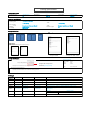 1
1
-
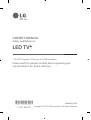 2
2
-
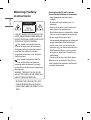 3
3
-
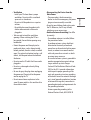 4
4
-
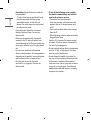 5
5
-
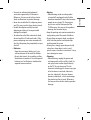 6
6
-
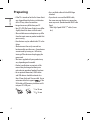 7
7
-
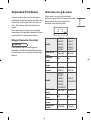 8
8
-
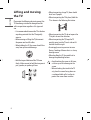 9
9
-
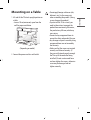 10
10
-
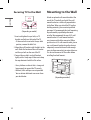 11
11
-
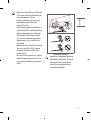 12
12
-
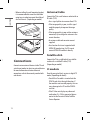 13
13
-
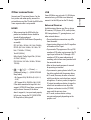 14
14
-
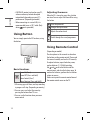 15
15
-
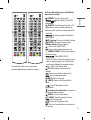 16
16
-
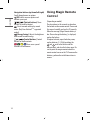 17
17
-
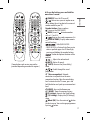 18
18
-
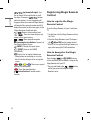 19
19
-
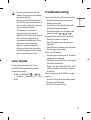 20
20
-
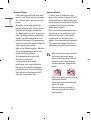 21
21
-
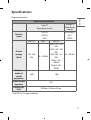 22
22
-
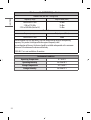 23
23
-
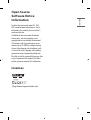 24
24
-
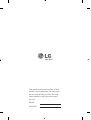 25
25
-
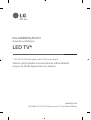 26
26
-
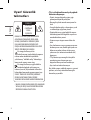 27
27
-
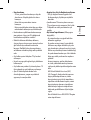 28
28
-
 29
29
-
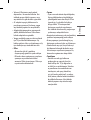 30
30
-
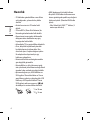 31
31
-
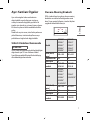 32
32
-
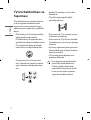 33
33
-
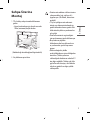 34
34
-
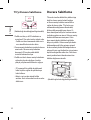 35
35
-
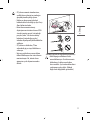 36
36
-
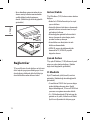 37
37
-
 38
38
-
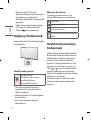 39
39
-
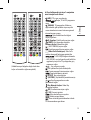 40
40
-
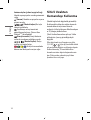 41
41
-
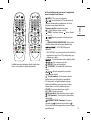 42
42
-
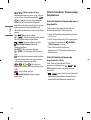 43
43
-
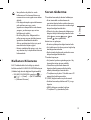 44
44
-
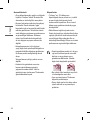 45
45
-
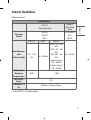 46
46
-
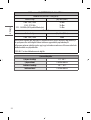 47
47
-
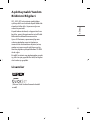 48
48
-
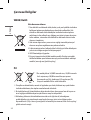 49
49
-
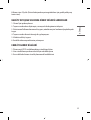 50
50
-
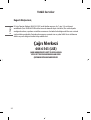 51
51
-
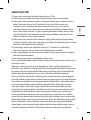 52
52
-
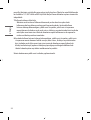 53
53
-
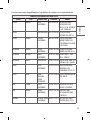 54
54
-
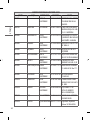 55
55
-
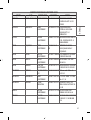 56
56
-
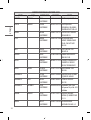 57
57
-
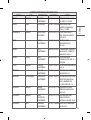 58
58
-
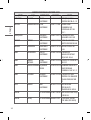 59
59
-
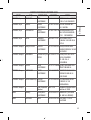 60
60
-
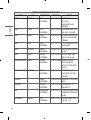 61
61
-
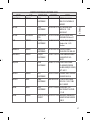 62
62
-
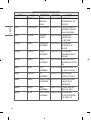 63
63
-
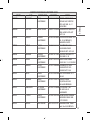 64
64
-
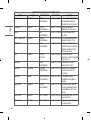 65
65
-
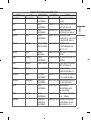 66
66
-
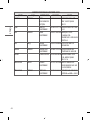 67
67
-
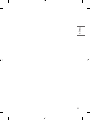 68
68
-
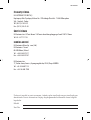 69
69
-
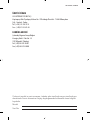 70
70