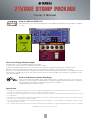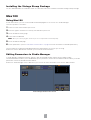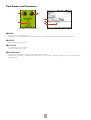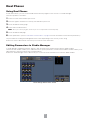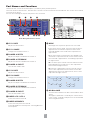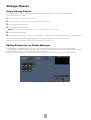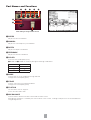1
Owner’s Manual
Owner’s Manual
Owner’s Manual
VINTAGE STOMP PACKAGE
VINTAGE STOMP PACKAGE
VINTAGE STOMP PACKAGE
What Are ADD-ON EFFECTS?
ADD-ON EFFECTS are software packages that install additional high-quality effects programs on digital
consoles.
What is the Vintage Stomp Package?
Vintage Stomp is one of the ADD-ON EFFECTS packages.
It simulates the characteristics of analog phasers from the 1970s.
It offers three program types that you can use to match your purposes: Max100, Vintage Phaser, and Dual Phaser.
Max100 is a model that reproduces vintage effects manufactured only during the second half of the Seventies.
Dual Phaser is a model that reproduces vintage effects manufactured only during the mid-Seventies. The Vintage Phaser does
not limit itself to reproducing any particular model. Instead, it offers an extremely high level of freedom in creating the sounds
expected from phasers.
What is VCM (Virtual Circuitry Modeling)?
VCM is a technology that enables you to model element levels in analog circuits (such as resistors and
capacitors). This technology was developed by an engineering group led by Mr. Kunimoto, an engineer
who developed the first physical modeling synthesizers, VL1 and VP1.
Vintage Stomp utilizes VCM technology.
Special Note
• Copying of the commercially available music sequence data and/or digital audio files is strictly prohibited except for your personal use.
• The software and this Owner’s Manual are exclusive copyrights of Yamaha Corporation.
• Copying of the software or reproduction of this manual in whole or in part by any means is expressly forbidden without the written consent of
the manufacturer.
•Yamaha makes no representations or warranties with regard to the use of the software and documentation and cannot be held responsible for
the results of the use of this manual and the software.
• The screen displays as illustrated in this Owner’s Manual are for instructional purposes, and may appear somewhat different from the screens
which appear on your computer.
• The company names and product names in this Owner’s Manual are the trademarks or registered trademarks of their respective companies.
© 2005 Yamaha Corporation. All rights reserved.

2
Installing the Vintage Stomp Package
See the “ADD-ON EFFECTS Installation Guide” for information about the installation method for Vintage Stomp Package.
Max100
Using Max100
As with other effects, you can recall and edit the Max100 program on the console or in Studio Manager.
The basic operation is as follows:
1 Select one of the internal effects processors.
2 Patch the signal to and from the currently selected effects processor.
3 Locate the Effects Library page.
4 Select and recall Max100.
n When you recall the program, all effects processor outputs will be muted temporarily.
5 Locate the Effects Edit page.
6 Set the parameters. (See the “Part Names and Functions” on page 3 for more information on Max100 parameters.)
The procedure for recalling and editing Max100 varies depending on the console you are using.
Refer to the Owner’s Manual that came with your console for more information.
Editing Parameters in Studio Manager
In Studio Manager, editable parameters appear in both the Max100 window and the Generic Editor window.
The Max100 window enables you to edit Max100 specific parameters, and the Generic Editor window enables you to edit
parameters common to Max100 and other Effects.
Refer to the Studio Manager Owner’s Manual for your console for more information on the Generic Editor window.
Studio Manager Generic Editor window

3
Part Names and Functions
1 MODE
Switches the sound quality (tone).
There are four types available, each with differences in modulation amplitude and in the amount of feedback.
2 SPEED
Adjusts the rate of modulation.
3 FOOT SW
The foot switch acts as a bypass.
It turns the effect ON or OFF.
4 MIX BALANCE
Sets the balance between the direct sound and the effect sound.
Although this parameter is shared by the various effects in the console, a setting of 100 percent is recommended when
using Max100.
1
3
4
1
2
2
Studio Manager Max100 window Console display

4
Dual Phaser
Using Dual Phaser
As with other effects, you can recall and edit the Dual Phaser program on the console or in Studio Manager.
The basic operation is as follows:
1 Select one of the internal effects processors.
2 Patch the signal to and from the currently selected effects processor.
3 Locate the Effects Library page.
4 Select and recall Dual Phaser.
n When you recall the program, all effects processor outputs will be muted temporarily.
5 Locate the Effects Edit page.
6 Set the parameters. (See the “Part Names and Functions” on page 5 for more information on Dual Phaser parameters.)
The procedure for recalling and editing Dual Phaser varies depending on the console you are using.
Refer to the Owner's Manual that came with your console for more information.
Editing Parameters in Studio Manager
In Studio Manager, editable parameters appear in both the Dual Phaser window and the Generic Editor window.
The Dual Phaser window enables you to edit Dual Phaser specific parameters, and the Generic Editor window enables you to
edit parameters common to Dual Phaser and other Effects.
Refer to the Studio Manager Owner's Manual for your console for more information on the Generic Editor window.
Studio Manager Generic Editor window

5
Part Names and Functions
The Dual Phaser consists of two low frequency oscillators (LFOs) and two phasers.
The Phase A LFO is fixed as LFO 1, but either LFO 1 or LFO 2 can be selected as the Phaser B LFO. You can also select normal
or reverse for the phase.
You can also rearrange the way the two phasers are connected.
1 LFO 1 RATE
Adjusts the rate for LFO 1.
2 LFO 1 SHAPE
Changes the waveform for LFO 1.
3 PHASER A DEPTH
Adjusts the depth of modulation for Phaser A.
4 PHASER A FEEDBACK
Adjusts the amount of feedback for Phaser A.
5 PHASER A ON/OFF
Turns Phaser A ON or OFF.
6 LFO 2 RATE
Adjusts the rate for LFO 2.
7 LFO 2 SHAPE
Changes the waveform for LFO 2.
8 PHASER B DEPTH
Adjusts the depth of modulation for Phaser B.
9 PHASER B FEEDBACK
Adjusts the amount of feedback for Phaser B.
) PHASER B ON/OFF
Turns Phaser B ON or OFF.
! SWEEP LFO 1/LFO 2
Selects the LFO for Phaser B.
@ SWEEP NORM/REV
Selects the LFO phase for Phaser B.
Selecting NORM sets normal phase. Selecting REV sets
reverse phase.
# MODE
Rearranges the way the two phasers are connected.
I: The stereo input is mixed. Then the Phaser A effect is
applied to the sound that is output from left channel.
Phaser B applied to the sound that is output from the
right channel.
II: The stereo input is mixed. Phaser A is applied to the
sound that is output from the left channel. Phaser A and
then Phaser B is applied to the sound being output from
the right channel.
III: The stereo input is mixed. Phaser A and then Phaser
B are applied to the sound, which is then output from
both the left and right channels.
IV: Phaser A is applied to the input on the left channel,
which is then output from the left channel. Phaser B is
applied to the input on the right channel, which is then
output from the right channel.
$ MIX BALANCE
Sets the balance between the direct sound and the effect
sound.
Although this parameter is shared by the various effects
in the console, a setting of 100 percent is recommended
when using Dual Phaser.
1
6
1
3
8
!
2
4
9
@
67
5
)
#
2
7 ! @8 9 ) #
3 4 5
$
Studio Manager Dual Phaser window
Console display
I
L+R A L
BR
III
LAL
RBR
II
L+R A L
BR
IV
L+R A B L
R

6
Vintage Phaser
Using Vintage Phaser
As with other effects, you can recall and edit the Vintage Phaser program on the console or in Studio Manager.
The basic operation is as follows:
1 Select one of the internal effects processors.
2 Patch the signal to and from the currently selected effects processor.
3 Locate the Effects Library page.
4 Select and recall Vintage Phaser.
n When you recall the program, all effects processor outputs will be muted temporarily.
5 Locate the Effects Edit page.
6 Set the parameters. (See the “Part Names and Functions” on page 7 for more information on Vintage Phaser parameters.)
The procedure for recalling and editing Vintage Phaser varies depending on the console you are using.
Refer to the Owner's Manual that came with your console for more information.
Editing Parameters in Studio Manager
In Studio Manager, editable parameters appear in both the Vintage Phaser window and the Generic Editor window.
The Vintage Phaser window enables you to edit Vintage Phaser specific parameters, and the Generic Editor window enables
you to edit parameters common to Vintage Phaser and other Effects.
Refer to the Studio Manager Owner's Manual for your console for more information on the Generic Editor window.
Studio Manager Generic Editor window

7
Part Names and Functions
1 SPEED
Adjusts the rate of modulation.
2 MANUAL
Adjusts the center frequency of modulation.
3 DEPTH
Adjusts the depth of modulation.
4 FEEDBACK
Adjusts the amount of feedback.
5 COLOR
Fine tunes the sound quality (tone).
6 MODE and 7 STAGE are valid only during the following combinations:
6 MODE
Sets the type of circuit configuration being modeled.
Changes the sound quality (tone).
7 STAGE
Sets the scale of the circuit being modeled.
Changes the sound quality (tone).
8 FOOT SW
The foot switch acts as a bypass.
It turns the effect ON or OFF.
9 MIX BALANCE
Sets the balance between the direct sound and the effect sound.
Although this parameter is shared by the various effects in the console, a setting of 100 percent is recommended when
using Vintage Phaser.
MODE STAGE
I10
II 6
II 8
1
5
8
9
2
6
34
7
2
1
6
7
8
3 4 5
Studio Manager Vintage Phaser window
Console display
-
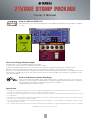 1
1
-
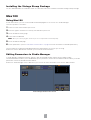 2
2
-
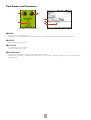 3
3
-
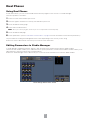 4
4
-
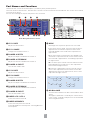 5
5
-
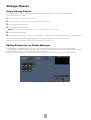 6
6
-
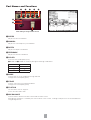 7
7
Yamaha (AE051) El kitabı
- Tip
- El kitabı
- Bu kılavuz aynı zamanda aşağıdakiler için de uygundur:
diğer dillerde
- español: Yamaha (AE051) El manual del propietario
- français: Yamaha (AE051) Le manuel du propriétaire
- italiano: Yamaha (AE051) Manuale del proprietario
- svenska: Yamaha (AE051) Bruksanvisning
- čeština: Yamaha (AE051) Návod k obsluze
- polski: Yamaha (AE051) Instrukcja obsługi
- Deutsch: Yamaha (AE051) Bedienungsanleitung
- português: Yamaha (AE051) Manual do proprietário
- English: Yamaha (AE051) Owner's manual
- dansk: Yamaha (AE051) Brugervejledning
- русский: Yamaha (AE051) Инструкция по применению
- suomi: Yamaha (AE051) Omistajan opas
- Nederlands: Yamaha (AE051) de handleiding
- română: Yamaha (AE051) Manualul proprietarului