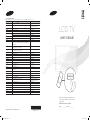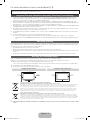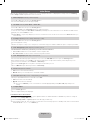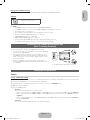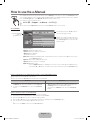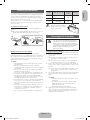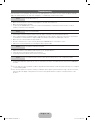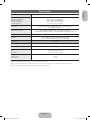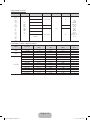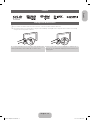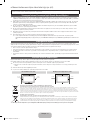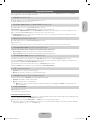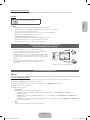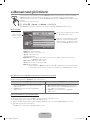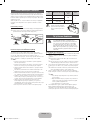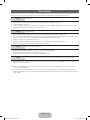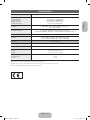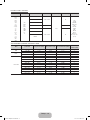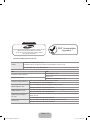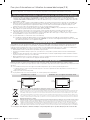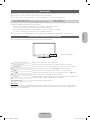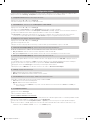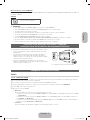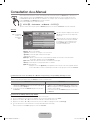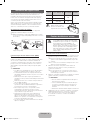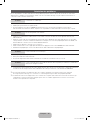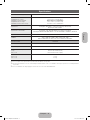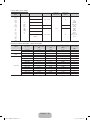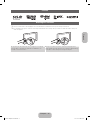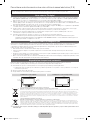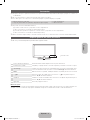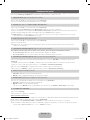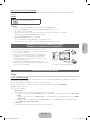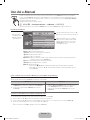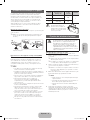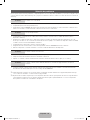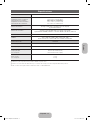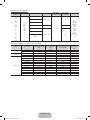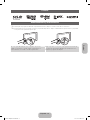Samsung LE32E420E2W Hızlı başlangıç Kılavuzu
- Kategori
- LCD TV'ler
- Tip
- Hızlı başlangıç Kılavuzu

LCD TV
user manual
Thank you for purchasing this Samsung product.
To receive more complete service, please register
your product at
www.samsung.com/register
Model _____________Serial No. _____________
E-MANUAL
© 2012 Samsung Electronics Co., Ltd. All rights reserved.
BN68-04217B
BN68-04217B-02
Contact SAMSUNG WORLDWIDE
If you have any questions or comments relating to Samsung products, please contact the SAMSUNG customer care centre.
Country
Customer Care Centre
Web Site
AUSTRIA 0810 - SAMSUNG (7267864, € 0.07/min) www.samsung.com
BELGIUM 02-201-24-18 www.samsung.com/be (Dutch)
www.samsung.com/be_fr (French)
BOSNIA 05 133 1999 www.samsung.com
BULGARIA 07001 33 11, normal tariff www.samsung.com
CROATIA 062 SAMSUNG (062 726 7864) www.samsung.com
CZECH 800 - SAMSUNG (800-726786) www.samsung.com
Samsung Electronics Czech and Slovak, s.r.o., Oasis Florenc, Sokolovská 394/17, 180 00, Praha 8
DENMARK 70 70 19 70 www.samsung.com
FINLAND 09 85635050 www.samsung.com
FRANCE 01 48 63 00 00 www.samsung.com
GERMANY 0180 5 SAMSUNG bzw.
0180 5 7267864* (*0,14 €/Min. aus dem dt. Festnetz, aus dem Mobilfunk
max. 0,42 €/Min.)
www.samsung.com
CYPRUS From landline : 8009 4000
From landline & mobile : (+30) 210 6897691
www.samsung.com
GREECE From landline : 80111-SAMSUNG (7267864)
From landline & mobile : (+30) 210 6897691
www.samsung.com
HUNGARY 06-80-SAMSUNG(726-7864) www.samsung.com
ITALIA 800-SAMSUNG(726-7864) www.samsung.com
LUXEMBURG 261 03 710 www.samsung.com
MACEDONIA 023 207 777 www.samsung.com
MONTENEGRO 020 405 888 www.samsung.com
NETHERLANDS 0900-SAMSUNG (0900-7267864) (€ 0,10/Min) www.samsung.com
NORWAY 815 56480 www.samsung.com
POLAND 0 801-1SAMSUNG(172-678)
+48 22 607-93-33
www.samsung.com
PORTUGAL 808 20-SAMSUNG (808 20 7267) www.samsung.com
ROMANIA 08008 SAMSUNG (08008 726 7864)
TOLL FREE No.
www.samsung.com
SERBIA 0700 Samsung (0700 726 7864) www.samsung.com
SLOVAKIA 0800 - SAMSUNG (0800-726 786) www.samsung.com/sk
SPAIN 902 - 1 - SAMSUNG (902 172 678) www.samsung.com
SWEDEN 0771 726 7864 (SAMSUNG) www.samsung.com
SWITZERLAND 0848 - SAMSUNG(7267864, CHF 0.08/min) www.samsung.com/ch (German)
www.samsung.com/ch_fr (French)
U.K 0330 SAMSUNG (7267864) www.samsung.com
EIRE 0818 717100 www.samsung.com
LITHUANIA 8-800-77777 www.samsung.com
LATVIA 8000-7267 www.samsung.com
ESTONIA 800-7267 www.samsung.com
TURKEY 444 77 11 www.samsung.com
SOUTH AFRICA 0860-SAMSUNG(726-7864) www.samsung.com
[LD420-TK]BN68-04217B.indb 1 2012-07-26 2:04:37

English - 2
For more information on how to use e-Manual (P. 8)
Figures and illustrations in this User Manual are provided for reference only and may differ from actual product appearance. Product
design and specifications may be changed without notice.
Important Warranty Information Regarding Television Format Viewing
1. Functionalities related to Digital TV (DVB) are only available in countries/areas where DVB-T (MPEG2 and MPEG4 AVC) digital terrestrial
signals are broadcasted or where you are able to access to a compatible DVB-C (MPEG2 and MPEG4 AAC) cable-TV service. Please
check with your local dealer the possibility to receive DVB-T or DVB-C signal.
2. DVB-T is the DVB European consortium standard for the broadcast transmission of digital terrestrial television and DVB-C is that for the
broadcast transmission of digital TV over cable. However, some differentiated features like EPG (Electric Programme Guide), VOD (Video On
Demand) and so on, are not included in this specification. So, they cannot be workable at this moment.
3. Although this TV set meets the latest DVB-T and DVB-C standards, as of [August, 2008], the compatibility with future DVB-T digital terrestrial
and DVB-C digital cable broadcasts cannot be guaranteed.
4. Depending on the countries/areas where this TV set is used some cable-TV providers may charge an additional fee for such a service and
you may be required to agree to terms and conditions of their business.
5. Some Digital TV functions might be unavailable in some countries or regions and DVB-C might not work correctly with some cable service
providers.
6. For more information, please contact your local Samsung customer care centre.
✎
The reception quality of TV may be affected due to differences in broadcasting method between the countries. Please check the TV
performance in the local SAMSUNG Authorized Dealer, or the Samsung Call Centre whether it can be improved by reconfiguring TV setting or
not.
Still image warning
Avoid displaying still images (like jpeg picture files) or still image element (like TV programme logo, panorama or 4:3 image format, stock or news
bar at screen bottom etc.) on the screen. Constant displaying of still picture can cause ghosting of LCD screen, which will affect image quality.
To reduce risk of this effect, please follow below recommendations:
• Avoid displaying the same TV channel for long periods.
• Always try do display any image on full screen, use TV set picture format menu for best possible match.
• Reduce brightness and contrast values to minimum required to achieve desired picture quality, exceeded values may speed up the burnout
process.
• Frequently use all TV features designed to reduce image retention and screen burnout, refer to proper user manual section for details.
Securing the Installation Space
Keep the required distances between the product and other objects (e.g. walls) to ensure proper ventilation.
Failing to do so may result in fire or a problem with the product due to an increase in the internal temperature of the product.
✎
When using a stand or wall-mount, use parts provided by Samsung Electronics only.
• If you use parts provided by another manufacturer, it may result in a problem with the product or an injury due to the product falling.
✎
The appearance may differ depending on the product.
✎
Be careful when you contact the TV because some parts can be somewhat hot.
Installation with a stand. Installation with a wall-mount.
10 cm10 cm
10 cm
10 cm
10 cm
10 cm
10 cm
Correct Disposal of This Product (Waste Electrical & Electronic Equipment)
(Applicable in the European Union and other European countries with separate collection systems)
This marking on the product, accessories or literature indicates that the product and its electronic accessories (e.g. charger, headset, USB cable) should
not be disposed of with other household waste at the end of their working life. To prevent possible harm to the environment or human health from
uncontrolled waste disposal, please separate these items from other types of waste and recycle them responsibly to promote the sustainable reuse of
material resources. Household users should contact either the retailer where they purchased this product, or their local government office, for details
of where and how they can take these items for environmentally safe recycling. Business users should contact their supplier and check the terms and
conditions of the purchase contract. This product and its electronic accessories should not be mixed with other commercial wastes for disposal.
Correct disposal of batteries in this product
(Applicable in the European Union and other European countries with separate battery return systems)
This marking on the battery, manual or packaging indicates that the batteries in this product should not be disposed of with other household
waste at the end of their working life. Where marked, the chemical symbols Hg, Cd or Pb indicate that the battery contains mercury, cadmium
or lead above the reference levels in EC Directive 2006/66. If batteries are not properly disposed of, these substances can cause harm to human
health or the environment. To protect natural resources and to promote material reuse, please separate batteries from other types of waste and
recycle them through your local, free battery return system.
✎
CIS languages (Russian, Ukrainian, Kazakhs) are not available for this product, since this is manufactured for customers in EU
region.
[LD420-TK]BN68-04217B.indb 2 2012-07-26 2:04:38

English - 3
English
Accessories
✎
Please make sure the following items are included with your TV. If any items are missing, contact your dealer.
✎
The items’ colours and shapes may vary depending on the models.
✎
Cables not included in the package contents can be purchased separately.
y Remote Control & Batteries (AAA x 2)
y Warranty Card / Safety Guide (Not available in some locations)
y Power Cord
y Owner’s Instructions
✎
An administration fee may be charged if either
(a) an engineer is called out at your request and there is no defect in the product
(i.e. where you have failed to read this user manual)
(b) you bring the unit to a repair centre and there is no defect in the product
(i.e. where you have failed to read this user manual)
✎
The amount of such administration charge will be advised to you before any work or home visit is carried out.
Viewing the Control Panel
✎
The product colour and shape may vary depending on the model.
Control Panel
Remote control sensor Aim the remote control towards this spot on the TV.
Power Indicator Blinks and turns off when the power is on and lights up in standby mode.
SOURCE
E
Toggles between all the available input sources. In the on-screen menu, use this button as
you would use the ENTER
E
button on the remote control.
MENU Displays an on-screen menu, the OSD (on screen display) of your TV’s features.
Y
Adjusts the volume. In the OSD, use the
Y
buttons as you would use the ◄ and ►
buttons on the remote control.
z
Changes the channels. In the OSD, use the
z
buttons as you would use the ▼
and ▲ buttons on the remote control.
P
(Power)
Turns the TV on or off.
Standby mode
Do not leave your TV in standby mode for long periods of time (when you are away on a holiday, for example). A small amount of
electric power is still consumed even when the power button is turned off. It is best to unplug the power cord.
[LD420-TK]BN68-04217B.indb 3 2012-07-26 2:04:38

English - 4
Viewing the Remote Control
✎
This is a special remote control for the visually impaired persons and has Braille points on the Power, Channel, and Volume
buttons.
Installing batteries (Battery size: AAA)
A B C D
E-MANUAL
P.SIZE
AD/SUBT.
CONTENT
Turns the TV on and off.
Displays and selects the available video
sources.
Returns to the previous channel.
Cuts off the sound temporarily.
Changes channels.
Displays channel lists on the screen.
Displays the EPG (Electronic Programme
Guide).
Displays information on the TV screen.
Exits the menu.
Press to directly access to channels.
Adjusts the volume.
Alternately select Teletext ON, Double, Mix or
OFF.
Displays the main on-screen menu.
Quickly select frequently used functions.
Views the Contents Home.
Returns to the previous menu.
Selects the on-screen menu items and
changes the values seen on the menu.
Use these buttons according to the direction
on screen.
Use these buttons in a specific feature.
For details, refer to the e-Manual.
E-MANUAL: Displays the e-Manual
guide. (p. 8)
P.SIZE: Selects the picture size.
AD/SUBT.: Audio Description selection.
(Not available in some locations) / Displays
digital subtitles.
[LD420-TK]BN68-04217B.indb 4 2012-07-26 2:04:39

English - 5
English
Initial Setup
When the TV is initially powered on, a sequence of on-screen prompts will assist in configuring basic settings. Press the POWER
P
button. Setup is available only when the source is set to TV.
1. Menu Language: Selecting a menu language
Press the ▲ or ▼ button, then press the ENTER
E
button.
Select the desired OSD (On Screen Display) language.
2. Use Mode: Selecting Store Demo or Home Use
Press the ▲ or ▼ button, then press the ENTER
E
button.
Select the Home Use mode. Store Demo mode is for retail environments.
To return the unit’s settings from Store Demo to Home Use (standard): Press the volume button on the TV. When the OSD volume is
displayed, press and hold MENU for 5 sec.
✎
Store Demo is only for shop display. If you select it, several functions are not able to use. Please select Home Use when you
watch at home.
3. Country (Depending on the country): Selecting a country
Press the ▲ or ▼ button, then press the ENTER
E
button.
Select the appropriate country.
✎
After selecting the country in the country menu, some models may proceed with an additional option to setup the pin number.
4. Auto Tuning (Step 1): Selecting how you watch your TV
Let’s find and store channels on your TV. Do you need to search for channels?
• Yes, I need to.: Memorises all of the available channels using RF cable.
• No, I don’t need to.: You don’t need to use Auto Tuning to find channels.
5. Auto Tuning (Step 2): Selecting a search options
Select the desired broadcasting signal and antenna source. Press the ▲/▼/◄/► button, then press the ENTER
E
button.
When setting the antenna source to Cable, a step appears allowing you to assign numerical values (channel frequencies) to the
channels. For more information, refer to Channel → Auto Tuning.
✎
Press the ENTER
E
button at any time to interrupt the memorisation process.
✎
See e-Manual chapter “Retuning Channels > Auto Tuning”
6. Clock: Setting the Clock Mode
• Auto: Set the current time automatically.
• Manual: Allows you to manually set the current date and time.
7. Time Zone (Depending on the country): Setting your Time Zone
This step is only available when the clock mode is set to Auto.
• Auto: Set the time zone automatically.
• Manual: Set the time zone manually.
✎
If you selected Manual, you can select whether to turn DST (Daylight Savings Time) On or Off. (Depending on the
country)
8. Setup Complete
Press the ENTER
E
button.
✎
The completed settings are displayed.
If You Want to Reset This Feature...
Select System - Setup (Initial Setup). Enter your 4 digit PIN number. The default PIN number is “0-0-0-0”. If you want to change the
PIN number, use the Change PIN function.
You should do Setup (MENU → System) again at home although you did in shop.
✎
If you forget the PIN code, press the remote control buttons in the following sequence in Standby mode, which resets the PIN to
“0-0-0-0”: MUTE → 8 → 2 → 4 → POWER (on).
[LD420-TK]BN68-04217B.indb 5 2012-07-26 2:04:40

English - 6
Connections
HDMI IN
SERVICE
ANT IN
EXT (RGB)
1 (DVI)2
(5V 0.5A)
USB
EXT
DVI OUTHDMI OUT
VHF/UHF Antenna
Cable
USB
BD Player / PC VCR or DVD
or
TV Rear Panel
HDMI, HDMI/DVI connection SCART connection
Headphone connection
✎
The position of port may differ
depending on the model.
[LD420-TK]BN68-04217B.indb 6 2012-07-26 2:04:40

English - 7
English
SERVICE
SERVICE
Connector for service only.
✎✎
NOTE
• For HDMI/DVI cable connection, you must use the HDMI IN 1(DVI) port.
• If an HDMI to DVI cable is connected to the HDMI IN 1(DVI) port, the audio does not work.
• The interlace mode is not supported.
• The set might operate abnormally if a non-standard video format is selected.
• PC(D-Sub) and PC/DVI AUDIO IN input are not supported.
• COMPONENT/AV IN input is not supported.
• DIGITAL AUDIO OUT(OPTICAL) is not supported.
• Connecting through the HDMI cable may not be supported depending on the PC.
• The headphone jack supports only the 3 conductor tip-ring-sleeve (TRS) type.
Connecting to a COMMON INTERFACE slot
(Your TV viewing Card Slot)
To watch paid channels, the “CI or CI+ CARD” must be inserted.
• If you do not insert the “CI or CI+ CARD”, some channels will display
the message “Scrambled Signal”.
• The pairing information containing a telephone number, the “CI or
CI+ CARD” ID the Host ID and other information will be displayed in
about 2~3 minutes. If an error message is displayed, please contact
your service provider.
• When the configuration of channel information has finished, the
message “Updating Completed” is displayed, indicating the channel
list is updated.
y The image may differ depending on the model.
Changing the Input Source
Source
TV / Ext. / HDMI1/DVI / HDMI2
Use to select TV or other external input sources such as DVD / Blu-ray players / cable box / STB satellite receiver connected to the TV.
✎
In the displaying Source list, connected inputs will be highlighted.
✎
PC(D-Sub) input is not supported. If you want to connect PC to the TV, use HDMI1/DVI input.
✎
Ext. always stays activated.
✎
Press the TOOLS button.
• Edit Name
You can set an external input sources name you want.
– When connecting a PC to the HDMI IN 1(DVI) port with HDMI cable, you should set the TV to PC mode under Edit Name.
– When connecting a PC to the HDMI IN 1(DVI) port with HDMI to DVI cable, you should set the TV to DVI PC mode under
Edit Name.
– When connecting an AV devices to the HDMI IN 1(DVI) port with HDMI to DVI cable, you should set the TV to DVI Devices
mode under Edit Name.
• Information
You can see detailed information about the connected external device.
Display Modes (HDMI/DVI Input)
Optimal resolution is 1366 X 768 @ 60 Hz. See specification page for full available resolution.
[LD420-TK]BN68-04217B.indb 7 2012-07-26 2:04:41

English - 8
How to use the e-Manual
E-MANUAL
You can find instructions about your TV’s features in the e-Manual in your TV. To use, press the E-MANUAL button
on your remote. Move the cursor using the up/down/right/left buttons to highlight a category, then a topic, and then
press the ENTER
E
button. The e-Manual displays the page you want to see.
You can also access it through the menu:
O
MENUm → Support → e-Manual → ENTERE
✎
To return to the e-Manual main menu, press the E-MANUAL button on the remote.
Screen Display
Operation Buttons
}
Index: Displays the index screen.
E
Enter: Selects a category or sub-menu.
e
Exit: Exit the e-Manual.
<Viewing the Contents>
a
Try now: Displays the OSD menu that corresponds to the topic. To return to the e-Manual screen, press
the E-MANUAL button.
b
Home: Moves to the e-Manual home screen.
L
Page: Moves to previous or next page.
{ Zoom: Magnifies a screen.
– Press the { (Zoom) button to magnify the screen. You can scroll through the magnified screen
by using the ▲ or ▼ buttons. To return to the screen to normal size, press the RETURN button.
Basic Features
Changing the Preset Picture Mode
Adjusting Picture Settings
Changing the Picture Options
Changing the Preset Sound Mode
Adjusting Sound Settings
}
Index
E
Enter
e
Exit
Currently displayed
video, TV
Programme, etc.
The category list. Press ◄ or ► button to
select the category you want.
Displays the sub-menu list. Use the arrow
buttons on your remote to move the cursor.
Press ENTER
E
button to select the sub-
menu you want.
How to toggle between an e-Manual topic and the corresponding OSD menu(s).
✎
This function is not enabled in some menus.
✎
You can not use the Try now function if the menu is not activated.
Method 1 Method 2
1. If you want to use the menu that corresponds to an
e-Manual topic, press the red button to select Try now.
2. To return to the e-Manual screen, press the E-MANUAL
button.
1. Press the ENTER
E
button when a topic is displayed.
“Are you sure?” appears. Select Yes, and then press the
ENTER
E
button. The OSD window appears.
2. To return to the e-Manual screen, press the E-MANUAL
button.
How to search for a topic on the index page
✎
This function may not be supported depending on the language.
1. If you want to search a keyword, press the blue button to select Index.
2. Press the ◄ or ► button to select a character order you want.
3. Press the ▲ or ▼ button to select a keyword you want to see, and then press the ENTER
E
button.
4. You can view the corresponding e-Manual instruction screen.
✎
To close the Index screen, press the RETURN button.
[LD420-TK]BN68-04217B.indb 8 2012-07-26 2:04:42

English - 9
English
Installing the Wall Mount
The wall mount kit (sold separately) allows you to mount the TV
on the wall. For detailed information on installing the wall mount,
see the instructions provided with the wall mount. Contact a
technician for assistance when installing the wall mount bracket.
We do not advice you to do it yourself.
Samsung Electronics is not responsible for any damage to the
product or injury to yourself or others if you select to install the
TV on your own.
Assembling the Guide Stand
When installing the TV onto a wall, attach the Guide Stand as
shown.
✎
Use only the Guide Stand provided as an accessory. (The
Guide Stand may differ depending on the model.)
Guide Stand
Wall Mount Kit Specifications (VESA)
✎
Wall mount kit is not supplied but sold separately.
Install your wall mount on a solid wall perpendicular to the floor.
When attaching to other building materials, please contact your
nearest dealer. If installed on a ceiling or slanted wall, it may fall
and result in severe personal injury.
✎
NOTE
x
Standard dimensions for wall mount kits are shown in
the table below.
x
When purchasing our wall mount kit, a detailed
installation manual and all parts necessary for assembly
are provided.
x
Do not use screws that do not comply with the VESA
standard screw specifications.
x
Do not use screws longer than the standard dimension,
as they may cause damage to the inside of the TV set.
x
For wall mounts that do not comply with the VESA
standard screw specifications, the length of the screws
may differ depending on their specifications.
x
Do not fasten the screws too strongly, this may damage
the product or cause the product to fall, leading to
personal injury. Samsung is not liable for these kinds of
accidents.
x
Samsung is not liable for product damage or personal
injury when a non-VESA or non-specified wall mount
is used or the consumer fails to follow the product
installation instructions.
x
Do not exceed 15 degrees tilt when mounting this TV.
inches VESA Spec. (A * B)
Standard
Screw
Quantity
22 75 X 75
M4
426 200 X 100
32 200 X 200 M6
Do not install your Wall Mount
Kit while your TV is turned on.
It may result in personal injury
due to electric shock.
Securing the TV to the Wall
Caution: Pulling, pushing, or climbing onto the TV
may cause the TV to fall. In particular, ensure that
your children do not hang over or destabilize the TV;
doing so may cause the TV to tip over, resulting in
serious injuries or death. Follow all safety precautions
provided on the included Safety Flyer. For added
stability, install the anti-fall device for safety
purposes, as follows.
To avoid the TV from falling
1. Put the screws into the clamps and firmly fasten them onto
the wall. Confirm that the screws have been firmly installed
onto the wall.
✎
You may need additional material such as an anchor
depending on the type of wall.
✎
Since the necessary clamps, screws, and string are
not supplied, please purchase these additionally.
2. Remove the screws from the centre back of the TV, put the
screws into the clamps, and then fasten the screws onto the
TV again.
✎
Screws may not be supplied with the product. In this
case, please purchase the screws of the following
specifications.
3. Connect the clamps fixed onto the TV and the clamps fixed
onto the wall with a strong string and then tie the string
tightly.
✎
NOTE
• Install the TV near to the wall so that it does not fall
backwards.
• It is safe to connect the string so that the clamps
fixed on the wall are equal to or lower than the
clamps fixed on the TV.
• Untie the string before moving the TV.
4. Verify all connections are properly secured. Periodically
check connections for any sign of fatigue for failure. If you
have any doubt about the security of your connections,
contact a professional installer.
[LD420-TK]BN68-04217B.indb 9 2012-07-26 2:04:43

English - 10
Troubleshooting
If the TV seems to have a problem, first try this list of possible problems and solutions. If none of these troubleshooting tips
apply, visit “www.samsung.com”, then click on Support, or call Samsung customer service centre.
Issues
The TV will not turn on.
• Make sure the AC power cord is securely plugged in to the wall outlet and the TV.
• Make sure the wall outlet is working.
• Try pressing the POWER button on the TV to make sure the problem is not the remote. If the TV turns on, refer to
“Remote control does not work” below.
Issues
There is no picture/video.
• Check cable connections (remove and reconnect all cables connected to the TV and external devices).
• Set your external device’s (Cable/Set top Box, DVD, Blu-ray etc) video outputs to match the connections to the TV input.
For example, if an external device’s output is HDMI, it should be connected to an HDMI input on the TV.
• Make sure your connected devices are powered on.
• Be sure to select the TV’s correct source by pressing the SOURCE button on the remote control.
• Reboot the connected device by reconnecting the device’s power cable.
Issues
The remote control does not work.
• Replace the remote control batteries with the poles (+/–) in the right direction.
• Clean the sensor’s transmission window on the remote.
• Try pointing the remote directly at the TV from 5~6 feet away.
Issues
The cable/set top box remote control doesn’t turn the TV on or off, or adjust the volume.
• Program the Cable/Set top box remote control to operate the TV. Refer to the Cable/Set user manual for the SAMSUNG
TV code.
✎
You can keep your TV as optimum condition to upgrade the latest firmware on web site (www.samsung.com → Support
→ Downloads) by USB.
✎
This TFT LCD panel uses a panel consisting of sub pixels which require sophisticated technology to produce. However,
there may be a few bright or dark pixels on the screen. These pixels will have no impact on the performance of the
product.
[LD420-TK]BN68-04217B.indb 10 2012-07-26 2:04:43

English - 11
English
Specifications
Display Resolution 1366 x 768
Environmental Considerations
Operating Temperature
Operating Humidity
Storage Temperature
Storage Humidity
10°C 40°C 50°F 104°F
-20°C 45°C -4°F 113°F
to
10°C 40°C 50°F 104°F
-20°C 45°C -4°F 113°F
(
10°C 40°C 50°F 104°F
-20°C 45°C -4°F 113°F
to
10°C 40°C 50°F 104°F
-20°C 45°C -4°F 113°F
)
10% to 80%, non-condensing
10°C 40°C 50°F 104°F
-20°C 45°C -4°F 113°F
to
10°C 40°C 50°F 104°F
-20°C 45°C -4°F 113°F
(
10°C 40°C 50°F 104°F
-20°C 45°C -4°F 113°F
to
10°C 40°C 50°F 104°F
-20°C 45°C -4°F 113°F
)
5% to 95%, non-condensing
TV System Analogue: B/G, D/K, L, I (Depending on your country selection)
Digital: DVB-T/DVB-C
Colour/Video System Analogue: PAL, SECAM, NTSC-4.43, NTSC-3.58, PAL60
Digital: MPEG-2 MP@ML, MPEG-4, H.264/AVC MP@L3, [email protected], [email protected]
Sound System BG, DK, L, NICAM, MPEG1, DD, DD+, HEAAC
HDMI IN Video: 1080 24p, 1080p, 1080i, 720p, 576p, 480p
Audio: 2Ch Linear PCM 32/44.1/48kHz, 16/20/24bits.
Model Name LE32E420
Screen Size
19 22 26 32 40 43 46 51 60
inches
Sound (Output) 5W X 2
Dimensions (WxDxH)
Body
With stand
784.4 X 98.1 X 502.9 (mm)
784.4 X 182.4 X 545.3 (mm)
Weight
Without Stand
With Stand
7.7 kg
8.7 kg
✎
Design and specifications are subject to change without prior notice.
✎
For information about power supply, and more about power consumption, refer to the label attached to the product.
✎
Typical power consumption is measured according to IEC 62087 Ed.2
[LD420-TK]BN68-04217B.indb 11 2012-07-26 2:04:44

English - 12
Supported Video Formats
File Extention Container Video Codec Resolution Frame rate (fps) Bit rate (Mbps) Audio Codec
*.avi
*.mkv
*.asf
*.wmv
*.mp4
*.3gp
*.vro
*.mpg
*.mpeg
*.ts
*.tp
*.trp
*.mov
*.flv
*.vob
*.svi
*.m2ts
*.mts
*.divx
AVI
MKV
ASF
MP4
3GP
VRO
VOB
PS
TS
DivX 3.11/4.x/5.x/6.x
1920 x 1080
6~30
30
AC3
LPCM
ADPCM
(IMA, MS)
AAC
HE-AAC
WMA
DD+
MPEG
(MP3)
DTS Core
G.711(A-Law,
μ-Law)
MPEG4 SP/ASP
H.264 BP/MP/HP
Motion JPEG 640 x 480 8
Window Media Video v9
1920 x 1080 30
MPEG2
MPEG1
Full available resolution: 1366 X 768 @ 60 Hz
Mode Resolution
Horizontal Frequency
(KHz)
Vertical Frequency
(Hz)
Pixel Clock Frequency
(MHz)
Sync Polarity
(H / V)
IBM
640 x 350 31.469 70.086 25.175 +/-
720 x 400 31.469 70.087 28.322 -/+
MAC
640 x 480 35.000 66.667 30.240 -/-
832 x 624 49.726 74.551 57.284 -/-
VESA DMT
640 x 480 31.469 59.940 25.175 -/-
640 x 480 37.861 72.809 31.500 -/-
640 x 480 37.500 75.000 31.500 -/-
800 x 600 37.879 60.317 40.000 +/+
800 x 600 48.077 72.188 50.000 +/+
800 x 600 46.875 75.000 49.500 +/+
1024 x 768 48.363 60.004 65.000 -/-
1024 x 768 56.476 70.069 75.000 -/-
1024 x 768 60.023 75.029 78.750 +/+
1280 x 720 45.000 60.000 74.250 +/+
1366 x 768 47.712 59.790 85.500 +/+
[LD420-TK]BN68-04217B.indb 12 2012-07-26 2:04:45

English - 13
English
Licence
Storage and Maintenance
✎
If you remove the attached sticker on the TV screen, clean the residues and then watch TV.
✎
The exterior and screen of the product can get scratched during cleaning. Be sure to wipe the exterior and screen carefully
using a soft cloth to prevent scratches.
Do not spray water directly onto the product. Any liquid that goes
into the product may cause a failure, fire, or electric shock.
Clean the product with a soft cloth dapped in a small amount of
water. Do not use a flammable liquid (e.g. benzene, thinners) or a
cleaning agent.
[LD420-TK]BN68-04217B.indb 13 2012-07-26 2:04:46

Türkçe - 2
e-Manual kullanımına ilişkin daha fazla bilgi için (s.8)
Bu Kullanıcı Kılavuzundaki şekiller ve resimler yalnızca referans amaçlı verilmiştir ve gerçek ürünün görünümünden farklı olabilir. Ürün
tasarımı ve teknik özelikler bildirim yapılmaksızın değiştirilebilir.
Televizyon İzleme Formatıyla İlgili Önemli Garanti Bilgileri
1. Digital TV (DVB) ile ilgili olan işlevler, yalnız DVB-T (MPEG2 ve MPEG4 AVC) dijital yer üstü sinyallerinin yayınlandığı ya da uyumlu bir DVB-
C(MPEG2 ve MPEG4 AAC) kablolu TV servisine erişiminizin olduğu ülkelerde/alanlarda kullanılabilir. Lütfen bölgenizdeki DVB-T ya da DVB-C
sinyallerinin alınma olasılığı hakkında yerel bayiniz ile görüşünüz.
2. DVB-T dijital yer üstü televizyonların yayını için bir DVB Avrupa Birliği standardıdır ve DVB-C kablolu dijital TV'lerin yayını içindir. Ancak, EPG
(Elektrikli Program Kılavuzu), VOD (Talep Üzerine Video) ve diğerleri gibi bazı ayrıştırılmış özellikler, bu teknik özelliğe dahil edilmemiştir. Bu
nedenle, şu anda desteklenmemektedirler.
3. Bu TV seti [Ağustos, 2008] itibarıyla geçerli DVB-T ve DVB-C standartlarını karşılasa bile, gelecekteki DVB-T dijital karasal yayın ve DVB-C
dijital kablo yayınları ile uyumluluğu garanti edilemez.
4. Bu TV setinin kullanıldığı ülkelere/alanlara bağlı olarak bazı kablolu TV sağlayıcıları, bu tür bir hizmet için ek ödeme talep edebilir ve onların
koşullarına ve şartlarına uymanız gerekebilir.
5. Bazı Dijital TV işlevleri, bazı ülkelerde ya da bölgelerde kullanımda olmayabilir ve DVB-C kablolu hizmet sağlayıcılarından bazıları ile doğru
şekilde çalışmayabilir.
6. Daha fazla bilgi için, lütfen yerel Samsung müşteri hizmetleri merkeziniz ile iletişim kurun.
✎
TV'den sağlanan kalite ülkeler arasındaki yayın yöntemlerinin farklılığından etkilenebilir. Lütfen TV performansının TV ayarınızı yeniden
yapılandırarak iyileştirilip iyileştirilmeyeceğini görmek için, yerel SAMSUNG Yetkili Bayinizle veya SAMSUNG Çağrı Merkeziyle bu durumu kontrol
edin.
Sabit görüntü uyarısı
Ekranda sabit görüntü (jpeg resim dosyaları gibi) veya sabit görüntü öğesi (TV programı logosu, panorama veya 4:3 görüntü formatı, ekran
düğmesindeki stok veya haber çubuğu) görüntülemekten kaçının. Sabit görüntünün sürekli görüntülenmesi LCD ekranında gölgelenmelere neden
olarak görüntü kalitesini etkiler. Bu etkinin gerçekleşme riskini azaltmak için, lütfen aşağıdaki önerileri izleyin:
• Uzun süre aynı TV kanalını görüntülemekten kaçının.
• Herhangi bir görüntüyü her zaman tam ekran görüntülemeye çalışın, mümkün en iyi eşleme için TV'de ayarlanmış resim formatını kullanın.
• İstediğiniz resim kalitesini elde etmek için, parlaklık ve kontrast değerlerini en düşük düzeye indirin, çok yüksek değerler yanma sürecini
hızlandırabilir.
• Görüntü alıkonmasını ve ekran yanmasını azaltmak için sık sık tüm TV özelliklerini kullanın, ayrıntılı bilgi için uygun kullanım kılavuzu bölümüne
bakın.
Kurulum Alanının Sabitlenmesi
Uygun havalandırma için, ürün ve diğer nesneler (duvar gibi) arasında gerekli mesafeyi bırakın.
Buna dikkat edilmemesi ürünün dahili sıcaklığında gerçekleşecek artış nedeniyle yangına veya üründe bir soruna neden olabilir.
✎
Bir stand veya duvar montajı kullanırken, yalnızca Samsung Electronics tarafından sağlanan parçaları kullanın.
• Başka bir üretici tarafından sağlanan parçaların kullanılması, ürünün düşmesi nedeniyle üründe bir soruna veya yaralanmaya neden
olabilir.
✎
Görünüm ürüne bağlı olarak değişiklik gösterebilir.
✎
TV'yle temas ederken dikkatli olun, çünkü bazı parçalar biraz sıcak olabilir.
Bir standla monte etme. Bir duvar montajıyla monte etme.
10 cm10 cm
10 cm
10 cm
10 cm
10 cm
10 cm
Bu Ürünün Doğru Şekilde Elden Çıkarılması (Atık Elektrikli ve Elektronik Aletler)
(Avrupa Birliği'nde ve ayrı toplama sistemlerine sahip Avrupa ülkelerinde geçerlidir)
Ürün, aksesuarlar veya kitapçık üzerindeki bu işaret, ürünün ve elektronik aksesuarlarının (örn. şarj cihazı, kulaklık, USB kablosu) kullanım süresi sonunda
ürünün diğer ev atıkları ile birlikte atılmaması gerektiğini belirtir. Atıkların kontrolsüz şekilde elden çıkarılmasından doğabilecek çevre ve insan sağlığı
üzerindeki olası zararları önlemek için, lütfen bu ürünleri diğer atık türlerinden ayırın ve sorumlu davranarak malzeme kaynaklarının sürdürülebilir yeniden
kullanımını kolaylaştırın. Ürünü evde kullananlar, bu ürünlerin çevreye dost şekilde geri dönüşümünü sağlamakla ilgili ayrıntılar için ürünü satın aldıkları bayi
ya da yerel yönetim ofisleriyle irtibat kurmalıdır. Ticari kullanıcılar tedarikçilerine başvurmalı ve satın alma sözleşmesinin hüküm ve koşullarını kontrol etmelidir.
Bu ürün ve elektronik aksesuarlar, elden çıkarılırken diğer ticari atıklarla karıştırılmamalıdır.
Bu ürünün doğru şekilde atılması
(Avrupa Birliği ve ayrı pil iade sistemleri olan diğer Avrupa ülkeleri için geçerlidir)
Pildeki, kılavuzdaki veya ambalajdaki bu işaret bu üründeki pillerin kullanım ömürlerinin sonunda diğer ev atıkları ile birlikte atılmaması gerektiğini
belirtir. Hg, Cd veya Pb kimyasal sembolleri pilin EC Yönetmeliği 2006/66'da belirtilen referans değerlerin üstünde cıva, kadmiyum veya kurşun
içerdiğini gösterir. Piller düzgün atılmazsa, bu maddeler insan sağlığına veya ortama zarar verebilir. Doğal kaynakları korumak ve malzemelerin
yeniden kullanılmasını özendirmek için pilleri diğer atık türlerinden ayırıp bölgenizdeki ücretsiz pil iade sistemiyle geri dönüştürülmesini sağlayın.
✎
AB bölgesindeki müşteriler için üretildiğinden, BDT dilleri (Rusça, Ukraynaca, Kazakça) bu ürün için mevcut değildir.
[LD420-TK]BN68-04217B.indb 2 2012-07-26 2:04:46

Türkçe - 3
Türkçe
Aksesuarlar
✎
TV'nizle birlikte aşağıdaki öğelerin verildiğinden emin olun. Öğelerden herhangi biri eksikse, bayinizle görüşün.
✎
Öğelerin rengi ve şekli modele bağlı olarak farklılık gösterebilir.
✎
Paket içeriğinde bulunmayan kablolar ayrı olarak satın alınabilir.
y Uzaktan Kumanda ve Piller (AAA x 2)
y Garanti Kartı / Güvenlik Kılavuzu (Bazı yerlerde yoktur)
y Güç Kablosu
y Kullanım Talimatları
✎
Aşağıdaki durumlarda bir idari ücret alınabilir:
(a) bir teknisyen talep ettiğinizde ve ürününüzde bir sorun yoksa
(örn., bu kullanım kılavuzunu okuyamadığınız yerlerde)
(b) ürünü onarım merkezine getirdiğinizde ve ürününüzde bir sorun yoksa
(örn., bu kullanım kılavuzunu okuyamadığınız yerlerde)
✎
Bu gibi bir idari ücretin miktarı herhangi bir çalışma ya da ev ziyareti gerçekleşmeden önce size bildirilecektir.
Kontrol Paneline Bakış
✎
Ürünün rengi ve şekli, modele bağlı olarak farklılık gösterebilir.
Denetim Masası
Uzaktan kumanda sensörü Uzaktan kumandayı TV üzerindeki bu noktaya doğru tutun.
Güç Göstergesi Güç açıkken yanıp söner ve kapanır ve bekleme modunda sürekli yanar.
SOURCE
E
Mevcut tüm giriş kaynakları arasında geçiş yapar. Ekran menüsünde, bu düğmeyi uzaktan
kumanda üzerindeki ENTER
E
düğmesini kullandığınız gibi kullanın.
MENU TV özelliklerinizin ekran menüsünü yani OSD'yi (ekran menüsü) görüntüler.
Y
Ses düzeyini ayarlar. OSD'de,
Y
düğmelerini uzaktan kumandadaki ◄ ve ►
düğmelerini kullandığınız gibi kullanın.
z
Kanalları değiştirir. OSD'de,
z
düğmelerini uzaktan kumandadaki ▼ ve ▲
düğmelerini kullandığınız gibi kullanın.
P
(Güç)
TV'yi açar veya kapatır.
Bekleme modu
TV'nizi uzun süre (örneğin, tatile gittiğinizde) bekleme modunda bırakmayın. Güç düğmesi kapatılsa bile, az miktarda güç tüketimi hala
devam eder. Fişi prizden çıkarmak en iyi yoldur.
[LD420-TK]BN68-04217B.indb 3 2012-07-26 2:04:46

Türkçe - 4
Uzaktan Kumandaya Bakış
✎
Bu uzaktan kumanda, görme sorunu olan kişiler için özel olarak tasarlanmıştır. Güç, Kanal ve Ses seviyesi düğmelerinin
üzerinde Braille noktaları bulunmaktadır.
Pillerin takılması (Pil boyutu: AAA)
A B C D
E-MANUAL
P.SIZE
AD/SUBT.
CONTENT
TV'yi açar ve kapatır.
Kullanılabilir video kaynaklarını görüntüler ve
seçer.
Önceki kanala geri döner.
Sesi geçici olarak kapatır.
Kanalları değiştirir.
Ekranda kanal listelerini görüntüler.
EPG'yi (Elektronik Program Kılavuzu)
görüntüler.
TV ekranında bilgileri görüntüler.
Menüden çıkar.
Kanallara doğrudan erişmek için basın.
Ses düzeyini ayarlar.
Alternatif olarak, Teletekst AÇIK, Çift, Karışık
veya KAPALI seçeneğini seçin.
Ana ekranda gösterimli menü sistemini
görüntüler
Sık kullanılan işlevleri hızlıca seçin.
Ev İçerikleri öğesini görüntüler.
Önceki menüye geri döner.
Ekran üzerindeki menü öğelerini seçer ve menü
üzerinde görüntülenen değerleri değiştirir
Bu düğmeleri ekrandaki talimata göre kullanın.
Belirli bir özellikte bu düğmeleri kullanın.
Ayrıntılar için, e-Kılavuza bakın.
E-MANUAL: e-Manual kılavuzunu
görüntüler. (s. 8)
P.SIZE: Resim boyutunu seçer.
AD/SUBT.: Ses Açıklaması seçimi.
(Bazı yerlerde yoktur) / Dijital altyazıları
görüntüler.
[LD420-TK]BN68-04217B.indb 4 2012-07-26 2:04:47

Türkçe - 5
Türkçe
Başlangıç Kurulumu
TV ilk kez açıldığında, sıralı ekran uyarıları temel ayarların yapılandırılmasına yardımcı olur. POWER
P
düğmesine basın. Kurulum
yalnızca kaynak, TV olarak ayarlandığında kullanılabilir.
1. Menü Dili: Bir menü dili seçme
▲ veya ▼ düğmesine basın, ardından ENTER
E
düğmesine basın.
İstediğiniz OSD (Ekran Menüsü) dilini seçin.
2. Mod kullan: Dükkan Demosu veya Evde Kullanım seçeneğini seçme
▲ veya ▼ düğmesine basın, ardından ENTER
E
düğmesine basın.
Evde Kullanım modunu seçin. Dükkan Demosu modu yalnızca satış ortamları içindir.
Cihazın ayarlarını Dükkan Demosu modundan Evde Kullanım (standart) moduna geri getirmek için: TV'deki ses düğmesine basın.
OSD ses görüntülendiğinde MENU düğmesine basın ve 5 saniye boyunca basılı tutun.
✎
Dükkan Demosu yalnızca mağaza gösterimi içindir. Bunu seçerseniz, çeşitli işlevleri kullanamazsınız. Evde izlerken, lütfen
Evde Kullanım seçeneğini seçin.
3. Ülke (Ülkeye bağlı olarak): Bir ülke seçme
▲ veya ▼ düğmesine basın, ardından ENTER
E
düğmesine basın.
Uygun ülkeyi seçin.
✎
Ülke menüsünden ülkeyi seçtikten sonra, bazı modeller pin numarasını ayarlamak için ek bir seçenek içerebilir.
4. Otomatik Ayarlama (Adım 1): TV'nizi nasıl izleyeceğinizi seçme
Şimdi TV nizde kanalları bulalım ve kaydedelim. Kanalları aramanız gerekiyormu?
• Evet, gerekiyor.: RF kablosunu kullanarak mevcut kanalların tümünü belleğe alır.
• Hayır, gerekmiyor.: Kanalları bulmak için Otomatik Ayarlama kullanmanız gerekmez.
5. Otomatik Ayarlama (Adım 2): Arama seçeneklerini seçme
İstediğiniz yayın sinyalini ve anten kaynağını seçin. ▲/▼/◄/► düğmesine basın, ardından ENTER
E
düğmesine basın.
Anten kaynağını Kablo olarak ayarladığınızda, kanallara sayısal bir değer (kanal frekansları) atamanızı sağlayan bir adım görüntülenir.
Daha fazla bilgi için, Kanal → Otomatik Ayarlama kısmına bakın.
✎
Kayda alma işlemini herhangi bir anda kesmek için, ENTER
E
düğmesine basın.
✎
Bkz. e-Manual, bölüm “Kanalların Yeniden Ayarlanması > Otomatik Ayarlama”
6. Saat: Saat Modunu ayarlama
• Otomatik: Geçerli saati otomatik olarak ayarlayın.
• Manuel: Geçerli tarihi ve saati manuel olarak ayarlamanızı sağlar.
7. Saat Dilimi (Ülkeye bağlı olarak): Saat Diliminizi Ayarlama
Bu adım, yalnızca saat modu Otomatik olarak ayarlandığında kullanılabilir.
• Otomatik: Saat dilimini otomatik olarak ayarlayın.
• Manuel: Saat dilimini manuel olarak ayarlayın.
✎
Manuel seçeneğini seçtiyseniz, DST (Günışığı Tasarrufu Zamanı) seçeneğini Açık veya Kapalı olarak ayarlayabilirsiniz.
(Ülkeye bağlı olarak)
8. Kurulum Tamamlandı
ENTER
E
düğmesine basın.
✎
Tamamlanan ayarlar görüntülenir.
Bu Özelliği Sıfırlamak İstiyorsanız...
Sistem-Kurulum (Başlangıç Kurulumu) seçeneğini seçin. 4 basamaklı PIN numaranızı girin. Varsayılan PIN numarası “0-0-0-0”dır. PIN
numarasını değiştirmek istiyorsanız, PIN Değiştir işlevini kullanın.
Mağazada yapmış olsanız bile, Kurulum (MENU → Sistem) ayarını evde tekrar yapmanız gerekir.
✎
PIN kodunu unutursanız, PIN'in '0-0-0-0' olarak sıfırlanması için uzaktan kumanda düğmelerine Bekleme modunda aşağıdaki
sırayla basın: MUTE → 8 → 2 → 4 → POWER (açık).
[LD420-TK]BN68-04217B.indb 5 2012-07-26 2:04:47

Türkçe - 6
Bağlantılar
HDMI IN
SERVICE
ANT IN
EXT (RGB)
1 (DVI)2
(5V 0.5A)
USB
EXT
DVI OUTHDMI OUT
VHF/UHF Anteni
Kablo
USB
BD Oynatıcı / PC VCR veya DVD
ya da
TV Arka Paneli
HDMI, HDMI/DVI bağlantısı SCART bağlantısı
Kulaklıklar bağlantısı:
✎
Bağlantı noktasının konumu
modele bağlı olarak değişebilir.
[LD420-TK]BN68-04217B.indb 6 2012-07-26 2:04:47

Türkçe - 7
Türkçe
SERVICE
SERVICE
Yalnızca servis için konektör.
✎✎
NOT
• HDMI / DVI kablo bağlantısı için, HDMI IN 1(DVI) jakını kullanmalısınız.
• Bir HDMI - DVI kablosu, HDMI IN 1(DVI) bağlantı noktasına bağlanırsa, ses çalışmaz.
• Geçmeli tarama modu desteklenmemektedir.
• Standartlara uymayan bir video biçimi seçilirse, cihaz normal olarak çalışmayabilir.
• PC(D-Sub) ve PC/DVI AUDIO IN girişi desteklenmez.
• KOMPONENT/AV GİRİŞİ girişi desteklenmez.
• DIGITAL AUDIO OUT(OPTICAL) (Dijital Ses Çıkışı [Optik]) desteklenmez.
• HDMI kablosuyla bağlama codec'e bağlı olarak desteklenmeyebilir.
• Kulaklık jakı yalnızca 3 iletken uç-halka-kol (TRS) tipini destekler.
ORTAK ARAYÜZ yuvasına bağlanma
(TV görüntüleme Kart Yuvanız)
Ücretli kanalları izlemek için, “CI or CI+ CARD” takılı olmalıdır.
• “CI veya CI+ CARD” kartı takmazsanız, bazı kanallar “Scrambled
Signal” (Karışmış Sinyal) mesajıyla birlikte görüntülenir.
• Bir telefon numarası, “CI veya CI+ CARD” Kimliği, Ana Makine Kimliği
ve diğer bilgileri içeren eşleştirme bilgileri yaklaşık 2~3 dakika içinde
görüntülenir. Bir hata mesajı görüntülenirse, lütfen servis sağlayıcınızla
görüşün.
• Kanal bilgileri yapılandırması tamamlandığında, kanal listesinin
güncelleştirildiğini belirten “Güncelleme Tamamlandı” mesajı
görüntülenir.
y Görüntü, modele bağlı olarak değişebilir.
Giriş Kaynağını Değiştirme
Kaynak
TV / Harici / HDMI1/DVI / HDMI2
TV'yi veya TV'ye bağlı DVD / Blu-ray oynatıcısı / kablo kutusu / STB uydu alıcısı gibi diğer harici giriş kaynaklarını kullanın.
✎
Görüntülenen Kaynak listesinde, bağlı girişler vurgulanır.
✎
PC (D-Sub) girişi desteklenmez. PC’yi TV’ye bağlamak istiyorsanız, HDMI1/DVI girişini kullanın.
✎
Harici her zaman etkin olarak kalır.
✎
TOOLS düğmesine basın.
• İsim Değiştir
İstediğiniz bir harici giriş kaynağı adını ayarlayabilirsiniz.
– HDMI kablosuyla bir PC'yi HDMI IN 1(DVI) bağlantı noktasına bağlarken, TV'yi İsim Değiştir altında PC moduna
ayarlamanız gerekir.
– HDMI-DVI kablosuyla bir PC'yi HDMI IN 1(DVI) bağlantı noktasına bağlarken, TV'yi İsim Değiştir altında DVI PC moduna
ayarlamanız gerekir.
– HDMI-DVI kablosuyla bir AV cihazını HDMI IN 1(DVI) bağlantı noktasına bağlarken, TV'yi İsim Değiştir altında DVI Cihazları
moduna ayarlamanız gerekir.
• Bilgi
Bağlanan harici cihaz hakkında ayrıntılı bilgileri görebilirsiniz.
Ekran Modları (HDMI/DVI Girişi)
Optimal çözünürlük 1366 X 768 @ 60 Hz'dir. Tüm mevcut çözünürlük değerleri için, teknik özellik sayfasına bakın.
[LD420-TK]BN68-04217B.indb 7 2012-07-26 2:04:48

Türkçe - 8
e-Manual nasıl görüntülenir
E-MANUAL
TV’nizin özelliklerine ilişkin talimatları TV’nizdeki e-Manual’da bulabilirsiniz. Kullanmak için, uzaktan kumandadaki
E-MANUAL düğmesine basın. Bir kategori ve ardından bir konu vurgulamak için imleci yukarı/aşağı/sağ/sol
düğmlerini kullanarak hareket ettirin ve ardından ENTER
E
düğmesine basın. e-Manual görmek istediğiniz sayfayı
görüntüler.
Buna ayrıca menü ile de erişebilirsiniz:
O
MENUm → Destek → e-Manual → ENTERE
✎
e-Manual ana menüsüne geri dönmek için, uzaktan kumandada E-MANUAL düğmesine basın.
Ekran Görünümü
Çalıştırma Düğmeleri
}
Dizin: Dizin ekranını görüntüler.
E
Giriş: Bir kategori veya alt menü seçer.
e
Çıkış: e-Manual'dan çıkar.
<İçerikleri Görüntüleme>
a
Şimdi Dene: Konuya karşılık gelen OSD menüsünü görüntüler. e-Manual ekranına geri dönmek için,
E-MANUAL düğmesine basın.
b
Ana Sayfa: e-Manual ana ekranına gider.
L
Sayfa: Önceki ya da sonraki sayfaya gider.
{ Zoom: Bir ekranı büyütür.
– Ekranı büyütmek için { (Zoom) düğmesine basın. ▲ veya ▼ düğmelerini kullanarak büyütülmüş
ekranda gezinebilirsiniz. Ekranı normal boyutuna geri getirmek için, RETURN düğmesine basın.
Temel Özellikler
Önceden Ayar Resim Modunun Değiştirilmesi
Resim ayarlarının yapılması
Resim Seçeneklerinin Değiştirilmesi
Önceden Ayar Ses Modunun Değiştirilmesi
Ses Ayarlarının Yapılması
}
Dizin
E
Giriş
e
Çıkış
Mevcut durumda
görüntülenen video,
TV programı, vb.
Kategori listesi. İstediğiniz kategoriyi seçmek
için, ◄ veya ► düğmesine basın.
Alt menü listesini görüntüler. İmleci hareket
ettirmek için, uzaktan kumandanızdaki ok
düğmelerini kullanın. İstediğiniz alt menüyü
seçmek için ENTER
E
düğmesine basın.
Bir e-Manual konusu ve ilgili OSD menüsü/menüleri arasında nasıl geçiş yapılır.
✎
Bu işlev bazı menülerde etkinleştirilmez.
✎
Menü etkinleştirilmemişse Şimdi Dene işlevini kullanamazsınız.
Yöntem 1 Yöntem 2
1. Bir e-Manual konusuna karşılık gelen bir menü kullanmak
istiyorsanız, Şimdi Dene seçeneğini seçmek için kırmızı
düğmeye basın.
2. e-Manual ekranına geri dönmek için, E-MANUAL
düğmesine basın.
1. Bir konu görüntülendiğinde, ENTER
E
düğmesine basın.
“Bunu yürütmek istiyor musunuz?” uyarısı görüntülenir.
Evet seçeneğini seçin ve ardından ENTER
E
düğmesine
basın. OSD penceresi görüntülenir.
2. e-Manual ekranına geri dönmek için, E-MANUAL
düğmesine basın.
Dizin sayfasında bir konu için nasıl arama yapılır
✎
İşlev, dile bağlı olarak desteklenmeyebilir.
1. Bir anahtar kelime aramak istiyorsanız, Dizin seçeneğini seçmek için mavi düğmeye basın.
2. İstediğiniz karakter sırasını seçmek için, ▲ veya ▼ düğmesine basın.
3. Görmek istediğiniz anahtar kelimeyi seçmek için ▲ veya ▼ düğmesine basın ve ardından ENTER
E
düğmesine basın.
4. İlgili e-Manual talimat ekranını görebilirsiniz.
✎
Dizin ekranını kapatmak için, RETURN düğmesine basın.
[LD420-TK]BN68-04217B.indb 8 2012-07-26 2:04:49
Sayfa yükleniyor...
Sayfa yükleniyor...
Sayfa yükleniyor...
Sayfa yükleniyor...
Sayfa yükleniyor...
Sayfa yükleniyor...
Sayfa yükleniyor...
Sayfa yükleniyor...
Sayfa yükleniyor...
Sayfa yükleniyor...
Sayfa yükleniyor...
Sayfa yükleniyor...
Sayfa yükleniyor...
Sayfa yükleniyor...
Sayfa yükleniyor...
Sayfa yükleniyor...
Sayfa yükleniyor...
Sayfa yükleniyor...
Sayfa yükleniyor...
Sayfa yükleniyor...
Sayfa yükleniyor...
Sayfa yükleniyor...
Sayfa yükleniyor...
Sayfa yükleniyor...
Sayfa yükleniyor...
Sayfa yükleniyor...
Sayfa yükleniyor...
Sayfa yükleniyor...
Sayfa yükleniyor...
Sayfa yükleniyor...
Sayfa yükleniyor...
-
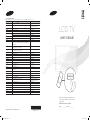 1
1
-
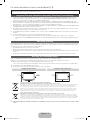 2
2
-
 3
3
-
 4
4
-
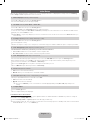 5
5
-
 6
6
-
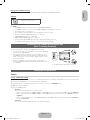 7
7
-
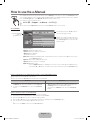 8
8
-
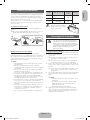 9
9
-
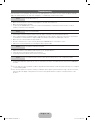 10
10
-
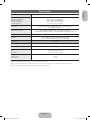 11
11
-
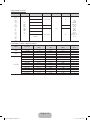 12
12
-
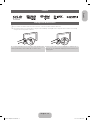 13
13
-
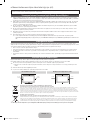 14
14
-
 15
15
-
 16
16
-
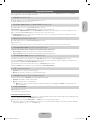 17
17
-
 18
18
-
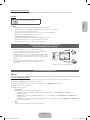 19
19
-
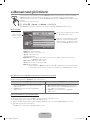 20
20
-
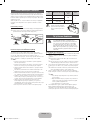 21
21
-
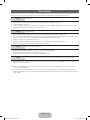 22
22
-
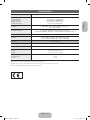 23
23
-
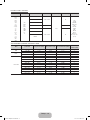 24
24
-
 25
25
-
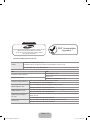 26
26
-
 27
27
-
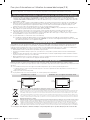 28
28
-
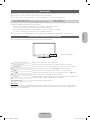 29
29
-
 30
30
-
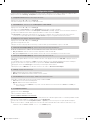 31
31
-
 32
32
-
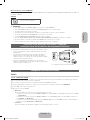 33
33
-
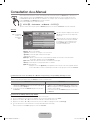 34
34
-
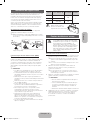 35
35
-
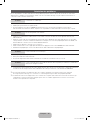 36
36
-
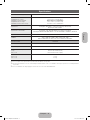 37
37
-
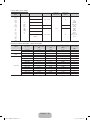 38
38
-
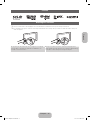 39
39
-
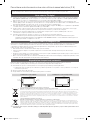 40
40
-
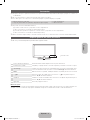 41
41
-
 42
42
-
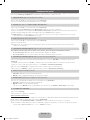 43
43
-
 44
44
-
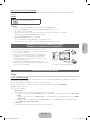 45
45
-
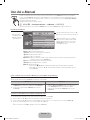 46
46
-
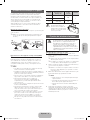 47
47
-
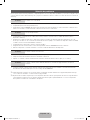 48
48
-
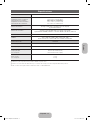 49
49
-
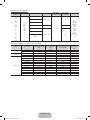 50
50
-
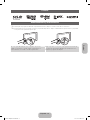 51
51
Samsung LE32E420E2W Hızlı başlangıç Kılavuzu
- Kategori
- LCD TV'ler
- Tip
- Hızlı başlangıç Kılavuzu
diğer dillerde
İlgili makaleler
-
Samsung PS43E450A1W Hızlı başlangıç Kılavuzu
-
Samsung PS43E490B1W Hızlı başlangıç Kılavuzu
-
Samsung LE40D503F7W Hızlı başlangıç Kılavuzu
-
Samsung LE32D550K1W Hızlı başlangıç Kılavuzu
-
Samsung UE40D5800VW Hızlı başlangıç Kılavuzu
-
Samsung LE32D450G1W Hızlı başlangıç Kılavuzu
-
Samsung UE22D5000NW Hızlı başlangıç Kılavuzu