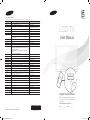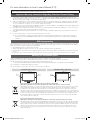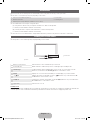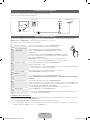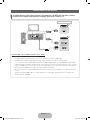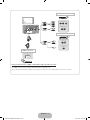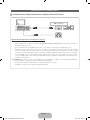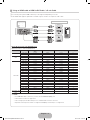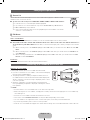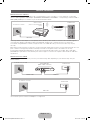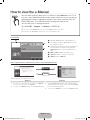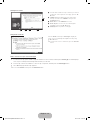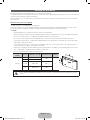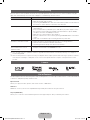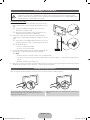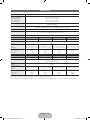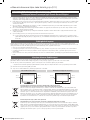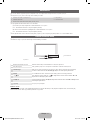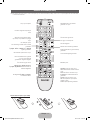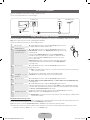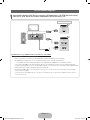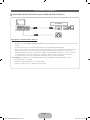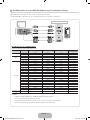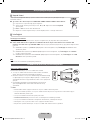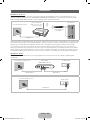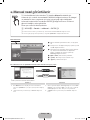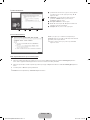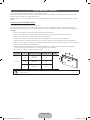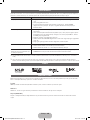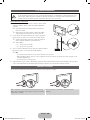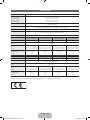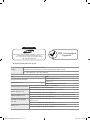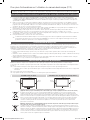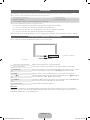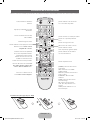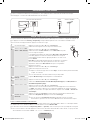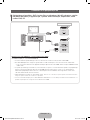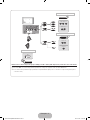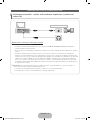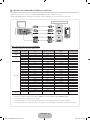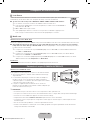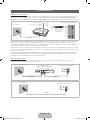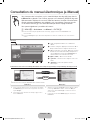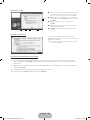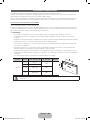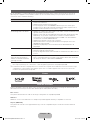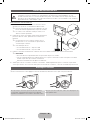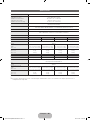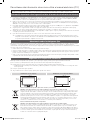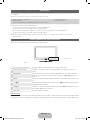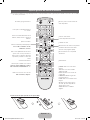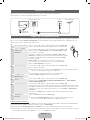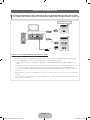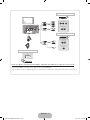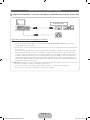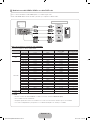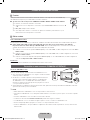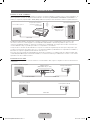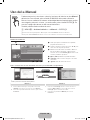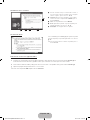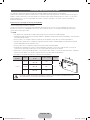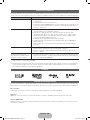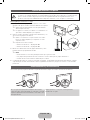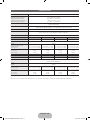Samsung LE32D550K1W Hızlı başlangıç Kılavuzu
- Kategori
- LCD TV'ler
- Tip
- Hızlı başlangıç Kılavuzu
Bu kılavuz aynı zamanda aşağıdakiler için de uygundur:

LCD TV
User Manual
imagine the possibilities
Thank you for purchasing this Samsung product.
To receive more complete service, please register
your product at
www.samsung.com/register
Model _____________ Serial No. _____________
E-MANUAL
© 2011 Samsung Electronics Co., Ltd. All rights reserved.
Contact SAMSUNG WORLDWIDE
If you have any questions or comments relating to Samsung products, please contact the SAMSUNG customer care centre.
Country
Customer Care Centre
Web Site
ALBANIA 42 27 5755 -
AUSTRIA 0810 - SAMSUNG (7267864, € 0.07/min) www.samsung.com
BELGIUM 02-201-24-18 www.samsung.com/be (Dutch)
www.samsung.com/be_fr (French)
BOSNIA 05 133 1999 -
BULGARIA 07001 33 11 www.samsung.com
CROATIA 062 SAMSUNG (062 726 7864) www.samsung.com
CZECH 800 - SAMSUNG (800-726786) www.samsung.com
Samsung Zrt., česká organizační složka, Oasis Florenc, Sokolovská394/17,
180 00, Praha 8
DENMARK 70 70 19 70 www.samsung.com
FINLAND 030 - 6227 515 www.samsung.com
FRANCE 01 48 63 00 00 www.samsung.com
GERMANY 01805 - SAMSUNG(726-7864 € 0,14/Min) www.samsung.com
GREECE
"1. Για προϊόντα πληροφορικής και κινητής τηλεφωνίας
Από σταθερό 80111-SAMSUNG (80111 7267864), αστική χρέωση
Από κινητό 210 6897691
2. Για φωτογραφικές μηχανές, βιντεοκάμερες, τηλεοράσεις & οικιακές
συσκευές
Από κινητό και σταθερό 2106293100"
www.samsung.com
HUNGARY 06-80-SAMSUNG(726-7864) www.samsung.com
ITALIA 800-SAMSUNG(726-7864) www.samsung.com
KOSOVO +381 0113216899 -
LUXEMBURG 261 03 710 www.samsung.com
MACEDONIA 023 207 777 -
MONTENEGRO 020 405 888 -
NETHERLANDS 0900-SAMSUNG (0900-7267864) (€ 0,10/Min) www.samsung.com
NORWAY 815-56 480 www.samsung.com
POLAND 0 801 1SAMSUNG(172678) / 022-607-93-33 www.samsung.com
PORTUGAL 80820-SAMSUNG(726-7864) www.samsung.com
RUMANIA "1. 08010 SAMSUNG (72678) – doar din reţeaua Romtelecom, tarif local;
2. 021.206.01.10 – din orice reţea, tarif normal "
www.samsung.com
SERBIA 0700 Samsung (0700 726 7864) www.samsung.com
SLOVAKIA 0800 - SAMSUNG(0800-726 786) www.samsung.com/sk
SPAIN 902 - 1 - SAMSUNG (902 172 678) www.samsung.com
SWEDEN 0771 726 7864 (SAMSUNG) www.samsung.com
SWITZERLAND 0848 - SAMSUNG(7267864, CHF 0.08/min) www.samsung.com/ch
www.samsung.com/ch_fr/(French)
U.K 0330 SAMSUNG (7267864) www.samsung.com
EIRE 0818 717100 www.samsung.com
LITHUANIA 8-800-77777 www.samsung.com
LATVIA 8000-7267 www.samsung.com
ESTONIA 800-7267 www.samsung.com
BN68-03397B
BN68-03397B-01
[LD550-580-TK]BN68-03397B-L04.indb 1 2011-03-22 �� 5:33:53

For more information on how to use e-Manual (P.12)
Figures and illustrations in this User Manual are provided for reference only and may differ from actual product appearance.
Product design and specifications may be changed without notice.
Important Warranty Information Regarding Television Format Viewing
1. Functionalities related to Digital TV (DVB) are only available in countries/areas where DVB-T (MPEG2 and MPEG4 AVC) digital terrestrial
signals are broadcasted or where you are able to access to a compatible DVB-C (MPEG2 and MPEG4 AAC) cable-TV service. Please check
with your local dealer the possibility to receive DVB-T or DVB-C signal.
2. DVB-T is the DVB European consortium standard for the broadcast transmission of digital terrestrial television and DVB-C is that for the broadcast
transmission of digital TV over cable. However, some differentiated features like EPG (Electric Programme Guide), VOD (Video On Demand) and so
on, are not included in this specification. So, they cannot be workable at this moment.
3. Although this TV set meets the latest DVB-T and DVB-C standards, as of [August, 2008], the compatibility with future DVB-T digital terrestrial
and DVB-C digital cable broadcasts cannot be guaranteed.
4. Depending on the countries/areas where this TV set is used some cable-TV providers may charge an additional fee for such a service and
you may be required to agree to terms and conditions of their business.
5. Some Digital TV functions might be unavailable in some countries or regions and DVB-C might not work correctly with some cable service
providers.
6. For more information, please contact your local Samsung customer care centre.
✎
The reception quality of TV may be affected due to differences in broadcasting method between the countries. Please check the TV
performance in the local SAMSUNG Authorized Dealer, or the Samsung Call Centre whether it can be improved by reconfiguring TV
setting or not.
Still image warning
Avoid displaying still images (like jpeg picture files) or still image element (like TV programme logo, panorama or 4:3 image format, stock or news
bar at screen bottom etc.) on the screen. Constant displaying of still picture can cause ghosting of LCD screen, which will affect image quality. To
reduce risk of this effect, please follow below recommendations:
• Avoid displaying the same TV channel for long periods.
• Always try do display any image on full screen, use TV set picture format menu for best possible match.
• Reduce brightness and contrast values to minimum required to achieve desired picture quality, exceeded values may speed up the burnout
process.
• Frequently use all TV features designed to reduce image retention and screen burnout, refer to proper user manual section for details.
Securing the Installation Space
Keep the required distances between the product and other objects (e.g. walls) to ensure proper ventilation.
Failing to do so may result in fire or a problem with the product due to an increase in the internal temperature of the product.
✎
When using a stand or wall-mount, use parts provided by Samsung Electronics only.
• If you use parts provided by another manufacturer, it may result in a problem with the product or an injury due to the product falling.
✎
The appearance may differ depending on the product.
✎
Be careful when you contact the TV because some parts can be somewhat hot.
Installation with a stand. Installation with a wall-mount.
10 cm10 cm
10 cm
10 cm
10 cm
10 cm
10 cm
Correct Disposal of This Product (Waste Electrical & Electronic Equipment)
(Applicable in the European Union and other European countries with separate collection systems)
This marking on the product, accessories or literature indicates that the product and its electronic accessories (e.g. charger,
headset, USB cable) should not be disposed of with other household waste at the end of their working life. To prevent
possible harm to the environment or human health from uncontrolled waste disposal, please separate these items from
other types of waste and recycle them responsibly to promote the sustainable reuse of material resources. Household users
should contact either the retailer where they purchased this product, or their local government office, for details of where and
how they can take these items for environmentally safe recycling. Business users should contact their supplier and check
the terms and conditions of the purchase contract. This product and its electronic accessories should not be mixed with
other commercial wastes for disposal.
Correct disposal of batteries in this product
(Applicable in the European Union and other European countries with separate battery return systems)
This marking on the battery, manual or packaging indicates that the batteries in this product should not be disposed of with
other household waste at the end of their working life. Where marked, the chemical symbols Hg, Cd or Pb indicate that the
battery contains mercury, cadmium or lead above the reference levels in EC Directive 2006/66. If batteries are not properly
disposed of, these substances can cause harm to human health or the environment. To protect natural resources and
to promote material reuse, please separate batteries from other types of waste and recycle them through your local, free
battery return system.
[LD550-580-TK]BN68-03397B-L04.indb 2 2011-03-22 �� 5:33:57

English - 3
Accessories
✎
Please make sure the following items are included with your TV. If any items are missing, contact your dealer.
✎
The items’ colours and shapes may vary depending on the models.
y Remote Control & Batteries (AAA x 2)
y Owner’s Instructions
y Warranty Card / Safety Guide (Not available in some locations)
y Power Cord
y Cleaning Cloth
✎
An administration fee may be charged if either
(a) an engineer is called out at your request and there is no defect in the product
(i.e. where you have failed to read this user manual)
(b) you bring the unit to a repair centre and there is no defect in the product
(i.e. where you have failed to read this user manual).
✎
The amount of such administration charge will be advised to you before any work or home visit is carried out.
Viewing the Control Panel
✎
The product colour and shape may vary depending on the model.
Control Panel
Speakers
Remote control sensor Aim the remote control towards this spot on the TV.
Power Indicator Blinks and turns off when the power is on and lights up in standby mode.
SOURCE
E
Toggles between all the available input sources. In the on-screen menu, use this
button as you would use the ENTER
E
button on the remote control.
MENU Displays an on-screen menu, the OSD (on screen display) of your TV’s features.
Y
Adjusts the volume. In the OSD, use the
Y
buttons as you would use the ◄
and ► buttons on the remote control.
z
Changes the channels. In the OSD, use the
z
buttons as you would use the
▼ and ▲ buttons on the remote control.
P
(Power)
Turns the TV on or off.
Standby mode
Do not leave your TV in standby mode for long periods of time (when you are away on a holiday, for example). A small amount
of electric power is still consumed even when the power button is turned off. It is best to unplug the power cord.
[LD550-580-TK]BN68-03397B-L04.indb 3 2011-03-22 �� 5:33:58

English - 4
Viewing the Remote Control
✎
This is a special remote control for the visually impaired persons and has Braille points on the Power, Channel, and Volume buttons.
A B C D
E-MANUAL
DUAL I-II
SRS
AD/SUBT.
CONTENT
Turns the TV on and off.
Displays and selects the available
video sources.
Returns to the previous channel.
Cuts off the sound temporarily.
Changes channels.
Displays channel lists on the screen.
Displays the EPG (Electronic
Programme Guide).
Displays information on the TV
screen.
Exits the menu.
Press to directly access to channels
Adjusts the volume.
Alternately select Teletext ON,
Double, Mix or OFF.
Displays the main on-screen menu.
Quickly select frequently used
functions.
Displays the My Downloads, Watch
TV and Source.
Returns to the previous menu.
Selects the on-screen menu items
and changes the values seen on the
menu.
Buttons used in the Channel List,
Channel Manager, My Downloads,
Network, AllShare™ menu, etc.
Use these buttons in My
Downloads and Anynet+ modes.
P.MODE: Selects picture mode.
SRS: Selects the SRS TruSurround
HD mode.
DUAL I-II: Select Dual sound mode.
E-MANUAL: Displays the e-Manual
guide.
P.SIZE: Selects the picture size.
AD: Audio Description selection.
(Not available in some locations)
SUBT.: Displays digital subtitles.
Installing batteries (Battery size: AAA)
[LD550-580-TK]BN68-03397B-L04.indb 4 2011-03-22 �� 5:34:00

English - 5
Connecting to an Antenna
When the TV is initially powered on, basic settings proceed automatically.
✎
Preset: Connecting the mains and antenna.
Plug & Play (Initial Setup)
When the TV is initially powered on, a sequence of on-screen prompts will assist in configuring basic settings. Press the
POWER
P
button. Plug & Play is available only when the Input source is set to TV.
✎
To return to the previous step, press the Red button.
1
Selecting a language
Press the ▲ or ▼ button, then press the ENTER
E
button.
Select the desired OSD (On Screen Display) language.
P
POWER
2
Selecting Store Demo
or Home Use
Press the ◄ or ► button, then press the ENTER
E
button.
Select the Home Use mode. Store Demo mode is for retail
environments.
To return the unit’s settings from Store Demo to Home Use (standard):
Press the volume button on the TV. When the OSD volume is displayed,
press and hold MENU for 5 sec.
Store Demo is only for shop display. If you select it, several functions
are not able to use. Please select Home Use when you watch at home.
3
Selecting a country
Press the ▲ or ▼ button, then press the ENTER
E
button.
Select the appropriate country.
✎
After selecting the country in the Country menu, some models may proceed with an
additional option to setup the pin number.
✎
When you input the PIN number, 0-0-0-0 is not available.
4
Setting the Clock
Mode
Set the Clock Mode automatically or manually.
5
Selecting an antenna
Press the ▲ or ▼ button, then press the ENTER
E
button.
Select Air (Digital & Analogue/Digital/Analogue) or Cable (Digital & Analogue/Digital/
Analogue).
6
Selecting a channel
Press the ▲ or ▼ button, then press the ENTER
E
button.
Select the channel source to memorise. When setting the antenna source to Cable, a step
appears allowing you to assign numerical values (channel frequencies) to the channels. For
more information, refer to Channel → Auto Tuning.
Press the ENTER
E
button at any time to interrupt the memorisation process.
7
Enjoy your TV.
Select the Watch TV. Press the ENTER
E
button.
✎
If you select the Network Settings, set the network. For more information, refer to
“Network menu” in the e-Manual.
If You Want to Reset This Feature...
Select System - Plug & Play (Initial Setup). Enter your 4 digit PIN number. The default PIN number is “0-0-0-0.” If you want to
change the PIN number, use the Change PIN function.
You should do Plug & Play (MENU → System) again at home although you did in shop.
✎
If you forget the PIN code, press the remote control buttons in the following sequence in Standby mode, which resets
the PIN to “0-0-0-0” : MUTE → 8 → 2 → 4 → POWER (on)
VHF/UHF AntennaCable
or
TV Rear Panel
Power Input
[LD550-580-TK]BN68-03397B-L04.indb 5 2011-03-22 �� 5:34:04

English - 6
Connecting to an AV devices
¦ Available devices: DVD, Blu-ray player, HD cable box, HD STB (Set-Top-Box) satellite
receiver, VCR, Digital Audio System, Amplifier, DVD Home Theatre, PC
HDMI OUT
DVI OUT
AUDIO OUT
R-AUDIO-L
HDMI connection
Using an HDMI cable or HDMI to DVI Cable (up to 1080p)
✎
HDMI IN 1(DVI), 2, 3, 4, PC/DVI AUDIO IN
x
For better picture and audio quality, connect to a digital device using an HDMI cable.
x
An HDMI cable supports digital video and audio signals, and does not require an audio cable.
– To connect the TV to a digital device that does not support HDMI output, use an HDMI/DVI and audio cables.
x
The picture may not display normally (if at all) or the audio may not work if an external device that uses an older
version of HDMI mode is connected to the TV. If such a problem occurs, ask the manufacturer of the external
device about the HDMI version and, if out of date, request an upgrade.
x
Be sure to purchase a certified HDMI cable. Otherwise, the picture may not display or a connection error may
occur.
x
A basic high-speed HDMI cable or one with ethernet is recommended. This product does not support the
ethernet function via HDMI.
[LD550-580-TK]BN68-03397B-L04.indb 6 2011-03-22 �� 5:34:06

English - 7
EXT
AUDIO OUT
R-AUDIO-L
VIDEO OUT
Y
Y
W
W
R
R
AUDIO OUT
R-AUDIO-L
P
R
P
B
Y
COMPONENT OUT
W
W
R
R
G
R
G
R
B
B
Component connection
AV connection
SCART connection
Using a Component (up to 1080p) or Audio/Video (480i only) and Scart Cable
✎
In Ext. mode, DTV Out supports MPEG SD Video and Audio only.
✎
To obtain the best picture quality, the Component connection is recommended over the A/V connection.
[LD550-580-TK]BN68-03397B-L04.indb 7 2011-03-22 �� 5:34:09

English - 8
Connecting to a PC and Audio device
¦ Available devices: Digital Audio System, Amplifier, DVD Home Theatre
OPTICAL
Audio connection
Using an Optical (Digital) cable or Headphone Connection
✎
DIGITAL AUDIO OUT (OPTICAL)
x
When a digital audio system is connected to the DIGITAL AUDIO OUT (OPTICAL) jack, decrease the volume of
both the TV and the system.
x
5.1 CH (channel) audio is available when the TV is connected to an external device supporting 5.1 CH.
x
When the receiver (home theatre) is set to on, you can hear sound output from the TV’s optical jack. When the TV
is receiving a DTV signal, the TV will send 5.1 CH sound to the home theatre receiver. When the source is a digital
component such as a DVD / Blu-ray player / cable box / STB (Set-Top-Box) satellite receiver and is connected to
the TV via HDMI, only 2 CH audio will be heard from the home theatre receiver. If you want to hear 5.1 CH audio,
connect the digital audio out jack from your DVD / Blu-ray player / cable box / STB satellite receiver directly to an
amplifier or home theatre.
✎
Headphones
H
: You can connect your headphones to the headphones output on your set. While the headphones
are connected, the sound from the built-in speakers will be disabled.
x
Sound function may be restricted when connecting headphones to the TV.
x
Headphone volume and TV volume are adjusted separately.
[LD550-580-TK]BN68-03397B-L04.indb 8 2011-03-22 �� 5:34:11

English - 9
Display Modes (D-Sub and HDMI/DVI Input)
Optimal resolution is 1920 X 1080 @ 60 Hz.
Mode Resolution
Horizontal Frequency
(KHz)
Vertical Frequency (Hz) Pixel Clock Frequency (MHz) Sync Polarity (H / V)
IBM
640 x 350 31.469 70.086 25.175 +/-
720 x 400 31.469 70.087 28.322 -/+
MAC
640 x 480 35.000 66.667 30.240 -/-
832 x 624 49.726 74.551 57.284 -/-
1152 x 870 68.681 75.062 100.000 -/-
VESA DMT
640 x 480 31.469 59.940 25.175 -/-
640 x 480 37.861 72.809 31.500 -/-
640 x 480 37.500 75.000 31.500 -/-
800 x 600 37.879 60.317 40.000 +/+
800 x 600 48.077 72.188 50.000 +/+
800 x 600 46.875 75.000 49.500 +/+
1024 x 768 48.363 60.004 65.000 -/-
1024 x 768 56.476 70.069 75.000 -/-
1024 x 768 60.023 75.029 78.750 +/+
1152 x 864 67.500 75.000 108.000 +/+
1280 x 1024 63.981 60.020 108.000 +/+
1280 x 1024 79.976 75.025 135.000 +/+
1280 x 800 49.702 59.810 83.500 -/+
1280 x 800 62.795 74.934 106.500 -/+
1280 x 960 60.000 60.000 108.000 +/+
1360 x 768 47.712 60.015 85.500 +/+
1440 x 900 55.935 59.887 106.500 -/+
1440 x 900 70.635 74.984 136.750 -/+
1680 x 1050 65.290 59.954 146.250 -/+
VESA DMT / DTV
CEA
1920 x 1080p 67.500 60.000 148.500 +/+
✎✎
NOTE
x
For HDMI/DVI cable connection, you must use the HDMI IN 1(DVI) jack.
x
The interlace mode is not supported.
x
The set might operate abnormally if a non-standard video format is selected.
x
Separate and Composite modes are supported. SOG(Sync On Green) is not supported.
¦ Using an HDMI cable or HDMI to DVI Cable / a D-sub Cable
✎
Connecting through the HDMI cable may not be supported depending on the PC.
✎
An HDMI cable supports digital video and audio signals, and does not require an audio cable.
AUDIO OUT
AUDIO OUT
DVI OUT
PC OUT
HDMI OUT
PC connection
[LD550-580-TK]BN68-03397B-L04.indb 9 2011-03-22 �� 5:34:16

English - 10
Changing the Input Source
¦ Source List
Use to select TV or other external input sources such as DVD / Blu-ray players / cable box / STB
satellite receiver connected to the TV.
■ TV / Ext. / PC / AV / Component / HDMI1/DVI / HDMI2 / HDMI3 / HDMI4 / USB / AllShare
✎
In the Source List, connected inputs will be highlighted.
✎
If you want to see connected devices only, move to Connected using ◄ or ► button.
✎
Ext. and PC always stay activated.
✎
If the connected external devices are not highlighted, press the red button. The TV will
search for connected devices.
¦ Edit Name
How to use Edit Name
In the Source, press the TOOLS button, and then you can set an external input sources name you want.
■ VCR / DVD / Cable STB / Satellite STB / PVR STB / AV Receiver / Game / Camcorder / PC / DVI PC / DVI Devices /
TV / IPTV / Blu-ray / HD DVD / DMA: Name the device connected to the input jacks to make your input source selection
easier.
✎
When connecting a PC to the HDMI IN 1(DVI) port with HDMI cable, you should set the TV to PC mode under Edit
Name.
✎
When connecting a PC to the HDMI IN 1(DVI) port with HDMI to DVI cable, you should set the TV to DVI PC mode
under Edit Name.
✎
When connecting an AV devices to the HDMI IN 1(DVI) port with HDMI to DVI cable, you should set the TV to DVI
Devices mode under Edit Name.
Information
You can see detailed information about the selected external device.
Connecting to a COMMON INTERFACE slot
Using the “CI or CI+ CARD”
To watch paid channels, the “CI or CI+ CARD” must be inserted.
y If you do not insert the “CI or CI+ CARD,” some channels will display
the message “Scrambled Signal”.
y The pairing information containing a telephone number, the “CI or
CI+ CARD” ID the Host ID and other information will be displayed in
about 2~3 minutes. If an error message is displayed, please contact
your service provider.
y When the configuration of channel information has finished, the
message “Updating Completed” is displayed, indicating the channel
list is updated.
✎
NOTE
x
You must obtain a “CI or CI+ CARD” from a local cable service provider.
x
When removing the “CI or CI+ CARD”, carefully pull it out with your hands since dropping the “CI or CI+ CARD” may
cause damage to it.
x
Insert the “CI or CI+ CARD” in the direction marked on the card.
x
The location of the COMMON INTERFACE slot may be different depending on the model.
x
“CI or CI+ CARD” is not supported in some countries and regions; check with your authorized dealer.
x
If you have any problems, please contact a service provider.
x
Insert the “CI or CI+ CARD” that supports the current antenna settings. The screen will be distorted or will not be seen.
[LD550-580-TK]BN68-03397B-L04.indb 10 2011-03-22 �� 5:34:19

English - 11
Network Connection
Network Connection - Wireless
You can connect your TV to your LAN through a standard wireless router or modem. To connect wirelessly, you must first
attach a “Samsung Wireless LAN Adapter” (WIS09ABGN, WIS09ABGN2, WIS10ABGN - sold separately) to either the USB or
USB1 (HDD), USB 2 port on the back of your TV. See the illustration below.
The LAN Port on the Wall
LAN Cable
Wireless IP sharer
(wireless router having DHCP
server)
Samsung Wireless
LAN Adapter
TV Side Panel
Samsung’s Wireless LAN adapter is sold separately and is offered by select retailers, Ecommerce sites and Samsungparts.
com. Samsung’s Wireless LAN adapter supports the IEEE 802.11a/b/g and n communication protocols. Samsung
recommends using IEEE 802.11n. When you play the video over a IEEE 802.11b/g connection, the video may not play
smoothly.
Most wireless network systems incorporate a security system that requires devices that access the network through an access
point or wireless router (typically a wireless IP Sharer) to transmit an encrypted security code called an access key.
If Pure High-throughput (Greenfield) 802.11n mode is selected and the Encryption type is set to WEP, TKIP or TKIP AES
(WPS2Mixed) for your wireless router, Samsung TVs will not support a connection in compliance with new Wi-Fi certification
specifications.
Network Connection - Wired
There are two main ways to connect your TV to your network using cable, depending on your network setup. They are
illustrated below:
The Modem Port on the Wall
TV Rear Panel
LAN CableModem Cable
External Modem
(ADSL / VDSL / Cable TV)
The LAN Port on the Wall
TV Rear Panel
LAN Cable
✎
A network speed of lower than 10 Mbps is not supported.
[LD550-580-TK]BN68-03397B-L04.indb 11 2011-03-22 �� 5:34:24

English - 12
E-MANUAL
You can find instructions about your TV’s features in the e-Manual in your TV. To
use, press the E-MANUAL button on your remote. Move the cursor using the up/
down/right/left buttons to highlight a category, then a topic, and then press the
ENTER
E
button. The e-Manual displays the page you want to see.
You can also access it through the menu:
O
MENU
m
→ Support → e-Manual → ENTER
E
✎
To return to the e-Manual main menu, press the E-MANUAL button on the remote.
✎
You cannot use Try now directly if the TV is set to an external input source.
How to view the e-Manual
Screen Display
1
4 5 6
2
3
Basic Features
Picture Menu
Sound Menu
}
Index
E
Enter
e
Exit
1 Currently displayed video, TV programme, etc.
2 The category list. Press ◄ or ► button to select
the category you want.
3 Displays the sub-menu list. Use the arrow buttons
on your remote to move the cursor. Press the
ENTER
E
button to select the sub-menu you
want.
4 } Blue (Index): Displays the index screen.
5 E Enter: Selects a category or sub-menu.
6 e Exit: Exit the e-Manual.
How to toggle between an e-Manual topic and the corresponding OSD menu(s).
Picture
Picture Mode : Standard ►
Backlight : 7
Contrast : 95
Brightness : 45
Sharpness : 50
Colour : 50
Tint (G/R) : G50/R50
Screen Adjustment
E-MANUAL
ATry Now
Basic Features > Picture Menu (3/17)
a
Try Now
b
Home
{
Zoom
}
Index
L
Page
e
Exit
✎
This function is not enabled in some menus
Method 1 Method 2
1. If you want to use the menu that corresponds to an e-Manual
topic, press the red button to select Try Now.
2. To return to the e-Manual screen, press the E-MANUAL button.
1. Press the ENTER
E
button when a topic is displayed. “Are
you sure?” appears. Select Yes, and then press the ENTER
E
button. The OSD window appears.
2. To return to the e-Manual screen, press the E-MANUAL button.
[LD550-580-TK]BN68-03397B-L04.indb 12 2011-03-22 �� 5:34:31

English - 13
Viewing the Contents
Basic Features > Picture Menu (3/17)
2 3 4 5
a
Try Now
b
Home
{
Zoom
}
Index
L
Page
e
Exit
1
1 Contents Area: Contains the topic contents, if you selected
a sub-menu. To move previous or next page, press the ◄ /
► button.
2 Try Now: Displays the OSD menu that corresponds to
the topic. To return to the e-Manual screen, press the
E-MANUAL button.
3 Home: Moves to the e-Manual home screen.
4 Zoom: Magnifies a screen. You can scroll through the
magnified screen by using ▲ / ▼ buttons.
5 L (Page): Moves to previous or next page.
Using the Zoom mode
U
Move
R
Return
Select the Zoom, and then press ENTER
E
to magnify the
screen. You can scroll through the magnified screen by using
the ▲ or ▼ buttons.
✎
To return to the screen to normal size, press the RETURN
button.
How to search for a topic on the index page
1. To search for a topic, press the left or right arrow button to select a letter, and then press ENTER
E
. The Index displays
a list of topics and keywords that begin with the letter you selected.
2. Press the up or down arrow button to select a topic or keyword, and then press the ENTER
E
button.
3. The e-Manual page with the topic appears.
✎
To close the Index screen, press the RETURN button.
[LD550-580-TK]BN68-03397B-L04.indb 13 2011-03-22 �� 5:34:34

English - 14
Installing the Wall Mount
The wall mount kit (sold separately) allows you to mount the TV on the wall.
For detailed information on installing the wall mount, see the instructions provided with the wall mount. Contact a technician for
assistance when installing the wall mount bracket.
Samsung Electronics is not responsible for any damage to the product or injury to yourself or others if you elect to install the
TV on your own.
Wall Mount Kit Specifications (VESA)
✎
Wall mount kit is not supplied but sold separately.
Install your wall mount on a solid wall perpendicular to the floor. When attaching to other building materials, please contact
your nearest dealer. If installed on a ceiling or slanted wall, it may fall and result in severe personal injury.
✎
NOTE
x
Standard dimensions for wall mount kits are shown in the table below.
x
When purchasing our wall mount kit, a detailed installation manual and all parts necessary for assembly are provided.
x
Do not use screws that do not comply with the VESA standard screw specifications.
x
Do not use screws longer than the standard dimension, as they may cause damage to the inside of the TV set.
x
For wall mounts that do not comply with the VESA standard screw specifications, the length of the screws may differ
depending on their specifications.
x
Do not fasten the screws too strongly, this may damage the product or cause the product to fall, leading to personal
injury. Samsung is not liable for these kinds of accidents.
x
Samsung is not liable for product damage or personal injury when a non-VESA or non-specified wall mount is used or
the consumer fails to follow the product installation instructions.
x
Do not exceed 15 degrees tilt when mounting this TV.
Product
Family
inches VESA Spec. (A * B) Standard Screw Quantity
LCD-TV
19~22 75 X 75
M4
4
26 200 X 100
32~40 200 X 200 M6
46 400 X 400 M8
Do not install your Wall Mount Kit while your TV is turned on. It may result in personal injury due to electric
shock.
[LD550-580-TK]BN68-03397B-L04.indb 14 2011-03-22 �� 5:34:35

English - 15
Troubleshooting
If the TV seems to have a problem, first try this list of possible problems and solutions. If none of these troubleshooting tips
apply, visit “www.samsung.com,” then click on Support, or call Samsung customer service.
Issues Solutions and Explanations
The TV will not turn on. • Make sure the AC power cord is securely plugged in to the wall outlet and the TV.
• Make sure the wall outlet is working.
• Try pressing the POWER button on the TV to make sure the problem is not the remote. If
the TV turns on, refer to “Remote control does not work” below.
There is no picture/video. • Check cable connections (remove and reconnect all cables connected to the TV and
external devices).
• Set your external device’s (Cable/Set top box, DVD, Blu-ray etc) video outputs to match
the connections to the TV input. For example, if an external device’s output is HDMI, it
should be connected to an HDMI input on the TV.
• Make sure your connected devices are powered on.
• Be sure to select the TV’s correct source by pressing the SOURCE button on the remote
control.
• Reboot the connected device by reconnecting the device’s power cable.
The remote control does not work. • Replace the remote control batteries with the poles (+/–) in the right direction.
• Clean the sensor’s transmission window on the remote.
• Try pointing the remote directly at the TV from 5~6 feet away.
The cable/set top box remote control
doesn’t turn the TV on or off, or
adjust the volume.
• Programme the Cable/Set top box remote control to operate the TV. Refer to the Cable/
Set top box user manual for the SAMSUNG TV code.
✎
You can keep your TV as optimum condition to upgrade the latest firmware on web site (samsung.com -> Support ->
Downloads) by USB.
✎
This TFT LCD panel uses a panel consisting of sub pixels which require sophisticated technology to produce. However,
there may be a few bright or dark pixels on the screen. These pixels will have no impact on the performance of the
product.
Licence
List of Features
Excellent Digital Interface & Networking: With a built-in HD digital tuner, nonsubscription HD broadcasts can be viewed without
a cable box / STB (Set-Top-Box) satellite receiver.
My Downloads
Allows you to play music files, pictures, and movies saved on a USB device.
AllShare™
AllShare™ connects your TV and compatible Samsung mobile phones/devices through a network.
Anynet+(HDMI-CEC)
Allows you to control all connected Samsung devices that support Anynet+ with your Samsung TV’s remote.
[LD550-580-TK]BN68-03397B-L04.indb 15 2011-03-22 �� 5:34:37

English - 16
Securing the TV to the Wall
Caution: Pulling, pushing, or climbing onto the TV may cause the TV to fall. In particular, ensure that your
children do not hang over or destabilize the TV; doing so may cause the TV to tip over, resulting in serious
injuries or death. Follow all safety precautions provided on the included Safety Flyer. For added stability, install
the anti-fall device for safety purposes, as follows.
To avoid the TV from falling
1. Put the screws into the clamps and firmly fasten them onto the
wall. Confirm that the screws have been firmly installed onto the
wall.
✎
You may need additional material such as an anchor
depending on the type of wall.
✎
Since the necessary clamps, screws, and string are not
supplied, please purchase these additionally.
2. Remove the screws from the centre back of the TV, put the
screws into the clamps, and then fasten the screws onto the TV
again.
✎
Screws may not be supplied with the product. In this case,
please purchase the screws of the following specifications.
✎
Screw Specifications
x
For a 32 ~ 40 Inch LCD TV: M6
x
For a 46 ~ 55 inch LCD TV: M8
3. Connect the clamps fixed onto the TV and the clamps fixed onto
the wall with a strong string and then tie the string tightly.
✎
NOTE
x
Install the TV near to the wall so that it does not fall backwards.
x
It is safe to connect the string so that the clamps fixed on the wall are equal to or lower than the clamps fixed on
the TV.
x
Untie the string before moving the TV.
4. Verify all connections are properly secured. Periodically check connections for any sign of fatigue for failure. If you have any
doubt about the security of your connections, contact a professional installer.
Storage and Maintenance
✎
If you remove the attached sticker on the TV screen, clean the residues and then watch TV.
Do not spray water or a cleaning agent directly onto the
product. Any liquid that goes into the product may cause a
failure, fire, or electric shock.
Clean the product with a soft cloth dapped in a small amount
of water.
Wall
[LD550-580-TK]BN68-03397B-L04.indb 16 2011-03-22 �� 5:34:39

English - 17
Specifications
Display Resolution 1920 x 1080
Environmental Considerations
Operating Temperature
Operating Humidity
Storage Temperature
Storage Humidity
10°C to 40°C (50°F to 104°F)
10% to 80%, non-condensing
-20°C to 45°C (-4°F to 113°F)
5% to 95%, non-condensing
TV System Analogue: B/G, D/K, L, I (Depending on your country selection)
Digital: DVB-T/DVB-C
Colour/Video System Analogue: PAL, SECAM, NTSC-4.43, NTSC-3.58, PAL60
Digital: MPEG-2 MP@ML, MPEG-4, H.264/AVC MP@L3, [email protected], [email protected]
Sound System BG, DK, L, NICAM, MPEG1, DD, DD+, HEAAC
HDMI IN Video: 1080 24p, 1080p, 1080i, 720p, 576p, 576i, 480p, 480i
Audio: 2Ch Linear PCM 32/44.1/48kHz, 16/20/24bits.
Stand Swivel (Left / Right) -20˚ ~ 20˚
Model Name LE32D550 / LE32D551 LE37D550 / LE37D551 LE40D550 / LE40D551 LE46D550 / LE46D551
Screen Size 32 inches 37 inches 40 inches 46 inches
Sound
(Output) 10 W X 2
Dimensions (WxDxH)
Body
With stand
804.7 X 77.8 X 507.4 (mm)
804.7 X 240.0 X 563.7 (mm)
923.5 X 78.5 X 573.2 (mm)
923.5 X 255.0 X 629.2 (mm)
992.1 X 80.4 X 611.0 (mm)
992.1 X 255.0 X 667.2 (mm)
1124.1 X 80.4 X 686.1 (mm)
1124.1 X 275.0 X 742.8 (mm)
Weight
Without Stand
With Stand
9.3 kg
12.0 kg
12.6 kg
15.8 kg
14.3 kg
17.5 kg
19.4 kg
23.0 kg
Model Name LE32D580 LE37D580 LE40D580 LE46D580
Screen Size 32 inches 37 inches 40 inches 46 inches
TV System Analogue: B/G, D/K, L, I (Depending on your country selection)
Digital: DVB-T/DVB-C/DVB-T2
Sound
(Output) 10 W X 2
Dimensions (WxDxH)
Body
With stand
804.7 X 77.8 X 507.4 (mm)
804.7 X 240.0 X 563.7 (mm)
923.5 X 78.5 X 573.2 (mm)
923.5 X 255.0 X 629.2 (mm)
992.1 X 80.4 X 611.0 (mm)
992.1 X 255.0 X 667.2 (mm)
1124.1 X 80.4 X 686.1 (mm)
1124.1 X 275.0 X 742.8 (mm)
Weight
Without Stand
With Stand
9.3 kg
12.0 kg
12.6 kg
15.8 kg
14.3 kg
17.5 kg
19.4 kg
23.0 kg
✎
Design and specifications are subject to change without prior notice.
✎
For information about power supply, and more about power consumption, refer to the label attached to the product.
[LD550-580-TK]BN68-03397B-L04.indb 17 2011-03-22 �� 5:34:40

e-Manual kullanımına ilişkin daha fazla bilgi için (S.12)
Bu Kullanıcı Kılavuzundaki şekiller ve resimler yalnızca referans amaçlı verilmiştir ve gerçek ürünün görünümünden farklı
olabilir. Ürün tasarımı ve teknik özelikler bildirim yapılmaksızın değiştirilebilir.
Televizyon İzleme Formatıyla İlgili Önemli Garanti Bilgileri
1. Digital TV (DVB) ile ilgili olan işlevler, yalnız DVB-T (MPEG2 ve MPEG4 AVC) dijital yer üstü sinyallerinin yayınlandığı ya da uyumlu bir DVB-
C(MPEG2 ve MPEG4 AAC) kablolu TV servisine erişiminizin olduğu ülkelerde/alanlarda kullanılabilir. Lütfen bölgenizdeki DVB-T ya da DVB-C
sinyallerinin alınma olasılığı hakkında yerel bayiniz ile görüşünüz.
2. DVB-T dijital yer üstü televizyonların yayını için bir DVB Avrupa Birliği standardıdır ve DVB-C kablolu dijital TV'lerin yayını içindir. Ancak, EPG (Elektrikli
Program Kılavuzu), VOD (Talep Üzerine Video) ve diğerleri gibi bazı ayrıştırılmış özellikler, bu teknik özelliğe dahil edilmemiştir. Bu nedenle, şu anda
desteklenmemektedirler.
3. Bu TV seti [Ağustos, 2008] itibarıyla geçerli DVB-T ve DVB-C standartlarını karşılasa bile, gelecekteki DVB-T dijital karasal yayın ve DVB-C
dijital kablo yayınları ile uyumluluğu garanti edilemez.
4. Bu TV setinin kullanıldığı ülkelere/alanlara bağlı olarak bazı kablolu TV sağlayıcıları, bu tür bir hizmet için ek ödeme talep edebilir ve onların
koşullarına ve şartlarına uymanız gerekebilir.
5. Bazı Dijital TV işlevleri, bazı ülkelerde ya da bölgelerde kullanımda olmayabilir ve DVB-C kablolu hizmet sağlayıcılarından bazıları ile doğru
şekilde çalışmayabilir.
6. Daha fazla bilgi için, lütfen yerel Samsung müşteri hizmetleri merkeziniz ile iletişim kurun.
✎
TV'den sağlanan kalite ülkeler arasındaki yayın yöntemlerinin farklılığından etkilenebilir. Lütfen TV performansının TV ayarınızı yeniden
yapılandırarak iyileştirilip iyileştirilmeyeceğini görmek için, yerel SAMSUNG Yetkili Bayinizle veya SAMSUNG Çağrı Merkeziyle bu durumu
kontrol edin.
Sabit görüntü uyarısı
Ekranda sabit görüntü (jpeg resim dosyaları gibi) veya sabit görüntü öğesi (TV programı logosu, panorama veya 4:3 görüntü formatı, ekran
düğmesindeki stok veya haber çubuğu) görüntülemekten kaçının. Sabit görüntünün sürekli görüntülenmesi LCD ekranında gölgelenmelere neden
olarak görüntü kalitesini etkiler. Bu etkinin gerçekleşme riskini azaltmak için, lütfen aşağıdaki önerileri izleyin:
• Uzun süre aynı TV kanalını görüntülemekten kaçının.
• Herhangi bir görüntüyü her zaman tam ekran görüntülemeye çalışın, mümkün en iyi eşleme için TV'de ayarlanmış resim formatını kullanın.
• İstediğiniz resim kalitesini elde etmek için, parlaklık ve kontrast değerlerini en düşük düzeye indirin, çok yüksek değerler yanma sürecini
hızlandırabilir.
• Görüntü alıkonmasını ve ekran yanmasını azaltmak için sık sık tüm TV özelliklerini kullanın, ayrıntılı bilgi için uygun kullanım kılavuzu bölümüne
bakın.
Kurulum Alanının Sabitlenmesi
Uygun havalandırma için, ürün ve diğer nesneler (duvar gibi) arasında gerekli mesafeyi bırakın.
Buna dikkat edilmemesi ürünün dahili sıcaklığında gerçekleşecek artış nedeniyle yangına veya üründe bir soruna neden olabilir.
✎
Bir stand veya duvar montajı kullanırken, yalnızca Samsung Electronics tarafından sağlanan parçaları kullanın.
• Başka bir üretici tarafından sağlanan parçaların kullanılması, ürünün düşmesi nedeniyle üründe bir soruna veya yaralanmaya neden olabilir.
✎
Görünüm ürüne bağlı olarak değişiklik gösterebilir.
✎
TV'yle temas ederken dikkatli olun, çünkü bazı parçalar biraz sıcak olabilir.
Bir standla monte etme. Bir duvar montajıyla monte etme.
10 cm10 cm
10 cm
10 cm
10 cm
10 cm
10 cm
Bu Ürünün Doğru Şekilde Elden Çıkarılması (Atık Elektrikli ve Elektronik Aletler)
(Avrupa Birliği'nde ve ayrı toplama sistemlerine sahip Avrupa ülkelerinde geçerlidir)
Ürün, aksesuarlar veya kitapçık üzerindeki bu işaret, ürünün ve elektronik aksesuarlarının (örn. şarj cihazı, kulaklık, USB
kablosu) kullanım süresi sonunda ürünün diğer ev atıkları ile birlikte atılmaması gerektiğini belirtir. Atıkların kontrolsüz şekilde
elden çıkarılmasından doğabilecek çevre ve insan sağlığı üzerindeki olası zararları önlemek için, lütfen bu ürünleri diğer atık
türlerinden ayırın ve sorumlu davranarak malzeme kaynaklarının sürdürülebilir yeniden kullanımını kolaylaştırın. Ürünü evde
kullananlar, bu ürünlerin çevreye dost şekilde geri dönüşümünü sağlamakla ilgili ayrıntılar için ürünü satın aldıkları bayi ya da
yerel yönetim ofisleriyle irtibat kurmalıdır. Ticari kullanıcılar tedarikçilerine başvurmalı ve satın alma sözleşmesinin hüküm ve
koşullarını kontrol etmelidir. Bu ürün ve elektronik aksesuarlar, elden çıkarılırken diğer ticari atıklarla karıştırılmamalıdır.
Bu üründeki pillerin doğru şekilde elden çıkarılması
(Avrupa Birliği'nde ve ayrı pil geri dönüş sistemlerine sahip Avrupa ülkelerinde geçerlidir)
Pil, kılavuz veya paket üzerinde gösterilen bu işaret, bu üründeki pillerin kullanım süresi sonunda ürünün diğer ev atıkları ile
birlikte atılmaması gerektiğini belirtir. Belirtildiği durumda, Hg, Cd veya Pb kimyasal sembolleri pilin EC Direktifi 2006/66'daki
seviyelere göre yüksek civa, kadmiyum ve kurşun içerdiğini gösterir. Piller doğru şekilde çöpe atılmazlarsa, bu maddeler insan
sağlığına ya da çevreye zarar verebilir. Doğal kaynakları korumak ve malzeme yeniden kullanımını desteklemek için, lütfen
pilleri diğer atık türlerinden ayırın ve yerel ve serbest pil geri dönüş sistemi ile geri dönüştürün.
[LD550-580-TK]BN68-03397B-L04.indb 2 2011-03-22 �� 5:34:41

Türkçe - 3
Aksesuarlar
✎
TV'nizle birlikte aşağıdaki öğelerin verildiğinden emin olun. Öğelerden herhangi biri eksikse, bayinizle görüşün.
✎
Öğelerin rengi ve şekli modele bağlı olarak farklılık gösterebilir.
y Uzaktan Kumanda ve Piller (AAA x 2)
y Kullanım Talimatları
y Garanti Kartı / Güvenlik Kılavuzu (Bazı yerlerde yoktur)
y Güç Kablosu
y Temizleme Bezi
✎
Aşağıdaki durumlarda bir idari ücret alınabilir:
(a) bir teknisyen talep ettiğinizde ve ürününüzde bir sorun yoksa
(örn., bu kullanım kılavuzunu okuyamadığınız yerlerde)
(b) ürünü onarım merkezine getirdiğinizde ve ürününüzde bir sorun yoksa
(örn., bu kullanım kılavuzunu okuyamadığınız yerlerde)
✎
Bu gibi bir idari ücretin miktarı herhangi bir çalışma ya da ev ziyareti gerçekleşmeden önce size bildirilecektir.
Kontrol Paneline Bakış
✎
Ürünün rengi ve şekli, modele bağlı olarak farklılık gösterebilir.
Denetim Masası
Hoparlörler
Uzaktan kumanda sensörü Uzaktan kumandayı TV üzerindeki bu noktaya doğru tutun.
Güç Göstergesi Güç açıkken yanıp söner ve kapanır ve bekleme modunda sürekli yanar.
SOURCE
E
Mevcut tüm giriş kaynakları arasında geçiş yapar. Ekran menüsünde, bu düğmeyi
uzaktan kumanda üzerindeki ENTER
E
düğmesini kullandığınız gibi kullanın.
MENU TV özelliklerinizin ekran menüsünü yani OSD'yi (ekran menüsü) görüntüler.
Y
Ses düzeyini ayarlar. OSD'de,
Y
düğmelerini uzaktan kumandadaki ◄ ve ►
düğmelerini kullandığınız gibi kullanın.
z
Kanalları değiştirir. OSD'de,
z
düğmelerini uzaktan kumandadaki ▼ ve ▲ düğmelerini
kullandığınız gibi kullanın.
P
(Güç)
TV'yi açar veya kapatır.
Bekleme modu
TV'nizi uzun süre (örneğin, tatile gittiğinizde) bekleme modunda bırakmayın. Güç düğmesi kapatılsa bile, az miktarda güç
tüketimi hala devam eder. Fişi prizden çıkarmak en iyi yoldur.
[LD550-580-TK]BN68-03397B-L04.indb 3 2011-03-22 �� 5:34:41

Türkçe - 4
Uzaktan Kumandaya Bakış
✎
Bu uzaktan kumanda, görme sorunu olan kişiler için özel olarak tasarlanmıştır. Güç, Kanal ve Ses seviyesi düğmelerinin üzerinde Braille
noktaları bulunmaktadır.
A B C D
E-MANUAL
DUAL I-II
SRS
AD/SUBT.
CONTENT
TV'yi açar ve kapatır.
Kullanılabilir video kaynaklarını
görüntüler ve seçer.
Önceki kanala geri döner.
Sesi geçici olarak kapatır.
Kanalları değiştirir.
Ekranda kanal listelerini görüntüler.
EPG'yi (Elektronik Program Kılavuzu)
görüntüler.
TV ekranında bilgileri görüntüler.
Menüden çıkar.
Kanallara doğrudan erişmek için
basın
Ses düzeyini ayarlar.
Alternatif olarak, Teletekst AÇIK,
Çift, Karışık veya KAPALI seçeneğini
seçin.
Ana ekranda gösterimli menü sistemini
görüntüler.
Sık kullanılan işlevleri hızlıca seçin.
İçeriğim, TV İzle, AllShare™ ve Kaynak
öğelerini görüntüler.
Önceki menüye geri döner.
Ekran üzerindeki menü öğelerini
seçer ve menü üzerinde
görüntülenen değerleri değiştirir.
Kanal Listesi, Kanal Yöneticisi,
İçeriğim, Ağ, AllShare™ menüsünde vb.
kullanılan düğmeler.
Bu düğmeleri İçeriğim ve Anynet+
modlarında kullanın.
P.MODE: Resim modunu seçer.
SRS: SRS TruSurround HD modunu
seçer.
DUAL I-II: İkili ses modunu seçer.
E-MANUAL: e-Manual kılavuzunu
görüntüler.
P.SIZE: Resim boyutunu seçer.
AD: Sesli Açıklama seçimi. (Bazı
yerlerde yoktur)
SUBT.: Dijital altyazıları görüntüler.
Pillerin takılması (Pil boyutu: AAA)
[LD550-580-TK]BN68-03397B-L04.indb 4 2011-03-22 �� 5:34:42
Sayfa yükleniyor...
Sayfa yükleniyor...
Sayfa yükleniyor...
Sayfa yükleniyor...
Sayfa yükleniyor...
Sayfa yükleniyor...
Sayfa yükleniyor...
Sayfa yükleniyor...
Sayfa yükleniyor...
Sayfa yükleniyor...
Sayfa yükleniyor...
Sayfa yükleniyor...
Sayfa yükleniyor...
Sayfa yükleniyor...
Sayfa yükleniyor...
Sayfa yükleniyor...
Sayfa yükleniyor...
Sayfa yükleniyor...
Sayfa yükleniyor...
Sayfa yükleniyor...
Sayfa yükleniyor...
Sayfa yükleniyor...
Sayfa yükleniyor...
Sayfa yükleniyor...
Sayfa yükleniyor...
Sayfa yükleniyor...
Sayfa yükleniyor...
Sayfa yükleniyor...
Sayfa yükleniyor...
Sayfa yükleniyor...
Sayfa yükleniyor...
Sayfa yükleniyor...
Sayfa yükleniyor...
Sayfa yükleniyor...
Sayfa yükleniyor...
Sayfa yükleniyor...
Sayfa yükleniyor...
Sayfa yükleniyor...
Sayfa yükleniyor...
Sayfa yükleniyor...
Sayfa yükleniyor...
Sayfa yükleniyor...
Sayfa yükleniyor...
Sayfa yükleniyor...
Sayfa yükleniyor...
Sayfa yükleniyor...
Sayfa yükleniyor...
-
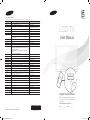 1
1
-
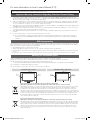 2
2
-
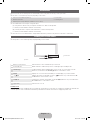 3
3
-
 4
4
-
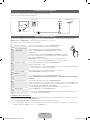 5
5
-
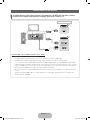 6
6
-
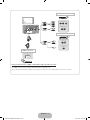 7
7
-
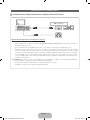 8
8
-
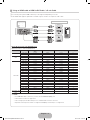 9
9
-
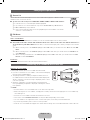 10
10
-
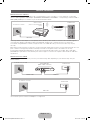 11
11
-
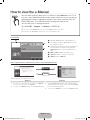 12
12
-
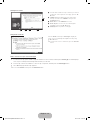 13
13
-
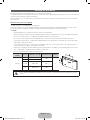 14
14
-
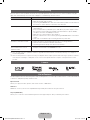 15
15
-
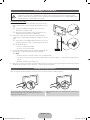 16
16
-
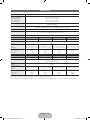 17
17
-
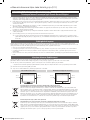 18
18
-
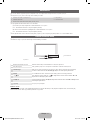 19
19
-
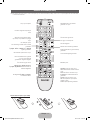 20
20
-
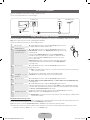 21
21
-
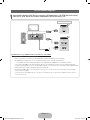 22
22
-
 23
23
-
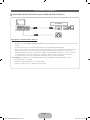 24
24
-
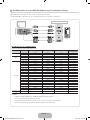 25
25
-
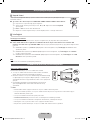 26
26
-
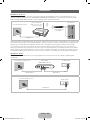 27
27
-
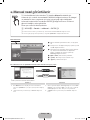 28
28
-
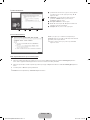 29
29
-
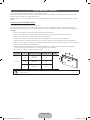 30
30
-
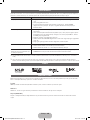 31
31
-
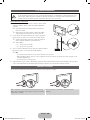 32
32
-
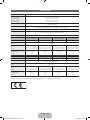 33
33
-
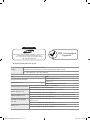 34
34
-
 35
35
-
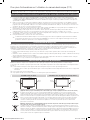 36
36
-
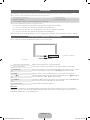 37
37
-
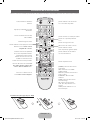 38
38
-
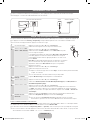 39
39
-
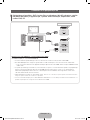 40
40
-
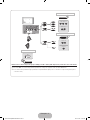 41
41
-
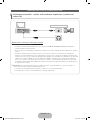 42
42
-
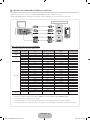 43
43
-
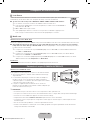 44
44
-
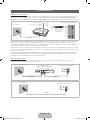 45
45
-
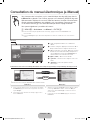 46
46
-
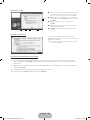 47
47
-
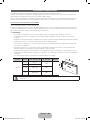 48
48
-
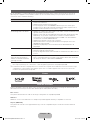 49
49
-
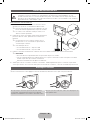 50
50
-
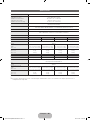 51
51
-
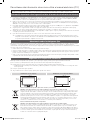 52
52
-
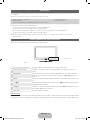 53
53
-
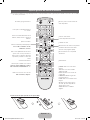 54
54
-
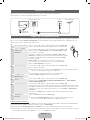 55
55
-
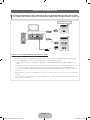 56
56
-
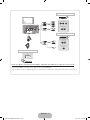 57
57
-
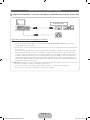 58
58
-
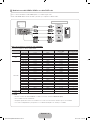 59
59
-
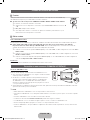 60
60
-
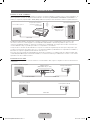 61
61
-
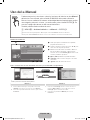 62
62
-
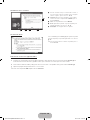 63
63
-
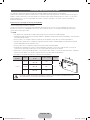 64
64
-
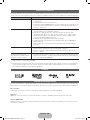 65
65
-
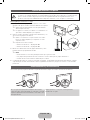 66
66
-
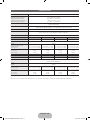 67
67
Samsung LE32D550K1W Hızlı başlangıç Kılavuzu
- Kategori
- LCD TV'ler
- Tip
- Hızlı başlangıç Kılavuzu
- Bu kılavuz aynı zamanda aşağıdakiler için de uygundur:
diğer dillerde
İlgili makaleler
-
Samsung UE40D5800VW Hızlı başlangıç Kılavuzu
-
Samsung LE40C750R2K Kullanım kılavuzu
-
Samsung LE32D450G1W Hızlı başlangıç Kılavuzu
-
Samsung LE32E420E2W Hızlı başlangıç Kılavuzu
-
Samsung LE26B450 Kullanım kılavuzu
-
Samsung UE32D5500RW Hızlı başlangıç Kılavuzu
-
Samsung le 22b450 Kullanım kılavuzu
-
Samsung UE40M5000AU Kullanım kılavuzu
-
Samsung T28D310EW Kullanım kılavuzu
-
Samsung LE40D503F7W Hızlı başlangıç Kılavuzu