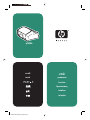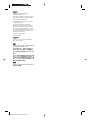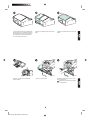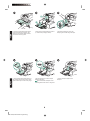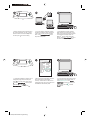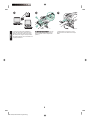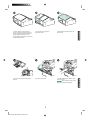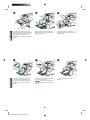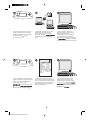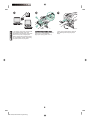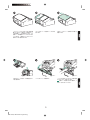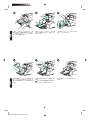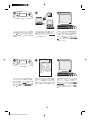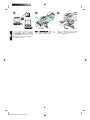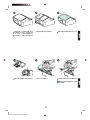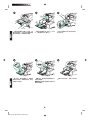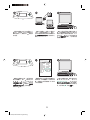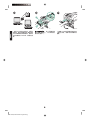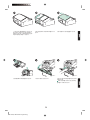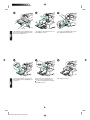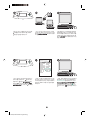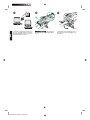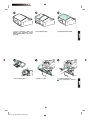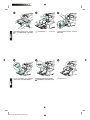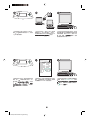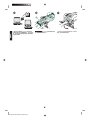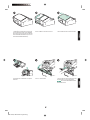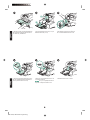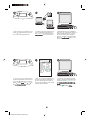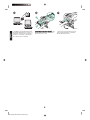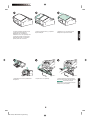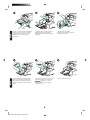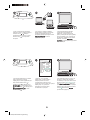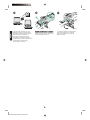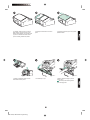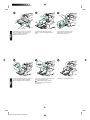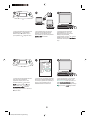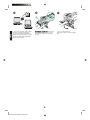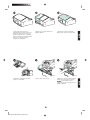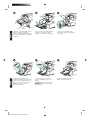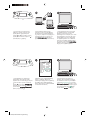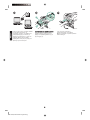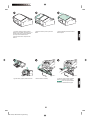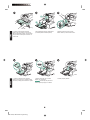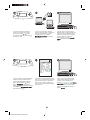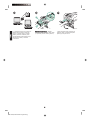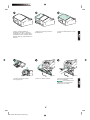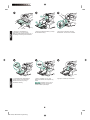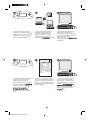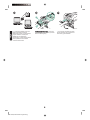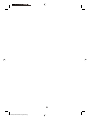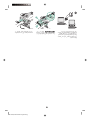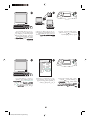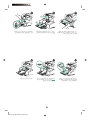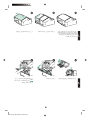install
instal
”‛“ ‗‘—
kurulum
instalace
telepítés
E
q2438b
HP LaserJet information engineering

Copyright
© 2004 Copyright Hewlett-Packard
Development Company, L.P.
Reproduction, adaptation or translation without
prior written permission is prohibited, except as
allowed under the copyright laws.
The information contained herein is subject to
change without notice.
The only warranties for HP products and
services are set forth in the express warranty
statements accompanying such products and
services. Nothing herein should be construed
as constituting an additional warranty. HP shall
not be liable for technical or editorial errors or
omissions contained herein.
Trademarks
Windows
®
, is a U.S. registered trademark of
Microsoft Corporation.
Edition 1, 4/2004
Part number: Q2438-90903
版权
©2004 版权所有 Hewlett-Packard
Development Company, L.P.
除非版权法允许,否则未经书面许可,
不得对本文档进行复制、改编或翻译。
本文档所含的信息如有更改,恕不另行
通知。
此类产品和服务随附的担保声明中明确
规定了 HP 产品和服务的唯一担保。本
文档的任何内容都不应被解释为附加担
保。HP 不对本文档中的技术错误、编
辑错误或遗漏承担责任。
商标
Windows
®
是 Microsoft Corporation 在
美国的注册商标。
HP LaserJet information engineering

This package contains one envelope feeder
that can hold up to 75 envelopes, depending
upon the type and size of the envelope. This
envelope feeder fits several printer models;
your printer might not be shown.
Remove all of the foam and cardboard
packing material.
Remove the orange tape from the envelope
feeder.
Open tray 1 on the printer.
Rotate the envelope-feeder tray to the open
position.
Remove the plastic front accessory cover
from inside the printer.
Note Replace this cover when the envelope
feeder is not attached.
English
English
HP LaserJet information engineering

Insert the envelope feeder firmly into the
printer until it latches into position. Pull
outward on the envelope feeder to make
sure that it is securely in place.
Load envelopes with the seams down and
the postage-end toward the printer. Gently
push the envelopes in as far as they will go.
Fold down the envelope-feeder tray (callout
1). Lift the envelope weight (callout 2).
Adjust the guides to touch the envelopes
without bending them.
Note Make sure that the envelopes are not
stacked higher than the arrows on the guides.
Squeeze the release lever on the left
envelope guide and slide the guides apart.
Lower the envelope weight onto the
envelopes.
English
English
HP LaserJet information engineering

When the envelope-size prompt appears on
the control panel display, use the
and
buttons to select the correct envelope size,
and then press
to save the setting.
To verify that installation is complete, print a
configuration page from the control panel.
Press
to open the printer menus. Press
to select INFORMATION, and then press
. Press to select PRINT
CONFIGURATION, and then press
.
If no prompt appears, select the envelope
size from one of these locations, trying them
in this order: from the program, the printer
driver, or the PAPER HANDLING menu in
the printer control panel.
hp LaserJet
4250/4350 series
1
Make sure that the configuration page lists
the envelope feeder as an installed
accessory. If the feeder is not listed on the
configuration page, see the use guide on the
CD-ROM that came with the printer.
To take advantage of all the envelope-
feeder functions, the printer driver on the
printer’s host computer must be configured
to recognize the envelope feeder. For
Windows
®
, go to the printer Properties
window. On the Device Settings tab, select
the check box for the envelope feeder.
If you cannot resolve the problem, see the
support flyer that came with the printer, or
visit http://www.hp.com. In the Select a
country/region field at the top, select your
country/region and click
. Click the
Support block.
HP LaserJet information engineering

See the use guide on the CD-ROM that
came with the printer for information about
gaining access to the printer driver, setting
the control panel, using the envelope feeder,
and solving problems, and for warranties and
regulatory statements.
To remove the envelope feeder. Press the
envelope-feeder release button (callout 1)
and pull outward on the envelope feeder
(callout 2).
Install the plastic front accessory cover if
the printer will be used without the envelope
feeder.
English
HP LaserJet information engineering

Kemasan terdiri dari satu pengumpan
amplop yang dapat menampung hingga 75
amplop, tergantung pada jenis dan ukuran
amplop. Pengumpan amplop ini cocok
dengan beberapa model printer; printer Anda
mungkin tidak ditunjukkan.
Lepaskan semua bahan busa dan karton
kemasan.
Lepaskan pita warna jingga dari
pengumpan amplop.
Buka baki 1 pada printer.
Rotasikan baki pengumpan amplop ke
posisi terbuka.
Lepaskan plastik penutup aksesori depan
dari dalam printer.
Perhatikan Pasang kembali penutup ini bila
pengumpan amplop tidak dipasang.
Bahasa Indonesia
Bahasa Indonesia
HP LaserJet information engineering

Masukkan pengumpan amplop dengan
mantap ke dalam printer sampai mengait ke
dalam posisinya. Tarik keluar pengumpan
amlop untuk memastikan, bahwa
pengumpan sudah terpasang erat di dalam
tempatnya.
Muatkan amplop dengan lipatannya
menghadap ke bawah dan bagian ujung
tempat perangko menghadap ke printer.
Perlahan-lahan, dorong amplop sejauh
mungkin.
Buka ke bawah lipatan baki pengumpan
amplop (gambar nomor 1) Angkat pemberat
amplop (gambar nomor 2)
Sesuaikan pemandu sehingga menyentuh
amplop tanpa menekuknya.
Perhatikan Pastikan, bahwa amplop tidak
ditumpuk lebih tinggi dari tanda panah pada
pemandu.
Pencet tuas pelepas pada sebelah kiri
pemandu amplop dan geser pemandu untuk
memisahkannya.
Turunkan pemberat amplop ke atas
amplopnya.
Bahasa Indonesia
Bahasa Indonesia
HP LaserJet information engineering

Bila prompt ukuran amplop muncul pada
tampilan panel kendali, gunakan tombol
dan untuk memilih ukuran amplop yang
benar, kemudian tekan
untuk
menyimpan pengaturan.
Untuk memverifikasi, bahwa instalasi sudah
selesai, cetak halaman konfigurasi dari panel
kendali. Tekan
untuk membuka menu
printer. Tekan
untuk memilih
INFORMATION, kemudian tekan . Tekan
untuk memilih PRINT CONFIGURATION
(Cetak Konfigurasi), kemudian tekan
.
Jika tidak ada prompt yang muncul, pilih
ukuran amplop dari salah satu lokasi,
cobalah dalam urutan ini: dari program,
driver printer, atau menu PAPER HANDLING
(Pengaturan Kertas) dalam panel kendali
printer.
hp LaserJet
4250/4350 series
1
Pastikan, bahwa halaman konfigurasi
mencantumkan pengumpan amplop sebagai
aksesori yang diinstal. Jika pengumpan tidak
terdafatar pada halaman konfigurasi, lihat
panduan penggunaan pada CD-ROM yang
disertakan dengan printer.
Untuk memanfaatkan semua fungsi
pengumpan amplop, driver printer pada
komputer induk printer harus
dikonfigurasikan agar dapat mengenali
pengumpan amplop. Untuk Windows
®
,
arahkan ke jendela Properties printer. Pada
tab Device Settings (Pengaturan Perangkat),
pilih kotak periksa untuk pengumpan amplop.
Jika Anda tidak dapat menyelesaikan
masalah, lihat flyer pendukung yang
disertakan dengan printer, atau kunjungi
http://www.hp.com. Dalam kolom Select a
country/region (Pilih negara/wilayah) di
bagian atas, pilih negara/wilayah Anda dan
klik
. Klik blok Dukungan.
HP LaserJet information engineering

Lihat panduan penggunaan pada CD-ROM
yang disertakan dengan printer untuk
mendapatkan informasi tentang memperoleh
akses ke driver printer, mengatur panel
kendali, menggunakan pengumpan amplop,
dan menyelesaikan masalah, serta tentang
pernyataan jaminan dan pengaturan.
Untuk melepaskan pengumpan amplop.
Tekan tombol pelepas pengumpan-amplop
(gambar nomor 1) dan tarik keluar
pengumpan amplop (gambar nomor 2).
Pasang penutup plastik aksesori depan jika
printer akan digunakan tanpa pengumpan
amplop.
Bahasa Indonesia
HP LaserJet information engineering

このパッケージには、最大 75 枚 (封筒の種
類とサイズによって異なる) の封筒をセット
できる封筒フィーダが含まれています。この
封筒フィーダは複数のプリンタ モデルに対応
していますが、ご使用のプリンタがリストに
含まれていない場合があります。
発泡スチロールや段ボールの梱包材をすべ
て取り除きます。
オレンジ色のテープを封筒フィーダから取
り外します。
プリンタのトレイ 1 を開きます。
封筒フィーダのトレイを回転させて開いた
状態にします。
プリンタの内部からプラスチック製の前面
アクセサリ カバーを取り外します。
注記 封筒フィーダを取り付けない場合は、こ
のカバーを元に戻してください。
日本語
日本語
HP LaserJet information engineering

封筒フィーダをプリンタに差し込み、一番
奥まで押し込んで確実に固定します。封筒フ
ィーダを軽く引いてみて、しっかりと固定さ
れていることを確認します。
封筒の裏面を下にして、切手を貼る方の端
をプリンタに向けて封筒をセットします。封
筒が止まる位置までゆっくりと封筒を差し込
みます。
封筒フィーダのトレイ (図中の 1) を下に倒
します。封筒を押さえるレバー (図中の 2) を
上に起こします。
封筒を曲げない程度にガイドを封筒に合わ
せます。
注記 ガイドの矢印の位置を越えて封筒がセッ
トされていないことを確認してください。
左の封筒ガイドのリリース レバーをつまみ
ながら、ガイドを広げます。
封筒を押さえるレバーを封筒の束の上に下
ろします。
日本語
日本語
HP LaserJet information engineering

コントロールパネル ディスプレイに封筒サ
イズを設定するためのプロンプトが表示され
たら、
および ボタンを使用して適切な
封筒サイズを選択し、
を押して設定を保
存します。
取り付けが完了したことを確認するには、
コントロールパネルから設定ページを印刷し
ます。
を押してプリンタのメニューを開
きます。
を押して [[情報]] を選択し、
を押します。 を押して [[設定の印刷]] を選
択し、
を押します。
プロンプトが表示されない場合は、次のい
ずれかの場所で封筒サイズを選択します。こ
の場合、プログラム、プリンタ ドライバ、プ
リンタのコントロールパネルの [[用紙処理]]
メニューの順に試します。
hp LaserJet
4250/4350 series
1
設定ページで封筒フィーダが取り付け済み
のアクセサリとして表示されることを確認し
ます。フィーダが設定ページに表示されない
場合は、プリンタに付属の CD-ROM に収め
られている使用マニュアルを参照してくださ
い。
封筒フィーダのすべての機能を利用するに
は、プリンタのホスト コンピュータ上のプリ
ンタ ドライバが、封筒フィーダを認識するよ
うに設定されている必要があります。
Windows
®
の場合は、プリンタの [プロパテ
ィ] ウィンドウを開きます。[デバイスの設
定] タブで、封筒フィーダのチェック ボック
スをオンにします。
問題を解決できない場合は、プリンタに添
付されているサポート情報または
http://www.hp.com を参照してください。ご
使用の Web ブラウザの右上隅の [Select a
country/region] フィールドでお住まいの国/地
域を選択し、
をクリックします。[サポー
ト] ブロックをクリックします。
HP LaserJet information engineering

プリンタ ドライバへのアクセス、コントロ
ールパネルの設定、封筒フィーダの使用方
法、問題の解決方法に関する情報、および保
証、適合規制情報については、プリンタに付
属の CD-ROM に収められている使用マニュ
アルを参照してください。
封筒フィーダを取り外すには 封筒フィーダ
のリリース ボタン (図中の 1) を押し、封筒
フィーダ (図中の 2) を引き出します。
封筒フィーダを取り付けずにプリンタを使
用する場合は、プラスチック製の前面アクセ
サリ カバーを取り付けます。
日本語
HP LaserJet information engineering

本包装包含一个信封输送器,视信
封的类型和尺寸而定,最多可以容
纳 75 个信封。此信封输送器适合几
种打印机机型,您的打印机可能未显
示。
取出所有泡沫塑料和纸板包装材
料。
从信封输送器上撕下橙色胶带。
打开打印机上的纸盘 1。
将信封输送器纸盘旋转到打开位
置。
从打印机内部取出附件的塑料前盖
板。
注意 如果未安装信封输送器,请重
新装上此盖板。
简体中文
简体中文
HP LaserJet information engineering

将信封输送器牢牢插入打印机,直
至其锁定到位。向外拉动信封输送器
看其是否松动,确保其固定到位。
装入信封,使其接缝朝下,贴邮票
端朝向打印机。轻轻推动信封,使其
尽量深入打印机。
将信封输送器纸盘(编号 1)折向
下。提起信封压板(编号 2)。
调整导板,使其刚好接触信封但不
会使信封弯曲。
注意 确保信封的堆放高度没有超过
导板上的箭头。
按压左侧信封导板上的释出手柄,
将导板分开。
将信封压板放低,使其压在信封
上。
简体中文
简体中文
HP LaserJet information engineering

当控制面板显示屏上出现信封尺寸
提示时,请使用
和 按钮选择正
确的信封尺寸,然后按下
按钮保
存设置。
要检验安装是否完成,请从控制面
板打印配置页。按下
键打开打印
机菜单。按下
键选择
INFORMATION (信息),然后按
下
键。按下 键选择 PRINT
CONFIGURATION (打印配置),
然后按下
键。
如果未出现提示,则按以下顺序从
下面一个位置选择信封尺寸:程序、
打印机驱动程序或打印机控制面板中
的 PAPER HANDLING(纸张处理)
菜单。
hp LaserJet
4250/4350 series
1
确保配置页上列出信封输送器是已
安装附件。如果配置页上未列出进纸
器,请参阅打印机随附的 CD-ROM
上的使用指南。
要充分利用信封输送器的所有功
能,您必须配置打印机主机上的打印
机驱动程序识别信封输送器。对于
Windows
?
,请进入打印机属性窗
口。在设备设置标签上,选中信封输
送器复选框。
如果不能解决问题,请参阅打印机
随附的支持说明,或访问
http://www.hp.com 。在顶部的
Select a country/region(选择国家/
地区)字段中,选择您所在国家/地
区,然后单击
。单击支持块。
HP LaserJet information engineering

有关访问打印机驱动程序、设置控
制面板、使用信封输送器、解决问题
以及担保和管制声明等信息,请参阅
打印机随附的 CD-ROM 上的使用指
南。
卸下信封输送器。 按下信封输送器
释出按钮(编号 1),向外拉出信封
输送器(编号 2)。
如果要在不安装信封输送器的情况
下使用打印机,请装上附件的塑料前
盖板。
简体中文
HP LaserJet information engineering

이 패키지에는 봉투 종류와 크기에 따라 최
대 75 매까지 넣을 수 있는 봉투 공급장치가
포함되어 있습니다. 이 봉투 공급장치는 일부
프린터 모델에만 장착할 수 있습니다.
완충재를 빼내고 포장재를 벗겨 내십시오.
봉투 공급장치에서 주황색 테이프를 벗겨 내
십시오.
프린터의 용지함 1을 여십시오.
봉투 공급장치의 용지함을 돌려 여십시오.
플라스틱 전면 부속품 덮개를 프린터 안쪽에
서 빼내십시오.
주 봉투 공급장치를 사용하지 않는 경우에는
덮개를 다시 끼워 넣으십시오.
한국어
한국어
HP LaserJet information engineering

봉투 공급장치가 단단히 고정될 때까지 밀어
넣으십시오. 봉투 공급장치를 당겨 봐서 제대
로 고정되었는지 확인하십시오.
앞면을 위로 하고 우표 붙이는 곳을 안쪽으
로 하여 봉투를 넣으십시오. 봉투를 끝까지 밀
어넣으십시오.
봉투 공급장치의 용지함을 내리십시오(1). 봉
투 고정판을 올리십시오(2).
봉투에 닿도록 가이드를 조정하십시오. 이
때, 봉투가 구겨지지 않도록 조심하십시오.
주 가이드에 표시된 화살표를 가리지 않을 정
도로 봉투를 넣으십시오.
왼쪽 가이드의 분리 레버를 꼬집듯이 잡은 다
음 가이드를 양쪽으로 밀어내십시오.
봉투 고정판을 내리십시오.
한국어
한국어
HP LaserJet information engineering
Sayfa yükleniyor...
Sayfa yükleniyor...
Sayfa yükleniyor...
Sayfa yükleniyor...
Sayfa yükleniyor...
Sayfa yükleniyor...
Sayfa yükleniyor...
Sayfa yükleniyor...
Sayfa yükleniyor...
Sayfa yükleniyor...
Sayfa yükleniyor...
Sayfa yükleniyor...
Sayfa yükleniyor...
Sayfa yükleniyor...
Sayfa yükleniyor...
Sayfa yükleniyor...
Sayfa yükleniyor...
Sayfa yükleniyor...
Sayfa yükleniyor...
Sayfa yükleniyor...
Sayfa yükleniyor...
Sayfa yükleniyor...
Sayfa yükleniyor...
Sayfa yükleniyor...
Sayfa yükleniyor...
Sayfa yükleniyor...
Sayfa yükleniyor...
Sayfa yükleniyor...
Sayfa yükleniyor...
Sayfa yükleniyor...
Sayfa yükleniyor...
Sayfa yükleniyor...
Sayfa yükleniyor...
Sayfa yükleniyor...
Sayfa yükleniyor...
Sayfa yükleniyor...
-
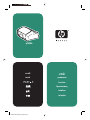 1
1
-
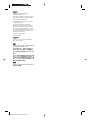 2
2
-
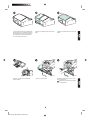 3
3
-
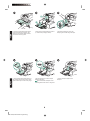 4
4
-
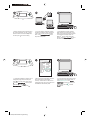 5
5
-
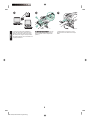 6
6
-
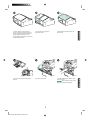 7
7
-
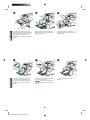 8
8
-
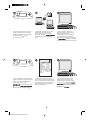 9
9
-
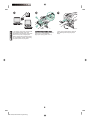 10
10
-
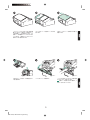 11
11
-
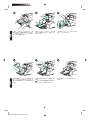 12
12
-
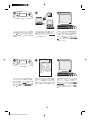 13
13
-
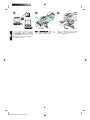 14
14
-
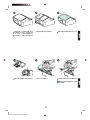 15
15
-
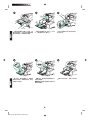 16
16
-
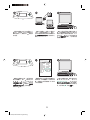 17
17
-
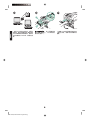 18
18
-
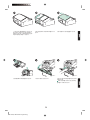 19
19
-
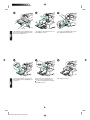 20
20
-
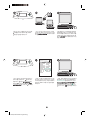 21
21
-
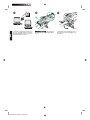 22
22
-
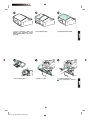 23
23
-
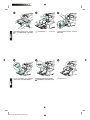 24
24
-
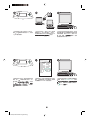 25
25
-
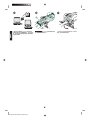 26
26
-
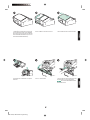 27
27
-
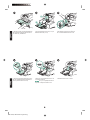 28
28
-
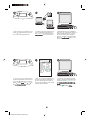 29
29
-
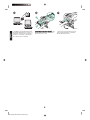 30
30
-
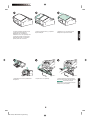 31
31
-
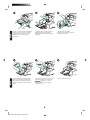 32
32
-
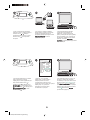 33
33
-
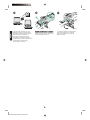 34
34
-
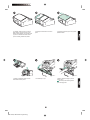 35
35
-
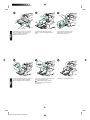 36
36
-
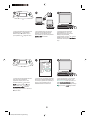 37
37
-
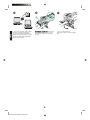 38
38
-
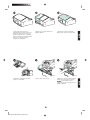 39
39
-
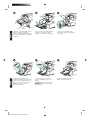 40
40
-
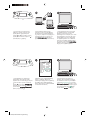 41
41
-
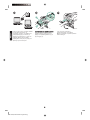 42
42
-
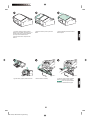 43
43
-
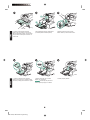 44
44
-
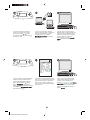 45
45
-
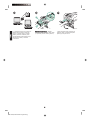 46
46
-
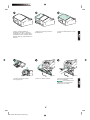 47
47
-
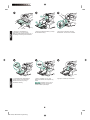 48
48
-
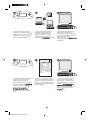 49
49
-
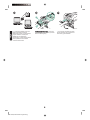 50
50
-
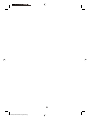 51
51
-
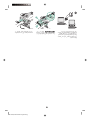 52
52
-
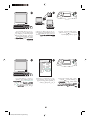 53
53
-
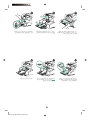 54
54
-
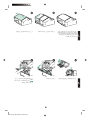 55
55
-
 56
56
HP LaserJet 4250 Printer series Kullanici rehberi
- Tip
- Kullanici rehberi
- Bu kılavuz aynı zamanda aşağıdakiler için de uygundur:
diğer dillerde
İlgili makaleler
-
HP LaserJet 4350 Printer series Kullanici rehberi
-
HP LaserJet 4200 Printer series Kullanici rehberi
-
HP LaserJet 4350 Printer series Kullanici rehberi
-
HP LaserJet Enterprise 600 Printer M601 series Yükleme Rehberi
-
HP LaserJet Managed MFP E72425-E72430 series Yükleme Rehberi
-
HP Color LaserJet 4600 Printer series Kullanici rehberi
-
HP Q7556A Kullanici rehberi
-
HP Color LaserJet 4600 Printer series Kullanici rehberi
-
HP PageWide Managed Color MFP E77650-E77660 Printer series Kullanici rehberi