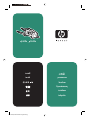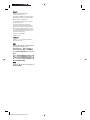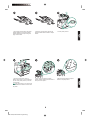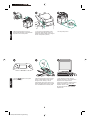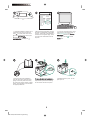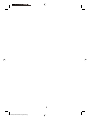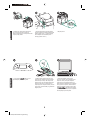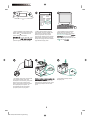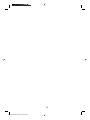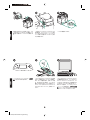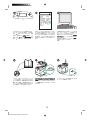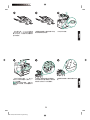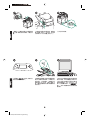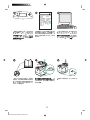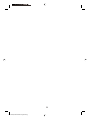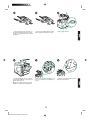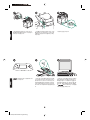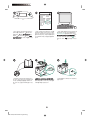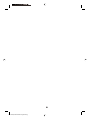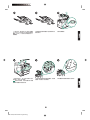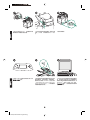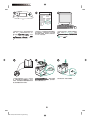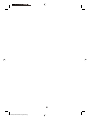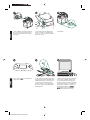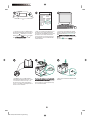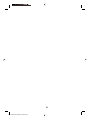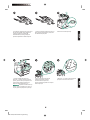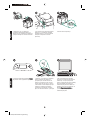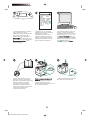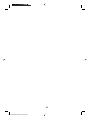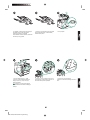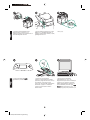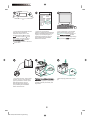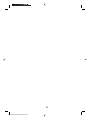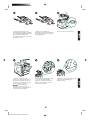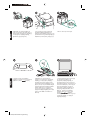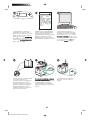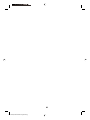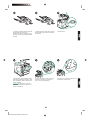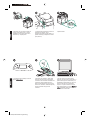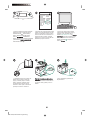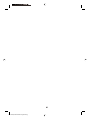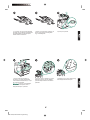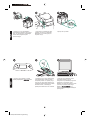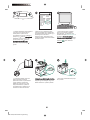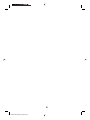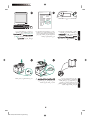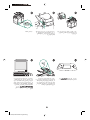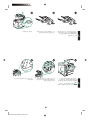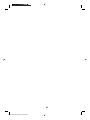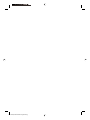q2442b
•
q2443b
install
instal
”‛“ ‗‘—
kurulum
instalace
telepítés
E
HP LaserJet information engineering

Copyright
© 2004 Copyright Hewlett-Packard
Development Company, L.P.
Reproduction, adaptation or translation without
prior written permission is prohibited, except as
allowed under the copyright laws.
The information contained herein is subject to
change without notice.
The only warranties for HP products and
services are set forth in the express warranty
statements accompanying such products and
services. Nothing herein should be construed
as constituting an additional warranty. HP shall
not be liable for technical or editorial errors or
omissions contained herein.
Trademarks
Windows
®
, is a U.S. registered trademark of
Microsoft Corporation.
Edition 1, 4/2004
Part number: Q2443-90905
版权
©2004 版权所有 Hewlett-Packard
Development Company, L.P.
除非版权法允许,否则未经书面许可,
不得对本文档进行复制、改编或翻译。
本文档所含的信息如有更改,恕不另行
通知。
此类产品和服务随附的担保声明中明确
规定了 HP 产品和服务的唯一担保。本
文档的任何内容都不应被解释为附加担
保。HP 不对本文档中的技术错误、编
辑错误或遗漏承担责任。
商标
Windows
®
是 Microsoft Corporation 在
美国的注册商标。
HP LaserJet information engineering

This package contains either a 500-sheet
stacker (Q2442B) or a 500-sheet stapler/
stacker (Q2443B). The steps in this guide
apply to both models.
Open the rear output bin (callout 1).
Remove the accessory cover located at the
top-rear of the printer (callout 2). Close the
rear output bin.
Note Keep the accessory cover, which must
be reinstalled if the stacker is removed from
the printer.
Remove the orange packing tape and all
packing material from the stacker or stapler/
stacker.
Firmly gripping the stacker or stapler/
stacker, insert the metal legs into the slots at
the top-rear of the printer.
Turn the printer power off.
Make sure that the stacker or stapler/
stacker is completely seated.
English
English
HP LaserJet information engineering

Make sure that the jam-access door is
closed and that the stacker or stapler/stacker
output bin is in the lowest position.
Wait until READY appears on the printer
control panel display.
1
2
If your device is a stapler/stacker, make
sure that the staple cartridge (callout 1) is
installed, and that the stapler unit is snapped
into the closed position (callout 2).
Make sure that the light on the front of the
stacker or stapler/stacker is solid green. If
the light is amber, flashing, or off, see
"Understanding the accessory lights for the
stacker and stapler/stacker" in the use guide
on the CD-ROM that came with the printer.
Turn the printer power on.
To take advantage of all the stacker or
stapler/stacker functions, the printer driver on
the printer’s host computer must be
configured to recognize the stapler/stacker or
stacker. For Windows
®
, go to the printer
Properties window. On the Device Settings
tab, select the check box for the stacker or
stapler/stacker.
English
English
HP LaserJet information engineering

To verify that installation is complete, print a
configuration page from the control panel.
Press
to open the printer menus. Press
to select INFORMATION, and then press
. Press to select PRINT
CONFIGURATION, and then press
.
See the use guide on the CD-ROM that
came with the printer for information about
gaining access to the printer driver, setting
the control panel, using the stacker or stapler/
stacker, solving problems, and for warranties
and regulatory statements.
hp LaserJet
4250/4350 series
1
Make sure that the configuration page lists
the stacker or stapler/stacker as an installed
accessory. If the stacker or stapler/stacker is
not listed on the configuration page, see the
use guide on the CD-ROM that came with
the printer.
To remove the stacker or stapler/stacker.
Turn the printer power off. Lift the stacker or
stapler/stacker upward until the metal legs
are removed from the slots in the printer.
If you cannot resolve the problem, see the
support flyer that came with the printer, or
visit http://www.hp.com. In the Select a
country/region field at the top, select your
country/region and click
. Click the
Support block.
Reinstall the accessory cover. Turn the
printer power on.
HP LaserJet information engineering

HP LaserJet information engineering

Kemasan ini terdiri dari salah satu,
penyusun tumpukan 500-lembar (Q2442B)
atau stapler/penyusun tumpukan 500-lembar
(Q2443B). Langkah-langkah dalam panduan
ini berlaku untuk kedua model.
Buka penampan keluaran bagian belakang
(gambar nomor 1). Lepaskan penutup
aksesori yang terletak di bagian belakang
atas printer (gambar nomor 2). Tutup
penampan keluaran belakang.
Perhatikan Simpan penutup aksesori, yang
mana harus dipasang kembali jika penyusun
tumpukan dilepaskan dari printer.
Lepaskan pita kemasan warna jingga dan
semua bahan kemasan dari penyusun
tumpukan atau stapler/penyusun tumpukan.
Genggam penyusun tumpukan atau stapler/
penyusun tumpukan kuat-kuat, masukkan
kaki-kaki logam ke dalam slot pada bagian
belakang atas printer.
Matikan printer.
Pastikan penyusun tumpukan atau stapler/
penyusun tumpukan terpasang seluruhnya.
Bahasa Indonesia
Bahasa Indonesia
HP LaserJet information engineering

Pastikan pintu akses-macet tertutup dan
penyusun tumpukan atau penampan
keluaran stapler/penyusun tumpukan berada
di posisi paling rendah.
Tunggu sampai READY (SIAP), muncul
pada tampilan panel kendali printer.
1
2
Jika perangkat Anda merupakan stapler/
penyusun tumpukan, pastikan bahwa kartrid
staple (gambar nomor 1) sudah terpasang,
dan unit stapler berada di dalam posisi
tertutup (gambar nomor 2)
Pastikan lampu bagian depan penyusun
tumpukan atau stapler/penyusun tumpukan
berwarna hijau mantap. Jika lampu merah
berkedip, atau mati, lihat "Memahami lampu
aksesori untuk penyusun tumpukan dan
stapler/penyusun tumpukan" dalam panduan
penggunaan pada CD-ROM yang disertakan
dengan printer.
Hidupkan printer.
Untuk memanfaatkan semua fungsi
penyusun tumpukan atau stapler/penyusun
tumpukan, driver printer pada komputer
induk printer harus dikonfigurasikan agar
dapat mengenali stapler/penyusun tumpukan
atau penyusun tumpukan. Untuk Windows
®
,
arahkan ke jendela Properties printer. Pada
tab Device Settings (Pengaturan Perangkat),
pilih kotak periksa untuk penyusun tumpukan
atau stapler/penyusun tumpukan.
Bahasa Indonesia Bahasa Indonesia
HP LaserJet information engineering

Untuk memverifikasi, bahwa instalasi sudah
selesai, cetak halaman konfigurasi dari panel
kendali. Tekan
untuk membuka menu
printer. Tekan
untuk memilih
INFORMATION, kemudian tekan . Tekan
untuk memilih PRINT CONFIGURATION
(Cetak Konfigurasi), kemudian tekan
.
Lihat panduan penggunaan pada CD-ROM
yang disertakan dengan printer untuk
mendapatkan informasi tentang memperoleh
akses ke driver printer, mengatur panel
kendali, menggunakan penyusun tumpukan
atau stapler/penyusun tumpukan, dan
menyelesaikan masalah, serta tentang
pernyataan jaminan dan pengaturan.
hp LaserJet
4250/4350 series
1
Pastikan, bahwa halaman konfigurasi
mencantumkan penyusun tumpukan atau
stapler/penyusun tumpukan sebagai
aksesori yang diinstal. Jika penyusun
tumpukan atau stapler/penyusun tumpukan
tidak terdafatar pada halaman konfigurasi,
lihat panduan penggunaan pada CD-ROM
yang disertakan dengan printer.
Untuk melepaskan penyusun tumpukan atau
stapler/penyusun tumpukan. Matikan
printer. Angkat penyusun tumpukan atau
stapler/penyusun tumpukan ke atas sampai
kaki-kaki logam terlepas dari slot dalam
printer.
Jika Anda tidak dapat menyelesaikan
masalah, lihat flyer pendukung yang
disertakan dengan printer, atau kunjungi
http://www.hp.com. Dalam kolom Select a
country/region (Pilih negara/wilayah) di
bagian atas, pilih negara/wilayah Anda dan
klik
. Klik blok Dukungan.
Pasang kembali penutup aksesori.
Hidupkan printer.
HP LaserJet information engineering

HP LaserJet information engineering

このパッケージには、500 枚シート スタッ
カ (Q2442B) または 500 枚シート ステイプ
ラ/スタッカ (Q2443B) のいずれかが含まれて
います。このガイドの手順は、両方のモデル
に適用されます。
後部排紙ビン (図中の 1) を開きます。プリ
ンタの背面上部にあるアクセサリ カバー (図
中の 2) を取り外します。後部排紙ビンを閉
じます。
注記 アクセサリ カバーは保管しておいてく
ださい。スタッカをプリンタから取り外す場
合は、再びカバーを取り付ける必要がありま
す。
スタッカまたはステイプラ/スタッカからオ
レンジ色の梱包用テープとすべての梱包材を
取り除きます。
スタッカまたはステイプラ/スタッカをしっ
かりと持って、金属製の脚をプリンタの背面
上部にあるスロットに差し込みます。
プリンタの電源を切ります。
スタッカまたはステイプラ/スタッカが完全
に固定されていることを確認します。
日本語
日本語
HP LaserJet information engineering

紙詰まり除去用のドアが閉じており、スタ
ッカまたはステイプラ/スタッカの排紙ビンが
最も低い位置になっていることを確認しま
す。
プリンタのコントロールパネルに「[印刷可
能]」と表示されるまで待ちます。
1
2
ご使用のデバイスがステイプラ/スタッカで
ある場合は、ステイプル カートリッジ (図中
の 1) が取り付けられており、ステイプラ ユ
ニットが閉じた状態になっていること (図中
の 2) を確認します。
スタッカまたはステイプラ/スタッカの前面
のライトが緑色に点灯していることを確認し
ます。ライトが橙色の場合、点滅している場
合、または点灯しない場合は、プリンタに付
属の CD-ROM に収められている使用マニュ
アルで「スタッカおよびステイプラ/スタッカ
のアクセサリ ライトについて」を参照してく
ださい。
プリンタの電源を入れます。
スタッカまたはステイプラ/スタッカのすべ
ての機能を利用するには、プリンタのホスト
コンピュータ上のプリンタ ドライバが、ステ
イプラ/スタッカまたはスタッカを認識するよ
うに設定されている必要があります。
Windows
®
の場合は、プリンタの [プロパテ
ィ] ウィンドウを開きます。[デバイスの設
定] タブで、スタッカまたはステイプラ/スタ
ッカのチェック ボックスをオンにします。
日本語 日本語
HP LaserJet information engineering

取り付けが完了したことを確認するには、
コントロールパネルから設定ページを印刷し
ます。
を押してプリンタのメニューを開
きます。
を押して [[情報]] を選択し、
を押します。 を押して [[設定の印刷]] を選
択し、
を押します。
プリンタ ドライバへのアクセス、コントロ
ールパネルの設定、スタッカやステイプラ/ス
タッカの使用方法、問題の解決方法に関する
情報、および保証、適合規制情報について
は、プリンタに付属の CD-ROM に収められ
ている使用マニュアルを参照してください。
hp LaserJet
4250/4350 series
1
設定ページでスタッカまたはステイプラ/ス
タッカが取り付け済みのアクセサリとして表
示されることを確認します。スタッカまたは
ステイプラ/スタッカが設定ページに表示され
ない場合は、プリンタに付属の CD-ROM に
収められている使用マニュアルを参照してく
ださい。
スタッカまたはステイプラ/スタッカを取り外
すには プリンタの電源を切ります。スタッ
カまたはステイプラ/スタッカを上に持ち上げ
て、金属製の脚をプリンタのスロットから取
り外します。
問題を解決できない場合は、プリンタに添
付されているサポート情報または
http://www.hp.com を参照してください。ご
使用の Web ブラウザの右上隅の [Select a
country/region] フィールドでお住まいの国/地
域を選択し、
をクリックします。[サポー
ト] ブロックをクリックします。
アクセサリ カバーを元の位置に取り付けま
す。プリンタの電源を入れます。
HP LaserJet information engineering

HP LaserJet information engineering

本包装包含一个 500 页堆栈器
(Q2442B) 或一个 500 页装订器/堆栈
器 (Q2443B)。本指南中的步骤两种
型号都适用。
打开后出纸槽(编号 1)。卸下打
印机后上方的附件盖板(编号 2)。
合上后出纸槽。
注意 请保存好附件盖板,如果从打
印机上卸下堆栈器,则必须重新装上
该盖板。
清除堆栈器或装订器/堆栈器上的橙
色包装胶带和包装材料。
紧紧抓住堆栈器或装订器/堆栈器,
将堆栈器或装订器/堆栈器上的金属
支脚插入打印机后上方的插槽中。
关闭打印机电源。
确保堆栈器或装订器/堆栈器完全固
定。
简体中文
简体中文
HP LaserJet information engineering

确保合上卡塞检查盖并且堆栈器或
装订器/堆栈器出纸槽位于最低位
置。
等待直至 READY(就绪)出现在打
印机控制面板显示屏上。
1
2
如果设备是装订器/堆栈器,请确保
装订器盒(编号 1)已安装,并且装
订器组件卡入关闭位置(编号 2)。
确保堆栈器或装订器/堆栈器前端的
指示灯呈绿色持续亮起。如果指示灯
呈琥珀色、闪烁或熄灭,请参阅打印
机 随 附 的 CD-ROM 上 使 用 指 南 中
的“了解堆栈器和装订器/堆栈器的附
件指示灯”。
打开打印机电源。
要充分利用堆栈器或装订器/堆栈器
的所有功能,您必须配置打印机主机
上的打印机驱动程序识别装订器/堆
栈器或堆栈器。对于 Windows
?
,请
进入打印机属性窗口。在设备设置标
签上,选中堆栈器或装订器/堆栈器
复选框。
简体中文 简体中文
HP LaserJet information engineering

要检验安装是否完成,请从控制面
板打印配置页。按下
键打开打印
机菜单。按下
键选择
INFORMATION (信息),然后按
下
键。按下 键选择 PRINT
CONFIGURATION (打印配置),
然后按下
键。
有关访问打印机驱动程序、设置控
制面板、使用堆栈器或装订器/堆栈
器、解决问题以及担保和管制声明等
信息,请参阅打印机随附的 CD-
ROM 上的使用指南。
hp LaserJet
4250/4350 series
1
确保配置页上列出堆栈器或装订器/
堆栈器是已安装附件。如果配置页上
未列出堆栈器或装订器/堆栈器,请
参阅打印机随附的 CD-ROM 上的使
用指南。
卸下堆栈器或装订器/堆栈器。 关
闭打印机电源。向上提起堆栈器或装
订器/堆栈器,直至金属支脚脱离打
印机的插槽。
如果不能解决问题,请参阅打印机
随附的支持说明,或访问
http://www.hp.com 。在顶部的
Select a country/region(选择国家/
地区)字段中,选择您所在国家/地
区,然后单击
。单击支持块。
重新装上附件盖板。打开打印机电
源。
HP LaserJet information engineering

HP LaserJet information engineering

이 패키지에는 500매 스태커 (Q2442B) 또는
500매 스테이플러/스태커(Q2443B)가 포함되
어 있습니다. 이 설명서의 단계는 두 모델에 모
두 적용됩니다.
후면 출력 용지함(1)을 여십시오. 프린터 뒤
상단의 부속품 덮개를 떼어 내십시오(2). 후면
출력 용지함을 닫으십시오.
주 프린터에 스태커를 사용하지 않는 경우에
덮개를 다시 끼워야 하므로 보관해 두십시오.
스태커 또는 스테이플러/스태커에서 주황색
포장 테이프와 모든 포장재를 제거하십시오.
스태커 또는 스테이플러/스태커를 꽉 잡고 프
린터 뒤 상단의 슬롯에 금속 지지대를 끼워 넣
으십시오.
프린터의 전원을 끄십시오.
스태커 또는 스테이플러/스태커가 제자리에
설치되었는지 확인하십시오.
한국어
한국어
HP LaserJet information engineering

걸림 해결 덮개가 닫혀 있고 스태커 또는 스
테이플러/스태커 출력 용지함이 가장 낮은 위
치에 있는지 확인하십시오.
READY가 프린터 제어판 디스플레이에 나타
날 때까지 기다리십시오.
1
2
스테이플러/스태커를 사용하는 경우, 스테이
플 카트리지(1)가 설치되었는지, 그리고 스테
이플러 장치가 닫힘 위치에 물려있는지 확인
하십시오(2).
스태커 또는 스테이플러/스태커 앞의 표시등
이 녹색으로 켜져 있는지 확인하십시오. 표시
등이 황색이거나, 깜박이거나 꺼져 있는 경우,
프린터와 함께 제공된 CD-ROM의 사용 안내
서의 "Understanding the accessory lights for
the stacker and stapler/stacker"를 참조하십시
오.
프린터의 전원을 끄십시오.
스태커 또는 스테이플러/스태커의 기능을 제
대로 사용하려면 스테이플러/스태커 또는 스
태커를 인식할 수 있게 컴퓨터에서 프린터 드
라이버를 구성해야 합니다. Windows
®
를 사용
하는 경우, 프린터 등록정보 창으로 이동합니
다. 장치 설정 탭에서 스태커 또는 스테이플러/
스태커 확인란을 선택하십시오.
한국어 한국어
HP LaserJet information engineering
Sayfa yükleniyor...
Sayfa yükleniyor...
Sayfa yükleniyor...
Sayfa yükleniyor...
Sayfa yükleniyor...
Sayfa yükleniyor...
Sayfa yükleniyor...
Sayfa yükleniyor...
Sayfa yükleniyor...
Sayfa yükleniyor...
Sayfa yükleniyor...
Sayfa yükleniyor...
Sayfa yükleniyor...
Sayfa yükleniyor...
Sayfa yükleniyor...
Sayfa yükleniyor...
Sayfa yükleniyor...
Sayfa yükleniyor...
Sayfa yükleniyor...
Sayfa yükleniyor...
Sayfa yükleniyor...
Sayfa yükleniyor...
Sayfa yükleniyor...
Sayfa yükleniyor...
Sayfa yükleniyor...
Sayfa yükleniyor...
Sayfa yükleniyor...
Sayfa yükleniyor...
Sayfa yükleniyor...
Sayfa yükleniyor...
Sayfa yükleniyor...
Sayfa yükleniyor...
Sayfa yükleniyor...
Sayfa yükleniyor...
Sayfa yükleniyor...
Sayfa yükleniyor...
-
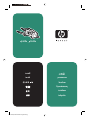 1
1
-
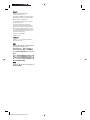 2
2
-
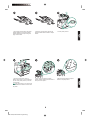 3
3
-
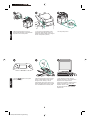 4
4
-
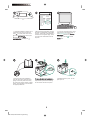 5
5
-
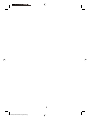 6
6
-
 7
7
-
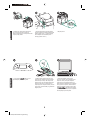 8
8
-
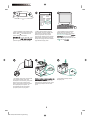 9
9
-
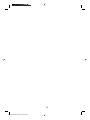 10
10
-
 11
11
-
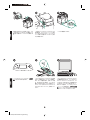 12
12
-
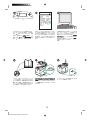 13
13
-
 14
14
-
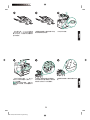 15
15
-
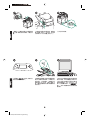 16
16
-
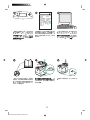 17
17
-
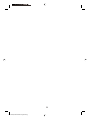 18
18
-
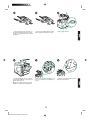 19
19
-
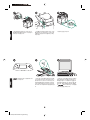 20
20
-
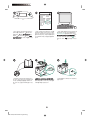 21
21
-
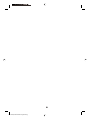 22
22
-
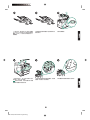 23
23
-
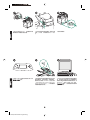 24
24
-
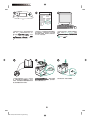 25
25
-
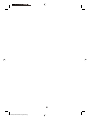 26
26
-
 27
27
-
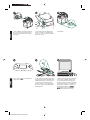 28
28
-
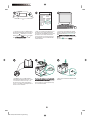 29
29
-
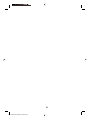 30
30
-
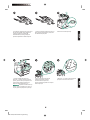 31
31
-
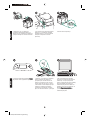 32
32
-
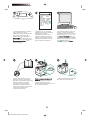 33
33
-
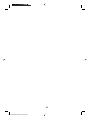 34
34
-
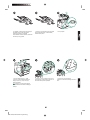 35
35
-
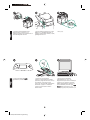 36
36
-
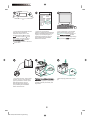 37
37
-
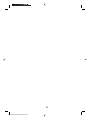 38
38
-
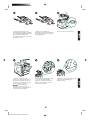 39
39
-
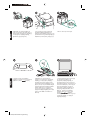 40
40
-
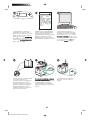 41
41
-
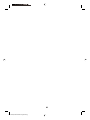 42
42
-
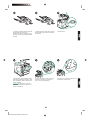 43
43
-
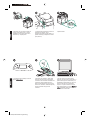 44
44
-
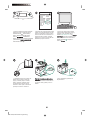 45
45
-
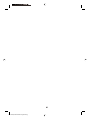 46
46
-
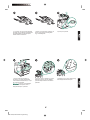 47
47
-
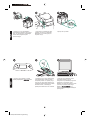 48
48
-
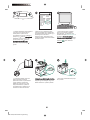 49
49
-
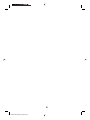 50
50
-
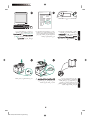 51
51
-
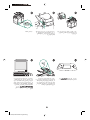 52
52
-
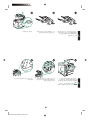 53
53
-
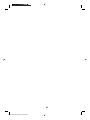 54
54
-
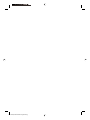 55
55
-
 56
56
HP LaserJet 4350 Printer series Kullanici rehberi
- Tip
- Kullanici rehberi
- Bu kılavuz aynı zamanda aşağıdakiler için de uygundur:
diğer dillerde
İlgili makaleler
-
HP LaserJet 9000 Printer series Kullanici rehberi
-
HP Color LaserJet Managed MFP E77822-E77830 series Yükleme Rehberi
-
HP LaserJet Enterprise M4555 Yükleme Rehberi
-
HP LaserJet 4350 Printer series Kullanici rehberi
-
HP LaserJet 4200 Printer series Kullanici rehberi
-
HP LaserJet 4350 Printer series Kullanici rehberi
-
HP LaserJet 9000 Printer series Yükleme Rehberi
-
HP LaserJet 9000 Printer series Yükleme Rehberi
-
HP LaserJet Managed MFP E72425-E72430 series Yükleme Rehberi
-
HP LaserJet 4200 Printer series Kullanici rehberi