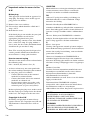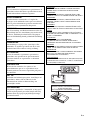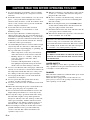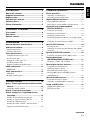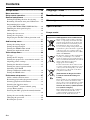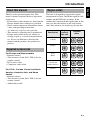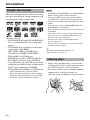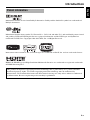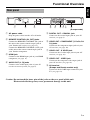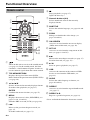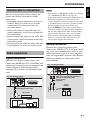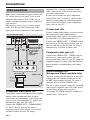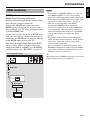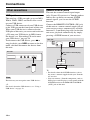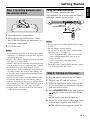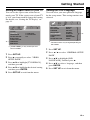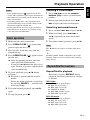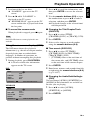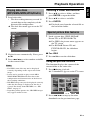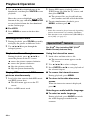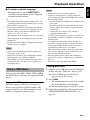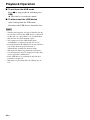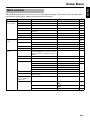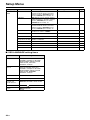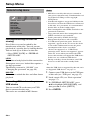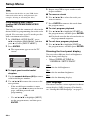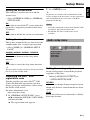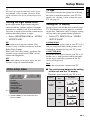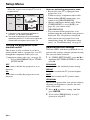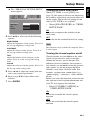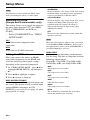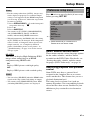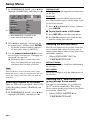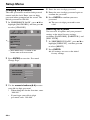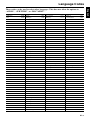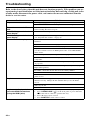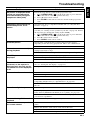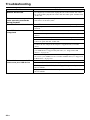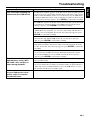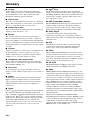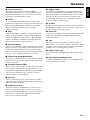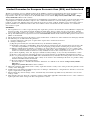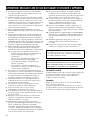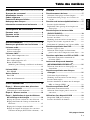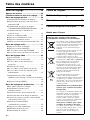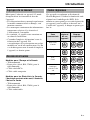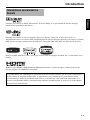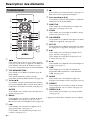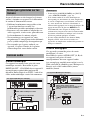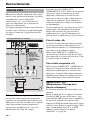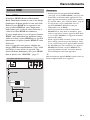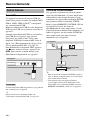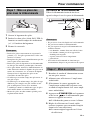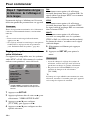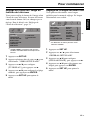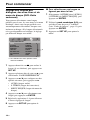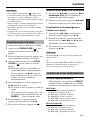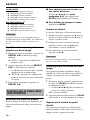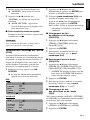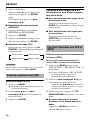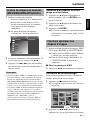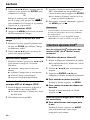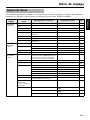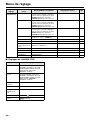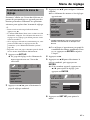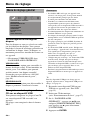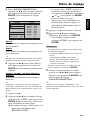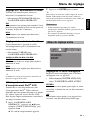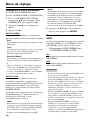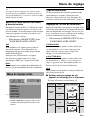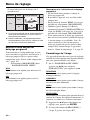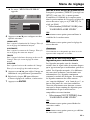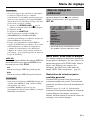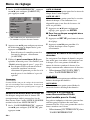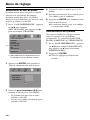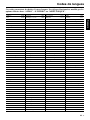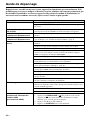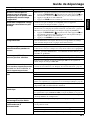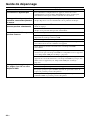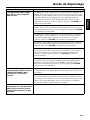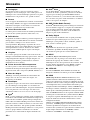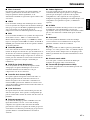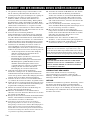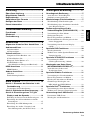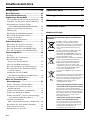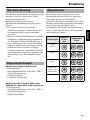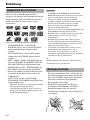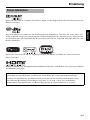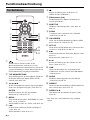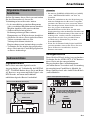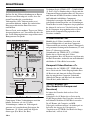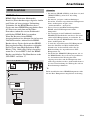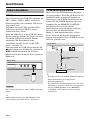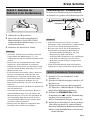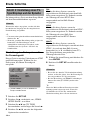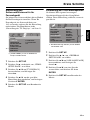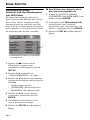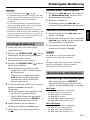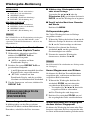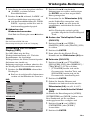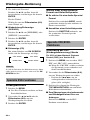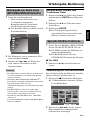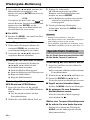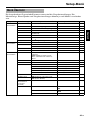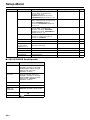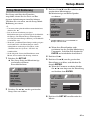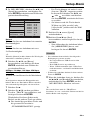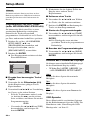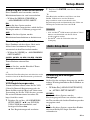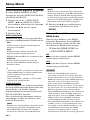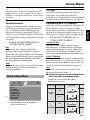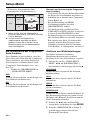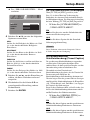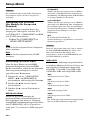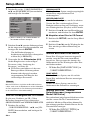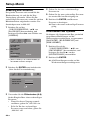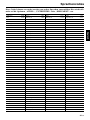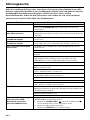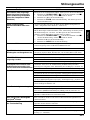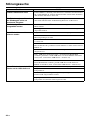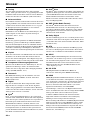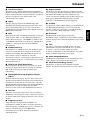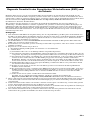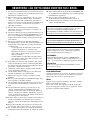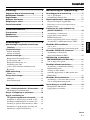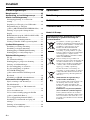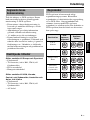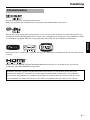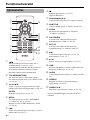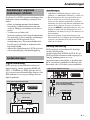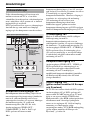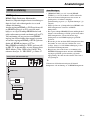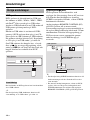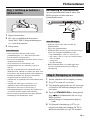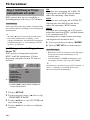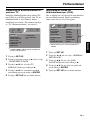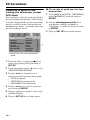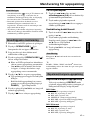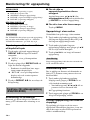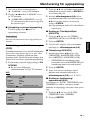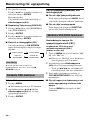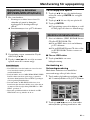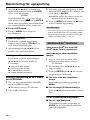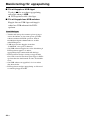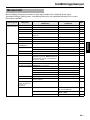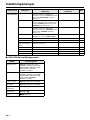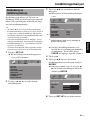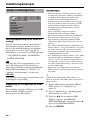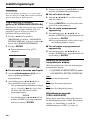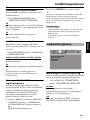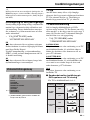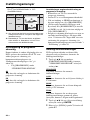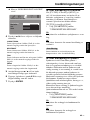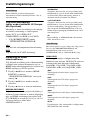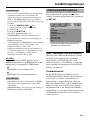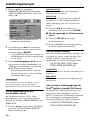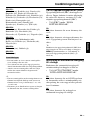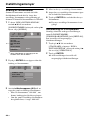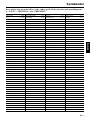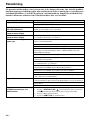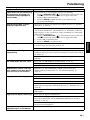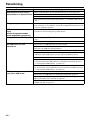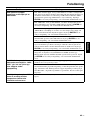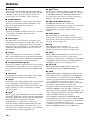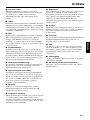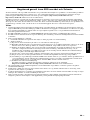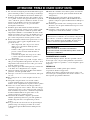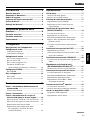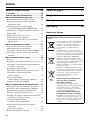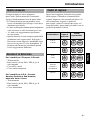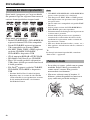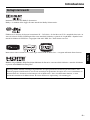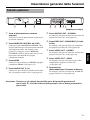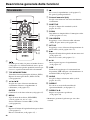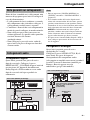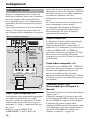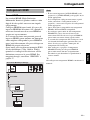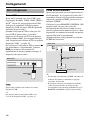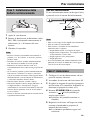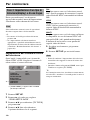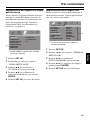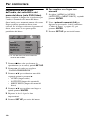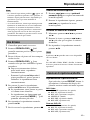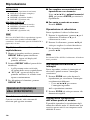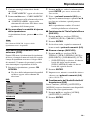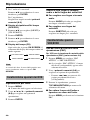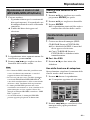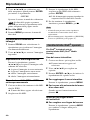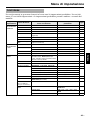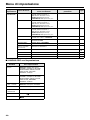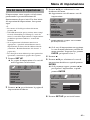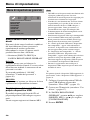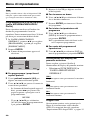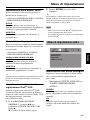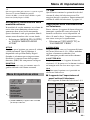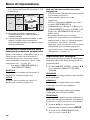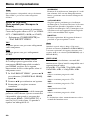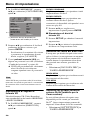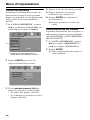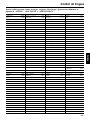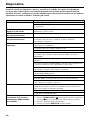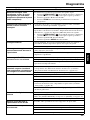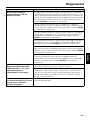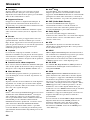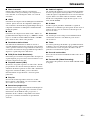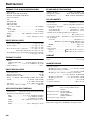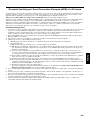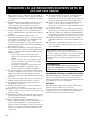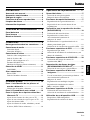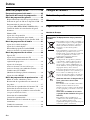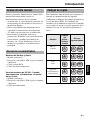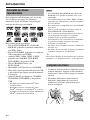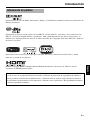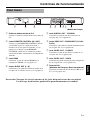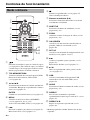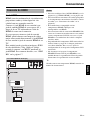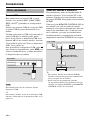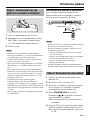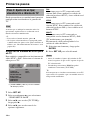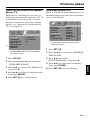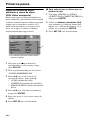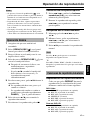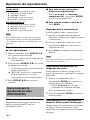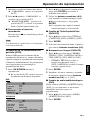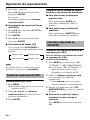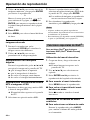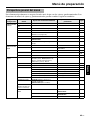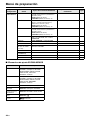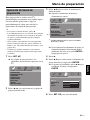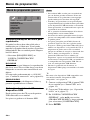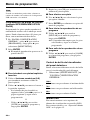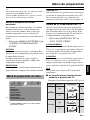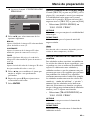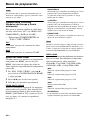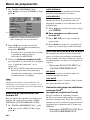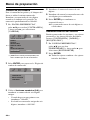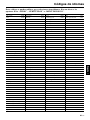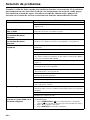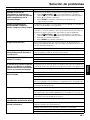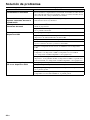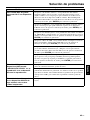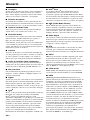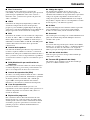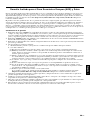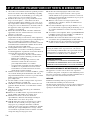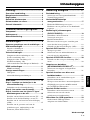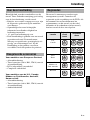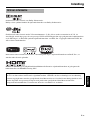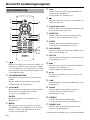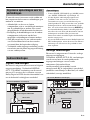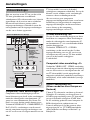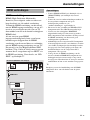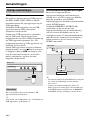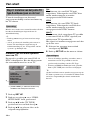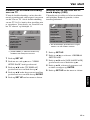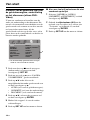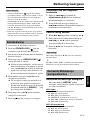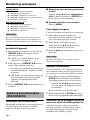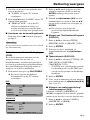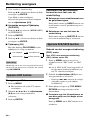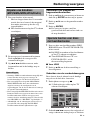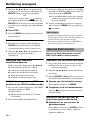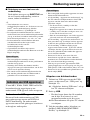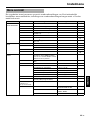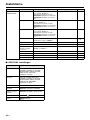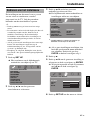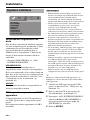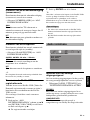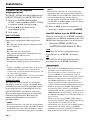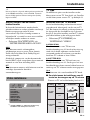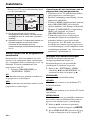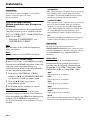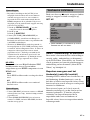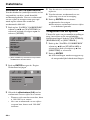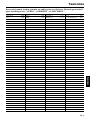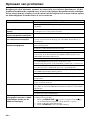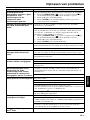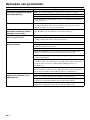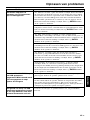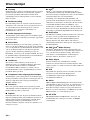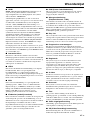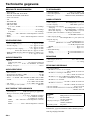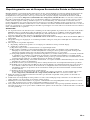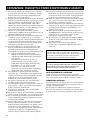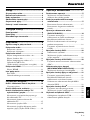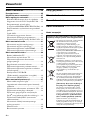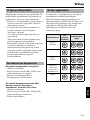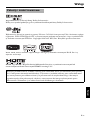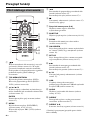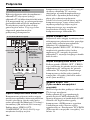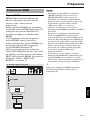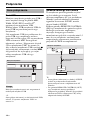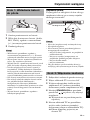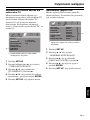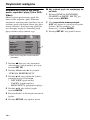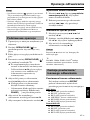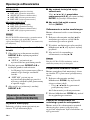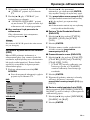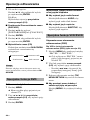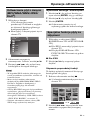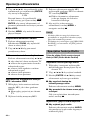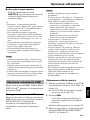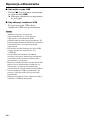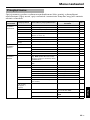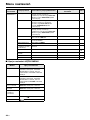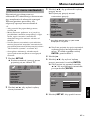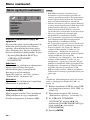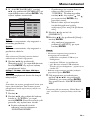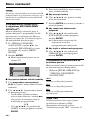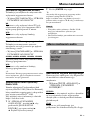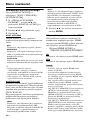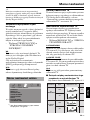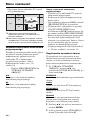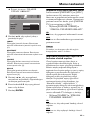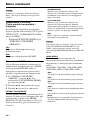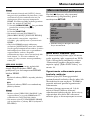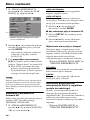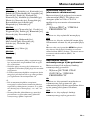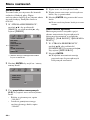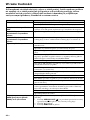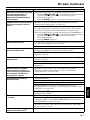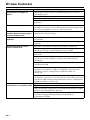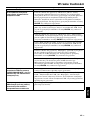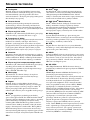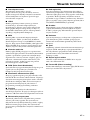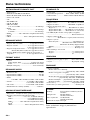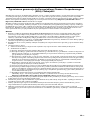DVD-S663
©2008 All rights reserved.Yamaha Corporation Printed in China
DVD PLAYER
LECTEUR DVD
G
DVD-S663
3139 245 30232
00cv_DVD-S663_G.fm Page 1 Monday, June 9, 2008 2:48 PM
Black process 45.0° 240.0 LPI

i En
Important notes for users in the
U.K.
Mains plug
This apparatus is fitted with an approved 13
Amp plug. To change a fuse in this type of
plug proceed as follows:
1 Remove fuse cover and fuse.
2 Fix new fuse which should be a BS1362 5
Amp, A.S.T.
3 Refit the fuse cover.
If the fitted plug is not suitable for your jack
outlets, it should be cut off and an
appropriate plug fitted in its place.
If the mains plug contains a fuse, this should
have a value of 5 Amp. If a plug without a
fuse is used, the fuse at the distribution board
should not be greater than 5 Amp.
Note: The severed plug must be disposed to
avoid a possible shock hazard should it be
inserted into a 13 Amp jack elsewhere.
How to connect a plug
The wires in the mains lead are coloured with
the following code:
blue = neutral (N), brown = live (L).
• As these colours may not correspond with
the colour markings identifying the terminals
in your plug, proceed as follows:
– Connect the blue wire to the terminal
marked N or coloured black.
– Connect the brown wire to the terminal
marked L or coloured red.
– Do not connect either wire to the earth
terminal in the plug, marked E (or e) or
coloured green (or green and yellow).
Before replacing the plug cover, make certain
that the cord grip is clamped over the sheath
of the lead - not simply over the two wires.
Copyright in the U.K.
Recording and playback of material may
require consent. See Copyright Act 1956 and
The Performer’s Protection Acts 1958 to
1972.
VAROITUS
Muiden kuin tässä esitettyjen toimintojen säädön tai
asetusten muutto saattaa altistaa vaaralliselle
säteilylle tai muille vaarallisille toiminnoille.
DK
Advarsel: Usynlig laserstråling ved åbning når
sikkerhedsafbrydere er ude af funktion. Undgå
utsættelse for stråling.
Bemærk: Netafbryderen STANDBY/ON er
sekundært indkoblet og ofbryder ikke strømmen fra
nettet. Den indbyggede netdel er derfor tilsluttet til
lysnettet så længe netstikket sidder i stikkontakten.
N
Observer: Nettbryteren STANDBY/ON er sekundert
innkoplet. Den innebygdenetdelen er derfor ikke frakoplet
nettet så lenge apparatet er tilsluttet nettkontakten.
S
Klass 1 laseraparat
Varning! Om apparaten används på annat sättþän i
denna bruksanvisning specificerats, kan användaren
utsättas för osynlig laserstrålning, som överskrider
gränsen för laserklass 1.
Observera! Strömbrytaren STANDBY/ON är
sekundärt kopplad och inte bryter inte strömmen
från nätet. Den inbyggda nätdelen är därför ansluten
till elnätet så länge stickproppen sitter i vägguttaget.
SF
Luokan 1 laserlaite
Varoitus! Laitteen käyttäminen muulla kuin tässä
käyttöohjeessa mainitulla tavalla saattaa altistaa
käyttäjän turvallisuusluokan 1 ylittävälle
näkymättömälle lasersäteilylle.
Oikeus muutoksiin varataan. Laite ei saa olla alttiina
tippu-ja roiskevedelle.
Toiminnanvalitsin STANDBY/ON on kytketty
toisiopuolelle, eikä se kytke laitetta irti sähköverkosta.
Sisäänrakennettu verkko-osa on kytkettynä
sähköverkkoon aina silloin, kun pistoke on pistorasiassa.
VARO!
AVATTAESSA JA SUOJALUKITUS
OHITETTAESSA OLET ALTTIINA
NÄKYMÄTTÖMÄLLE LASERSÄTEILYLLE.
ÄLÄ KATSO SÄ TEESEEN.
VARNING!
OSYNLIG LASERSTRÅLNING NÄR DENNA
DEL ÄR ÖPPNAD OCH SPÄRREN ÄR
URKOPPLAD. BETRAKTA EJ STRÅLEN.

ii En
CAUTION
Use of controls or adjustments or performance of
procedures other than those specified herein may
result in hazardous radiation exposure.
AVERTISSEMENT
L’utilisation de commandes et l’emploi de
réglages ou de méthodes autres que ceux décrits
dans le présent document, peuvent entraîner une
exposition à un rayonnement dangereux.
VORSICHT
Die Verwendung von Bedienelementen oder die
Einstellung bzw. die Ausführung von anderen als
in dieser Anleitung beschriebenen Vorgängen
kann zu Gefährdung durch gefährliche Strahlung
führen.
OBSERVERA
Användning av reglage eller justeringar eller
utförande av åtgärder på annat sätt än så som
beskrivs häri kan resultera i farlig strålning.
ATTENZIONE
L’uso di controlli, regolazioni, operazioni o
procedure non specificati in questo manuale
possono risultare in esposizione a radiazioni
pericolose.
PRECAUCIÓN
El uso de los controles, los ajustes o los
procedimientos que no se especifican enste
manual pueden causar una exposición peligrosa a
la radiación.
LET OP
Gebruik van bedieningsorganen, instellingen of
procedures anders dan beschreven in dit
document kan leiden tot blootstelling aan
gevaarlijke stralen.
OSTRZEŻENIE
Używanie regulatorów i nastawień w inny spos
ób lub wykonywanie procedur innych niż tutaj
podane może być przyczyną niebezpiecznego
promieniowania.
CAUTION
VISIBLE AND INVISIBLE LASER RADIATION
WHEN OPEN. AVOID EXPOSURE TO BEAM.
ADVARSEL
SYNLIG OG USYNLIG LASERSTRÅLING VED
ÅBNING. UNDGÅ UDSÆTTELSE FOR STRÅLING.
ADVARSEL
SYNLIG OG USYNLIG LASERSTRÅLING NÅR
DEKSEL ÅPNES. UNNGÅ EKSPONERING FOR
STRÅLEN.
VARNING
SYNLIG OCH OSYNLIG LASERSTRÅLNING NÄR
DENNA DEL ÄR ÖPPNAD. BETRAKTA EJ STRÅLEN.
VARO!
AVATTAESSA OLET ALTTIINA NÄKYVÄLLE JA
NÄKYMÄTTÖMÄLLE LASER SÄ TEILYLLE. ÄLÄ
KATSO SÄTEESEEN.
VORSICHT
SICHTBARE UND UNSICHTBARE
LASERSTRAHLUNG WENN ABDECKUNG
GEÖFFNET. NICHT DEM STRAHL AUSSETSEN.
DANGER
VISIBLE AND INVISIBLE LASER RADIATION WHEN
OPEN. AVOID DIRECT EXPOSURE TO BEAM.
ATTENTION
RAYONNEMENT LASER VISIBLE ET INVISIBLE
EN CAS D’OUVERTURE. EXPOSITION
DANGEREUSE AU FAISCEAU.
OSTRZE
ŻENIE
WIDZIALNE I NIEWIDZIALNE PROMIENIOWANIE
LASEROWE PO OTWARCIU. UNIKAĆ NARAŻENIA
NA WIĄZKĘ LASEROWĄ.
AVOID DIRECT EXPOSURE TO THE BEAM
INVISIBLE LASER RADIATION WHEN OPEN
DANGER:
DO NOT STARE INTO BEAM
INVISIBLE LASER RADIATION WHEN OPEN
CAUTION:

iii En
1 To assure the finest performance, please read this
manual carefully. Keep it in a safe place for future
reference.
2 Install this unit in a well ventilated, cool, dry, clean
place — away from direct sunlight, heat sources,
vibration, dust, moisture, or cold. In a cabinet, allow
about 2.5 cm (1 inch) of free space all around this
unit for adequate ventilation.
3 Locate this unit away from other electrical
appliances, motors, or transformers to avoid
humming sounds.
4 Do not expose this unit to sudden temperature
changes from cold to hot, nor locate this unit in an
environment with high humidity (i.e., a room with a
humidifier) to prevent condensation inside this unit,
which may cause an electrical shock, fire, damage
to this unit, and/or personal injury.
5 Avoid installing this unit in a location where foreign
objects may fall onto this unit or where this unit
may be exposed to liquid dripping or splashing. On
the top of this unit, do not place:
– Other components, as they may cause damage
and/or discoloration on the surface of this unit.
– Burning objects (i.e., candles), as they may
cause fire, damage to this unit, and/or
personal injury.
– Containers with liquid in them, as they may
fall, spilling the liquid and causing an electrical
shock to the user and/or damage to this unit.
6 Do not cover this unit with a newspaper, tablecloth,
curtain, etc. in order not to obstruct heat radiation. If
the temperature inside this unit rises, it may cause
fire, damage to this unit, and/or personal injury.
7 Do not plug in this unit to a wall outlet until all
connections are complete.
8 Do not operate this unit upside-down. It may
overheat, possibly causing damage.
9 Do not use excessive force on switches, knobs and/
or cords.
10 When disconnecting the power cord from the wall
outlet, grasp the plug; do not pull the cord.
11 Do not clean this unit with chemical solvents; this
might damage the finish. Use a clean, dry cloth.
12 Use only the voltage specified on this unit. Using
this unit with a higher voltage than specified is
dangerous and may cause fire, damage to this unit,
and/or personal injury. Yamaha will not be held
responsible for any damage resulting from use of
this unit with a voltage other than as specified.
13 Do not attempt to modify or fix this unit. Contact
qualified Yamaha service personnel when any
service is needed. The cabinet should never be
opened for any reason.
14 When not planning to use this unit for long periods
of time (i.e., vacation), disconnect the AC power
plug from the wall outlet.
15 Be sure to read the “Troubleshooting” section on
common operating errors before concluding that
this unit is faulty.
16 Before moving this unit, press STANDBY/ON to
set the unit in standby mode, then disconnect the
AC power plug from the wall outlet.
17 Install this unit near the AC outlet and where the AC
power plug can be reached easily.
18 The batteries shall not be exposed to excessive heat
such as sunshine, fire or the like.
LASER SAFETY
This unit employs a laser. Due to possible eye injury,
only a qualified service person should remove the cover
or attempt to service this device.
DANGER
This unit emits visible laser radiation when open. Avoid
direct eye exposure to beam.
When this unit is plugged into a wall outlet, do not
place your eyes close to the opening of the disc tray and
other openings or look inside.
CAUTION: READ THIS BEFORE OPERATING THIS UNIT.
The unit is not disconnected from the AC power
source as long as it is connected to the wall outlet,
even if this unit itself is turned off. This state is called
the standby mode. In this state, this unit is designed
to consume a very small quantity of power.
WARNING
TO REDUCE THE RISK OF FIRE OR ELECTRIC
SHOCK, DO NOT EXPOSE THIS UNIT TO RAIN
OR MOISTURE.

Contents
English
1 En
Introduction ...................................3
About this manual........................................3
Supplied accessories ..................................3
Region codes ...............................................3
Playable disc formats ..................................4
Cleaning discs..............................................4
Patent information .......................................5
Functional Overview .....................6
Front panel ...................................................6
Rear panel.....................................................7
Remote control.............................................8
Connections...................................9
General notes on connections ...................9
Audio connections.......................................9
Digital connection ...............................................9
Analog connection...............................................9
Video connections .....................................10
Component video jacks <A>.............................10
S-video jack <B>...............................................10
Composite video jack <C>................................10
SCART terminal <D>
(Europe and Russia models only)......................10
HDMI connection........................................11
HDMI jack.........................................................11
Other connections .....................................12
USB port............................................................12
Remote control jacks.........................................12
Getting Started ............................13
Step 1: Inserting batteries into the remote
control ......................................................13
Using the remote control...................................13
Step 2: Turning on the power ...................13
Step 3: Setting a TV type/display and
language...................................................14
Setting a color system for your TV ...................14
Setting an aspect ratio for your TV ...................15
Setting the OSD Language................................15
Setting the audio, subtitle, and disc menu
languages (DVD-Video only) ...........................16
Playback Operation .................... 17
Basic operation.......................................... 17
Selecting a track/chapter...................................17
Searching backward/forward ............................17
Repeat/Shuffle functions .......................... 17
Repeat/Shuffle playback ...................................17
Repeating a section within a chapter/track .......18
Operations for video playback
(DVD/VCD/SVCD)..................................... 18
Using the disc menu..........................................18
Playback in slow motion...................................18
Zooming pictures in/out....................................18
Resuming playback from the last stopped point
...........................................................................18
Using the on-screen display (OSD) ..................19
Special DVD features ................................ 20
Playing by title ..................................................20
Selecting an audio language/format and subtitle
language ............................................................20
Special VCD/SVCD features...................... 20
Using the playback control (PBC) menu ..........20
Playing data discs
(MP3/WMA/WMV/JPEG/DivX
®
)............... 21
Selecting a folder and track/file ........................21
Special picture disc features.................... 21
Using the preview function...............................21
Zooming pictures in/out....................................22
Playback with multi-angles...............................22
Playing MP3 music and JPEG pictures
simultaneously ..................................................22
Special DivX
®
features.............................. 22
Using the interactive menu ...............................22
Selecting an audio/subtitle language.................22
Using a USB device................................... 23
Supported USB devices ....................................23
Playing data files...............................................23
Contents
Continued

Contents
2 En
Setup Menu..................................25
Menu overview ...........................................25
Setup menu operation ...............................27
General setup menu ..................................28
Locking/Unlocking the disc for viewing...........28
Recording CD tracks onto your USB device ....28
Programming disc tracks
(except MP3/WMA/WMV/JPEG/DivX
®
)........30
Dimming the front panel display.......................30
OSD language ...................................................30
Setting the screen saver .....................................31
Setting the sleep timer.......................................31
Displaying the DivX
®
VOD registration code
...........................................................................31
Audio setup menu......................................31
Setting the analog output...................................31
Setting the digital output ...................................32
Turning the HDMI audio on/off........................32
Turning the night mode on/off ..........................33
Video setup menu ......................................33
TV type..............................................................33
Setting the TV display.......................................33
Turning the progressive scan function on/off ...34
Adjusting picture settings..................................34
Turning the black level on/off...........................35
Turning the closed caption on/off .....................35
Switching YUV/RGB
(Europe and Russia models only)......................36
Setting the HDMI video ....................................36
Preference setup menu .............................37
Audio, subtitle and disc menu...........................37
Restricting playback with parental control........37
Selecting playback of VR format ......................38
Selecting the data disc menu .............................38
Selecting DivX
®
external subtitle group
(except Korea model)........................................38
Selecting the PBC (playback control) function
...........................................................................39
Setting the auto standby function ......................39
Changing the password .....................................40
Resetting the system..........................................40
Language Codes ......................... 41
Troubleshooting.......................... 42
Glossary....................................... 46
Specifications.............................. 48
Europe model
Information for Users on Collection and
Disposal of Old Equipment and used Batteries
These symbols on the products, packaging,
and/or accompanying documents mean that
used electrical and electronic products and
batteries should not be mixed with general
household waste. For proper treatment,
recovery and recycling of old products and
used batteries, please take them to applicable
collection points, in accordance with your
national legislation and the Directives 2002/
96/EC and 2006/66/EC.
By disposing of these products and batteries
correctly, you will help to save valuable
resources and prevent any potential negative
effects on human health and the environment
which could otherwise arise from
inappropriate waste handling.
For more information about collection and
recycling of old products and batteries, please
contact your local municipality, your waste
disposal service or the point of sale where
you purchased the items.
[Information on Disposal in other
Countries outside the European
Union]
These symbols are only valid in the European
Union. If you wish to discard these items,
please contact your local authorities or dealer
and ask for the correct method of disposal.
Note for the battery symbol (bottom
two symbol examples):
This symbol might be used in combination
with a chemical symbol. In this case it
complies with the requirement set by the
Directive for the chemical involved.

3 En
Introduction
English
Thank you for purchasing this unit. This
owner’s manual explains the basic operation
of this unit.
• Illustrations in this manual are based on the
Europe model unless otherwise specified.
• Notes contain important information about
safety and operating instructions.
• y indicates a tip for your operation.
• This manual is printed prior to production.
Design and specifications are subject to
change in part as a result of improvements,
etc. In case of differences between the
manual and the product, the product has
priority.
For Europe and Russia models
• Remote control
• Two batteries (AAA, R03, UM-4) for the
remote control
• RCA stereo cable
• Composite video cable
For U.S.A., Canada, Central and South
America, Australia, Asia, and Korea
models
• Remote control
• Two batteries (AAA, R03, UM-4) for the
remote control
• Audio/video cable
This unit is designed to support the region
management system. Check the regional code
number on the DVD disc package. If the
number does not match the region code of this
unit (see the table below or the back of this
unit), this unit may be unable to play the disc.
About this manual
Supplied accessories
Region codes
Destination
Region
code of
this unit
Playable
discs
U.S.A.,
Canada
Europe
Asia,
Korea
Australia,
Central and
South America
Russia
1
1
ALL
2
2
ALL
3
3
ALL
4
4
ALL
5
5
ALL
Introduction

4 En
Introduction
This unit is designed for use with discs having
the logos shown below. Do not attempt to load
any other type of disc into this unit.
This unit can play:
• DVD-R/RW/R DL and DVD+R/RW/R DL
discs recorded in DVD-Video compatible
format
• DVD-R/RW discs recorded in VR format
(compatible with CPRM)
• MP3, WMA, WMV, and JPEG files
recorded on CD-R/RW, DVD-R/RW,
DVD+R/RW, and USB device
• KODAK picture CDs, FUJICOLOR CDs
• ISO 9660 Level1/Level2 for CD-R/RW
•
Up to 298 folders per disc/USB device and up
to 648 files per folder with up to 8 hierarchies
•DivX
®
files recorded on CD-R/RW,
DVD-R/RW, DVD+R/RW, and USB device
– Official DivX
®
Ultra Certified product
– Plays all versions of DivX
®
video (including
DivX
®
6) with enhanced playback of DivX
®
media files and the DivX Media Format
• CD-R/RW, DVD-R/RW
/R DL
, and DVD+R/RW
/
R DL
cannot be played unless finalized.
• Progressive JPEG, copyright-protected WMA
and WMV files cannot be played with this unit.
• This unit is not compatible with WMV Advanced
profile.
• Only the first session of DVD-R/RW
/R DL and
DVD+R
/R DL
can be played.
• Discs without logos shown left are not guaranteed
to function.
• Some discs cannot be played depending on disc
characteristics or recording conditions even if
they have the logos shown left.
• Do not use any non-standard shaped discs
(heart-shaped, etc.).
• Do not use discs with tape, seals, paste or many
scratches on their surface.
y
For details about playable formats, see
“Specifications” on page 48.
• When a disc becomes dirty, clean it with a
cleaning cloth. Wipe the disc from the center
out. Do not wipe in a circular motion.
• Do not use solvents such as benzine, thinner,
commercially available cleaners, or
antistatic spray intended for analog records.
Playable disc formats
Notes
Cleaning discs

5 En
Introduction
English
Manufactured under license from Dolby Laboratories. Dolby and the double-D symbol are trademarks of
Dolby Laboratories.
Manufactured under license under U.S. Patent No’s : 5,451,942 and other U.S. and worldwide patents issued
and pending. DTS and DTS Digital Out are registered trademarks and the DTS logos and Symbol are
trademarks of DTS, Inc. Copyright 1996-2007 DTS, Inc. All Rights Reserved.
DivX, DivX Ultra Certified, and associated logos are trademarks of DivX, Inc. and are used under license.
HDMI, the HDMI logo and High-Definition Multimedia Interface are trademarks or registered trademarks
of HDMI Licensing LLC.
Patent information
This product incorporates copyright protection technology that is protected by U.S. patents and other
intellectual property rights. Use of this copyright protection technology must be authorized by
Macrovision, and is intended for home and other limited viewing uses only unless otherwise authorized
by Macrovision. Reverse engineering or disassembly is prohibited.

6 En
Functional Overview
1 STANDBY/ON
Turns on this unit or sets it to the standby mode
(see page 13). In the standby mode, this unit
consumes a small amount of power in order to
receive infrared signals from the remote control.
2 Disc tray
Loads a disc in the disc tray (see page 17).
3 OPEN/CLOSE ( )
Opens or closes the disc tray (see page 17).
4 HDMI indicator
Lights up when an HDMI component is
connected and signals output via the HDMI jack
of this unit.
5 PROGRESSIVE indicator
Lights up when this unit is in the progressive
mode (see page 34).
6 Front panel display
Shows the current status of this unit.
7 Remote control sensor
Receives infrared signals from the remote
control (see page 13).
8 PLAY ( p )
Starts playback.
9 PAUSE ( )
Pauses playback.
Frame-by-frame playback (see page 17).
0 STOP ( s )
Stops playback.
q USB port
Connect the USB connector of your USB device
(see page 12).
Front panel
1 2354 6 87 9 0 q
Functional Overview

7 En
Functional Overview
English
1 AC power cable
Plug the power cable into the AC wall outlet.
2 REMOTE CONTROL (IN, OUT) jacks
Connect the REMOTE CONTROL (IN) jack of
this unit to the remote control output jack of
your Yamaha AV receiver (see page 12).
Connect the REMOTE CONTROL (OUT) jack
of this unit to the remote control input jack of
your Yamaha component.
3 HDMI jack
Connect to the HDMI input jack of your HDMI
component (see page 11).
4 AUDIO OUT (L, R) jacks
Connect to the audio input jacks of your AV
receiver or stereo system (see page 9).
5 DIGITAL OUT - COAXIAL jack
Connect to the coaxial input jack of your AV
receiver (see page 9).
6 VIDEO OUT - COMPONENT (Y, PB/CB, PR/
C
R) jacks
Connect to the component input jacks of your
AV receiver (see page 10).
7 VIDEO OUT - S VIDEO jack
Connect to the S-video input jack of your AV
receiver (see page 10).
8 VIDEO OUT - VIDEO jack
Connect to the composite video input jack of
your AV receiver (see page 10).
9 AV terminal
(Europe and Russia models only)
Connect to the SCART input terminal of your
TV (see page 10).
Caution: Do not touch the inner pins of the jacks on the rear panel of this unit.
Electrostatic discharge may cause permanent damage to this unit.
Rear panel
MAINS
REMOTE CONTROL
OUT
HDMI
AUDIO OUT
COMPONENT VIDEO
S VIDEO
AV
COAXIAL
P
R / CR
PB / CB
Y
VIDEO OUTDIGITAL OUT
IN
914567832
(Europe model)

8 En
Functional Overview
1
Turns on this unit or sets it to the standby mode
(see page 13). In the standby mode, this unit
consumes a small amount of power in order to
receive infrared signals from the remote control.
2 TOP MENU/RETURN
Displays the top-level disc menu (DVD).
Moves back to the previous menu (DVD*/VCD)
(see page 20).
3 2 / 3/5/a
Selects an item in the currently displayed menu.
Search or slow playback (see page 27).
ENTER
Confirms the menu selection (see page 27).
4 MENU
Displays the menu of a disc (DVD/JPEG) (see
pages 18, 20, 21 and 22).
Switches PBC on or off (VCD) (see page 20).
5 l22
Moves to the previous chapter or track (see
page 17).
Searches backward (see page 17).*
6
7
Stops playback (see page 17).
Opens the disc tray.*
7 Numeric buttons (0-9)
Selects numbered items in the currently
displayed menu.
8 SUBTITLE
Selects the subtitle language (see pages 20 and
22).
9 ZOOM
Enlarges or shrinks the video image (see
pages 18 and 22).
0 ON SCREEN
Accesses or exits from the on-screen display
(OSD) menu of this unit (see page 19).
q SET UP
Accesses or exits from the setup menu of this
unit (see pages 14 and 27).
w 33l
Moves to the next chapter or track (see page 17).
Searches forward (see page 17).*
e 3 / 8
Starts or pauses playback (see page 17).
r USB
Accesses the contents of the connected USB
device or exits from the USB mode (see
page 23).
t AUDIO
Selects the audio language or format (see
pages 20 and 22).
y REPEAT
Accesses or exits from the repeat/shuffle mode
(see page 17).
u REPEAT A-B
Repeats a specified segment (see page 18).
* Press and hold the button for about two seconds.
Remote control
1
2
3
u
y
t
r
e
w
q
0
5
6
7
8
9
4

9 En
Connections
English
Be sure to turn off this unit and unplug the
power cable before you make or change
connections.
• Depending on the component you want to
connect, there are various ways to make
connections. Possible connections are
described below.
• Refer to the manuals supplied with your
other components as necessary to make the
best connections.
• Do not connect this unit via your VCR. The
video quality could be distorted by the copy
protection system.
• Do not connect the audio out jack of this unit
to the phono in jack of your audio system.
Digital connection
This unit has a digital coaxial output jack.
Connect the DIGITAL OUT - COAXIAL jack
of this unit to your AV receiver equipped with
a Dolby Digital or DTS decoder using a
commercially available coaxial digital audio
cable.
• You need to set [DIGITAL OUTPUT] to [ALL]
(see “DIGITAL OUTPUT” on page 32).
• If the audio format of the digital output does not
match the capabilities of your receiver, the
receiver produces a distorted sound or no sound
at all. Make sure to select the appropriate audio
format from the menu screen on the disc.
Pressing AUDIO on the remote control once or
more may change not only the audio languages
but also the audio format. The selected format
appears on the TV screen for several seconds.
• If you want to enjoy Dolby Digital and DTS
formats, you must connect this unit to an AV
receiver that supports these formats.
Analog connection
This unit has 2-ch analog output jacks.
Connect the AUDIO OUT (L, R) jacks of this
unit to the corresponding input jacks of your
audio component (such as a stereo amplifier)
using the supplied RCA stereo cable (Europe
and Russia models) or audio/video cable
(other models).
General notes on connections
Audio connections
AUDIO OUT
COMPONENT VIDEO
S VIDEO
AV
COAXIAL
P
R / CR
PB / CB
Y
VIDEO OUTDIGITAL OUT
C
C
This unit (Europe model)
AV receiver
Speakers
Coaxial digital audio cable
Notes
AUDIO OUT
COMPONENT VIDEO
S VIDEO
AV
COAXIAL
PR / CR
PB / CB
Y
VIDEO OUTDIGITAL OUT
L
R
L
R
R
L
Stereo
amplifier
RCA stereo cable (Europe and Russia
models) or audio/video cable
(other models)
(supplied)
Speakers
This unit (Europe model)
Connections

10 En
Connections
Make video connections to your receiver and
TV so that you can use one TV for several
different video sources (LD, VCR, etc.) by
simply switching the input source selector of
your receiver.
This unit has several types of video output
jacks. Use the one that corresponds to the
input jacks of the component to be connected.
Component video jacks <A>
Component video connections achieve higher
fidelity color reproduction than S-video
connections by transmitting video signals on
separate wires for luminance (Y: green) and
chrominance (P
B: blue, PR: red).
Connect the VIDEO OUT - COMPONENT
(Y, P
B/CB, PR/CR) jacks of this unit to
component input jacks of your AV receiver
and then to those of your TV using a
commercially available component video
cable. Observe the color of each jack when
you make connections.
If your receiver does not have component
output jacks, you can achieve a better video
image by connecting the component output
jacks of this unit directly to the component
input jacks of your TV.
S-video jack <B>
S-video connections achieve a clearer picture
than composite video connections by
transmitting video signals on separate wires
for luminance (Y) and chrominance (C).
Connect the VIDEO OUT - S VIDEO jack of
this unit to an S-video input jack of your AV
receiver and then to that of your TV using a
commercially available S-video cable.
Composite video jack <C>
Connect the VIDEO OUT - VIDEO jack of
this unit to a video input jack of your AV
receiver and then to that of your TV using the
supplied composite video cable (Europe and
Russia models) or audio/video cable (other
models).
SCART terminal <D>
(Europe and Russia models only)
You may connect the TV directly to this unit.
Connect the AV terminal of this unit to the
SCART input terminal of your TV using a
commercially available SCART cable.
The AV terminal outputs composite and RGB
video signals together with 2-ch audio signal.
Set the output of the video signal in
“Switching YUV/RGB (Europe and Russia
models only)” on page 36.
Video connections
AUDIO OUT
COMPONENT VIDEO
S VIDEO
AV
COAXIAL
P
R / CR
PB / CB
Y
VIDEO OUTDIGITAL OUT
VIDEO
OUT
VIDEO
IN
S VIDEO
OUT
COMPONENT
VIDEO OUT
COMPONENT
VIDEO IN
S VIDEO
IN
COMPONENT
VIDEO IN
S VIDEO
INPUT
VIDEO
INPUT
<D><C>
<B>
<A>
YPB/CBPR/CR
PR
Y
PB
PR
Y
PB
S
V
S
V
Composite video
cable (Europe and
Russia models)
or audio/video
cable
(other models)
(supplied)
AV receiver
TV
This unit (Europe model)
Component
video cable
S-video
cable
SCART cable

11 En
Connections
English
HDMI jack
HDMI (High-Definition Multimedia
Interface) provides high quality digital audio
and video on a single connection.
Connect the HDMI jack of this unit to an
HDMI input jack of your AV receiver, and
then to that of your TV using a commercially
available HDMI cable.
If your receiver does not have an HDMI input
jack, you can achieve a better video image by
connecting the HDMI jack of this unit directly
to the HDMI input jack of your TV.
This unit can display High-Definition JPEG
images (720p, 1080i, or 1080p) when you
connect this unit to an HDTV via the HDMI
jack. For details, see “HD JPEG” on page 37.
• You need to set [HDMI AUDIO] (see page 32)
and [HDMI VIDEO] (see page 36) properly.
• You need to make appropriate audio connections
if the connected component does not output audio
signals (see “Audio connections” on page 9).
• This unit is not compatible with HDCP-
incompatible HDMI or DVI components.
• You need a commercially available HDMI/DVI
conversion cable when you connect this unit to
other DVI components. In this case, the HDMI
jack of this unit does not output any audio
signals.
• Depending on the connected DVI component,
black and white in the image may not be distinct.
In that case, adjust the picture setting of the
connected DVI component.
• Do not disconnect or turn off the power of the
HDMI/DVI component connected to the HDMI
jack of this unit during playback. Doing so may
disrupt playback or cause noise.
y
When connecting an HDMI component, refer to the
manual supplied with your component.
HDMI connection
AUDIO OUT
COMPONENT VIDEO
S VIDEOCOAXIAL
P
R / CR
PB / CB
Y
VIDEO OUT
DIGITAL OUT
HDMI
HDMI IN
HDMI OUT
HDMI IN
HDMI cable
TV
AV receiver
This unit (Europe model)
Notes

12 En
Connections
USB port
This unit has a USB port and can access MP3,
WMA, WMV, JPEG, and DivX
®
files saved
on your USB device.
Connect a USB connector of your USB device
to the USB port on the front panel of this unit.
When your USB device is connected to the
USB port of this unit, you can record tracks on
a CD onto your USB device in MP3 format.
For details, see “Recording CD tracks onto
your USB device” on page 28.
To disconnect the USB device, press
7
to
stop playback, press USB to return to the disc
mode, and then disconnect the device from
this unit.
This unit may not recognize some USB devices.
y
For details about the USB features, see “Using a
USB device” on page 23.
Remote control jacks
This unit has remote control input/output
jacks. If your AV receiver is a Yamaha product
and has the capability to transmit SCENE
control signals, you can use the SCENE
function.
Connect the REMOTE CONTROL (IN) jack
of this unit to a remote control output jack of
your receiver using a commercially available
monaural 3.5 mm mini plug cable so that this
unit starts playback automatically by simply
pressing a SCENE button of your receiver.
y
• For details about the SCENE function, refer to
the owner’s manual supplied with your Yamaha
AV receiver.
• You can connect a Yamaha component (such as
DVD player and CD player) corresponds with the
SCENE function to the REMOTE CONTROL
(OUT) jack of this unit.
Other connections
Note
USB
device
This unit
MAINS
REMOTE CONTROL
OUT
HDMI
IN
REMOTE OUT
AV receiver
This unit
Monaural 3.5 mm mini plug
cable

13 En
Getting Started
English
1 Open the battery compartment.
2 Insert the two supplied batteries (AAA,
R03, UM-4) following the indications (+/–)
inside the compartment.
3 Close the cover.
• Insert batteries correctly according to the polarity
markings (+/–). Batteries inserted in the opposite
orientation may leak.
• Replace the exhausted batteries immediately with
new ones to prevent leakage.
• Remove the batteries from the compartment if the
remote control is not used for more than a month.
• If the batteries have leaked, dispose of them
immediately. Avoid touching the leaked material
or letting it come into contact with clothing, etc.
Clean the battery compartment thoroughly before
installing new batteries.
• Do not use old batteries together with new ones.
• Do not use different types of batteries (such as
alkaline and manganese batteries) together. Read
the packaging carefully as these different types of
batteries may have the same shape and color.
• Dispose of the batteries correctly in accordance
with your local regulations.
Using the remote control
Use the remote control within 6 m
(approximately 20 ft) of this unit and point it
toward the remote control sensor.
• Do not spill water or other liquids on the remote
control.
• Do not drop the remote control.
• Do not leave or store the remote control in the
following types of conditions:
– places of high humidity, such as near a bath
– places of high temperature, such as near a
heater or stove
– places of extremely low temperature
– dusty places
• When the remote control works unstably, point it
at an angle upward to the sensor.
1 Plug the power cable into the AC outlet.
2 Turn on your TV and AV receiver.
3 Select the appropriate input source of the
AV receiver (refer to the manual supplied
with your AV receiver).
4 Press STANDBY/ON on the front panel or
on the remote control to turn on this
unit.
➜ The front panel display lights up.
5 Set the TV to the correct video input (refer
to the manual supplied with your TV).
➜ The default screen appears on the TV.
Step 1: Inserting batteries into
the remote control
Notes
2
1
3
2
Notes
Step 2: Turning on the power
Within 6 m
(approximately 20 ft)
Getting Started

14 En
Getting Started
You can customize this unit using the setup
menu displayed on the TV screen.
Unless stated otherwise, all operations described
here are carried out using the supplied remote
control.
y
• To return to the previous menu, press 2.
• If the setting you have selected are not
appropriate, you can reset all settings to the initial
factory settings (see “Resetting the system” on
page 40).
Setting a color system for your TV
This unit is compatible with both NTSC and
PAL video formats. Select the color system
that matches your TV.
1 Press SET UP.
2 Press 3 repeatedly to select “VIDEO
SETUP PAGE”.
3 Press 5/a to highlight [TV TYPE], and
then press 3.
4 Press 5/a to highlight one of the
following options.
PAL
Select this if the connected TV is a PAL
system TV. It will change the video signals of
NTSC discs and output them in PAL format.
NTSC
Select this if the connected TV is an NTSC
system TV. It will change the video signals of
PAL discs and output them in NTSC format.
MULTI
Select this if the connected TV is compatible
with both NTSC and PAL formats (such as a
multi-system TV).
The output format will be in accordance with
the video signals of the disc.
5 Select an item, and then press ENTER.
6 Press SET UP to exit from the menu.
• Before changing the current TV standard setting,
ensure that your TV supports the selected TV
type.
• When making HDMI connections, you cannot
change or select [TV TYPE].
y
If the picture is not displayed properly on your TV,
wait for 15 seconds for this unit to activate
automatic recovery.
Step 3: Setting a TV type/display
and language
Note
VIDEO SETUP PAGE
TV TYPE PAL
TV DISPLAY NTSC
PROGRESSIVE MULTI
PICTURE SETTING
BLACK LEVEL
CLOSED CAPTION
COMPONENT
HDMI SETUP
*
: [COMPONENT] is only for Europe and
Russia models.
Notes
*
.......

15 En
Getting Started
English
Setting an aspect ratio for your TV
You can set the aspect ratio of this unit to
match your TV. If the aspect ratio of your TV
is 16:9, you do not need to change this setting.
For details, see “Setting the TV display” on
page 33.
1 Press SET UP.
2 Press 3 repeatedly to select “VIDEO
SETUP PAGE”.
3 Press 5/a to highlight [TV DISPLAY],
and then press 3.
4 Press 5/a to highlight the desired setting,
and then press ENTER.
5 Press SET UP to exit from the menu.
Setting the OSD Language
You can select your own preferred language
for the setup menu. This setting remains once
selected.
1 Press SET UP.
2 Press 2 / 3 to select “GENERAL SETUP
PAGE”.
3 Press 5/a to highlight [OSD
LANGUAGE], and then press 3.
4 Press 5/a to select a language, and then
press ENTER.
5 Press SET UP to exit from the menu.
VIDEO SETUP PAGE
TV TYPE
TV DISPLAY 4:3 PAN SCAN
PROGRESSIVE 4:3 LETTER BOX
PICTURE SETTING 16:9
BLACK LEVEL
CLOSED CAPTION
COMPONENT
HDMI SETUP
*
: [COMPONENT] is only for Europe and
Russia models.
GENERAL SETUP PAGE
DISC LOCK ENGLISH
MP3 RECORD DANSK
PROGRAM DEUTSCH
DISPLAY DIM ESPAÑOL
OSD LANGUAGE FRANÇAIS
SCREEN SAVER ITALIANO
SLEEP NEDERLANDS
DIVX(R) VOD CODE NORSK
*
: The menu items may change depending on
the models.
*
.......
*

16 En
Getting Started
Setting the audio, subtitle, and disc
menu languages (DVD-Video only)
You can select your own preferred language
for the audio, subtitle, and disc menu. This
unit automatically switches to the selected
language whenever you load a disc. If the
selected language is not available on the disc,
the default language of the disc will be used
instead.
1 Press
7
twice to stop playback (if
necessary), and then press SET UP.
2 Press 3 repeatedly to select
“PREFERENCE PAGE”.
3 Press 5/a to highlight one of the options
below, and then press 3.
• AUDIO (audio language)
• SUBTITLE (subtitle language)
• DISC MENU (disc menu language)
4 Press 5/a to select a language, and then
press ENTER.
5 Repeat steps 3-4 for other language
settings.
6 Press SET UP to exit from the menu.
■ To select a language not in the list
1 Select [OTHERS] in [AUDIO],
[SUBTITLE], or [DISC MENU], and then
press ENTER.
2 Use the numeric buttons (0-9) to enter
the 4-digit language code (see “Language
Codes” on page 41), and then press
ENTER.
3 Press SET UP to exit from the menu.
PREFERENCE PAGE
AUDIO ENGLISH
SUBTITLE CHINESE (SIMP)
DISC MENU FRENCH
PARENTAL SPANISH
VR LIST RUSSIAN
DATA DISC NAV POLISH
DIVX SUBTITLE ITALIAN
PBC TURKISH
*
: The menu items may change depending on
the models.
*
Sayfa yükleniyor...
Sayfa yükleniyor...
Sayfa yükleniyor...
Sayfa yükleniyor...
Sayfa yükleniyor...
Sayfa yükleniyor...
Sayfa yükleniyor...
Sayfa yükleniyor...
Sayfa yükleniyor...
Sayfa yükleniyor...
Sayfa yükleniyor...
Sayfa yükleniyor...
Sayfa yükleniyor...
Sayfa yükleniyor...
Sayfa yükleniyor...
Sayfa yükleniyor...
Sayfa yükleniyor...
Sayfa yükleniyor...
Sayfa yükleniyor...
Sayfa yükleniyor...
Sayfa yükleniyor...
Sayfa yükleniyor...
Sayfa yükleniyor...
Sayfa yükleniyor...
Sayfa yükleniyor...
Sayfa yükleniyor...
Sayfa yükleniyor...
Sayfa yükleniyor...
Sayfa yükleniyor...
Sayfa yükleniyor...
Sayfa yükleniyor...
Sayfa yükleniyor...
Sayfa yükleniyor...
Sayfa yükleniyor...
Sayfa yükleniyor...
Sayfa yükleniyor...
Sayfa yükleniyor...
Sayfa yükleniyor...
Sayfa yükleniyor...
Sayfa yükleniyor...
Sayfa yükleniyor...
Sayfa yükleniyor...
Sayfa yükleniyor...
Sayfa yükleniyor...
Sayfa yükleniyor...
Sayfa yükleniyor...
Sayfa yükleniyor...
Sayfa yükleniyor...
Sayfa yükleniyor...
Sayfa yükleniyor...
Sayfa yükleniyor...
Sayfa yükleniyor...
Sayfa yükleniyor...
Sayfa yükleniyor...
Sayfa yükleniyor...
Sayfa yükleniyor...
Sayfa yükleniyor...
Sayfa yükleniyor...
Sayfa yükleniyor...
Sayfa yükleniyor...
Sayfa yükleniyor...
Sayfa yükleniyor...
Sayfa yükleniyor...
Sayfa yükleniyor...
Sayfa yükleniyor...
Sayfa yükleniyor...
Sayfa yükleniyor...
Sayfa yükleniyor...
Sayfa yükleniyor...
Sayfa yükleniyor...
Sayfa yükleniyor...
Sayfa yükleniyor...
Sayfa yükleniyor...
Sayfa yükleniyor...
Sayfa yükleniyor...
Sayfa yükleniyor...
Sayfa yükleniyor...
Sayfa yükleniyor...
Sayfa yükleniyor...
Sayfa yükleniyor...
Sayfa yükleniyor...
Sayfa yükleniyor...
Sayfa yükleniyor...
Sayfa yükleniyor...
Sayfa yükleniyor...
Sayfa yükleniyor...
Sayfa yükleniyor...
Sayfa yükleniyor...
Sayfa yükleniyor...
Sayfa yükleniyor...
Sayfa yükleniyor...
Sayfa yükleniyor...
Sayfa yükleniyor...
Sayfa yükleniyor...
Sayfa yükleniyor...
Sayfa yükleniyor...
Sayfa yükleniyor...
Sayfa yükleniyor...
Sayfa yükleniyor...
Sayfa yükleniyor...
Sayfa yükleniyor...
Sayfa yükleniyor...
Sayfa yükleniyor...
Sayfa yükleniyor...
Sayfa yükleniyor...
Sayfa yükleniyor...
Sayfa yükleniyor...
Sayfa yükleniyor...
Sayfa yükleniyor...
Sayfa yükleniyor...
Sayfa yükleniyor...
Sayfa yükleniyor...
Sayfa yükleniyor...
Sayfa yükleniyor...
Sayfa yükleniyor...
Sayfa yükleniyor...
Sayfa yükleniyor...
Sayfa yükleniyor...
Sayfa yükleniyor...
Sayfa yükleniyor...
Sayfa yükleniyor...
Sayfa yükleniyor...
Sayfa yükleniyor...
Sayfa yükleniyor...
Sayfa yükleniyor...
Sayfa yükleniyor...
Sayfa yükleniyor...
Sayfa yükleniyor...
Sayfa yükleniyor...
Sayfa yükleniyor...
Sayfa yükleniyor...
Sayfa yükleniyor...
Sayfa yükleniyor...
Sayfa yükleniyor...
Sayfa yükleniyor...
Sayfa yükleniyor...
Sayfa yükleniyor...
Sayfa yükleniyor...
Sayfa yükleniyor...
Sayfa yükleniyor...
Sayfa yükleniyor...
Sayfa yükleniyor...
Sayfa yükleniyor...
Sayfa yükleniyor...
Sayfa yükleniyor...
Sayfa yükleniyor...
Sayfa yükleniyor...
Sayfa yükleniyor...
Sayfa yükleniyor...
Sayfa yükleniyor...
Sayfa yükleniyor...
Sayfa yükleniyor...
Sayfa yükleniyor...
Sayfa yükleniyor...
Sayfa yükleniyor...
Sayfa yükleniyor...
Sayfa yükleniyor...
Sayfa yükleniyor...
Sayfa yükleniyor...
Sayfa yükleniyor...
Sayfa yükleniyor...
Sayfa yükleniyor...
Sayfa yükleniyor...
Sayfa yükleniyor...
Sayfa yükleniyor...
Sayfa yükleniyor...
Sayfa yükleniyor...
Sayfa yükleniyor...
Sayfa yükleniyor...
Sayfa yükleniyor...
Sayfa yükleniyor...
Sayfa yükleniyor...
Sayfa yükleniyor...
Sayfa yükleniyor...
Sayfa yükleniyor...
Sayfa yükleniyor...
Sayfa yükleniyor...
Sayfa yükleniyor...
Sayfa yükleniyor...
Sayfa yükleniyor...
Sayfa yükleniyor...
Sayfa yükleniyor...
Sayfa yükleniyor...
Sayfa yükleniyor...
Sayfa yükleniyor...
Sayfa yükleniyor...
Sayfa yükleniyor...
Sayfa yükleniyor...
Sayfa yükleniyor...
Sayfa yükleniyor...
Sayfa yükleniyor...
Sayfa yükleniyor...
Sayfa yükleniyor...
Sayfa yükleniyor...
Sayfa yükleniyor...
Sayfa yükleniyor...
Sayfa yükleniyor...
Sayfa yükleniyor...
Sayfa yükleniyor...
Sayfa yükleniyor...
Sayfa yükleniyor...
Sayfa yükleniyor...
Sayfa yükleniyor...
Sayfa yükleniyor...
Sayfa yükleniyor...
Sayfa yükleniyor...
Sayfa yükleniyor...
Sayfa yükleniyor...
Sayfa yükleniyor...
Sayfa yükleniyor...
Sayfa yükleniyor...
Sayfa yükleniyor...
Sayfa yükleniyor...
Sayfa yükleniyor...
Sayfa yükleniyor...
Sayfa yükleniyor...
Sayfa yükleniyor...
Sayfa yükleniyor...
Sayfa yükleniyor...
Sayfa yükleniyor...
Sayfa yükleniyor...
Sayfa yükleniyor...
Sayfa yükleniyor...
Sayfa yükleniyor...
Sayfa yükleniyor...
Sayfa yükleniyor...
Sayfa yükleniyor...
Sayfa yükleniyor...
Sayfa yükleniyor...
Sayfa yükleniyor...
Sayfa yükleniyor...
Sayfa yükleniyor...
Sayfa yükleniyor...
Sayfa yükleniyor...
Sayfa yükleniyor...
Sayfa yükleniyor...
Sayfa yükleniyor...
Sayfa yükleniyor...
Sayfa yükleniyor...
Sayfa yükleniyor...
Sayfa yükleniyor...
Sayfa yükleniyor...
Sayfa yükleniyor...
Sayfa yükleniyor...
Sayfa yükleniyor...
Sayfa yükleniyor...
Sayfa yükleniyor...
Sayfa yükleniyor...
Sayfa yükleniyor...
Sayfa yükleniyor...
Sayfa yükleniyor...
Sayfa yükleniyor...
Sayfa yükleniyor...
Sayfa yükleniyor...
Sayfa yükleniyor...
Sayfa yükleniyor...
Sayfa yükleniyor...
Sayfa yükleniyor...
Sayfa yükleniyor...
Sayfa yükleniyor...
Sayfa yükleniyor...
Sayfa yükleniyor...
Sayfa yükleniyor...
Sayfa yükleniyor...
Sayfa yükleniyor...
Sayfa yükleniyor...
Sayfa yükleniyor...
Sayfa yükleniyor...
Sayfa yükleniyor...
Sayfa yükleniyor...
Sayfa yükleniyor...
Sayfa yükleniyor...
Sayfa yükleniyor...
Sayfa yükleniyor...
Sayfa yükleniyor...
Sayfa yükleniyor...
Sayfa yükleniyor...
Sayfa yükleniyor...
Sayfa yükleniyor...
Sayfa yükleniyor...
Sayfa yükleniyor...
Sayfa yükleniyor...
Sayfa yükleniyor...
Sayfa yükleniyor...
Sayfa yükleniyor...
Sayfa yükleniyor...
Sayfa yükleniyor...
Sayfa yükleniyor...
Sayfa yükleniyor...
Sayfa yükleniyor...
Sayfa yükleniyor...
Sayfa yükleniyor...
Sayfa yükleniyor...
Sayfa yükleniyor...
Sayfa yükleniyor...
Sayfa yükleniyor...
Sayfa yükleniyor...
Sayfa yükleniyor...
Sayfa yükleniyor...
Sayfa yükleniyor...
Sayfa yükleniyor...
Sayfa yükleniyor...
Sayfa yükleniyor...
Sayfa yükleniyor...
Sayfa yükleniyor...
Sayfa yükleniyor...
Sayfa yükleniyor...
Sayfa yükleniyor...
Sayfa yükleniyor...
Sayfa yükleniyor...
Sayfa yükleniyor...
Sayfa yükleniyor...
Sayfa yükleniyor...
Sayfa yükleniyor...
Sayfa yükleniyor...
Sayfa yükleniyor...
Sayfa yükleniyor...
Sayfa yükleniyor...
Sayfa yükleniyor...
Sayfa yükleniyor...
Sayfa yükleniyor...
Sayfa yükleniyor...
Sayfa yükleniyor...
Sayfa yükleniyor...
Sayfa yükleniyor...
Sayfa yükleniyor...
Sayfa yükleniyor...
Sayfa yükleniyor...
Sayfa yükleniyor...
Sayfa yükleniyor...
Sayfa yükleniyor...
Sayfa yükleniyor...
Sayfa yükleniyor...
Sayfa yükleniyor...
Sayfa yükleniyor...
Sayfa yükleniyor...
Sayfa yükleniyor...
Sayfa yükleniyor...
Sayfa yükleniyor...
Sayfa yükleniyor...
Sayfa yükleniyor...
Sayfa yükleniyor...
Sayfa yükleniyor...
Sayfa yükleniyor...
Sayfa yükleniyor...
Sayfa yükleniyor...
Sayfa yükleniyor...
Sayfa yükleniyor...
Sayfa yükleniyor...
Sayfa yükleniyor...
Sayfa yükleniyor...
Sayfa yükleniyor...
Sayfa yükleniyor...
Sayfa yükleniyor...
Sayfa yükleniyor...
Sayfa yükleniyor...
Sayfa yükleniyor...
Sayfa yükleniyor...
Sayfa yükleniyor...
Sayfa yükleniyor...
Sayfa yükleniyor...
Sayfa yükleniyor...
Sayfa yükleniyor...
Sayfa yükleniyor...
Sayfa yükleniyor...
Sayfa yükleniyor...
Sayfa yükleniyor...
Sayfa yükleniyor...
Sayfa yükleniyor...
Sayfa yükleniyor...
Sayfa yükleniyor...
Sayfa yükleniyor...
Sayfa yükleniyor...
Sayfa yükleniyor...
Sayfa yükleniyor...
Sayfa yükleniyor...
Sayfa yükleniyor...
Sayfa yükleniyor...
Sayfa yükleniyor...
Sayfa yükleniyor...
Sayfa yükleniyor...
Sayfa yükleniyor...
Sayfa yükleniyor...
Sayfa yükleniyor...
-
 1
1
-
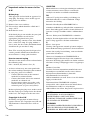 2
2
-
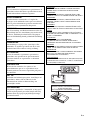 3
3
-
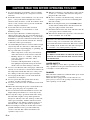 4
4
-
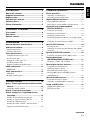 5
5
-
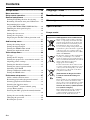 6
6
-
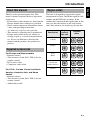 7
7
-
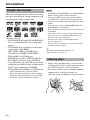 8
8
-
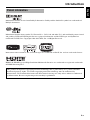 9
9
-
 10
10
-
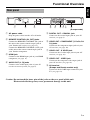 11
11
-
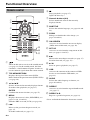 12
12
-
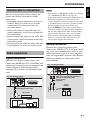 13
13
-
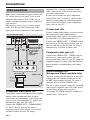 14
14
-
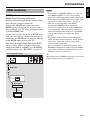 15
15
-
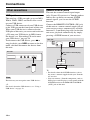 16
16
-
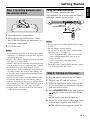 17
17
-
 18
18
-
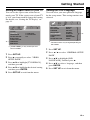 19
19
-
 20
20
-
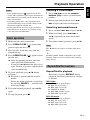 21
21
-
 22
22
-
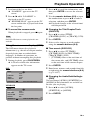 23
23
-
 24
24
-
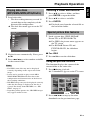 25
25
-
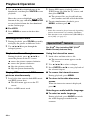 26
26
-
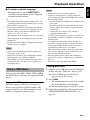 27
27
-
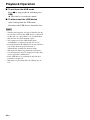 28
28
-
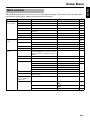 29
29
-
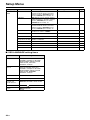 30
30
-
 31
31
-
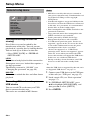 32
32
-
 33
33
-
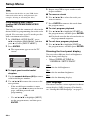 34
34
-
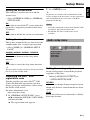 35
35
-
 36
36
-
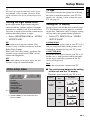 37
37
-
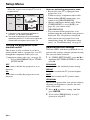 38
38
-
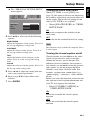 39
39
-
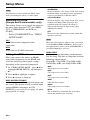 40
40
-
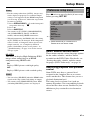 41
41
-
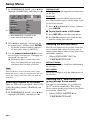 42
42
-
 43
43
-
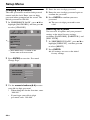 44
44
-
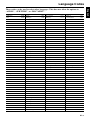 45
45
-
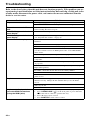 46
46
-
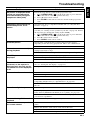 47
47
-
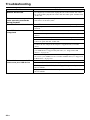 48
48
-
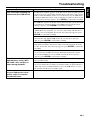 49
49
-
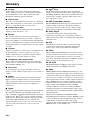 50
50
-
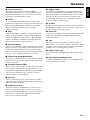 51
51
-
 52
52
-
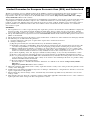 53
53
-
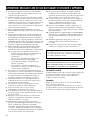 54
54
-
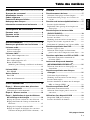 55
55
-
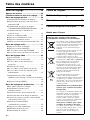 56
56
-
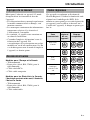 57
57
-
 58
58
-
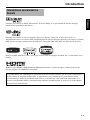 59
59
-
 60
60
-
 61
61
-
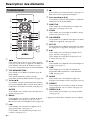 62
62
-
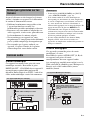 63
63
-
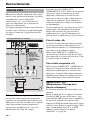 64
64
-
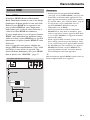 65
65
-
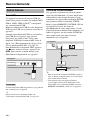 66
66
-
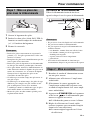 67
67
-
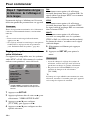 68
68
-
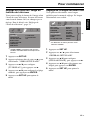 69
69
-
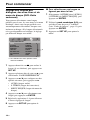 70
70
-
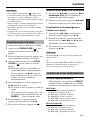 71
71
-
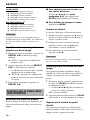 72
72
-
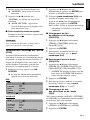 73
73
-
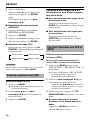 74
74
-
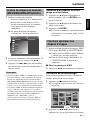 75
75
-
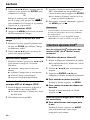 76
76
-
 77
77
-
 78
78
-
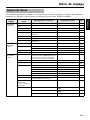 79
79
-
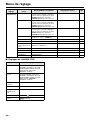 80
80
-
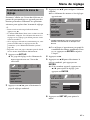 81
81
-
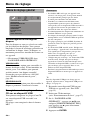 82
82
-
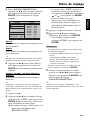 83
83
-
 84
84
-
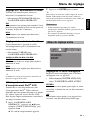 85
85
-
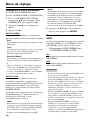 86
86
-
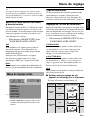 87
87
-
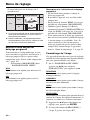 88
88
-
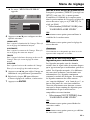 89
89
-
 90
90
-
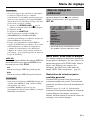 91
91
-
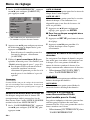 92
92
-
 93
93
-
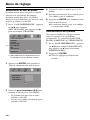 94
94
-
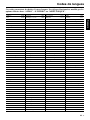 95
95
-
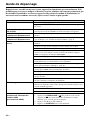 96
96
-
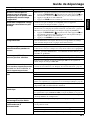 97
97
-
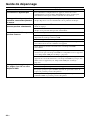 98
98
-
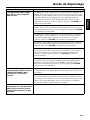 99
99
-
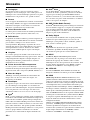 100
100
-
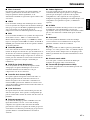 101
101
-
 102
102
-
 103
103
-
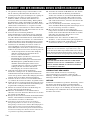 104
104
-
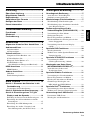 105
105
-
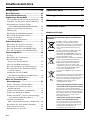 106
106
-
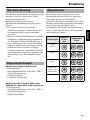 107
107
-
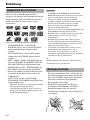 108
108
-
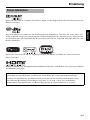 109
109
-
 110
110
-
 111
111
-
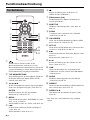 112
112
-
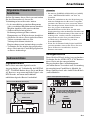 113
113
-
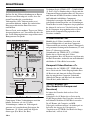 114
114
-
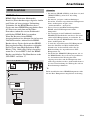 115
115
-
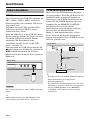 116
116
-
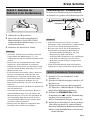 117
117
-
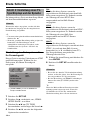 118
118
-
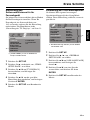 119
119
-
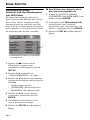 120
120
-
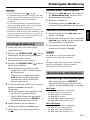 121
121
-
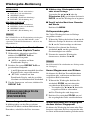 122
122
-
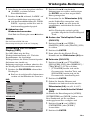 123
123
-
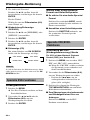 124
124
-
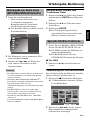 125
125
-
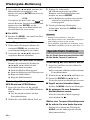 126
126
-
 127
127
-
 128
128
-
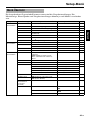 129
129
-
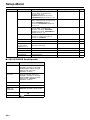 130
130
-
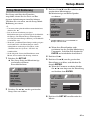 131
131
-
 132
132
-
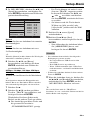 133
133
-
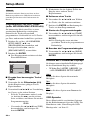 134
134
-
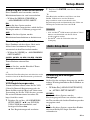 135
135
-
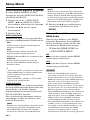 136
136
-
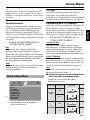 137
137
-
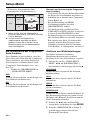 138
138
-
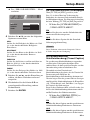 139
139
-
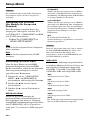 140
140
-
 141
141
-
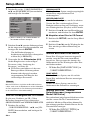 142
142
-
 143
143
-
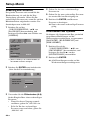 144
144
-
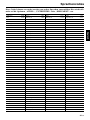 145
145
-
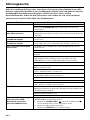 146
146
-
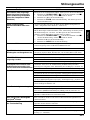 147
147
-
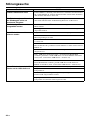 148
148
-
 149
149
-
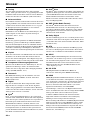 150
150
-
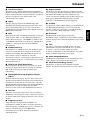 151
151
-
 152
152
-
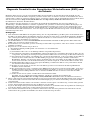 153
153
-
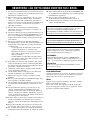 154
154
-
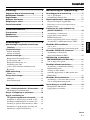 155
155
-
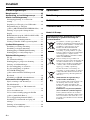 156
156
-
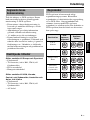 157
157
-
 158
158
-
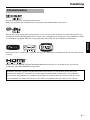 159
159
-
 160
160
-
 161
161
-
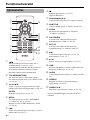 162
162
-
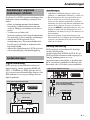 163
163
-
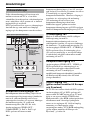 164
164
-
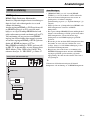 165
165
-
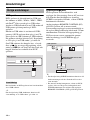 166
166
-
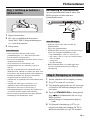 167
167
-
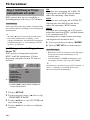 168
168
-
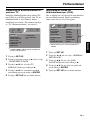 169
169
-
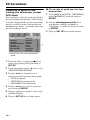 170
170
-
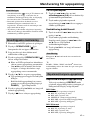 171
171
-
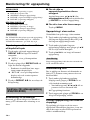 172
172
-
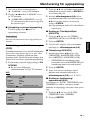 173
173
-
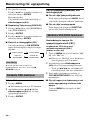 174
174
-
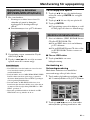 175
175
-
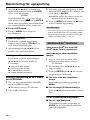 176
176
-
 177
177
-
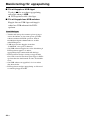 178
178
-
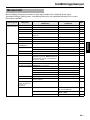 179
179
-
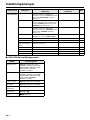 180
180
-
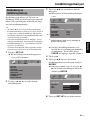 181
181
-
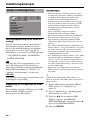 182
182
-
 183
183
-
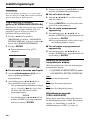 184
184
-
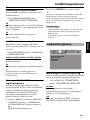 185
185
-
 186
186
-
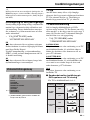 187
187
-
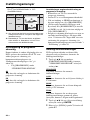 188
188
-
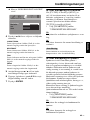 189
189
-
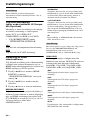 190
190
-
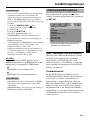 191
191
-
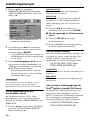 192
192
-
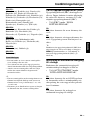 193
193
-
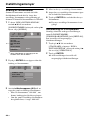 194
194
-
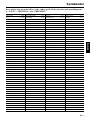 195
195
-
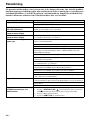 196
196
-
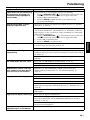 197
197
-
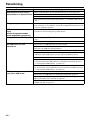 198
198
-
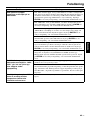 199
199
-
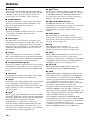 200
200
-
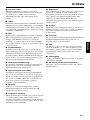 201
201
-
 202
202
-
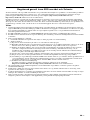 203
203
-
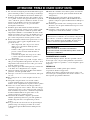 204
204
-
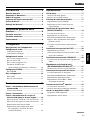 205
205
-
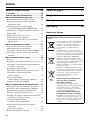 206
206
-
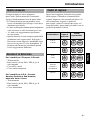 207
207
-
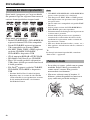 208
208
-
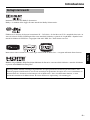 209
209
-
 210
210
-
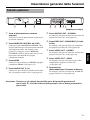 211
211
-
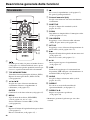 212
212
-
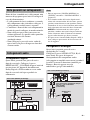 213
213
-
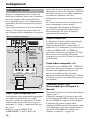 214
214
-
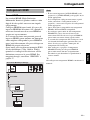 215
215
-
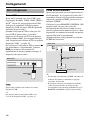 216
216
-
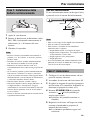 217
217
-
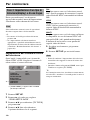 218
218
-
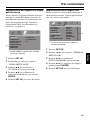 219
219
-
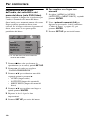 220
220
-
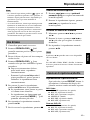 221
221
-
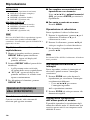 222
222
-
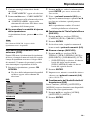 223
223
-
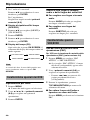 224
224
-
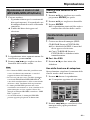 225
225
-
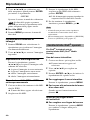 226
226
-
 227
227
-
 228
228
-
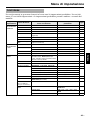 229
229
-
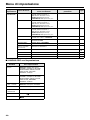 230
230
-
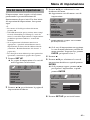 231
231
-
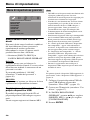 232
232
-
 233
233
-
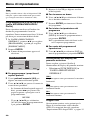 234
234
-
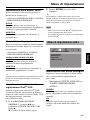 235
235
-
 236
236
-
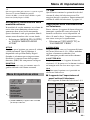 237
237
-
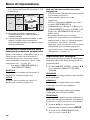 238
238
-
 239
239
-
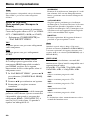 240
240
-
 241
241
-
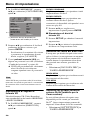 242
242
-
 243
243
-
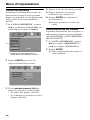 244
244
-
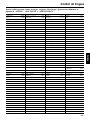 245
245
-
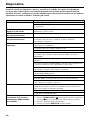 246
246
-
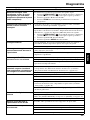 247
247
-
 248
248
-
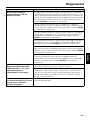 249
249
-
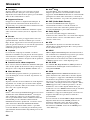 250
250
-
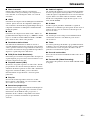 251
251
-
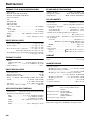 252
252
-
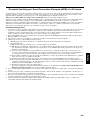 253
253
-
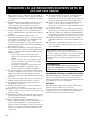 254
254
-
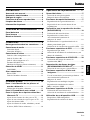 255
255
-
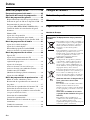 256
256
-
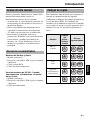 257
257
-
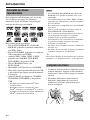 258
258
-
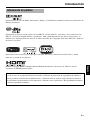 259
259
-
 260
260
-
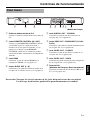 261
261
-
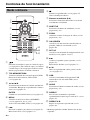 262
262
-
 263
263
-
 264
264
-
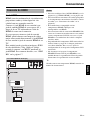 265
265
-
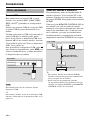 266
266
-
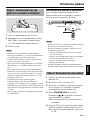 267
267
-
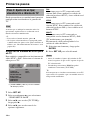 268
268
-
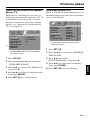 269
269
-
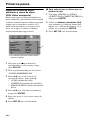 270
270
-
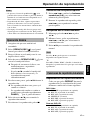 271
271
-
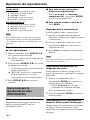 272
272
-
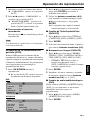 273
273
-
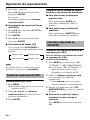 274
274
-
 275
275
-
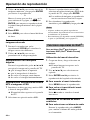 276
276
-
 277
277
-
 278
278
-
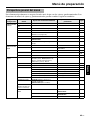 279
279
-
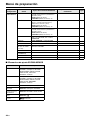 280
280
-
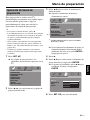 281
281
-
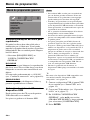 282
282
-
 283
283
-
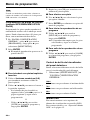 284
284
-
 285
285
-
 286
286
-
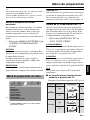 287
287
-
 288
288
-
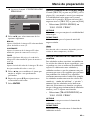 289
289
-
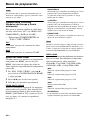 290
290
-
 291
291
-
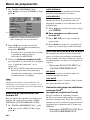 292
292
-
 293
293
-
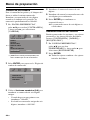 294
294
-
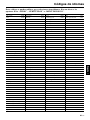 295
295
-
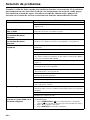 296
296
-
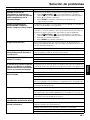 297
297
-
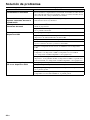 298
298
-
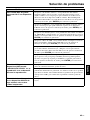 299
299
-
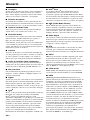 300
300
-
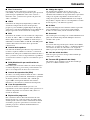 301
301
-
 302
302
-
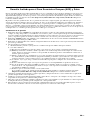 303
303
-
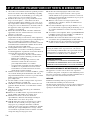 304
304
-
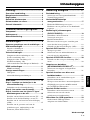 305
305
-
 306
306
-
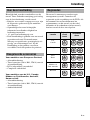 307
307
-
 308
308
-
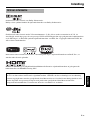 309
309
-
 310
310
-
 311
311
-
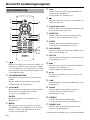 312
312
-
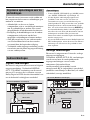 313
313
-
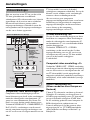 314
314
-
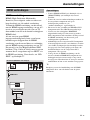 315
315
-
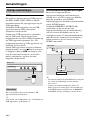 316
316
-
 317
317
-
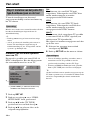 318
318
-
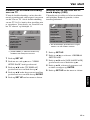 319
319
-
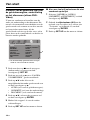 320
320
-
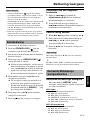 321
321
-
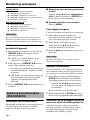 322
322
-
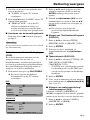 323
323
-
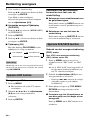 324
324
-
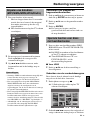 325
325
-
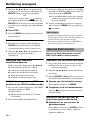 326
326
-
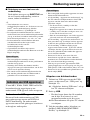 327
327
-
 328
328
-
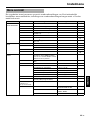 329
329
-
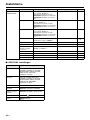 330
330
-
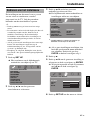 331
331
-
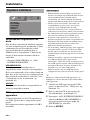 332
332
-
 333
333
-
 334
334
-
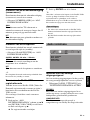 335
335
-
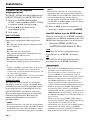 336
336
-
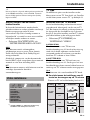 337
337
-
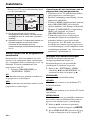 338
338
-
 339
339
-
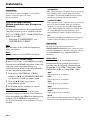 340
340
-
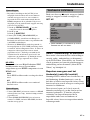 341
341
-
 342
342
-
 343
343
-
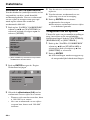 344
344
-
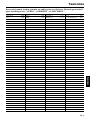 345
345
-
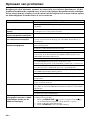 346
346
-
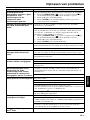 347
347
-
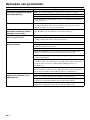 348
348
-
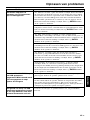 349
349
-
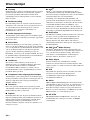 350
350
-
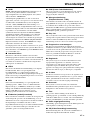 351
351
-
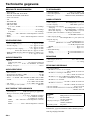 352
352
-
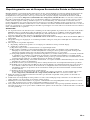 353
353
-
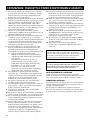 354
354
-
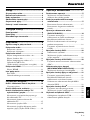 355
355
-
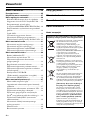 356
356
-
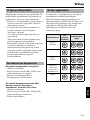 357
357
-
 358
358
-
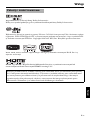 359
359
-
 360
360
-
 361
361
-
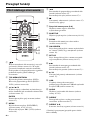 362
362
-
 363
363
-
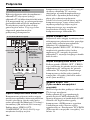 364
364
-
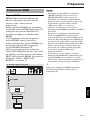 365
365
-
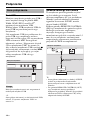 366
366
-
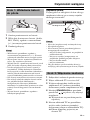 367
367
-
 368
368
-
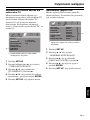 369
369
-
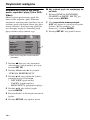 370
370
-
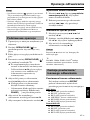 371
371
-
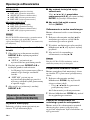 372
372
-
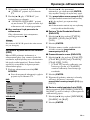 373
373
-
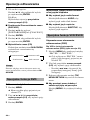 374
374
-
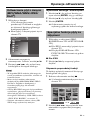 375
375
-
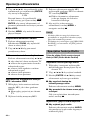 376
376
-
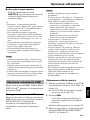 377
377
-
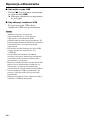 378
378
-
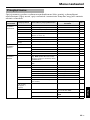 379
379
-
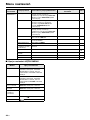 380
380
-
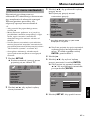 381
381
-
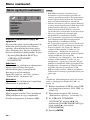 382
382
-
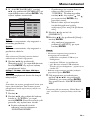 383
383
-
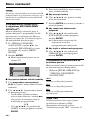 384
384
-
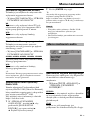 385
385
-
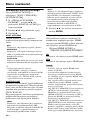 386
386
-
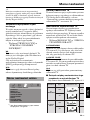 387
387
-
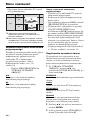 388
388
-
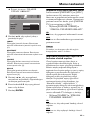 389
389
-
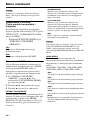 390
390
-
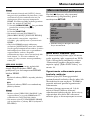 391
391
-
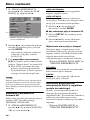 392
392
-
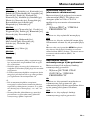 393
393
-
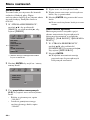 394
394
-
 395
395
-
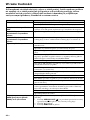 396
396
-
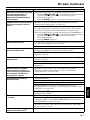 397
397
-
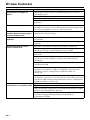 398
398
-
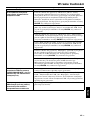 399
399
-
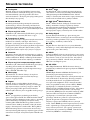 400
400
-
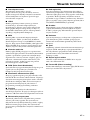 401
401
-
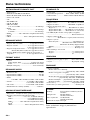 402
402
-
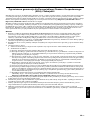 403
403
-
 404
404
diğer dillerde
- español: Yamaha DVD-S663 El manual del propietario
- français: Yamaha DVD-S663 Le manuel du propriétaire
- italiano: Yamaha DVD-S663 Manuale del proprietario
- svenska: Yamaha DVD-S663 Bruksanvisning
- čeština: Yamaha DVD-S663 Návod k obsluze
- polski: Yamaha DVD-S663 Instrukcja obsługi
- Deutsch: Yamaha DVD-S663 Bedienungsanleitung
- português: Yamaha DVD-S663 Manual do proprietário
- dansk: Yamaha DVD-S663 Brugervejledning
- Nederlands: Yamaha DVD-S663 de handleiding
- română: Yamaha DVD-S663 Manualul proprietarului