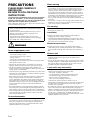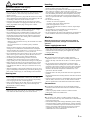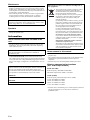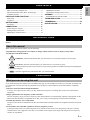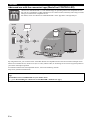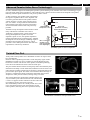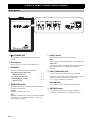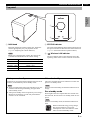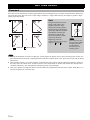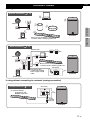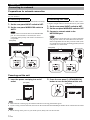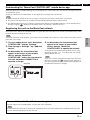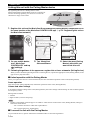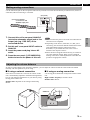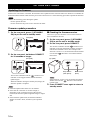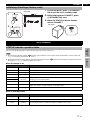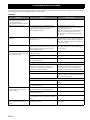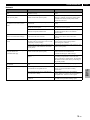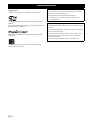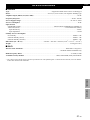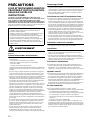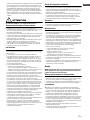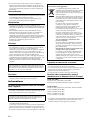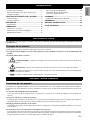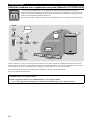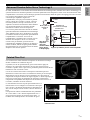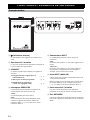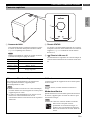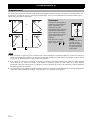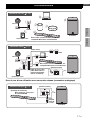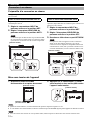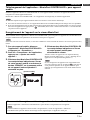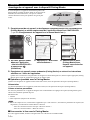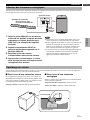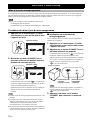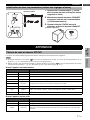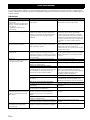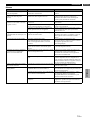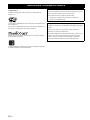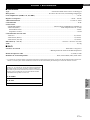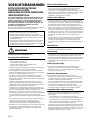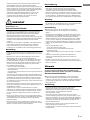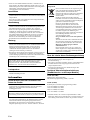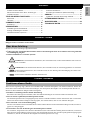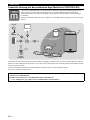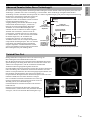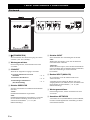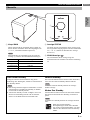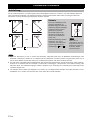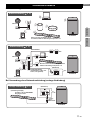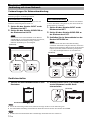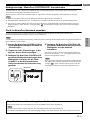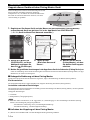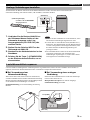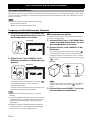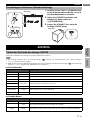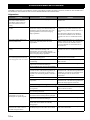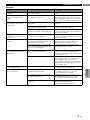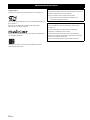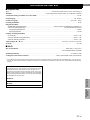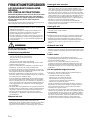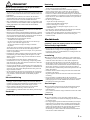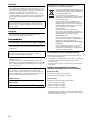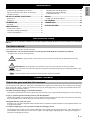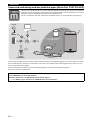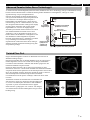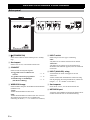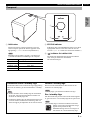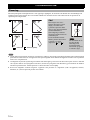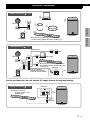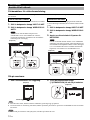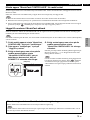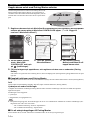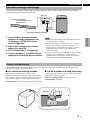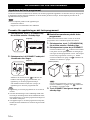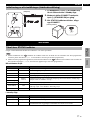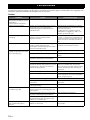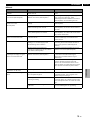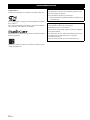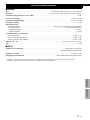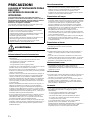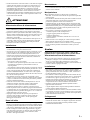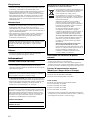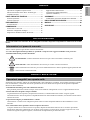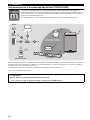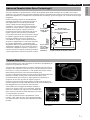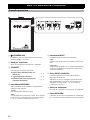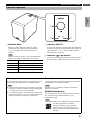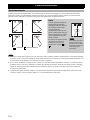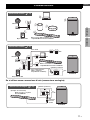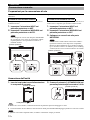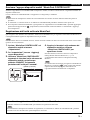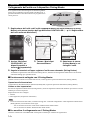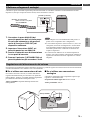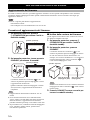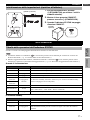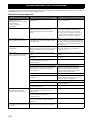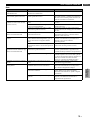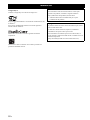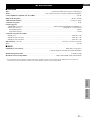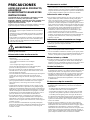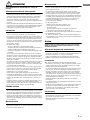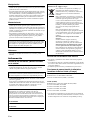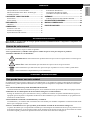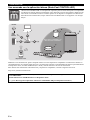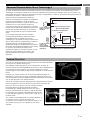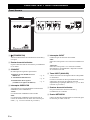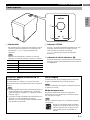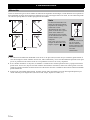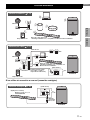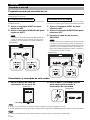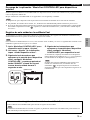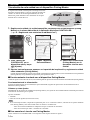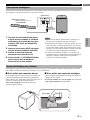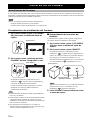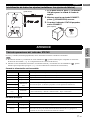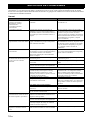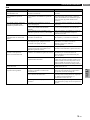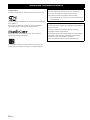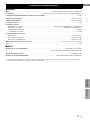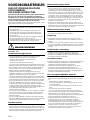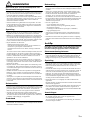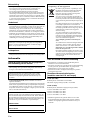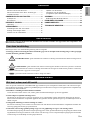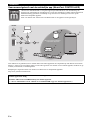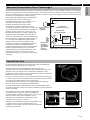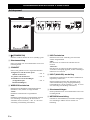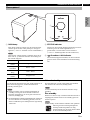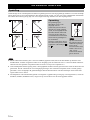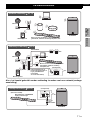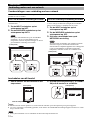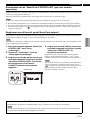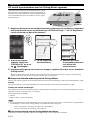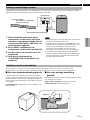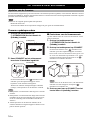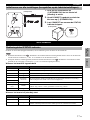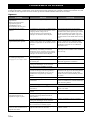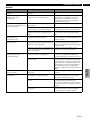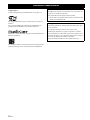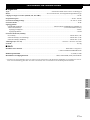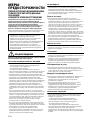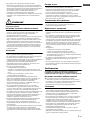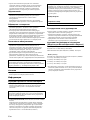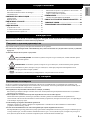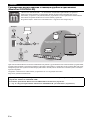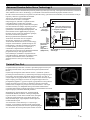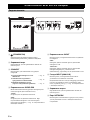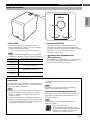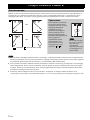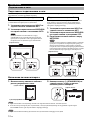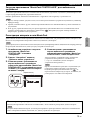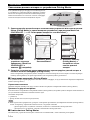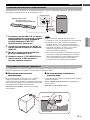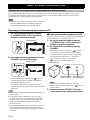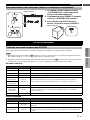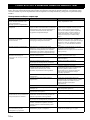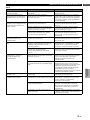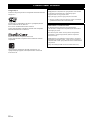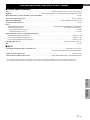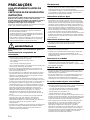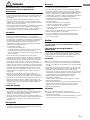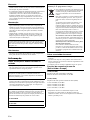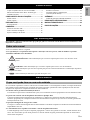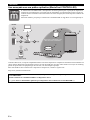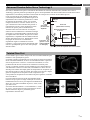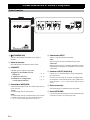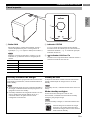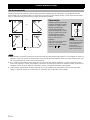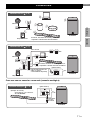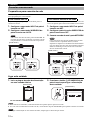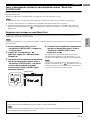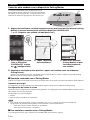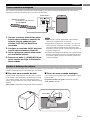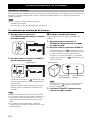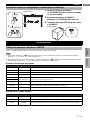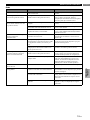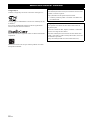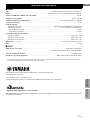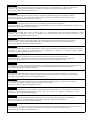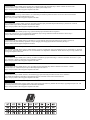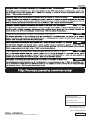NS-NSW100
GEFS
PT
RU
NL
ES
IT
SV
DE
FR
BRUKSANVISNING
MANUALE DI ISTRUZIONI
MANUAL DE INSTRUCCIONES
ИНСТРУКЦИЯ ПО ЭКСПЛУАТАЦИИ
MANUAL DO PROPRIETÁRIO
GEBRUIKSAANWIJZING
MODE D’EMPLOI
BEDIENUNGSANLEITUNG
Network Subwoofer
Caisson Connecté
Сетевой сабвуфер
EN
OWNER’S MANUAL

2 En
PRECAUTIONS
PLEASE READ CAREFULLY
BEFORE USE.
BE SURE TO FOLLOW THESE
INSTRUCTIONS.
The precautions listed below are to prevent risk of harm
to the user and others, as well as to prevent property
damage, and to help the user use this unit properly and
safely. Be sure to follow these instructions.
After reading this manual, be sure to keep it in a safe place where
it can be referenced at any time.
WARNING
This content indicates “risk of serious injury or death.”
Power supply/power cord
• Do not do anything that could damage the power cord.
– Do not place it near a heater.
– Do not bend it excessively or alter it.
– Do not scratch it.
– Do not place it under a heavy object.
Using the power cord with the core of the cord exposed could
cause electric shocks or a fire.
• Do not touch the power plug or cord if there is a chance of
lightning. Failure to observe this may cause electric shocks.
• Use this unit with the power supply voltage printed on it.
Failure to connect to an appropriate AC outlet may cause a fire,
electric shocks, or malfunctions.
• Check the electric plug periodically and remove any dirt or dust
which may have accumulated on it. Failure to observe this may
cause a fire or electric shocks.
• When setting up the unit, make sure that the AC outlet you are
using is easily accessible. If some trouble or malfunction
occurs, immediately turn off the power switch and disconnect
the plug from the AC outlet. Even when the power switch is
turned off, as long as the power cord is not unplugged from the
wall AC outlet, the unit will not be disconnected from the
power source.
• If you hear thunder or suspect approaching lightning, quickly
turn off the power switch and pull the power plug from the AC
outlet. Failure to observe this may cause a fire or malfunctions.
• If not using the unit for long periods of time, be sure to pull the
power plug from the AC outlet. Failure to observe this may
cause a fire or malfunctions.
Do not disassemble
• Do not disassemble or modify this unit. Failure to observe this
may cause a fire, electric shocks, injury, or malfunctions. If you
notice any irregularities, be sure to request an inspection or
repair from the dealer where you purchased the unit or from
qualified Yamaha service personnel.
Water warning
• Do not expose the unit to rain, use it near water or in damp or
wet conditions, or place on it any containers (such as vases,
bottles or glasses) containing liquids which might spill into any
openings or places where water may drop. A liquid such as
water getting into the unit may cause a fire, electric shocks, or
malfunctions. If any liquid such as water seeps into the device,
turn off the power immediately and unplug the power cord from
the AC outlet. Then, request an inspection from the dealer
where you purchased the unit or from qualified Yamaha service
personnel.
• Never insert or remove an electric plug with wet hands. Do not
handle this unit with wet hands. Failure to observe this may
cause electric shocks or malfunctions.
Fire warning
• Do not place any burning items or open flames near the unit,
since they may cause a fire.
Installation
• Install in the manner instructed in the manual. Falling or
toppling may result in injury or damage.
• Confirm that the finished installation is safe and secure. Also,
carry out safety inspections periodically. Failure to observe this
may cause devices to fall and result in injury.
Maintenance and care
• Do not use aerosols or spray-type chemicals that contain
combustible gas for cleaning or lubrication. The combustible
gas will remain inside the unit, which may cause explosion or
fire.
Wireless unit
• Do not use this unit near medical devices or inside medical
facilities. Radio waves from this unit may affect electro-
medical devices.
• Do not use this unit within 15 cm (6 in) of persons with a heart
pacemaker implant or a defibrillator implant. Radio waves from
this unit may affect electro-medical devices, such as a heart
pacemaker implant or defibrillator implant.
If you notice any abnormality
• If any of the following abnormalities occur, immediately turn
off the power and disconnect the power plug.
– The power cord/plug is damaged.
– An unusual smell or smoke is emitted from the unit.
– Foreign material gets into the interior of the unit.
– There is a loss of sound during use.
– There is a crack or damage in the unit.
Continued use could cause electric shocks, a fire, or
malfunctions. Immediately request an inspection or repair from
the dealer where you purchased the unit or from qualified
Yamaha service personnel.
• Be careful not to drop or apply strong impact to this unit. If you
suspect the unit may have been damaged due to dropping or
impact, immediately turn off the power and pull the power plug
from the AC outlet. Failure to observe this may cause electric
shocks, a fire, or malfunctions. Immediately request an
inspection from the dealer where you purchased the unit or from
qualified Yamaha service personnel.
• Be sure to request inspections or repairs from the dealer
where you purchased the unit or from qualified Yamaha
service personnel.
• Yamaha cannot be held responsible for injury to you or
damage of the products caused by improper use or
modifications to the unit.
• This product is for ordinary homes. Do not use for
applications requiring high reliability, such as managing
lives, health care or high-value assets.

3 En
English
CAUTION
This content indicates “risk of injury.”
Power supply/power cord
• Do not use an AC outlet where the power plug fits loosely when
inserted. Failure to observe this may cause a fire, electric
shocks, or burns.
• When removing the electric plug from the unit or an AC outlet,
always hold the plug itself and not the cord. Pulling by the cord
can damage it and cause electric shocks or a fire.
• Insert the power plug firmly all the way into the AC outlet.
Using the unit when it is not plugged in sufficiently can cause
dust to accumulate on the plug, causing a fire or burns.
Installation
• Do not place the unit in an unstable position where it might
accidentally drop or fall over and cause injuries.
• Do not block this unit's ventilation holes (cooling slits). This
unit has ventilation holes on the rear to prevent the internal
temperature from becoming too high. Failure to observe this
may trap heat inside the unit, causing a fire or malfunctions.
• When installing this unit:
– Do not cover it with any cloth.
– Make sure the top surface faces up; do not install on its sides
or upside down.
– Do not use the device in a confined, poorly-ventilated
location.
Failure to observe the above may trap heat inside the unit,
causing a fire or malfunctions. Ensure that there is adequate
space around the unit: at least 20 cm (7-7/8 in) on top, 20 cm (7-
7/8 in) on the sides, and 20 cm (7-7/8 in) on the rear.
• Do not install the unit in places where it may come into contact
with corrosive gases or salt air or places that have excessive
smoke or steam. Doing so may result in malfunction.
• Avoid being near the unit during a disaster, such as an
earthquake. Since the unit may turn over or fall and cause
injury, quickly move away from the unit and go to a safe place.
• Before moving this unit, be sure to turn off the power switch
and disconnect all connection cables. Failure to observe this
may damage the cables or cause you or someone else to trip
and fall.
• When transporting or moving the unit always use two or more
people. Attempting to lift the unit by yourself may damage your
back, result in other injury, or cause damage to the unit itself.
Hearing loss
• Do not use the unit/speakers or headphones for a long period of
time at a high or uncomfortable volume level, since this can
cause permanent hearing loss. If you experience any hearing
loss or ringing in the ears, consult a physician.
• Before connecting the unit to other devices, turn off the power
for all devices. Failing to do so may result in hearing loss,
electric shock, or device damage.
Maintenance
• Remove the power plug from the AC outlet before cleaning the
unit. Failure to observe this may cause electric shocks.
Handling
• Do not insert your hand or fingers into panel slits of this unit.
Failure to observe this may cause injury.
• Do not insert foreign materials such as metal or paper into panel
slits of this unit. Failure to observe this may cause a fire,
electric shocks, or malfunctions. If foreign material gets into the
unit, immediately shut off the power and pull the power plug
from the AC outlet and request an inspection from the dealer
where you purchased the unit or from qualified Yamaha service
personnel.
• Do not do the following:
– stand on or sit on the equipment.
– put heavy items on top of the equipment.
– place the equipment in a stack.
– apply unreasonable force to buttons, switches, input/output
terminals, etc.
• Avoid pulling the connected cables to prevent injuries or
damage to the unit by causing it to fall.
• Do not operate the unit if the sound is distorting. Prolonged use
in this condition could cause overheating and result in fire.
Notice
Indicates points that you must observe in order to
prevent product failure, damage or malfunction and
data loss.
Power supply/power cord
• If not using the unit for a long period of time, be sure to pull the
power plug from the outlet. Even if the [(A)] (Standby/On)
switch has been turned off (the power light is off), a minute
current is still flowing.
Installation
• Do not use this unit in the vicinity of other electronic
equipment, such as a TV, radio, or mobile phone. Failure to
observe this may cause this unit or the TV or radio to produce
noise.
• Do not use this unit in a location that is exposed to direct
sunlight that becomes extremely hot, such as near a heater, or
extremely cold, or that is subject to excessive dust or vibration.
Failure to observe this may cause the unit's panel to become
deformed, the internal components to malfunction, or for
operation to become unstable.
• Install this unit as far away from other electronic equipment as
possible.
Digital signals from this unit may interfere with other electronic
equipment.
• If using a wireless function, avoid installing this unit near metal
walls or desks, microwave ovens, or other wireless network
devices. Obstructions could shorten the transmission distance.
Connections
• If connecting external units, be sure to thoroughly read the
manual for each unit and connect them in accordance with the
instructions.
Failure to properly handle a unit in accordance with the
instructions could cause malfunctions.
Handling
• Do not place vinyl, plastic, or rubber products on this unit.
Failure to observe this may cause discoloration or deformation
in the panel of this unit.
• If the ambient temperature changes drastically (such as during
unit transportation or under rapid heating or cooling) and there
is a chance condensation may have formed in the unit, leave the
unit for several hours without turning on the power until it is
completely dry before use. Using the unit while there is
condensation can cause malfunctions.

4 En
Maintenance
• If the temperature or humidity changes drastically, water
droplets (condensation) may form on the unit surface. If water
droplets form, immediately wipe them off with a soft cloth. If
water droplets are left on the unit, they may be absorbed into the
wooden parts, causing deformation.
• When cleaning the unit, use a dry, soft cloth. Using chemicals
such as benzine or thinner, cleaning agents, or chemical
scrubbing cloths can cause discoloration or deformation.
Speakers
• Do not touch the speaker units. Failure to observe this may
damage the speaker units.
Information
About functions and data included in the
unit
• Air may be blown out from the bass reflex port. This is not a
malfunction. This occurs particularly often when outputting
music with heavy bass.
• VOLTAGE SELECTOR (Asia and General models only)
The voltage selector switch on the rear panel of this unit must be
set to your local main voltage BEFORE plugging this unit into
the AC main supply. Voltages are 110-120/220-240 V AC, 50/
60 Hz.
(rear_en_01)
About content in this manual
• The illustrations and screens in this manual are for instructional
purposes only.
• The company names and product names in this manual are the
trademarks or registered trademarks of their respective
companies.
• Software may be revised and updated without prior notice.
Wireless communication functions
[U.K. and Europe models]
Wi-Fi (2.4 GHz)
Radio Frequency: 2402 MHz to 2482 MHz
Maximum Output Power (EIRP): 19.98 dBm
Wi-Fi (5 GHz)
Radio Frequency, Maximum Output Power (EIRP):
5170 to 5250 MHz, 22.30 dBm
5250 to 5330 MHz, 22.27 dBm
5490 to 5710 MHz, 24.56 dBm
5735 to 5835 MHz, 13.96 dBm
• Wireless devices transmitting over a 5 GHz frequency band can
only be used indoors. Use of such devices outdoors is
prohibited by law.
This unit’s speakers use magnets. Do not place items that are
sensitive to magnetism, such as CRT-type TVs, clocks, credit
cards, floppy disks, etc., on or beside this unit.
Wireless devices transmitting over a 5 GHz frequency band can
only be used indoors. Use of such devices outdoors is
prohibited by law.
The model number, serial number, power requirements, etc.,
may be found on or near the name plate, which is at the rear of
the unit. You should note this serial number in the space
provided below and retain this manual as a permanent record of
your purchase to aid identification in the event of theft.
Model No.
Serial No.
Information for users on collection and disposal of
old equipment:
This symbol on the products, packaging, and/or
accompanying documents means that used
electrical and electronic products should not be
mixed with general household waste.
For proper treatment, recovery and recycling of
old products, please take them to applicable
collection points, in accordance with your
national legislation.
By disposing of these products correctly, you will
help to save valuable resources and prevent any
potential negative effects on human health and
the environment which could otherwise arise
from inappropriate waste handling.
For more information about collection and
recycling of old products, please contact your
local municipality, your waste disposal service or
the point of sale where you purchased the items.
For business users in the European Union:
If you wish to discard electrical and electronic
equipment, please contact your dealer or supplier
for further information.
Information on Disposal in other Countries
outside the European Union:
This symbol is only valid in the European Union.
If you wish to discard these items, please contact
your local authorities or dealer and ask for the
correct method of disposal.

5 En
English
FEATURES................................................................. 5
What you can do using this unit .................................... 5
Advanced Yamaha Active Servo Technology II ............ 7
Twisted Flare Port .......................................................... 7
PARTS AND THEIR FUNCTIONS ............................. 8
Rear panel..................................................................... 8
Top panel ...................................................................... 9
GETTING READY..................................................... 10
Placement ................................................................... 10
CONNECTIONS........................................................ 11
Connecting to a network.............................................. 12
Making analog connections......................................... 15
Adjusting the volume balance ..................................... 15
OPTION SETTINGS.................................................. 16
Updating the firmware ................................................. 16
Initializing all settings (factory reset).............................17
APPENDIX ................................................................ 17
STATUS indicator operation table ............................... 17
TROUBLESHOOTING .............................................. 18
TRADEMARKS......................................................... 20
SPECIFICATIONS..................................................... 21
This unit is a network subwoofer that can be wirelessly connected to MusicCast Surround/Stereo compatible
devices.
When reading this manual, please note the following.
● Specifications and appearance are subject to change without notice in order to improve the product.
● Symbols used in this document
-“ WARNING” indicates information that you must observe to avoid risk of death or serious injury.
-“ CAUTION” indicates information that you must observe to avoid risk of injury.
- “ ” indicates information that you must observe to prevent the product from malfunctioning or being damaged,
or data from being lost.
- “ ” indicates supplementary information that you will find useful.
If you install the dedicated “MusicCast CONTROLLER” app on your smartphone or tablet, you’ll be able to add this unit
to a MusicCast network, allowing easy playback of low-frequency sound of MusicCast Surround/Stereo compatible
devices.
● Wireless connection allows flexible installation
You’ll be free to place the unit where you like, without the annoyance of making cable connections with external
equipment.
● Enjoy optimal ultra-low-frequency sound at all times
The low-frequency range (crossover frequency) and volume balance are automatically adjusted as appropriate for the
MusicCast Surround/Stereo compatible device that you’re using, ensuring that the sound transitions naturally.
● Linked operation for power and volume
The power and volume are linked between this unit and the MusicCast Surround/Stereo compatible units that are paired
with it.
● Twisted Flare Port smoothly reproduces ultra-low-frequency sound
A flared port that twists as it spreads disperses the air turbulence that occurs near the opening of the port, ensuring
smooth airflow. This suppresses noise that is not included in the original input signal, allowing clear low-frequency
sound to be reproduced.
CONTENTS
INTRODUCTION
About this manual
FEATURES
What you can do using this unit
NOTICE
NOTE
FEATURES

FEATURES
6 En
Advanced use with the convenient app (MusicCast CONTROLLER)
“MusicCast CONTROLLER” is a free dedicated app for operating MusicCast compatible devices.
You can use a smartphone or other mobile device as a remote control, and easily select songs or make
settings on a MusicCast compatible device.
For details, search for “MusicCast CONTROLLER” on the App Store or Google Play™.
By using MusicCast, you can share music with other MusicCast compatible devices that are located in multiple rooms.
Music from a mobile device, media server (PC or NAS), internet radio, or streaming service can be enjoyed anywhere in
your home with simple operation.
For details on MusicCast and compatible devices, refer to the following website.
http://www.yamaha.com/musiccast/
In order to connect this unit to a network and use it, you’ll need the “MusicCast CONTROLLER” mobile device
app.
Install MusicCast CONTROLLER on your mobile device.
(→ p. 13 “Downloading the “MusicCast CONTROLLER” mobile device app”)
Internet
Modem
Mobile device
Router
NS-NSW100
PC
NAS
MusicCast Surround/Stereo
compatible devices

FEATURES
7 En
English
In 1988, Yamaha brought to the marketplace speaker systems utilizing YST (Yamaha Active Servo Technology) to give
powerful, high quality bass reproduction. This technique uses a direct connection between the amplifier and speaker,
allowing accurate signal transmission and precise speaker control.
As this technology uses speaker units controlled by
the negative impedance drive of the amplifier and
resonance generated between the speaker cabinet
volume and port, it creates more resonant energy
(the “air woofer” concept) than the standard bass
reflex method. This allows for bass reproduction
from much smaller cabinets than was previously
possible.
Yamaha’s newly developed Advanced YST II adds
many refinements to Yamaha Active Servo
Technology, allowing better control of the forces
driving the amplifier and speaker. From the
amplifier’s point of view, the speaker impedance
changes depending on the sound frequency. Yamaha
developed a new circuit design combining negative-
impedance and constant-current drives, which
provides a more stable performance and clear bass
reproduction, without any murkiness.
Today’s bass reflex speakers use a Helmholtz resonator to improve their
bass reproduction.
However when reproducing bass that is in the frequency region of this
Helmholtz resonator, air moves violently in and out through the port
between the interior and exterior of the speaker, sometimes producing
noise due to the turbulent air flow at the end of the port.
The port and the cabinet resonate at a frequency that is determined by their
dimensions and shape. On the other hand, turbulence in the air flow at the
end of the port contains a broad range of frequency components that are not
present in the input signal. This noise occurs because the broad range of
frequency components includes components that match the resonant
frequencies of the port and cabinet, causing strong resonance.
The Twisted Flare Port developed by Yamaha changes the
way in which the port widens toward its end, and also adds
a “twist” to suppress airflow turbulence at each end of the
port and thus prevent noise from occurring.
This substantially reduces the “muddy sound” and “wind
noise” that until now have been characteristic of bass
reflex speakers, allowing bass to be reproduced clearly.
Advanced Yamaha Active Servo Technology II
Twisted Flare Port
High-amplitude
heavy bass sound
Port
Cabinet
Advanced impedance
Converter
Active Servo
Processing
Amplifier
(Inaudible) signals of ultra-low amplitude
Air woofer
(Helmholtz resonator)
Signals
Bass sound
(audible sound
pressure radiated
from diaphragm)
Conventional Port
Air turbulence on both ends of the port creates noise
Air turbulence is
produced.
Turbulence is
diffused, air flow
becomes smooth.
Twisted Flare Port
FEATURES

8 En
1 A (STANDBY/ON)
This switches the unit’s power between on and
standby.
2 Service port
This is for service, and is not normally used.
3 CONNECT
This is used for the following operations.
4 WIRELESS switch
This turns the wireless communication functionality
(wireless LAN) on/off.
AUTO:
Wireless communication is on.
OFF:
Wireless communication is off. If connecting the unit
to a network, use a wired connection. (→ p. 12 “If
connecting via a cable”)
5 INPUT switch
This switches the unit’s type of connection.
NET:
Choose this if you’re connecting the unit to a network.
ANALOG:
Choose this if you’re connecting the unit directly to an
amp or similar device, without connecting to a
network.
6 INPUT (ANALOG) jack
Use this if the INPUT switch is set to ANALOG.
Connect a cable from the amp’s subwoofer jack or line
output jack (such as PRE OUT) to this jack.
(→ p. 12 “If connecting via a cable”)
7 Service ports
These are for service, and are not normally used.
8 NETWORK port
Use a network cable (commercially available) to
connect to your network via a cabled connection.
PARTS AND THEIR FUNCTIONS
Rear panel
13245 867
● Registering this unit on the
MusicCast network
→ p. 13
● Updating the firmware
→ p. 16
● Initializing the settings
(factory reset)
→ p. 17

PARTS AND THEIR FUNCTIONS
9 En
English
1 GAIN knob
This knob adjusts the volume of this unit. Adjust the
volume appropriately for your playback device.
(→ p. 15 “Adjusting the volume balance”)
NOTE
While you’re changing the volume, the color of the
2 STATUS indicator shows the volume setting.
2 STATUS indicator
The color and lit/flashing status of this indicator shows
the input source that is selected or the status of this unit.
(→ p. 17 “STATUS indicator operation table”)
3 Wireless LAN indicator
The lit or flashing state of this indicator shows the
operating status of the wireless network connection.
Top panel
1
2
3
Volume Color of the STATUS indicator
Minimum value Flashing blue
Low – Medium Blue – Purple
Medium – High Purple – Red
Maximum value Flashing red
Auto power standby
If this unit is not operated and no playback occurs for 20
minutes, it automatically enters standby mode.
NOTE
● Thirty seconds before auto power standby occurs, the
STATUS indicator begins flashing, and goes dark
when standby occurs.
● Auto power standby does not operate if you’re using a
MusicCast connection, or if the rear panel INPUT
switch is set to ANALOG.
Network standby
This unit’s network function is enabled even when the
power is in standby mode.
NOTE
When in network standby, the STATUS indicator is lit
orange.
Eco standby mode
When eight hours have elapsed after the network was
disconnected, the unit enters eco standby mode to save
power.
NOTE
When in eco standby mode, the STATUS indicator is
unlit.
With an advanced energy saving design,
this product achieves a low power
consumption of not more than two watts
when in Network Standby mode.
PARTS AND THEIR
FUNCTIONS

10 En
Since the low-end frequencies of audio signals feature long wavelengths, they are almost non-directional to human ears.
The super-bass range does not create a stereo image. Therefore, a single subwoofer may be enough to produce a high-
quality super-bass sound.
NOTICE
● Placing the subwoofer too close to a CRT-type TV may impair the picture color or cause a buzzing noise. In this case,
place the subwoofer and TV at a separated position where these effects do not occur. This is not an issue with LCD and
plasma TVs.
● If the speaker volume is very loud, furniture or window glass may resonate and the subwoofer itself may vibrate. In
this case, lower the volume level. To limit resonance, use a thick curtain or similar cloth that tends to absorb sound
vibrations effectively. Also, changing the subwoofer position may be helpful.
● This unit’s speaker uses magnets. Devices that are affected by magnetism (CRT televisions, clocks, bank cards, etc.)
must not be placed on or near this unit.
GETTING READY
Placement
A
or
( : Subwoofer : Front speaker)
B
or
Note
The placement shown in the
figure on the right is also
possible. However, if the
subwoofer system is placed
directly facing a wall, the bass
effect may suffer due to phase
cancellation caused by the
interference between the
direct and reflected sounds.
To prevent this from
happening, place the
subwoofer system at an angle.
(Figures and )
NOTICE
There may be a case
that you cannot obtain
enough super-bass
sound from the
subwoofer due to
standing waves.
A
B

11 En
English
If using with a network connection
If using without connecting to a network (analog connection)
CONNECTIONS
Modem
Mobile device
Router
MusicCast Surround/Stereo compatible
sound bar, wireless streaming speaker, etc.
NS-NSW100
PC
Internet
Wireless connection ( p. 12)
AV 7
LAN
WAN
Internet
Modem
Mobile device
Router
Network cable
NAS
NS-NSW100
(rear panel)
PC
MusicCast Surround/Stereo compatible
sound bar, wireless streaming speaker, etc.
STP network cable
(commercially available
CAT-5 or higher straight
cable)
Wired connection ( p. 12)
NS-NSW100
(rear panel)
Sound bar etc. with
ANALOG output jacks
Analog connection ( p. 15)
(Connection example)
3.5 mm
monaural
mini plug
GETTING READY
CONNECTIONS

CONNECTIONS
12 En
Preparations for network connection
This unit can be connected to a network either via a cable or wirelessly. Choose the connection method that’s appropriate
for your situation.
Make settings so that this unit can communicate wirelessly.
1. Set the rear panel INPUT switch to NET.
2. Set the rear panel WIRELESS switch to
AUTO.
NOTICE
Do not connect a network cable to the NETWORK
port. If a network cable is connected, the wired
connection takes priority and wireless connection is
not possible.
Use a commercially available STP network cable (CAT-5
or higher straight cable) to connect this unit to your router.
1. Set the rear panel INPUT switch to NET.
2.
Set the rear panel WIRELESS switch to OFF.
3. Connect a network cable to the
NETWORK port.
NOTICE
If you want to connect this unit via a wired connection
and play back music, all of the MusicCast Surround/
Stereo compatible devices that you want to link (such
as a sound bar or a wireless streaming speaker) must be
connected via a wired LAN.
Powering-on this unit
1. Insert the power cord plug into an AC
outlet.
2. Press the rear panel A (STANDBY/ON)
button to turn on the power of this unit.
NOTE
● If the network is starting up, the STATUS indicator on the top panel flashes green.
● If you’re using a wired connection, the LED on the inside of the NETWORK port flashes when connected to the router.
NOTICE
● When turning on the power in your audio system, always turn on this unit last.
Connecting to a network
If connecting wirelessly
2 1
(rear panel)
If connecting via a cable
3
2
1
(rear panel)
(rear panel)
to an AC outlet
(rear panel)

CONNECTIONS
13 En
English
Downloading the “MusicCast CONTROLLER” mobile device app
Install the MusicCast CONTROLLER app on your mobile device, connect this unit to the network, and register this unit
as a MusicCast device.
Search for “MusicCast CONTROLLER” on the Apple Store or Google Play, and install it.
NOTE
● Make sure that the mobile device you’re using is connected to your home’s router before you proceed.
● The screens and menu names etc. of MusicCast CONTROLLER might change without notice.
● If a different MusicCast device is already registered to the MusicCast CONTROLLER app, you can add this unit to
the app by tapping (Settings) in the “Room select” and selecting “Add new device.”
Registering this unit on the MusicCast network
Here’s how to use “MusicCast CONTROLLER” to register this unit on the MusicCast network, and simultaneously make
network connection settings for this unit.
NOTE
To connect wirelessly to the network, you’ll need to have the SSID and security key of the wireless LAN router (access
point) that you’re using.
1. On your mobile device, start “MusicCast
CONTROLLER” and tap “Settings.”
2. From the app’s “Settings,” tap “Add new
device.”
3. As directed by the instructions that
appear in the screen of your mobile
device, operate “MusicCast
CONTROLLER” and on the rear panel of
this unit, hold down CONNECT for 5
seconds or longer.
4. As directed by the instructions that
appear in the screen of your mobile
device, operate “MusicCast
CONTROLLER” to specify the network.
Next, pair this unit with the Pairing Master device of the
MusicCast network. (→ p. 14 “Linking this unit with the
Pairing Master device”)
NOTE
If you use a wireless connection to register this unit on the
MusicCast network, the Wireless LAN indicator of
this unit’s top panel will light, indicated that registration on
the MusicCast network is complete.
(rear panel)
To cancel this unit’s MusicCast network registration
Operate “MusicCast CONTROLLER” to cancel this unit’s registration.
NOTE
If you initialize this unit before canceling the registration, the screen of the “MusicCast CONTROLLER” may show
an error indicated that this device does not exist.
CONNECTIONS

CONNECTIONS
14 En
Linking this unit with the Pairing Master device
By registering this unit as a Pairing Device of the
MusicCastnetwork’s Pairing Master (such as a sound bar or
wireless streaming speaker), you can use it as a network
subwoofer to enjoy richer sound.
1. Register this unit and the MusicCast Surround/Stereo (Pairing Master) compatible unit in
the same location of the MusicCast CONTROLLER app.
→ p.13 “Registering this unit on
the MusicCast network”)
5.
Following the guidance in the app screen, register this unit as a subwoofer (Pairing Device).
When you have finished registering this unit as a Pairing Device, operate the appropriate room (Pairing Master) in the
app screen to play back audio.
■ Linked operation with the Pairing Master
When you register this unit as a network subwoofer, this unit will follow operations of the room (Pairing Master).
Power operation
This unit’s power setting (Standby/ON) will follow operations of the room (Pairing Master).
Volume and other settings
In accordance with the settings of the room (Pairing Master), this unit's settings will also change in order to obtain optimal
low-frequency sound.
Settings that are linked:
• Volume
• High-cut filter (crossover frequency)
NOTE
● If audio is interrupted, check the app to see whether “Link control” located in the room (Pairing Master) settings is
selected as shown below.
– For a wireless connection: other than “Speed Boost”
– For a wired connection: “Speed Boost”
■ To cancel the link with the Pairing Master
On your mobile device, operate “MusicCast CONTROLLER” to cancel the registration.
Pairing Master
(sound bar, etc.)
Pairing Device
(NS-NSW100)
2.
On your mobile device,
start “MusicCast
CONTROLLER” and tap
(settings).
3. Tap “MusicCast
Surround/Stereo.”
4. Select the room (Pairing
Master) with which you
want to link this unit.

CONNECTIONS
15 En
English
Use the ANALOG jack on the rear panel of this unit if you want to connect this unit directly to other devices (such as a
sound bar) without connecting to a network.
1. Connect this unit’s rear panel ANALOG
jack to the subwoofer output jack or line
output jack (e.g., PRE OUT) of the
connected device.
2. Set this unit’s rear panel INPUT switch to
ANALOG.
3. Insert the power cord plug into an AC
outlet.
4. Press the rear panel A (STANDBY/ON)
button to turn on the power of this unit.
NOTICE
● Do not connect the power cord to the AC outlet until all
connections are completed.
● Depending on the device (sound bar, etc.) that you’re
connecting, the connection method and the names of the
jacks might differ from this instructions in this
document, so you should also refer to the owner’s
manual of the respective device.
● When this unit is shipped from the factory, its volume is
set to the minimum setting. When you have finished
making connections, make adjustments so that this unit
produces an appropriate volume.
In order to ensure effective low-frequency playback, you can adjust the volume so that the sound of this unit blends
naturally with the speaker that you’re using.
■ If using a network connection
If this unit is connected to a network, the volume of this
unit is automatically adjusted to match the Pairing Master,
but you can make fine adjustments to your taste by using
the top panel GAIN knob.
Default value: Depends on the setting of the Pairing
Master
■ If using an analog connection
Use the top panel GAIN knob to adjust the volume of this
unit.
High-cut filter frequency: fixed at 160 Hz
Default value: MUTE
Making analog connections
NS-NSW100
(rear panel)
3.5 mm
monaural
mini plug
Sound bar etc. with
ANALOG output jacks
(Connection example)
Adjusting the volume balance
GAIN knob
(top panel)
CONNECTIONS

16 En
If this unit is connected to a network, the firmware can be updated via the network. When new firmware is available, the
STATUS indicator flashes white when the power of this unit turns on. Use the following procedure to update the firmware.
NOTICE
Observe the following points during the update.
- Do not operate this unit
- Do not disconnect the power cord or the network cable
Firmware update procedure
1. On the rear panel, press A (STANDBY/
ON) to put the unit in standby mode.
2. On the rear panel, hold down CONNECT
for 10 seconds or longer.
The STATUS indicator and the Wireless LAN
indicator on the top panel flash, and the firmware
update begins.
When the indicator changes to steadily lit (orange), the
firmware update is complete.
NOTE
● Firmware update takes about 10 or 20 minutes.
● If the internet connection is not fast enough, or
depending on the connection status of the wireless
network, the firmware update might take longer or might
fail.
● If the firmware update fails, the STATUS indicator
flashes red. Wait a while, and then try the operation
again.
■ Checking the firmware version
Here’s how you can check the version of the firmware
that’s installed in this unit.
1. On the rear panel, press A (STANDBY/
ON) to put the unit in standby mode.
2. On the rear panel, press CONNECT.
The STATUS indicator and the Wireless LAN
indicator on the top panel flash a number of times to
indicate the firmware version. For example if the
firmware version is 1.3, the STATUS indicator flashes
once and the Wireless LAN indicator flashes
three times.
NOTE
If the firmware version is 2.0, the STATUS indicator
flashes twice and the Wireless LAN indicator
remains unlit.
3. Press CONNECT once again to return to
standby mode.
OPTION SETTINGS
Updating the firmware
(rear panel)
(rear panel)
Major version
(flash yellow)
Minor version
(flash)
(top panel)

APPENDIX
17 En
English
1. On the rear panel, press A (STANDBY/
ON) to put the unit in standby mode.
2. While holding down CONNECT, press
A (STANDBY/ON) once.
3. When the STATUS indicator flashes,
release CONNECT.
The color and lit/flashing state of the indicators shows the status of this unit.
NOTE
● The STATUS indicator and the Wireless LAN indicator can be used to check the firmware version of this unit.
(→ p. 16 “Checking the firmware version”)
● While the firmware is being updated, the STATUS indicator and the Wireless LAN indicator can be used to check
the progress. (→ p. 16 “Firmware update procedure”)
When the power is on
When in standby mode
Initializing all settings (factory reset)
(rear panel)
1
2
(top panel)
APPENDIX
STATUS indicator operation table
Indicator Status
Green Lit The rear panel INPUT switch is set to NET.
White Lit The rear panel INPUT switch is set to ANALOG.
Green Flashing Waiting to connect to the network.
White Flashing New firmware is available.
Green/Orange
Flashing
alternately
The auto power standby function will soon put the unit in standby mode. (Starts
flashing 30 seconds beforehand.)
White/Orange
Orange Lit The unit is in network standby mode.
Blue/Purple/Red
Lit
The unit’s volume is being changed.
Blue: low volume – Purple: medium – Red: high volume
Blue/Red Flashing The volume was set to minimum or maximum.
Indicator Status
Orange Lit The unit is in network standby mode.
– Unlit The unit’s power is off or in eco standby mode.
Orange Flashing
The protection circuit has operated. Turn off the power of the unit, disconnect the
power plug from the AC outlet, and contact a Yamaha service center.
APPENDIX
OPTION
SETTINGS

18 En
Refer to the chart below if this unit does not function properly. If the problem you are experiencing is not listed below or
if the instructions given below do not help, turn off the power to the unit, disconnect the power plug from the AC outlet,
and contact an authorized Yamaha dealer or service center.
General
TROUBLESHOOTING
Problem Cause What to Do
Power does not turn on.
When the power is turned on, it
turns off immediately.
The unit does not operate correctly.
The power cord is not connected correctly. Insert the power plug firmly into the AC outlet.
The unit cannot be operated. Electric shock (such as a lightning strike or
excessive static electricity) or power supply
voltage drop has caused the internal
microcomputer to freeze.
Hold down the unit’s rear panel
A (STANDBY/ON) button for ten seconds or
longer to restart the unit.
(If this does not solve the problem, disconnect
the power cord from the AC outlet, wait
approximately 30 seconds, and then plug it in
once again.)
The power suddenly turns off
during use.
The protection circuit has operated to turn off
the power because the internal temperature of
the unit has risen.
Wait for the temperature to cool
(approximately one hour), make sure that there
is sufficient space around the unit and that the
unit is not covered by a cloth etc., and then turn
on the power again.
The unit does not operate correctly. External electric shock (such as a lightning
strike or excessive static electricity) or power
supply voltage drop has caused the internal
microcomputer to freeze.
Disconnect the power cord from the AC outlet,
wait approximately 30 seconds, and then plug
it in once again.
No sound.
Low-frequency sound is not output
or is not loud enough.
A source with little low-frequency sound is
being played back.
Play back a source that contains low-frequency
sound.
The sound is being affected by a standing
wave.
Try changing the position or the angle of this
unit.
Low-frequency input signal is absent because
of settings on the amp.
Change the amp’s settings.
If using a network connection
The volume of the MusicCast CONTROLLER
app or of the Pairing Master is set to the
minimum (0). Alternatively, headphones are
connected to the Pairing Master.
Raise the volume by operating the MusicCast
CONTROLLER app or the Pairing Master.
You can also use this unit’s GAIN knob to
manually make fine adjustments to the volume.
The network connection is not correct. Check the connection.
The playback device is not selected correctly. Operate the MusicCast CONTROLLER app or
the Pairing Master to re-select the input source
that you want to play back.
If using an analog connection
The volume of this unit is set to the minimum
(0).
Use this unit’s GAIN knob to adjust the
volume.
The connection is not correct. Alternatively,
the connection is faulty.
Check the connection.
The power does not turn on
automatically when the source
begins playing.
Since INPUT is set to ANALOG, the unit is not
operating in linkage with the Pairing Master.
Turn on the power manually.
Low-frequency input signal is absent because
of settings on the amp.
Change the amp’s settings.
Because there was no network connection for
an extended time, the unit entered eco standby
mode.
Turn on the power manually.
Noise is output from this unit or
from an electronic device located
nearby.
A digital device or a high-frequency device is
located near this unit.
Move this unit and the corresponding device
farther apart.

TROUBLESHOOTING
19 En
English
Network
Problem Cause What to Do
Network functionality cannot be
used.
Network information (IP address) has not been
obtained correctly.
Enable the DHCP server function of your
router.
Can’t connect to the wireless LAN
router (access point).
MAC address filtering is enabled on the
wireless LAN router (access point).
Connection is not possible if MAC address
filtering is enabled. Change the settings of the
wireless LAN router (access point) so that
connection can occur.
Can’t connect to the internet via
the wireless LAN router (access
point).
The wireless LAN router (access point) is
powered-off.
Power-on the wireless LAN router (access
point).
The wireless LAN router (access point) and
this unit are too far apart.
Locate the wireless LAN router (access point)
and this unit closer together.
There is an obstacle between the wireless LAN
router (access point) and this unit.
Locate the wireless LAN router (access point)
and this unit where there is no obstacle
between them.
This unit is not detected by the
MusicCast CONTROLLER app.
This unit and the mobile device are not
connected to the same network.
Check the network connections and the router
settings, and connect them to the same
network.
The wireless network cannot be
found.
A device that generates electromagnetic
radiation (such as a microwave oven or radio
equipment) is located nearby.
If using this unit with a wireless connection, do
not use it near a device that generates
electromagnetic radiation.
Access to the network is being restricted by the
firewall settings of the wireless LAN router
(access point).
Check the firewall settings of the wireless LAN
router (access point).
Can’t make connection settings
using the MusicCast
CONTROLLER app.
The mobile device is not connected to the
wireless LAN router (access point).
Connect the mobile device to the wireless LAN
router, and then use the MusicCast
CONTROLLER app to make settings.
You’re using a router that has multi-SSID
support.
The router’s network separation function might
be making it impossible to access this unit.
When connecting a mobile device, use an SSID
that allows access to this unit (try connecting to
the primary SSID).
Failed to update the firmware via
the network.
The state of the network connection is not
good.
Wait a while, and then try updating again.
Can’t connect with the Pairing
Master.
The Pairing Master is not a MusicCast
Surround/Stereo compatible device.
Use a MusicCast Surround/Stereo compatible
device, or a device that allows analog
connections.
The connection is not correct. Alternatively,
the connection is faulty.
After initializing this unit, check that the
Pairing Master is a MusicCast Surround/Stereo
compatible unit, and then connect again.
Pairing with another device has already been
registered.
Cancel the registered pairing with that device,
and make the registration settings again.
TROUBLE-
SHOOTING

20 En
Android™
Google Play™
Android and Google Play are trademarks of Google LLC.
The Wi-Fi CERTIFIED™ Logo is certification mark of Wi-Fi
Alliance
®
.
Wi-Fi, Wi-Fi CERTIFIED and WPA2 are registered trademarks or
trademarks of Wi-Fi Alliance
®
.
MusicCast is a trademark or registered trademark of Yamaha
Corporation.
Yamaha Eco-Label is a mark that certifies products of high
environmental performance.
TRADEMARKS
Licenses
For information on the licenses of the third-party software in
this product, refer to the following.
http://(IP address of this product*)/licenses.html
* IP address of this product is checked with MusicCast
CONTROLLER.
Explanations regarding GPL
This product utilizes GPL/LGPL open-source software in some
sections.
You have the right to obtain, duplicate, modify, and redistribute
this open-source code only.
For information on GPL/ LGPL open source software, how to
obtain it, and the GPL/LGPL license, refer to the Yamaha
Corporation website
(http://download.yamaha.com/sourcecodes/musiccast/).
Sayfa yükleniyor...
Sayfa yükleniyor...
Sayfa yükleniyor...
Sayfa yükleniyor...
Sayfa yükleniyor...
Sayfa yükleniyor...
Sayfa yükleniyor...
Sayfa yükleniyor...
Sayfa yükleniyor...
Sayfa yükleniyor...
Sayfa yükleniyor...
Sayfa yükleniyor...
Sayfa yükleniyor...
Sayfa yükleniyor...
Sayfa yükleniyor...
Sayfa yükleniyor...
Sayfa yükleniyor...
Sayfa yükleniyor...
Sayfa yükleniyor...
Sayfa yükleniyor...
Sayfa yükleniyor...
Sayfa yükleniyor...
Sayfa yükleniyor...
Sayfa yükleniyor...
Sayfa yükleniyor...
Sayfa yükleniyor...
Sayfa yükleniyor...
Sayfa yükleniyor...
Sayfa yükleniyor...
Sayfa yükleniyor...
Sayfa yükleniyor...
Sayfa yükleniyor...
Sayfa yükleniyor...
Sayfa yükleniyor...
Sayfa yükleniyor...
Sayfa yükleniyor...
Sayfa yükleniyor...
Sayfa yükleniyor...
Sayfa yükleniyor...
Sayfa yükleniyor...
Sayfa yükleniyor...
Sayfa yükleniyor...
Sayfa yükleniyor...
Sayfa yükleniyor...
Sayfa yükleniyor...
Sayfa yükleniyor...
Sayfa yükleniyor...
Sayfa yükleniyor...
Sayfa yükleniyor...
Sayfa yükleniyor...
Sayfa yükleniyor...
Sayfa yükleniyor...
Sayfa yükleniyor...
Sayfa yükleniyor...
Sayfa yükleniyor...
Sayfa yükleniyor...
Sayfa yükleniyor...
Sayfa yükleniyor...
Sayfa yükleniyor...
Sayfa yükleniyor...
Sayfa yükleniyor...
Sayfa yükleniyor...
Sayfa yükleniyor...
Sayfa yükleniyor...
Sayfa yükleniyor...
Sayfa yükleniyor...
Sayfa yükleniyor...
Sayfa yükleniyor...
Sayfa yükleniyor...
Sayfa yükleniyor...
Sayfa yükleniyor...
Sayfa yükleniyor...
Sayfa yükleniyor...
Sayfa yükleniyor...
Sayfa yükleniyor...
Sayfa yükleniyor...
Sayfa yükleniyor...
Sayfa yükleniyor...
Sayfa yükleniyor...
Sayfa yükleniyor...
Sayfa yükleniyor...
Sayfa yükleniyor...
Sayfa yükleniyor...
Sayfa yükleniyor...
Sayfa yükleniyor...
Sayfa yükleniyor...
Sayfa yükleniyor...
Sayfa yükleniyor...
Sayfa yükleniyor...
Sayfa yükleniyor...
Sayfa yükleniyor...
Sayfa yükleniyor...
Sayfa yükleniyor...
Sayfa yükleniyor...
Sayfa yükleniyor...
Sayfa yükleniyor...
Sayfa yükleniyor...
Sayfa yükleniyor...
Sayfa yükleniyor...
Sayfa yükleniyor...
Sayfa yükleniyor...
Sayfa yükleniyor...
Sayfa yükleniyor...
Sayfa yükleniyor...
Sayfa yükleniyor...
Sayfa yükleniyor...
Sayfa yükleniyor...
Sayfa yükleniyor...
Sayfa yükleniyor...
Sayfa yükleniyor...
Sayfa yükleniyor...
Sayfa yükleniyor...
Sayfa yükleniyor...
Sayfa yükleniyor...
Sayfa yükleniyor...
Sayfa yükleniyor...
Sayfa yükleniyor...
Sayfa yükleniyor...
Sayfa yükleniyor...
Sayfa yükleniyor...
Sayfa yükleniyor...
Sayfa yükleniyor...
Sayfa yükleniyor...
Sayfa yükleniyor...
Sayfa yükleniyor...
Sayfa yükleniyor...
Sayfa yükleniyor...
Sayfa yükleniyor...
Sayfa yükleniyor...
Sayfa yükleniyor...
Sayfa yükleniyor...
Sayfa yükleniyor...
Sayfa yükleniyor...
Sayfa yükleniyor...
Sayfa yükleniyor...
Sayfa yükleniyor...
Sayfa yükleniyor...
Sayfa yükleniyor...
Sayfa yükleniyor...
Sayfa yükleniyor...
Sayfa yükleniyor...
Sayfa yükleniyor...
Sayfa yükleniyor...
Sayfa yükleniyor...
Sayfa yükleniyor...
Sayfa yükleniyor...
Sayfa yükleniyor...
Sayfa yükleniyor...
Sayfa yükleniyor...
Sayfa yükleniyor...
Sayfa yükleniyor...
Sayfa yükleniyor...
Sayfa yükleniyor...
Sayfa yükleniyor...
Sayfa yükleniyor...
Sayfa yükleniyor...
Sayfa yükleniyor...
Sayfa yükleniyor...
Sayfa yükleniyor...
Sayfa yükleniyor...
Sayfa yükleniyor...
Sayfa yükleniyor...
Sayfa yükleniyor...
Sayfa yükleniyor...
-
 1
1
-
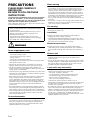 2
2
-
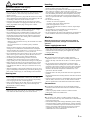 3
3
-
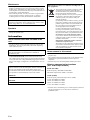 4
4
-
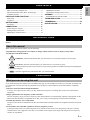 5
5
-
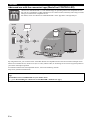 6
6
-
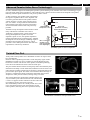 7
7
-
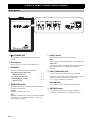 8
8
-
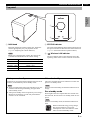 9
9
-
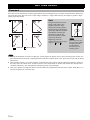 10
10
-
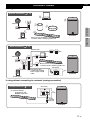 11
11
-
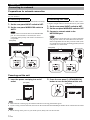 12
12
-
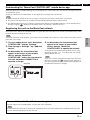 13
13
-
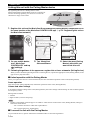 14
14
-
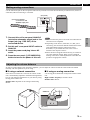 15
15
-
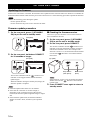 16
16
-
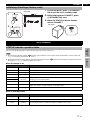 17
17
-
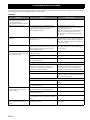 18
18
-
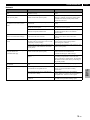 19
19
-
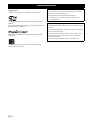 20
20
-
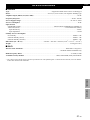 21
21
-
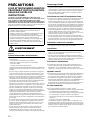 22
22
-
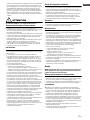 23
23
-
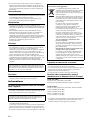 24
24
-
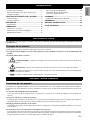 25
25
-
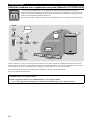 26
26
-
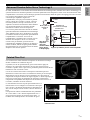 27
27
-
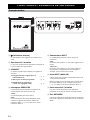 28
28
-
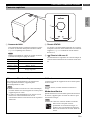 29
29
-
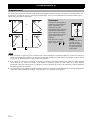 30
30
-
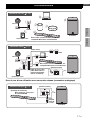 31
31
-
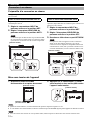 32
32
-
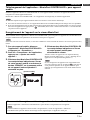 33
33
-
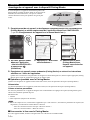 34
34
-
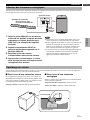 35
35
-
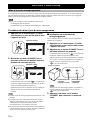 36
36
-
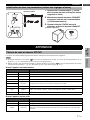 37
37
-
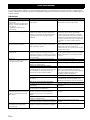 38
38
-
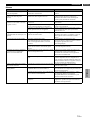 39
39
-
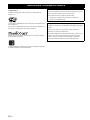 40
40
-
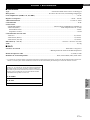 41
41
-
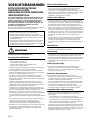 42
42
-
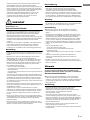 43
43
-
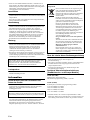 44
44
-
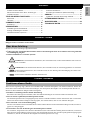 45
45
-
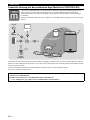 46
46
-
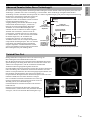 47
47
-
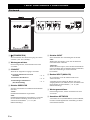 48
48
-
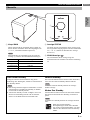 49
49
-
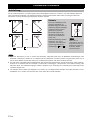 50
50
-
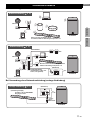 51
51
-
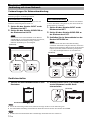 52
52
-
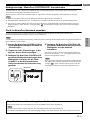 53
53
-
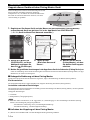 54
54
-
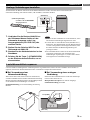 55
55
-
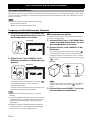 56
56
-
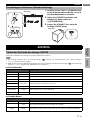 57
57
-
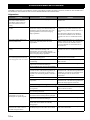 58
58
-
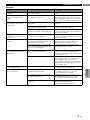 59
59
-
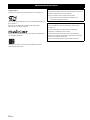 60
60
-
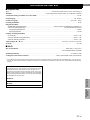 61
61
-
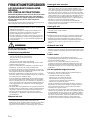 62
62
-
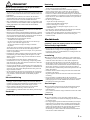 63
63
-
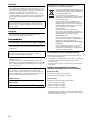 64
64
-
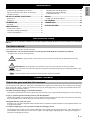 65
65
-
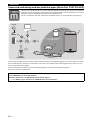 66
66
-
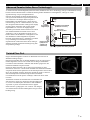 67
67
-
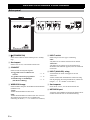 68
68
-
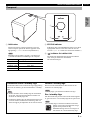 69
69
-
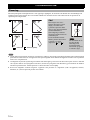 70
70
-
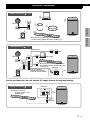 71
71
-
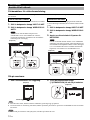 72
72
-
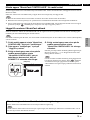 73
73
-
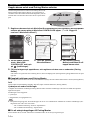 74
74
-
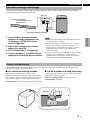 75
75
-
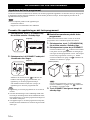 76
76
-
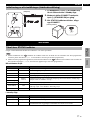 77
77
-
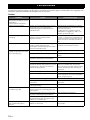 78
78
-
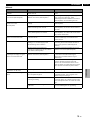 79
79
-
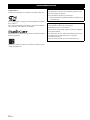 80
80
-
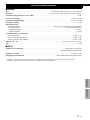 81
81
-
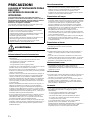 82
82
-
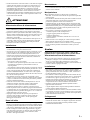 83
83
-
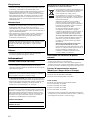 84
84
-
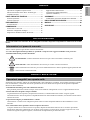 85
85
-
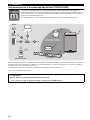 86
86
-
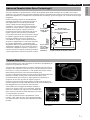 87
87
-
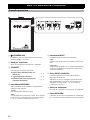 88
88
-
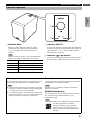 89
89
-
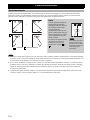 90
90
-
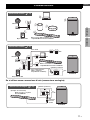 91
91
-
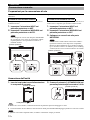 92
92
-
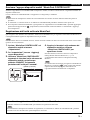 93
93
-
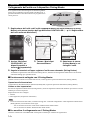 94
94
-
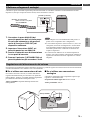 95
95
-
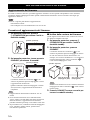 96
96
-
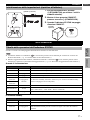 97
97
-
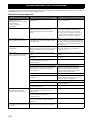 98
98
-
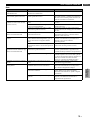 99
99
-
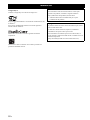 100
100
-
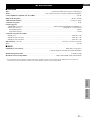 101
101
-
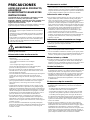 102
102
-
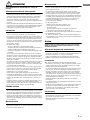 103
103
-
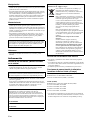 104
104
-
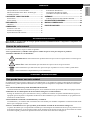 105
105
-
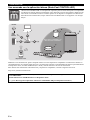 106
106
-
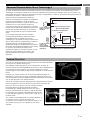 107
107
-
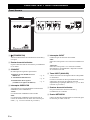 108
108
-
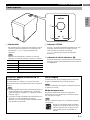 109
109
-
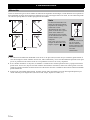 110
110
-
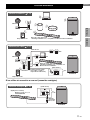 111
111
-
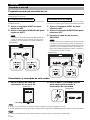 112
112
-
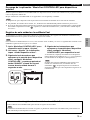 113
113
-
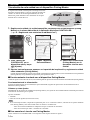 114
114
-
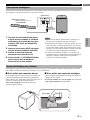 115
115
-
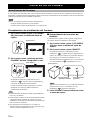 116
116
-
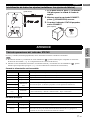 117
117
-
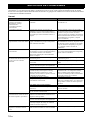 118
118
-
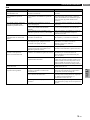 119
119
-
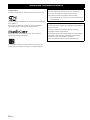 120
120
-
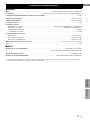 121
121
-
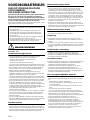 122
122
-
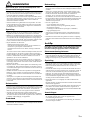 123
123
-
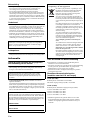 124
124
-
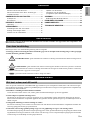 125
125
-
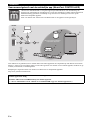 126
126
-
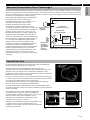 127
127
-
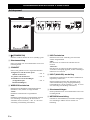 128
128
-
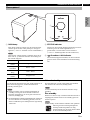 129
129
-
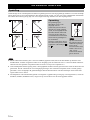 130
130
-
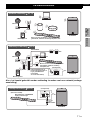 131
131
-
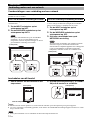 132
132
-
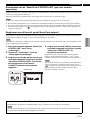 133
133
-
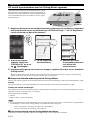 134
134
-
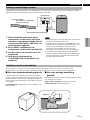 135
135
-
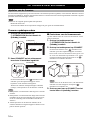 136
136
-
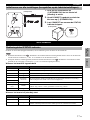 137
137
-
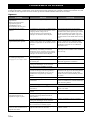 138
138
-
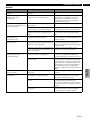 139
139
-
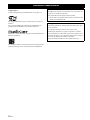 140
140
-
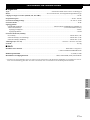 141
141
-
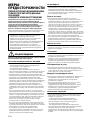 142
142
-
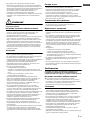 143
143
-
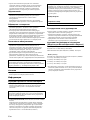 144
144
-
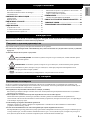 145
145
-
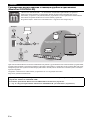 146
146
-
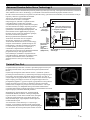 147
147
-
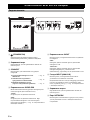 148
148
-
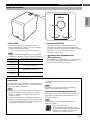 149
149
-
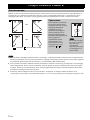 150
150
-
 151
151
-
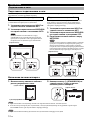 152
152
-
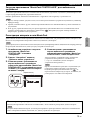 153
153
-
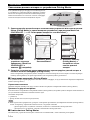 154
154
-
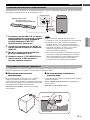 155
155
-
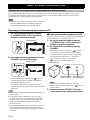 156
156
-
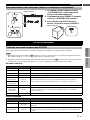 157
157
-
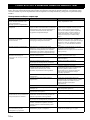 158
158
-
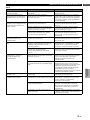 159
159
-
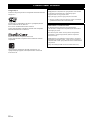 160
160
-
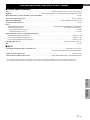 161
161
-
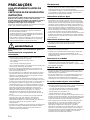 162
162
-
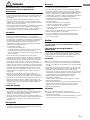 163
163
-
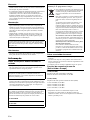 164
164
-
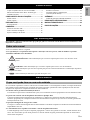 165
165
-
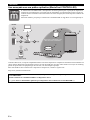 166
166
-
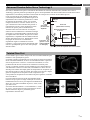 167
167
-
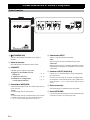 168
168
-
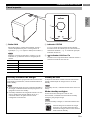 169
169
-
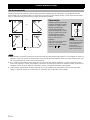 170
170
-
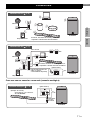 171
171
-
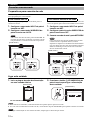 172
172
-
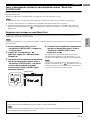 173
173
-
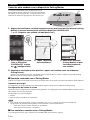 174
174
-
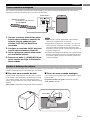 175
175
-
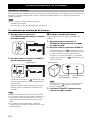 176
176
-
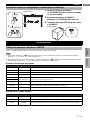 177
177
-
 178
178
-
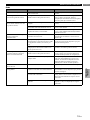 179
179
-
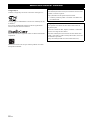 180
180
-
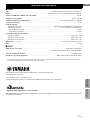 181
181
-
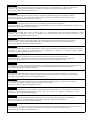 182
182
-
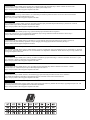 183
183
-
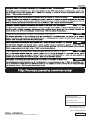 184
184
Yamaha NSNSW100PW SUB 100 WH El kitabı
- Tip
- El kitabı
- Bu kılavuz aynı zamanda aşağıdakiler için de uygundur:
diğer dillerde
- español: Yamaha NSNSW100PW SUB 100 WH El manual del propietario
- français: Yamaha NSNSW100PW SUB 100 WH Le manuel du propriétaire
- italiano: Yamaha NSNSW100PW SUB 100 WH Manuale del proprietario
- svenska: Yamaha NSNSW100PW SUB 100 WH Bruksanvisning
- Deutsch: Yamaha NSNSW100PW SUB 100 WH Bedienungsanleitung
- português: Yamaha NSNSW100PW SUB 100 WH Manual do proprietário
- English: Yamaha NSNSW100PW SUB 100 WH Owner's manual
- dansk: Yamaha NSNSW100PW SUB 100 WH Brugervejledning
- русский: Yamaha NSNSW100PW SUB 100 WH Инструкция по применению
- suomi: Yamaha NSNSW100PW SUB 100 WH Omistajan opas
- Nederlands: Yamaha NSNSW100PW SUB 100 WH de handleiding
İlgili makaleler
-
Yamaha R-N803D El kitabı
-
Yamaha MUSICCAST RN303 El kitabı
-
Yamaha RX-A680 Hızlı başlangıç Kılavuzu
-
Yamaha RX-V585 El kitabı
-
Yamaha HTR-4072 El kitabı
-
Yamaha HTR-6072 Hızlı başlangıç Kılavuzu
-
Yamaha RX-V685 El kitabı
-
Yamaha RX-A3080 Hızlı başlangıç Kılavuzu
-
Yamaha CX-A5200 Hızlı başlangıç Kılavuzu
-
Yamaha RX-A1080 Hızlı başlangıç Kılavuzu