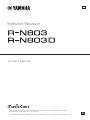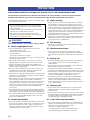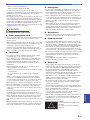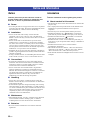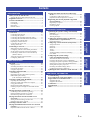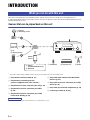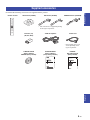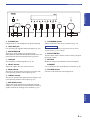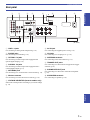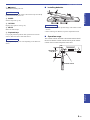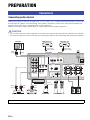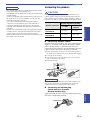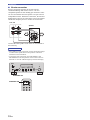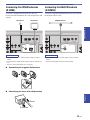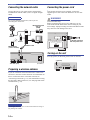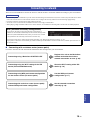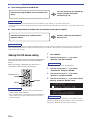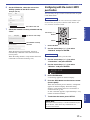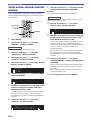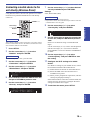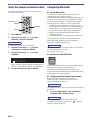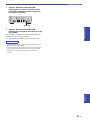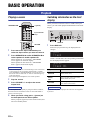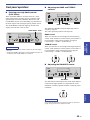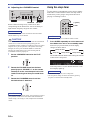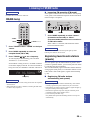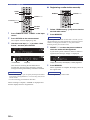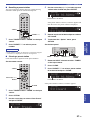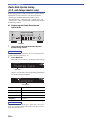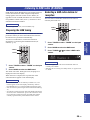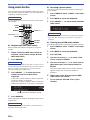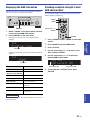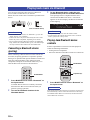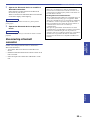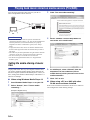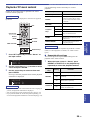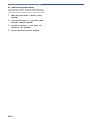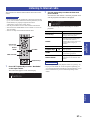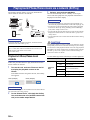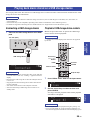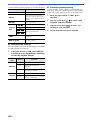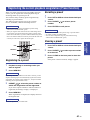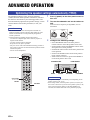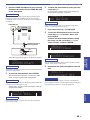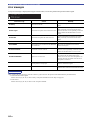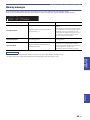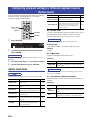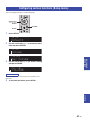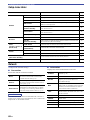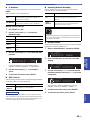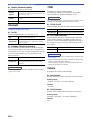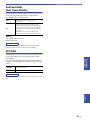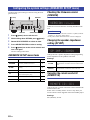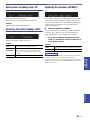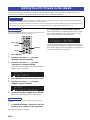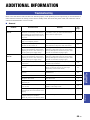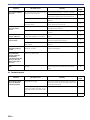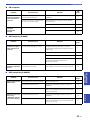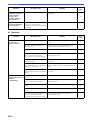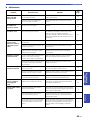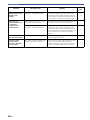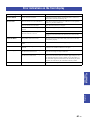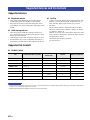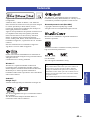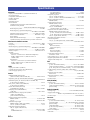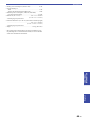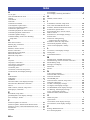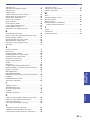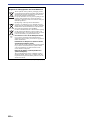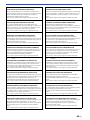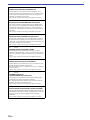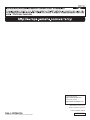Yamaha R-N803D El kitabı
- Kategori
- Ses ayarlayıcıları
- Tip
- El kitabı
Bu kılavuz aynı zamanda aşağıdakiler için de uygundur:

G
Owner's Manual
EN
• The R-N803 and R-N803D network receivers allow you to play back sound in
high-quality stereo at your own home.
• This manual explains preparations and operations for everyday users of the unit.
Network Receiver

i En
English
PLEASE READ CAREFULLY BEFORE USE. BE SURE TO FOLLOW THESE INSTRUCTIONS.
The precautions listed below are to prevent risk of harm to the user and others, as well as to prevent property
damage, and to help the user use this unit properly and safely. Be sure to follow these instructions.
After reading this manual, be sure to keep it in a safe place where
it can be referenced at any time.
WARNING
This content indicates “risk of serious injury or death.”
■ Power supply/power cord
• Do not do anything that could damage the power cord.
- Do not place it near a heater.
- Do not bend it excessively or alter it.
- Do not scratch it.
- Do not place it under a heavy object.
Using the power cord with the core of the cord exposed could
cause electric shocks or a fire.
• Do not touch the power plug or cord if there is a chance of
lightning. Failure to observe this may cause electric shocks.
• Use this unit with the power supply voltage printed on it.
Failure to connect to an appropriate AC outlet may cause a fire,
electric shocks, or malfunctions.
• Be sure to use the supplied power cord. Also, do not use the
supplied power cord for other units. Failure to observe the
above may cause a fire, burns, or malfunctions.
• Check the electric plug periodically and remove any dirt or dust
which may have accumulated on it. Failure to observe this may
cause a fire or electric shocks.
• When setting up the unit, make sure that the AC outlet you are
using is easily accessible. If some trouble or malfunction
occurs, immediately turn off the power switch and disconnect
the plug from the AC outlet. Even when the power switch is
turned off, as long as the power cord is not unplugged from the
wall AC outlet, the unit will not be disconnected from the
power source.
• If you hear thunder or suspect approaching lightning, quickly
turn off the power switch and pull the power plug from the AC
outlet. Failure to observe this may cause a fire or malfunctions.
• If not using the unit for long periods of time, be sure to pull the
power plug from the AC outlet. Failure to observe this may
cause a fire or malfunctions.
■ Do not disassemble
• Do not disassemble or modify this unit. Failure to observe this
may cause a fire, electric shocks, injury, or malfunctions. If you
notice any irregularities, be sure to request an inspection or
repair from the dealer where you purchased the unit or from
qualified Yamaha service personnel.
■ Water warning
• Do not expose the unit to rain, use it near water or in damp or
wet conditions, or place on it any containers (such as vases,
bottles or glasses) containing liquids which might spill into any
openings. A liquid such as water getting into the unit may cause
a fire, electric shocks, or malfunctions. If any liquid such as
water seeps into the device, turn off the power immediately and
unplug the power cord from the AC outlet. Then, request an
inspection from the dealer where you purchased the unit or from
qualified Yamaha service personnel.
• Never insert or remove an electric plug with wet hands. Do not
handle this unit with wet hands. Failure to observe this may
cause electric shocks or malfunctions.
■ Fire warning
• Do not place any burning items or open flames near the unit,
since they may cause a fire.
■ Maintenance and care
• Do not use aerosols or spray-type chemicals that contain
combustible gas for cleaning or lubrication. The combustible
gas will remain inside the unit, which may cause explosion or
fire.
■ Battery use
• Do not disassemble a battery. If the contents of the battery get
on your hands or in your eyes, it can cause blindness or
chemical burns.
• Do not dispose of batteries in fire. Doing so may result in the
battery bursting, causing a fire or injury.
• Do not expose a battery to high temperatures, such as direct
sunlight or a fire. The battery may burst, causing a fire or injury.
• Do not attempt to recharge batteries that are not intended to be
charged. Charging could cause the battery to burst or leak,
which can cause blindness, chemical burns, or injury.
• If the batteries do leak, avoid contact with the leaked fluid.
If the battery fluid should come in contact with your eyes,
mouth, or skin, wash immediately with water and consult a
doctor. Battery fluid is corrosive and may possibly cause loss of
sight or chemical burns.
■ Wireless unit
• Do not use this unit near medical devices or inside medical
facilities. Radio waves from this unit may affect electro-
medical devices.
• Do not use this unit within 15 cm (6 in) of persons with a heart
pacemaker implant or a defibrillator implant. Radio waves from
this unit may affect electro-medical devices, such as a heart
pacemaker implant or defibrillator implant.
■ If you notice any abnormality
• If any of the following abnormalities occur, immediately turn
off the power and disconnect the power plug. If you are using
batteries, remove the batteries from this unit.
- The power cord/plug is damaged.
- An unusual smell or smoke is emitted from the unit.
- Foreign material gets into the interior of the unit.
PRECAUTIONS
• Be sure to request inspections or repairs from the dealer
where you purchased the unit or from qualified Yamaha
service personnel.
• Yamaha cannot be held responsible for damage caused by
improper use or modifications to the unit.
• This product is for ordinary homes. Do not use for
applications requiring high reliability, such as managing
lives, health care or high-value assets.

ii En
PRECAUTIONS
English
- There is a loss of sound during use.
- There is a crack or damage in the unit.
Continued use could cause electric shocks, a fire, or
malfunctions. Immediately request an inspection or repair from
the dealer where you purchased the unit or from qualified
Yamaha service personnel.
• Be careful not to drop or apply strong impact to this unit. If you
suspect the unit may have been damaged due to dropping or
impact, immediately turn off the power and pull the power plug
from the AC outlet. Failure to observe this may cause electric
shocks, a fire, or malfunctions. Immediately request an
inspection from the dealer where you purchased the unit or from
qualified Yamaha service personnel.
CAUTION
This content indicates “risk of injury.”
■ Power supply/power cord
• Do not use an AC outlet where the power plug fits loosely when
inserted. Failure to observe this may cause a fire, electric
shocks, or burns.
• When removing the electric plug from the unit or an AC outlet,
always hold the plug itself and not the cord. Pulling by the cord
can damage it and cause electric shocks or a fire.
• Insert the power plug firmly all the way into the AC outlet.
Using the unit when it is not plugged in sufficiently can cause
dust to accumulate on the plug, causing a fire or burns.
■ Installation
• Do not place the unit in an unstable position where it might
accidentally drop or fall over and cause injuries.
• Do not block this unit's ventilation holes (cooling slits). This
unit has ventilation holes on the top/bottom to prevent the
internal temperature from becoming too high. Failure to
observe this may trap heat inside the unit, causing a fire or
malfunctions.
• When installing this unit: - Do not cover it with any cloth.
- Do not install it on a carpet or rug.
- Make sure the top surface faces up; do not install on its sides
or upside down.
- Do not use the device in a confined, poorly-ventilated
location.
Failure to observe the above may trap heat inside the unit,
causing a fire or malfunctions. Ensure that there is adequate
space around the unit: at least 30 cm (11-3/4 in) on top, 20 cm
(7-7/8 in) on the sides, and 20 cm (7-7/8 in) on the rear.
• Ensure that the top is facing upwards. Failure to observe this
may cause malfunctions or for the unit to fall and cause injury.
• Do not place the unit in a location where it may come into
contact with corrosive gases or salt air. Doing so may result in
malfunction.
• Avoid being near the unit during a disaster, such as an
earthquake. Since the unit may turn over or fall and cause
injury, quickly move away from the unit and go to a safe place.
• Before moving this unit, be sure to turn off the power switch
and disconnect all connection cables. Failure to observe this
may damage the cables or cause you or someone else to trip and
fall.
• When transporting or moving the unit always use two or more
people. Attempting to lift the unit by yourself may damage your
back, result in other injury, or cause damage to the unit itself.
■ Hearing loss
• Do not use the unit/speakers or headphones for a long period of
time at a high or uncomfortable volume level, since this can
cause permanent hearing loss. If you experience any hearing
loss or ringing in the ears, consult a physician.
• Before connecting the unit to other devices, turn off the power
for all devices. Also, before turning the power of all devices on
or off, make sure that all volume levels are set to the minimum.
Failing to do so may result in hearing loss, electric shock, or
device damage.
• When turning on the AC power in your audio system, always
turn on the unit LAST, to avoid hearing loss and speaker
damage. When turning the power off the unit should be turned
off FIRST for the same reason. Failure to observe the above
may cause hearing impairment or speaker damage.
■ Maintenance
• Remove the power plug from the AC outlet when cleaning the
unit. Failure to observe this may cause electric shocks.
■ Handling caution
• Do not insert foreign materials such as metal or paper into the
ventilation holes of this unit. Failure to observe this may cause a
fire, electric shocks, or malfunctions. If foreign material gets
into the unit, immediately shut off the power and pull the power
plug from the AC outlet / then turn off any amplifiers and
receivers and request an inspection from the dealer where you
purchased the unit or from qualified Yamaha service personnel.
• Do not rest your weight on the unit or place heavy objects on it.
Avoid applying excessive force to the buttons, switches or
connectors. Failure to observe the above may cause injury or
unit damage.
• Avoid pulling the connected cables to prevent injuries or
damage to the unit by causing it to fall.
■ Battery use
• Always replace all batteries at the same time. Do not use new
batteries together with old ones. Using new ones with old ones
could cause a fire, burns, or inflammation due to fluid leaks.
• Do not mix battery types, such as alkaline batteries with
manganese batteries, or batteries from different makers, or
different types of batteries from the same maker, since this can
cause a fire, burns, or inflammation due to fluid leaks.
• Keep batteries away from children. A child could accidentally
swallow a battery. Failure to observe this may also cause
inflammation due to battery fluid leaks.
• Do not put in a pocket or bag, carry, or store batteries together
with pieces of metal. The battery could short, burst, or leak,
causing a fire or injury.
• Always make sure all batteries are inserted in conformity with
the +/- polarity markings. Failure to do so might result in a fire,
burns, or inflammation due to fluid leaks.
• When the batteries run out, or if the unit is not to be used for a
long time remove the batteries from the remote control to
prevent possible leakage of the battery fluid.
• When storing or discarding batteries, insulate the terminal area
by applying tape, or some other protection. Mixing them with
other batteries or metal objects can cause a fire, burns, or
inflammation due to fluid.
Caution
Do not touch the surface marked with
this label.
The surface may become hot during
operation.

iii En
Notice
Indicates points that you must observe in order to
prevent product failure, damage or malfunction and
data loss, as well as to protect the environment.
■ Power
• If not using the unit for a long period of time, be sure to pull the
power plug from the outlet. Even if the A (Standby/On) switch
has been turned off, a minute current is still flowing.
■ Installation
• Do not use this unit in the vicinity of other electronic
equipment, such as a TV, radio, AV unit, or mobile phone.
Failure to observe this may cause this unit or the TV or radio to
produce noise.
• Do not use this unit in a location that is exposed to direct
sunlight (such as a vehicle interior), that becomes extremely
hot, such as near a heater, or extremely cold, or that is subject to
excessive dust or vibration. Failure to observe this may cause
the unit's panel to become deformed, the internal components to
malfunction, or for operation to become unstable.
• Install this unit as far away from other electronic equipment as
possible. Digital signals from this unit may interfere with other
electronic equipment.
• If using a wireless function, avoid installing this unit near metal
walls or desks, microwave ovens, or other wireless devices.
■ Connections
• If connecting external units, be sure to thoroughly read the
manual for each unit and connect them in accordance with the
instructions. Failure to properly handle a unit in accordance
with the instructions could cause malfunctions.
• Do not connect this unit to industrial units. Digital audio
interface standards for consumer use and industrial use are
different. This unit has been designed to connect to a consumer-
use digital audio interface. Connections to an industrial-use
digital audio interface could not only cause this unit to
malfunction, but could also damage the speakers.
■ Handling
• Do not place vinyl, plastic, or rubber products on this unit.
Failure to observe this may cause discoloration or deformation
in the panel of this unit.
• If the ambient temperature changes drastically (such as during
unit transportation or under rapid heating or cooling) and there
is a chance condensation may have formed in the unit, leave the
unit for several hours without turning on the power until it is
completely dry before use. Using the unit while there is
condensation can cause malfunctions.
■ Maintenance
• When cleaning the unit, use a dry, soft cloth. Using chemicals
such as benzine or thinner, cleaning agents, or chemical
scrubbing cloths can cause discoloration or deformation.
■ Batteries
• Be sure to discard used batteries in accordance with local
regulations.
Information
Indicates information of note regarding this product.
■ About content in this manual
• The illustrations and screens in this manual are for instructional
purposes only.
• The company names and product names in this manual are the
trademarks or registered trademarks of their respective
companies.
• Software may be revised and updated without prior notice.
• Information marked by the “ WARNING” icon indicates
points that may lead to death or serious injury if not observed.
• Information marked with the “ CAUTION” icon indicates
points that may lead to injury if not observed.
• Information in the “Notice” sections indicates points that you
must observe to prevent product failure, damage or malfunction
and data loss.
• Information listed in the “Note” sections indicates
supplementary information.
• This manual describes the “iPhone”, “iPad” and “iPod touch”
collectively as the “iPhone”. (“iPhone” refers to the “iPhone”,
“iPad” and “iPod touch”, unless otherwise specified.)
• In this manual, illustrations of English menu screens are used as
examples.
Notice and Information

Contents
1 En
English
PREPARATION INTRODUCTION
BASIC
OPERATION
ADVANCED
OPERATION
ADDITIONAL
INFORMATION
INTRODUCTION
What you can do with this unit ................................. 2
Sources that can be played back on this unit ................. 2
Supplied accessories ................................................... 3
Controls and functions ............................................... 4
Front panel ..................................................................... 4
Front display .................................................................. 6
Rear panel ...................................................................... 7
Remote control............................................................... 8
PREPARATION
Connections ............................................................... 10
Connecting audio devices ............................................ 10
Connecting the speakers .............................................. 11
Connecting the FM/AM antennas (R-N803) ............... 13
Connecting the DAB/FM antenna (R-N803D)............ 13
Connecting the network cable ..................................... 14
Preparing a wireless antenna ....................................... 14
Connecting the power cord.......................................... 14
Turning on the unit ...................................................... 14
Connecting to network ............................................. 15
Sharing the iOS device setting..................................... 16
Configuring with the router's WPS push button.......... 17
Set the wireless network connection manually............ 18
Connecting a mobile device to the unit directly
(Wireless Direct) ..................................................... 19
Verify the network connection status .......................... 20
Configuring MusicCast................................................ 20
BASIC OPERATION
Playback .................................................................... 22
Playing a source........................................................... 22
Switching information on the front display................. 22
Front panel operations ................................................. 23
Using the sleep timer ................................................... 24
Listening to FM/AM radio....................................... 25
FM/AM tuning............................................................. 25
Registering favorite radio stations (presets) ................ 25
Radio Data System tuning
(U.K. and Europe models only)............................... 28
Listening to DAB radio (R-N803D)......................... 29
Preparing the DAB tuning ........................................... 29
Selecting a DAB radio station for reception................ 29
Using preset function................................................... 30
Displaying the DAB information................................. 31
Checking reception strength of each DAB channel
label ......................................................................... 31
Playing back music via Bluetooth............................ 32
Connecting a Bluetooth device (pairing) ..................... 32
Playing back Bluetooth device contents ...................... 32
Disconnecting a Bluetooth connection ........................ 33
Playing back music stored on media servers
(PCs/NAS) ............................................................. 34
Setting the media sharing of music files...................... 34
Playback of PC music contents.................................... 35
Listening to Internet radio....................................... 37
Playing back iPhone/iTunes music via a network
(AirPlay) ................................................................ 38
Playback of iPhone/iTunes music contents ................. 38
Playing back music stored on a USB storage
device ......................................................................39
Connecting a USB storage device ............................... 39
Playback of USB storage device contents ................... 39
Registering the current playback song/station
(Preset function) ....................................................41
Registering to a preset ................................................. 41
Recalling a preset......................................................... 41
Clearing a preset .......................................................... 41
ADVANCED OPERATION
Optimizing the speaker settings automatically
(YPAO)...................................................................42
Error messages............................................................. 44
Warning messages ....................................................... 45
Configuring playback settings for different
playback sources (Option menu) .........................46
Option menu items....................................................... 46
Configuring various functions (Setup menu) .........47
Setup menu items......................................................... 48
Network ....................................................................... 48
Bluetooth ..................................................................... 50
YPAO .......................................................................... 50
Volume ........................................................................ 50
AutoPowerStdby (Auto Power Standby)..................... 51
ECO Mode................................................................... 51
Configuring the system settings
(ADVANCED SETUP menu)...............................52
ADVANCED SETUP menu items .............................. 52
Checking the firmware version (VERSION)............... 52
Changing the speaker impedance setting (SP IMP.) ... 52
Selecting the remote control ID (REMOTE ID).......... 52
Setting tuner frequency step (TU) ............................... 53
Restoring the default settings (INIT)........................... 53
Updating the firmware (UPDATE) ............................. 53
Updating the unit’s firmware via the network .......54
ADDITIONAL INFORMATION
Troubleshooting.........................................................55
Error indications on the front display.....................61
Supported devices and file formats .........................62
Supported devices........................................................ 62
Supported file formats ................................................. 62
Trademarks ...............................................................63
Specifications .............................................................64
Index ...........................................................................66
Contents

2 En
INTRODUCTION
This unit is a network receiver compatible with a network source such as a media server and mobile device.
It supports playback from not only audio sources such as a CD player or radio, but also from Bluetooth devices and
network streaming services.
Sources that can be played back on this unit
*
You need a commercially available wireless router (access point) when you use a mobile device.
1 Play back the Internet radio (p. 37)
2 Play back the streaming service
(see the supplement for each service.)
3 Play back music files stored on your PC (p. 34)
4 Play back music files stored on your NAS
(p. 34)
5 Play back music files stored on your iPod/
iTunes with AirPlay (p. 38)
6 Play back audio content from Bluetooth
devices (p. 32)
7 Play back music files stored on your USB
device (p. 39)
8 Play back your external component (p. 10)
9 Listening to radio (p. 25, 29)
Note
For details on connecting the external devices, see “Connections” (p. 10).
What you can do with this unit
VOLUME
PURE DIRECT
RETURN
CONNECT
PUSH - ENTER
TUNINGPRESET
BAND
MEMORY CLEAR
BASSINPUT
5V
1A
BALANCE
LR
TREBLE
LOUDNESS
FLAT
-30dB
DIMMER MODE
DISPLAY
SELECT
PHONES
YPAO MIC
SPEAKERS USB
AB
This unit
1 Internet
2 Streaming service
Modem
Router*
3 PC
5 AirPlay (iTunes)
4 NAS
5 AirPlay
(iPhone/iPad/iPod touch)
6 Bluetooth
7 USB device 8 CD player, etc.
Mobile
device
9 Radio

Supplied accessories
3 En
English
INTRODUCTION
Check that the following accessories are supplied with the product.
Supplied accessories
Remote control FM antenna (R-N803)AM antenna (R-N803) DAB/FM antenna (R-N803D)
YPAO microphone
Power cord
* The supplied power cord
varies depending on the
region of purchase.
Batteries (x2)
(AA, R6, UM-3)
*
One of the above is supplied depending
on the region of purchase.
G
Network Receiver
Réseau Ampli-Tuner
Сетевой ресивер
R-N803/R-N803D
Owner’s Manual
CD-ROM (Europe model)
R-N803D
Quick Start Guide
(Europe model)
G
Network Receiver
R-N803/R-N803D
Owner’s Manual
(except Europe model)

4 En
Front panel
1 A (power)
Turns on/off the unit.
2 Power indicator
Brightly lit: Power is on
Dimly lit: Standby mode
Tuned off: Power is off
Note
When not using this unit for an extended period of time, be sure
to unplug it from the power outlet. This unit uses a minimal
amount of power even in standby mode.
3 Remote control sensor
Receives infrared signals from the remote control.
4 DIMMER
Changes the brightness level of the front display. Choose
brightness from 5 levels by pressing this button
repeatedly.
5 DISPLAY
Selects the information displayed on the front display
(p. 22).
6 MODE
Sets the FM band reception mode to automatic stereo or
monaural (p. 25).
7 MEMORY
Registers the current radio station as a preset when
TUNER is selected as the input source (p. 25, 30).
Registers the current playback song or streaming station
as a preset when NET or USB is selected as the input
source (p. 41).
8 CLEAR
Clears a preset radio station when TUNER is selected as
the input source (p. 27, 30).
Clears a preset song or a preset streaming station when
NET or USB is selected as the input source (p. 41).
9 BAND
Sets the radio tuner band when TUNER is selected as the
input source. (p. 25, 29)
0 Front display
Shows information about the operational status of this unit
(p. 6).
A PRESET j / i
Recalls a preset radio station (p. 27, 30) or song/streaming
station (p. 41).
B TUNING jj / ii
Selects the tuning frequency (p. 25) or a DAB radio
station (p. 29) when TUNER is selected as the input
source.
C PURE DIRECT and indicator
Allows you to listen to a source in the purest possible
sound (p. 23). The indicator above it lights up and the
front display turns off when this function is turned on.
Controls and functions
VOLUME
PURE DIRECT
RETURN
CONNECT
PUSH - ENTER
TUNINGPRESET
BAND
MEMORY CLEAR
BASSINPUT
5V
1A
BALANCE
LR
TREBLE
LOUDNESS
FLAT
-30dB
DIMMER MODE
DISPLAY
SELECT
PHONES
YPAO MIC
SPEAKERS USB
AB
12 3 4 5 6 7 8 9: B CA

5 En
Controls and functions
English
INTRODUCTION
D PHONES jack
Outputs audio to your headphones for private listening.
E YPAO MIC jack
For connecting the supplied YPAO microphone (p. 42).
F SPEAKERS A/B
Turns on or off the speaker set connected to the
SPEAKERS A and/or SPEAKERS B terminals on the rear
panel each time the corresponding button is pressed.
G USB jack
For connecting a USB storage device (p. 39).
H INPUT selector
Selects the input source you want to listen to.
I BASS control
Increases or decreases the low frequency response. The
center position produces a flat response (p. 23).
J TREBLE control
Increases or decreases the high frequency response. The
center position produces a flat response (p. 23).
K BALANCE control
Adjusts the sound output balance of the left and right
speakers to compensate for sound imbalances caused by
speaker locations or listening room conditions (p. 23).
L LOUDNESS control
Retains a full tonal range at any volume level (p. 24).
Note
The LOUDNESS control does not function when the YPAO
Volume function (p. 50) is enabled.
M SELECT/ENTER
Turn the dial to select a numeric value or setting, and press
the dial to confirm.
N RETURN
Returns to the previous indication of the front display.
CONNECT
Use to register this unit to the MusicCast network (p. 20).
O VOLUME control
Increases or decreases the sound output level.
VOLUME
PURE DIRECT
RETURN
CONNECT
PUSH - ENTER
TUNINGPRESET
BAND
MEMORY CLEAR
BASSINPUT
5V
1A
BALANCE
LR
TREBLE
LOUDNESS
FLAT
-30dB
DIMMER MODE
DISPLAY
SELECT
PHONES
YPAO MIC
SPEAKERS USB
AB
OJIHFED K LMNG

6 En
Controls and functions
Front display
Note
• If you turn on the power to the unit right after you purchase or
initialize it, the unit will display “WAC” (Wireless Accessory
Configuration) on the front display and trigger an automatic
iOS device search. See “Sharing the iOS device setting” (p. 16)
for details on the iOS device and network connection.
• You can change the brightness level of the front display by
pressing DIMMER on the front panel (p. 4).
1 Information display
Displays the current status (such as input name).
You can switch the information that is displayed when you
press DISPLAY on the front panel (p. 22).
2 Bluetooth indicator
Lights up when the unit is connecting to a Bluetooth
device.
3 Signal strength indicator
Lights up when the unit connects to a wireless network or
operates as an access point. The strength of the wireless
network signal can be verified by the indicator status.
4 SLEEP indicator
Lights up when the sleep timer is on (p. 24).
5 STEREO indicator
Lights up when the unit is receiving a stereo FM radio
signal.
6 TUNED indicator
Lights up when the unit is receiving an FM/AM radio
station signal.
7 YPAO VOL. indicator
Lights up when the YPAO volume (p. 50) function is
enabled.
The YPAO volume function is automatically enabled after
YPAO is performed.
8 A/B indicators
“A” lights up when the SPEAKERS A output is enabled
and “B” lights up when the SPEAKERS B output is
enabled.
9 Volume indicator
Indicates the current volume.
0 Cursor indicators
Indicate the remote control cursor keys currently
operational.
A Speaker indicators
Indicate the speakers from which signals are output during
YPAO.
A Front speaker (L)
S Front speaker (R)
L Subwoofer
B MUTE indicator
Blinks when audio is muted.
VOL. MUTE
TUNED
SLEEP
YPAO VOL.
STEREO
SW
L R
AB
1 9
: A: B
2
3 6 7854

7 En
Controls and functions
English
INTRODUCTION
Rear panel
1 LINE 1-3 jacks
For connecting to analog audio components (
p. 10
).
2 PHONO jacks
For connecting to a turntable (p. 10).
3 OPTICAL 1/2 jacks
For connecting to audio components equipped with
optical digital output (p. 10).
4 COAXIAL 1/2 jacks
For connecting to audio components equipped with a
coaxial digital output (p. 10).
5 NETWORK jack
For connecting to a network with a network cable (p. 14).
6 Wireless antenna
For connecting to a network device wirelessly (p. 14).
7 VOLTAGE SELECTOR (General models only)
Selects the switch position according to your local voltage
(p. 14).
8 AC IN jack
For connecting the supplied power cord (p. 14).
9 CD jacks
For connecting to a CD player, etc. (p. 10).
0 ANTENNA terminals
For connecting to the radio antennas (p. 13).
A TRIGGER OUT jacks
For connecting to a subwoofer that supports the trigger
function (p. 10).
B SUBWOOFER OUT jack
For connecting to a subwoofer with built-in amplifier
(p. 10).
C SPEAKERS terminals
For connecting to speakers (p. 10).
A
B
SPEAKERS
NETWORK
COAXIALOPTICAL
FM AM
75Ω
ANTENNA
SUBWOOFER
OUT
TRIGGER
OUT
IN
2
IN
1
IN
OUT
OUT
3
12 12
CD
PHONO
LINE
GND
1 2V 0.1A
AC IN
381 2 4 5 6
9
7
A B C:
(R-N803)

8 En
Controls and functions
Remote control
1 Infrared signal transmitter
Sends infrared signals.
2 SPEAKERS A/B
Turns on and off the set of speakers connected to the SPEAKERS
A and/or SPEAKERS B terminals on the rear panel of this unit
when the corresponding key is pressed.
3 Input selection keys
Select an input source for playback.
PHONO PHONO jacks
COAX 1/2 COAXIAL1/2 jacks
BLUETOOTH Bluetooth connection
OPT 1/2 OPTICAL 1/2 jacks
CD CD jacks
LINE 1-3 LINE 1-3 jacks
TUNER (R-N803) FM/AM tuner
(R-N803D) FM/DAB tuner
NET Network source (press repeatedly to select a
desired network source)
USB USB jack (on the front panel)
4 Radio keys
Operate the radio.
BAND Sets the radio tuner band when TUNER is
selected as the input source. (p. 25, 29)
TUNING jj/ii Selects the tuning frequency (p. 25) or a DAB
radio station (p. 29) when TUNER is selected
as the input source.
5 Preset keys
MEMORY Registers the current radio station as a preset
when TUNER is selected as the input source
(p. 25, 30).
Registers the current playback song or
streaming station as a preset when NET or
USB is selected as the input source (p. 41).
PRESET j/i Recalls a preset radio station (p. 27, 30) or
song/streaming station (p. 41).
6 Menu operation keys
Cursor keys Select menus and parameters, etc.
(B/C/D/E)
ENTER Confirms a selected item.
RETURN Returns to the previous state.
7 HOME
Moves up top level when selecting music files, folders, etc.
8 SETUP
Displays the “Setup” menu (p. 47).
9 NOW PLAYING
Displays music information when selecting music files, folders,
etc.
0 VOLUME +/-
Adjust the volume.
LINE 1
OPT 1 OPT 2 CD
COAX 1 COAX 2
BLUETOOTH
NET USB
LINE 2 LINE 3
TUNER
PRESET
TUNING
BAND
MEMORY
SETUP
HOME
MUTENOW PLAYING
VOLUME
RETURN
ENTER
REPEAT
SHUFFLE
SLEEP
PHONO
B
A
SPEAKERS
OPTION
A
B
C
D
E
1
3
6
7
0
8
9
2
4
5

9 En
Controls and functions
English
INTRODUCTION
A A (power)
Turns on/off (standby) the unit.
Note
The A (power) key on the remote control works only when the A
(power) on the front panel is on.
B SLEEP
Sets the sleep timer (p. 24).
C OPTION
Displays the “Option” menu (p. 46).
D MUTE
Mutes the audio output.
E Playback keys
Let you play back and perform other operations for network
sources, Bluetooth devices and USB devices.
Note
The playback keys may not work depending on the Bluetooth
device.
■ Installing batteries
Note
• Change all batteries if the operation range of the remote control
narrows.
• Before inserting new batteries, wipe the compartment clean.
■ Operation range
The remote controls transmit a directional infrared beam.
Be sure to aim the remote controls directly at the remote
control sensor on the front panel of this unit.
30° 30°
Remote control
Approximately
6 m (20 ft)

10 En
PREPARATION
Connecting audio devices
Make sure to connect L (left) to L, R (right) to R, “+” to “+” and “–” to “–”. If the connections are faulty, no sound will
be heard from the speakers, and if the polarity of the speaker connections is incorrect, the sound will be unnatural and
lack bass. Refer to the owner’s manual for each of your components.
Make sure to use RCA cables, optical cables, or coaxial cables to connect audio components.
CAUTION
• Do not connect this unit or other components to the main power until all connections between components are complete.
• Do not let bare speaker wires touch each other or any metal part of this unit. This could damage this unit and/or the speakers.
Connections
Only PCM signals can be input to the digital (OPTICAL/COAXIAL) jacks of this unit.
A
B
SPEAKERS
NETWORK
COAXIALOPTICAL
FM AM
75Ω
ANTENNA
SUBWOOFER
OUT
TRIGGER
OUT
IN
2
IN
1
IN
OUT
OUT
3
12 12
CD
PHONO
LINE
GND
1 2V 0.1A
O C
Audio
input
Audio
output
Speakers B
Turntable
Audio
output
DVD player, etc.
GND
Audio output
(digital coaxial)
Audio output
(digital optical)
CD player, etc.
Audio
output
CD player, etc.
Subwoofer
CD recorder, etc.
Speakers A
System
connection

11 En
Connections
English
PREPARATION
Note
• Do not bundle audio cables and speaker cables together with the
power cable. Doing so may generate noise.
• The PHONO jacks are designed for connecting a turntable with
an MM cartridge.
• Connect your turntable to the GND terminal to reduce noise in
the signal. However, for some turntables, you may hear less
noise without the GND connection.
• If you have a Yamaha subwoofer that supports a system
connection, you can switch the power of the subwoofer in
conjunction with tuning on/off this unit by connecting the
subwoofer to the TRIGGER OUT jack with a monaural mini-
plug cable.
• In order to prevent the audio signal from looping when an audio
recording device is connected, the audio signal is not output
from the LINE 2 (OUT) jacks when LINE 2 is selected.
Similarly, the audio signal is not output from the LINE 3 (OUT)
jacks when LINE 3 is selected.
Connecting the speakers
CAUTION
Connect the speakers with impedance as shown below. If you
connect speakers with an excessively low impedance, this unit
may overheat. You can change the speaker impedance setting of
this unit in “SP. IMP” (p. 52) in the ADVANCED SETUP menu.
■ Connecting speaker cables
Speaker cables have two wires. One is for connecting the
negative (–) terminal of the unit and the speaker, and the
other is for the positive (+) terminal. If the wires are
colored to prevent confusion, connect the black wire to the
negative and the other wire to the positive terminal.
a
Remove approximately 10 mm (3/8”) of insulation from the ends of
the speaker cable and twist the bare wires of the cable firmly together.
b Loosen the speaker terminal.
c Insert the bare wires of the cable into the gap on the side (upper
right or bottom left) of the terminal.
d Tighten the terminal.
Note
When inserting speaker cables into the speaker terminals, insert
only the bare speaker wire. If insulated cable is inserted, the
connection may be poor and sound may not be heard.
■ Connecting via banana plug
(North America, Australia,
General models only)
Tighten the knob and then insert the banana plug into the
end of the corresponding terminal.
Speaker connection
Speaker impedance (SP IMP.)
4 MIN
8 MIN
(Default)
SPEAKERS A or
SPEAKERS B
4 Ω or higher 8 Ω or higher
SPEAKERS A and
SPEAKERS B
8 Ω or higher 16 Ω or higher
Bi-wire connection 4 Ω or higher 8 Ω or higher
aa
b
b
d
d
c
c
10 mm
(3/8")
Banana plug

12 En
Connections
■ Bi-wire connection
Bi-wire connection separates the woofer from the
combined midrange and tweeter section. A bi-wire
compatible speaker has four binding post terminals. These
two sets of terminals allow the speaker to be split into two
independent sections. With these connections, the mid and
high frequency drivers are connected to one set of terminals
and the low frequency driver to another set of terminals.
Connect the other speaker to the other set of terminals in
the same way.
Note
• When making bi-wire connections, remove the shorting bridges
or cables on the speaker. Refer to the speakers’ instruction
manuals for more information.
• To use the bi-wire connections, press SPEAKERS A and
SPEAKERS B on the front panel or on the remote control so
that both “A” and “B” indicators light up on the front display.
A
B
SPEAK
This unit
Speaker
VOLUME
PURE DIRECT
RETURN
CONNECT
PUSH - ENTER
TUNINGPRESET
BAND
MEMORY CLEAR
BASSINPUT
5V
1A
BALANCE
LR
TREBLE
LOUDNESS
FLAT
-30dB
DIMMER MODE
DISPLAY
SELECT
PHONES
YPAO MIC
SPEAKERS USB
AB
SPEAKERS A/B
OPT 1 OPT 2 CD
COAX 1 COAX 2
BLUETOOTH
SLEEP
PHONO
B
A
SPEAKERS
SPEAKERS A/B

13 En
Connections
English
PREPARATION
Connecting the FM/AM antennas
(R-N803)
Connect the supplied FM/AM antenna to this unit.
Fix the end of the FM antenna to a wall, and place the AM
antenna.
Note
• If you experience poor reception quality, install an outdoor
antenna.
• Unwind only the length of cable needed from the AM antenna
unit.
• The wires of the AM antenna have no polarity.
■ Assembling the supplied AM antenna
■ Connecting the wires of the AM antenna
Connecting the DAB/FM antenna
(R-N803D)
Connect the supplied DAB/FM antenna to this unit and fix
the antenna ends to a wall.
Note
• If you experience poor reception quality, install an outdoor
antenna.
• The antenna should be stretched out horizontally.
COAXIALOPTICAL
FM AM
75Ω
ANTENNA
12 12
PHONO GND
FM antenna AM antenna
Insert
2
Hold down
1
COAXIALOPTICAL
FM AM
75Ω
ANTENNA
12 12
PHONO GND
FMDAB
DAB/FM antenna

14 En
Connections
Connecting the network cable
Connect the unit to your router with a commercially-
available STP network cable (CAT-5 or higher straight
cable).
Note
Use an STP (Shielded Twisted Pair) cable to prevent
electromagnetic interference.
Preparing a wireless antenna
If you use a wireless network connection or a Bluetooth
connection, erect the wireless antenna. For information on
how to connect the unit to a wireless network, see
“Connecting to network” (p. 15). For information on using
this unit with a Bluetooth device, see “Playing back music
via Bluetooth” (p. 32).
Notice
Do not apply excessive force on the wireless antenna. Doing so
may damage the antenna.
Connecting the power cord
After all the connections are complete, connect the
supplied power cord to this unit and then to an AC wall
outlet.
WARNING
(General model only)
Before connecting the power cord, make sure you set
VOLTAGE SELECTOR of this unit according to your
local voltage. Improper setting of VOLTAGE SELECTOR
may cause fire and damage to this unit.
Turning on the unit
Press A (power) on the front panel to turn on the unit.
•
A
SPEAKERS
NETWORK
AC IN
LAN
WAN
Network Attached
Storage
(NAS)
Internet
Modem
Router
Network cable
PC
This unit (rear)
Mobile device
(such as iPhone)
(R-N803)
NETWORK
AC IN
VOLTAGE SELECTOR
11 0
–
120 V 220
–
240 V
To the AC wall outlet
with the power cord
A (power)

Connecting to network
15 En
English
PREPARATION
There are several methods to connect the unit to a network. Select a connection method according to your environment.
Note
• Some security software installed on your PC or the firewall settings of network devices (such as a router) may block the access of the
unit to the network devices or the Internet. In these cases, configure the security software or firewall settings appropriately.
• Each server must be connected to the same subnet as the unit.
• To use the service via the Internet, broadband connection is strongly recommended.
• When playing a high-resolution audio source via the network, we recommend connecting with a wired router for stable playback.
■ Connecting with a wireless router (access point)
Connect to the network with the method listed below that corresponds to your environment.
Connecting to network
WAC (Wireless Accessory Configuration)
If you turn on the power to the unit right after you purchase or
initialize it, the unit will automatically use the network settings of the
iOS device (iPhone/iPad/iPod touch) and try to connect to a wireless
LAN (unless the unit is already connected to a wired LAN).
If you have an iOS device, follow the procedure from Step 6 in “Sharing the iOS device setting” (p. 16).
If you plan to connect the unit wirelessly by another method, press RETURN to exit the current screen, and then proceed to one of
the sections below.
R-N803 XXXXXX
WAC
Connecting using the Wi-Fi setting of the iOS
device (iPhone/iPad/iPod touch)
Share the Wi-Fi setting of the iOS
device (p. 16)
Connecting using WPS push button configuration
on the wireless router (or access point)
Use the WPS push button
configuration (p. 17)
Connecting with a wireless router (access point)
without WPS push button configuration
Set the network connection
manually (p. 18)
Connecting using “MusicCast CONTROLLER”
Register this unit to the MusicCast
network and make the wireless
network connection at once (p. 20)

16 En
Connecting to network
■ Connecting with the wired router
Note
• You can configure the network parameters (such as IP address) in “IP Address” (p. 49) in the “Setup” menu.
• If you want to use a wired LAN connection when a wireless connection has been made, set “Connection” (p. 48) in the “Setup” menu
to “Wired”.
■ Connecting without a wired router or wireless router (access point)
Note
When the unit is connected to the network with Wireless Direct, it cannot connect to any other wireless router (access point). To play
back contents from the Internet or update the unit's firmware via the network, connect this unit to a network with a wired router or
wireless router (access point).
Sharing the iOS device setting
You can easily setup a wireless connection by applying the
connection settings on iOS devices (iPhone/iPad/iPod
touch).
Before proceeding, confirm that your iOS device is
connected to a wireless router (access point).
Note
• If you set up a wireless connection with this method, all the
network settings will be initialized.
• This configuration does not work if the security method of your
wireless router (access point) is WEP. In this case, use other
connection method.
1 Press SETUP.
2 Use the cursor keys (B / C) to select
“Network” and press ENTER.
Note
To return to the previous state, press RETURN.
3 Use the cursor keys (B / C) to select
“Connection” and press ENTER.
4 Use the cursor keys (B / C) to select
“Wireless” and press ENTER.
5 Use the cursor keys (B / C) to select “Share
Setting” and press ENTER twice.
Note
When connected to a wired network, “LAN CABLE” and “Pls
disconnect” appears on the front display. In this case, disconnect
the network cable from the unit, and press ENTER.
Connecting using the DHCP server function of the
router
You can connect to the network by
simply making a wired LAN
connection (p. 14)
Connecting wirelessly to a mobile device
(Wireless Direct)
Connect wirelessly with Wireless
Direct (p. 19)
PRESET
MEMORY
SETUP
HOME
MUTENOW PLAYING
VOLUME
RETURN
ENTER
OPTION
RETURN
SETUP
ENTER
Cursor keys
B
/
C
Share Setting
WIRELESS
Wireless(WAC)
SHARE
Sayfa yükleniyor...
Sayfa yükleniyor...
Sayfa yükleniyor...
Sayfa yükleniyor...
Sayfa yükleniyor...
Sayfa yükleniyor...
Sayfa yükleniyor...
Sayfa yükleniyor...
Sayfa yükleniyor...
Sayfa yükleniyor...
Sayfa yükleniyor...
Sayfa yükleniyor...
Sayfa yükleniyor...
Sayfa yükleniyor...
Sayfa yükleniyor...
Sayfa yükleniyor...
Sayfa yükleniyor...
Sayfa yükleniyor...
Sayfa yükleniyor...
Sayfa yükleniyor...
Sayfa yükleniyor...
Sayfa yükleniyor...
Sayfa yükleniyor...
Sayfa yükleniyor...
Sayfa yükleniyor...
Sayfa yükleniyor...
Sayfa yükleniyor...
Sayfa yükleniyor...
Sayfa yükleniyor...
Sayfa yükleniyor...
Sayfa yükleniyor...
Sayfa yükleniyor...
Sayfa yükleniyor...
Sayfa yükleniyor...
Sayfa yükleniyor...
Sayfa yükleniyor...
Sayfa yükleniyor...
Sayfa yükleniyor...
Sayfa yükleniyor...
Sayfa yükleniyor...
Sayfa yükleniyor...
Sayfa yükleniyor...
Sayfa yükleniyor...
Sayfa yükleniyor...
Sayfa yükleniyor...
Sayfa yükleniyor...
Sayfa yükleniyor...
Sayfa yükleniyor...
Sayfa yükleniyor...
Sayfa yükleniyor...
Sayfa yükleniyor...
Sayfa yükleniyor...
Sayfa yükleniyor...
Sayfa yükleniyor...
Sayfa yükleniyor...
-
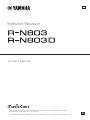 1
1
-
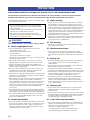 2
2
-
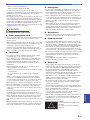 3
3
-
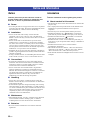 4
4
-
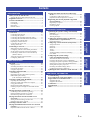 5
5
-
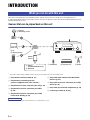 6
6
-
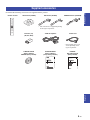 7
7
-
 8
8
-
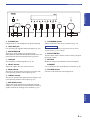 9
9
-
 10
10
-
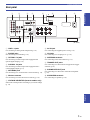 11
11
-
 12
12
-
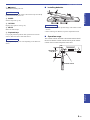 13
13
-
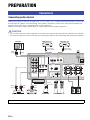 14
14
-
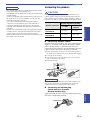 15
15
-
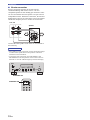 16
16
-
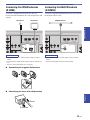 17
17
-
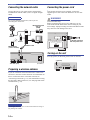 18
18
-
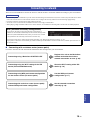 19
19
-
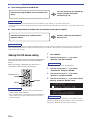 20
20
-
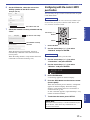 21
21
-
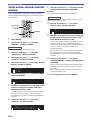 22
22
-
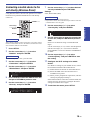 23
23
-
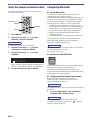 24
24
-
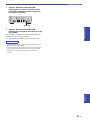 25
25
-
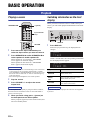 26
26
-
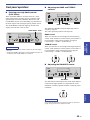 27
27
-
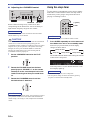 28
28
-
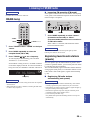 29
29
-
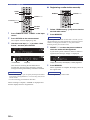 30
30
-
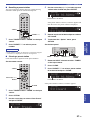 31
31
-
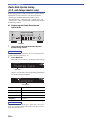 32
32
-
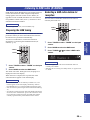 33
33
-
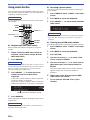 34
34
-
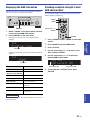 35
35
-
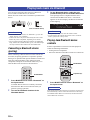 36
36
-
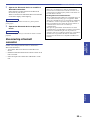 37
37
-
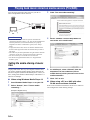 38
38
-
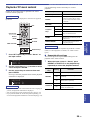 39
39
-
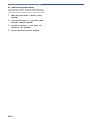 40
40
-
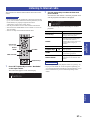 41
41
-
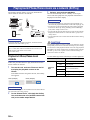 42
42
-
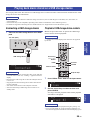 43
43
-
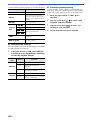 44
44
-
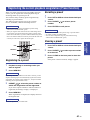 45
45
-
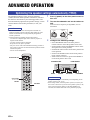 46
46
-
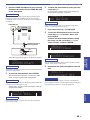 47
47
-
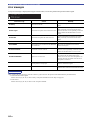 48
48
-
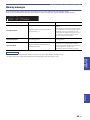 49
49
-
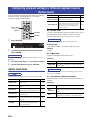 50
50
-
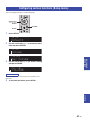 51
51
-
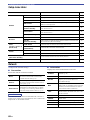 52
52
-
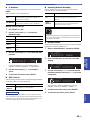 53
53
-
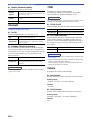 54
54
-
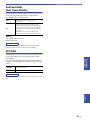 55
55
-
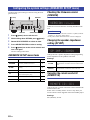 56
56
-
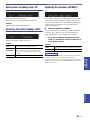 57
57
-
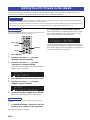 58
58
-
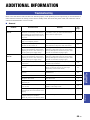 59
59
-
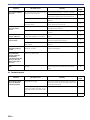 60
60
-
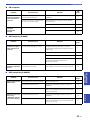 61
61
-
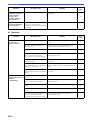 62
62
-
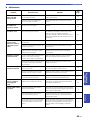 63
63
-
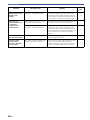 64
64
-
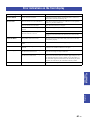 65
65
-
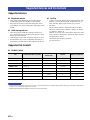 66
66
-
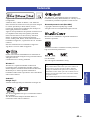 67
67
-
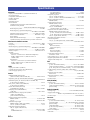 68
68
-
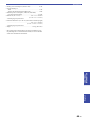 69
69
-
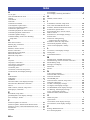 70
70
-
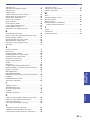 71
71
-
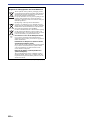 72
72
-
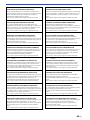 73
73
-
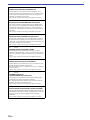 74
74
-
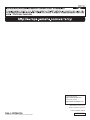 75
75
Yamaha R-N803D El kitabı
- Kategori
- Ses ayarlayıcıları
- Tip
- El kitabı
- Bu kılavuz aynı zamanda aşağıdakiler için de uygundur:
diğer dillerde
- español: Yamaha R-N803D El manual del propietario
- français: Yamaha R-N803D Le manuel du propriétaire
- italiano: Yamaha R-N803D Manuale del proprietario
- svenska: Yamaha R-N803D Bruksanvisning
- Deutsch: Yamaha R-N803D Bedienungsanleitung
- English: Yamaha R-N803D Owner's manual
- dansk: Yamaha R-N803D Brugervejledning
- русский: Yamaha R-N803D Инструкция по применению
- suomi: Yamaha R-N803D Omistajan opas
- Nederlands: Yamaha R-N803D de handleiding
İlgili makaleler
-
Yamaha NP-S303 El kitabı
-
Yamaha MCR-B020 El kitabı
-
Yamaha Wireless Streaming Amplifire WXA-50 Kullanım kılavuzu
-
Yamaha HTR-6072 Hızlı başlangıç Kılavuzu
-
Yamaha RX-V685 El kitabı
-
Yamaha R-N500 Silver Kullanım kılavuzu
-
Yamaha NP-S303 El kitabı
-
Yamaha RX-V585 El kitabı
-
Yamaha WXA-50 El kitabı
-
Yamaha RX-A1080 Hızlı başlangıç Kılavuzu
Diğer belgeler
-
Samsung EB-PA300U Kullanım kılavuzu
-
Makita DMR115 Kullanım kılavuzu
-
Hikoki UR 18DSL2 Kullanım kılavuzu
-
Ryobi R18R Original Instructions Manual
-
Hitachi UR 18DSL Handling Instructions Manual
-
Makita DMR203 Cordless Job Site Speaker Kullanım kılavuzu
-
Makita DMR057 Kullanım kılavuzu
-
Makita DMR057 Kullanım kılavuzu
-
Sharp XL-HF401PH Kullanım kılavuzu