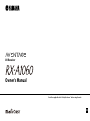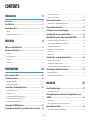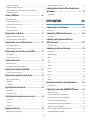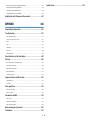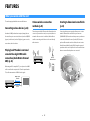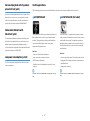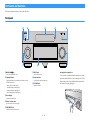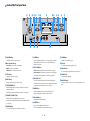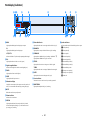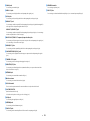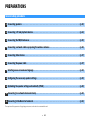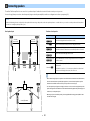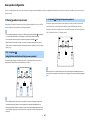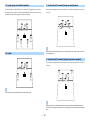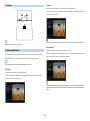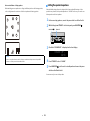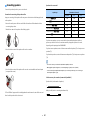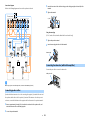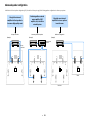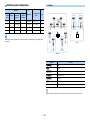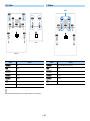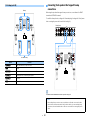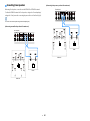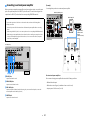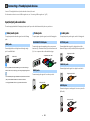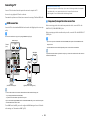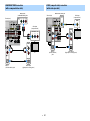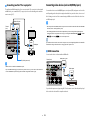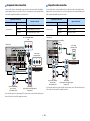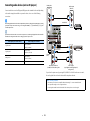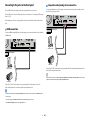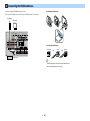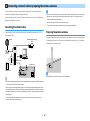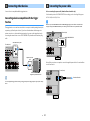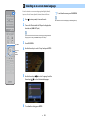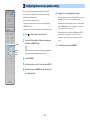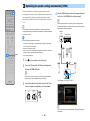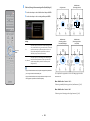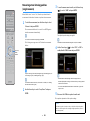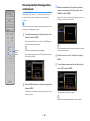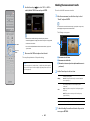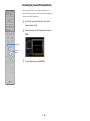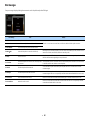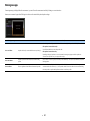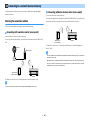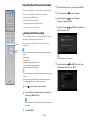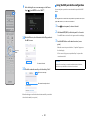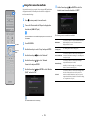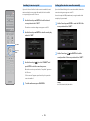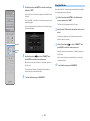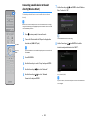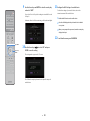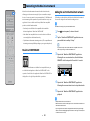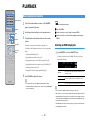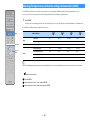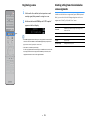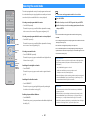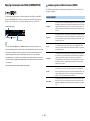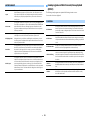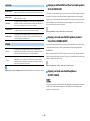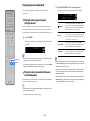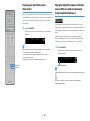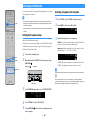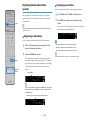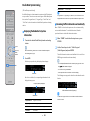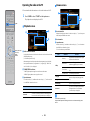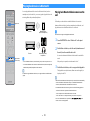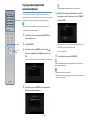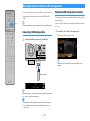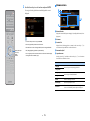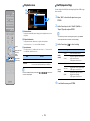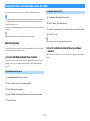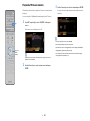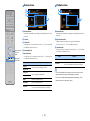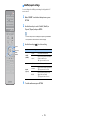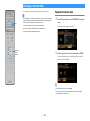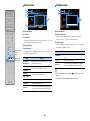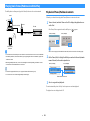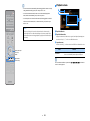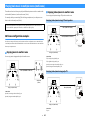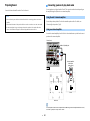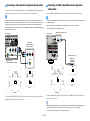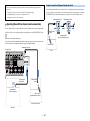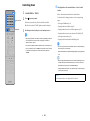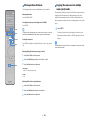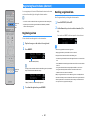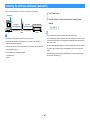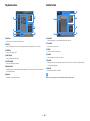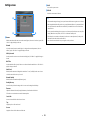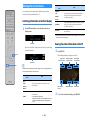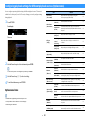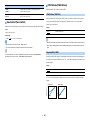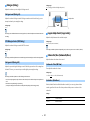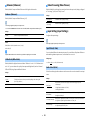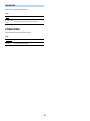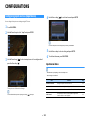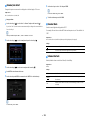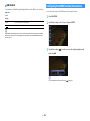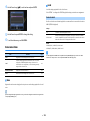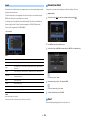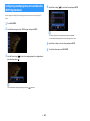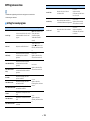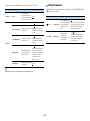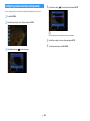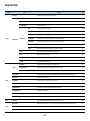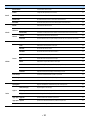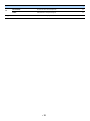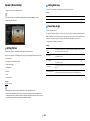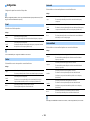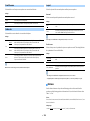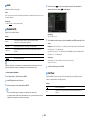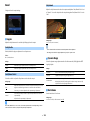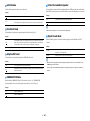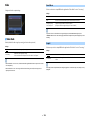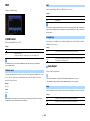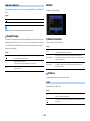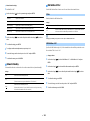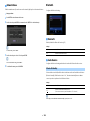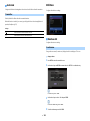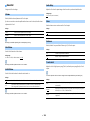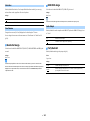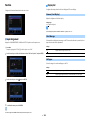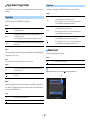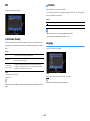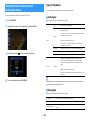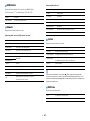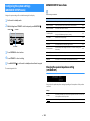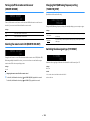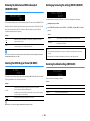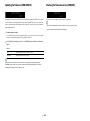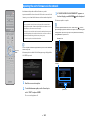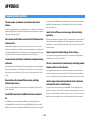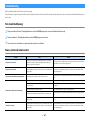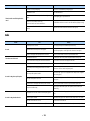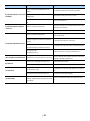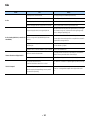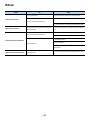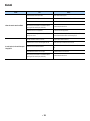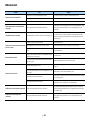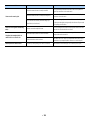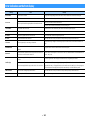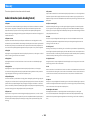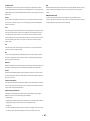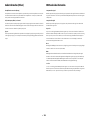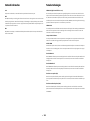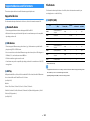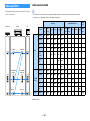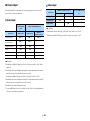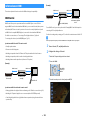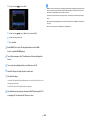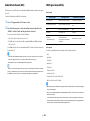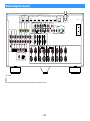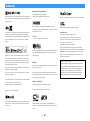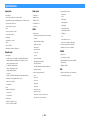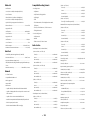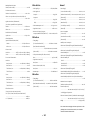AV Receiver
Owner’s Manual
EN
Read the supplied booklet “Safety Brochure” before using the unit.

En 2
CONTENTS
Introduction 5
Accessories................................................................................... 5
About this book ............................................................................ 5
About remote control .................................................................... 5
Batteries ......................................................................................................................................................... 5
Operating range of the remote control......................................................................................................... 5
FEATURES 6
What you can do with the unit ........................................................ 6
Part names and functions .............................................................. 8
Front panel ..................................................................................................................................................... 8
Front display (indicators) ............................................................................................................................ 10
Rear panel..................................................................................................................................................... 11
Remote control ............................................................................................................................................ 13
PREPARATIONS 14
General setup procedure ..............................................................14
1 Connecting speakers ..................................................................15
Basic speaker configuration ........................................................................................................................ 16
Advanced speaker configuration ................................................................................................................ 22
2 Connecting a TV and playback devices .........................................28
Input/output jacks and cables .................................................................................................................... 28
Connecting a TV ........................................................................................................................................... 29
Connecting video devices (such as BD/DVD players) ................................................................................. 31
Connecting audio devices (such as CD players) ......................................................................................... 33
Connecting to the jacks on the front panel ................................................................................................ 34
3 Connecting the FM/AM antennas..................................................35
4 Connecting a network cable or preparing the wireless antenna......36
Connecting the network cable.....................................................................................................................36
Preparing the wireless antenna ...................................................................................................................36
5 Connecting other devices............................................................37
Connecting a device compatible with the trigger function ........................................................................37
6 Connecting the power cable........................................................37
7 Selecting an on-screen menu language ........................................38
8 Configuring the necessary speaker settings..................................39
9 Optimizing the speaker settings automatically (YPAO) ..................40
Measuring at one listening position (single measure) ................................................................................42
Measuring at multiple listening positions (multi measure)........................................................................43
Checking the measurement results .............................................................................................................44
Reloading the previous YPAO adjustments .................................................................................................45
Error messages .............................................................................................................................................46
Warning messages........................................................................................................................................47
10 Connecting to a network device wirelessly .................................48
Selecting the connection method ...............................................................................................................48
Connecting the unit to a wireless network..................................................................................................49
Connecting a mobile device to the unit directly (Wireless Direct) .............................................................54
11 Connecting to the MusicCast network ........................................56
MusicCast CONTROLLER ..............................................................................................................................56
Adding the unit to the MusicCast network ..................................................................................................56
PLAYBACK 57
Basic playback procedure.............................................................57
Selecting an HDMI output jack.....................................................................................................................57
Selecting the input source and favorite settings with one touch
(SCENE) ......................................................................................58
Registering a scene.......................................................................................................................................59
Selecting setting items to be included as scene assignments ...................................................................59
Selecting the sound mode.............................................................60
Enjoying stereoscopic sound fields (CINEMA DSP 3D) ................................................................................61

En 3
Enjoying unprocessed playback.................................................................................................................. 64
Enjoying pure high fidelity sound (Pure Direct).......................................................................................... 65
Playing back digitally compressed formats (such as MP3, etc.) with enriched sound
(Compressed Music Enhancer) .................................................................................................................... 65
Listening to FM/AM radio ..............................................................66
Setting the frequency steps......................................................................................................................... 66
Selecting a frequency for reception............................................................................................................ 66
Registering favorite radio stations (presets) .............................................................................................. 67
Radio Data System tuning ........................................................................................................................... 68
Operating the radio on the TV ..................................................................................................................... 69
Playing back music via Bluetooth ..................................................70
Playing back Bluetooth device music on the unit ...................................................................................... 70
Enjoying audio using Bluetooth speakers/headphones ............................................................................ 71
Playing back music stored on a USB storage device.........................72
Connecting a USB storage device ............................................................................................................... 72
Playback of USB storage device contents .................................................................................................. 72
Playing back music stored on media servers (PCs/NAS) ...................75
Media sharing setup..................................................................................................................................... 75
Playback of PC music contents ................................................................................................................... 76
Listening to Internet radio ............................................................79
Playback of Internet radio ........................................................................................................................... 79
Registering favorite Internet radio stations (bookmarks) ......................................................................... 81
Playing back iTunes/iPod music with AirPlay..................................82
Playback of iTunes/iPod music contents.................................................................................................... 82
Playing back music in multiple rooms (multi-zone).........................84
Multi-zone configuration examples ............................................................................................................ 84
Preparing Zone2........................................................................................................................................... 85
Controlling Zone2 ........................................................................................................................................ 88
Registering favorite items (shortcut) .............................................90
Registering an item ...................................................................................................................................... 90
Recalling a registered item.......................................................................................................................... 90
Controlling the unit from a web browser (web control) ...................91
Top menu screen.......................................................................................................................................... 92
Control screen .............................................................................................................................................. 92
Settings screen............................................................................................................................................. 93
Viewing the current status ............................................................94
Switching information on the front display................................................................................................ 94
Viewing the status information on the TV ...................................................................................................94
Configuring playback settings for different playback sources
(Option menu).............................................................................95
Option menu items.......................................................................................................................................95
CONFIGURATIONS 100
Configuring input sources (Input menu)....................................... 100
Input menu items .......................................................................................................................................100
Configuring the SCENE function (Scene menu) ............................. 102
Scene menu items ......................................................................................................................................103
Configuring sound programs/surround decoders
(DSP Program menu) ................................................................. 105
DSP Program menu items ..........................................................................................................................106
Configuring various functions (Setup menu) ................................ 108
Setup menu items.......................................................................................................................................109
Speaker (Manual Setup) .............................................................................................................................112
Sound ..........................................................................................................................................................116
Video............................................................................................................................................................118
HDMI ............................................................................................................................................................119
Network.......................................................................................................................................................120
Bluetooth ....................................................................................................................................................122
Multi Zone ...................................................................................................................................................123
Function ......................................................................................................................................................126
ECO ..............................................................................................................................................................128
Language.....................................................................................................................................................128
Viewing information about the unit (Information menu) ............... 129
Types of information ..................................................................................................................................129
Configuring the system settings (ADVANCED SETUP menu)............ 131
ADVANCED SETUP menu items ..................................................................................................................131
Changing the speaker impedance setting (SPEAKER IMP.) ......................................................................131
Turning on/off the remote control sensor (REMOTE SENSOR) ................................................................132
Selecting the remote control ID (REMOTE CON AMP) ...............................................................................132
Changing the FM/AM tuning frequency setting (TUNER FRQ STEP).........................................................132
Switching the video signal type (TV FORMAT)...........................................................................................132
Removing the limitation on HDMI video output (MONITOR CHECK) .......................................................133
Selecting the HDMI 4K signal format (4K MODE).......................................................................................133

En 4
Backing up/recovering the settings (RECOV./BACKUP) ........................................................................... 133
Restoring the default settings (INITIALIZE)............................................................................................... 133
Updating the firmware (FIRM UPDATE)..................................................................................................... 134
Checking the firmware version (VERSION) ............................................................................................... 134
Updating the unit’s firmware via the network .............................. 135
APPENDIX 136
Frequently asked questions ........................................................ 136
Troubleshooting ........................................................................ 137
First, check the following:.......................................................................................................................... 137
Power, system and remote control........................................................................................................... 137
Audio........................................................................................................................................................... 138
Video ........................................................................................................................................................... 140
FM/AM radio................................................................................................................................................ 141
Bluetooth.................................................................................................................................................... 142
USB and network ....................................................................................................................................... 143
Error indications on the front display ..........................................145
Glossary .................................................................................... 146
Audio information (audio decoding format) ............................................................................................ 146
Audio Information (Others) ....................................................................................................................... 148
HDMI and video information ..................................................................................................................... 148
Network information ................................................................................................................................. 149
Yamaha technologies................................................................................................................................. 149
Supported devices and file formats ............................................. 150
Supported devices ..................................................................................................................................... 150
File formats................................................................................................................................................. 150
Video signal flow........................................................................ 151
Video conversion table .............................................................................................................................. 151
Multi-zone output ...................................................................................................................................... 152
Information on HDMI..................................................................153
HDMI Control .............................................................................................................................................. 153
Audio Return Channel (ARC)...................................................................................................................... 155
HDMI signal compatibility.......................................................................................................................... 155
Reference diagram (rear panel)................................................... 156
Trademarks............................................................................... 157
Specifications............................................................................ 158

En 5
Introduction
Accessories
Check that the following accessories are supplied with the product.
☐
AM antenna
☐
FM antenna
☐
YPAO microphone
☐
Power cable
☐
Remote control
☐
Batteries (AAA, R03, UM-4) (x2)
☐
CD-ROM (Owner’s Manual)
☐
Easy Setup Guide
☐
Safety Brochure
* One of the above FM antennas is supplied depending on the region of purchase.
* The supplied power cable varies depending on the region of purchase.
About this book
The illustrations of the main unit and remote control used in this manual are of the U.S.A.
model, unless otherwise specified.
In this manual, illustrations of English menu screens are used as examples.
(China, Korea, U.K. and Europe models only)
For information on how to control external devices with the remote control, refer to
“Supplement for Remote Control” on the supplied CD-ROM.
Some features are not available in certain regions.
Due to product improvements, specifications and appearance are subject to change without notice.
This manual explains operations using the supplied remote control.
This manual describes all the “iPod touch”, “iPhone” and “iPad” as the “iPod”. “iPod” refers to
“iPod touch”, “iPhone” and "iPad", unless otherwise specified.
Icons used in this manual
Y
indicates precautions for use of the unit and its feature limitations.
X
indicates supplementary explanations for better use.
About remote control
This section explains how to use the supplied remote control.
Batteries
Insert the batteries the right way round.
Operating range of the remote control
Point the remote control at the remote control sensor on the unit and remain within the
operating range shown below.
30° 30°
Within
6 m (20 ft)

En 6
FEATURES
What you can do with the unit
The unit is equipped with the various useful features.
Connecting various devices (p.28)
A number of HDMI jacks and various input/output jacks on
the unit allow you to connect video devices (such as BD/DVD
players), audio devices (such as CD players), game consoles,
camcorders, and other devices.
Playing back TV audio in surround
sound with a single HDMI cable
connection (Audio Return Channel:
ARC) (p.28)
When using an ARC-compatible TV, you only need one HDMI
cable to enable video output to the TV, audio input from the
TV, and the transmission of HDMI Control signals.
Various wireless connection
methods (p.48)
The unit supports the Wi-Fi feature that allows the unit to
connect to your wireless router (access point) without a
network cable connection. In addition, Wireless Direct
enables connecting a mobile device to the unit directly
without router.
Creating 3-dimensional sound fields
(p.61)
Connecting front presence speakers allows you to create a
natural 3-dimensional sound field in your own room
(CINEMA DSP 3D). Even when no front presence speakers are
connected, the Virtual Presence Speaker (VPS) function
produces 3D surround sound. In addition, the unit creates
Virtual Surround Back Speaker (VSBS) using the surround
speakers to add a sense of depth to the rear sound field even
when no surround back speakers are connected.
HDMI Control
TV audio
Video from external
device
Wi-Fi or
Wireless Direct
VSBS

En 7
Surround playback with 5 speakers
placed in front (p.63)
If you have surround speakers but there is no space to place
them in the rear of your room, you can place them in the
front and enjoy multichannel surround sound with the 5
speakers placed in the front (Virtual CINEMA FRONT).
Home Audio Network with
MusicCast (p.56)
The unit supports the MusicCast feature that allows you to
link a MusicCast compatible device to another device in a
different room and play them back simultaneously, or
control all MusicCast compatible devices with the dedicated
application “MusicCast CONTROLLER”.
Low power consumption (p.128)
The ECO mode (power saving function) reduces the unit’s
power consumption.
Useful applications
The following applications provide you the flexibility to control the unit or assist you with the cable connections.
⬛ AV CONTROLLER
“AV CONTROLLER” will turn your smartphone/tablet into a
Wi-Fi enabled remote control for your Yamaha network
products. This application provides you the flexibility to
control the available inputs, volume, mute, power
commands and playback source.
Functions
• Power on/off and volume adjustment
• Input, scene and sound mode selection
• DSP Parameter adjustment
• Playback control (including music selection for some
sources)
X
For details, search for “AV CONTROLLER” on the App Store or Google
Play.
⬛ AV SETUP GUIDE (for tablet)
“AV SETUP GUIDE” is an application that assists you with
cable connections between AV receiver and source devices
as well as AV receiver setup. This application guides you
through the various settings such as speaker connections,
TV and video/audio device connections and selecting the
speaker system.
Functions
• Connection guide (speakers, TV and video/audio devices)
• Setup guide (YPAO settings and various setup assistance
with illustrations)
• Viewing owner’s manual
X
For details, search for “AV SETUP GUIDE” on the App Store or Google
Play.

En 8
Part names and functions
This section explains the functions of the parts of the unit.
Front panel
a MAIN ZONE z key
Turns on/off (standby) the unit.
b Standby indicator
Lights up when the unit is in standby mode under any of the
following conditions.
• HDMI Control is enabled (p.119)
• Standby Through is enabled (p.120)
• Network Standby is enabled (p.121)
• Bluetooth Standby is enabled (p.122)
c Front display
Displays information (p.10).
d Remote control sensor
Receives remote control signals (p.5).
e PURE DIRECT key
Enables/disables Pure Direct (p.65).
f INPUT knob
Selects an input source.
g Front panel door
For protecting controls and jacks (p.9).
h VOLUME knob
Adjusts the volume.
Opening the front panel door
To use controls or jacks behind the front panel door, gently
press the bottom of the door to open it. Keep the door closed
when not using controls or jacks behind the front panel door.
(Be careful not to trap your fingers.)
INPUT
MAIN ZONE
VOLUME
PURE DIRECT
eb c da
f
h
g

En 9
⬛ Inside of the front panel door
a ON SCREEN key
Displays the on-screen menu on the TV.
b Menu operations keys
Cursor keys: Select a menu or a parameter.
ENTER: Confirms a selected item.
RETURN: Returns to the previous screen.
c OPTION key
Displays the option menu (p.95).
d DISPLAY key
Displays status information on the TV (p.94).
e TONE/BALANCE key
Adjusts the high-frequency range and low-frequency range of
output sounds (p.96).
Adjusts the left/right channel volume balance for Zone2 (p.89).
f STRAIGHT (CONNECT) key
Enables/disables the straight decode mode (p.64).
Enters MusicCast CONTROLLER registration by holding down for 5
seconds (p.56).
g PROGRAM keys
Select a sound program or a surround decoder (p.60).
h SCENE keys
Select the registered input source, sound program, and various
settings with one touch. Also, turns on the unit when it is in
standby mode (p.58).
i MULTI ZONE keys
ZONE 2: Enables/disables the audio output to Zone2 (p.88).
ZONE CONTROL: Changes the zone (main zone or Zone2) that is
controlled by the keys and knobs on the front panel (p.88).
j INFO (WPS) key
Selects the information displayed on the front display (p.94).
Enters the wireless network connection setup (WPS push button
configuration) by holding down for 3 seconds (p.50).
k MEMORY key
Registers FM/AM radio stations as preset stations (p.67).
Registers USB/network contents as shortcuts (p.90).
l FM and AM keys
Switch between FM and AM (p.66).
m PRESET keys
Select a preset FM/AM radio station (p.67).
Selects a USB/network content from shortcuts (p.90).
n TUNING keys
Select the radio frequency (p.66).
o USB jack
For connecting a USB storage device (p.72).
p YPAO MIC jack
For connecting the supplied YPAO microphone (p.40).
q PHONES jack
For connecting headphones.
r VIDEO AUX jacks
For connecting a device, such as a camcorder and a game console
(p.34).
OPTION
ON SCREEN
DISPLAY
RETURN
MULTI ZONE
VIDEO AUX
ZONE 2
ZONE CONTROL
YPAO MIC
PHONES
USB
SILENT CINEMA
VIDEO
TONE/BALANCE
STRAIGHT
(
CONNECT
)
PROGRAM
SCENE
1234
HDMI IN
RL AUDIO
INFO(WPS)
MEMORY
FM AM
TUNING
PRESET
ENTER
5V 1A
a c e f j k mg l ndb
o p q
hi
r

En 10
Front display (indicators)
a HDMI
Lights up when HDMI signals are being input or output.
IN
Lights up when HDMI signals are being input.
OUT1/OUT2
Indicates the HDMI OUT jacks currently outputting an HDMI signal.
b ECO
Lights up when the unit is in the eco mode (p.128).
c Signal strength indicator
Indicates the strength of the wireless network signal (p.48).
d ZONE2
Lights up when Zone2 is enabled (p.88).
e SLEEP
Lights up when the sleep timer is on.
f Information display
Displays the current status (such as input name and sound mode
name). You can switch the information by pressing INFO (p.94).
g MUTE
Blinks when audio is temporarily muted.
h Volume indicator
Indicates the current volume.
i VIRTUAL
Lights up when the Virtual Presence Speaker (VPS) or Virtual
Surround Back Speaker (VSBS) (p.61), or the virtual surround
processing (p.63) is working.
j Bluetooth indicator
Lights up when the unit is connecting to a Bluetooth device (p.70).
k ENHANCER
Lights up when Compressed Music Enhancer (p.65) is working.
l CINEMA DSP
Lights up when CINEMA DSP (p.61) is working. “CINEMA DSP n”
lights up when CINEMA DSP 3D (p.61) is activated.
m STEREO
Lights up when the unit is receiving a stereo FM radio signal.
TUNED
Lights up when the unit is receiving an FM/AM radio station signal.
n PARTY
Lights up when the unit is in the party mode (p.89).
o Cursor indicators
Indicate the remote control cursor keys currently operational.
p ADAPTIVE DRC
Lights up when Adaptive DRC (p.96) is working.
q Speaker indicators
Indicate speaker terminals from which signals are output.
A Front speaker (L)
S Front speaker (R)
D Center speaker
F Surround speaker (L)
G Surround speaker (R)
H Surround back speaker (L)
J Surround back speaker (R)
K Surround back speaker
B Front presence speaker (L)
N Front presence speaker (R)
L Subwoofer
OUT
213
IN
VOLUME
MUTE
ADAPTIVE DRC VIRTUAL
3
ZONE
ECO
2
SBL SBRSB
SL
SW
SR
FPL
CL R
FPR
ENHANCER
PARTY
STEREO TUNED
SLEEP
ZONE
3
ZONE
4
m
i
hg
lj oqon
a
f
edbc
pk

En 11
Rear panel
(U.S.A. model)
* The area around the video/audio output jacks is marked in white on the actual product to prevent improper
connections.
HDMI OUT
ARC
(ZONE OUT)
1
2
HDMI
(1 BD/DVD)
AV 1 AV 2 AV 3 AV 4
(HDCP2.2)
AV 5 AV 6 AV 7
IN OUT
REMOTE
R
L
AV 1 AV 2 AV 3 AV 4
AUDIO 1 AUDIO 2 AUDIO 3
(2 TV)
(1 BD/DVD)
OPTICAL
4
OPTICAL
3
COAXIAL COAXIAL
2
COAXIAL
1
PHONO
GND
AC IN
FM
75ȍ
ANTENNA
(
4 RADIO
)
OPTICAL
1
2
ZONE OUT
ZONE 2
SPEAKERS
CENTER FRONTSURROUND BACKSURROUND
F.PRESENCE
R
5
6
L R R RL L L
ZONE 2
SINGLE
ZONE 2/BI-AMP
AM
PRE OUT
SUBWOOFER
CENTER
FRONT
SURROUND SUR. BACK
(SINGLE)
EXTRA SP1EXTRA SP2
RS-232C
TRIGGER
OUT
1
2
12V 0.1A
MAX. TOTAL
NETWORK
( 3
NET
)
Y
P
B
P
R
P
R
P
B
Y
P
R
P
B
YP
R
P
B
AV 1
COMPONENT VIDEO
A
AV 3
C
AV 2
B
MONITOR OUT/
ZONE OUT
Y
WIRELESS
(HDCP2.2)
qo rp
a d jc e nh i lgfb
mk

En 12
a PHONO jacks
For connecting to a turntable (p.33).
b AUDIO 1-3 jacks
For connecting to audio playback devices and inputting audio signals (p.33).
c AV 1-4 jacks
For connecting to video/audio playback devices and inputting video/audio signals (p.31).
d HDMI OUT 1 jack
For connecting to an HDMI-compatible TV and outputting video/audio signals (p.28). When using ARC, TV
audio signal can also be input through the HDMI OUT 1 jack.
HDMI OUT 2 (ZONE OUT) jack
For connecting to an HDMI-compatible TV and outputting video/audio signals (p.31), or for connecting to
an HDMI-compatible device used in Zone2 (p.86).
e MONITOR OUT/ZONE OUT component/composite video jacks
For connecting to a TV that supports component or composite video and outputting video signals (p.30)
or for connecting to a Zone2 video monitor (p.86).
f HDMI (AV 1-7) jacks
For connecting to HDMI-compatible playback devices and inputting video/audio signals (p.31).
g COMPONENT VIDEO (AV 1-3) jacks
For connecting to video playback devices that support component video and inputting video signals
(p.32).
h TRIGGER OUT 1-2 jacks
For connecting to devices that support the trigger function (p.37).
i REMOTE IN/OUT jacks
For connecting to an infrared signal receiver/emitter that allows you to operate the unit and other
devices from another room (p.87).
j NETWORK jack
For connecting to a network with a network cable (p.36).
k Wireless antenna
For connecting to a network device wirelessly (p.48).
l RS-232C terminal
This is a control expansion terminal for custom installation. Consult your dealer for details.
m VOLTAGE SELECTOR
(Brazil and General models only)
Selects the switch position according to your local voltage (p.37).
n AC IN jack
For connecting the supplied power cable (p.37).
o ANTENNA jacks
For connecting to FM and AM antennas (p.35).
p ZONE OUT jacks
For connecting to the external amplifier used in Zone2 and for outputting audio (p.85).
q SPEAKERS terminals
For connecting to speakers (p.15).
r PRE OUT jacks
For connecting to a subwoofer with built-in amplifier (p.20) or to an external power amplifier (p.27).

En 13
Remote control
a Remote control signal transmitter
Transmits infrared signals.
b z (receiver power) key
Turns on/off (standby) the unit.
c Input selection keys
Select an input source for playback.
AV 1-7: AV 1-7 jacks
V-AUX: VIDEO AUX jacks (on the front panel)
AUDIO 1-3: AUDIO 1-3 jacks
PHONO: PHONO jacks
TUNER: FM/AM radio
BLUETOOTH: Bluetooth connection
(the unit as a Bluetooth receiver)
USB: USB jack (on the front panel)
NET: NETWORK sources
(press repeatedly to select a desired network source)
d MAIN/ZONE2 switch
Changes the zone (main zone or Zone2) that is controlled by the
remote control (p.88).
e SCENE keys
Select the registered input source, sound program, and various
settings with one touch. Also, turns on the unit when it is in
standby mode (p.58).
f PROGRAM keys
Select a sound program (p.60).
g External device operation keys
Displays menus for the HDMI Control-compatible playback device
(p.153).
h ON SCREEN key
Displays the on-screen menu on the TV.
i Menu operation keys
Cursor keys: Select a menu or the parameter.
ENTER: Confirms a selected item.
RETURN: Returns to the previous screen.
j Radio keys
Operate the FM/AM radio when “TUNER” is selected as the input
source (p.66).
BAND: Switches between FM and AM radio.
PRESET: Select a preset station.
TUNING: Select the radio frequency.
External device operation keys
Let you perform playback operations when “USB” or “NET” is
selected as the input source, or control playback of the HDMI
Control-compatible playback device (p.153).
k Sound mode keys
Select a sound mode (p.60).
l INFO key
Selects the information displayed on the front display (p.94).
m SLEEP key
Pressing this key repeatedly will specify the time (120 min, 90 min,
60 min, 30 min, off), in which the unit switches to the standby
mode.
n Numeric keys
Let you enter numerical values, such as radio frequencies.
MEMORY key
Registers FM/AM radio stations as presets (p.67).
o HDMI OUT key
Selects HDMI OUT jacks to be used for video/audio output (p.57).
p PARTY key
Turns on/off the party mode (p.89).
q VOLUME keys
Adjust the volume.
r MUTE key
Mutes the audio output.
s OPTION key
Displays the option menu (p.95).
t DISPLAY key
Displays status information on the TV (p.94).
X
(China, Korea, U.K. and Europe models only)
For information on the keys other than those above, refer to
“Supplement for Remote Control” on the supplied CD-ROM.
ENTER
RETURN
POP-UP/MENU
TOP MENU
321
AUDIO
2 431
6
V-AUX
75
AV
BLUETOOTH
NET
PHONO
USB
TUNER
4321
8765
9 0
4
RADIO
3
NET
2
TV
1
BD/DVD
SCENE
MUTE
OPTION
ON
SCREEN
DISPLAY
MODE
MOVIE MUSIC
INFO SLEEP
ENT
PRESETTUNING
VOLUME
PROGRAM
HDMI OUTPARTY
BAND
SUR. DECODE
STRAIGHT
ENHANCER PURE DIRECT
MEMORY
MAIN
ZONE 2
p
r
o
s
t
a
c
b
e
d
f
q
g
n
m
h
j
k
l
i
(U.S.A. model)

En 14
PREPARATIONS
General setup procedure
1 Connecting speakers . . . . . . . . . . . . . . . . . . . . . . . . . . . . . . . . . . . . . . . . . . . . . . . . . . . . . . . . . . . . . . . . . . . . . . . . . . . (p.15)
2 Connecting a TV and playback devices. . . . . . . . . . . . . . . . . . . . . . . . . . . . . . . . . . . . . . . . . . . . . . . . . . . . . . . . . . . . . (p.28)
3 Connecting the FM/AM antennas. . . . . . . . . . . . . . . . . . . . . . . . . . . . . . . . . . . . . . . . . . . . . . . . . . . . . . . . . . . . . . . . . . (p.35)
4 Connecting a network cable or preparing the wireless antenna . . . . . . . . . . . . . . . . . . . . . . . . . . . . . . . . . . . . . . . (p.36)
5 Connecting other devices . . . . . . . . . . . . . . . . . . . . . . . . . . . . . . . . . . . . . . . . . . . . . . . . . . . . . . . . . . . . . . . . . . . . . . . (p.37)
6 Connecting the power cable . . . . . . . . . . . . . . . . . . . . . . . . . . . . . . . . . . . . . . . . . . . . . . . . . . . . . . . . . . . . . . . . . . . . . (p.37)
7 Selecting an on-screen menu language . . . . . . . . . . . . . . . . . . . . . . . . . . . . . . . . . . . . . . . . . . . . . . . . . . . . . . . . . . . . (p.38)
8 Configuring the necessary speaker settings . . . . . . . . . . . . . . . . . . . . . . . . . . . . . . . . . . . . . . . . . . . . . . . . . . . . . . . . (p.39)
9 Optimizing the speaker settings automatically (YPAO). . . . . . . . . . . . . . . . . . . . . . . . . . . . . . . . . . . . . . . . . . . . . . . (p.40)
10 Connecting to a network device wirelessly. . . . . . . . . . . . . . . . . . . . . . . . . . . . . . . . . . . . . . . . . . . . . . . . . . . . . . . . . (p.48)
11 Connecting to the MusicCast network . . . . . . . . . . . . . . . . . . . . . . . . . . . . . . . . . . . . . . . . . . . . . . . . . . . . . . . . . . . . . (p.56)
This completes all the preparations. Enjoy playing movies, music, radio and other content with the unit!

En 15
1 Connecting speakers
The unit has 7 built-in amplifiers. You can connect 2 to 9 speakers and up to 2 subwoofers to create the favorite acoustic space in your room.
You can also apply bi-amp connections, channel expansion (using an external power amplifier) or multi-zone configurations to enhance your system (p.22).
Ideal speaker layout Functions of each speaker
X
• We recommend using front presence speakers to have a full effect of the 3-dimensional sound fields. However,
the unit creates Virtual Presence Speaker (VPS) using the front, center and surround speakers to produce
3-dimensional sound fields even when no front presence speakers are connected (p.61).
• Use “Ideal speaker layout” (diagram on the right) as reference. You do not need to exactly adjust the speaker
layout to this diagram since the YPAO function of the unit will automatically optimize the speaker settings (such
as distances) to suit the speaker layout.
• When using only one surround back speaker, place it straight behind the listening position (middle of “SBL”
and “SBR” in the diagram).
Caution
Under its default settings, the unit is configured for 8-ohm speakers. When connecting 6-ohm speakers, set the unit’s speaker impedance to “6 Ω MIN”. In this case, you can also use 4-ohm speakers as the front speakers.
For details, see “Setting the speaker impedance” (p.19).
E
12
3
9
4
67
5
9
R
0.3 m (1 ft) or more
1.8 m
(5.9 ft)
0.5 to 1 m
(1.6 to 3.3 ft)
1.8 m
(5.9 ft)
0.5 to 1 m
(1.6 to 3.3 ft)
10°~30°10°~30°
Speaker type Function
Front (L/R)
1 2
Produce front left/right channel sounds (stereo sounds).
Center 3 Produces center channel sounds (such as movie dialogues and vocals).
Surround (L/R)
4 5
Produce surround left/right channel sounds. Surround speakers also produce
surround back channel sounds when no surround back speakers are connected.
Surround back (L/R)
6 7
Produce surround back left/right channel sounds.
Front presence (L/R)
E R
Produce CINEMA DSP effect sounds or heights channel sounds of Dolby Atmos
and DTS:X contents.
Subwoofer 9
Produces LFE (low-frequency effect) channel sounds and reinforces bass parts of
other channels.
This channel is counted as “0.1”. You can connect 2 subwoofers to the unit and
place them on the left/right (or front/rear) sides of the room.

En 16
Basic speaker configuration
If you do not apply bi-amp connections, channel expansion (using an external amplifier) or multi-zone configurations, follow the procedure below to place the speakers in your room and connect
them to the unit.
⬛ Placing speakers in your room
Depending on the number of speakers, place the speakers and subwoofer in your room. This
section describes the representative speaker layout examples.
X
• To have a full effect of Dolby Atmos contents, we recommend using a speaker system with a ★ mark. However,
you can also play back Dolby Atmos contents with the 7.1 system (using surround back speakers).
• To have a full effect of DTS:X contents, we recommend using a speaker system with a ★ mark.
• (About the number of channels) For example, “5.1.2” denotes “standard 5.1-channel plus 2 for overhead
speaker channels”. For details on how to place overhead speakers (presence speakers), see “Presence speaker
layout” (p.18).
7.1/5.1.2 system [★]
(using both surround back and front presence speakers)
This speaker system brings out the full performance of the unit and allows you to enjoy a
highly-natural 3-dimensional sound field with any contents.
X
• The surround back speakers and front presence speakers do not produce sounds simultaneously. The unit
automatically changes the speakers to be used, depending on the input signal and CINEMA DSP (p.61).
• When using front presence speakers installed to the ceiling or when using the Dolby Enabled speakers as the
presence speakers, configure the “Layout (Front Presence)” setting in the “Setup” menu before performing
YPAO (p.39).
5.1.2 system [★] (using front presence speakers)
This speaker system uses the front presence speakers to produce a natural 3-dimensional
sound field, and also creates Virtual Surround Back Speaker (VSBS) using the surround
speakers to add a sense of depth to the rear sound field. This system is suited for enjoying not
only 5.1-channel but also for 7.1-channel contents.
X
When using front presence speakers installed to the ceiling or when using the Dolby Enabled speakers as the
presence speakers, configure the “Layout (Front Presence)” setting in the “Setup” menu before performing YPAO
(p.39).

En 17
7.1 system (using surround back speakers)
This speaker system creates Virtual Presence Speaker (VPS) using the front, center and
surround speakers to produce a 3-dimensional sound field, and also allows you to enjoy
extended surround sounds using the surround back speakers.
5.1 system
X
You can enjoy surround sound even without the center speaker (4.1 system).
5.1 system (front 5.1-channel) (using surround speakers)
We recommend using this speaker system when you cannot place speakers in the rear side of
the room.
X
When placing surround speakers in the front side, set “Layout (Surround)” in the “Setup” menu to “Front” before
performing YPAO (p.39).
5.1 system (front 5.1-channel) (using front presence speakers)
We recommend using this speaker system when you cannot place speakers in the rear side of
the room.
X
When using front presence speakers installed to the ceiling or when using the Dolby Enabled speakers as the
presence speakers, configure the “Layout (Front Presence)” setting in the “Setup” menu before performing YPAO
(p.39).
45
12
39
1
2
39
ER

En 18
2.1 system
X
Add the center speaker to configure a 3.1 system.
Presence speaker layout
The unit provides three layout patterns for presence speakers (Front Height, Overhead and
Dolby Enabled SP). Choose a layout pattern that suits your listening environment.
X
You can enjoy Dolby Atmos, DTS:X or Cinema DSP 3D with any layout pattern.
Front Height
Install the presence speakers on the front side wall.
It delivers a natural sound field with excellent linkage of left, right, top and bottom sound
spaces, and sound extensity effectively.
Overhead
Install the presence speakers to the ceiling above the listening position.
It delivers realistic overhead sound effects and sound field with excellent linkage of front and
rear sound spaces effectively.
Y
For details on the installation position of ceiling speakers, see “Notes on installation of ceiling speakers” (p.19).
Dolby Enabled SP
Use the Dolby Enabled speakers as the presence speakers.
It utilizes sounds reflected from ceiling and lets you enjoy overhead sounds only from speakers
that are placed at the same level as traditional speakers.
X
Place the Dolby Enabled speakers on top of or near the traditional front speakers. A Dolby Enabled speaker unit
may be integrated into a traditional speaker. For details, refer to the instruction manual of the Dolby Enabled
speakers.

En 19
Notes on installation of ceiling speakers
When installing presence speakers to a ceiling, install them just above the listening position,
or the ceiling between the extensions of the front speakers and listening position.
⬛ Setting the speaker impedance
Under its default settings, the unit is configured for 8-ohm speakers. When using a 6-ohm
speaker for any channel, set the speaker impedance to “6 Ω MIN”. In this case, you can also use
4-ohm speakers as the front speakers.
1
Before connecting speakers, connect the power cable to an AC wall outlet.
2
While holding down STRAIGHT on the front panel, press MAIN ZONE z.
3
Check that “SPEAKER IMP.” is displayed on the front display.
4
Press STRAIGHT to select “6 Ω MIN”.
5
Press MAIN ZONE z to set the unit to standby mode and remove the power
cable from the AC wall outlet.
You are now ready to connect the speakers.
Caution
Be sure to use speakers that are made for ceiling use and take anti-drop measures. Ask a qualified
contractor or dealer personnel for installation works.
SBR
SBL
SL
SRFPR
FPL
FR
FL
C
MAIN ZONE z STRAIGHT
¡¡¡¡¡¡¡¡¡8¬MIN
SPEAKER¡IMP.

En 20
⬛ Connecting speakers
Connect the speakers placed in your room to the unit.
Precaution for connecting of the speaker cables
Improper connecting of the speaker cables may cause short circuit and also damage the unit
or the speakers.
• Remove the unit’s power cable from an AC wall outlet and turn off the subwoofer before
connecting the speakers.
• Twist the bare wires of the speaker cables firmly together.
• Do not let the bare wires of the speaker cable touch one another.
• Do not let the bare wires of the speaker cable come into contact with the unit's metal parts
(rear panel and screws).
If “Check SP Wires” appear on the front display when the unit is turned on, turn off the unit, and
then check the speaker cables short circuit.
Speakers to be connected
If you have nine speakers, you can connect the both surround back speakers and front
presence speakers. In this case, the unit automatically changes the speakers to be used,
depending on the input signal and CINEMA DSP.
If you have seven speakers, use two of them as surround back speakers (*1) or front presence
speakers (*2).
If you have five speakers, use two of them as surround speakers (*3) or front presence speakers
(*4).
X
• You can also connect up to 2 subwoofers (with built-in amplifier) to the unit.
• When apply this speaker configuration, set “Power Amp Assign” (p.112) to “Basic” (default).
• To use an external power amplifier (Hi-Fi amplifier, etc.) to enhance speaker output, see “Connecting an
external power amplifier” (p.27).
Cables necessary for connection (commercially available)
Speaker cables (x the number of speakers)
Audio pin cable (two for connecting two subwoofers)
Speaker type
Speaker system
(the number of channels)
7.1/5.1.2 5.1 2.1
Front (L/R) 1 2 ⚫⚫⚫
Center 3 ⚫⚫
Surround (L/R) 4 5 ⚫⚪*3
Surround back (L/R) 6 7 ⚪*1
Front presence (L/R) E R ⚪*2 ⚪*4
Subwoofer 9 ⚫⚫⚫
–
+
–
+
Sayfa yükleniyor...
Sayfa yükleniyor...
Sayfa yükleniyor...
Sayfa yükleniyor...
Sayfa yükleniyor...
Sayfa yükleniyor...
Sayfa yükleniyor...
Sayfa yükleniyor...
Sayfa yükleniyor...
Sayfa yükleniyor...
Sayfa yükleniyor...
Sayfa yükleniyor...
Sayfa yükleniyor...
Sayfa yükleniyor...
Sayfa yükleniyor...
Sayfa yükleniyor...
Sayfa yükleniyor...
Sayfa yükleniyor...
Sayfa yükleniyor...
Sayfa yükleniyor...
Sayfa yükleniyor...
Sayfa yükleniyor...
Sayfa yükleniyor...
Sayfa yükleniyor...
Sayfa yükleniyor...
Sayfa yükleniyor...
Sayfa yükleniyor...
Sayfa yükleniyor...
Sayfa yükleniyor...
Sayfa yükleniyor...
Sayfa yükleniyor...
Sayfa yükleniyor...
Sayfa yükleniyor...
Sayfa yükleniyor...
Sayfa yükleniyor...
Sayfa yükleniyor...
Sayfa yükleniyor...
Sayfa yükleniyor...
Sayfa yükleniyor...
Sayfa yükleniyor...
Sayfa yükleniyor...
Sayfa yükleniyor...
Sayfa yükleniyor...
Sayfa yükleniyor...
Sayfa yükleniyor...
Sayfa yükleniyor...
Sayfa yükleniyor...
Sayfa yükleniyor...
Sayfa yükleniyor...
Sayfa yükleniyor...
Sayfa yükleniyor...
Sayfa yükleniyor...
Sayfa yükleniyor...
Sayfa yükleniyor...
Sayfa yükleniyor...
Sayfa yükleniyor...
Sayfa yükleniyor...
Sayfa yükleniyor...
Sayfa yükleniyor...
Sayfa yükleniyor...
Sayfa yükleniyor...
Sayfa yükleniyor...
Sayfa yükleniyor...
Sayfa yükleniyor...
Sayfa yükleniyor...
Sayfa yükleniyor...
Sayfa yükleniyor...
Sayfa yükleniyor...
Sayfa yükleniyor...
Sayfa yükleniyor...
Sayfa yükleniyor...
Sayfa yükleniyor...
Sayfa yükleniyor...
Sayfa yükleniyor...
Sayfa yükleniyor...
Sayfa yükleniyor...
Sayfa yükleniyor...
Sayfa yükleniyor...
Sayfa yükleniyor...
Sayfa yükleniyor...
Sayfa yükleniyor...
Sayfa yükleniyor...
Sayfa yükleniyor...
Sayfa yükleniyor...
Sayfa yükleniyor...
Sayfa yükleniyor...
Sayfa yükleniyor...
Sayfa yükleniyor...
Sayfa yükleniyor...
Sayfa yükleniyor...
Sayfa yükleniyor...
Sayfa yükleniyor...
Sayfa yükleniyor...
Sayfa yükleniyor...
Sayfa yükleniyor...
Sayfa yükleniyor...
Sayfa yükleniyor...
Sayfa yükleniyor...
Sayfa yükleniyor...
Sayfa yükleniyor...
Sayfa yükleniyor...
Sayfa yükleniyor...
Sayfa yükleniyor...
Sayfa yükleniyor...
Sayfa yükleniyor...
Sayfa yükleniyor...
Sayfa yükleniyor...
Sayfa yükleniyor...
Sayfa yükleniyor...
Sayfa yükleniyor...
Sayfa yükleniyor...
Sayfa yükleniyor...
Sayfa yükleniyor...
Sayfa yükleniyor...
Sayfa yükleniyor...
Sayfa yükleniyor...
Sayfa yükleniyor...
Sayfa yükleniyor...
Sayfa yükleniyor...
Sayfa yükleniyor...
Sayfa yükleniyor...
Sayfa yükleniyor...
Sayfa yükleniyor...
Sayfa yükleniyor...
Sayfa yükleniyor...
Sayfa yükleniyor...
Sayfa yükleniyor...
Sayfa yükleniyor...
Sayfa yükleniyor...
Sayfa yükleniyor...
Sayfa yükleniyor...
Sayfa yükleniyor...
Sayfa yükleniyor...
Sayfa yükleniyor...
Sayfa yükleniyor...
Sayfa yükleniyor...
Sayfa yükleniyor...
Sayfa yükleniyor...
Sayfa yükleniyor...
Sayfa yükleniyor...
Sayfa yükleniyor...
-
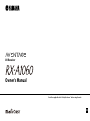 1
1
-
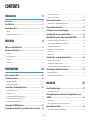 2
2
-
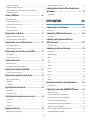 3
3
-
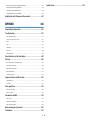 4
4
-
 5
5
-
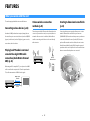 6
6
-
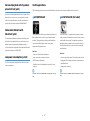 7
7
-
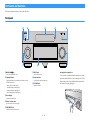 8
8
-
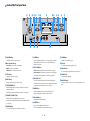 9
9
-
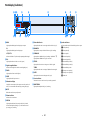 10
10
-
 11
11
-
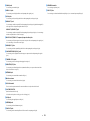 12
12
-
 13
13
-
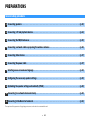 14
14
-
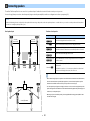 15
15
-
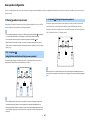 16
16
-
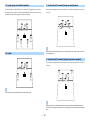 17
17
-
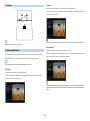 18
18
-
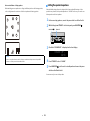 19
19
-
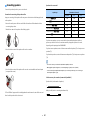 20
20
-
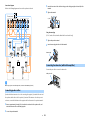 21
21
-
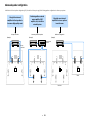 22
22
-
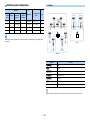 23
23
-
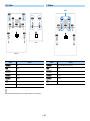 24
24
-
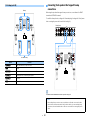 25
25
-
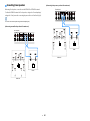 26
26
-
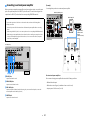 27
27
-
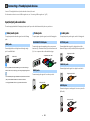 28
28
-
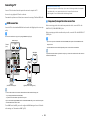 29
29
-
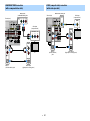 30
30
-
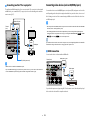 31
31
-
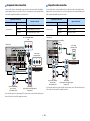 32
32
-
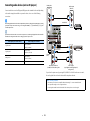 33
33
-
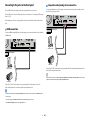 34
34
-
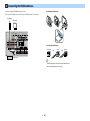 35
35
-
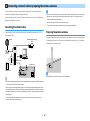 36
36
-
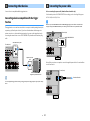 37
37
-
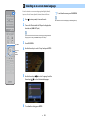 38
38
-
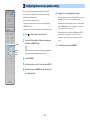 39
39
-
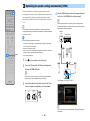 40
40
-
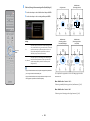 41
41
-
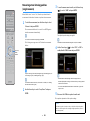 42
42
-
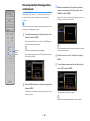 43
43
-
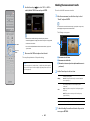 44
44
-
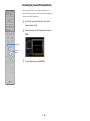 45
45
-
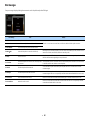 46
46
-
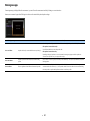 47
47
-
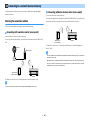 48
48
-
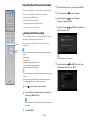 49
49
-
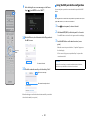 50
50
-
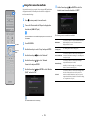 51
51
-
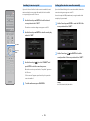 52
52
-
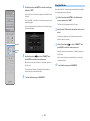 53
53
-
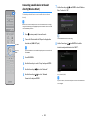 54
54
-
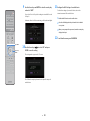 55
55
-
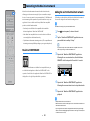 56
56
-
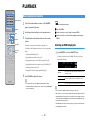 57
57
-
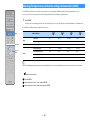 58
58
-
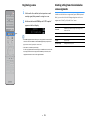 59
59
-
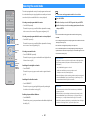 60
60
-
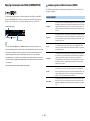 61
61
-
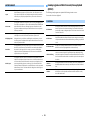 62
62
-
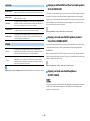 63
63
-
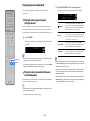 64
64
-
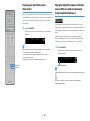 65
65
-
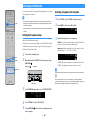 66
66
-
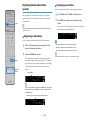 67
67
-
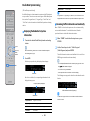 68
68
-
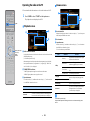 69
69
-
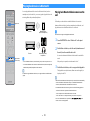 70
70
-
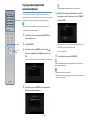 71
71
-
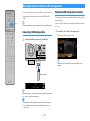 72
72
-
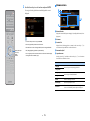 73
73
-
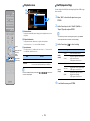 74
74
-
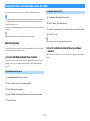 75
75
-
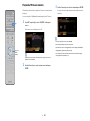 76
76
-
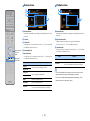 77
77
-
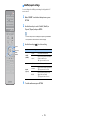 78
78
-
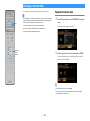 79
79
-
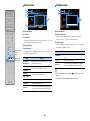 80
80
-
 81
81
-
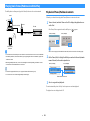 82
82
-
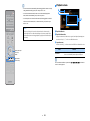 83
83
-
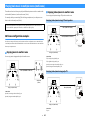 84
84
-
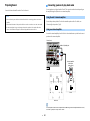 85
85
-
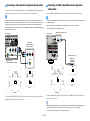 86
86
-
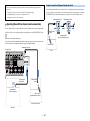 87
87
-
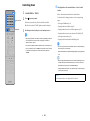 88
88
-
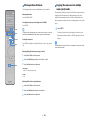 89
89
-
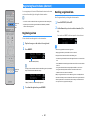 90
90
-
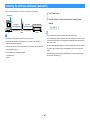 91
91
-
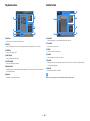 92
92
-
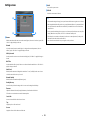 93
93
-
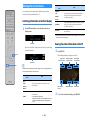 94
94
-
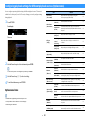 95
95
-
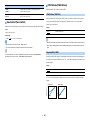 96
96
-
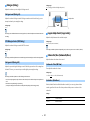 97
97
-
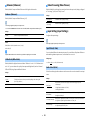 98
98
-
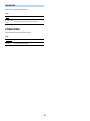 99
99
-
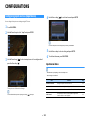 100
100
-
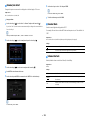 101
101
-
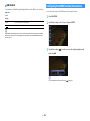 102
102
-
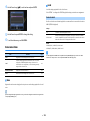 103
103
-
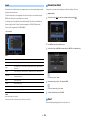 104
104
-
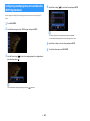 105
105
-
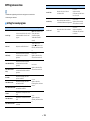 106
106
-
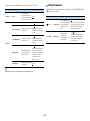 107
107
-
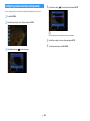 108
108
-
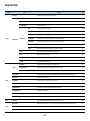 109
109
-
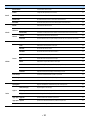 110
110
-
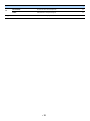 111
111
-
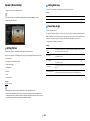 112
112
-
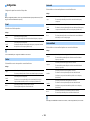 113
113
-
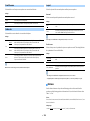 114
114
-
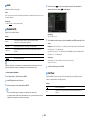 115
115
-
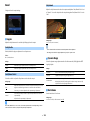 116
116
-
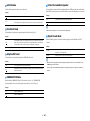 117
117
-
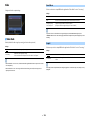 118
118
-
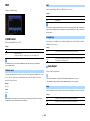 119
119
-
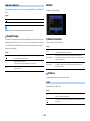 120
120
-
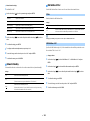 121
121
-
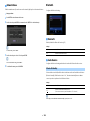 122
122
-
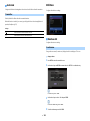 123
123
-
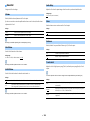 124
124
-
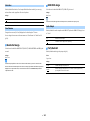 125
125
-
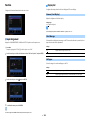 126
126
-
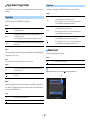 127
127
-
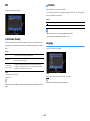 128
128
-
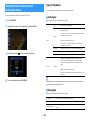 129
129
-
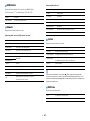 130
130
-
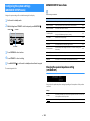 131
131
-
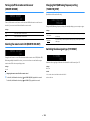 132
132
-
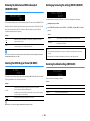 133
133
-
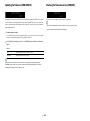 134
134
-
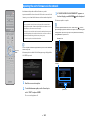 135
135
-
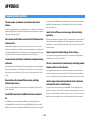 136
136
-
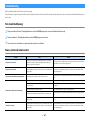 137
137
-
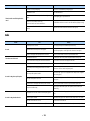 138
138
-
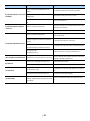 139
139
-
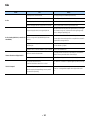 140
140
-
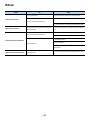 141
141
-
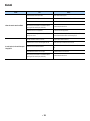 142
142
-
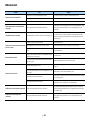 143
143
-
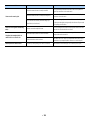 144
144
-
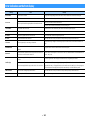 145
145
-
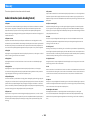 146
146
-
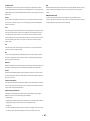 147
147
-
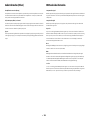 148
148
-
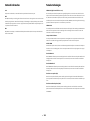 149
149
-
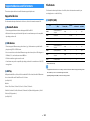 150
150
-
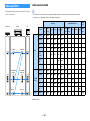 151
151
-
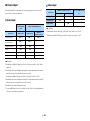 152
152
-
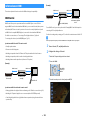 153
153
-
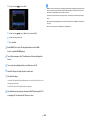 154
154
-
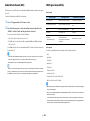 155
155
-
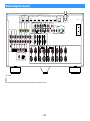 156
156
-
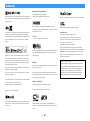 157
157
-
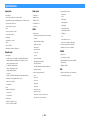 158
158
-
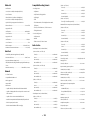 159
159
-
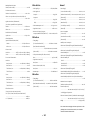 160
160
-
 161
161
diğer dillerde
- español: Yamaha RX-A1060 El manual del propietario
- français: Yamaha RX-A1060 Le manuel du propriétaire
- italiano: Yamaha RX-A1060 Manuale del proprietario
- svenska: Yamaha RX-A1060 Bruksanvisning
- Deutsch: Yamaha RX-A1060 Bedienungsanleitung
- português: Yamaha RX-A1060 Manual do proprietário
- English: Yamaha RX-A1060 Owner's manual
- dansk: Yamaha RX-A1060 Brugervejledning
- русский: Yamaha RX-A1060 Инструкция по применению
- suomi: Yamaha RX-A1060 Omistajan opas
- Nederlands: Yamaha RX-A1060 de handleiding