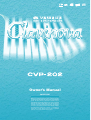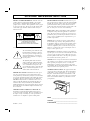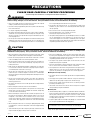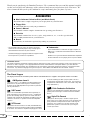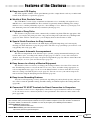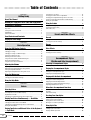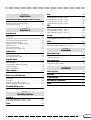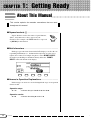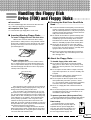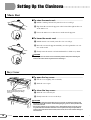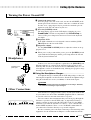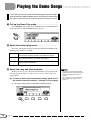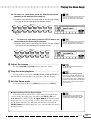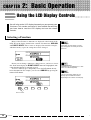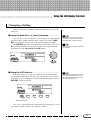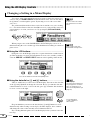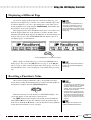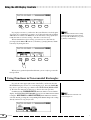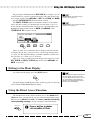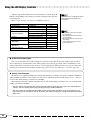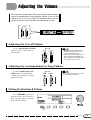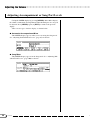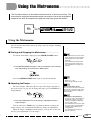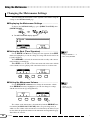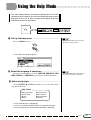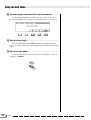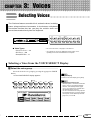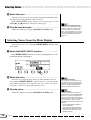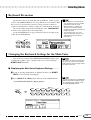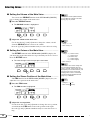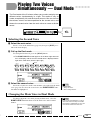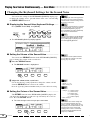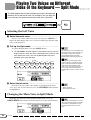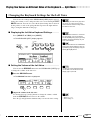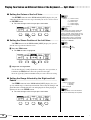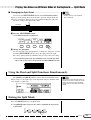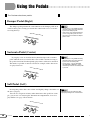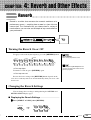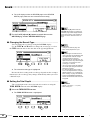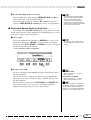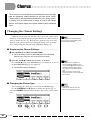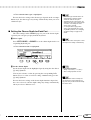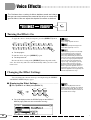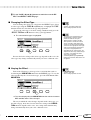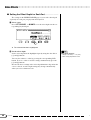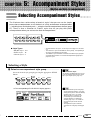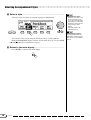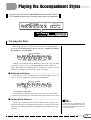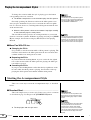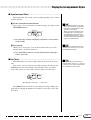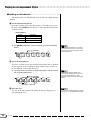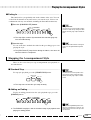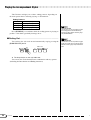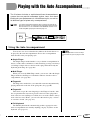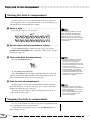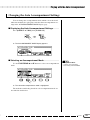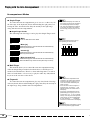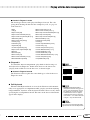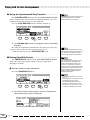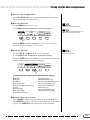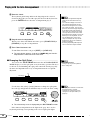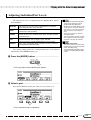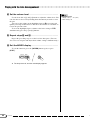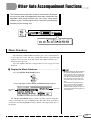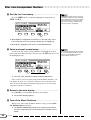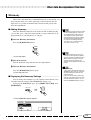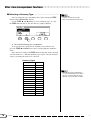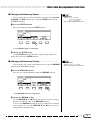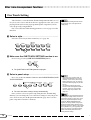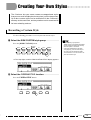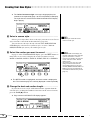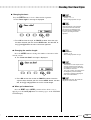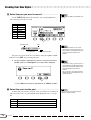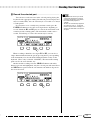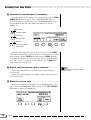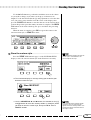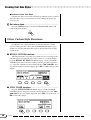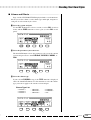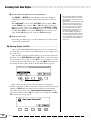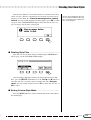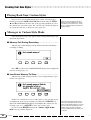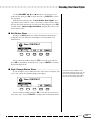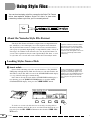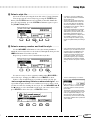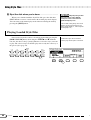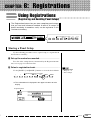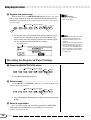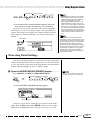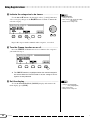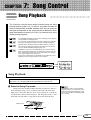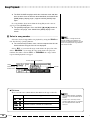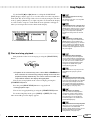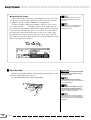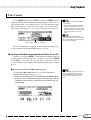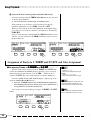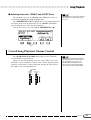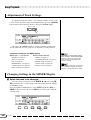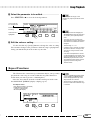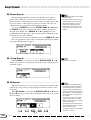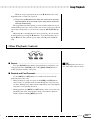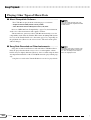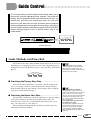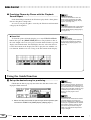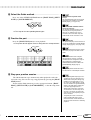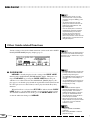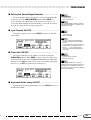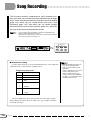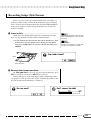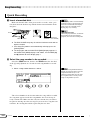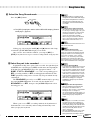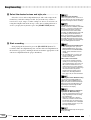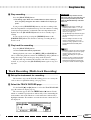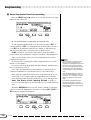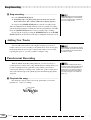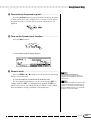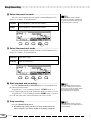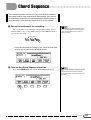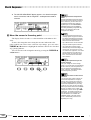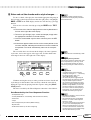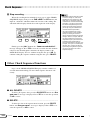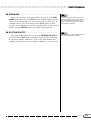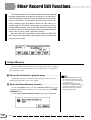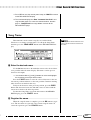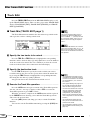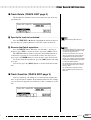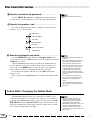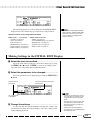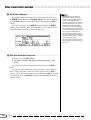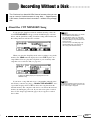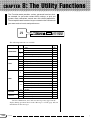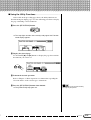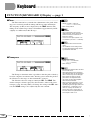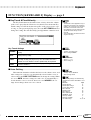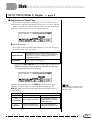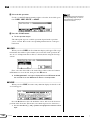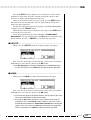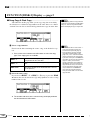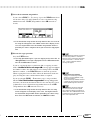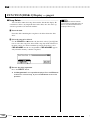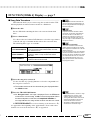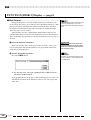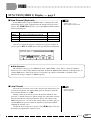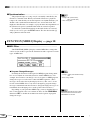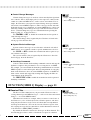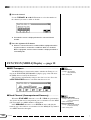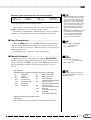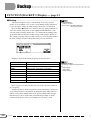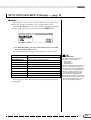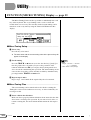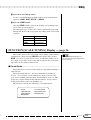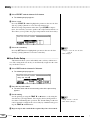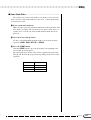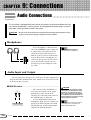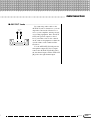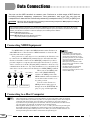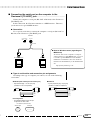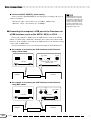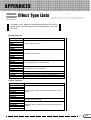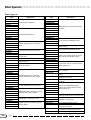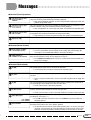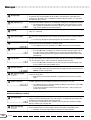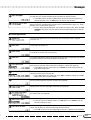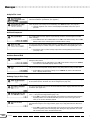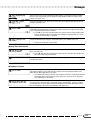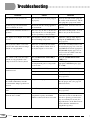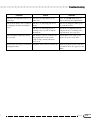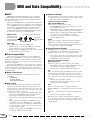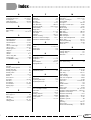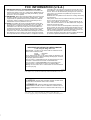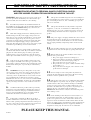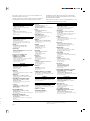Yamaha Clavinova CVP-202 El kitabı
- Kategori
- Dijital piyanolar
- Tip
- El kitabı
Bu kılavuz aynı zamanda aşağıdakiler için de uygundur:

Owner’s Manual
IMPORTANT
Check Your Power Supply
Make sure that your local AC mains voltage matches
the voltage specified on the name plate on the bottom
panel. In some areas a voltage selector may be
provided on the bottom panel of the main keyboard
unit near the power cord. Make sure that the voltage
selector is set for the voltage in your area. The voltage
selector is set at 240V when the unit is initially shipped.
To change the setting use a “minus” screwdriver to
rotate the selector dial so that the correct voltage
appears next to the pointer on the panel.

92-469- ➀ (bottom)
ENVIRONMENTAL ISSUES: Yamaha strives to pro-
duce products that are both user safe and environmentally
friendly. We sincerely believe that our products and the
production methods used to produce them, meet these
goals. In keeping with both the letter and the spirit of the
law, we want you to be aware of the following:
Battery Notice: This product MAY contain a small non-
rechargable battery which (if applicable) is soldered in
place. The average life span of this type of battery is ap-
proximately five years. When replacement becomes nec-
essary, contact a qualified service representative to per-
form the replacement.
Warning: Do not attempt to recharge, disassemble, or
incinerate this type of battery. Keep all batteries away
from children. Dispose of used batteries promptly and as
regulated by applicable laws. Note: In some areas, the
servicer is required by law to return the defective parts.
However, you do have the option of having the servicer
dispose of these parts for you.
Disposal Notice: Should this product become damaged
beyond repair, or for some reason its useful life is consid-
ered to be at an end, please observe all local, state, and
federal regulations that relate to the disposal of products
that contain lead, batteries, plastics, etc.
NOTICE: Service charges incurred due to lack of knowl-
edge relating to how a function or effect works (when the
unit is operating as designed) are not covered by the
manufacturer’s warranty, and are therefore the owners
responsibility. Please study this manual carefully and con-
sult your dealer before requesting service.
NAME PLATE LOCATION: The graphic below indi-
cates the location of the name plate. The model number,
serial number, power requirements, etc., are located on
this plate. You should record the model number, serial
number, and the date of purchase in the spaces provided
below and retain this manual as a permanent record of
your purchase.
CAUTION
RISK OF ELECTRIC SHOCK
DO NOT OPEN
CAUTION: TO REDUCE THE RISK OF ELECTRIC SHOCK.
DO NOT REMOVE COVER (OR BACK).
NO USER-SERVICEABLE PARTS INSIDE.
REFER SERVICING TO QUALIFIED SERVICE PERSONNEL.
PRODUCT SAFETY MARKINGS: Yamaha electronic
products may have either labels similar to the graphics
shown below or molded/stamped facsimiles of these
graphics on the enclosure. The explanation of these graph-
ics appears on this page. Please observe all cautions indi-
cated on this page and those indicated in the safety in-
struction section.
See bottom of Keyboard enclosure for graphic symbol markings.
The exclamation point within the equi-
lateral triangle is intended to alert the
user to the presence of important oper-
ating and maintenance (servicing) in-
structions in the literature accompany-
ing the product.
The lightning flash with arrowhead
symbol, within the equilateral triangle,
is intended to alert the user to the pres-
ence of uninsulated “dangerous volt-
age” within the product’s enclosure that
may be of sufficient magnitude to con-
stitute a risk of electrical shock.
IMPORTANT NOTICE: All Yamaha electronic prod-
ucts are tested and approved by an independent safety
testing laboratory in order that you may be sure that when
it is properly installed and used in its normal and custom-
ary manner, all foreseeable risks have been eliminated.
DO NOT modify this unit or commission others to do so
unless specifically authorized by Yamaha. Product per-
formance and/or safety standards may be diminished.
Claims filed under the expressed warranty may be denied
if the unit is/has been modified. Implied warranties may
also be affected.
SPECIFICATIONS SUBJECT TO CHANGE: The
information contained in this manual is believed to be
correct at the time of printing. However, Yamaha reserves
the right to change or modify any of the specifications
without notice or obligation to update existing units.
SPECIAL MESSAGE SECTION
Model _____________________________________
Serial No. __________________________________
Purchase Date ______________________________

3
CVP-202
• Never insert or drop paper, metallic, or other objects into the gaps on the
key cover, panel or keyboard. If this happens, turn off the power immediately
and unplug the power cord from the AC outlet. Then have the instrument
inspected by qualified Yamaha service personnel.
• Do not place vinyl, plastic or rubber objects on the instrument, since this
might discolor the panel or keyboard.
• Do not rest your weight on, or place heavy objects on the instrument, and do
not use excessive force on the buttons, switches or connectors.
• Do not operate the instrument for a long period of time at a high or uncom-
fortable volume level, since this can cause permanent hearing loss. If you
experience any hearing loss or ringing in the ears, consult a physician.
■ Using the bench (If included)
• Do not place the bench in an unstable position where it might accidentally
fall over.
• Do not play carelessly with or stand on the bench. Using it as a tool or step-
ladder or for any other purpose might result in accident or injury.
• Only one person should sit on the bench at a time, in order to prevent the
possibility of accident or injury.
• If the bench screws become loose due to extensive long-term use, tighten
them periodically using the included tool.
■ Saving data
• Internal backed-up data (see page 152) is retained for about 1 week after the
power is turned off. If the period is exceeded, the data will be lost. Be sure to
turn the power switch on for a few minutes at least once a week. The data
could be lost due to malfunction or incorrect operation. Save important data
to a floppy disk (see page 139).
• To protect against data loss through media damage, we recommend that
you save your important data onto two floppy disks.
Yamaha cannot be held responsible for damage caused by improper use
or modifications to the instrument, or data that is lost or destroyed.
Always turn the power off when the instrument is not in use.
PRECAUTIONS
PLEASE READ CAREFULLY BEFORE PROCEEDING
* Please keep this manual in a safe place for future reference.
WARNING
Always follow the basic precautions listed below to avoid the possibility of serious injury or even death from electrical shock,
short-circuiting, damages, fire or other hazards. These precautions include, but are not limited to, the following:
• Only use the voltage specified as correct for the instrument. The required
voltage is printed on the name plate of the instrument.
• Check the electric plug periodically and remove any dirt or dust which may
have accumulated on it.
• Use only the supplied power cord/plug.
• Do not place the power cord near heat sources such as heaters or radiators,
and do not excessively bend or otherwise damage the cord, place heavy
objects on it, or place it in a position where anyone could walk on, trip over,
or roll anything over it.
• Do not open the instrument or attempt to disassemble the internal parts or
modify them in any way. The instrument contains no user-serviceable parts.
If it should appear to be malfunctioning, discontinue use immediately and
have it inspected by qualified Yamaha service personnel.
• Do not expose the instrument to rain, use it near water or in damp or wet
conditions, or place containers on it containing liquids which might spill
into any openings.
• Never insert or remove an electric plug with wet hands.
• Do not put burning items, such as candles, on the unit.
A burning item may fall over and cause a fire.
• If the power cord or plug becomes frayed or damaged, or if there is a sudden
loss of sound during use of the instrument, or if any unusual smells or
smoke should appear to be caused by it, immediately turn off the power
switch, disconnect the electric plug from the outlet, and have the instrument
inspected by qualified Yamaha service personnel.
CAUTION
Always follow the basic precautions listed below to avoid the possibility of physical injury to you or others, or damage to the
instrument or other property. These precautions include, but are not limited to, the following:
• When removing the electric plug from the instrument or an outlet, always
hold the plug itself and not the cord. Pulling by the cord can damage it.
• Remove the electric plug from the outlet when the instrument is not to be
used for extended periods of time, or during electrical storms.
• Do not connect the instrument to an electrical outlet using a multiple-con-
nector. Doing so can result in lower sound quality, or possibly cause over-
heating in the outlet.
• Read carefully the attached documentation explaining the assembly pro-
cess. Failure to assemble the instrument in the proper sequence might re-
sult in damage to the instrument or even injury.
• Do not expose the instrument to excessive dust or vibrations, or extreme
cold or heat (such as in direct sunlight, near a heater, or in a car during the
day) to prevent the possibility of panel disfiguration or damage to the inter-
nal components.
• Do not use the instrument in the vicinity of a TV, radio, stereo equipment,
mobile phone, or other electric devices. Otherwise, the instrument, TV, or
radio may generate noise.
• Do not place the instrument in an unstable position where it might acciden-
tally fall over.
• Before moving the instrument, remove all connected cables.
• Do not place the instrument against a wall (allow at least 3 cm/one-inch
from the wall), since this can cause inadequate air circulation, and possibly
result in the instrument overheating.
• Before connecting the instrument to other electronic components, turn off
the power for all components. Before turning the power on or off for all
components, set all volume levels to minimum. Also, be sure to set the
volumes of all components at their minimum levels and gradually raise the
volume controls while playing the instrument to set the desired listening
level.
• When cleaning the instrument, use a soft, dry or slightly damp cloth. Do not
use paint thinners, solvents, cleaning fluids, or chemical-impregnated wip-
ing cloths.
• Take care that the key cover does not pinch your fingers, and do not insert a
finger or hand in any gaps on the key cover or instrument.
(1)B-7
1

4
CVP-202
Thank you for purchasing the Yamaha Clavinova! We recommend that you read this manual carefully
so that you can fully take advantage of the advanced and convenient functions of the Clavinova. We
also recommend that you keep this manual in a safe and handy place for future reference.
Accessories
● Music Software Collection Disk (and Music Book)
This disk features sample songs that you can play back on your Clavinova.
● Floppy Disk
Use this blank disk to record your performances.
● Owner’s Manual
This manual contains complete instructions for operating your Clavinova.
● Data List
This manual contains lists of voices, styles, and parameters, etc., as well as specifications
and assembly instructions for your Clavinova.
● Bench
A bench may be included or optional, depending on your locale.
• The illustrations and LCD screens as shown in this owner’s
manual are for instructional purposes only, and may appear
somewhat different from those on your instrument.
• Unauthorized copying of copyrighted software for purposes other
than the purchaser’s personal use is prohibited.
● Trademarks:
• Apple and Macintosh are trademarks of Apple Computer, Inc.
• IBM-PC/AT is a trademark of International Business Machines
Corporation.
• Windows is the registered trademark of Microsoft® Corporation.
• All other trademarks are the property of their respective holders.
The Panel Logos
The logos printed on the Clavinova panel indicate standards/formats it supports and special features it includes.
an XF file containing lyric data is played. (SMF is the most
common format used for MIDI sequence files. The Clavinova is
compatible with SMF Formats 0 and 1, and records “song” data
using SMF Format 0.)
Disk Orchestra Collection
The DOC voice allocation format provides data playback com-
patibility with a wide range of Yamaha instruments and MIDI
devices.
Style File Format
The Style File Format (SFF) is Yamaha’s original style file
format, which uses a unique conversion system to provide high-
quality automatic accompaniment based on a wide range of
chord types. The Clavinova uses the SFF internally, reads
optional SFF style disks, and creates SFF styles using the
Custom Style feature.
GM System Level 1
“GM System Level 1” is an addition to the MIDI standard which
guarantees that any data conforming to the standard will play
accurately on any GM-compatible tone generator or synthesizer
from any manufacturer.
XG Format
XG is a new Yamaha MIDI specification which significantly ex-
pands and improves on the “GM System Level 1” standard with
greater voice handling capacity, expressive control, and effect
capability while retaining full compatibility with GM. By using the
Clavinova’s XG voices, it is possible to record XG-compatible
song files.
XF Format
The Yamaha XF format enhances the SMF (Standard MIDI File)
standard with greater functionality and open-ended expandability
for the future. The Clavinova is capable of displaying lyrics when
2
COPYRIGHT NOTICE
This product incorporates and bundles computer programs and contents in which Yamaha owns copyrights or with respect to which it has
license to use others’ copyrights. Such copyrighted materials include, without limitation, all computer software, styles files, MIDI files,
WAVE data and sound recordings. Any unauthorized use of such programs and contents outside of personal use is not permitted under
relevant laws. Any violation of copyright has legal consequences. DON’T MAKE, DISTRIBUTE OR USE ILLEGAL COPIES.

5
CVP-202
Features of the Clavinova
● Easy-to-use LCD Display
The LCD (together with the various panel buttons) provides comprehensive and easy-to-understand
control of the Clavinova’s operations (page 16).
● Wealth of Rich, Realistic Voices
The CVP-202 has a wide variety of authentic and dynamic voices, including 243 original voices,
480 XG voices, and 14 drum/SFX kits. These include exceptionally natural-sounding piano, strings
and brass voices, and the particularly expressive “SweetTrumpet” voice. Moreover, you can play real-
istic drum and percussion sounds directly from the keyboard (page 31).
● Playback of Song Disks
The Clavinova can play back various commercially available song disks. With the appropriate disk
software, you can play the piano part of the song yourself along with a full orchestra or backing band
(page 93). If the software contains lyrics, you can display them on the Clavinova’s LCD.
● Special Guide Functions for Easy Learning
With the appropriate disk software, the LCD display and guide lamps help you learn songs by
showing you when and where to play the proper notes. The three-step system helps you to master each
song quickly and easily (page 105).
● Fun, Dynamic Automatic Accompaniment
The Auto Accompaniment of the Clavinova gives you full, exciting instrumental backing in your
favorite music styles, according to the chords you play (page 57). There’s even a wide selection of
“Pianist” styles that allow you to enjoy solo piano accompaniment (page 58). Choose from 170 accom-
paniment styles, or create your own custom styles (page 73).
● Easy Access to a Variety of Musical Enjoyment
The Clavinova offers several ways to change panel settings without a lot of fuss. You can use the
One Touch Setting feature to select from four sets of voice, effect, and other settings appropriate to
each accompaniment style (page 72). Or access the Music Database to choose from 463 sets of style
and voice settings, selectable by title or style (page 67). You can even save your current setup for in-
stant recall later using the handy Registration function (page 89).
● Easy-to-use Recording Features
You can record songs using a variety of methods, depending on your keyboard expertise and prefer-
ence. Choose from the Quick Recording, Track Recording, and Chord Sequence Recording functions
(page 110).
● Convenient TO HOST Terminals for Direct Connection to Computers
The Clavinova can be used as a high-quality sound source to play back music software for comput-
ers. It can also be used as a master keyboard, to enter performance data and create music with a com-
puter (page 160).
3
“The Clavinova-Computer Connection” is a supplementary guidebook that describes, for beginners, what you can do with
your Clavinova and a personal computer and how to set up a Clavinova-Computer system (the manual is not written for
any specific models). The document is available as a PDF file (in English) at the following Internet address:
Clavinova Web site (English only):
http://www.yamahaclavinova.com/
Yamaha Manual Library (Electronic Musical Instruments)
http://www2.yamaha.co.jp/manual/english/

6
CVP-202
Table of Contents
4
CHAPTER 1:
Getting Ready
About This Manual 8
Handling the Floppy Disk Drive (FDD) and Floppy Disks 9
Setting Up the Clavinova 10
Music Rest ....................................................................................... 10
Key Cover ........................................................................................ 10
Turning the Power On and Off ......................................................... 11
Headphones ..................................................................................... 11
Other Connections ........................................................................... 11
Panel Controls and Terminals 12
Playing the Demo Songs 14
CHAPTER 2:
Basic Operation
Using the LCD Display Controls 16
Selecting a Function ........................................................................ 16
Changing a Setting .......................................................................... 17
Changing a Setting in a Menu Display ............................................. 18
Displaying a Different Page ............................................................. 19
Resetting a Function’s Value ........................................................... 19
Using Functions in Non-rounded Rectangles .................................. 20
Exiting to the Main Display ............................................................... 21
Using the Direct Access Function .................................................... 21
Adjusting the Volume 23
Adjusting the Overall Volume ........................................................... 23
Adjusting the Accompaniment or Song Volume ............................... 23
Setting the Keyboard Volume .......................................................... 23
Adjusting Accompaniment or Song Part Levels ............................... 24
Using the Metronome 25
Using the Metronome ....................................................................... 25
Changing the Metronome Settings .................................................. 26
Using the Help Mode 27
CHAPTER 3:
Voices
Selecting Voices 29
Selecting a Voice from the VOICE SELECT Display ....................... 29
Selecting Voices from the Main Display ........................................... 30
Keyboard Percussion ....................................................................... 31
Changing the Keyboard Settings for the Main Voice ....................... 31
Playing Two Voices Simultaneously — Dual Mode 33
Selecting the Second Voice ............................................................. 33
Changing the Main Voice in Dual Mode ........................................... 33
Changing the Keyboard Settings for the Second Voice ................... 34
Exiting the Dual Mode ...................................................................... 35
Playing Two Voices on Different Sides of the Keyboard
— Split Mode 36
Selecting the Left Voice ................................................................... 36
Changing the Main Voice in Split Mode ........................................... 36
Changing the Keyboard Settings for the Left Voice ......................... 37
Using the Dual and Split Functions Simultaneously ........................ 39
Exiting the Split Mode ...................................................................... 39
Using the Pedals 40
Damper Pedal (Right) ...................................................................... 40
Sostenuto Pedal (Center) ................................................................ 40
Soft Pedal (Left) ............................................................................... 40
CHAPTER 4:
Reverb and Other Effects
Reverb 41
Turning the Reverb On or Off .......................................................... 41
Changing the Reverb Settings ......................................................... 41
Chorus 44
Changing the Chorus Settings ......................................................... 44
Voice Effects 46
Turning the Effects On ..................................................................... 46
Changing the Effect Settings ........................................................... 46
CHAPTER 5:
Accompaniment Styles
(Rhythm and Auto Accompaniment)
Selecting Accompaniment Styles 49
Selecting a Style .............................................................................. 49
Playing the Accompaniment Styles 51
Varying the Style .............................................................................. 51
Starting the Accompaniment Style ................................................... 52
Stopping the Accompaniment Style ................................................. 55
Playing with the Auto Accompaniment 57
Using the Auto Accompaniment ....................................................... 57
Starting the Auto Accompaniment ................................................... 58
Stopping the Auto Accompaniment .................................................. 58
Changing the Auto Accompaniment Settings .................................. 59
Adjusting Individual Part Levels ....................................................... 65
Other Auto Accompaniment Functions 67
Music Database ............................................................................... 67
Harmony .......................................................................................... 69
One Touch Setting ........................................................................... 72
Creating Your Own Styles 73
Recording a Custom Style ............................................................... 73
Other Custom Style Functions ......................................................... 80
Playing Back Your Custom Styles ................................................... 84
Messages in Custom Style Mode .................................................... 84
Using Style Files 86
About the Yamaha Style File Format ............................................... 86
Loading Styles from a Disk .............................................................. 86
Playing Loaded Style Files ............................................................... 88

7
CVP-202
5
CHAPTER 6:
Registrations
Using Registrations(Registering and Recalling Panel Setups) 89
Storing a Panel Setup ...................................................................... 89
Recalling the Registered Panel Settings .......................................... 90
Protecting Panel Settings ................................................................. 91
CHAPTER 7:
Song Control
Song Playback 93
Song Playback ................................................................................. 93
Part Cancel ...................................................................................... 97
Assignment of Tracks to 1/RIGHT and 2/LEFT, and Voice Assignment ......
98
Overall Song Playback Volume Control ........................................... 99
Adjustment of Track Settings ......................................................... 100
Changing Settings in the MIXER Display ....................................... 100
Repeat Functions ........................................................................... 101
Other Playback Controls ................................................................ 103
Playing Other Types of Music Data ............................................... 104
Guide Control 105
Guide Methods and Piano Roll ...................................................... 105
Using the Guide Function .............................................................. 106
Other Guide-related Functions ....................................................... 108
Song Recording 110
Recording Setup: Disk Format ....................................................... 111
Quick Recording ............................................................................ 112
Track Recording (Multi-track Recording) ....................................... 115
Adding New Tracks ........................................................................ 118
Punch-in/out Recording ................................................................. 118
Chord Sequence 121
Other Chord Sequence Functions ................................................. 124
Other Record Edit Functions 126
Setup Memory ................................................................................ 126
Song Name .................................................................................... 127
Track Edit ....................................................................................... 128
Initial Edit (Changing the Initial Data) ............................................. 130
Making Settings in the INITIAL EDIT Display ................................ 131
Recording Without a Disk 133
About the CVP MEMORY Song ..................................................... 133
CHAPTER 8:
The Utility Functions
Keyboard 136
FUNCTION [KEYBOARD 1] Display — page 1 ............................. 136
FUNCTION [KEYBOARD 2] Display — page 2 ............................. 137
Pedal 138
FUNCTION [PEDAL] Display — page 3 ........................................ 138
Disk 139
FUNCTION [DISK 1] Display — page 4 ......................................... 139
FUNCTION [DISK 2] Display — page 5 ......................................... 142
FUNCTION [DISK 3] Display — page 6 ......................................... 144
FUNCTION [DISK 4] Display — page 7 ......................................... 145
FUNCTION [DISK 5] Display — page 8 ......................................... 146
MIDI 147
FUNCTION [MIDI 1] Display — page 9 ......................................... 147
FUNCTION [MIDI 2] Display — page 10 ....................................... 148
FUNCTION [MIDI 3] Display — page 11 ....................................... 149
FUNCTION [MIDI 4] Display — page 12 ....................................... 150
Backup 152
FUNCTION [BACKUP 1] Display — page 13 ................................ 152
FUNCTION [BACKUP 2] Display — page 14 ................................ 153
Utility 154
FUNCTION [MICRO TUNING] Display — page 15 ....................... 154
FUNCTION [SCALE TUNING] Display — page 16 ....................... 155
CHAPTER 9:
Connections
Audio Connections 158
Headphones ................................................................................... 158
Audio Input and Output .................................................................. 158
Data Connections 160
Connecting MIDI Equipment .......................................................... 160
Connecting to a Host Computer ..................................................... 160
APPENDICES
Effect Type Lists 163
Messages 165
Troubleshooting 170
MIDI and Data Compatibility 172
Index 173

8
CVP-202
This section explains the notation conventions that are used
throughout this manual.
■ Square brackets [ ] ............................................................................................
Square brackets enclose the names of panel buttons,
sliders, and connectors as they appear on your
Clavinova. For example, the DEMO button is expressed
as [DEMO] in this manual.
■ Bold characters ....................................................................................................
Bold type represents items shown in the LCD display, as well as the cor-
responding LCD buttons (i.e., the buttons directly below, or to the left or
right of, these items). For example, the phrase “Select RIGHT1 VOICE”
means that you should press the button directly below the “RIGHT1
VOICE” label at the bottom of the display.
■ Arrows in Operation Explanations ..................................................
Different types of arrows are used to distinguish the steps of an operation
from its results.
Operation steps
♥ ➾ ♣ …indicates that you should do ♥, then do ♣.
Operation results
♥ ➔ ♠ …indicates that doing ♥ results in ♠.
CHAPTER 1: Getting Ready
About This Manual
6
DEMO
HELP

9
CVP-202
■ Cleaning the Disk Drive Read/Write
Head
......................................................................................
● Clean the read/write head regularly. This instrument
employs a precision magnetic read/write head which,
after an extended period of use, will pick up a layer of
magnetic particles from the disks used that will even-
tually cause read and write errors.
● To maintain the disk drive in optimum working order
Yamaha recommends that you use a commercially-
available dry-type head cleaning disk to clean the
head about once a month. Ask your Yamaha dealer
about the availability of proper head-cleaning disks.
● Never open or close the key cover while a disk is
extending from the drive (i.e. in the ejected position).
The key cover may contact the disk,– possibily dam-
aging the disk or even the disk drive.
● Never insert anything but floppy disks into the disk
drive. Other objects may cause damage to the disk
drive or floppy disks.
■ About the Floppy Disks ...................................
To handle floppy disks with care:
● Do not place heavy objects on a disk or bend or
apply pressure to the disk in any way. Always keep
floppy disks in their protective cases when they are
not in use.
● Do not expose the disk to direct sunlight, extremely
high or low temperatures, or excessive humidity, dust
or liquids.
● Do not open the sliding shutter and touch the ex-
posed surface of the floppy disk inside.
● Do not expose the disk to magnetic fields, such as
those produced by televisions, speakers, motors,
etc., since magnetic fields can partially or completely
erase data on the disk, rendering it unreadable.
● Never use a floppy disk with a deformed shutter or
housing.
● Do not attach anything other than the provided labels
to a floppy disk. Also make sure that labels are at-
tached in the proper location.
To protect your data (Write-protect Tab):
To prevent accidental erasure of important data, slide the
disk’s write-protect tab to the “protect” position (tab open).
Data backup
For maximum data security Yamaha
recommends that you keep two copies of
important data on separate floppy disks.
This gives you a backup if one disk is lost
or damaged. To make a backup disk use
the Disk Copy function on page 142.
■ Inserting/Ejecting Floppy Disks .............
To insert a floppy disk into the disk drive:
Hold the disk so that the label of the disk is facing
upward and the sliding shutter is facing forward, towards
the disk slot. Carefully insert the disk into the slot, slowly
pushing it all the way in until it clicks into place and the
eject button pops out.
Handling the Floppy Disk
Drive (FDD) and Floppy Disks
● Precautions
Be sure to handle floppy disks and treat the disk drive with
care. Follow the important precautions below.
● Compatible Disk Type
3.5" 2DD and 2HD type floppy disks can be used.
D
IS
K
IN
U
S
E
To eject a floppy disk:
Before ejecting the disk, be sure to confirm that the
FDD is stopped (check if the [DISK IN USE] lamp is off).
Press the eject button slowly as far as it will go; the disk
will automatically pop out. When the disk is fully ejected,
carefully remove it by hand.
D
IS
K
IN
U
S
E
DISK IN USE lamp
Never attempt to remove the disk or turn the power off
during recording, reading and playing back. Doing so can
damage the disk and possibly the disk drive.
If the eject button is pressed too quickly, or if it is not
pressed in as far as it will go, the disk may not eject prop-
erly. The eject button may become stuck in a half-pressed
position with the disk extending from the drive slot by only
a few millimeters. If this happens, do not attempt to pull
out the partially ejected disk, since using force in this
situation can damage the disk drive mechanism or the
floppy disk. To remove a partially ejected disk, try pressing
the eject button once again, or push the disk back into the
slot and then repeat the eject procedure.
Be sure to remove the floppy disk from the disk drive
before turning off the power. A floppy disk left in the drive
for extended periods can easily pick up dust and dirt that
can cause data read and write errors.
7

10
CVP-202
■ To raise the music rest: ...............................................................................
Z Pull the stand up and toward yourself as far as it will go.
X Flip down the two metal supports at the left and the right on the rear
of the music rest.
C Lower the music rest so that it rests on the metal supports.
■ To lower the music rest: ..............................................................................
Z Pull the music rest toward yourself as far as it will go.
X Raise the two metal supports until they are flat against the rear sur-
face of the stand.
C Gently lower the music rest backward until it is all the way down.
CAUTION
• Do not try to use the music rest in a half-raised position. Also, when lowering the
stand, let the stand all the way down before releasing it.
■ To open the key cover:..................................................................................
Z Lift the cover slightly (not too much).
X Slide the cover open.
■ To close the key cover: .................................................................................
Z Slide the cover toward you.
X Gently lower the cover over the keys.
CAUTION
• Hold the cover with both hands when moving it, and do not release it until it is fully
opened or closed. Be careful to avoid catching fingers (yours or others) between the
cover and main unit.
• Do not place objects on top of the key cover. Small objects placed on the key cover
may fall inside the instrument when the cover is opened, and may be impossible to
remove. This could cause electric shock, short circuit, fire or other serious damage to
the instrument.
Be careful to avoid catching your
fingers when opening or closing
the cover.
Music Rest
Key Cover
Setting Up the Clavinova
8

11
CVP-202
Z Connect the power cord.
Insert the plugs at the ends of the cord, one into the AC INLET on the
bottom panel of the Clavinova, and the other into a standard AC outlet.
In some areas, a plug adapter may be provided to match the pin con-
figuration of the AC wall outlets in your area.
X Press the [POWER] switch.
The main display appears in the LCD display. (Initially, the voice
GrandPiano 1 and the accompaniment style 60’sGtrPop are
selected.) The power lamp below the lower left end of the keyboard
also lights.
C Adjust the LCD.
If the LCD is difficult to read, adjust the contrast with the [CON-
TRAST] knob at the left of the LCD.
V Adjust the volume.
Use the [MASTER VOLUME] slider to adjust the volume to an ap-
propriate level.
● When you’re ready to turn off the power, press the [POWER] switch
again. Both the LCD display and the power lamp below the left end
of the keyboard will turn off.
Connect a set of stereo headphones (optional) to the [PHONES] jack.
When headphones are connected, the internal speaker system is auto-
matically shut off. Since the Clavinova has two PHONES jacks, two sets
of headphones can be used simultaneously, allowing two people to enjoy
listening to the performance.
■ Using the Headphone Hanger: ............................................................
A headphone hanger is included in the CVP-202 package so that you
can hang the headphones on the Clavinova. Install the headphone hanger
using the included two screws (4 x 10mm) as shown in the figure.
CAUTION
• Do not hang anything other than the headphones on the hanger. Otherwise,
the Clavinova or the hanger may be damaged.
Standard stereo
phone jacks
Your Clavinova is equipped with a variety of jacks and terminals that
let you connect it to other audio and MIDI equipment. These connectors
are located at the left end of the unit on the rear panel.
You can connect other instruments that you want to play through the
Clavinova’s speakers to the AUX IN jacks, or output the Clavinova’s
sound to external speakers using the AUX OUT jacks. Use the MIDI
terminals if you want the Clavinova to control — or be controlled by —
another MIDI instrument. There’s even a TO HOST terminal that lets
you connect the Clavinova directly to a personal computer.
Be sure to turn the power off when connecting or disconnecting other
equipment. See the instructions in Chapter 9 of this manual for details.
Turning the Power On and Off
Headphones
Other Connections
PHONES
THRU
OUT
IN
MIDI
HOST SELECT
MIDI
Mac
PC
-
1
PC
-
2
TO HOSTPEDAL
AUX I N
RR
AUX O UT
L/L
+
RL/L
+
R
Setting Up the Clavinova
9
MASTER
VOLUME
ACMP
/
SONG
VOLUME
MAX
MIN
MAX
MIN
VOLUME
POWER
CONTRAST
PHONES

12
CVP-202
CANCEL
A-1 D0C0B-1 A0G0F0E0
C1 D1 E1 F1
B0
G1 A1 B1 C2 D2 E2 F2 G2 A2 B2 C3 D3 E3
DEMO
HELP
START
/
STOP
TAP SYNCHRO START
/
STOP
CONTRAST
BEAT
DIRECT ACCESS
PAG E
MIXER
FUNCTION
ACMP ON
VOLUME
MASTER
VOLUME
ACMP
/
SONG
VOLUME
MAX
MIN
MAX
MIN
POP &
ROCK
COUNTRY
WALTZ
BALLROOM
LATIN
MARCH &
WORLD
POP
BALLADS
SWING &
JAZZ
R&B
PIANIST
DANCE
MUSIC
DATABASE
HARMONYDISK
CUSTOM
STYLE
AUTO ACCOMPA NIMENT
MAIN A
MAIN B
MAIN C
MAIN D
ENDING
FA DE
IN
/
OUT
AUTO FILL
INTRO
METRONOME RESET
TEMPO
21
3
5
6
*
&
w
i
e
r t
8
7
4
9
0 ! @ # $ % ^ ( ) q
y
u o
Panel Controls and Terminals
Volume Section
1 [MASTER VOLUME] ....................................page 23
2 [ACMP/SONG VOLUME ] ............................ page 23
Special Mode Control Section
3 [DEMO] ......................................................... page 14
4 [HELP] .......................................................... page 27
Accompaniment Style Section
5 STYLE buttons ............................................. page 49
6 [DISK/CUSTOM] ........................................... page 73
7 [MUSIC DATABASE].....................................page 67
8 [HARMONY] ................................................. page 69
Auto Accompaniment Section
9 [ACMP ON] ................................................... page 57
0 [INTRO] .........................................................page 54
! [MAIN A] ....................................................... page 51
@ [MAIN B] ....................................................... page 51
# [MAIN C] .......................................................page 51
$ [MAIN D] .......................................................page 51
% [ENDING] ...................................................... page 55
^ [FADE IN/OUT] .....................................pages 55, 56
Metronome Section
& [METRONOME] ............................................page 25
* TEMPO [–], [+] ............................................. page 25
Start/Stop Section
( [TAP] ............................................................. page 53
) [SYNCHRO] .................................................. page 53
q [START/STOP] ......................................pages 52, 55
Display Control Section
w [CONTRAST] ................................................ page 11
e [BEAT] lamps ................................................ page 52
r [FUNCTION] ............................................... page 136
t[MIXER] ......................................................... page 24
y LCD display .................................................. page 16
u PAGE [<], [>] ............................................... page 19
i [DIRECT ACCESS] ...................................... page 21
o LCD buttons.................................................. page 18
p [EXIT] ............................................................ page 21
Q Data dial ....................................................... page 17
W [–], [+] ............................................................ page 17
Song Control Section
E [SONG] ......................................................... page 94
R [PLAY/STOP] ................................................page 95
T [REC] .......................................................... page 113
Y [PAUSE] ......................................................page 103
U [REW] .........................................................page 103
I [FF] ............................................................. page 103
10
THRU
OUT
IN
MIDI
HOST SELECT
MIDI
Mac
PC
-
1
PC
-
2
TO HOSTPEDAL
AUX IN
RR
AUX OUT
L/L
+
RL/L
+
R
J K
L
: z
x
PHONES
H

13
CVP-202
Panel Controls and Terminals
Guide Control Section
O [EASY PLAY] ..............................................page 105
P [NEXT NOTE] .............................................page 105
a [SOUND REPEAT] .....................................page 106
Voice Section
s VOICE buttons.............................................. page 29
d [DUAL] ..........................................................page 33
f [SPLIT] ..........................................................page 36
g [REVERB] .....................................................page 41
h [EFFECT] ...................................................... page 46
Registration/One Touch Setting Section
j [1] through [4] .......................................pages 72, 90
k [BANK –] ....................................................... page 89
l [BANK +] ....................................................... page 89
; [REGISTRATION] ......................................... page 90
A [ONE TOUCH SETTING] ............................. page 72
S [DISK IN USE] lamp ....................................... page 9
D Floppy disk drive (3.5”) .................................. page 9
F [POWER] ...................................................... page 11
G Keyboard guide lamps................................page 109
Connectors
H [PHONES]...................................................page 158
J AUX IN [L/L+R], [R] ....................................page 158
K AUX OUT [L/L+R], [R] ................................page 159
L [PEDAL] .............................. page 34 in the Data List
: MIDI [IN], [OUT], [THRU] ...........................page 160
z [HOST SELECT] ........................................page 160
x [TO HOST] ..................................................page 160
Pedals
c Soft pedal ..................................................... page 40
v Sostenuto pedal ........................................... page 40
b Damper pedal ............................................... page 40
CVP-202
DISK IN USE
F3 G3 A3 B3 C4 D4 E4 F4 G4 A4 B4 C5 D5 E5 F5 G5 A5 B5 C6
D6 E6 F6 G6 A6 B6 C7
EXIT
GUIDE CONT ROL
EA SY PL AY
NEXT NOTE
SOUND
REPEAT
POWER
SONG
PAUSE REW FF
REC
PL AY/
STOP
SONG CONTROL
PIANO &
HARPSI.
E. PIANO
ORGAN &
ACCORDION
GUITAR
PERCUSSION
BASS
VOICE
XGSYNTH.
STRINGS
BRASS
WOODWIND
CHOIR &
PAD
DUAL
SPLIT
REVERB
EFFECT
1
234
BANK
BANK
REGISTRATION/ ONE TOUCH SETTING
ONE TOUCH
SETTING
REGIST-
RATION
p W
O P a j k l ;
s
d
A
g
S
F
D
f h
Q
E
Y
U
R
T
I
G
11
c
v
b

14
CVP-202
The Clavinova features a total of 50 demo songs: 4 feature songs,
24 special pieces showcasing the voices, and 22 pieces showcasing
the styles. Listen to them all and hear what the Clavinova can do.
X Select the desired play mode. ............................................................
Select the desired play mode by pressing the rightmost LCD button. The
following three modes are available:
ALL All the songs play back continuously in order, starting from the
selected song. Playback continues repeatedly until stopped.
RANDOM All the songs play back randomly, starting from the selected
song. Playback continues repeatedly until stopped.
SINGLE Only the selected song plays back. When the song is finished,
playback stops automatically.
Z Call up the Demo Play mode. ..............................................................
Press [DEMO]. The lamps of the STYLE button and VOICE button
flash continuously, and the DEMO display appears.
C Select the song and start playback..............................................
When you select a song, the demo automatically starts playing in the
selected play mode. There are three ways to select a demo song, as de-
scribed below:
• You can also start the demo playback,
beginning with the first feature song, by
pressing [START/STOP] or [PLAY/
STOP].
• For a complete list of the Clavinova’s
demo songs, refer to page 7 of the
Data List.
(A) To listen to one of the featured demo songs, press one of
the buttons under the numbers 1 through 4 in the display.
➔ The current song number is highlighted during playback.
Playing the Demo Songs
12
DEMO
HELP

15
CVP-202
(B) To listen to a voice demo, press the VOICE button corre-
sponding to the desired voice category.
➔ Playback starts from the first demo song for the selected category.
The lamp of the corresponding VOICE button flashes.
There are two demo songs for each voice
category. To skip to the second song,
press the flashing button a second time.
(C) To listen to a style demo, press the STYLE button cor-
responding to the desired style category.
➔ Playback starts from the first demo song for the selected category.
The lamp of the corresponding STYLE button flashes.
There are two demo songs for each style
category. To skip to the second song,
press the flashing button a second time.
V Adjust the volume. ..........................................................................................
Use the [MASTER VOLUME] slider to adjust the volume.
The [ACMP/SONG VOLUME] control
cannot be used.
B Stop the demo playback...........................................................................
To change songs during playback:
Press the LCD button, VOICE button, or
STYLE button of another song; the song
then changes. When ALL or RANDOM is
selected as the play mode, the Clavinova
will play other songs when the selected
song is finished.
To stop playback, press either [START/STOP] or [PLAY/STOP], or
the LCD button corresponding to the song that’s currently playing.
N Exit the Demo mode. ....................................................................................
To exit the Demo mode, press [DEMO] again (or press [EXIT]).
● Playing Along with the Demo Songs
You can play the keyboard while a demo song is playing back. You
can also change the tempo (page 25) and use the [REW], [FF] and
[PAUSE] buttons. When you play 3. Lyric Demo, the Clavinova will
display the lyrics so you can sing (as well as play) along. Also, you can
use the Guide function (page 105) while the Clavinova is playing 4.
GUIDE Demo. You cannot change the voice selection while the demo is
playing, however.
Demo song data is not output through
the [MIDI OUT] terminal; however, your
keyboard performance data is output.
Playing the Demo Songs
13
PIANO &
HARPSI.
E. PIANO
ORGAN &
ACCORDION
GUITAR
PERCUSSION
BASS
VOICE
XGSYNTH.
STRINGS
BRASS
WOODWIND
CHOIR &
PAD
DUAL
SPL I T
REVERB
EFFECT
POP &
ROCK
COUNTRY
WALTZ
BALLROOM
LATIN
MARCH &
WORLD
POP
BALLADS
SWING &
JAZZ
R&B
PIANIST
DANCE
MUSIC
DATABASE
HARMONYDISK
CUSTOM
STYLE

16
CVP-202
You will refer to the LCD display frequently as you operate your
Clavinova. This section consists of a short tutorial that will help
you learn how to read the LCD display and use the related
controls.
Many of the Clavinova’s functions are displayed at the bottom of the
LCD. The main display shown below contains two functions: KBD VOL
and RIGHT1 VOICE. These items are displayed in rounded rectangles,
which means they represent settings that can be changed.
Selecting a Function
Main display
Remember, the
main display
is the dis-
play that appears first when you turn the
power on.
Before you can change a function’s setting, however, you have to select it
first. In the main display, the RIGHT1 VOICE function is highlighted, indi-
cating that this function is currently selected.
Highlighted items
Selected items are
highlighted
(i.e., white
letters on a dark background).
To select a function, press and quickly release the LCD button directly
below that function. For example, you can select KBD VOL by pressing the
leftmost LCD button.
LCD buttons
The five LCD buttons under the LCD
display represent different functions,
depending on the contents of the display.
CHAPTER 2: Basic Operation
Using the LCD Display Controls
14
Press to select.

17
CVP-202
There are several ways to change a function’s value. Here are two of the
main ways:
■ Using the data dial or [–] and [+] buttons.................................
Once you have selected a function, you can change its setting with the
data dial or the [–] and [+] buttons. Since you have just selected KBD
VOL, try turning the dial or pressing the [–] button until it reads 0.
Changing a Setting
You can press the [–] and [+] buttons
repeatedly to change the value a little, or
hold them down to change it quickly.
The KBD VOL function sets the keyboard volume. When you set it to
0, you will find that the keyboard won’t produce any sound, no matter
how high you set the [MASTER VOLUME] slider!
Refer to page 23 for details on the KBD
VOL function.
■ Using the LCD buttons..................................................................................
You can also increase a setting by simply pressing and holding the
corresponding LCD button. For now, since you’ll want to hear your key-
board later on, press and hold the leftmost LCD button until the value for
KBD VOL is back up to 127.
This is why you should release the LCD
button quickly when you select a func-
tion: you could end up raising its value
when you want to lower it!
Once you’ve got the keyboard volume back where it belongs, you can
learn about a couple of other ways to change settings.
Hold down to increase.
Using the LCD Display Controls
15

18
CVP-202
You can use either of the methods described previously to change the current voice
selection. Just press RIGHT1 VOICE and hold the button down, or use the data dial or
the [+] button to scan through the options. Try listening to a few of the voices while
you’re at it…
Changing a Setting in a Menu Display
Voice
A voice is one of the sounds
the Clavinova uses to make
music.
The problem with this method is that it can be hard to find the voice you’re looking
for — after all, the Clavinova has more than 700 voices! So you’ll probably want to use
a menu display to see what your choices are. Try pressing the [PIANO&HARPSI.]
button now.
When you press one of the VOICE buttons, the LCD displays a new set of
functions listing the voices of that type. You should now be looking at a menu of
piano voices.
■ Using the LCD buttons .................................................................................................
Each piano voice in this display is listed as a separate function in a rounded rectan-
gle. This means that you can use the LCD buttons to select voices, just like you did to
select the KBD VOL and RIGHT1 VOICE functions at the beginning of this tutorial.
Menu displays
You will use menu displays for
only two purposes: to select a
voice, as shown here, or to
select an accompaniment style
(page 49).
Keep in mind that you can use the data dial or [–] and [+] buttons to select
functions only when viewing a menu display. In other displays, these controls
will change the value of the currently selected function instead.
Try selecting different piano voices in this display before you move on to the
next step.
Using the LCD Display Controls
Refer to page 29 for more
details about selecting voices.
Use the data dial or
[–] and [+] buttons to
select a voice.
16
PIANO &
HARPSI.
E. PIANO
ORGAN &
ACCORDION
PERCUSSION
■ Using the data dial or [–] and [+] buttons ................................................
There is another way to select voices in this display. You can use the data dial
or the [–] and [+] buttons to change the selection. Press [–] or turn the data dial
counterclockwise to select a voice to the left; press [+] or turn the dial clockwise
to select a voice to the right.
Press an LCD button to select the corresponding voice.

19
CVP-202
Using the LCD Display Controls
17
As you were trying out the piano voices in the preceding step, you
may have been surprised to see all the voice names suddenly replaced by
an entirely different set of voices. Specifically, this occurs when you se-
lect the rightmost voice in the display (Midi Grand), then turn the data
dial clockwise or press the [+] button.
Displaying a Different Page
Display pages
Some displays are divided into two or
more pages, indicated by a series of
overlapping boxes in the upper right
corner of the display. The number in the
topmost box is the number of the current
display page.
This happens because the CVP-202 has more piano voices than it can
fit in the display. When one of the Clavinova’s features includes more
functions than will fit in the display, the functions are divided among two
or more display pages. The VOICE SELECT Piano display consists of
two display pages, as shown below:
When a display is divided into pages, you can use PAGE buttons to
change pages. Try it: press the [<] button to see page 1, or the [>] but-
ton to see page 2. Once you have displayed the desired page, you can use
the LCD buttons select a voice in that page as described in the preceding
step.
Refer to page 138 for details about the
functions on the FUNCTION [PEDAL]
display page.
PAG E
Use the PAGE buttons to switch between pages.
After you have changed a function’s value, you may find you want to
restore its basic setting. To demonstrate this, we’ll have to look at another of
the Clavinova’s displays. Press the [FUNCTION] button.
Resetting a Function’s Value
Basic settings
• The functions of the Clavinova are set
to certain standard values or standard
conditions when the instrument is
shipped. These settings and conditions
are called the basic settings.
• A function’s basic settings are gener-
ally noted in the sidebar together with
the possible settings for that function.
• You can also use the Recall function
(page 153) to restore basic settings at
any time.
This button calls up one of the Clavinova’s FUNCTION displays. You
can use this display to tune and transpose the keyboard.
Refer to page 136 for details on the
TUNE and TRANSPOSE functions.
The TUNE function in this display corresponds to two LCD buttons
labeled ▼ and ▲. You can use these buttons to tune the keyboard up or
down. Press and hold the ▼ button (or use the data dial or the [–] button)
to tune the keyboard down as far as it will go.
MIXER
FUNCTION

20
CVP-202
If you look at the upper right corner of the LCD, you’ll notice that the
FUNCTION display consists of several display pages. Press the PAGE [>]
key once to open the next page, which is titled FUNCTION [KEYBOARD
2]. We’ll use the functions on this page to discuss the next operation.
In addition to the FIXED VELOCITY function, which is selected in this
display, the FUNCTION [KEYBOARD 2] page has two functions in normal
rectangles: KEY TOUCH and VOICE SETTING. Such functions cannot be
selected; instead, pressing the corresponding LCD button changes the setting
directly without selecting the function.
Using Functions in Non-rounded Rectangles
Using the LCD Display Controls
The FIXED VELOCITY function is de-
scribed on page 137.
18
If you play a few notes, you’ll notice that your Clavinova is flat by quite
a bit. Now, let’s assume that you want to reset the keyboard to the standard
440.0 Hz. You could use the ▲ button (or the data dial, or the [
+
] button) to
return the value to its basic setting — but there’s an easier way:
When a function has a basic setting, you can reset it to that value by
pressing both the ▲ and ▼ buttons (or both the [–] and [+] buttons) simul-
taneously. Try doing this now.
There are some functions whose settings
cannot be returned to the basic value by
pressing the
▲
and
▼
buttons (or [–] and
[+] buttons) simultaneously.
When you’ve got the keyboard back in tune, you’re ready to go on to the
next operation.
Sayfa yükleniyor...
Sayfa yükleniyor...
Sayfa yükleniyor...
Sayfa yükleniyor...
Sayfa yükleniyor...
Sayfa yükleniyor...
Sayfa yükleniyor...
Sayfa yükleniyor...
Sayfa yükleniyor...
Sayfa yükleniyor...
Sayfa yükleniyor...
Sayfa yükleniyor...
Sayfa yükleniyor...
Sayfa yükleniyor...
Sayfa yükleniyor...
Sayfa yükleniyor...
Sayfa yükleniyor...
Sayfa yükleniyor...
Sayfa yükleniyor...
Sayfa yükleniyor...
Sayfa yükleniyor...
Sayfa yükleniyor...
Sayfa yükleniyor...
Sayfa yükleniyor...
Sayfa yükleniyor...
Sayfa yükleniyor...
Sayfa yükleniyor...
Sayfa yükleniyor...
Sayfa yükleniyor...
Sayfa yükleniyor...
Sayfa yükleniyor...
Sayfa yükleniyor...
Sayfa yükleniyor...
Sayfa yükleniyor...
Sayfa yükleniyor...
Sayfa yükleniyor...
Sayfa yükleniyor...
Sayfa yükleniyor...
Sayfa yükleniyor...
Sayfa yükleniyor...
Sayfa yükleniyor...
Sayfa yükleniyor...
Sayfa yükleniyor...
Sayfa yükleniyor...
Sayfa yükleniyor...
Sayfa yükleniyor...
Sayfa yükleniyor...
Sayfa yükleniyor...
Sayfa yükleniyor...
Sayfa yükleniyor...
Sayfa yükleniyor...
Sayfa yükleniyor...
Sayfa yükleniyor...
Sayfa yükleniyor...
Sayfa yükleniyor...
Sayfa yükleniyor...
Sayfa yükleniyor...
Sayfa yükleniyor...
Sayfa yükleniyor...
Sayfa yükleniyor...
Sayfa yükleniyor...
Sayfa yükleniyor...
Sayfa yükleniyor...
Sayfa yükleniyor...
Sayfa yükleniyor...
Sayfa yükleniyor...
Sayfa yükleniyor...
Sayfa yükleniyor...
Sayfa yükleniyor...
Sayfa yükleniyor...
Sayfa yükleniyor...
Sayfa yükleniyor...
Sayfa yükleniyor...
Sayfa yükleniyor...
Sayfa yükleniyor...
Sayfa yükleniyor...
Sayfa yükleniyor...
Sayfa yükleniyor...
Sayfa yükleniyor...
Sayfa yükleniyor...
Sayfa yükleniyor...
Sayfa yükleniyor...
Sayfa yükleniyor...
Sayfa yükleniyor...
Sayfa yükleniyor...
Sayfa yükleniyor...
Sayfa yükleniyor...
Sayfa yükleniyor...
Sayfa yükleniyor...
Sayfa yükleniyor...
Sayfa yükleniyor...
Sayfa yükleniyor...
Sayfa yükleniyor...
Sayfa yükleniyor...
Sayfa yükleniyor...
Sayfa yükleniyor...
Sayfa yükleniyor...
Sayfa yükleniyor...
Sayfa yükleniyor...
Sayfa yükleniyor...
Sayfa yükleniyor...
Sayfa yükleniyor...
Sayfa yükleniyor...
Sayfa yükleniyor...
Sayfa yükleniyor...
Sayfa yükleniyor...
Sayfa yükleniyor...
Sayfa yükleniyor...
Sayfa yükleniyor...
Sayfa yükleniyor...
Sayfa yükleniyor...
Sayfa yükleniyor...
Sayfa yükleniyor...
Sayfa yükleniyor...
Sayfa yükleniyor...
Sayfa yükleniyor...
Sayfa yükleniyor...
Sayfa yükleniyor...
Sayfa yükleniyor...
Sayfa yükleniyor...
Sayfa yükleniyor...
Sayfa yükleniyor...
Sayfa yükleniyor...
Sayfa yükleniyor...
Sayfa yükleniyor...
Sayfa yükleniyor...
Sayfa yükleniyor...
Sayfa yükleniyor...
Sayfa yükleniyor...
Sayfa yükleniyor...
Sayfa yükleniyor...
Sayfa yükleniyor...
Sayfa yükleniyor...
Sayfa yükleniyor...
Sayfa yükleniyor...
Sayfa yükleniyor...
Sayfa yükleniyor...
Sayfa yükleniyor...
Sayfa yükleniyor...
Sayfa yükleniyor...
Sayfa yükleniyor...
Sayfa yükleniyor...
Sayfa yükleniyor...
Sayfa yükleniyor...
Sayfa yükleniyor...
Sayfa yükleniyor...
Sayfa yükleniyor...
Sayfa yükleniyor...
Sayfa yükleniyor...
Sayfa yükleniyor...
Sayfa yükleniyor...
Sayfa yükleniyor...
Sayfa yükleniyor...
Sayfa yükleniyor...
Sayfa yükleniyor...
Sayfa yükleniyor...
Sayfa yükleniyor...
Sayfa yükleniyor...
-
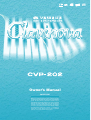 1
1
-
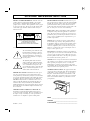 2
2
-
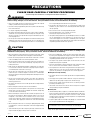 3
3
-
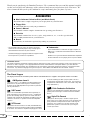 4
4
-
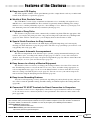 5
5
-
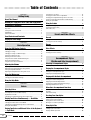 6
6
-
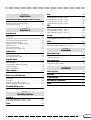 7
7
-
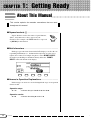 8
8
-
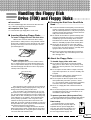 9
9
-
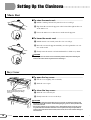 10
10
-
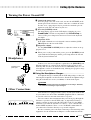 11
11
-
 12
12
-
 13
13
-
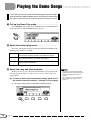 14
14
-
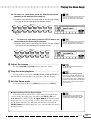 15
15
-
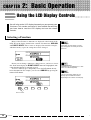 16
16
-
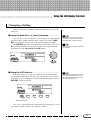 17
17
-
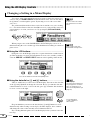 18
18
-
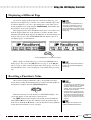 19
19
-
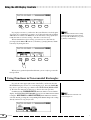 20
20
-
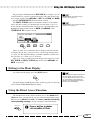 21
21
-
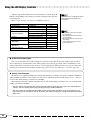 22
22
-
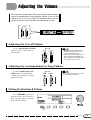 23
23
-
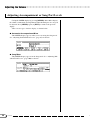 24
24
-
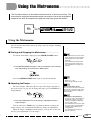 25
25
-
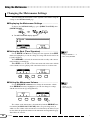 26
26
-
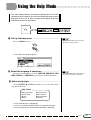 27
27
-
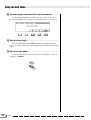 28
28
-
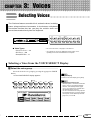 29
29
-
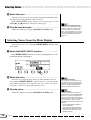 30
30
-
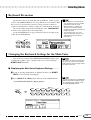 31
31
-
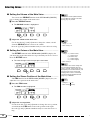 32
32
-
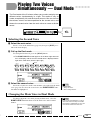 33
33
-
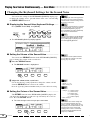 34
34
-
 35
35
-
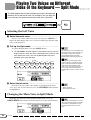 36
36
-
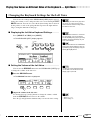 37
37
-
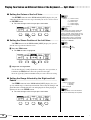 38
38
-
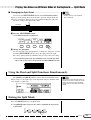 39
39
-
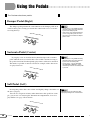 40
40
-
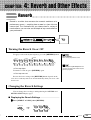 41
41
-
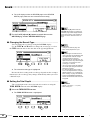 42
42
-
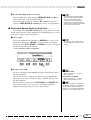 43
43
-
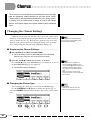 44
44
-
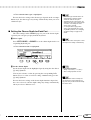 45
45
-
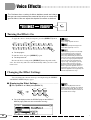 46
46
-
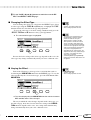 47
47
-
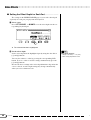 48
48
-
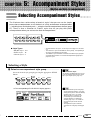 49
49
-
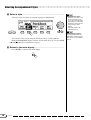 50
50
-
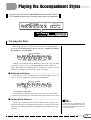 51
51
-
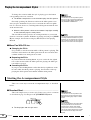 52
52
-
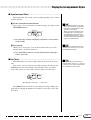 53
53
-
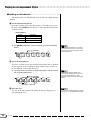 54
54
-
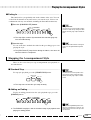 55
55
-
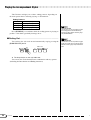 56
56
-
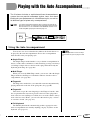 57
57
-
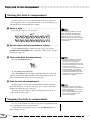 58
58
-
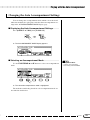 59
59
-
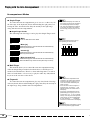 60
60
-
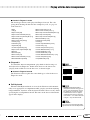 61
61
-
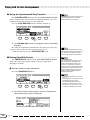 62
62
-
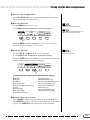 63
63
-
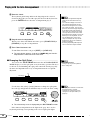 64
64
-
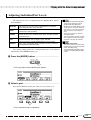 65
65
-
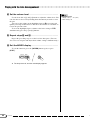 66
66
-
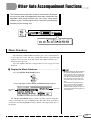 67
67
-
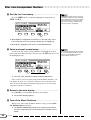 68
68
-
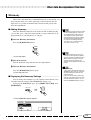 69
69
-
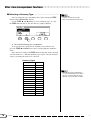 70
70
-
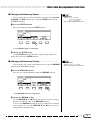 71
71
-
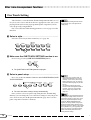 72
72
-
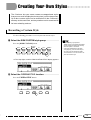 73
73
-
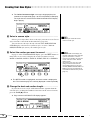 74
74
-
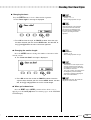 75
75
-
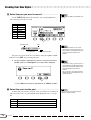 76
76
-
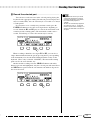 77
77
-
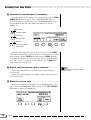 78
78
-
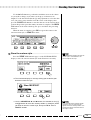 79
79
-
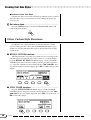 80
80
-
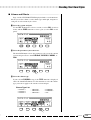 81
81
-
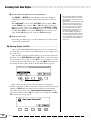 82
82
-
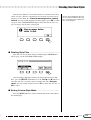 83
83
-
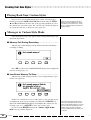 84
84
-
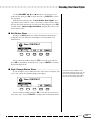 85
85
-
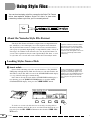 86
86
-
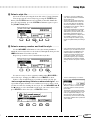 87
87
-
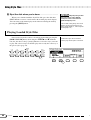 88
88
-
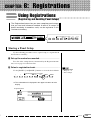 89
89
-
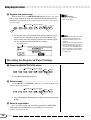 90
90
-
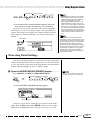 91
91
-
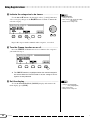 92
92
-
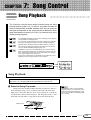 93
93
-
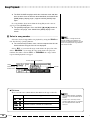 94
94
-
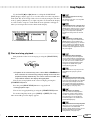 95
95
-
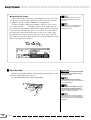 96
96
-
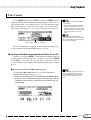 97
97
-
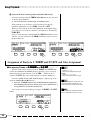 98
98
-
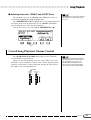 99
99
-
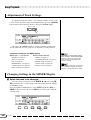 100
100
-
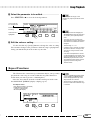 101
101
-
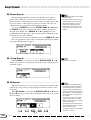 102
102
-
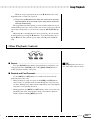 103
103
-
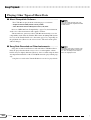 104
104
-
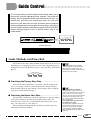 105
105
-
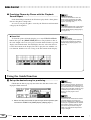 106
106
-
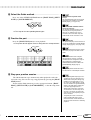 107
107
-
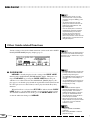 108
108
-
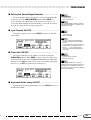 109
109
-
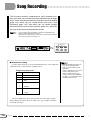 110
110
-
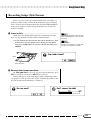 111
111
-
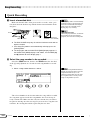 112
112
-
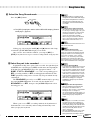 113
113
-
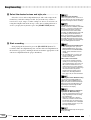 114
114
-
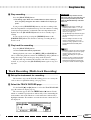 115
115
-
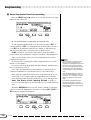 116
116
-
 117
117
-
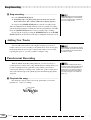 118
118
-
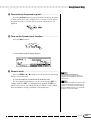 119
119
-
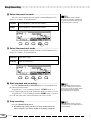 120
120
-
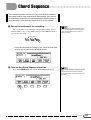 121
121
-
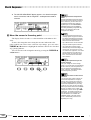 122
122
-
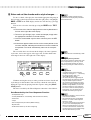 123
123
-
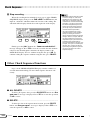 124
124
-
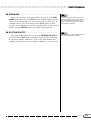 125
125
-
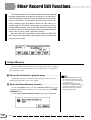 126
126
-
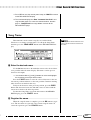 127
127
-
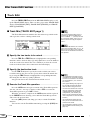 128
128
-
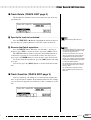 129
129
-
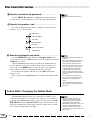 130
130
-
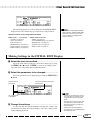 131
131
-
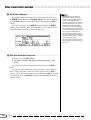 132
132
-
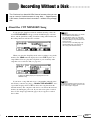 133
133
-
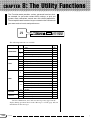 134
134
-
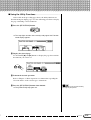 135
135
-
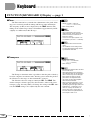 136
136
-
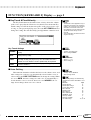 137
137
-
 138
138
-
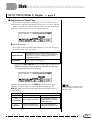 139
139
-
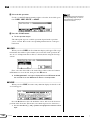 140
140
-
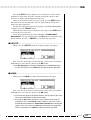 141
141
-
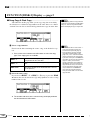 142
142
-
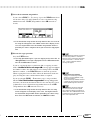 143
143
-
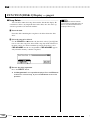 144
144
-
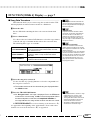 145
145
-
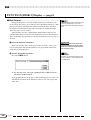 146
146
-
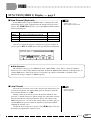 147
147
-
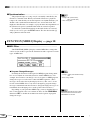 148
148
-
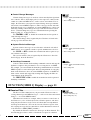 149
149
-
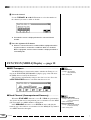 150
150
-
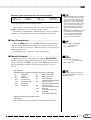 151
151
-
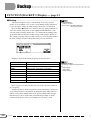 152
152
-
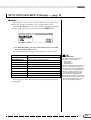 153
153
-
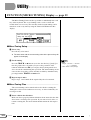 154
154
-
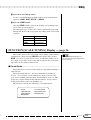 155
155
-
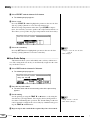 156
156
-
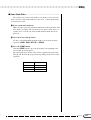 157
157
-
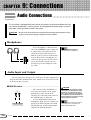 158
158
-
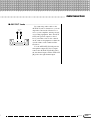 159
159
-
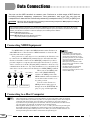 160
160
-
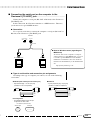 161
161
-
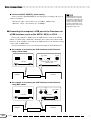 162
162
-
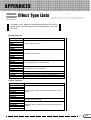 163
163
-
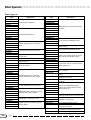 164
164
-
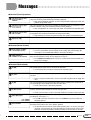 165
165
-
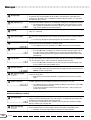 166
166
-
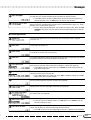 167
167
-
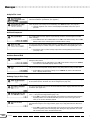 168
168
-
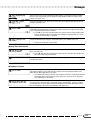 169
169
-
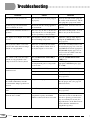 170
170
-
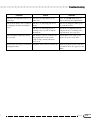 171
171
-
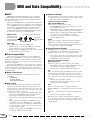 172
172
-
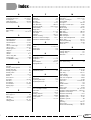 173
173
-
 174
174
-
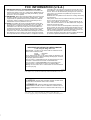 175
175
-
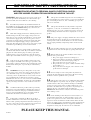 176
176
-
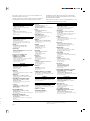 177
177
-
 178
178
Yamaha Clavinova CVP-202 El kitabı
- Kategori
- Dijital piyanolar
- Tip
- El kitabı
- Bu kılavuz aynı zamanda aşağıdakiler için de uygundur:
diğer dillerde
- español: Yamaha Clavinova CVP-202 El manual del propietario
- français: Yamaha Clavinova CVP-202 Le manuel du propriétaire
- italiano: Yamaha Clavinova CVP-202 Manuale del proprietario
- svenska: Yamaha Clavinova CVP-202 Bruksanvisning
- čeština: Yamaha Clavinova CVP-202 Návod k obsluze
- polski: Yamaha Clavinova CVP-202 Instrukcja obsługi
- Deutsch: Yamaha Clavinova CVP-202 Bedienungsanleitung
- português: Yamaha Clavinova CVP-202 Manual do proprietário
- English: Yamaha Clavinova CVP-202 Owner's manual
- dansk: Yamaha Clavinova CVP-202 Brugervejledning
- русский: Yamaha Clavinova CVP-202 Инструкция по применению
- suomi: Yamaha Clavinova CVP-202 Omistajan opas
- Nederlands: Yamaha Clavinova CVP-202 de handleiding
- română: Yamaha Clavinova CVP-202 Manualul proprietarului
İlgili makaleler
-
Yamaha CVP - 107 Kullanım kılavuzu
-
Yamaha CVP-201 Kullanım kılavuzu
-
Yamaha CVP-103M Kullanım kılavuzu
-
Yamaha CVP-505 El kitabı
-
Yamaha CVP-900 Kullanım kılavuzu
-
Yamaha CVP-208 Kullanım kılavuzu
-
Yamaha CVP-204 El kitabı
-
Yamaha 205M Kullanım kılavuzu
-
Yamaha CVP-207 Kullanım kılavuzu
-
Yamaha CVP - 403 Kullanım kılavuzu