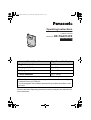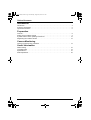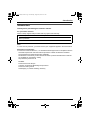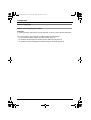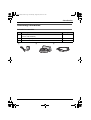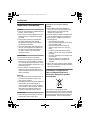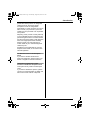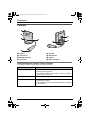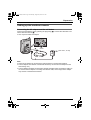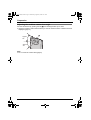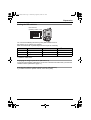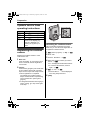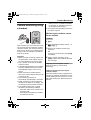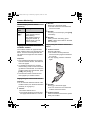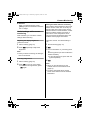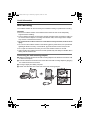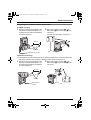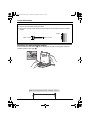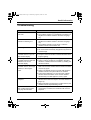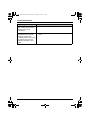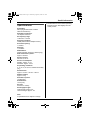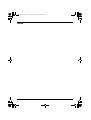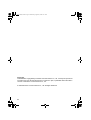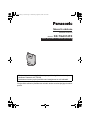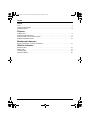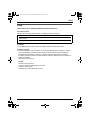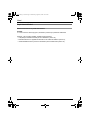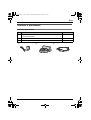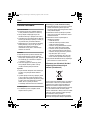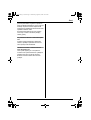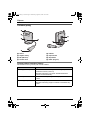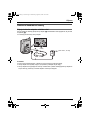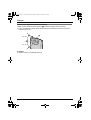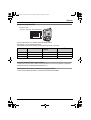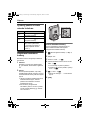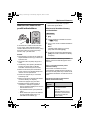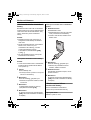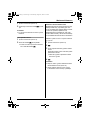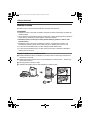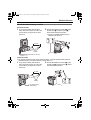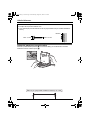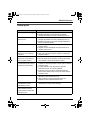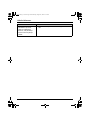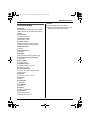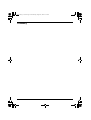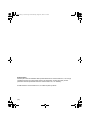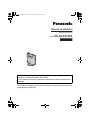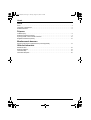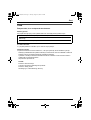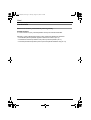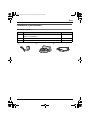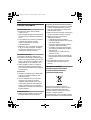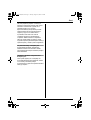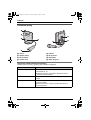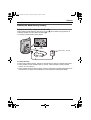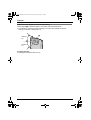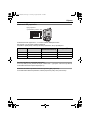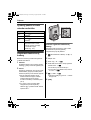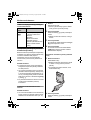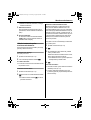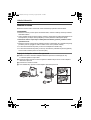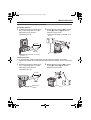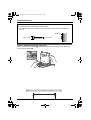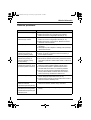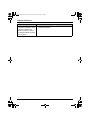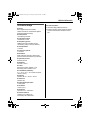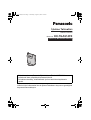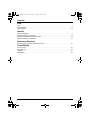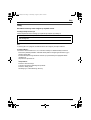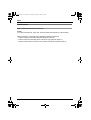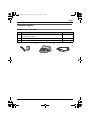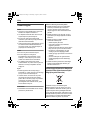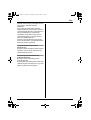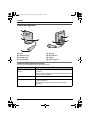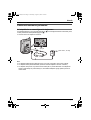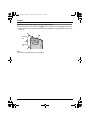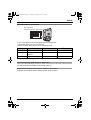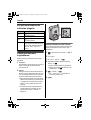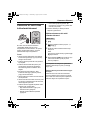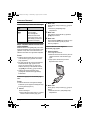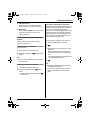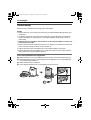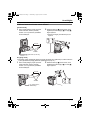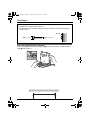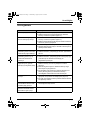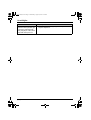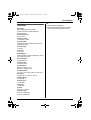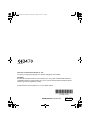Panasonic KXTGA914FX Kullanma talimatları
- Tip
- Kullanma talimatları

Please read these Operating Instructions before using the unit and save for
future reference.
Contents/Obsah/İçindekiler Page/Strana/Str./Sayfa
English instructions 1 - 24
Pokyny v češtině (1) - (24)
Pokyny v slovenčine <1> - <24>
Türkçe talimatlar ((1)) - ((24))
This cordless camera is an accessory unit for use with Panasonic Digital
Cordless Phone: KX-TG9120
You must register this cordless camera with your base unit before it can
be used.
Cordless Camera
Model No.
KX-TGA914F
X
Operating Instructions
Indoor Use Only
TGA914FX(e).book Page 1 Wednesday, August 23, 2006 9:51 AM

Table of Contents
2
Introduction
Introduction . . . . . . . . . . . . . . . . . . . . . . . . . . . . . . . . . . . . . . . . . . . . . . . . . . . . . . . . . . . . . 3
Accessory information . . . . . . . . . . . . . . . . . . . . . . . . . . . . . . . . . . . . . . . . . . . . . . . . . . . . . 5
Important information . . . . . . . . . . . . . . . . . . . . . . . . . . . . . . . . . . . . . . . . . . . . . . . . . . . . . . 6
Preparation
Controls . . . . . . . . . . . . . . . . . . . . . . . . . . . . . . . . . . . . . . . . . . . . . . . . . . . . . . . . . . . . . . . . 8
Setting up the cordless camera . . . . . . . . . . . . . . . . . . . . . . . . . . . . . . . . . . . . . . . . . . . . . . 9
Symbols used in these operating instructions . . . . . . . . . . . . . . . . . . . . . . . . . . . . . . . . . . 12
Registering the cordless camera . . . . . . . . . . . . . . . . . . . . . . . . . . . . . . . . . . . . . . . . . . . . 12
Camera Monitoring
Camera monitoring using a handset . . . . . . . . . . . . . . . . . . . . . . . . . . . . . . . . . . . . . . . . . 13
Useful Information
Wall mounting . . . . . . . . . . . . . . . . . . . . . . . . . . . . . . . . . . . . . . . . . . . . . . . . . . . . . . . . . . 16
Troubleshooting . . . . . . . . . . . . . . . . . . . . . . . . . . . . . . . . . . . . . . . . . . . . . . . . . . . . . . . . . 19
Specifications . . . . . . . . . . . . . . . . . . . . . . . . . . . . . . . . . . . . . . . . . . . . . . . . . . . . . . . . . . . 21
Sales department. . . . . . . . . . . . . . . . . . . . . . . . . . . . . . . . . . . . . . . . . . . . . . . . . . . . . . . . 22
TGA914FX(e).book Page 2 Wednesday, August 23, 2006 9:51 AM

Introduction
3
Introduction
Thank you for purchasing the cordless camera.
For your future reference
Attach or keep original receipt to assist with any repair under warranty.
Note:
L In the event of problems, you should contact your equipment supplier in the first instance.
Declaration of Conformity:
L Panasonic Communications Co., Ltd. declares that this equipment is in compliance with the
essential requirements and other relevant provisions of Radio & Telecommunications
Terminal Equipment (R&TTE) Directive 1999/5/EC.
Declarations of Conformity for the relevant Panasonic products described in this manual
are available for download by visiting:
http://www.doc.panasonic.de
Contact:
Panasonic Services Europe
a Division of Panasonic Marketing Europe GmbH
Panasonic Testing Centre
Winsbergring 15, 22525 Hamburg, Germany
Serial No. (found on the bottom of the unit)
Date of purchase
Name and address of dealer
TGA914FX(e).book Page 3 Wednesday, August 23, 2006 9:51 AM

Introduction
4
Feature highlight
Camera monitoring using the handset
Important:
L In these operating instructions, the term “handset” is used to refer to the KX-TGA910FX.
You can monitor the room where the cordless camera is located when:
– you access the cordless camera using the handset (page 13).
– the cordless camera pages the handset when it detects sound (page 14).
– the cordless camera user pages the handset using the call button (page 14).
TGA914FX(e).book Page 4 Wednesday, August 23, 2006 9:51 AM

Introduction
5
Accessory information
Included accessories
No. Accessory item Quantity
1 AC adaptor
(Part No. PQLV209CE)
1
2 Wall-mounting adaptor 1
3 Call button 1
123
TGA914FX(e).book Page 5 Wednesday, August 23, 2006 9:51 AM

6
Introduction
Important information
General
L Use only the AC adaptor included with this
product, noted on page 5.
L Do not connect the AC adaptor to any AC
outlet other than a standard 220–240 V
AC outlet.
L This product should not be used near
emergency/intensive care medical
equipment and should not be used by
people with pacemakers.
L Care should be taken that objects do not
fall onto, and liquids are not spilled into,
the unit. Do not subject this product to
excessive smoke, dust, mechanical
vibration or shock.
Environment
L Do not use this product near water.
L This product should be kept away from
heat sources such as radiators, cookers,
etc. It should also not be placed in rooms
where the temperature is less than 5 °C or
greater than 40 °C.
L The AC adaptor is used as the main
disconnect device. Ensure that the AC
outlet is installed near the product and is
easily accessible.
Warning:
L To prevent the risk of electrical shock, do
not expose this product to rain or any
other type of moisture.
L Unplug this product from power outlets if it
emits smoke, an abnormal smell, or
makes unusual noise. These conditions
can cause fire or electric shock. Confirm
that smoke has stopped emitting and
contact an authorised service centre.
Routine care
L After cleaning away the dust on the lens,
wipe the lens with a cotton bud.
Conditions for using the cordless
camera
L The cordless camera is intended for
indoor use only. Prolonged exposure to
direct sunlight or halogen light may
damage the camera lens.
L Use the cordless camera in a bright place
such as under daylight or a well-lit room.
L Do not use the cordless camera in the
following places:
– near incandescent lamps.
– near any electrical appliance that emits
a strong radio signal.
– where the subject of the picture is
against a light source or in front of a
mirror.
– in places where temperature varies
greatly, such as near an air conditioner
or heater.
– any place exposed to oil or steam such
as a kitchen.
– where an object such as glass can
cause temperature change due to
reflection.
L When using the cordless camera, please
take into consideration the rights of others
with regard to privacy.
Information on Disposal for
Users of Waste Electrical &
Electronic Equipment (private
households)
This symbol on the products and/or
accompanying documents means that used
electrical and electronic products should not
be mixed with general household waste. For
proper treatment, recovery and recycling,
TGA914FX(e).book Page 6 Wednesday, August 23, 2006 9:51 AM

7
Introduction
please take these products to designated
collection points, where they will be
accepted on a free of charge basis.
Alternatively, in some countries you may be
able to return your products to your local
retailer upon the purchase of an equivalent
new product.
Disposing of this product correctly will help
to save valuable resources and prevent any
potential negative effects on human health
and the environment which could otherwise
arise from inappropriate waste handling.
Please contact your local authority for
further details of your nearest designated
collection point.
Penalties may be applicable for incorrect
disposal of this waste, in accordance with
national legislation.
For business users in the European
Union
If you wish to discard electrical and
electronic equipment, please contact your
dealer or supplier for further information.
Information on Disposal in other
Countries outside the European Union
This symbol is only valid in the European
Union.
If you wish to discard this product, please
contact your local authorities or dealer and
ask for the correct method of disposal.
TGA914FX(e).book Page 7 Wednesday, August 23, 2006 9:51 AM

Preparation
8
Controls
Understanding the cordless camera indicator
The cordless camera indicator shows the status as follows.
A Antenna
B Camera lens
C MIC (Microphone)
D Call button
E Indicator
F DIP switches
G Speaker
H PROG. (Program)
Status Description
Red (flashing rapidly) L The cordless camera is not registered. Register the
cordless camera (page 12).
L The cordless camera is out of range. Locate the cordless
camera near the base unit.
Yellow-green L The cordless camera is registered and in standby mode.
Yellow-green (flashing) L The camera sensor is responding and the cordless camera
is paging the handset.
L The cordless camera is connected and sending live images
to the handset.
H
G
E
A
B
C
D
F
TGA914FX(e).book Page 8 Wednesday, August 23, 2006 9:51 AM

Preparation
9
Setting up the cordless camera
Connecting the AC adaptor and the call button
Connect the AC adaptor cord by pressing the plug firmly (A). Connect the call button cord
until it clicks into the unit (B).
L Use only the included AC adaptor.
Note:
L When the AC adaptor is connected, the indicator lights in red then starts flashing.
L The AC adaptor must remain connected at all times. (It is normal for the adaptor to feel
warm during use.)
L The AC adaptor should be connected to a vertically oriented or floor-mounted AC outlet. Do
not connect the AC adaptor to a ceiling-mounted AC outlet, as the weight of the adaptor
may cause it to become disconnected.
(220–240 V, 50 Hz)
B
A
Hooks
TGA914FX(e).book Page 9 Wednesday, August 23, 2006 9:51 AM

Preparation
10
Adjusting the cordless camera lens angle
Aim the camera lens by pushing the tab (A) and rotating the lens up or down.
L Using the handset, confirm that the area you want to monitor from the cordless camera is
displayed (page 13).
Note:
L Do not touch the camera lens (page 8).
A
Approx.
40°
Approx.
40°
TGA914FX(e).book Page 10 Wednesday, August 23, 2006 9:51 AM

Preparation
11
Setting the DIP switches
You can set the following functions by using DIP switches 2 and 3.
DIP switch 1 is not used for any settings.
Slide each switch with a pointed object such as a pen as necessary.
*1 Slide the switch down.
Displaying the image upside down (DIP switch 2)
To turn the camera image upside down, set to OFF. This feature is useful when you mount the
cordless camera upside down (page 17).
Selecting the cordless camera speaker volume (DIP switch 3)
If you want to lower the speaker volume, set to OFF (LOW).
DIP switch Function ON (default) OFF
*1
1–––
2 Image orientation Normal Upside down
3 Speaker volume Normal Low
1
ON
23
DIP switches
(Default position: ON)
OFF*1
TGA914FX(e).book Page 11 Wednesday, August 23, 2006 9:51 AM

12
Preparation
Symbols used in these
operating instructions
Registering the cordless
camera
Register the cordless camera to a KX-
TG9120 base unit.
1 Base unit:
Press and hold {x} on the base unit for
about 3 seconds, until the registration
tone sounds.
2 Camera:
Press PROG. (program) on the back side
of the cordless camera with a pointed
object such as a pen until a beep sounds.
L When registration is completed
successfully, the cordless camera
beeps and the indicator stops flashing
red but remains lit in yellow-green
(page 8).
L If all registered handset start ringing in
step 2, press {x} to stop. Start again
from step 1.
Cancelling the cordless camera
Using a handset registered to the same
base unit, you can cancel the registration of
a registered cordless camera.
1 J (centre of joystick) i L i L
2 Enter “335”.
3 “Cancel Handset” i L
4 Select the cordless camera you want to
cancel. i t
L A Q is displayed with the selected item.
L To cancel a selected item, select it
again. i t
5 L i “Yes” i L
L “Please Wait...” will be displayed
and a long beep will sound.
6 {ih}
Symbol Meaning
J Press J (centre of joystick).
i Proceed to the next operation.
L Press L (centre of joystick).
“ ” Select the words in quotations
shown on the display (e.g.,
“Cancel Handset”) by
pushing the joystick up or
down.
TGA914FX(e).book Page 12 Wednesday, August 23, 2006 9:51 AM

13
Camera Monitoring
Camera monitoring using
a handset
With a handset, you can monitor the image
and sound of the room where the cordless
camera is located. The monitored camera
does not ring, allowing you to easily monitor
a baby’s room, for example, from different
areas of the house.
Important:
L Before you start monitoring, confirm that
the camera lens of the cordless camera
has been adjusted to the correct angle.
L Only 1 person can access the cordless
camera at a time.
L A refreshed image taken by the cordless
camera is displayed every few seconds.
The displayed image is not a moving
picture.
L While monitoring a cordless camera,
other users cannot make an intercom call
or transfer a call.
L The monitoring connection is
automatically cancelled after 10 minutes.
L While monitoring you cannot place the
handset on the base unit or charger. The
monitoring connection will be cancelled.
L The cordless camera may not page
handsets in the following conditions:
– when other users are on an intercom or
conference call.
– when electrical interference is emitted
from electrical devices.
– while you are on a call with the handset.
(In this case you will hear 2 tones and
z will flash on the handset.)
L You cannot make a monitoring connection
via a DECT repeater.
Monitoring the cordless camera
from a handset
1 {INT}
2 Select the desired cordless camera. i
P/{C}/{s}
3 Speak to the cordless camera user if
necessary.
OR
To mute your sound output, press {C/T}
if necessary.
4 When you finish monitoring, press
{ih} or place the handset on the base
unit or charger.
Adjusting receiver/speaker volume
Push the joystick up or down while
monitoring.
Talking to the paged party using the
cordless camera
When the cordless camera is paged from a
handset, the cordless camera does not ring
and the speakerphone is turned on. You can
talk to the handset user. Speak clearly into
the MIC.
Handset
TGA914FX(e).book Page 13 Wednesday, August 23, 2006 9:51 AM

14
Camera Monitoring
Handset display item for camera
monitoring
Paging the handsets from the
cordless camera
The cordless camera can page handsets
when it detects sound or by pressing its call
button. Then the answering handset user
can monitor live images from the cordless
camera.
Important:
L Only registered handsets can be paged
from the cordless camera. The base unit
cannot be paged.
L If a handset is paged by the cordless
camera during a call, 2 tones sound and
z flashes on the handset. To monitor the
cordless camera from the handset, press
{ih}, then press {s}.
L Auto intercom feature cannot be used
when paged by a cordless camera.
Paging using the camera audio sensor
Important:
L To use the audio detection feature of the
cordless camera, turn the audio detection
sensitivity to on (page 15).
1 Camera:
The camera detects sound.
L The camera produces a camera tone
and pages the handsets for 1 minute.
2 Handset:
Press {s} to answer the page.
L You can monitor the room where the
camera is located.
3 Handset:
To mute your sound output, press {C/T}
if necessary.
4 Handset:
When you finish monitoring, press
{ih} or place the handset on the base
unit or charger.
Paging using the cordless camera call
button
1 Cordless camera:
Press the call button.
L The cordless camera produces a
camera tone and pages the handsets
for 1 minute.
L To stop paging, press the call button
again.
2 Handset:
Press {s} to answer the page.
L You can monitor the room where the
cordless camera is located.
3 Cordless camera:
When the handset user answers, speak
clearly into the MIC.
Displayed
item
Meaning
Example:
8
The handset is connected
to the cordless camera.
When flashing:
The cordless camera is
paging the handset. (It
detects sound or its call
button is pressed.)
TGA914FX(e).book Page 14 Wednesday, August 23, 2006 9:51 AM

15
Camera Monitoring
4 Handset:
When you finish monitoring, press
{ih} or place the handset on the base
unit or charger.
Useful settings while camera
monitoring
With a handset, you can set the camera
settings while monitoring.
Adjusting the display brightness
There are 6 levels.
1 Start monitoring (page 13).
2 Press B repeatedly to adjust the
brightness.
Note:
L When you finish monitoring, the setting is
reset to the default.
Selecting image zoom
1 Start monitoring (page 13).
2 Press A to zoom in on the image.
L To return to the original view, press
A again.
Setting the audio detection sensitivity
The cordless camera features a sensor that
detects human voices such as a baby cry.
Sounds other than human voices may be
difficult to detect. To use this feature, confirm
that the cordless camera is located in a
place where it can easily detect voices.
Once the sensor has detected sound, the
cordless camera pages the handset.
There are 3 levels. The default setting is
“off”.
1 Start monitoring (page 13).
2 v
3 To turn the feature on, push the joystick
up.
Push the joystick up or down to select the
desired sensitivity.
L To turn this feature off, push down the
joystick repeatedly.
4 L
Note:
L When you turn this feature off, the
cordless camera cannot detect sound
(page 14).
L To set the appropriate level, test the
sensor of the camera from the handset
beforehand.
TGA914FX(e).book Page 15 Wednesday, August 23, 2006 9:51 AM

Useful Information
16
Wall mounting
The cordless camera can be mounted by the standard mounting or upside down mounting.
CAUTION:
L Mount the cordless camera on the stable location where the unit can be adequately
supported when installing.
L The AC adaptor should be connected to a vertically oriented or floor-mounted AC outlet. Do
not connect the AC adaptor to a ceiling-mounted AC outlet, as the weight of the adaptor
may cause it to become disconnected.
L Do not mount the cordless camera on a soft material. It may fall down, break or cause
injury.
L Do not mount the cordless camera on the following places: plaster board, ALC (autoclaved
lightweight cellular concrete), concrete block, plywood less than 25 mm thick, and etc.
L Do not pull the call button wire after you mount the cordless camera on the wall.
L After mounting the cordless camera on the wall, speak loudly and clearly into the MIC when
talking with the handset user.
Connecting the wall-mounting adaptor
A Slide the cordless camera into the wall-mounting adaptor in the direction of the arrow until
it clicks into the place.
B Tuck the call button wire into the hole on the side of the wall-mounting adaptor by plugging
the small wire fixture into the hole.
C Turning it slightly and sliding it in place.
D Fasten the call button wire to the hook of the wall-mounting adaptor.
TGA914FX(e).book Page 16 Wednesday, August 23, 2006 9:51 AM

Useful Information
17
Mounting the cordless camera on the wall
Standard mounting
Upside down mounting
L The image may be seen upside down when mounting upside down. To compensate for this,
change the cordless camera setting to display images upside down (page 11).
1 Drive the screws (not included) into the
wall at a recommended height of 1.8 m
or below using the wall mount template
as a guide (page 18).
2 Mount the cordless camera (A), then
slide it down (B) and to the right (C) until
it is secure.
L To aim the camera lens, see page 10.
1 Drive the screws (not included) into the
wall at a recommended height of 1.8 m
or below using the wall mount template
as a guide (page 18).
2 Mount the cordless camera (A), then
slide it down (B) and to the left (C) until
it is secure.
Screws
51 mm
(220–240 V, 50 Hz)
A
B
C
Screws
51 mm
(220–240 V,
50 Hz)
A
B
C
TGA914FX(e).book Page 17 Wednesday, August 23, 2006 9:51 AM

Useful Information
18
Removing the wall-mounting adaptor
Press and hold the hold button (A) on the left side of the wall-mounting plate. Slide the
cordless camera to the right (B).
About the screws for wall mounting
L Use the recommended screw size below.
L Drive the mounting screws leaving enough length from the wall to hook the cordless
camera.
Max. 9.3 mm
Space
Max. 4.5 mm
B
A
Wall mount template for the cordless camera
51 mm
TGA914FX(e).book Page 18 Wednesday, August 23, 2006 9:51 AM

Useful Information
19
Troubleshooting
Problem Cause & solution
The cordless camera does
not work.
L Check the connections (page 9).
L The cordless camera is not registered to the base unit.
Register the cordless camera to the base unit (page
12).
The cordless camera’s
indicator is flashing red.
L The cordless camera is not registered to the base unit.
Register the cordless camera to the base unit (page
12).
L The cordless camera is out of range. Locate the
cordless camera near the base unit.
The image is faint. L The camera lens is dirty. Clean it with a soft dry cloth.
L Do not touch the lens directly. Fingerprint may cause an
unclear image.
The image sent from the
cordless camera is poor on
the handset display.
L Adjust the display brightness setting (page 15).
L The place where the cordless camera is located is dark.
Improve lighting.
The image sent from the
cordless camera is dark and
difficult to see on the
handset display.
L Adjust the display brightness setting (page 15).
L There is a strong sunlight or a backlight in the place
where the cordless camera is located. Try shading the
camera’s location.
I cannot connect to the
cordless camera, the image
distorts, or the image is
slow.
L The cordless camera has lost communications with the
base unit. Move the cordless camera closer to the base
unit, and try again.
L There is an obstacle such as concrete wall. Move the
cordless camera to the place without an obstacle.
L A microwave appliance is in use. Move the cordless
camera closer to the base unit or use the cordless
camera away from that appliance, and try again.
The camera sensor does not
respond.
L If you set the audio detection sensitivity to off, the
camera sensor does not respond. Turn this feature on
(page 15).
L While a handset is monitoring the cordless camera, the
cordless camera stops detecting sound.
I pressed the call button but
the cordless camera does
not page the handsets.
L While the image of the cordless camera is being
monitored by a handset, the call button will not have
response.
TGA914FX(e).book Page 19 Wednesday, August 23, 2006 9:51 AM

Useful Information
20
The handset speaker and/or
the cordless camera emit a
howling noise while
monitoring.
L Move the handset away from the cordless camera.
When using the handset
speakerphone to have an
intercom call with the
cordless camera, sound cuts
in and out and you have
difficulty hearing the other
party.
L Lower the speaker volume by pushing the joystick
down.
Problem Cause & solution
TGA914FX(e).book Page 20 Wednesday, August 23, 2006 9:51 AM
Sayfa yükleniyor...
Sayfa yükleniyor...
Sayfa yükleniyor...
Sayfa yükleniyor...
Sayfa yükleniyor...
Sayfa yükleniyor...
Sayfa yükleniyor...
Sayfa yükleniyor...
Sayfa yükleniyor...
Sayfa yükleniyor...
Sayfa yükleniyor...
Sayfa yükleniyor...
Sayfa yükleniyor...
Sayfa yükleniyor...
Sayfa yükleniyor...
Sayfa yükleniyor...
Sayfa yükleniyor...
Sayfa yükleniyor...
Sayfa yükleniyor...
Sayfa yükleniyor...
Sayfa yükleniyor...
Sayfa yükleniyor...
Sayfa yükleniyor...
Sayfa yükleniyor...
Sayfa yükleniyor...
Sayfa yükleniyor...
Sayfa yükleniyor...
Sayfa yükleniyor...
Sayfa yükleniyor...
Sayfa yükleniyor...
Sayfa yükleniyor...
Sayfa yükleniyor...
Sayfa yükleniyor...
Sayfa yükleniyor...
Sayfa yükleniyor...
Sayfa yükleniyor...
Sayfa yükleniyor...
Sayfa yükleniyor...
Sayfa yükleniyor...
Sayfa yükleniyor...
Sayfa yükleniyor...
Sayfa yükleniyor...
Sayfa yükleniyor...
Sayfa yükleniyor...
Sayfa yükleniyor...
Sayfa yükleniyor...
Sayfa yükleniyor...
Sayfa yükleniyor...
Sayfa yükleniyor...
Sayfa yükleniyor...
Sayfa yükleniyor...
Sayfa yükleniyor...
Sayfa yükleniyor...
Sayfa yükleniyor...
Sayfa yükleniyor...
Sayfa yükleniyor...
Sayfa yükleniyor...
Sayfa yükleniyor...
Sayfa yükleniyor...
Sayfa yükleniyor...
Sayfa yükleniyor...
Sayfa yükleniyor...
Sayfa yükleniyor...
Sayfa yükleniyor...
Sayfa yükleniyor...
Sayfa yükleniyor...
Sayfa yükleniyor...
Sayfa yükleniyor...
Sayfa yükleniyor...
Sayfa yükleniyor...
Sayfa yükleniyor...
Sayfa yükleniyor...
Sayfa yükleniyor...
Sayfa yükleniyor...
Sayfa yükleniyor...
Sayfa yükleniyor...
-
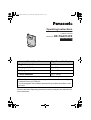 1
1
-
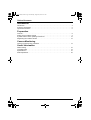 2
2
-
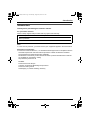 3
3
-
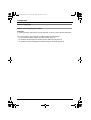 4
4
-
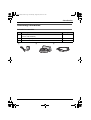 5
5
-
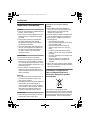 6
6
-
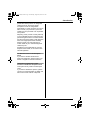 7
7
-
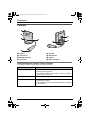 8
8
-
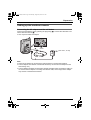 9
9
-
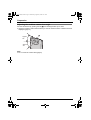 10
10
-
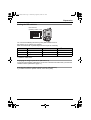 11
11
-
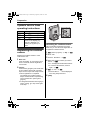 12
12
-
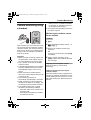 13
13
-
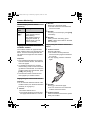 14
14
-
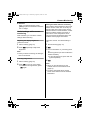 15
15
-
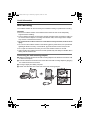 16
16
-
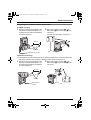 17
17
-
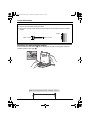 18
18
-
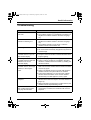 19
19
-
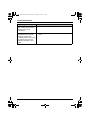 20
20
-
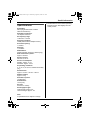 21
21
-
 22
22
-
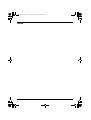 23
23
-
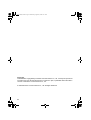 24
24
-
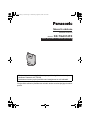 25
25
-
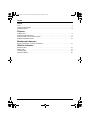 26
26
-
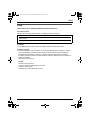 27
27
-
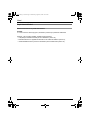 28
28
-
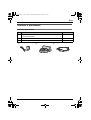 29
29
-
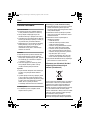 30
30
-
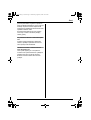 31
31
-
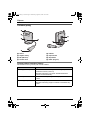 32
32
-
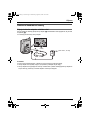 33
33
-
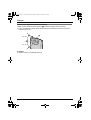 34
34
-
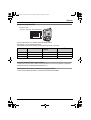 35
35
-
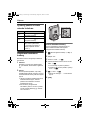 36
36
-
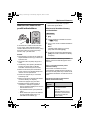 37
37
-
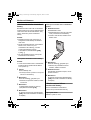 38
38
-
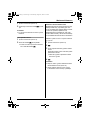 39
39
-
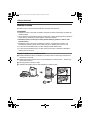 40
40
-
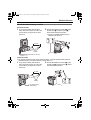 41
41
-
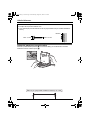 42
42
-
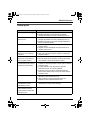 43
43
-
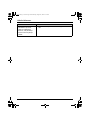 44
44
-
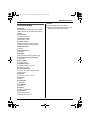 45
45
-
 46
46
-
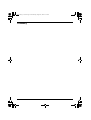 47
47
-
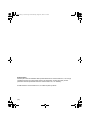 48
48
-
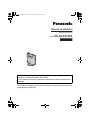 49
49
-
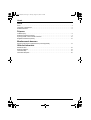 50
50
-
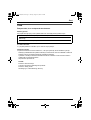 51
51
-
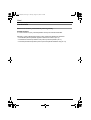 52
52
-
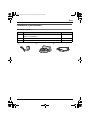 53
53
-
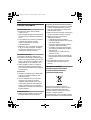 54
54
-
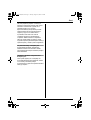 55
55
-
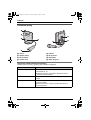 56
56
-
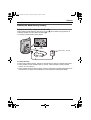 57
57
-
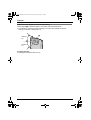 58
58
-
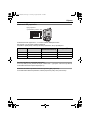 59
59
-
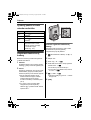 60
60
-
 61
61
-
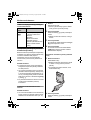 62
62
-
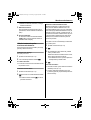 63
63
-
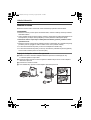 64
64
-
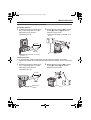 65
65
-
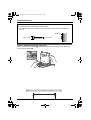 66
66
-
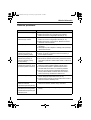 67
67
-
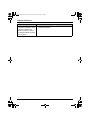 68
68
-
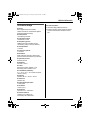 69
69
-
 70
70
-
 71
71
-
 72
72
-
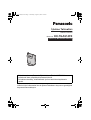 73
73
-
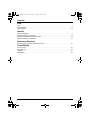 74
74
-
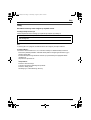 75
75
-
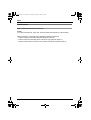 76
76
-
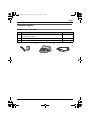 77
77
-
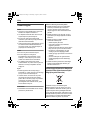 78
78
-
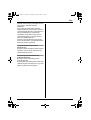 79
79
-
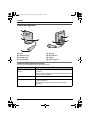 80
80
-
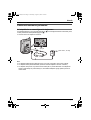 81
81
-
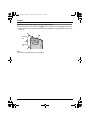 82
82
-
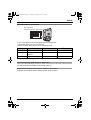 83
83
-
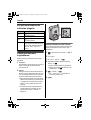 84
84
-
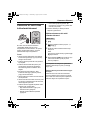 85
85
-
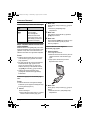 86
86
-
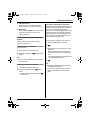 87
87
-
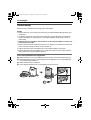 88
88
-
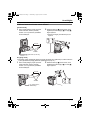 89
89
-
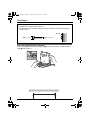 90
90
-
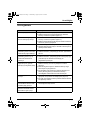 91
91
-
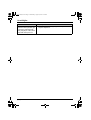 92
92
-
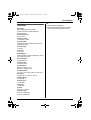 93
93
-
 94
94
-
 95
95
-
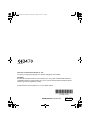 96
96
Panasonic KXTGA914FX Kullanma talimatları
- Tip
- Kullanma talimatları
diğer dillerde
- slovenčina: Panasonic KXTGA914FX Návod na používanie
İlgili makaleler
-
Panasonic KXTG9120FX Kullanma talimatları
-
Panasonic KXTGA910FX Kullanma talimatları
-
Panasonic KXTG9120FX Kullanma talimatları
-
Panasonic KXTGA715FX Kullanma talimatları
-
Panasonic KXTGA715FX Kullanma talimatları
-
Panasonic KXTG7150FX Kullanma talimatları
-
Panasonic KXTS820FX Kullanma talimatları
-
Panasonic KX-TCA181EX El kitabı
-
Panasonic KXTGA820EX El kitabı