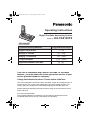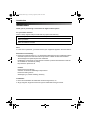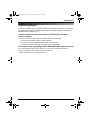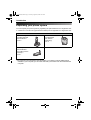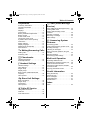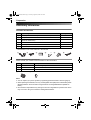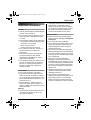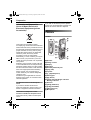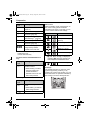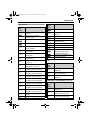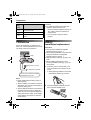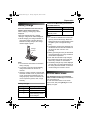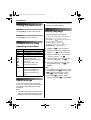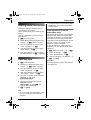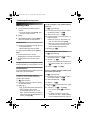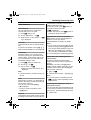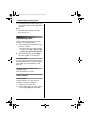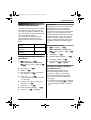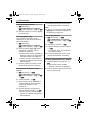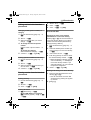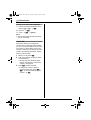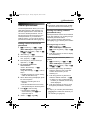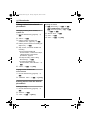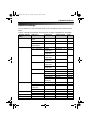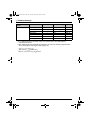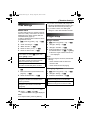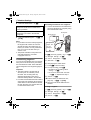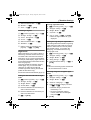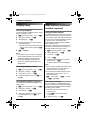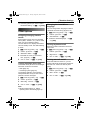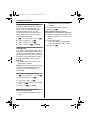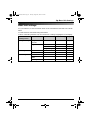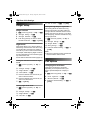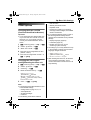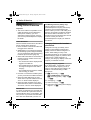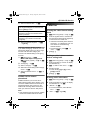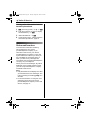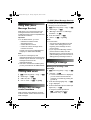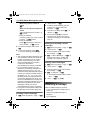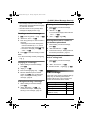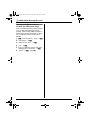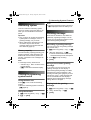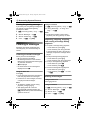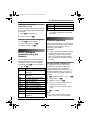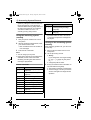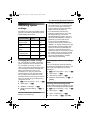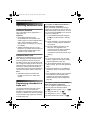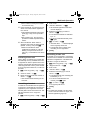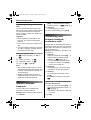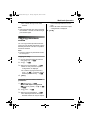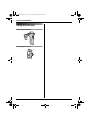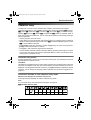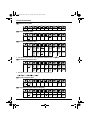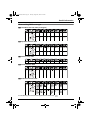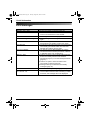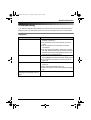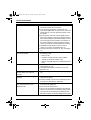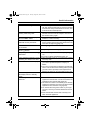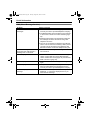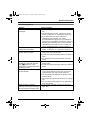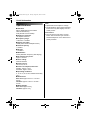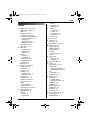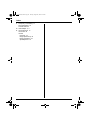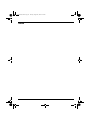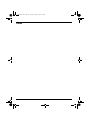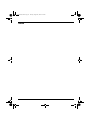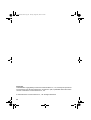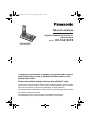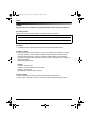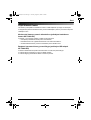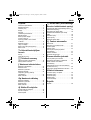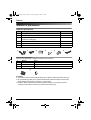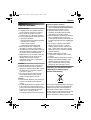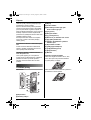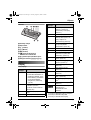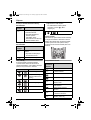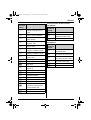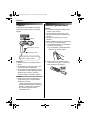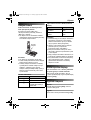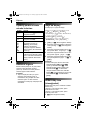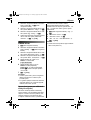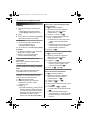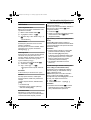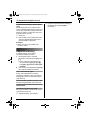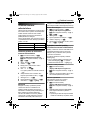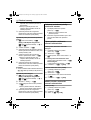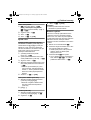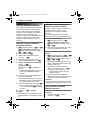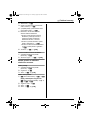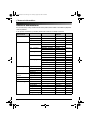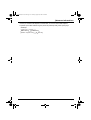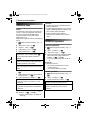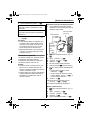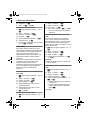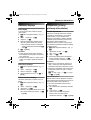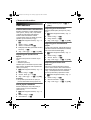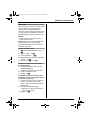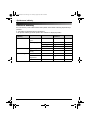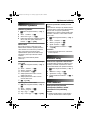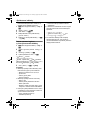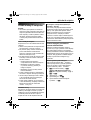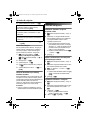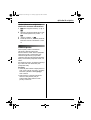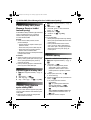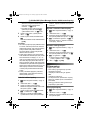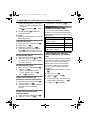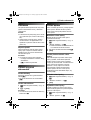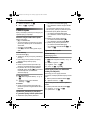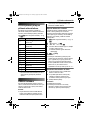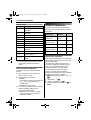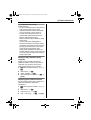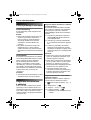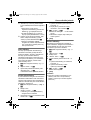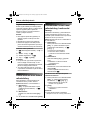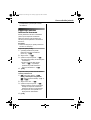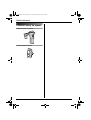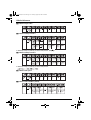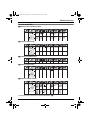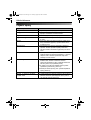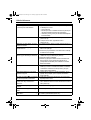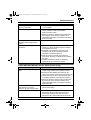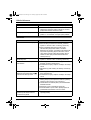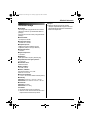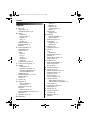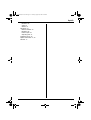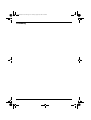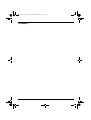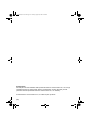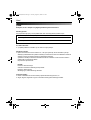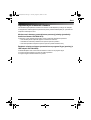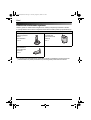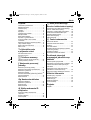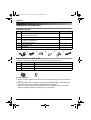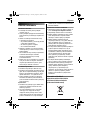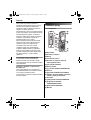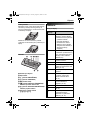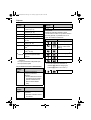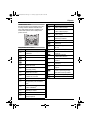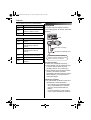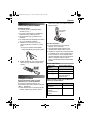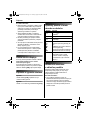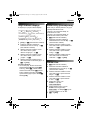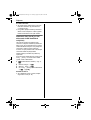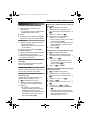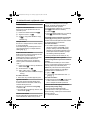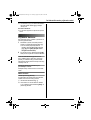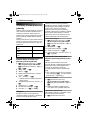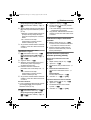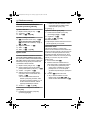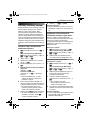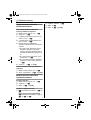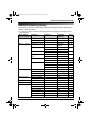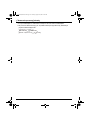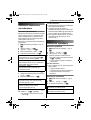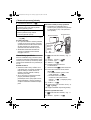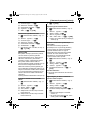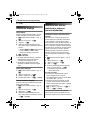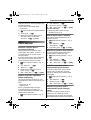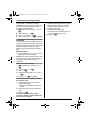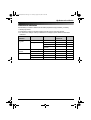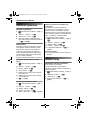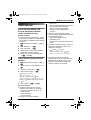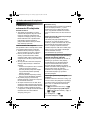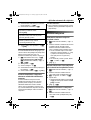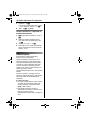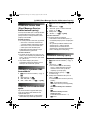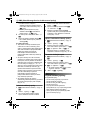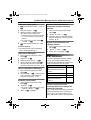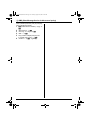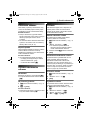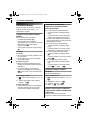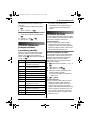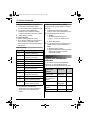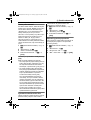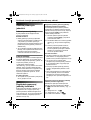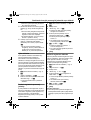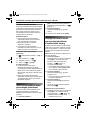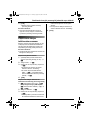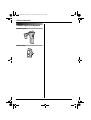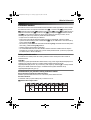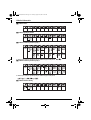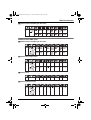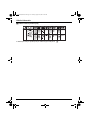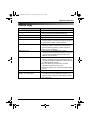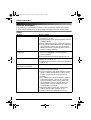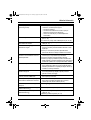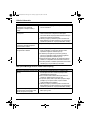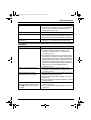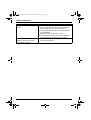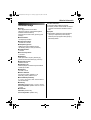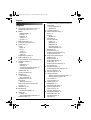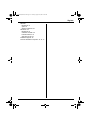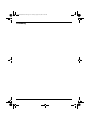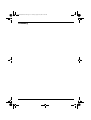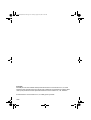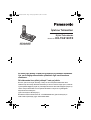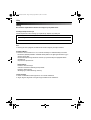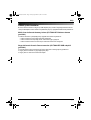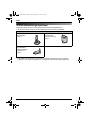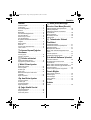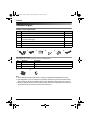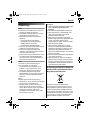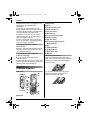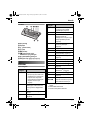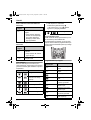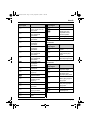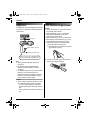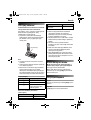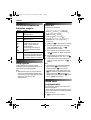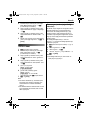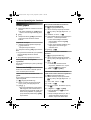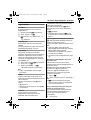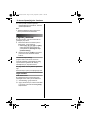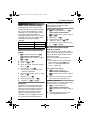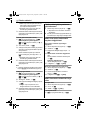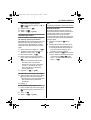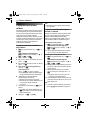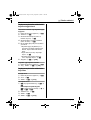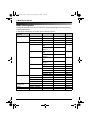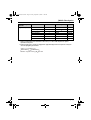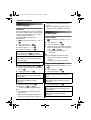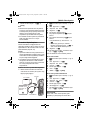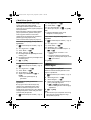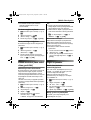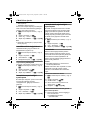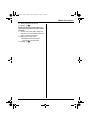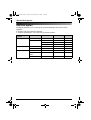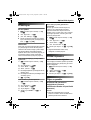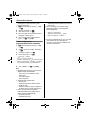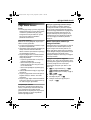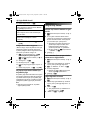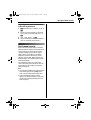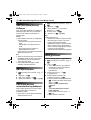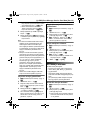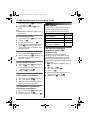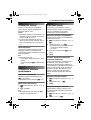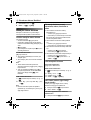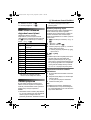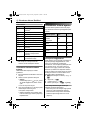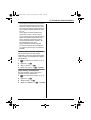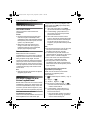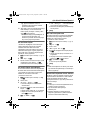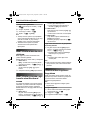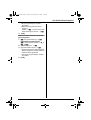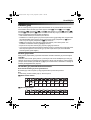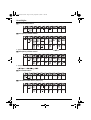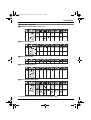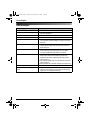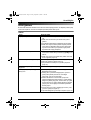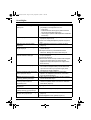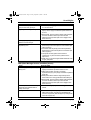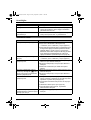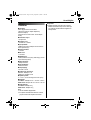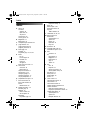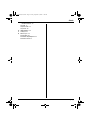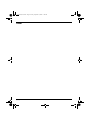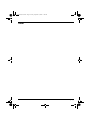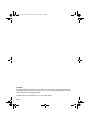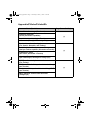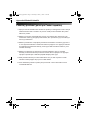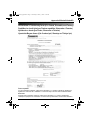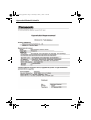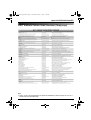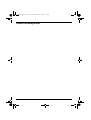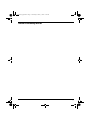Panasonic KXTG9120FX Kullanma talimatları
- Kategori
- Telesekreterler
- Tip
- Kullanma talimatları

This unit is compatible with Caller ID and SMS. To use these
features, you must subscribe to the appropriate service of your
service provider/telephone company.
Charge the batteries for about 7 hours before initial use.
This unit is designed to be used in Czech, Slovakia, Turkey, and central Europe. To
use this unit in your country, first change the unit’s region setting to match your
country (page 35). Change the unit’s display language as needed (page 14).
Please read these operating instructions before using the unit and save them for
future reference.
(For Czech and Slovakia)
This cordless telephone is possible to use according to General licence No.:
VO-R/8/08.2005-23 (for Czech), VPR-7/2001 (for Slovakia).
Operating Instructions
Model No. KX-TG9120FX
Digital Cordless Answering System
Contents/Obsah/
İçindekiler
English instructions
Türkçe talimatlar
Appendix/Dodatek/Príloha/Ek
Page/Strana/Str./Sayfa
1
–
68
(1)
–
(64)
<1>
–
<68>
((1))
–
((64))
[1]
–
[8]
Pokyny v češtině
Pokyny v sloven
č
ine
TG9120FX(e).book Page 1 Tuesday, August 29, 2006 9:44 AM

Introduction
2
Introduction
Thank you for purchasing a new Panasonic digital cordless phone.
For your future reference
Attach or keep original receipt to assist with any repair under warranty.
Note:
L In the event of problems, you should contact your equipment supplier in the first instance.
Declaration of Conformity:
L Panasonic Communications Co., Ltd. declares that this equipment is in compliance with the
essential requirements and other relevant provisions of Radio & Telecommunications
Terminal Equipment (R&TTE) Directive 1999/5/EC.
Declarations of Conformity for the relevant Panasonic products described in this manual
are available for download by visiting:
http://www.doc.panasonic.de
Contact:
Panasonic Services Europe
a Division of Panasonic Marketing Europe GmbH
Panasonic Testing Centre
Winsbergring 15, 22525 Hamburg, Germany
Trademarks:
L Eatoni and LetterWise are trademarks of Eatoni Ergonomics, Inc.
L Skype, SkypeIn, SkypeOut and the S logo are trademarks of Skype Limited.
Serial No. (found on the bottom of the base unit)
Date of purchase
Name and address of dealer
TG9120FX(e).book Page 2 Tuesday, August 29, 2006 9:44 AM

Introduction
3
Feature highlights
This unit is compatible with the cordless camera and USB adaptor for Skype. By purchasing
and registering the optional cordless camera and/or USB adaptor (page 4), the following
features become available to you.
Camera monitoring using the handset (KX-TGA914FX Cordless
camera required)
L You can monitor the room where the cordless camera is located when:
– you access the cordless camera using the handset
– the cordless camera pages the handset when it detects sound
– the cordless camera user pages the handset using the call button
Free internet calls using Skype (KX-TGA915EX USB adaptor required)
L You can make free calls over the Internet to anyone in the world who has Skype.
L Skype software is free and works with most computers.
L Skype software is easy to download and use.
TG9120FX(e).book Page 3 Tuesday, August 29, 2006 9:44 AM

Introduction
4
Expanding your phone system
You can expand your phone system by registering the optional devices to a single base unit.
L A maximum of 6 total units (optional and included) can be registered to a single base unit.
*1 By registering the USB adaptor KX-TGA915EX to your base unit and installing Skype
software to your computer, you can make calls with your handset over the Internet via the
computer.
Optional devices
Additional Digital
Cordless Handset
KX-TGA910FX
max. 5
Cordless Camera
KX-TGA914FX
(For camera
monitoring)
max. 5
USB Adaptor
KX-TGA915EX
(For calls over the
Internet)
*1
max. 1
TG9120FX(e).book Page 4 Tuesday, August 29, 2006 9:44 AM

Table of Contents
5
Preparation
Accessory information . . . . . . . . . . . . . . . 6
Important information . . . . . . . . . . . . . . . . 7
Controls . . . . . . . . . . . . . . . . . . . . . . . . . . 8
Displays . . . . . . . . . . . . . . . . . . . . . . . . . . 9
Connections . . . . . . . . . . . . . . . . . . . . . . 12
Battery installation/replacement. . . . . . . 12
Battery charge . . . . . . . . . . . . . . . . . . . . 13
Screen saver mode . . . . . . . . . . . . . . . . 13
Turning the power on/off . . . . . . . . . . . . 14
Symbols used in these operating
instructions. . . . . . . . . . . . . . . . . . . . . . . 14
Region settings . . . . . . . . . . . . . . . . . . . 14
Display language . . . . . . . . . . . . . . . . . . 14
Dialling mode (tone/pulse) . . . . . . . . . . . 14
Date and time . . . . . . . . . . . . . . . . . . . . 15
C Making/Answering Calls
Making calls . . . . . . . . . . . . . . . . . . . . . . 16
Answering calls . . . . . . . . . . . . . . . . . . . 18
k Phonebooks
Handset phonebook. . . . . . . . . . . . . . . . 19
Shared phonebook . . . . . . . . . . . . . . . . 23
m Handset Settings
Handset settings . . . . . . . . . . . . . . . . . . 25
Time settings . . . . . . . . . . . . . . . . . . . . . 27
Ringer setup . . . . . . . . . . . . . . . . . . . . . 27
Display setup . . . . . . . . . . . . . . . . . . . . . 30
Baby monitor (additional handset
required) . . . . . . . . . . . . . . . . . . . . . . . . 30
Other options . . . . . . . . . . . . . . . . . . . . . 31
L Base Unit Settings
Base unit settings . . . . . . . . . . . . . . . . . 33
Ringer setup . . . . . . . . . . . . . . . . . . . . . 34
Call options . . . . . . . . . . . . . . . . . . . . . . 34
Other options . . . . . . . . . . . . . . . . . . . . . 35
j Caller ID Service
Using Caller ID service . . . . . . . . . . . . . 36
Caller list . . . . . . . . . . . . . . . . . . . . . . . . 37
Voice mail service . . . . . . . . . . . . . . . . . 38
X SMS (Short Message
Service)
Using SMS (Short Message Service) . . 39
Turning SMS on/off . . . . . . . . . . . . . . . . 39
Storing SMS message centre
numbers. . . . . . . . . . . . . . . . . . . . . . . . . 39
Sending a message. . . . . . . . . . . . . . . . 39
Receiving a message . . . . . . . . . . . . . . 40
SMS settings . . . . . . . . . . . . . . . . . . . . . 41
I Answering System
Features
Answering system . . . . . . . . . . . . . . . . . 43
Turning the answering system on/off. . . 43
Greeting message . . . . . . . . . . . . . . . . . 43
Listening to messages. . . . . . . . . . . . . . 44
Direct command operation using the
handset . . . . . . . . . . . . . . . . . . . . . . . . . 45
Remote operation . . . . . . . . . . . . . . . . . 45
Answering system settings . . . . . . . . . . 47
Multi-unit Operation
Operating additional units . . . . . . . . . . . 48
Registering a handset to a base unit . . . 48
Intercom between handsets . . . . . . . . . 50
Transferring calls between handsets,
conference calls. . . . . . . . . . . . . . . . . . . 50
Copying phonebook entries. . . . . . . . . . 51
Useful Information
Using the belt clip . . . . . . . . . . . . . . . . . 52
Character entry . . . . . . . . . . . . . . . . . . . 53
Error messages . . . . . . . . . . . . . . . . . . . 56
Troubleshooting. . . . . . . . . . . . . . . . . . . 57
Specifications. . . . . . . . . . . . . . . . . . . . . 62
Index
Index . . . . . . . . . . . . . . . . . . . . . . . . . . 63
TG9120FX(e).book Page 5 Tuesday, August 29, 2006 9:44 AM

Preparation
6
Accessory information
Included accessories
*1 The handset cover comes attached to the handset.
Additional/replacement accessories
Please contact your nearest Panasonic dealer for sales information.
Note:
L You can expand your phone system by registering optional Panasonic devices (page 4).
L When replacing the batteries, use only 2 rechargeable AAA (R03) size nickel metal hydride
(Ni-MH) batteries. We recommend using Panasonic rechargeable batteries (Model No.
P03P).
L We cannot be responsible for any damage to the unit or degradation of performance which
may occur from using non-Panasonic rechargeable batteries.
No. Accessory items Quantity
1 AC adaptor for base unit (Part No. PQLV207CE) 1
2 Telephone line cord 1
3 Rechargeable batteries AAA (R03) size
(Part No. HHR-4EPT)
2
4 Handset cover
*1
1
5 Belt clip 1
6 Audio cable 1
123456
No. Model No. Description
1 KX-TCA717EX Wall-Mounting Adaptor
2 KX-TCA94EX Headset
3 KX-A272 DECT repeater
12
TG9120FX(e).book Page 6 Tuesday, August 29, 2006 9:44 AM

Preparation
7
Important information
General
L Use only the AC adaptor included with this
product, noted on page 6.
L Do not connect the AC adaptor to any AC
outlet other than a standard 220–240 V
AC outlet.
L This product is unable to make calls when:
– the portable handset battery(ies) need
recharging or have failed.
– there is a power failure.
– the key lock feature is turned on.
L Do not open the base unit, charger, or
handset other than to replace the
battery(ies).
L This product should not be used near
emergency/intensive care medical
equipment and should not be used by
people with pacemakers.
L Care should be taken that objects do not
fall onto, and liquids are not spilled into,
the unit. Do not subject this product to
excessive smoke, dust, mechanical
vibration or shock.
Environment
L Do not use this product near water.
L This product should be kept away from
heat sources such as radiators, cookers,
etc. It should also not be placed in rooms
where the temperature is less than 5 °C or
greater than 40 °C.
L The AC adaptor is used as the main
disconnect device. Ensure that the AC
outlet is installed near the product and is
easily accessible.
Warning:
L To prevent the risk of electrical shock, do
not expose this product to rain or any
other type of moisture.
L Unplug this product from power outlets if it
emits smoke, an abnormal smell, or
makes unusual noise. These conditions
can cause fire or electric shock. Confirm
that smoke has stopped emitting and
contact an authorised service centre.
Battery caution
L We recommend using the battery(ies)
noted on page 6. Use only rechargeable
battery(ies).
L Do not mix old and new batteries.
L Do not dispose of the battery(ies) in a fire,
as they may explode. Check with local
waste management codes for special
disposal instructions.
L Do not open or mutilate the battery(ies).
Released electrolyte from the battery(ies)
is corrosive and may cause burns or injury
to the eyes or skin. The electrolyte may be
toxic if swallowed.
L Exercise care when handling the
battery(ies). Do not allow conductive
materials such as rings, bracelets or keys
to touch the battery(ies), otherwise a short
circuit may cause the battery(ies) and/or
the conductive material to overheat and
cause burns.
L Charge the battery(ies) in accordance
with the information provided in these
operating instructions.
L Only use the included base unit (or
charger) to charge the battery(ies). Do not
tamper with the base unit (or charger).
Failure to follow these instructions may
cause the battery(ies) to swell or explode.
TG9120FX(e).book Page 7 Tuesday, August 29, 2006 9:44 AM

Preparation
8
Information on Disposal for
Users of Waste Electrical &
Electronic Equipment (private
households)
This symbol on the products and/or
accompanying documents means that used
electrical and electronic products should not
be mixed with general household waste. For
proper treatment, recovery and recycling,
please take these products to designated
collection points, where they will be
accepted on a free of charge basis.
Alternatively, in some countries you may be
able to return your products to your local
retailer upon the purchase of an equivalent
new product.
Disposing of this product correctly will help
to save valuable resources and prevent any
potential negative effects on human health
and the environment which could otherwise
arise from inappropriate waste handling.
Please contact your local authority for
further details of your nearest designated
collection point.
Penalties may be applicable for incorrect
disposal of this waste, in accordance with
national legislation.
For business users in the European
Union
If you wish to discard electrical and
electronic equipment, please contact your
dealer or supplier for further information.
Information on Disposal in other
Countries outside the European Union
This symbol is only valid in the European
Union.
If you wish to discard this product, please
contact your local authorities or dealer and
ask for the correct method of disposal.
Controls
Handset
A Speaker
B Charge contact
C Display
D Soft keys
E Headset jack/Audio jack
F {C} (Talk)
G Joystick
H {s} (Speakerphone)
I Dial keypad
J {R} (Recall)
K Charge indicator/Ringer indicator/
Message indicator
L Receiver
M {ih} (Off/Power)
N {C/T} (Clear/Mute)
O {INT} (Intercom)
P Microphone
A
B
C
F
G
H
I
D
E
M
N
O
P
L
K
J
TG9120FX(e).book Page 8 Tuesday, August 29, 2006 9:44 AM

Preparation
9
Using the joystick
The handset joystick can be used to
navigate through menus and to select items
shown on the display, by pushing it up,
down, left, or right.
It can also be used to select the centre soft
key icon, by pressing down on the centre of
the joystick.
Base unit
A Charge contact
B Speaker
C {x} (Page)
D {4} (Erase)
E {■} (Stop)
F {s} (Answer on)/Answer on indicator
G {6} (Play)/Message indicator
H Navigator key ({^}/{V}/{8}/{7})
Displays
Display icons
A
B
C
DE
F
G
H
Display
icon
Meaning
w Within range of a base unit
L When flashing: Handset is
searching for base unit.
(out of range of base unit,
handset is not registered
to base unit, no power on
base unit)
x Handset is accessing base
unit. (intercom, paging,
changing base unit settings,
etc.)
k Handset is on an outside
call.
y Missed call
*1
(page 36)
u Answering system is on
(page 43) and/or new
messages have been
recorded. (page 43)
n Answering system is full.
d Answering system answers
calls with a greeting
message and caller
messages are not recorded.
(page 47)
% An audible call
announcement has been
recorded for this entry.
(page 23)
@ Battery strength
e Alarm is on. (page 27)
d Voice enhancer is set to high
or low tone. (page 17)
x Call privacy mode is on.
(page 17)
T Mute is on. (page 17)
TG9120FX(e).book Page 9 Tuesday, August 29, 2006 9:44 AM

Preparation
10
Cordless camera KX-TGA914FX users
only
USB adaptor KX-TGA915EX users only
Menu icons
When in standby mode, pressing down on
the centre of the joystick reveals the
handset’s main menu. From here you can
access various features and settings.
Soft keys
The handset features two soft keys and a
joystick. By pressing a soft key, or by
pressing the centre of the joystick, you can
select the feature or operation indicated by
the soft key icon shown directly above it.
~ Ringer volume is off.
(page 27)
f Night mode is on. (page 29)
h New SMS message
received
*2
(page 40)
j Displayed when writing an
SMS message.
*2
(page 39)
m SMS memory is full.
*2
z New voice mail message
received
*3
(page 38)
Line or answering system is
being used by another
handset or the base unit.
*1 Caller ID subscribers only
*2 SMS users only
*3 Voice mail users only
Display
icon
Meaning
8 Handset is connected to the
cordless camera.
L When flashing: Cordless
camera is paging the
handset because it
detected sound or its call
button was pressed.
Display
icon
Meaning
D Handset is in IP phone
mode.
L When flashing: An internet
call is being received.
9 Missed internet call
Display
icon
Meaning
Menu icon Menu/feature
Caller List
SMS (Short Message
Service)
Answer System
Display Setup
*1
Handset Setup
Base Unit Setup
*1 3 (“Ph.Book Setup”) is displayed
instead of M (“Display Setup”) for
USB adaptor KX-TGA915EX users.
Ph.Book Setup
TG9120FX(e).book Page 10 Tuesday, August 29, 2006 9:44 AM

Preparation
11
Soft key icons
Cordless camera KX-TGA914FX users
only
USB adaptor KX-TGA915EX users only
Soft
key
icon
Action
U Returns to the previous
screen.
P Allows you to make an
intercom calls.
K
J
Displays the menu.
M
L
Accepts the current selection.
j Displays a previously dialled
phone number.
n Opens the handset
phonebook.
T Opens the shared
phonebook.
k Displays the phonebook
search menu.
I Turns the key lock feature off.
(page 17)
s Switches between AM, PM,
and 24-hour time entry.
X Displayed when LetterWise
®
character entry is selected.
Y Displayed when alphabet
character entry is selected.
Z Displayed when numeric
character entry is selected.
o Displayed when Greek
character entry is selected.
q Displayed when extended 1
character entry is selected.
r Displayed when extended 2
character entry is selected.
p Displayed when Cyrillic
character entry is selected.
e Turns the answering system
on/off.
Q Starts recording. (page 28)
O
N
Stops recording or playback.
l Inserts a dialling pause.
(page 17)
W Erases the selected item.
b Displays the picture list.
V Displays the selected
phonebook entry.
c Displays the picture.
d Goes to the next screen.
w Establishes a conference call.
g
f
Saves the handset
phonebook entry or the
recorded melody data.
t Selects the highlighted item.
a Inserts a character.
Soft
key
icon
Action
B Adjusts the display
brightness.
A Switches between Zoom In
and Normal mode.
v Selects the audio detection
sensitivity.
Soft
key
icon
Action
D Allows you to make an
internet call.
G Switches to Outgoing call
history for internet calls.
F Switches to Incoming call
history for internet calls.
Soft
key
icon
Action
TG9120FX(e).book Page 11 Tuesday, August 29, 2006 9:44 AM

Preparation
12
Connections
When connecting the AC adaptor to the
base unit, a short beep will be heard. If it is
not heard, check the connections.
Note:
L Never install telephone wiring during a
lightning storm.
L The AC adaptor must remain connected
at all times. (It is normal for the adaptor to
feel warm during use.)
L The AC adaptor should be connected to a
vertically oriented or floor-mounted AC
outlet. Do not connect the AC adaptor to a
ceiling-mounted AC outlet, as the weight
of the adaptor may cause it to become
disconnected.
Location
L For maximum distance and noise-free
operation, place your base unit:
– away from electrical appliances such as
TVs, radios, personal computers or
other phones.
– in a convenient, high and central
location.
Battery
installation/replacement
Important:
L Use only the included rechargeable
batteries noted on page 6, 7.
L When replacing batteries, we recommend
using the Panasonic rechargeable
batteries noted on page 6, 7.
L Wipe the battery ends (S, T) with a dry
cloth.
L When installing the batteries, avoid
touching the battery ends (S, T) or the
unit contacts.
1 Press the notch on the handset cover
firmly and slide it in the direction of the
arrow.
L When replacing batteries, remove the
old batteries positive (S) end first.
2 Insert the batteries negative (T) end
first. Close the handset cover.
u Switches to Voicemail history
for internet calls.
E Rejects the 2nd call.
H Places the internet call on
hold.
Soft
key
icon
Action
(220–240 V, 50 Hz)
To telephone network
Hook
Use only the included AC adaptor
and telephone line cord.
TG9120FX(e).book Page 12 Tuesday, August 29, 2006 9:44 AM

Preparation
13
Battery charge
Place the handset on the base unit for
about 7 hours before initial use.
When charging, “Charging” will be
displayed.
When the batteries are fully charged,
“Charge Completed” will be displayed.
L While charging, the charge indicator on
the handset lights in amber. When the
batteries are fully charged, the charge
indicator lights in green.
Note:
L It is normal for the handset to feel warm
during charging.
L If you want to use the unit immediately,
charge the batteries for at least 15
minutes.
L Clean the charge contacts of the handset
and base unit with a soft, dry cloth once a
month, otherwise the batteries may not
charge properly. Clean more often if the
unit is exposed to grease, dust, or high
humidity.
Battery strength
Panasonic Ni-MH battery performance
(included batteries)
Note:
L It is normal for batteries not to reach full
capacity at the initial charge. Maximum
battery performance is reached after a few
complete cycles of charge/discharge
(use).
L Actual battery performance depends on a
combination of how often the handset is in
use and how often it is not in use
(standby).
L Battery operating time may be shortened
over time depending on usage conditions
and ambient temperature.
L Even after the handset is fully charged,
the handset can be left on the base unit
without any ill effect on the batteries.
L The battery strength may not be displayed
correctly after you replace the batteries. In
this case, place the handset on the base
unit and charge for at least 7 hours.
Screen saver mode
The backlight will turn off completely
after 1 minute of inactivity if the handset is
not on the base unit.
To use the handset when it is in screen
saver mode, first press {ih} to turn the
display on again.
Battery icon Battery strength
@ High
? Medium
/ Low
When flashing: Needs
to be charged.
Charge
contact
Operation Operating time
In continuous use 15 hours max.
In continuous
standby mode
240 hours max.
TG9120FX(e).book Page 13 Tuesday, August 29, 2006 9:44 AM

Preparation
14
Turning the power on/off
Power on
Press {ih} until a short beep sounds.
Power off
Press {ih} for about 2 seconds.
Symbols used in these
operating instructions
Region settings
You can set the unit to use settings that
match your country (page 35). The display
language and other settings will change
accordingly.
Note:
L The display language only changes (to the
selected country’s default setting) for the
handset used to select the region setting.
You must change the display language for
all other handsets separately.
Display language
17 display languages are available.
1 {ih} i J (centre of joystick)
2 Select m by pushing the joystick in any
direction. i L (centre of joystick)
3 Push the joystick up or down to select
“Display Setup”. i L
4 Push the joystick up or down to select
“Select Language”. i L
5 Push the joystick up or down to select
the desired language. i L i
{ih}
Note:
L If you select a language you cannot read,
press {ih}, press J, select m, press
L, push the joystick down 2 times,
press L, push the joystick down 2
times, press L, select the desired
language, then press L. Press {ih}.
Symbol Meaning
J Press J (centre of joystick).
i Proceed to the next operation.
L Press L (centre of joystick).
j
X
I
M
3
m
L
Select the mentioned handset
menu icon (page 10).
Example: m (handset setup
menu icon)
Select m by pushing the
joystick in any direction.
“ ” Select the words in quotations
shown on the display (e.g.,
“Time Settings”) by
pushing the joystick up or
down.
You can select
You can select
“Deutsch
Deutsch
”,
,
“English
English
”,
,
“Türk
rk
çe”,
,
“Magyar
Magyar
”,
,
“Polski
Polski
”,
“slovensky
slovensky
”, “ČeŠtina
tina
”,
,
“Hrvatski
Hrvatski
”,
,
“Slovenscina
Slovenscina
”,
,
“Eesti
Eesti
”,
“LIETUVI
LIETUVI
ŠKAI
KAI
”,
,
“Latvie
Latvie
Šu”,
,
“Rom
Rom
ânã”,
,
“БЪЛГАРСКИ
БЪЛГАРСКИ
”,
,
“Srpski
Srpski
”,
“МАКЕДОНСКИ
МАКЕДОНСКИ
”, or
, or
“Shqiptar
Shqiptar
”.
TG9120FX(e).book Page 14 Tuesday, August 29, 2006 9:44 AM

Preparation
15
Dialling mode (tone/pulse)
Change the dialling mode depending on
your telephone line service.
“Tone”: Select when you have a touch tone
service.
“Pulse”: Select when you have rotary or
pulse service.
1 J (centre of joystick)
2 Select L by pushing the joystick in any
direction. i L (centre of joystick)
3 Push the joystick up or down to select
“Call Options”. i L
4 Push the joystick up or down to select
“Dial Mode”. i L
5 Push the joystick up or down to select
the desired setting. i L i {ih}
Date and time
1 J (centre of joystick)
2 Select m by pushing the joystick in any
direction. i L (centre of joystick)
3 Push the joystick up or down to select
“Time Settings”. i L
4 Push the joystick up or down to select
“Set Date & Time”. i L
5 Enter the current day, month, and year.
Example: 17 May, 2006
{1}{7} {0}{5} {0}{6}
6 Enter the current hour and minute.
Example: 3:30 PM
{0}{3} {3}{0} i Press s until
“03:30 PM” is displayed.
7 L i {ih}
Note:
L To correct a digit, use the joystick to move
the cursor to the digit, then make the
correction.
L The date and time may be incorrect after a
power failure. In this case, set the date
and time again.
Time adjustment (Caller ID
subscribers only)
This feature allows the unit to automatically
adjust the date and time each time caller
information is received. To use this feature,
your caller ID service must provide caller
information, including date and time, in FSK
protocol. Consult your service provider/
telephone company for details.
To turn this feature on, select “Caller
ID[Auto]”. To turn this feature off, select
“Manual”.
1 J (centre of joystick) i m i L
2 “Time Settings” i L
3 “Time Adjustment” i L
4 “Caller ID[Auto]” or “Manual” i
L i {ih}
Important:
L To use this feature, set the date and time
first (page 15).
TG9120FX(e).book Page 15 Tuesday, August 29, 2006 9:44 AM

C
Making/Answering Calls
16
Making calls
1 Lift the handset and dial the phone
number.
L To correct a digit, press {C/T}, then
enter the correct number.
2 {C}
3 When finished talking, press {ih} or
place the handset on the base unit.
Speakerphone
1 During a conversation, press {s} to turn
on the speakerphone.
L Speak alternately with the caller.
2 When finished talking, press {ih}.
Note:
L For best performance, use the
speakerphone in a quiet environment.
L To switch back to the receiver, press
{C}.
To adjust the receiver or speaker volume
Push the joystick up or down while on a call.
Redial feature
Previously dialled phone numbers (each 48
digits max.) can be redialled.
To make a call using the redial list
The last 10 phone numbers dialled are
stored in the redial list.
1 j (right soft key)
2 Push the joystick up or down to select
the desired number.
3 {C} / {s}
L If {s} is pressed and the other party’s
line is engaged, the unit will
automatically redial up to 11 more
times. While the handset is waiting to
redial, the ringer indicator will flash. To
cancel, press {ih}.
To edit a number in the redial list before
calling it
1 j (right soft key)
2 Push the joystick up or down to select
the desired number. i J
3 “Edit and Call” i L
4 Use the joystick to move the cursor. i
Edit the number.
L Place the cursor on the number you
wish to erase, then press {C/T}.
L Place the cursor to the right of where
you want to insert a number, then
press the appropriate dial key.
5 {C} / {s} / L
To erase numbers in the redial list
1 j (right soft key)
2 Push the joystick up or down to select
the desired number. i J
3 “Erase” i L
L If you want to erase all numbers in the
list, select “Erase All”, then press
L.
4 “Yes” i L i {ih}
To store a number from the redial list into
the handset phonebook
1 j (right soft key)
2 Push the joystick up or down to select
the desired number. i J
3 “Add Phonebook” i L
4 “Name” i L
5 Enter a name (16 characters max.; page
53). i L
6 “<Save>” i L i {ih}
L You can also press g to save the
entry.
L To assign a category to the entry,
continue from step 7, “Adding entries
to the handset phonebook”, page 19.
TG9120FX(e).book Page 16 Tuesday, August 29, 2006 9:44 AM

C
Making/Answering Calls
17
Other features
Voice enhancer
You can change the tone quality of the
receiver while you are on a call.
1 Press J during a call.
2 “Voice Enhancer” i L
3 “High Tone” or “Low Tone” i L
L d is displayed.
Call share
A 2nd handset can join an existing outside
call.
To join the conversation, press {C} / {s}
when the other handset is on an outside call.
Call privacy
Call privacy allows you to prevent other
users from joining your conversations with
outside callers. To allow other users to join
your conversations, leave this feature off.
The default setting is “Off”.
1 Press J during an outside call.
2 “Privacy” i L
3 “On” or “Off” i L
L When this feature is turned on, x is
displayed.
Note:
L This feature will turn off after you hang up
the call.
Mute
While mute is turned on, you will be able to
hear the other party, but the other party will
not be able to hear you.
To mute your voice, press {C/T}.
L T is displayed.
L To return to the conversation, press
{C/T} again.
Key lock
The handset can be locked so that no calls
or settings can be made. Incoming calls can
be answered, but all other functions are
disabled while key lock is on.
To turn key lock on, press J (centre of
joystick) for about 2 seconds.
L I is displayed.
L To turn key lock off, press I (centre of
joystick) for about 2 seconds.
{R} button (to use the recall feature)
{R} is used to access optional telephone
services. Contact your service
provider/telephone company for details.
Note:
L If your unit is connected to a PBX (private
branch exchange), pressing {R} can allow
you to access certain features of your host
PBX such as transferring an extension
call. Consult your PBX dealer for details.
L You can change the recall time (page 34).
Pause button (for PBX/long distance
service users)
A pause is sometimes required when
making calls using a PBX or long distance
service.
Example: If you have to dial {0} before
dialling outside numbers manually, you will
probably need to pause after dialling {0}
until you hear a dial tone.
1 {0} i l
2 Dial the phone number. i {C} / {s}
Note:
L A 3 second pause is inserted each time
l is pressed. Press repeatedly to insert
longer pauses.
Temporary tone dialling (for rotary or
pulse service users)
You can temporarily switch the dialling mode
to tone when you need to access touch tone
services (e.g., telephone banking services).
1 Make a call.
TG9120FX(e).book Page 17 Tuesday, August 29, 2006 9:44 AM

C
Making/Answering Calls
18
2 Press {*} when prompted to enter your
code or PIN, then press the appropriate
dial keys.
Note:
L The dialling mode will return to pulse
when you hang up.
Answering calls
When a call is being received, the ringer
indicator on the handset flashes.
1 Lift the handset and press {C} or {s}
when the unit rings.
L You can also answer a call by pressing
any dial key from {0} to {9}, {*}, {#},
or {INT}. (Any key answer feature)
2 When finished talking, press {ih} or
place the handset on the base unit.
Auto talk feature
You can answer calls simply by lifting the
handset off the base unit. You do not need to
press {C}. To turn this feature on, see
page 31.
To adjust the ringer volume when
receiving a call
Push the joystick up or down.
Other features
Handset locator
Using this feature, you can locate the
handset if it has been misplaced.
1 Press {x} on the base unit.
2 To stop paging, press {x} on the base
unit or press {ih} on the handset.
TG9120FX(e).book Page 18 Tuesday, August 29, 2006 9:44 AM

k
Phonebooks
19
Handset phonebook
The handset phonebook allows you to make
calls without having to dial manually. You
can store up to 3 phone numbers for each
entry and assign each handset phonebook
entry to the desired category.
The total number of entries that can be
stored varies by the number of phone
numbers stored for each entry, as shown
below:
Adding entries to the handset
phonebook
1
n (left soft key) i J
(When USB adaptor is registered:
J (centre of joystick) i 3 i L
i J)
2 “New Entry” i L
3 “Name” i L
4 Enter the party’s name (16 characters
max.; page 53). i L
5 “Phone No. 1” i L
L You can store up to 3 phone numbers
for each entry.
6 Enter the party’s phone number (24
digits max.). i L
7 “Category 1” i L
8 Select the desired category. i L
9 “<Save>” i L i {ih}
Categories
Categories can help you find entries in the
handset phonebook quickly and easily.
When adding an entry to the handset
phonebook, you can assign it to the desired
category. You can change the names of
categories assigned for handset phonebook
entries (“Friends”, “Family”, etc.) and then
search for handset phonebook entries by
category. Additional category features are
available for Caller ID subscribers (page
36).
Changing category names
1 n (left soft key) i J
(When USB adaptor is registered:
J (centre of joystick) i 3 i L
i J)
2 “Category” i L
3 Select the desired category. i L
4 “Category Name” i L
5 Edit the name (10 characters max.;
page 53). i L i {ih}
Finding and calling a handset
phonebook entry
Handset phonebook entries can be
searched for alphabetically, by first
character, by category, or by scrolling
through all handset phonebook entries.
When you have found the desired entry,
press {C}.
L If more than 1 phone number is assigned
to the entry, press {C} / V. i Select
the desired phone number. i {C} /
{s}
1 name + 1 phone
number
200 entries
1 name + 2 phone
numbers
133 entries
1 name + 3 phone
numbers
100 entries
TG9120FX(e).book Page 19 Tuesday, August 29, 2006 9:44 AM

k
Phonebooks
20
Scrolling through all entries
1 n (left soft key)
(When USB adaptor is registered:
J (centre of joystick) i 3 i L)
2 Push the joystick up or down to display
the desired entry.
Searching alphabetically
This method is useful when you are
searching for an entry which starts with a
letter of the alphabet.
1 n (left soft key)
(When USB adaptor is registered:
J (centre of joystick) i 3 i L)
2 Press the dial key ({0} to {9}) which
corresponds to the letter you are
searching for (page 53).
L Press the same dial key repeatedly to
display the first entry corresponding to
each letter located on that dial key.
L If there is no entry corresponding to
the letter you selected, the next entry
will be displayed.
3 Push the joystick up or down to scroll
through the phonebook if necessary.
Searching by first character (index
search)
1 n (left soft key) i k
(When USB adaptor is registered:
J (centre of joystick) i 3 i L
i k)
2 “Index Search” i L
3 Press the right soft key repeatedly to
select the character entry mode that
contains the character you are
searching for.
4 Push the joystick in any direction to
select the desired character. i L
L If there is no entry corresponding to
the letter you selected, the next entry
will be displayed.
5 Push the joystick up or down to scroll
through the phonebook if necessary.
Note:
L In step 4, you can also press the dial key
({0}-{9}) that contains the character you
are searching for (page 53).
Searching by category
1 n (left soft key) i k
(When USB adaptor is registered:
J (centre of joystick) i 3 i L
i k)
2 “Category Search” i L
3 Select the category you want to search.
i L
L If you select “All”, the unit will end
the category search.
4 Push the joystick up or down to scroll
through the phonebook if necessary.
Viewing phonebook entry details
1
Find the desired entry (page 19). i
V
L The name and phone numbers
assigned to the entry are displayed.
2 Push the joystick right or left to view the
next or previous entry.
TG9120FX(e).book Page 20 Tuesday, August 29, 2006 9:44 AM
Sayfa yükleniyor...
Sayfa yükleniyor...
Sayfa yükleniyor...
Sayfa yükleniyor...
Sayfa yükleniyor...
Sayfa yükleniyor...
Sayfa yükleniyor...
Sayfa yükleniyor...
Sayfa yükleniyor...
Sayfa yükleniyor...
Sayfa yükleniyor...
Sayfa yükleniyor...
Sayfa yükleniyor...
Sayfa yükleniyor...
Sayfa yükleniyor...
Sayfa yükleniyor...
Sayfa yükleniyor...
Sayfa yükleniyor...
Sayfa yükleniyor...
Sayfa yükleniyor...
Sayfa yükleniyor...
Sayfa yükleniyor...
Sayfa yükleniyor...
Sayfa yükleniyor...
Sayfa yükleniyor...
Sayfa yükleniyor...
Sayfa yükleniyor...
Sayfa yükleniyor...
Sayfa yükleniyor...
Sayfa yükleniyor...
Sayfa yükleniyor...
Sayfa yükleniyor...
Sayfa yükleniyor...
Sayfa yükleniyor...
Sayfa yükleniyor...
Sayfa yükleniyor...
Sayfa yükleniyor...
Sayfa yükleniyor...
Sayfa yükleniyor...
Sayfa yükleniyor...
Sayfa yükleniyor...
Sayfa yükleniyor...
Sayfa yükleniyor...
Sayfa yükleniyor...
Sayfa yükleniyor...
Sayfa yükleniyor...
Sayfa yükleniyor...
Sayfa yükleniyor...
Sayfa yükleniyor...
Sayfa yükleniyor...
Sayfa yükleniyor...
Sayfa yükleniyor...
Sayfa yükleniyor...
Sayfa yükleniyor...
Sayfa yükleniyor...
Sayfa yükleniyor...
Sayfa yükleniyor...
Sayfa yükleniyor...
Sayfa yükleniyor...
Sayfa yükleniyor...
Sayfa yükleniyor...
Sayfa yükleniyor...
Sayfa yükleniyor...
Sayfa yükleniyor...
Sayfa yükleniyor...
Sayfa yükleniyor...
Sayfa yükleniyor...
Sayfa yükleniyor...
Sayfa yükleniyor...
Sayfa yükleniyor...
Sayfa yükleniyor...
Sayfa yükleniyor...
Sayfa yükleniyor...
Sayfa yükleniyor...
Sayfa yükleniyor...
Sayfa yükleniyor...
Sayfa yükleniyor...
Sayfa yükleniyor...
Sayfa yükleniyor...
Sayfa yükleniyor...
Sayfa yükleniyor...
Sayfa yükleniyor...
Sayfa yükleniyor...
Sayfa yükleniyor...
Sayfa yükleniyor...
Sayfa yükleniyor...
Sayfa yükleniyor...
Sayfa yükleniyor...
Sayfa yükleniyor...
Sayfa yükleniyor...
Sayfa yükleniyor...
Sayfa yükleniyor...
Sayfa yükleniyor...
Sayfa yükleniyor...
Sayfa yükleniyor...
Sayfa yükleniyor...
Sayfa yükleniyor...
Sayfa yükleniyor...
Sayfa yükleniyor...
Sayfa yükleniyor...
Sayfa yükleniyor...
Sayfa yükleniyor...
Sayfa yükleniyor...
Sayfa yükleniyor...
Sayfa yükleniyor...
Sayfa yükleniyor...
Sayfa yükleniyor...
Sayfa yükleniyor...
Sayfa yükleniyor...
Sayfa yükleniyor...
Sayfa yükleniyor...
Sayfa yükleniyor...
Sayfa yükleniyor...
Sayfa yükleniyor...
Sayfa yükleniyor...
Sayfa yükleniyor...
Sayfa yükleniyor...
Sayfa yükleniyor...
Sayfa yükleniyor...
Sayfa yükleniyor...
Sayfa yükleniyor...
Sayfa yükleniyor...
Sayfa yükleniyor...
Sayfa yükleniyor...
Sayfa yükleniyor...
Sayfa yükleniyor...
Sayfa yükleniyor...
Sayfa yükleniyor...
Sayfa yükleniyor...
Sayfa yükleniyor...
Sayfa yükleniyor...
Sayfa yükleniyor...
Sayfa yükleniyor...
Sayfa yükleniyor...
Sayfa yükleniyor...
Sayfa yükleniyor...
Sayfa yükleniyor...
Sayfa yükleniyor...
Sayfa yükleniyor...
Sayfa yükleniyor...
Sayfa yükleniyor...
Sayfa yükleniyor...
Sayfa yükleniyor...
Sayfa yükleniyor...
Sayfa yükleniyor...
Sayfa yükleniyor...
Sayfa yükleniyor...
Sayfa yükleniyor...
Sayfa yükleniyor...
Sayfa yükleniyor...
Sayfa yükleniyor...
Sayfa yükleniyor...
Sayfa yükleniyor...
Sayfa yükleniyor...
Sayfa yükleniyor...
Sayfa yükleniyor...
Sayfa yükleniyor...
Sayfa yükleniyor...
Sayfa yükleniyor...
Sayfa yükleniyor...
Sayfa yükleniyor...
Sayfa yükleniyor...
Sayfa yükleniyor...
Sayfa yükleniyor...
Sayfa yükleniyor...
Sayfa yükleniyor...
Sayfa yükleniyor...
Sayfa yükleniyor...
Sayfa yükleniyor...
Sayfa yükleniyor...
Sayfa yükleniyor...
Sayfa yükleniyor...
Sayfa yükleniyor...
Sayfa yükleniyor...
Sayfa yükleniyor...
Sayfa yükleniyor...
Sayfa yükleniyor...
Sayfa yükleniyor...
Sayfa yükleniyor...
Sayfa yükleniyor...
Sayfa yükleniyor...
Sayfa yükleniyor...
Sayfa yükleniyor...
Sayfa yükleniyor...
Sayfa yükleniyor...
Sayfa yükleniyor...
Sayfa yükleniyor...
Sayfa yükleniyor...
Sayfa yükleniyor...
Sayfa yükleniyor...
Sayfa yükleniyor...
Sayfa yükleniyor...
Sayfa yükleniyor...
Sayfa yükleniyor...
Sayfa yükleniyor...
Sayfa yükleniyor...
Sayfa yükleniyor...
Sayfa yükleniyor...
Sayfa yükleniyor...
Sayfa yükleniyor...
Sayfa yükleniyor...
Sayfa yükleniyor...
Sayfa yükleniyor...
Sayfa yükleniyor...
Sayfa yükleniyor...
Sayfa yükleniyor...
Sayfa yükleniyor...
Sayfa yükleniyor...
Sayfa yükleniyor...
Sayfa yükleniyor...
Sayfa yükleniyor...
Sayfa yükleniyor...
Sayfa yükleniyor...
Sayfa yükleniyor...
Sayfa yükleniyor...
Sayfa yükleniyor...
Sayfa yükleniyor...
Sayfa yükleniyor...
Sayfa yükleniyor...
Sayfa yükleniyor...
Sayfa yükleniyor...
Sayfa yükleniyor...
Sayfa yükleniyor...
Sayfa yükleniyor...
Sayfa yükleniyor...
Sayfa yükleniyor...
Sayfa yükleniyor...
Sayfa yükleniyor...
Sayfa yükleniyor...
Sayfa yükleniyor...
Sayfa yükleniyor...
Sayfa yükleniyor...
Sayfa yükleniyor...
Sayfa yükleniyor...
Sayfa yükleniyor...
Sayfa yükleniyor...
Sayfa yükleniyor...
Sayfa yükleniyor...
Sayfa yükleniyor...
Sayfa yükleniyor...
Sayfa yükleniyor...
Sayfa yükleniyor...
Sayfa yükleniyor...
Sayfa yükleniyor...
Sayfa yükleniyor...
Sayfa yükleniyor...
Sayfa yükleniyor...
Sayfa yükleniyor...
Sayfa yükleniyor...
Sayfa yükleniyor...
Sayfa yükleniyor...
Sayfa yükleniyor...
-
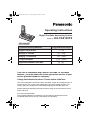 1
1
-
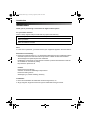 2
2
-
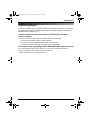 3
3
-
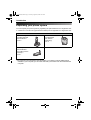 4
4
-
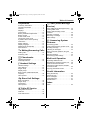 5
5
-
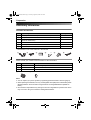 6
6
-
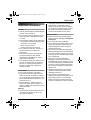 7
7
-
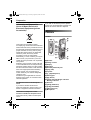 8
8
-
 9
9
-
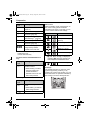 10
10
-
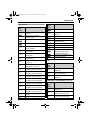 11
11
-
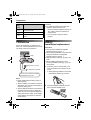 12
12
-
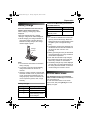 13
13
-
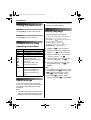 14
14
-
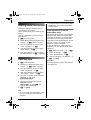 15
15
-
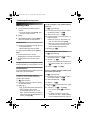 16
16
-
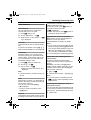 17
17
-
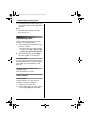 18
18
-
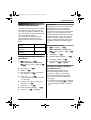 19
19
-
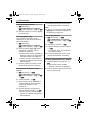 20
20
-
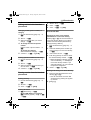 21
21
-
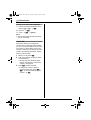 22
22
-
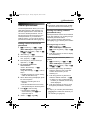 23
23
-
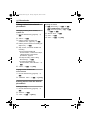 24
24
-
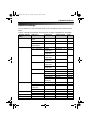 25
25
-
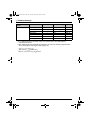 26
26
-
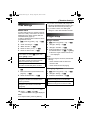 27
27
-
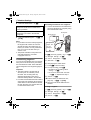 28
28
-
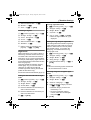 29
29
-
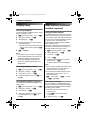 30
30
-
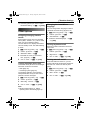 31
31
-
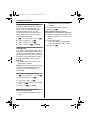 32
32
-
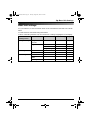 33
33
-
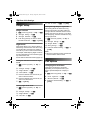 34
34
-
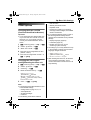 35
35
-
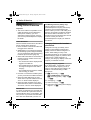 36
36
-
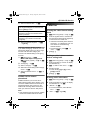 37
37
-
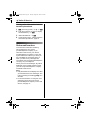 38
38
-
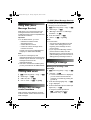 39
39
-
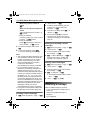 40
40
-
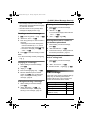 41
41
-
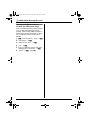 42
42
-
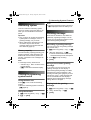 43
43
-
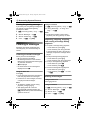 44
44
-
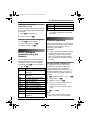 45
45
-
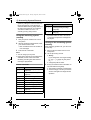 46
46
-
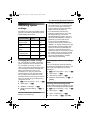 47
47
-
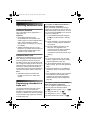 48
48
-
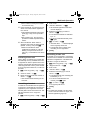 49
49
-
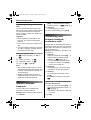 50
50
-
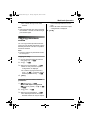 51
51
-
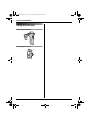 52
52
-
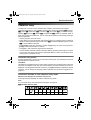 53
53
-
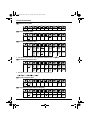 54
54
-
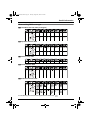 55
55
-
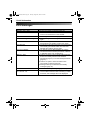 56
56
-
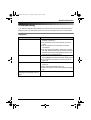 57
57
-
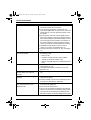 58
58
-
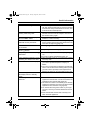 59
59
-
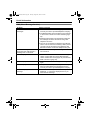 60
60
-
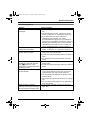 61
61
-
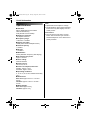 62
62
-
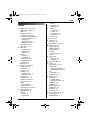 63
63
-
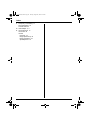 64
64
-
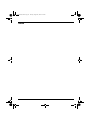 65
65
-
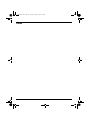 66
66
-
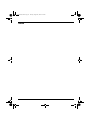 67
67
-
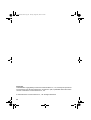 68
68
-
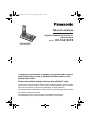 69
69
-
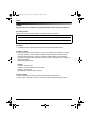 70
70
-
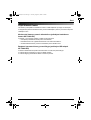 71
71
-
 72
72
-
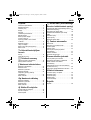 73
73
-
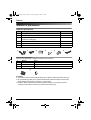 74
74
-
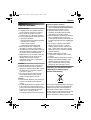 75
75
-
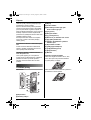 76
76
-
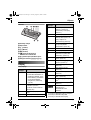 77
77
-
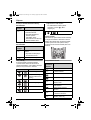 78
78
-
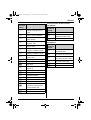 79
79
-
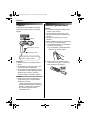 80
80
-
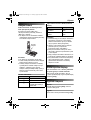 81
81
-
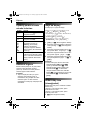 82
82
-
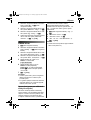 83
83
-
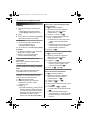 84
84
-
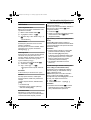 85
85
-
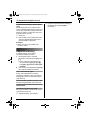 86
86
-
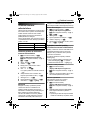 87
87
-
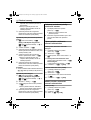 88
88
-
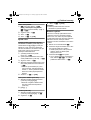 89
89
-
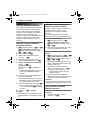 90
90
-
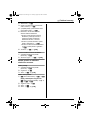 91
91
-
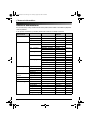 92
92
-
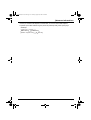 93
93
-
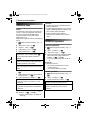 94
94
-
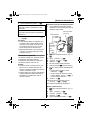 95
95
-
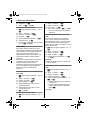 96
96
-
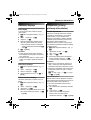 97
97
-
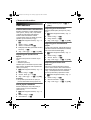 98
98
-
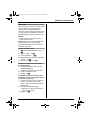 99
99
-
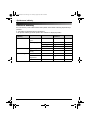 100
100
-
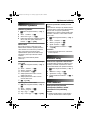 101
101
-
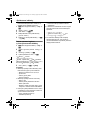 102
102
-
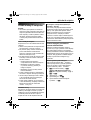 103
103
-
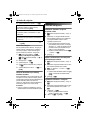 104
104
-
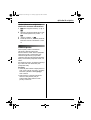 105
105
-
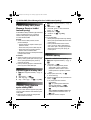 106
106
-
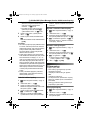 107
107
-
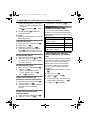 108
108
-
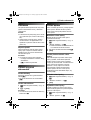 109
109
-
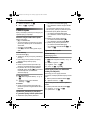 110
110
-
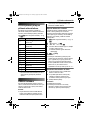 111
111
-
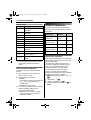 112
112
-
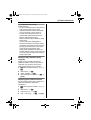 113
113
-
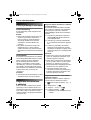 114
114
-
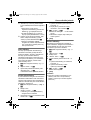 115
115
-
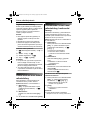 116
116
-
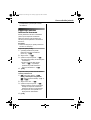 117
117
-
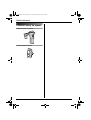 118
118
-
 119
119
-
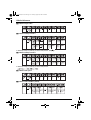 120
120
-
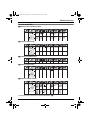 121
121
-
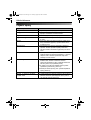 122
122
-
 123
123
-
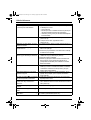 124
124
-
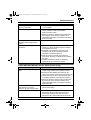 125
125
-
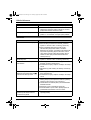 126
126
-
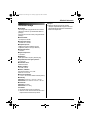 127
127
-
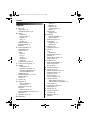 128
128
-
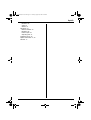 129
129
-
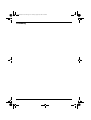 130
130
-
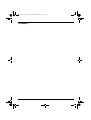 131
131
-
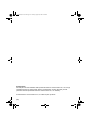 132
132
-
 133
133
-
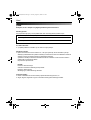 134
134
-
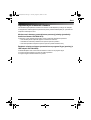 135
135
-
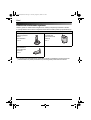 136
136
-
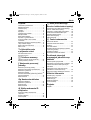 137
137
-
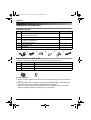 138
138
-
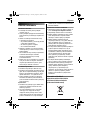 139
139
-
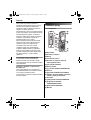 140
140
-
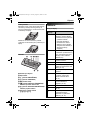 141
141
-
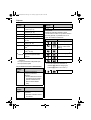 142
142
-
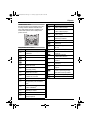 143
143
-
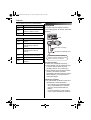 144
144
-
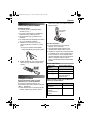 145
145
-
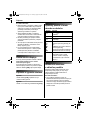 146
146
-
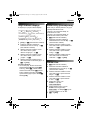 147
147
-
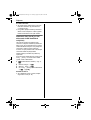 148
148
-
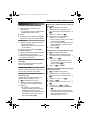 149
149
-
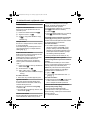 150
150
-
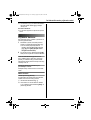 151
151
-
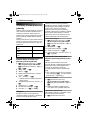 152
152
-
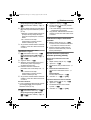 153
153
-
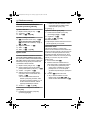 154
154
-
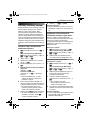 155
155
-
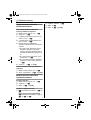 156
156
-
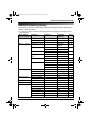 157
157
-
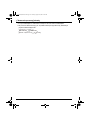 158
158
-
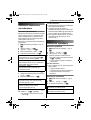 159
159
-
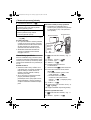 160
160
-
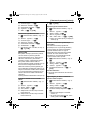 161
161
-
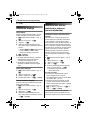 162
162
-
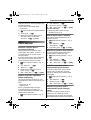 163
163
-
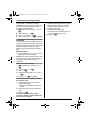 164
164
-
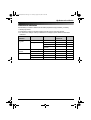 165
165
-
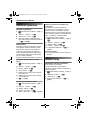 166
166
-
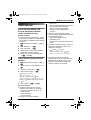 167
167
-
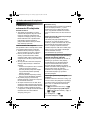 168
168
-
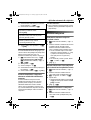 169
169
-
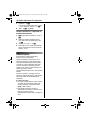 170
170
-
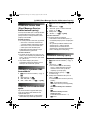 171
171
-
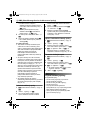 172
172
-
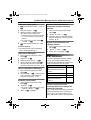 173
173
-
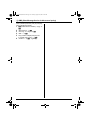 174
174
-
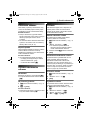 175
175
-
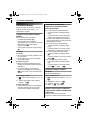 176
176
-
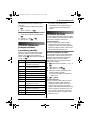 177
177
-
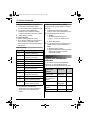 178
178
-
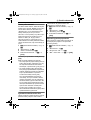 179
179
-
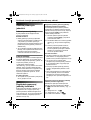 180
180
-
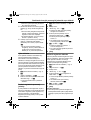 181
181
-
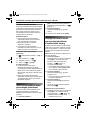 182
182
-
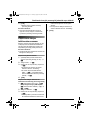 183
183
-
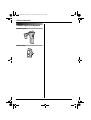 184
184
-
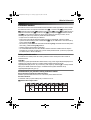 185
185
-
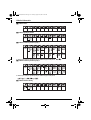 186
186
-
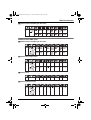 187
187
-
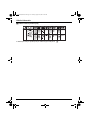 188
188
-
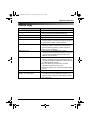 189
189
-
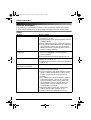 190
190
-
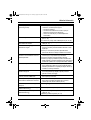 191
191
-
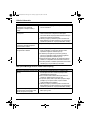 192
192
-
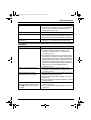 193
193
-
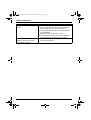 194
194
-
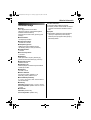 195
195
-
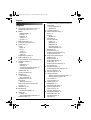 196
196
-
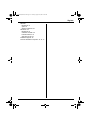 197
197
-
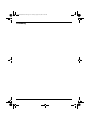 198
198
-
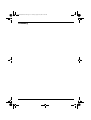 199
199
-
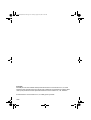 200
200
-
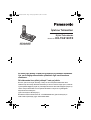 201
201
-
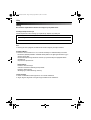 202
202
-
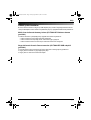 203
203
-
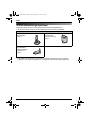 204
204
-
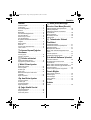 205
205
-
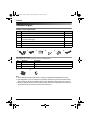 206
206
-
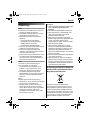 207
207
-
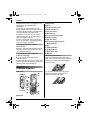 208
208
-
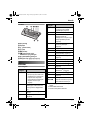 209
209
-
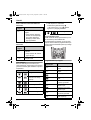 210
210
-
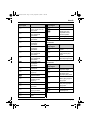 211
211
-
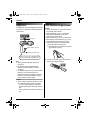 212
212
-
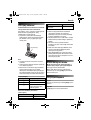 213
213
-
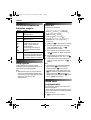 214
214
-
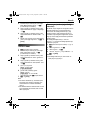 215
215
-
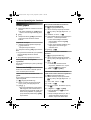 216
216
-
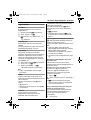 217
217
-
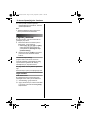 218
218
-
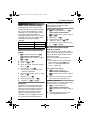 219
219
-
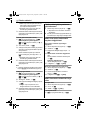 220
220
-
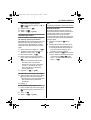 221
221
-
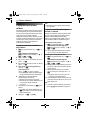 222
222
-
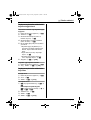 223
223
-
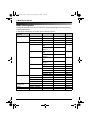 224
224
-
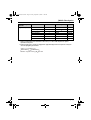 225
225
-
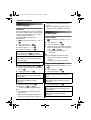 226
226
-
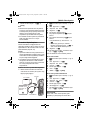 227
227
-
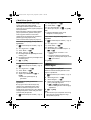 228
228
-
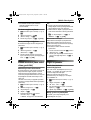 229
229
-
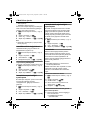 230
230
-
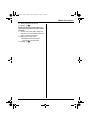 231
231
-
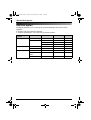 232
232
-
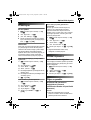 233
233
-
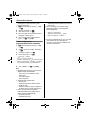 234
234
-
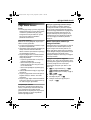 235
235
-
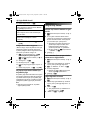 236
236
-
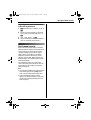 237
237
-
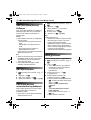 238
238
-
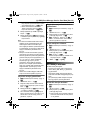 239
239
-
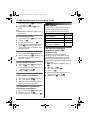 240
240
-
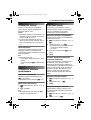 241
241
-
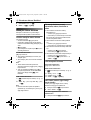 242
242
-
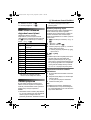 243
243
-
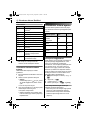 244
244
-
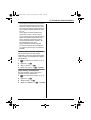 245
245
-
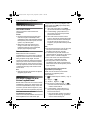 246
246
-
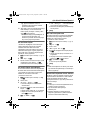 247
247
-
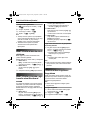 248
248
-
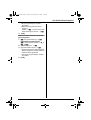 249
249
-
 250
250
-
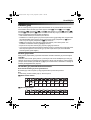 251
251
-
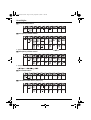 252
252
-
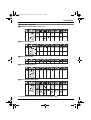 253
253
-
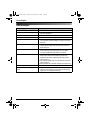 254
254
-
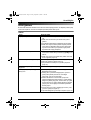 255
255
-
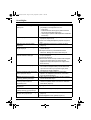 256
256
-
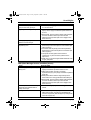 257
257
-
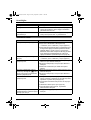 258
258
-
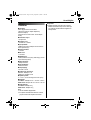 259
259
-
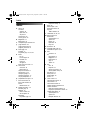 260
260
-
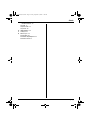 261
261
-
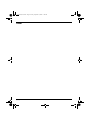 262
262
-
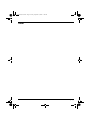 263
263
-
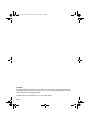 264
264
-
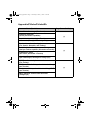 265
265
-
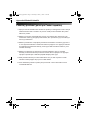 266
266
-
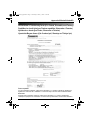 267
267
-
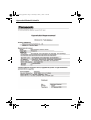 268
268
-
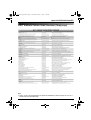 269
269
-
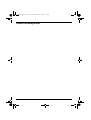 270
270
-
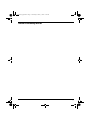 271
271
-
 272
272
Panasonic KXTG9120FX Kullanma talimatları
- Kategori
- Telesekreterler
- Tip
- Kullanma talimatları
diğer dillerde
- slovenčina: Panasonic KXTG9120FX Návod na používanie
İlgili makaleler
-
Panasonic KXTCD320TR Kullanma talimatları
-
Panasonic KXTCD320TR Kullanma talimatları
-
Panasonic KXTG8200TR Kullanma talimatları
-
Panasonic KXTCD300TR Kullanma talimatları
-
Panasonic KXTGA914FX Kullanma talimatları
-
Panasonic KXTG8301TR Kullanma talimatları
-
Panasonic KXTG8521TRB El kitabı
-
Panasonic KXTCD210TR Kullanma talimatları
-
Panasonic KXTGA910FX Kullanma talimatları
-
Panasonic KXTCD820TR Kullanma talimatları
Diğer belgeler
-
Topcom BUTLER 901 COMBO TE-4901 El kitabı
-
SENAO SN-358 PLUS Kullanım kılavuzu
-
EnGenius SN-358 PLUS Kullanım kılavuzu
-
EnGenius SN-358 PLUS Kullanım kılavuzu
-
Philips LFH0895/00 Kullanım kılavuzu
-
Topcom ULTRA SR1250 ECO El kitabı
-
LG KG245.AMOTBK Kullanım kılavuzu
-
LG GM735.ATURRD Kullanici rehberi
-
Topcom 3900 Kullanım kılavuzu
-
Adidas AVEN-10411BK Kullanım kılavuzu