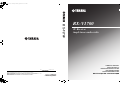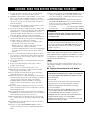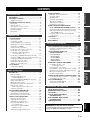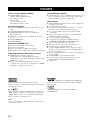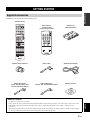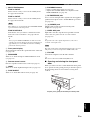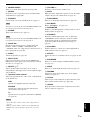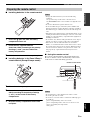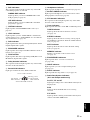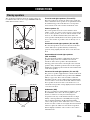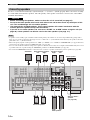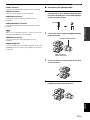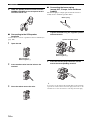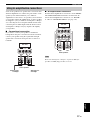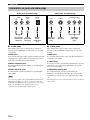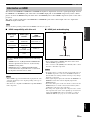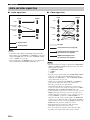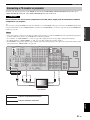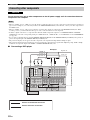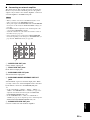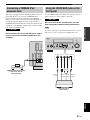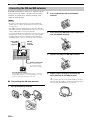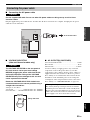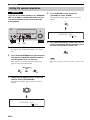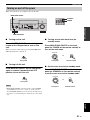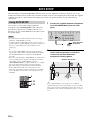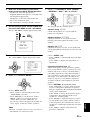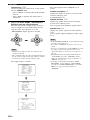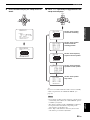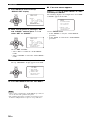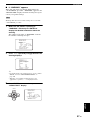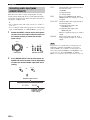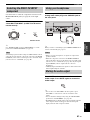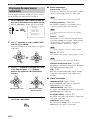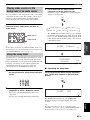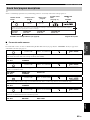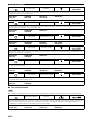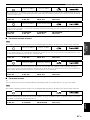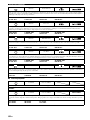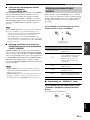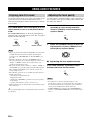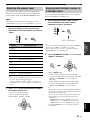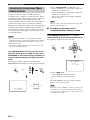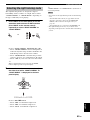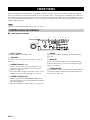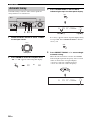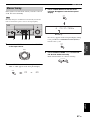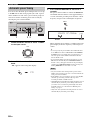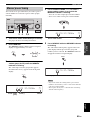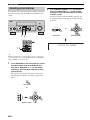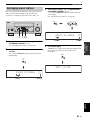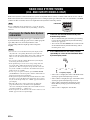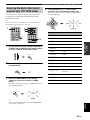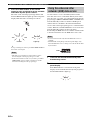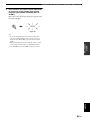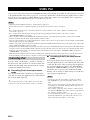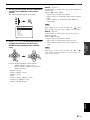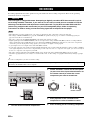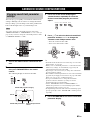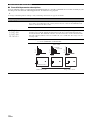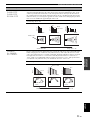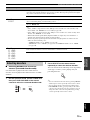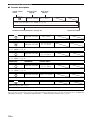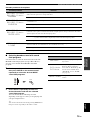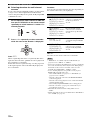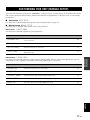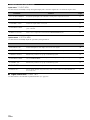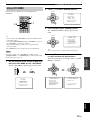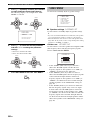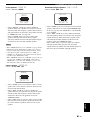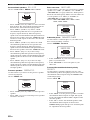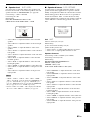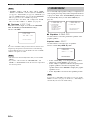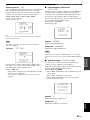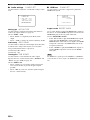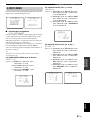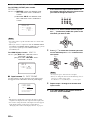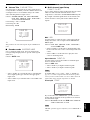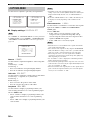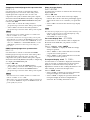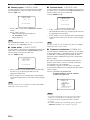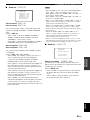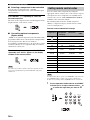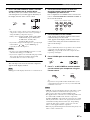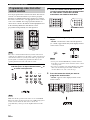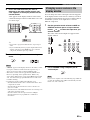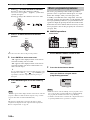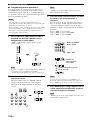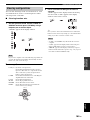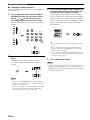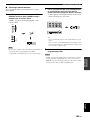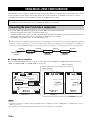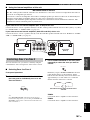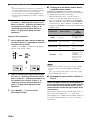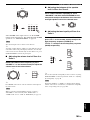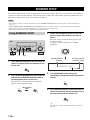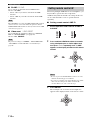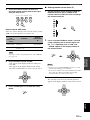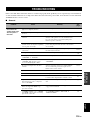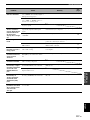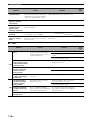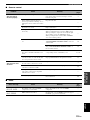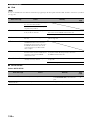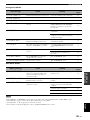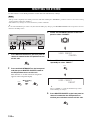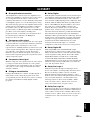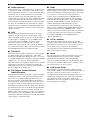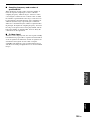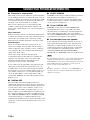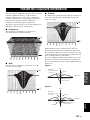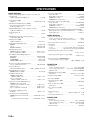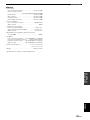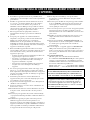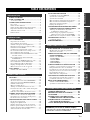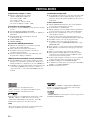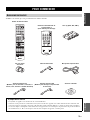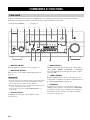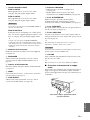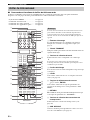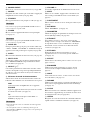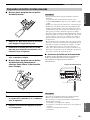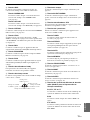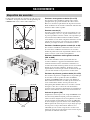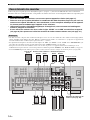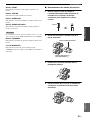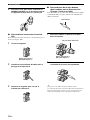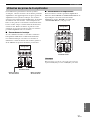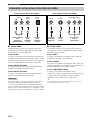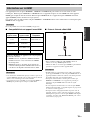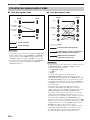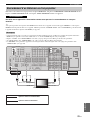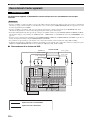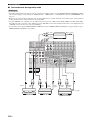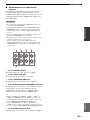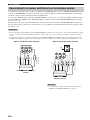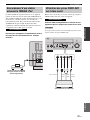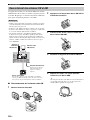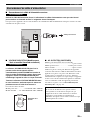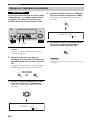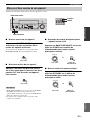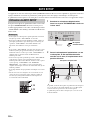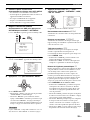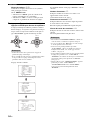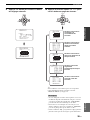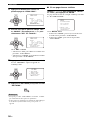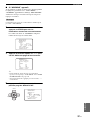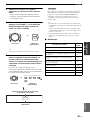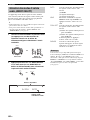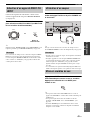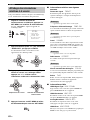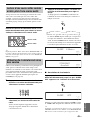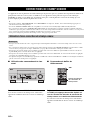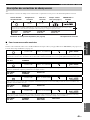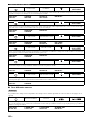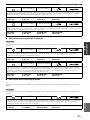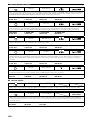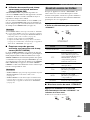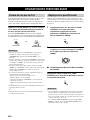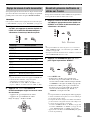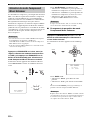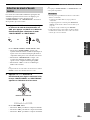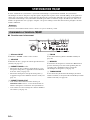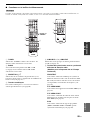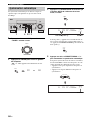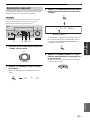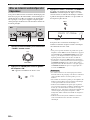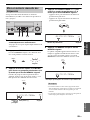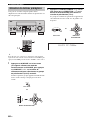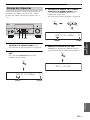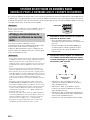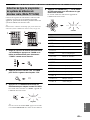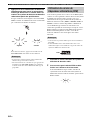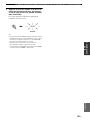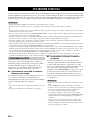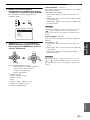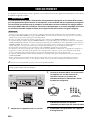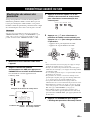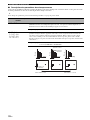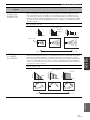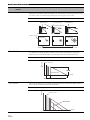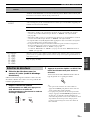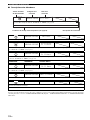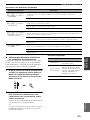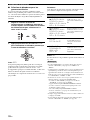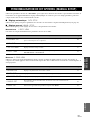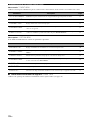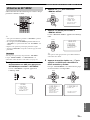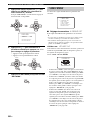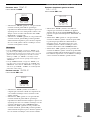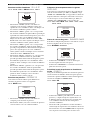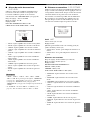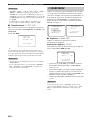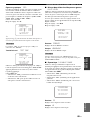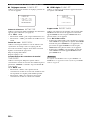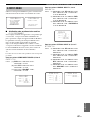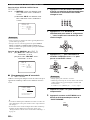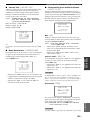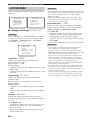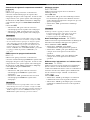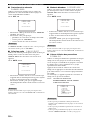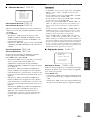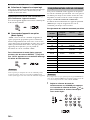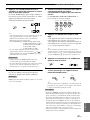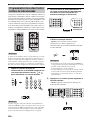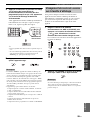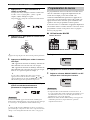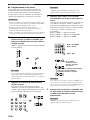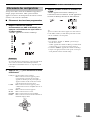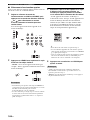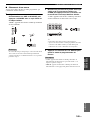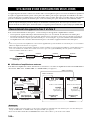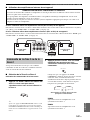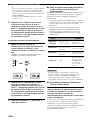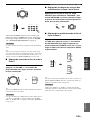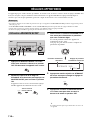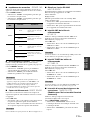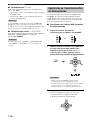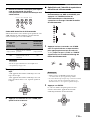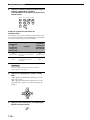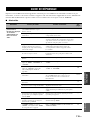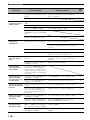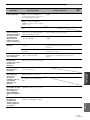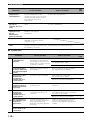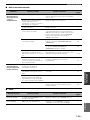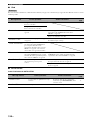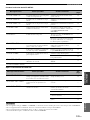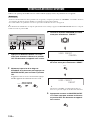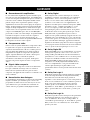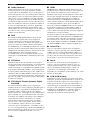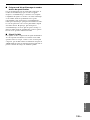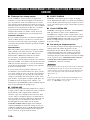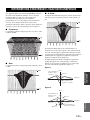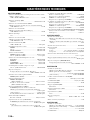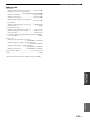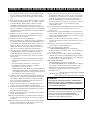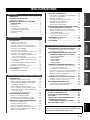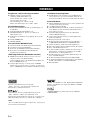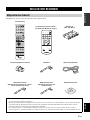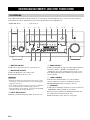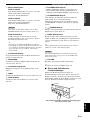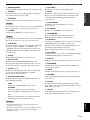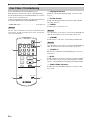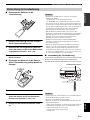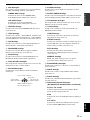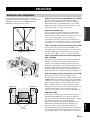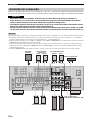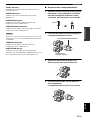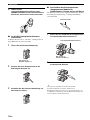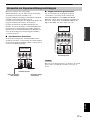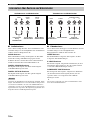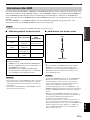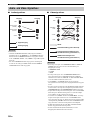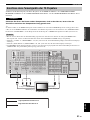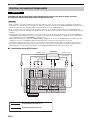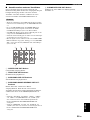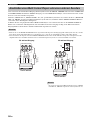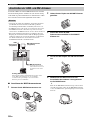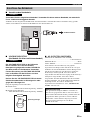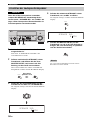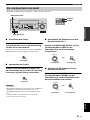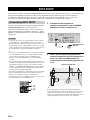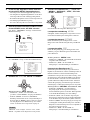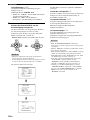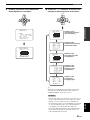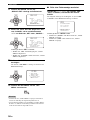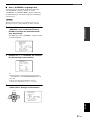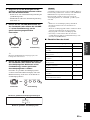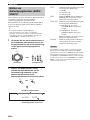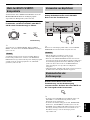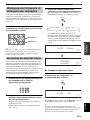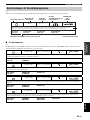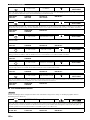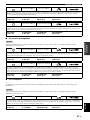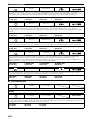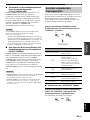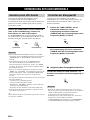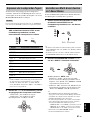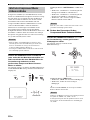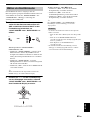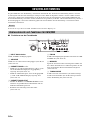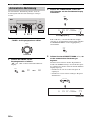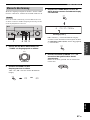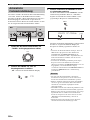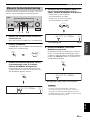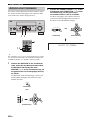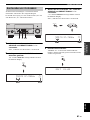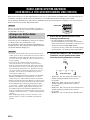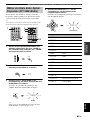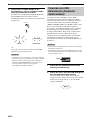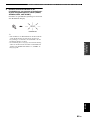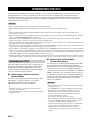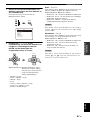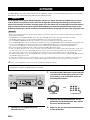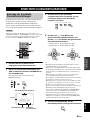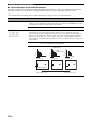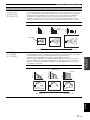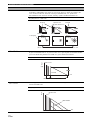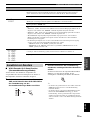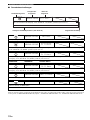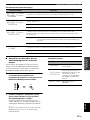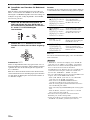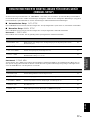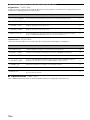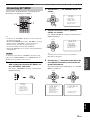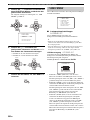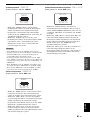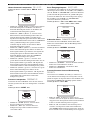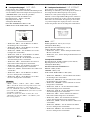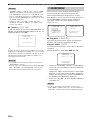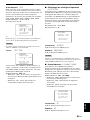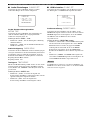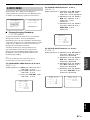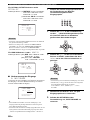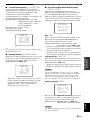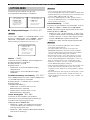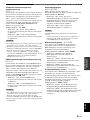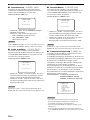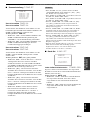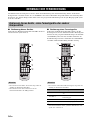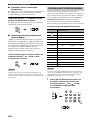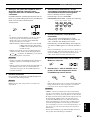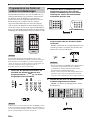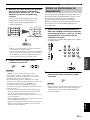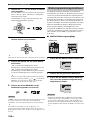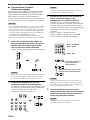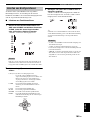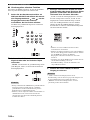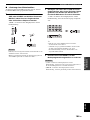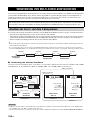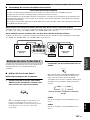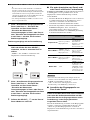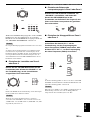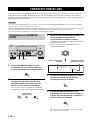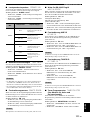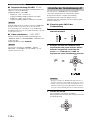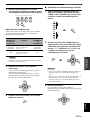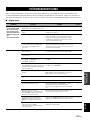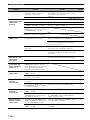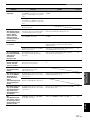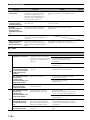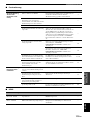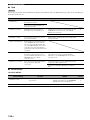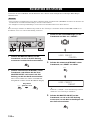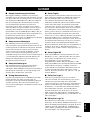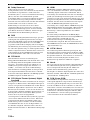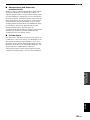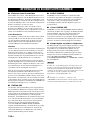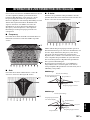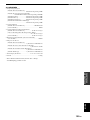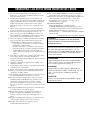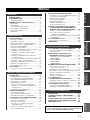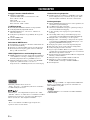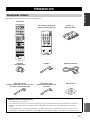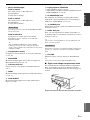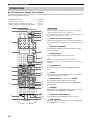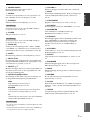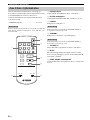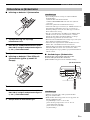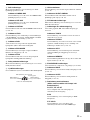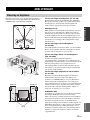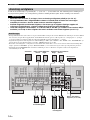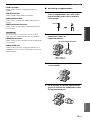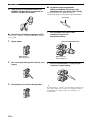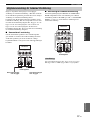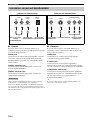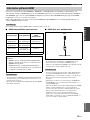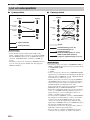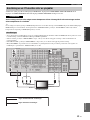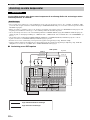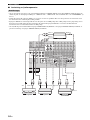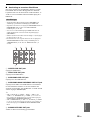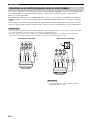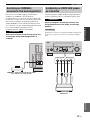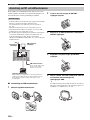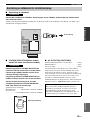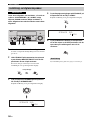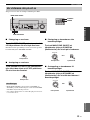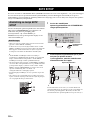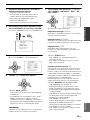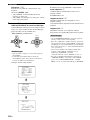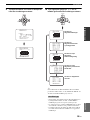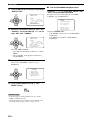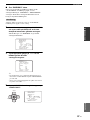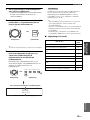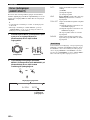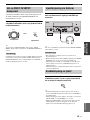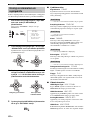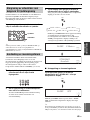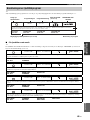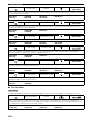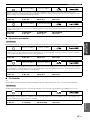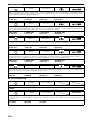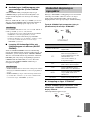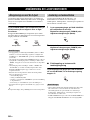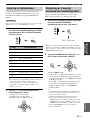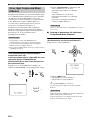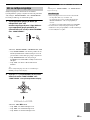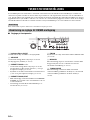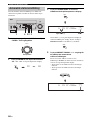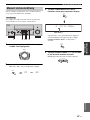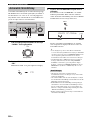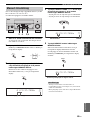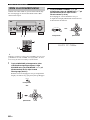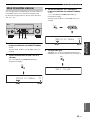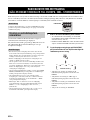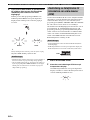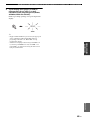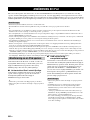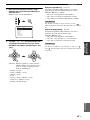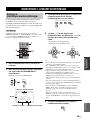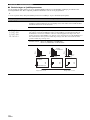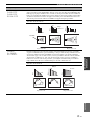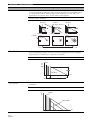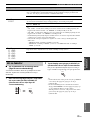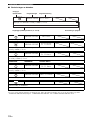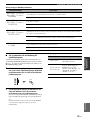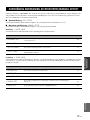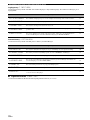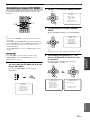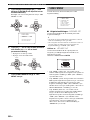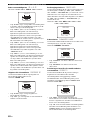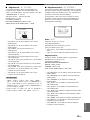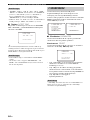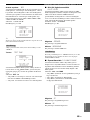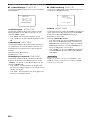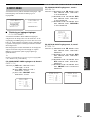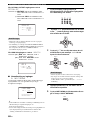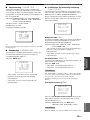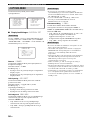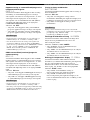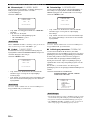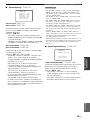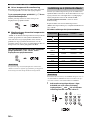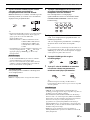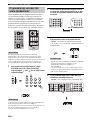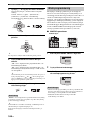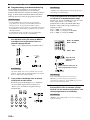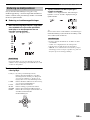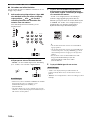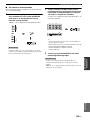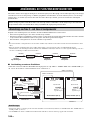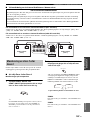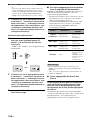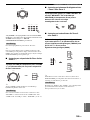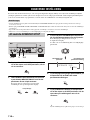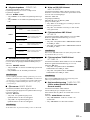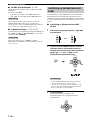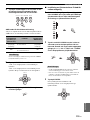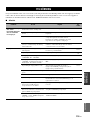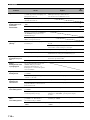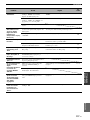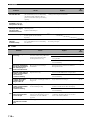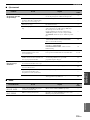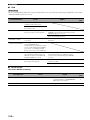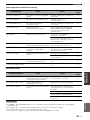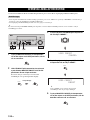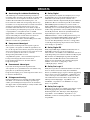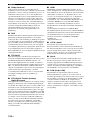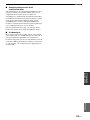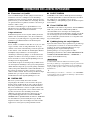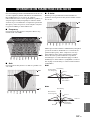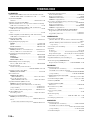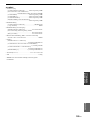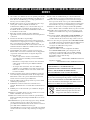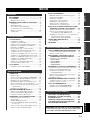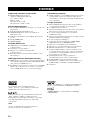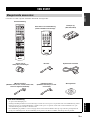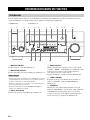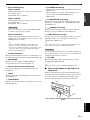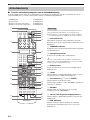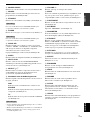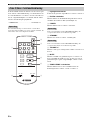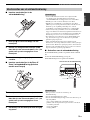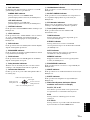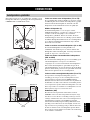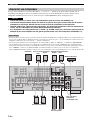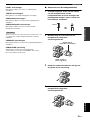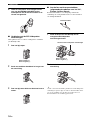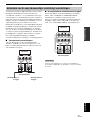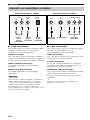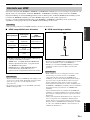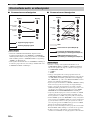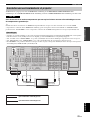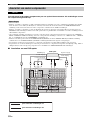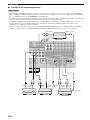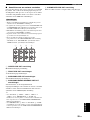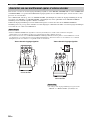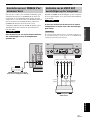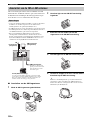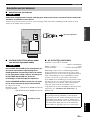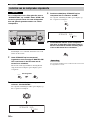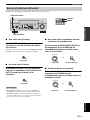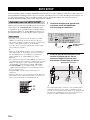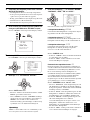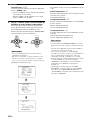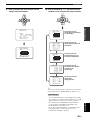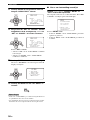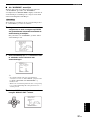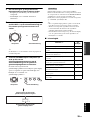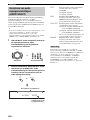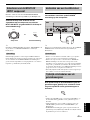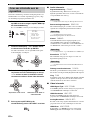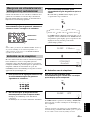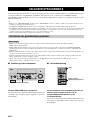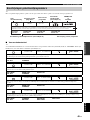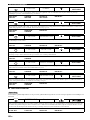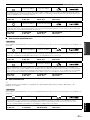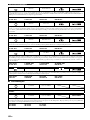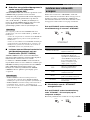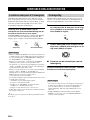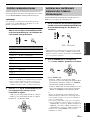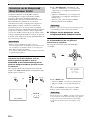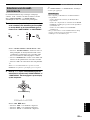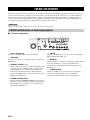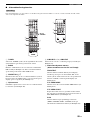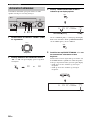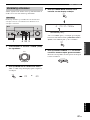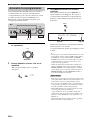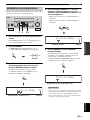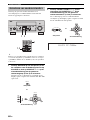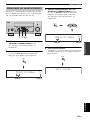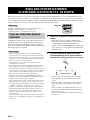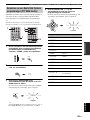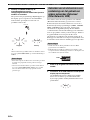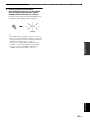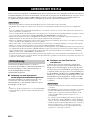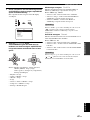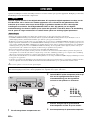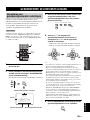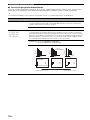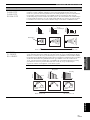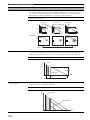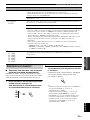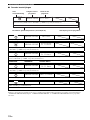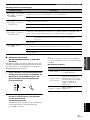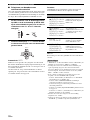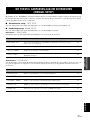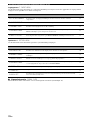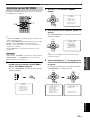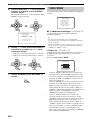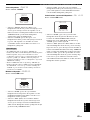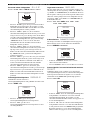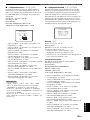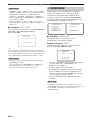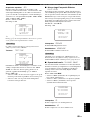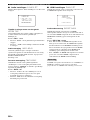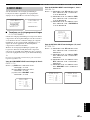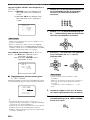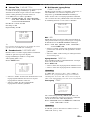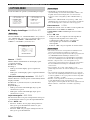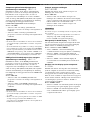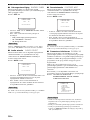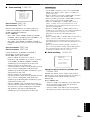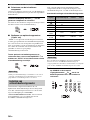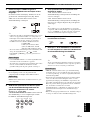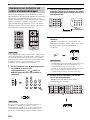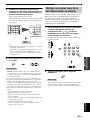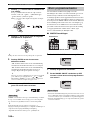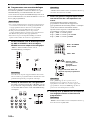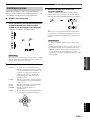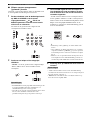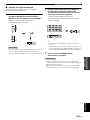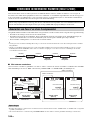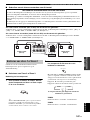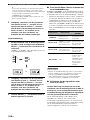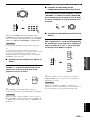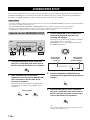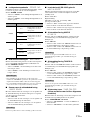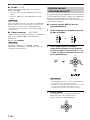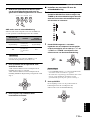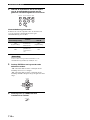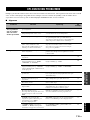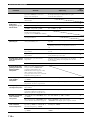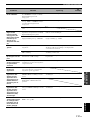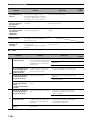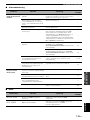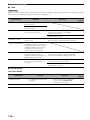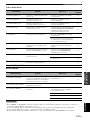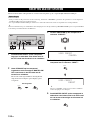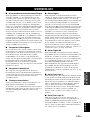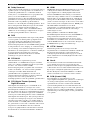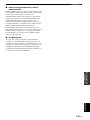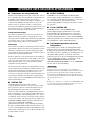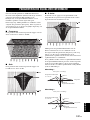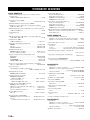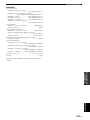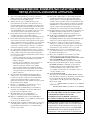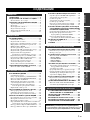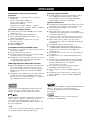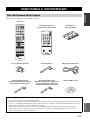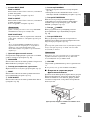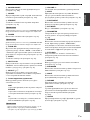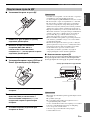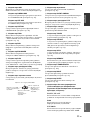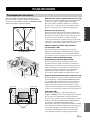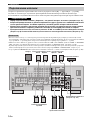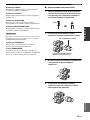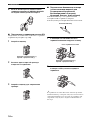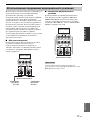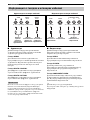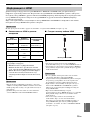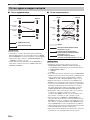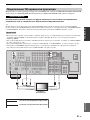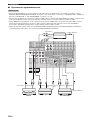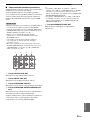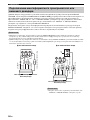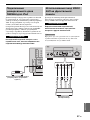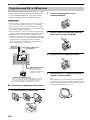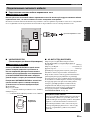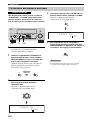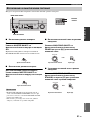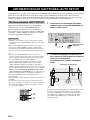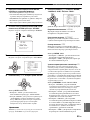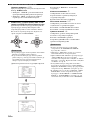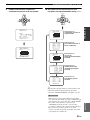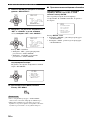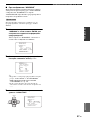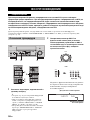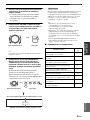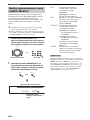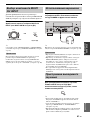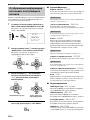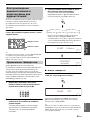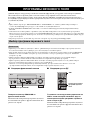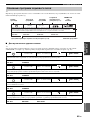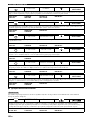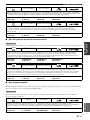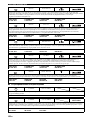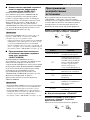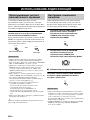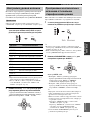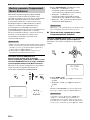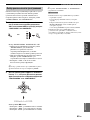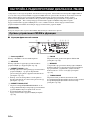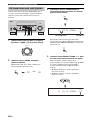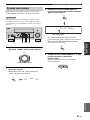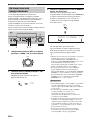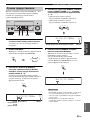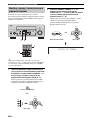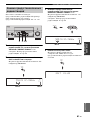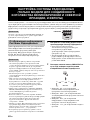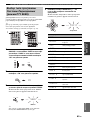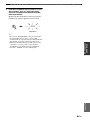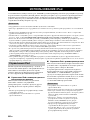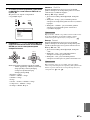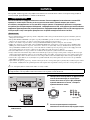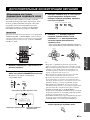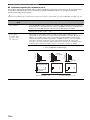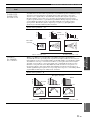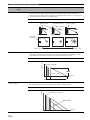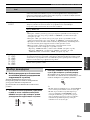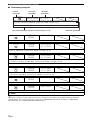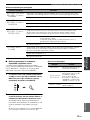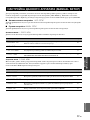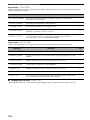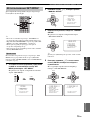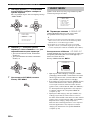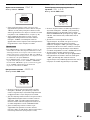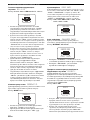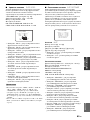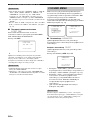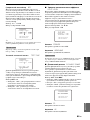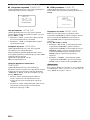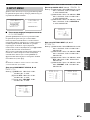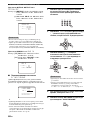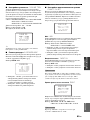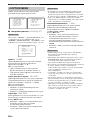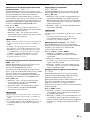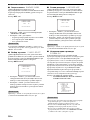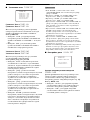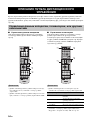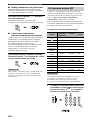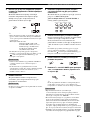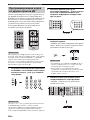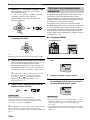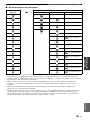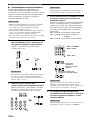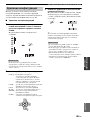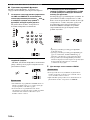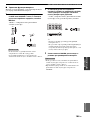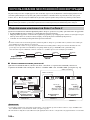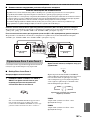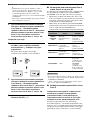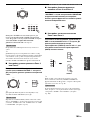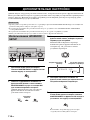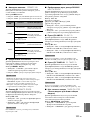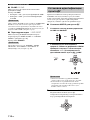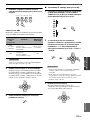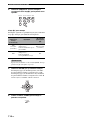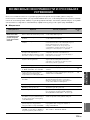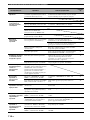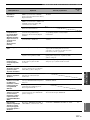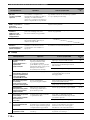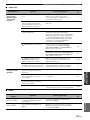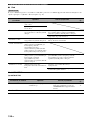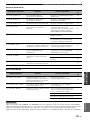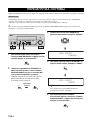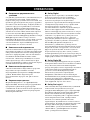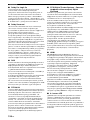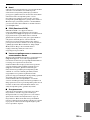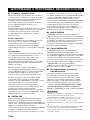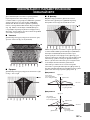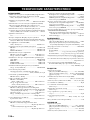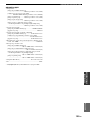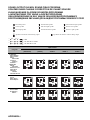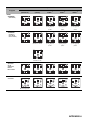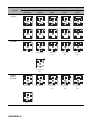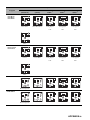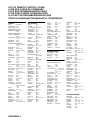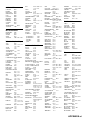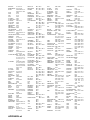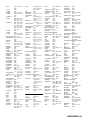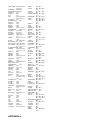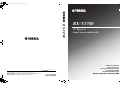YAMAHA ELECTRONICS CORPORATION, USA
6660 ORANGETHORPE AVE., BUENA PARK, CALIF. 90620, U.S.A.
YAMAHA CANADA MUSIC LTD.
135 MILNER AVE., SCARBOROUGH, ONTARIO M1S 3R1, CANADA
YAMAHA ELECTRONIK EUROPA G.m.b.H.
SIEMENSSTR. 22-34, 25462 RELLINGEN BEI HAMBURG, GERMANY
YAMAHA ELECTRONIQUE FRANCE S.A.
RUE AMBROISE CROIZAT BP70 CROISSY-BEAUBOURG 77312 MARNE-LA-VALLEE CEDEX02, FRANCE
YAMAHA ELECTRONICS (UK) LTD.
YAMAHA HOUSE, 200 RICKMANSWORTH ROAD WATFORD, HERTS WD18 7GQ, ENGLAND
YAMAHA SCANDINAVIA A.B.
J A WETTERGRENS GATA 1, BOX 30053, 400 43 VÄSTRA FRÖLUNDA, SWEDEN
YAMAHA MUSIC AUSTRALIA PTY, LTD.
17-33 MARKET ST., SOUTH MELBOURNE, 3205 VIC., AUSTRALIA
©
2006 All rights reserved.
RX-V1700
Printed in Malaysia WH63600
RX-V1700
AV Receiver
Ampli-tuner audio-vidéo
OWNER’S MANUAL
MODE D’EMPLOI
BEDIENUNGSANLEITUNG
BRUKSANVISNING
GEBRUIKSAANWIJZING
ИНСТРУКЦИЯ ПО ЭКСПЛУАТАЦИИ
G
RX-V1700_G_cv.fm Page 1 Thursday, August 24, 2006 11:29 AM

CAUTION: READ THIS BEFORE OPERATING YOUR UNIT.
1 To assure the finest performance, please read this manual
carefully. Keep it in a safe place for future reference.
2 Install this sound system in a well ventilated, cool, dry, clean
place – away from direct sunlight, heat sources, vibration,
dust, moisture, and/or cold. Allow ventilation space of at least
30 cm on the top, 20 cm on the left and right, and 20 cm on
the back of this unit.
3 Locate this unit away from other electrical appliances, motors,
or transformers to avoid humming sounds.
4 Do not expose this unit to sudden temperature changes from
cold to hot, and do not locate this unit in an environment with
high humidity (i.e. a room with a humidifier) to prevent
condensation inside this unit, which may cause an electrical
shock, fire, damage to this unit, and/or personal injury.
5 Avoid installing this unit where foreign objects may fall onto
this unit and/or this unit may be exposed to liquid dripping or
splashing. On the top of this unit, do not place:
– Other components, as they may cause damage and/or
discoloration on the surface of this unit.
– Burning objects (i.e. candles), as they may cause fire,
damage to this unit, and/or personal injury.
– Containers with liquid in them, as they may fall and liquid
may cause electrical shock to the user and/or damage to
this unit.
6 Do not cover this unit with a newspaper, tablecloth, curtain,
etc. in order not to obstruct heat radiation. If the temperature
inside this unit rises, it may cause fire, damage to this unit,
and/or personal injury.
7 Do not plug in this unit to a wall outlet until all connections
are complete.
8 Do not operate this unit upside-down. It may overheat,
possibly causing damage.
9 Do not use force on switches, knobs and/or cords.
10 When disconnecting the power cable from the wall outlet,
grasp the plug; do not pull the cable.
11 Do not clean this unit with chemical solvents; this might
damage the finish. Use a clean, dry cloth.
12 Only voltage specified on this unit must be used. Using this
unit with a higher voltage than specified is dangerous and may
cause fire, damage to this unit, and/or personal injury.
YAMAHA will not be held responsible for any damage
resulting from use of this unit with a voltage other than
specified.
13 To prevent damage by lightning, keep the power cord and
outdoor antennas disconnected from a wall outlet or the unit
during a lightning storm.
14 Do not attempt to modify or fix this unit. Contact qualified
YAMAHA service personnel when any service is needed. The
cabinet should never be opened for any reasons.
15 When not planning to use this unit for long periods of time
(i.e. vacation), disconnect the AC power plug from the wall
outlet.
16 Install this unit near the AC outlet and where the AC power
plug can be reached easily.
17 Be sure to read the “TROUBLESHOOTING” section on
common operating errors before concluding that this unit is
faulty.
18 Before moving this unit, press MASTER ON/OFF to release it
outward to the OFF position to turn off this unit, the main
room, Zone 2 and Zone 3 and then disconnect the AC power
plug from the AC wall outlet.
19 VOLTAGE SELECTOR (Asia and General models only)
The VOLTAGE SELECTOR on the rear panel of this unit
must be set for your local main voltage BEFORE plugging
into the AC main supply. Voltages are:
Asia model ................................ AC 220/230–240 V, 50/60 Hz
General model.............AC 110/120/220/230–240 V, 50/60 Hz
■ For U.K. customers
If the socket outlets in the home are not suitable for the
plug supplied with this appliance, it should be cut off and
an appropriate 3 pin plug fitted. For details, refer to the
instructions described below.
The plug severed from the mains lead must be destroyed, as a
plug with bared flexible cord is hazardous if engaged in a live
socket outlet.
■ Special Instructions for U.K. Model
CAUTION: READ THIS BEFORE OPERATING YOUR UNIT.
WARNING
TO REDUCE THE RISK OF FIRE OR ELECTRIC
SHOCK, DO NOT EXPOSE THIS UNIT TO RAIN
OR MOISTURE.
As long as this unit is connected to the AC wall outlet,
it is not disconnected from the AC power source even
if you turn off this unit by MASTER ON/OFF. In this
state, this unit is designed to consume a very small
quantity of power.
Note
IMPORTANT
THE WIRES IN MAINS LEAD ARE COLOURED IN
ACCORDANCE WITH THE FOLLOWING CODE:
Blue: NEUTRAL
Brown: LIVE
As the colours of the wires in the mains lead of this
apparatus may not correspond with the coloured
markings identifying the terminals in your plug,
proceed as follows:
The wire which is coloured BLUE must be connected
to the terminal which is marked with the letter N or
coloured BLACK. The wire which is coloured
BROWN must be connected to the terminal which is
marked with the letter L or coloured RED.
Making sure that neither core is connected to the earth
terminal of the three pin plug.

1 En
PREPARATIONINTRODUCTION
BASIC
OPERATION
ADVANCED
OPERATION
ADDITIONAL
INFORMATION
English
FEATURES............................................................. 2
GETTING STARTED............................................ 3
Supplied accessories .................................................. 3
CONTROLS AND FUNCTIONS ......................... 4
Front panel ................................................................. 4
Remote control........................................................... 6
Zone 2/Zone 3 remote control ................................... 8
Preparing the remote control ..................................... 9
Front panel display .................................................. 10
Rear panel ................................................................ 12
CONNECTIONS .................................................. 13
Placing speakers....................................................... 13
Connecting speakers ................................................ 14
Using bi-amplification connections......................... 17
Information on jacks and cable plugs ...................... 18
Information on HDMI.............................................. 19
Audio and video signal flow.................................... 20
Connecting a TV monitor or projector .................... 21
Connecting other components ................................. 22
Connecting a multi-format player
or an external decoder ......................................... 26
Connecting a YAMAHA iPod universal dock ........ 27
Using the VIDEO AUX jacks on the front panel .... 27
Connecting the FM and AM antennas ..................... 28
Connecting the power cable..................................... 29
Setting the speaker impedance................................. 30
Turning on and off the power .................................. 31
AUTO SETUP....................................................... 32
Using AUTO SETUP .............................................. 32
PLAYBACK.......................................................... 38
Basic procedure ....................................................... 38
Selecting audio input jacks
(AUDIO SELECT).............................................. 40
Selecting the MULTI CH INPUT component......... 41
Using your headphones............................................ 41
Muting the audio output........................................... 41
Displaying the input source information ................. 42
Playing video sources
in the background of an audio source.................. 43
Using the sleep timer ............................................... 43
SOUND FIELD PROGRAMS............................. 44
Selecting sound field programs ............................... 44
Sound field program descriptions............................ 45
Enjoying unprocessed input sources........................ 49
USING AUDIO FEATURES............................... 50
Enjoying pure hi-fi sound ........................................ 50
Adjusting the tonal quality....................................... 50
Adjusting the speaker level...................................... 51
Enjoying multi-channel sources
in 2-channel stereo............................................... 51
Selecting the Compressed Music
Enhancer mode ................................................... 52
Selecting the night listening mode........................... 53
FM/AM TUNING..................................................54
FM/AM controls and functions ............................... 54
Automatic tuning ..................................................... 56
Manual tuning.......................................................... 57
Automatic preset tuning........................................... 58
Manual preset tuning ............................................... 59
Selecting preset stations........................................... 60
Exchanging preset stations ...................................... 61
RADIO DATA SYSTEM TUNING
(U.K. AND EUROPE MODELS ONLY)........62
Displaying the Radio Data System information ...... 62
Selecting the Radio Data System program type
(PTY SEEK mode).............................................. 63
Using the enhanced other networks (EON)
data service .......................................................... 64
USING iPod ...........................................................66
Controlling iPod ...................................................... 66
RECORDING........................................................68
ADVANCED SOUND CONFIGURATIONS.....69
Changing sound field parameter settings................. 69
Selecting decoders ................................................... 73
CUSTOMIZING THIS UNIT
(MANUAL SETUP) ..........................................77
Using SET MENU................................................... 79
1 BASIC MENU...................................................... 80
2 SOUND MENU.................................................... 84
3 INPUT MENU...................................................... 87
4 OPTION MENU................................................... 90
REMOTE CONTROL FEATURES ...................94
Controlling this unit, a TV,
or other components ............................................ 94
Setting remote control codes ................................... 96
Programming codes from other remote controls ..... 98
Changing source names in the display window....... 99
Macro programming features ................................ 100
Clearing configurations ......................................... 103
USING MULTI-ZONE CONFIGURATION...106
Connecting the Zone 2 and Zone 3 components ... 106
Controlling Zone 2 or Zone 3 ................................ 107
ADVANCED SETUP..........................................110
Using ADVANCED SETUP ................................. 110
Setting remote control ID ...................................... 112
TROUBLESHOOTING .....................................115
RESETTING THE SYSTEM.............................122
GLOSSARY.........................................................123
SOUND FIELD PROGRAM
INFORMATION .............................................126
PARAMETRIC EQUALIZER
INFORMATION .............................................127
SPECIFICATIONS.............................................128
CONTENTS
INTRODUCTION
PREPARATION
BASIC OPERATION
ADVANCED OPERATION
ADDITIONAL INFORMATION
APPENDIX (at the end of this manual)
• SOUND OUTPUT IN EACH SOUND FIELD PROGRAM
• LIST OF REMOTE CONTROL CODES

FEATURES
2 En
Built-in 7-channel power amplifier
◆ Minimum RMS output power
(20 Hz to 20 kHz, 0.04% THD, 8 Ω)
Front: 130 W + 130 W
Center: 130 W
Surround: 130 W + 130 W
Surround back: 130 W + 130 W
Sound field programs
◆ Proprietary YAMAHA technology for the creation of sound
fields
◆ Dolby Digital/Dolby Digital EX decoder
◆ DTS/DTS-ES Matrix 6.1, Discrete 6.1, DTS Neo:6,
DTS 96/24 decoder
◆ Dolby Pro Logic/Dolby Pro Logic II/Dolby Pro Logic IIx
decoder
◆ Virtual CINEMA DSP
◆ SILENT CINEMA
Sophisticated AM/FM tuner
◆ 40-station random and direct preset tuning
◆ Automatic preset tuning
◆ Preset station shifting capability (preset editing)
◆ Radio Data System capability (U.K. and Europe models only)
HDMI (High-Definition Multimedia Interface)
◆ HDMI interface for standard, enhanced or
high-definition video (includes 1080p video signal
transmission) as well as multi-channel digital audio based on
HDMI version 1.2a
◆ Analog video to HDMI digital video up-conversion
(composite video ↔ S-video ↔ component video → HDMI
digital video) capability for monitor out
iPod controlling capability
◆ DOCK terminal to connect a YAMAHA iPod universal dock
(such as the YDS-10, sold separately), which supports iPod
(Click and Wheel), iPod nano, and iPod mini
Other features
◆ YPAO (YAMAHA Parametric Room Acoustic Optimizer) for
automatic speaker setup
◆ 192-kHz/24-bit D/A converter
◆ OSD (on-screen display) menus that allow you to optimize
this unit to suit your individual audiovisual system
◆ 6 or 8-channel additional input jacks for discrete multi-
channel input
◆ Analog video interlace/progressive conversion from 480i
(NTSC)/576i (PAL) to 480p/576p
◆ S-video signal input/output capability
◆ Component video input/output capability includes (3
COMPONENT VIDEO INs and 1 MONITOR OUT)
◆ Optical and coaxial digital audio signal jacks
◆ Pure Direct mode for pure hi-fi sound for all sources
◆ Cinema and music night listening modes
◆ Compressed Music Enhancer mode to improve the sound
quality of compression artifacts (such as the MP3 format) to
that of a high-quality stereo
◆ Remote control with preset remote control codes, learning and
macro capability
◆ ZONE 2/ZONE 3 custom installation facility
◆ Zone switching capability between the main zone and
ZONE 2/ZONE 3 using ZONE CONTROLS
◆ Sleep timer
Manufactured under license from Dolby Laboratories.
“Dolby”, “Pro Logic”, and the double-D symbol are trademarks
of Dolby Laboratories.
Manufactured under license from Digital Theater Systems, Inc.
“DTS”, “DTS-ES”, “NEO:6”, and “DTS 96/24” are trademarks
of Digital Theater Systems, Inc. Copyright 1996, 2003 Digital
Theater Systems, Inc. All right reserved.
“iPod” is a trademark of Apple Computer, Inc., registered in the
U.S. and other countries.
“HDMI”, the “HDMI” logo and “High-Definition Multimedia
Interface” are trademarks or registered trademarks of HDMI
Licensing LLC.
“SILENT CINEMA” is a trademark of YAMAHA
CORPORATION.
FEATURES
iPod
®

GETTING STARTED
3 En
INTRODUCTION
English
Check that you received all of the following parts.
GETTING STARTED
Supplied accessories
About this manual
• y indicates a tip for your operation.
• Some operations can be performed by using either the buttons on the front panel or the ones on the remote control. In case the
button names differ between the front panel and the remote control, the button name on the remote control is given in
parentheses.
• This manual is printed prior to production. Design and specifications are subject to change in part as a result of improvements,
etc. In case of differences between the manual and product, the product has priority.
V
-
AUX/DOCK
–
+
+
––
+
ENTER
DISPLAY
AUDIO
MENU
TITLE
TV MUTE
TV INPUT
MUTE
4
3
2
ENT
+
10
0
9
5
1
AV
TV
7
6
8
RETURN
ON
OFF
CLEAR
LEARN
RENAME
MACRO
REC
DISC SKIP
VOLUME
CH
TV VOL
EFFECT
PARAMETER
STRAIGHT
A/B/C/D/E
SRCH MODE
PURE DIRECT
PRESET/CH
SET MENU
B
A
N
D
LEVEL
ENHANCER
STEREO
SUR. DECODE
SELECT
EXTD SUR.
CLASSICAL
LIVE/CLUB
ENTERTAIN
MOVIE
NIGHT
FREQ/TEXT
EON
MODE PTY SEEK
START
TV
SOURCE
AMP
SELECT
DTV
DVR/VCR 2
VCR 1
DVD
CBL/SAT
MD/TAPE
CD-R
PHONO
TUNER CD
MULTI CH IN
SLEEP
AUDIO SEL
POWER
POWER
POWER
STANDBY
Remote control
Batteries (6)
(AAA, R03, UM-4)
AM loop antenna
Optimizer microphoneSpeaker terminal wrench Power cable
Indoor FM antenna
(U.S.A., Canada, China, Asia,
General and Korea models)
Indoor FM antenna
(Europe, U.K. and Australia models)
TUNER
CD
CD-R
DTV
PHONO
CBL/SAT
MD/TAPE
VCR 1
DVD
V-AUX/DOCK
DVR/VCR 2
POWER
STANDBY
A/B/C/D/E
PRESET
VOLUME
ZONE 3
ZONE 2
ID2
ID1
MUTE
Zone 2/Zone 3
remote control
(except Europe model)

CONTROLS AND FUNCTIONS
4 En
This section describes only the amplifier controls and functions of this unit. See the following pages for details about
other control and functions.
• AM/FM tuning ........................... see page 54
1 MASTER ON/OFF
Turns this unit on or off (see page 31).
2 MAIN ZONE ON/OFF
Turns on the main zone or sets it to the standby mode
(see page 31).
• In the standby mode, this unit consumes a small amount of
power in order to receive infrared signals from the remote
control.
• When you turn on this unit, there will be a 4 to 5-second delay
before this unit can reproduce sound.
• This button is operational only when MASTER ON/OFF is
pressed inward to the ON position.
3 INPUT selector
Selects the desired input source (see page 38).
4 AUDIO SELECT
Toggles the priority for the type of audio input jack
between “AUTO”, “HDMI”, “COAX/OPT” and
“ANALOG” when one component is connected to two or
more input jacks (see page 40).
5 TONE CONTROL
Adjusts the bass/treble balance of the front left, front right
and center channels in conjunction with the PROGRAM
selector (see page 50).
6 STRAIGHT
Turns the sound field programs off or on. When the
“STRAIGHT” mode is selected, 2-channel or multi-
channel input signals are output directly from their
respective speakers without effect processing (see
page 49).
CONTROLS AND FUNCTIONS
Front panel
MASTER
PURE DIRECT
VOLUME
MAIN ZONE
INPUT
ON
OFF
ENHANCER
NIGHT
ZONE ON/OFF
ZONE CONTROLS
MODE
TUNING
PRESET/TUNING
EDIT
MULTI ZONE
FM/AM
TUNING
PRESET/
MAN'L/AUTO FM
MEMORY
MIC
OPTIMIZER
EFFECT
STRAIGHT
CONTROL
SELECT
AUDIO
TONE
A/B/C/D/E
PROGRAM
YPAO
ZONE 3
R
L
OPTICAL
ZONE 2
AUDIO
VIDEO AUX
SILENT CINEMA
S VIDEO
VIDEO
PHONES
ON/OFF
32 BA09
GFEDC
876541
Notes

CONTROLS AND FUNCTIONS
5 En
INTRODUCTION
English
7 MULTI ZONE buttons
ZONE 2 ON/OFF
Turns on Zone 2 only or sets it to the standby mode.
See page 107 for details.
ZONE 3 ON/OFF
Turns on Zone 3 only or sets it to the standby mode.
See page 107 for details.
These buttons are operational only when MASTER ON/OFF
is pressed inward to the ON position.
ZONE CONTROLS
Switches the zone you want to control between the
main zone, Zone 2 and Zone 3. See page 107 for
details.
y
After you press ZONE CONTROLS, the indicator for the
currently selected zone flashes in the front panel display for
approximately 5 seconds. While the indicator is flashing,
perform the desired operation.
8 Front panel display
Shows information about the operational status of this unit
(see page 10).
9 ENHANCER
Turns on or off the Compressed Music Enhancer mode
(see page 52).
0 Remote control sensor
Receives signals from the remote control (see page 9).
A NIGHT
Turns on or off the night listening modes (see page 53).
B PURE DIRECT
Turns on or off the Pure Direct mode (see page 50).
C PROGRAM selector
• Selects sound field programs (see page 44).
• Adjusts the bass/treble balance in conjunction with
TONE CONTROL (see page 50).
D OPTIMIZER MIC jack
Use to connect and input audio signals from the supplied
optimizer microphone in the “AUTO SETUP” procedure
(see page 32).
E PHONES jack
Outputs audio signals for private listening with
headphones (see page 41).
F VIDEO AUX jacks
Input audio and video signals from a portable external
source such as a game console or a video camera
(see page 27).
y
To reproduce the source signals input at these jacks, select
“V-AUX” as the input source.
The audio signals input at the DOCK terminal on the rear panel
take priority over the ones input at the VIDEO AUX jacks.
G VOLUME
Controls the output level of all audio channels.
y
This does not affect the AUDIO OUT (REC) level.
■ Opening and closing the front panel
door
When you want to use the controls behind the front panel
door, open the door by gently pressing on the lower part of
the panel. Keep the door closed when not using these
controls.
Note
Note
To open, press gently on the lower part of the panel.

CONTROLS AND FUNCTIONS
6 En
■ Remote control controls and functions
This section describes only the amplifier controls and functions of this unit. See the following pages for details about
other control and functions.
• AM/FM tuning ........................................ see page 54
• Controlling a TV ..................................... see page 94
• Controlling other components ................. see page 95
• Controlling option components ............... see page 96
The operation mode of the remote control buttons in the shaded
area below depends on the operation mode selector position. Set
the operation mode selector to AMP to control this unit.
1 Infrared window
Outputs infrared control signals. Aim this window at the
component you want to operate (see page 9).
2 TRANSMIT indicator
Flashes while the remote control is sending infrared
signals.
3 Input selector buttons
Select the input source you want to control.
y
The selected input source name appears in the display window on
the remote control showing which source is currently operational.
4 Display window
Shows the name of the selected input source that you can
control.
5 LEVEL
Selects the speaker channel to be adjusted and sets the
output level (see page 51).
6 Cursor buttons k / n / l / h, ENTER
Select and adjust the sound field program parameters or
the “SET MENU” parameters.
7 RETURN
Returns to the previous menu level when adjusting the
“SET MENU” parameters.
8 Sound field program selector buttons
Select sound field programs (see page 44).
9 SUR. DECODE
Activates decoders to play back 2-channel sources in
surround (see page 73).
Remote control
V
-
AUX/DOCK
–
+
+
––
+
ENTER
DISPLAY
AUDIO
MENU
TITLE
TV MUTE
TV INPUT
MUTE
4
3
2
ENT
+
10
0
9
5
1
AV
TV
7
6
8
RETURN
ON
OFF
CLEAR
LEARN
RENAME
MACRO
REC
DISC SKIP
VOLUME
CH
TV VOL
EFFECT
PARAMETER
STRAIGHT
A/B/C/D/E
SRCH MODE
PURE DIRECT
PRESET/CH
SET MENU
B
A
ND
LEVEL
ENHANCER
STEREO
SUR. DECODE
SELECT
EXTD SUR.
CLASSICAL
LIVE/CLUB
ENTERTAIN
MOVIE
NIGHT
FREQ/TEXT
EON
MODE PTY SEEK
START
TV
SOURCE
AMP
SELECT
DTV
DVR/VCR 2
VCR 1
DVD
CBL/SAT
MD/TAPE
CD-R
PHONO
TUNER CD
MULTI CH IN
SLEEP
AUDIO SEL
POWER
POWER
POWER
STANDBY
1
2
3
4
5
6
7
8
9
0
A
B
C
D
E
F
G
H
I
J
K
L
M
N
O
P
Q
U
t
S
R
Note

CONTROLS AND FUNCTIONS
7 En
INTRODUCTION
English
0 MACRO ON/OFF
Turns on or off the macro function (see page 100).
A MACRO
Programs a series of operations to be controlled with a
single button (see page 100).
B STANDBY
Sets the main zone to the standby mode (see page 31).
This button is operational only when MASTER ON/OFF on the
front panel is pressed inward to the ON position.
C POWER
Turns on the main zone (see page 31).
This button is operational only when MASTER ON/OFF on the
front panel is pressed inward to the ON position.
D AUDIO SEL
Toggles the priority for the type of audio input jack
between “AUTO”, “HDMI”, “COAX/OPT” and
“ANALOG” when one component is connected to two or
more input jacks (see page 40).
E SLEEP
Sets the sleep timer (see page 43).
F MULTI CH IN
Selects the component connected to the MULTI CH
INPUT jacks as the input source when using an external
decoder, etc. (see page 41).
G SELECT k / n
Selects another input source that you can control
independently of the input source selected with the input
selector buttons.
H Operation mode selector
Selects the operation mode of the remote control buttons
in the shaded area.
AMP
Operates the amplifier function of this unit.
SOURCE
Operates the component selected with an input
selector button (see page 95).
TV
Operates the TV assigned to either DTV or PHONO
(see page 94).
• To set the remote control codes for other components, see
page 96.
• When you set the remote control codes for both DTV and
PHONO (see page 96), priority is given to the one set for
DTV.
I VOLUME +/–
Increases or decreases the volume level.
J MUTE
Mutes the audio output. Press again to restore the audio
output to the previous volume level (see page 41).
K PURE DIRECT
Turns on or off the pure direct mode (see page 50).
L SET MENU
Enters “SET MENU” (see page 79).
M PARAMETER
Displays sound field parameter settings in the on-screen
display (OSD) (see page 69).
N STRAIGHT
Turns the sound field programs off or on. When the
“STRAIGHT” mode is selected, 2-channel or multi-
channel input signals are output directly from their
respective speakers without effect processing (see
page 49).
O EXTD SUR.
Switches between 5.1 and 6.1/7.1-channel playback of
multi-channel sources (see page 73).
P SELECT
Selects decoders for 2-channel sources (see pages 73 and
75).
Q ENHANCER
Turns on or off the Compressed Music Enhancer mode
(see page 52).
R NIGHT
Turns on or off the night listening modes (see page 53).
S RENAME
Changes the name of the input source in the display
window (see page 99).
T CLEAR
Clears remote control functions acquired from the learn,
macro and/or rename features (see page 103).
U LEARN
Programs remote control codes of functions from other
remote controls (see page 98).
Note
Note
Notes

CONTROLS AND FUNCTIONS
8 En
This section describes the function of each control on the
Zone 2/Zone 3 remote control used to control the amplifier
functions of Zone 2 or Zone 3.
See the following pages for details about other controls
and functions.
• AM/FM tuning ........................................ see page 54
Zone 2/Zone 3 remote control is supplied with U.S.A., Canada,
Australia, U.K., China, Asia and General models only.
1 Input selector buttons
Select the desired input source of Zone 2 or Zone 3.
2 ID1/ID2 switch
Switches the remote control ID between ID1 and ID2
(see page 97).
3 POWER
Turns on Zone 2 or Zone 3.
This button is operational only when MASTER ON/OFF on the
front panel is pressed inward to the ON position.
4 STANDBY
Sets Zone 2 or Zone 3 to the standby mode.
This button is operational only when MASTER ON/OFF on the
front panel is pressed inward to the ON position.
5 VOLUME +/–
Increases or decreases the volume level of Zone 2 or
Zone 3.
6 MUTE
Mutes the sound of Zone 2 or Zone 3. Press again to
restore the audio output to the previous volume level.
7 ZONE 2/ZONE 3 switch
Switches between the operation mode of Zone 2 and that
of Zone 3.
Zone 2/Zone 3 remote control
Note
TUNER
CD
CD-R
DTV
PHONO
CBL/SAT
MD/TAPE
VCR 1
DVD
V-AUX/DOCK
DVR/VCR 2
POWER
STANDBY
A/B/C/D/E
PRESET
VOLUME
ZONE 3
ZONE 2
ID2
ID1
MUTE
2
7
6
5
4
3
1
Note
Note

CONTROLS AND FUNCTIONS
9 En
INTRODUCTION
English
■ Installing batteries in the remote control
1 Press the part and slide the battery
compartment cover off.
2 Insert the four supplied batteries
(AAA, R03, UM-4) according to the polarity
markings (+ and –) on the inside of the
battery compartment.
3 Slide the cover back until it snaps into place.
■ Installing batteries in the Zone 2/Zone 3
remote control (Except Europe model)
1 Take off the battery compartment cover.
2 Insert the two supplied batteries (AAA, R03,
UM-4) according to the polarity markings
(+ and –) on the inside of the battery
compartment.
3 Snap the battery compartment cover back
into place.
• Change all of the batteries if you notice the following
conditions:
– the operation range of the remote control decreases.
– the TRANSMIT indicator does not flash or its light becomes
dim.
• Do not use old batteries together with new ones.
• Do not use different types of batteries (such as alkaline and
manganese batteries) together. Read the packaging carefully as
these different types of batteries may have the same shape and
color.
• If the batteries have leaked, dispose of them immediately. Avoid
touching the leaked material or letting it come into contact with
clothing, etc. Clean the battery compartment thoroughly before
installing new batteries.
• Do not throw away batteries with general house waste; dispose
of them correctly in accordance with your local regulations.
• If the remote control is without batteries for more than 2
minutes, or if exhausted batteries remain in the remote control,
the contents of the memory may be cleared. When the memory
is cleared, insert new batteries, set up the remote control code
and program any acquired functions that may have been
cleared.
■ Using the remote control
The remote control transmits a directional infrared ray.
Be sure to aim the remote control directly at the remote
control sensor on this unit during operation.
• Do not spill water or other liquids on the remote control.
• Do not drop the remote control.
• Do not leave or store the remote control in the following types
of conditions:
– places of high humidity, such as near a bath
– places of high temperatures, such as near a heater or stove
– places of extremely low temperatures
– dusty places
Preparing the remote control
1
3
2
1
3
2
Notes
Notes
30 30
Approximately 6 m
Remote control sensor

CONTROLS AND FUNCTIONS
10 En
1 HDMI indicator
Lights up when the signal of the selected input source is
input at HDMI IN 1 or HDMI IN 2 jacks (see page 19).
2 DOCK indicator
Lights up when you station your iPod in a YAMAHA iPod
universal dock (such as the YDS-10, sold separately)
connected to the DOCK terminal of this unit
(see page 27).
3 Battery charge indicator
Lights up when this unit charges the battery of the
stationed iPod in the standby mode of this unit (see
page 66).
4 Input source indicators
The corresponding cursor lights up to show the currently
selected input source.
5 VOLUME level indicator
Indicates the current volume level.
6 MUTE indicator
Flashes while the MUTE function is on (see page 41).
7 Multi-information display
Shows the name of the current sound field program and
other information when adjusting or changing settings.
8 96/24 indicator
Lights up when a DTS 96/24 signal is input to this unit.
9 Input channel and speaker indicators
Input channel indicators
Indicate the channel components of the current digital
input signal.
Presence and surround back speaker
indicators
Light up according to the number of presence and
surround back speakers set for “PRESENCE SP” (see
page 82) and “SB L/R SP” (see page 82) in “SOUND
MENU” when “TEST” in “SOUND MENU” is set to
“ON” (see page 85).
y
You can make settings for the presence and surround back
speakers automatically by running “AUTO SETUP” (see
page 32) or manually by adjusting settings for “PRESENCE SP”
(see page 82) and “SB L/R SP” (see page 82) in “SOUND
MENU”.
Front panel display
CD-R
CD
PHONO
MULTI CH
TUNER
MD/TAPE
DVD
DTV
MUTE
VOLUME
dB
LFE
LL C R
SL SB SR
HiFi DSP
DIGITAL
EX
PL x
DSD
PCM
VIRTUAL
YPAO
ENHANCER
MATRIX
DISCRETE
CINEMA
SILENT
24
96
96/24
TUNED
STEREO
AUTO
MEMORY
PS
ZONE2
ZONE3
SLEEP
PTY HOLD
PTY
RT
CT
EON
NIGHT
DOCK
VCR 1
CBL/SAT
DVR/VCR 2
V-AUX
DSD
PCM
TUNED
STEREO
AUTO
MEMORY
PS
ZONE2
ZONE3
SLEEP
PTY HOLD
PTY
RT
CT
EON
NIGHT
HiFi DSP
DIGITAL
EX
PL x
VIRTUAL
YPAO
ENHANCER
MATRIX
DISCRETE
CINEMA
SILENT
24
96
J
I
H
G
F
E
C
B
A
0
O
N
M
L
K
9
87
654321
D
O........ U.K. and Europe models only
Presence speaker indicators
Input channel indicators
Surround back speaker indicators
L CR
SL SB SR
LFE

CONTROLS AND FUNCTIONS
11 En
INTRODUCTION
English
0 DSP indicators
The respective indicator lights up when any of the DSP
sound field programs are selected.
CINEMA DSP indicator
Lights up when you select a CINEMA DSP sound
field program (see page 45).
HiFi DSP indicator
Lights up when you select a HiFi DSP sound field
program (see page 45).
A VIRTUAL indicator
Lights up when Virtual CINEMA DSP is active (see
page 49).
B YPAO indicator
Lights up when you run “AUTO SETUP” and when the
speaker settings set in “AUTO SETUP” are used without
any modifications (see page 32).
C DSD indicator
Lights up when this unit is producing DSD (Direct Stream
Digital) digital audio signals.
D ENHANCER indicator
Lights up when the Compressed Music Enhancer mode is
turned on (see page 52).
E PCM indicator
Lights up when this unit is reproducing PCM (Pulse Code
Modulation) digital audio signals.
F Dolby decoder indicators
The respective indicator lights up when any of the Dolby
decoders of this unit function.
G Sound field indicators
Light up to indicate the active DSP sound fields.
H Headphones indicator
Lights up when headphones are connected (see page 41).
I SILENT CINEMA indicator
Lights up when headphones are connected and a sound
field program is selected (see page 49).
J DTS decoder indicators
The respective indicator lights up when any of the DTS
decoders of this unit function.
K Tuner indicators
Lights up when this unit is in the FM or AM tuning mode.
TUNED indicator
Lights up when this unit is tuned into a station
(see page 54).
STEREO indicator
Lights up when this unit is receiving a strong signal
for an FM stereo broadcast while the AUTO indicator
is lit (see page 54).
AUTO indicator
Lights up when this unit is in the automatic tuning
mode (see page 54).
MEMORY indicator
Flashes to show that a station can be stored
(see page 58).
L ZONE2/ZONE3 indicators
Lights up when Zone 2 or Zone 3 is turned on
(see page 107).
M NIGHT indicator
Lights up when you select a night listening mode
(see page 53).
N SLEEP indicator
Lights up while the sleep timer is on (see page 43).
O Radio Data System indicators
(U.K. and Europe models only)
PS, PTY, RT and CT
Light up according to the selected Radio Data System
display mode.
EON
Lights up when the EON data service is being
received.
PTY HOLD
Lights up while searching for the Radio Data System
stations in the PTY SEEK mode.
Presence DSP sound field
Listening position
Surround left
DSP sound field
Surround right
DSP sound field
Surround back DSP sound field

CONTROLS AND FUNCTIONS
12 En
1 REMOTE jacks
See page 106 for details.
2 COMPONENT VIDEO jacks
See pages 21 and 22 for connection information.
3 Audio component jacks
See page 24 for connection information.
4 Video component jacks
See pages 21 and 22 for connection information.
5 ANTENNA terminals
See page 28 for connection information.
6 WRENCH HOLDER
Use to hook the supplied speaker terminal wrench when
not in use (see page 15).
7 VOLTAGE SELECTOR
(Asia and General models only)
See page 29 for details.
8 AC IN/OUTLET(S)
See page 29 for connection information.
9 HDMI connectors
See page 19 for connection information.
0 DOCK terminal
See page 27 for connection information.
A DIGITAL INPUT/OUTPUT jacks
See page 22 for connection information.
B CONTROL OUT jack
This is a control expansion terminal for custom
installation.
C RS-232C terminal
This is a control expansion terminal for factory use only.
Consult your dealer for details.
D Speaker terminals
See page 14 for connection information.
E MULTI CH INPUT jacks
See page 26 for connection information.
F PRE OUT jacks
See page 25 for connection information.
G ZONE OUT jacks
See page 106 for connection information.
Rear panel
AC IN
AC OUTLETS
HOLDER
WRENCH
SPEAKERS
CENTER
BI-AMP
SURROUND BACK/
PRESENCE
SP1
FRONT
SURROUND
SINGLE
SP2
ANTENNA
FM
GND
AM
VIDEO
S VIDEO
MONITOR OUT
VIDEO
COMPONENT VIDEO
REMOTE
PHONO
GND
CD
IN
OUT
(REC)
(PLAY)
CD-R
HDMI
AUDIO
DOCK
DIGITAL INPUT
MULTI CH INPUT
PRE OUT
CONTROL OUT
RS-232C
DIGITAL OUTPUT
ZONE OUT
SUB
WOOFER
SUB
WOOFER
CENTER
CENTER
FRONT(6CH)
FRONT
SURROUND
SURROUND
PRESENCE
SUR.BACK/
SINGLE(SB)
ZONE 2
ZONE 3
CD
D
VD
DVR/
VCR2
COAXIAL
1
2
CD
DVD
DTV
CBL/
SAT
MD/
TAP E
CD-R
98
7
6
5
4
32
1
SB(8CH)
DTV
TAP E
MD/
(REC)
(PLAY)
IN
OUT
DVD
DVR/VCR 2
VCR 1
CBL/SAT
OUT
IN
OUT
IN
DVD
DTV
CBL/SAT
MONITOR OUT
Y
Y
P
R
P
R
P
B
P
B
IN
OUT
DVD
SAT
CBL/
IN 1
IN 2
OUT
+
+
+
+
+
+
+
+
+
+
A B
C
L
R
L
R
L
R
L
L
L
R
R
R
MULTI CH INPUT
PRE OUT
ZONE OUT
SUB
WOOFER
SUB
WOOFER
CENTER
CENTER
FRONT(6CH)
FRONT
SURROUND
SURROUND
PRESENCE
SUR.BACK/
SINGLE(SB)
ZONE 2
ZONE 3
SB(8CH)
8765432
GFE
DCBA09
1
OPTICAL

CONNECTIONS
13 En
PREPARATION
English
The speaker layout below shows the speaker setting we
recommend. You can use it to enjoy CINEMA DSP and
multi-channel audio sources.
Front left and right speakers (FL and FR)
The front speakers are used for the main source sound plus
effect sounds. Place these speakers at an equal distance from
the ideal listening position. The distance of each speaker
from each side of the video monitor should be the same.
Center speaker (C)
The center speaker is for the center channel sounds
(dialog, vocals, etc.). If for some reason it is not practical
to use a center speaker, you can do without it. Best results,
however, are obtained with the full system. Place the
center speaker centrally between the front speakers and as
close to the monitor as possible, such as directly over or
under it.
Surround left and right speakers (SL and SR)
The surround speakers are used for effect and surround
sounds. Place these speakers behind your listening
position, facing slightly inwards, about 1.8 m above the
floor.
Surround back left and right speakers
(SBL and SBR)
The surround back speakers supplement the surround
speakers and provide more realistic front-to-back
transitions. Place these speakers directly behind the
listening position and at the same height as the surround
speakers. They should be positioned at least 30 cm apart.
Ideally, they should be positioned at the same width as that
of the front speakers.
Presence left and right speakers (PL and PR)
The presence speakers supplement the sound from the front
speakers with extra ambient effects produced by CINEMA
DSP (see page 126). These effects include sounds that
filmmakers intend to locate a little farther back behind the
screen in order to create more theater-like ambience. Place
these speakers at the front of the room about 0.5 to 1 m
outside the front speakers, facing slightly inward, and about
1.8 m above the floor.
Subwoofer (SW)
The use of a subwoofer with a built-in amplifier, such as
the YAMAHA Active Servo Processing Subwoofer
System, is effective not only for reinforcing bass
frequencies from any or all channels, but also for high
fidelity sound reproduction of the LFE (low-frequency
effect) channel included in Dolby Digital and DTS
sources. The position of the subwoofer is not so critical,
because low bass sounds are not highly directional. But it
is better to place the subwoofer near the front speakers.
Turn it slightly toward the center of the room to reduce
wall reflections.
CONNECTIONS
Placing speakers
SW
FR
PR
PL
FL
SBR
SBL
SL
SR
C
60˚
30˚
PL
PR
SBR
SBL
FL
FR
C
SL
SR
SR
80˚
SL
FR
PRPL
C
FL
1.8 m
30 cm or more
1.8 m
0.5 to 1 m 0.5 to 1 m

14 En
CONNECTIONS
Be sure to connect the left channel (L), right channel (R), “+” (red) and “–” (black) properly. If the connections are faulty,
no sound will be heard from the speakers, and if the polarity of the speaker connections is incorrect, the sound will be
unnatural and lack bass.
• Before connecting the speakers, make sure that this unit is turned off (see page 31).
• Do not let the bare speaker wires touch each other or do not let them touch any metal part of this
unit. This could damage this unit and/or speakers.
• Use magnetically shielded speakers. If this type of speaker still creates interference with the
monitor, place the speakers away from the monitor.
• If you are to use 6 ohm speakers, be sure to set “SP IMP.” to “6ΩMIN” before using this unit (see
page 30). 4 ohm speakers can be also used as the front speakers (see page 111).
• A speaker cord is actually a pair of insulated cables running side by side. Cables are colored or shaped differently, perhaps with a
stripe, groove or ridge. Connect the striped (grooved, etc.) cable to the “+” (red) terminals of this unit and your speaker. Connect the
plain cable to the “–” (black) terminals.
• The low-frequency signals of other speakers set to “SML” (or “SMALL”) or to “NONE” in “SPEAKER SET” (see pages 80 and 82)
are directed to the speakers selected in “LFE/BASS OUT” (see page 80).
• You can connect both surround back and presence speakers to this unit, however they do not output sound simultaneously. You can set
to prioritize either set of speakers using the “PRIORITY” parameter in “MANUAL SETUP” (see page 82).
• You can use the PRESENCE terminals to connect the Zone 2 or Zone 3 speakers as well as the presence speakers (see page 106).
Connecting speakers
Notes
CAUTION
SPEAKERS
CENTER
BI-AMP
SURROUND BACK/
PRESENCE
SP1
FRONT
SURROUND
SINGLE
SP2
PRE OUT
SUB
WOOFER
+
+
+
+
+
+
+
+
+
+
L
R
L
L
L
R
R
R
Front speakers
Surround speakers
Presence speakers
Subwoofer
Right
Left
Left
Center speaker
Surround back speakers
Right
Left
Left
Right
Right
Zone 2 or Zone 3
speakers
(see page 106)

15 En
CONNECTIONS
PREPARATION
English
FRONT terminals
Connect front left and right speakers to these terminals.
CENTER terminals
Connect a center speaker to these terminals.
SURROUND terminals
Connect surround left and right speakers to these
terminals.
SURROUND BACK terminals
Connect surround back left and right speakers to these
terminals.
When you use a surround back speaker, connect the speaker to the
left SURROUND BACK terminal (SINGLE).
PRESENCE terminals
Connect presence left and right speakers to these
terminals.
SUBWOOFER jack
Connect a subwoofer with a built-in amplifier (such as the
YAMAHA Active Servo Processing Subwoofer System)
to this jack.
■ Connecting the speaker cable
1 Remove approximately 10 mm of insulation
from the end of each speaker cable and then
twist the exposed wires of the cable together
to prevent short circuits.
2 Loosen the knob using the supplied speaker
terminal wrench.
3 Insert one bare wire into the hole on the side
of each terminal.
4 Tighten the knob to secure the wire using the
supplied speaker terminal wrench.
Note
10 mm
Speaker terminal wrench
Red: positive (+)
Black: negative (–)

16 En
CONNECTIONS
5 Hook the speaker terminal wrench onto the
WRENCH HOLDER on the rear panel of this
unit when not in use.
■ Connecting to the SP2 speaker
terminals
Connect Zone 2 or Zone 3 speakers to these terminals (see
page 106).
1 Open the tab.
2 Insert one bare wire into the hole on the
terminal.
3 Close the tab to secure the wire.
■ Connecting the banana plug
(except U.K., Europe, Asia and Korea
models)
The banana plug is a single-pole electrical connector
widely used to terminate speaker cables.
1 Tighten the knob using the supplied speaker
terminal wrench.
2 Insert the banana plug connector into the
end of the corresponding terminal.
y
You can also use the banana plug with the SP2 speaker terminals.
Open the tab and then insert one banana plug into the hole on the
terminal. Do not close the tab after connecting the banana plug.
Red: positive (+)
Black: negative (–)
Banana plug
Red: positive (+)
Black: negative (–)
Speaker terminal wrench

17 En
CONNECTIONS
PREPARATION
English
Some of the speakers have speaker wire connections that
allow bi-amplification to enhance the performance of the
speaker system. This unit allows you to make bi-
amplification connection to one speaker system. Check if
your speakers support bi-amplification. As these speakers
are shipped to you, you will note shorting bars or bridges,
one connecting the two red input terminals and the other
connecting the two black input terminals. Remove these
shorting bars or bridges only if you plan to bi-amplify
your speakers.
■ Conventional connection
If you want to connect your speakers as traditional
loudspeakers using the conventional connection method,
connect your speakers using the regular left and right
speaker wire connections and ignore the second set of
terminals.
■ Bi-amplification connection
To make the bi-amplification connections, use the FRONT
and SURROUND BACK terminals as shown below. To
activate the bi-amplification connections, set “BI-AMP”
to “ON” in “ADVANCED SETUP” (see page 112).
Remove the shorting bars or bridges to separate the LPF (low
pass filter) and HPF (high pass filter) crossovers.
Using bi-amplification connections
FRONT
+ +
R
L
This unit
Shorting bars
or bridges
Shorting bars
or bridges
Front speakers
Right Left
Note
BI-AMP
SURROUND BACK/
FRONT
SINGLE
+
+
+
R
L
+
This unit
Front speakers
Left
Right

18 En
CONNECTIONS
■ Audio jacks
This unit has three types of audio jacks. Connection
depends on the availability of audio jacks on your other
components.
AUDIO jacks
For conventional analog audio signals transmitted via left
and right analog audio cables. Connect red plugs to the
right jacks and white plugs to the left jacks.
DIGITAL COAXIAL jacks
For digital audio signals transmitted via coaxial digital
audio cables.
DIGITAL OPTICAL jacks
For digital audio signals transmitted via optical digital
audio cables.
You can use the digital jacks to input PCM, Dolby Digital and
DTS bitstreams. When you connect components to both the
COAXIAL and OPTICAL jacks, priority is given to the signals
input at the COAXIAL jack. All digital input jacks are
compatible with 96-kHz sampling digital signals.
■ Video jacks
This unit has three types of video jacks. Connection
depends on the availability of input jacks on your video
monitor.
VIDEO jacks
For conventional composite video signals transmitted via
composite video cables.
S VIDEO jacks
For S-video signals, separated into the luminance (Y) and
chrominance (C) video signals transmitted on separate
wires of S-video cables.
COMPONENT VIDEO jacks
For component video signals, separated into the
luminance (Y) and chrominance (P
B, PR) video signals
transmitted on separate wires of component video cables.
y
This unit equips the video connection function. See pages 20 and
90 for details.
Information on jacks and cable plugs
VIDEO S VIDEO
COMPONENT VIDEO
Y R PB P
PB
Y
P
R
S
V
COAXIAL
DIGITAL
AUDIO
OPTICAL
DIGITAL
R
L
C
O
R
L
Left and right
analog audio
cable plugs
Optical
digital
audio cable
plug
Coaxial
digital audio
cable plug
Composite
video cable
plug
S-video
cable plug
Component
video cable
plugs
Audio jacks and cable plugs Video jacks and cable plugs
(Red)(White) (Orange) (Yellow) (Green) (Blue) (Red)
Note
Sayfa yükleniyor...
Sayfa yükleniyor...
Sayfa yükleniyor...
Sayfa yükleniyor...
Sayfa yükleniyor...
Sayfa yükleniyor...
Sayfa yükleniyor...
Sayfa yükleniyor...
Sayfa yükleniyor...
Sayfa yükleniyor...
Sayfa yükleniyor...
Sayfa yükleniyor...
Sayfa yükleniyor...
Sayfa yükleniyor...
Sayfa yükleniyor...
Sayfa yükleniyor...
Sayfa yükleniyor...
Sayfa yükleniyor...
Sayfa yükleniyor...
Sayfa yükleniyor...
Sayfa yükleniyor...
Sayfa yükleniyor...
Sayfa yükleniyor...
Sayfa yükleniyor...
Sayfa yükleniyor...
Sayfa yükleniyor...
Sayfa yükleniyor...
Sayfa yükleniyor...
Sayfa yükleniyor...
Sayfa yükleniyor...
Sayfa yükleniyor...
Sayfa yükleniyor...
Sayfa yükleniyor...
Sayfa yükleniyor...
Sayfa yükleniyor...
Sayfa yükleniyor...
Sayfa yükleniyor...
Sayfa yükleniyor...
Sayfa yükleniyor...
Sayfa yükleniyor...
Sayfa yükleniyor...
Sayfa yükleniyor...
Sayfa yükleniyor...
Sayfa yükleniyor...
Sayfa yükleniyor...
Sayfa yükleniyor...
Sayfa yükleniyor...
Sayfa yükleniyor...
Sayfa yükleniyor...
Sayfa yükleniyor...
Sayfa yükleniyor...
Sayfa yükleniyor...
Sayfa yükleniyor...
Sayfa yükleniyor...
Sayfa yükleniyor...
Sayfa yükleniyor...
Sayfa yükleniyor...
Sayfa yükleniyor...
Sayfa yükleniyor...
Sayfa yükleniyor...
Sayfa yükleniyor...
Sayfa yükleniyor...
Sayfa yükleniyor...
Sayfa yükleniyor...
Sayfa yükleniyor...
Sayfa yükleniyor...
Sayfa yükleniyor...
Sayfa yükleniyor...
Sayfa yükleniyor...
Sayfa yükleniyor...
Sayfa yükleniyor...
Sayfa yükleniyor...
Sayfa yükleniyor...
Sayfa yükleniyor...
Sayfa yükleniyor...
Sayfa yükleniyor...
Sayfa yükleniyor...
Sayfa yükleniyor...
Sayfa yükleniyor...
Sayfa yükleniyor...
Sayfa yükleniyor...
Sayfa yükleniyor...
Sayfa yükleniyor...
Sayfa yükleniyor...
Sayfa yükleniyor...
Sayfa yükleniyor...
Sayfa yükleniyor...
Sayfa yükleniyor...
Sayfa yükleniyor...
Sayfa yükleniyor...
Sayfa yükleniyor...
Sayfa yükleniyor...
Sayfa yükleniyor...
Sayfa yükleniyor...
Sayfa yükleniyor...
Sayfa yükleniyor...
Sayfa yükleniyor...
Sayfa yükleniyor...
Sayfa yükleniyor...
Sayfa yükleniyor...
Sayfa yükleniyor...
Sayfa yükleniyor...
Sayfa yükleniyor...
Sayfa yükleniyor...
Sayfa yükleniyor...
Sayfa yükleniyor...
Sayfa yükleniyor...
Sayfa yükleniyor...
Sayfa yükleniyor...
Sayfa yükleniyor...
Sayfa yükleniyor...
Sayfa yükleniyor...
Sayfa yükleniyor...
Sayfa yükleniyor...
Sayfa yükleniyor...
Sayfa yükleniyor...
Sayfa yükleniyor...
Sayfa yükleniyor...
Sayfa yükleniyor...
Sayfa yükleniyor...
Sayfa yükleniyor...
Sayfa yükleniyor...
Sayfa yükleniyor...
Sayfa yükleniyor...
Sayfa yükleniyor...
Sayfa yükleniyor...
Sayfa yükleniyor...
Sayfa yükleniyor...
Sayfa yükleniyor...
Sayfa yükleniyor...
Sayfa yükleniyor...
Sayfa yükleniyor...
Sayfa yükleniyor...
Sayfa yükleniyor...
Sayfa yükleniyor...
Sayfa yükleniyor...
Sayfa yükleniyor...
Sayfa yükleniyor...
Sayfa yükleniyor...
Sayfa yükleniyor...
Sayfa yükleniyor...
Sayfa yükleniyor...
Sayfa yükleniyor...
Sayfa yükleniyor...
Sayfa yükleniyor...
Sayfa yükleniyor...
Sayfa yükleniyor...
Sayfa yükleniyor...
Sayfa yükleniyor...
Sayfa yükleniyor...
Sayfa yükleniyor...
Sayfa yükleniyor...
Sayfa yükleniyor...
Sayfa yükleniyor...
Sayfa yükleniyor...
Sayfa yükleniyor...
Sayfa yükleniyor...
Sayfa yükleniyor...
Sayfa yükleniyor...
Sayfa yükleniyor...
Sayfa yükleniyor...
Sayfa yükleniyor...
Sayfa yükleniyor...
Sayfa yükleniyor...
Sayfa yükleniyor...
Sayfa yükleniyor...
Sayfa yükleniyor...
Sayfa yükleniyor...
Sayfa yükleniyor...
Sayfa yükleniyor...
Sayfa yükleniyor...
Sayfa yükleniyor...
Sayfa yükleniyor...
Sayfa yükleniyor...
Sayfa yükleniyor...
Sayfa yükleniyor...
Sayfa yükleniyor...
Sayfa yükleniyor...
Sayfa yükleniyor...
Sayfa yükleniyor...
Sayfa yükleniyor...
Sayfa yükleniyor...
Sayfa yükleniyor...
Sayfa yükleniyor...
Sayfa yükleniyor...
Sayfa yükleniyor...
Sayfa yükleniyor...
Sayfa yükleniyor...
Sayfa yükleniyor...
Sayfa yükleniyor...
Sayfa yükleniyor...
Sayfa yükleniyor...
Sayfa yükleniyor...
Sayfa yükleniyor...
Sayfa yükleniyor...
Sayfa yükleniyor...
Sayfa yükleniyor...
Sayfa yükleniyor...
Sayfa yükleniyor...
Sayfa yükleniyor...
Sayfa yükleniyor...
Sayfa yükleniyor...
Sayfa yükleniyor...
Sayfa yükleniyor...
Sayfa yükleniyor...
Sayfa yükleniyor...
Sayfa yükleniyor...
Sayfa yükleniyor...
Sayfa yükleniyor...
Sayfa yükleniyor...
Sayfa yükleniyor...
Sayfa yükleniyor...
Sayfa yükleniyor...
Sayfa yükleniyor...
Sayfa yükleniyor...
Sayfa yükleniyor...
Sayfa yükleniyor...
Sayfa yükleniyor...
Sayfa yükleniyor...
Sayfa yükleniyor...
Sayfa yükleniyor...
Sayfa yükleniyor...
Sayfa yükleniyor...
Sayfa yükleniyor...
Sayfa yükleniyor...
Sayfa yükleniyor...
Sayfa yükleniyor...
Sayfa yükleniyor...
Sayfa yükleniyor...
Sayfa yükleniyor...
Sayfa yükleniyor...
Sayfa yükleniyor...
Sayfa yükleniyor...
Sayfa yükleniyor...
Sayfa yükleniyor...
Sayfa yükleniyor...
Sayfa yükleniyor...
Sayfa yükleniyor...
Sayfa yükleniyor...
Sayfa yükleniyor...
Sayfa yükleniyor...
Sayfa yükleniyor...
Sayfa yükleniyor...
Sayfa yükleniyor...
Sayfa yükleniyor...
Sayfa yükleniyor...
Sayfa yükleniyor...
Sayfa yükleniyor...
Sayfa yükleniyor...
Sayfa yükleniyor...
Sayfa yükleniyor...
Sayfa yükleniyor...
Sayfa yükleniyor...
Sayfa yükleniyor...
Sayfa yükleniyor...
Sayfa yükleniyor...
Sayfa yükleniyor...
Sayfa yükleniyor...
Sayfa yükleniyor...
Sayfa yükleniyor...
Sayfa yükleniyor...
Sayfa yükleniyor...
Sayfa yükleniyor...
Sayfa yükleniyor...
Sayfa yükleniyor...
Sayfa yükleniyor...
Sayfa yükleniyor...
Sayfa yükleniyor...
Sayfa yükleniyor...
Sayfa yükleniyor...
Sayfa yükleniyor...
Sayfa yükleniyor...
Sayfa yükleniyor...
Sayfa yükleniyor...
Sayfa yükleniyor...
Sayfa yükleniyor...
Sayfa yükleniyor...
Sayfa yükleniyor...
Sayfa yükleniyor...
Sayfa yükleniyor...
Sayfa yükleniyor...
Sayfa yükleniyor...
Sayfa yükleniyor...
Sayfa yükleniyor...
Sayfa yükleniyor...
Sayfa yükleniyor...
Sayfa yükleniyor...
Sayfa yükleniyor...
Sayfa yükleniyor...
Sayfa yükleniyor...
Sayfa yükleniyor...
Sayfa yükleniyor...
Sayfa yükleniyor...
Sayfa yükleniyor...
Sayfa yükleniyor...
Sayfa yükleniyor...
Sayfa yükleniyor...
Sayfa yükleniyor...
Sayfa yükleniyor...
Sayfa yükleniyor...
Sayfa yükleniyor...
Sayfa yükleniyor...
Sayfa yükleniyor...
Sayfa yükleniyor...
Sayfa yükleniyor...
Sayfa yükleniyor...
Sayfa yükleniyor...
Sayfa yükleniyor...
Sayfa yükleniyor...
Sayfa yükleniyor...
Sayfa yükleniyor...
Sayfa yükleniyor...
Sayfa yükleniyor...
Sayfa yükleniyor...
Sayfa yükleniyor...
Sayfa yükleniyor...
Sayfa yükleniyor...
Sayfa yükleniyor...
Sayfa yükleniyor...
Sayfa yükleniyor...
Sayfa yükleniyor...
Sayfa yükleniyor...
Sayfa yükleniyor...
Sayfa yükleniyor...
Sayfa yükleniyor...
Sayfa yükleniyor...
Sayfa yükleniyor...
Sayfa yükleniyor...
Sayfa yükleniyor...
Sayfa yükleniyor...
Sayfa yükleniyor...
Sayfa yükleniyor...
Sayfa yükleniyor...
Sayfa yükleniyor...
Sayfa yükleniyor...
Sayfa yükleniyor...
Sayfa yükleniyor...
Sayfa yükleniyor...
Sayfa yükleniyor...
Sayfa yükleniyor...
Sayfa yükleniyor...
Sayfa yükleniyor...
Sayfa yükleniyor...
Sayfa yükleniyor...
Sayfa yükleniyor...
Sayfa yükleniyor...
Sayfa yükleniyor...
Sayfa yükleniyor...
Sayfa yükleniyor...
Sayfa yükleniyor...
Sayfa yükleniyor...
Sayfa yükleniyor...
Sayfa yükleniyor...
Sayfa yükleniyor...
Sayfa yükleniyor...
Sayfa yükleniyor...
Sayfa yükleniyor...
Sayfa yükleniyor...
Sayfa yükleniyor...
Sayfa yükleniyor...
Sayfa yükleniyor...
Sayfa yükleniyor...
Sayfa yükleniyor...
Sayfa yükleniyor...
Sayfa yükleniyor...
Sayfa yükleniyor...
Sayfa yükleniyor...
Sayfa yükleniyor...
Sayfa yükleniyor...
Sayfa yükleniyor...
Sayfa yükleniyor...
Sayfa yükleniyor...
Sayfa yükleniyor...
Sayfa yükleniyor...
Sayfa yükleniyor...
Sayfa yükleniyor...
Sayfa yükleniyor...
Sayfa yükleniyor...
Sayfa yükleniyor...
Sayfa yükleniyor...
Sayfa yükleniyor...
Sayfa yükleniyor...
Sayfa yükleniyor...
Sayfa yükleniyor...
Sayfa yükleniyor...
Sayfa yükleniyor...
Sayfa yükleniyor...
Sayfa yükleniyor...
Sayfa yükleniyor...
Sayfa yükleniyor...
Sayfa yükleniyor...
Sayfa yükleniyor...
Sayfa yükleniyor...
Sayfa yükleniyor...
Sayfa yükleniyor...
Sayfa yükleniyor...
Sayfa yükleniyor...
Sayfa yükleniyor...
Sayfa yükleniyor...
Sayfa yükleniyor...
Sayfa yükleniyor...
Sayfa yükleniyor...
Sayfa yükleniyor...
Sayfa yükleniyor...
Sayfa yükleniyor...
Sayfa yükleniyor...
Sayfa yükleniyor...
Sayfa yükleniyor...
Sayfa yükleniyor...
Sayfa yükleniyor...
Sayfa yükleniyor...
Sayfa yükleniyor...
Sayfa yükleniyor...
Sayfa yükleniyor...
Sayfa yükleniyor...
Sayfa yükleniyor...
Sayfa yükleniyor...
Sayfa yükleniyor...
Sayfa yükleniyor...
Sayfa yükleniyor...
Sayfa yükleniyor...
Sayfa yükleniyor...
Sayfa yükleniyor...
Sayfa yükleniyor...
Sayfa yükleniyor...
Sayfa yükleniyor...
Sayfa yükleniyor...
Sayfa yükleniyor...
Sayfa yükleniyor...
Sayfa yükleniyor...
Sayfa yükleniyor...
Sayfa yükleniyor...
Sayfa yükleniyor...
Sayfa yükleniyor...
Sayfa yükleniyor...
Sayfa yükleniyor...
Sayfa yükleniyor...
Sayfa yükleniyor...
Sayfa yükleniyor...
Sayfa yükleniyor...
Sayfa yükleniyor...
Sayfa yükleniyor...
Sayfa yükleniyor...
Sayfa yükleniyor...
Sayfa yükleniyor...
Sayfa yükleniyor...
Sayfa yükleniyor...
Sayfa yükleniyor...
Sayfa yükleniyor...
Sayfa yükleniyor...
Sayfa yükleniyor...
Sayfa yükleniyor...
Sayfa yükleniyor...
Sayfa yükleniyor...
Sayfa yükleniyor...
Sayfa yükleniyor...
Sayfa yükleniyor...
Sayfa yükleniyor...
Sayfa yükleniyor...
Sayfa yükleniyor...
Sayfa yükleniyor...
Sayfa yükleniyor...
Sayfa yükleniyor...
Sayfa yükleniyor...
Sayfa yükleniyor...
Sayfa yükleniyor...
Sayfa yükleniyor...
Sayfa yükleniyor...
Sayfa yükleniyor...
Sayfa yükleniyor...
Sayfa yükleniyor...
Sayfa yükleniyor...
Sayfa yükleniyor...
Sayfa yükleniyor...
Sayfa yükleniyor...
Sayfa yükleniyor...
Sayfa yükleniyor...
Sayfa yükleniyor...
Sayfa yükleniyor...
Sayfa yükleniyor...
Sayfa yükleniyor...
Sayfa yükleniyor...
Sayfa yükleniyor...
Sayfa yükleniyor...
Sayfa yükleniyor...
Sayfa yükleniyor...
Sayfa yükleniyor...
Sayfa yükleniyor...
Sayfa yükleniyor...
Sayfa yükleniyor...
Sayfa yükleniyor...
Sayfa yükleniyor...
Sayfa yükleniyor...
Sayfa yükleniyor...
Sayfa yükleniyor...
Sayfa yükleniyor...
Sayfa yükleniyor...
Sayfa yükleniyor...
Sayfa yükleniyor...
Sayfa yükleniyor...
Sayfa yükleniyor...
Sayfa yükleniyor...
Sayfa yükleniyor...
Sayfa yükleniyor...
Sayfa yükleniyor...
Sayfa yükleniyor...
Sayfa yükleniyor...
Sayfa yükleniyor...
Sayfa yükleniyor...
Sayfa yükleniyor...
Sayfa yükleniyor...
Sayfa yükleniyor...
Sayfa yükleniyor...
Sayfa yükleniyor...
Sayfa yükleniyor...
Sayfa yükleniyor...
Sayfa yükleniyor...
Sayfa yükleniyor...
Sayfa yükleniyor...
Sayfa yükleniyor...
Sayfa yükleniyor...
Sayfa yükleniyor...
Sayfa yükleniyor...
Sayfa yükleniyor...
Sayfa yükleniyor...
Sayfa yükleniyor...
Sayfa yükleniyor...
Sayfa yükleniyor...
Sayfa yükleniyor...
Sayfa yükleniyor...
Sayfa yükleniyor...
Sayfa yükleniyor...
Sayfa yükleniyor...
Sayfa yükleniyor...
Sayfa yükleniyor...
Sayfa yükleniyor...
Sayfa yükleniyor...
Sayfa yükleniyor...
Sayfa yükleniyor...
Sayfa yükleniyor...
Sayfa yükleniyor...
Sayfa yükleniyor...
Sayfa yükleniyor...
Sayfa yükleniyor...
Sayfa yükleniyor...
Sayfa yükleniyor...
Sayfa yükleniyor...
Sayfa yükleniyor...
Sayfa yükleniyor...
Sayfa yükleniyor...
Sayfa yükleniyor...
Sayfa yükleniyor...
Sayfa yükleniyor...
Sayfa yükleniyor...
Sayfa yükleniyor...
Sayfa yükleniyor...
Sayfa yükleniyor...
Sayfa yükleniyor...
Sayfa yükleniyor...
Sayfa yükleniyor...
Sayfa yükleniyor...
Sayfa yükleniyor...
Sayfa yükleniyor...
Sayfa yükleniyor...
Sayfa yükleniyor...
Sayfa yükleniyor...
Sayfa yükleniyor...
Sayfa yükleniyor...
Sayfa yükleniyor...
Sayfa yükleniyor...
Sayfa yükleniyor...
Sayfa yükleniyor...
Sayfa yükleniyor...
Sayfa yükleniyor...
Sayfa yükleniyor...
Sayfa yükleniyor...
Sayfa yükleniyor...
Sayfa yükleniyor...
Sayfa yükleniyor...
Sayfa yükleniyor...
Sayfa yükleniyor...
Sayfa yükleniyor...
Sayfa yükleniyor...
Sayfa yükleniyor...
Sayfa yükleniyor...
Sayfa yükleniyor...
Sayfa yükleniyor...
Sayfa yükleniyor...
Sayfa yükleniyor...
Sayfa yükleniyor...
Sayfa yükleniyor...
Sayfa yükleniyor...
Sayfa yükleniyor...
Sayfa yükleniyor...
Sayfa yükleniyor...
Sayfa yükleniyor...
Sayfa yükleniyor...
Sayfa yükleniyor...
Sayfa yükleniyor...
Sayfa yükleniyor...
Sayfa yükleniyor...
Sayfa yükleniyor...
Sayfa yükleniyor...
Sayfa yükleniyor...
Sayfa yükleniyor...
Sayfa yükleniyor...
Sayfa yükleniyor...
Sayfa yükleniyor...
Sayfa yükleniyor...
Sayfa yükleniyor...
Sayfa yükleniyor...
Sayfa yükleniyor...
Sayfa yükleniyor...
Sayfa yükleniyor...
Sayfa yükleniyor...
Sayfa yükleniyor...
Sayfa yükleniyor...
Sayfa yükleniyor...
Sayfa yükleniyor...
Sayfa yükleniyor...
Sayfa yükleniyor...
Sayfa yükleniyor...
Sayfa yükleniyor...
Sayfa yükleniyor...
Sayfa yükleniyor...
Sayfa yükleniyor...
Sayfa yükleniyor...
Sayfa yükleniyor...
Sayfa yükleniyor...
Sayfa yükleniyor...
Sayfa yükleniyor...
Sayfa yükleniyor...
Sayfa yükleniyor...
Sayfa yükleniyor...
Sayfa yükleniyor...
Sayfa yükleniyor...
Sayfa yükleniyor...
Sayfa yükleniyor...
Sayfa yükleniyor...
Sayfa yükleniyor...
Sayfa yükleniyor...
Sayfa yükleniyor...
Sayfa yükleniyor...
Sayfa yükleniyor...
Sayfa yükleniyor...
Sayfa yükleniyor...
Sayfa yükleniyor...
Sayfa yükleniyor...
Sayfa yükleniyor...
Sayfa yükleniyor...
Sayfa yükleniyor...
Sayfa yükleniyor...
Sayfa yükleniyor...
Sayfa yükleniyor...
Sayfa yükleniyor...
Sayfa yükleniyor...
Sayfa yükleniyor...
Sayfa yükleniyor...
Sayfa yükleniyor...
Sayfa yükleniyor...
Sayfa yükleniyor...
Sayfa yükleniyor...
Sayfa yükleniyor...
Sayfa yükleniyor...
Sayfa yükleniyor...
Sayfa yükleniyor...
Sayfa yükleniyor...
Sayfa yükleniyor...
Sayfa yükleniyor...
Sayfa yükleniyor...
Sayfa yükleniyor...
Sayfa yükleniyor...
Sayfa yükleniyor...
Sayfa yükleniyor...
Sayfa yükleniyor...
Sayfa yükleniyor...
Sayfa yükleniyor...
Sayfa yükleniyor...
Sayfa yükleniyor...
Sayfa yükleniyor...
Sayfa yükleniyor...
Sayfa yükleniyor...
Sayfa yükleniyor...
Sayfa yükleniyor...
Sayfa yükleniyor...
Sayfa yükleniyor...
Sayfa yükleniyor...
Sayfa yükleniyor...
Sayfa yükleniyor...
Sayfa yükleniyor...
Sayfa yükleniyor...
Sayfa yükleniyor...
Sayfa yükleniyor...
Sayfa yükleniyor...
Sayfa yükleniyor...
Sayfa yükleniyor...
Sayfa yükleniyor...
Sayfa yükleniyor...
Sayfa yükleniyor...
Sayfa yükleniyor...
Sayfa yükleniyor...
Sayfa yükleniyor...
Sayfa yükleniyor...
Sayfa yükleniyor...
Sayfa yükleniyor...
Sayfa yükleniyor...
Sayfa yükleniyor...
Sayfa yükleniyor...
Sayfa yükleniyor...
Sayfa yükleniyor...
Sayfa yükleniyor...
Sayfa yükleniyor...
Sayfa yükleniyor...
Sayfa yükleniyor...
Sayfa yükleniyor...
Sayfa yükleniyor...
Sayfa yükleniyor...
Sayfa yükleniyor...
Sayfa yükleniyor...
Sayfa yükleniyor...
Sayfa yükleniyor...
Sayfa yükleniyor...
Sayfa yükleniyor...
Sayfa yükleniyor...
Sayfa yükleniyor...
Sayfa yükleniyor...
Sayfa yükleniyor...
Sayfa yükleniyor...
Sayfa yükleniyor...
Sayfa yükleniyor...
Sayfa yükleniyor...
Sayfa yükleniyor...
Sayfa yükleniyor...
Sayfa yükleniyor...
Sayfa yükleniyor...
Sayfa yükleniyor...
Sayfa yükleniyor...
Sayfa yükleniyor...
Sayfa yükleniyor...
Sayfa yükleniyor...
Sayfa yükleniyor...
Sayfa yükleniyor...
Sayfa yükleniyor...
Sayfa yükleniyor...
Sayfa yükleniyor...
Sayfa yükleniyor...
Sayfa yükleniyor...
Sayfa yükleniyor...
Sayfa yükleniyor...
Sayfa yükleniyor...
Sayfa yükleniyor...
Sayfa yükleniyor...
Sayfa yükleniyor...
Sayfa yükleniyor...
Sayfa yükleniyor...
Sayfa yükleniyor...
Sayfa yükleniyor...
Sayfa yükleniyor...
Sayfa yükleniyor...
Sayfa yükleniyor...
Sayfa yükleniyor...
Sayfa yükleniyor...
Sayfa yükleniyor...
Sayfa yükleniyor...
Sayfa yükleniyor...
Sayfa yükleniyor...
Sayfa yükleniyor...
Sayfa yükleniyor...
Sayfa yükleniyor...
Sayfa yükleniyor...
Sayfa yükleniyor...
-
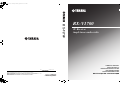 1
1
-
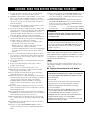 2
2
-
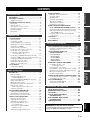 3
3
-
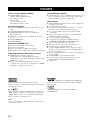 4
4
-
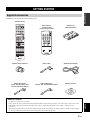 5
5
-
 6
6
-
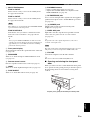 7
7
-
 8
8
-
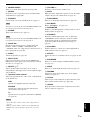 9
9
-
 10
10
-
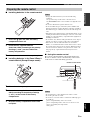 11
11
-
 12
12
-
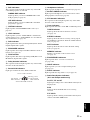 13
13
-
 14
14
-
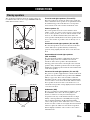 15
15
-
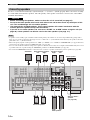 16
16
-
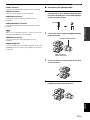 17
17
-
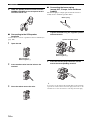 18
18
-
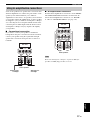 19
19
-
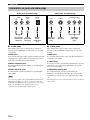 20
20
-
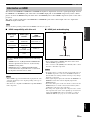 21
21
-
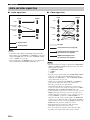 22
22
-
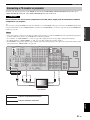 23
23
-
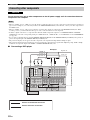 24
24
-
 25
25
-
 26
26
-
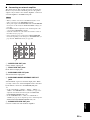 27
27
-
 28
28
-
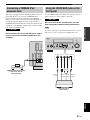 29
29
-
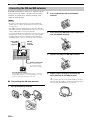 30
30
-
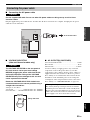 31
31
-
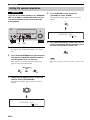 32
32
-
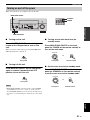 33
33
-
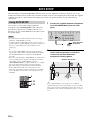 34
34
-
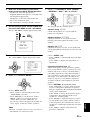 35
35
-
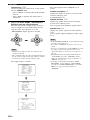 36
36
-
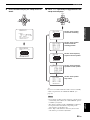 37
37
-
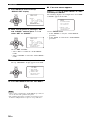 38
38
-
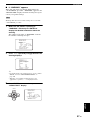 39
39
-
 40
40
-
 41
41
-
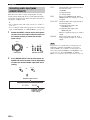 42
42
-
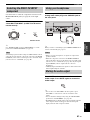 43
43
-
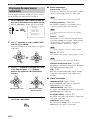 44
44
-
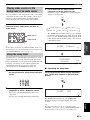 45
45
-
 46
46
-
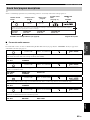 47
47
-
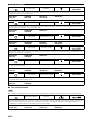 48
48
-
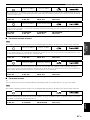 49
49
-
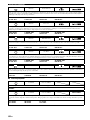 50
50
-
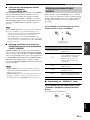 51
51
-
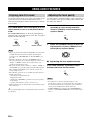 52
52
-
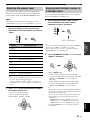 53
53
-
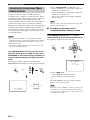 54
54
-
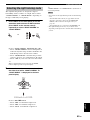 55
55
-
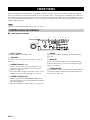 56
56
-
 57
57
-
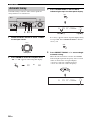 58
58
-
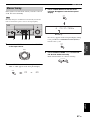 59
59
-
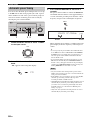 60
60
-
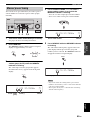 61
61
-
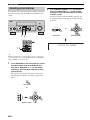 62
62
-
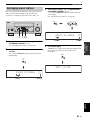 63
63
-
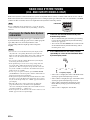 64
64
-
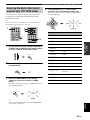 65
65
-
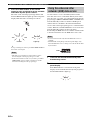 66
66
-
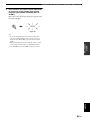 67
67
-
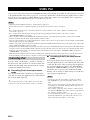 68
68
-
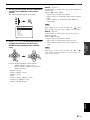 69
69
-
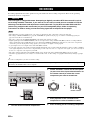 70
70
-
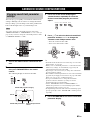 71
71
-
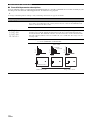 72
72
-
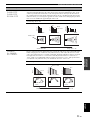 73
73
-
 74
74
-
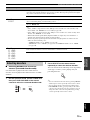 75
75
-
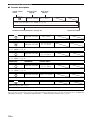 76
76
-
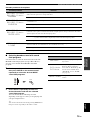 77
77
-
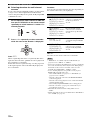 78
78
-
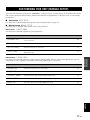 79
79
-
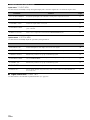 80
80
-
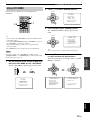 81
81
-
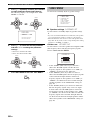 82
82
-
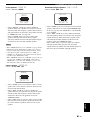 83
83
-
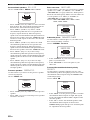 84
84
-
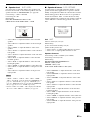 85
85
-
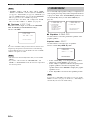 86
86
-
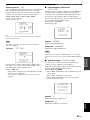 87
87
-
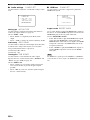 88
88
-
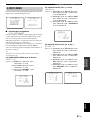 89
89
-
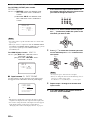 90
90
-
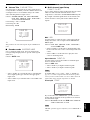 91
91
-
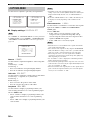 92
92
-
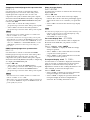 93
93
-
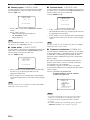 94
94
-
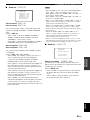 95
95
-
 96
96
-
 97
97
-
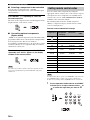 98
98
-
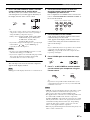 99
99
-
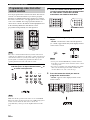 100
100
-
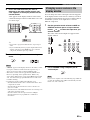 101
101
-
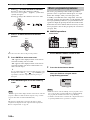 102
102
-
 103
103
-
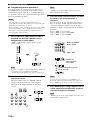 104
104
-
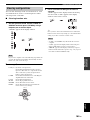 105
105
-
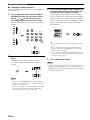 106
106
-
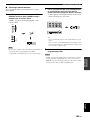 107
107
-
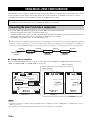 108
108
-
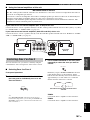 109
109
-
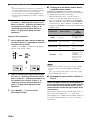 110
110
-
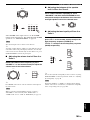 111
111
-
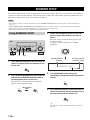 112
112
-
 113
113
-
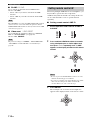 114
114
-
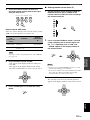 115
115
-
 116
116
-
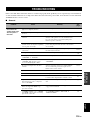 117
117
-
 118
118
-
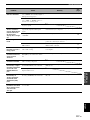 119
119
-
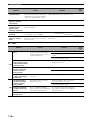 120
120
-
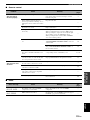 121
121
-
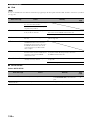 122
122
-
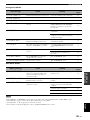 123
123
-
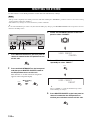 124
124
-
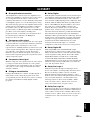 125
125
-
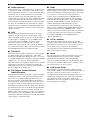 126
126
-
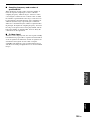 127
127
-
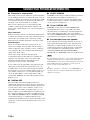 128
128
-
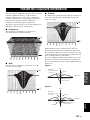 129
129
-
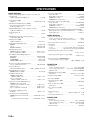 130
130
-
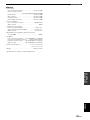 131
131
-
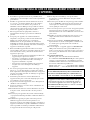 132
132
-
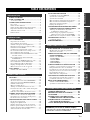 133
133
-
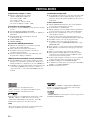 134
134
-
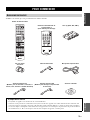 135
135
-
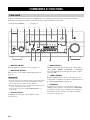 136
136
-
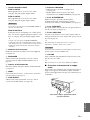 137
137
-
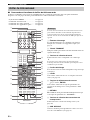 138
138
-
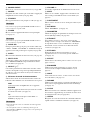 139
139
-
 140
140
-
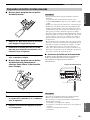 141
141
-
 142
142
-
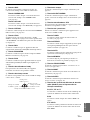 143
143
-
 144
144
-
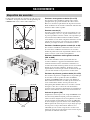 145
145
-
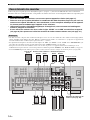 146
146
-
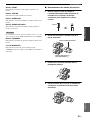 147
147
-
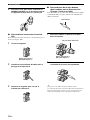 148
148
-
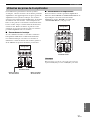 149
149
-
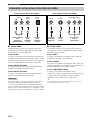 150
150
-
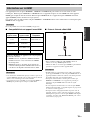 151
151
-
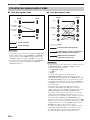 152
152
-
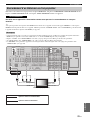 153
153
-
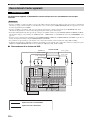 154
154
-
 155
155
-
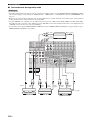 156
156
-
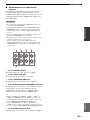 157
157
-
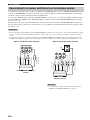 158
158
-
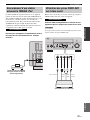 159
159
-
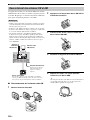 160
160
-
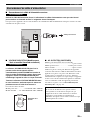 161
161
-
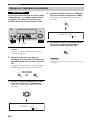 162
162
-
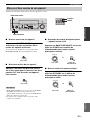 163
163
-
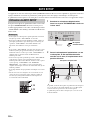 164
164
-
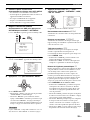 165
165
-
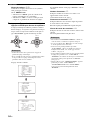 166
166
-
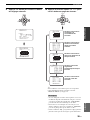 167
167
-
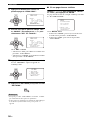 168
168
-
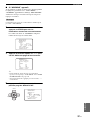 169
169
-
 170
170
-
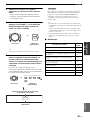 171
171
-
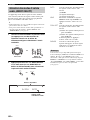 172
172
-
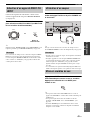 173
173
-
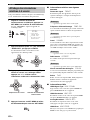 174
174
-
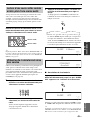 175
175
-
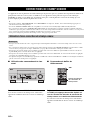 176
176
-
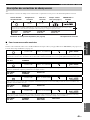 177
177
-
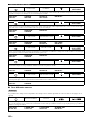 178
178
-
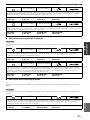 179
179
-
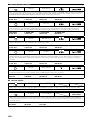 180
180
-
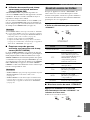 181
181
-
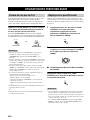 182
182
-
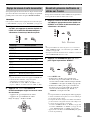 183
183
-
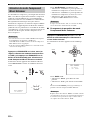 184
184
-
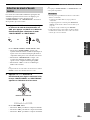 185
185
-
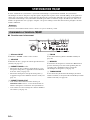 186
186
-
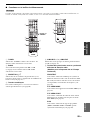 187
187
-
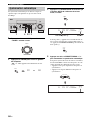 188
188
-
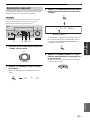 189
189
-
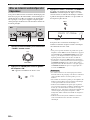 190
190
-
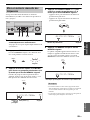 191
191
-
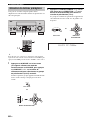 192
192
-
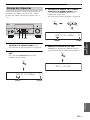 193
193
-
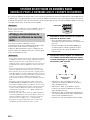 194
194
-
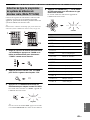 195
195
-
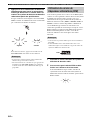 196
196
-
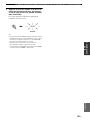 197
197
-
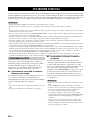 198
198
-
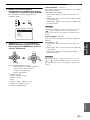 199
199
-
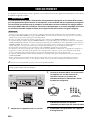 200
200
-
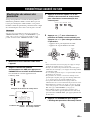 201
201
-
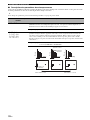 202
202
-
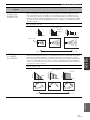 203
203
-
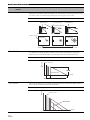 204
204
-
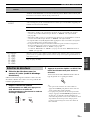 205
205
-
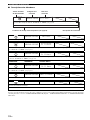 206
206
-
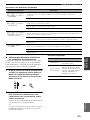 207
207
-
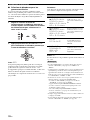 208
208
-
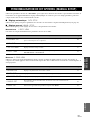 209
209
-
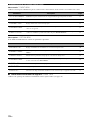 210
210
-
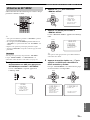 211
211
-
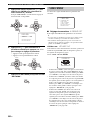 212
212
-
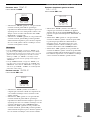 213
213
-
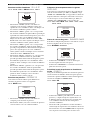 214
214
-
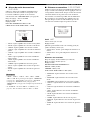 215
215
-
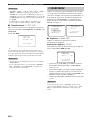 216
216
-
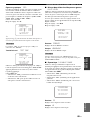 217
217
-
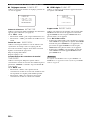 218
218
-
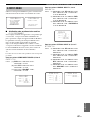 219
219
-
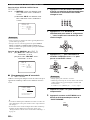 220
220
-
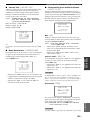 221
221
-
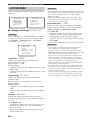 222
222
-
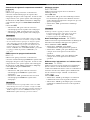 223
223
-
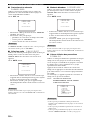 224
224
-
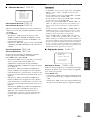 225
225
-
 226
226
-
 227
227
-
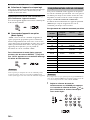 228
228
-
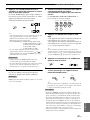 229
229
-
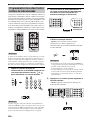 230
230
-
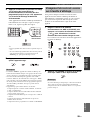 231
231
-
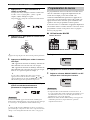 232
232
-
 233
233
-
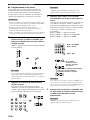 234
234
-
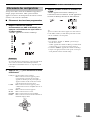 235
235
-
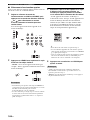 236
236
-
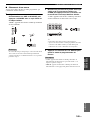 237
237
-
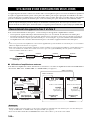 238
238
-
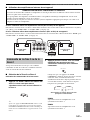 239
239
-
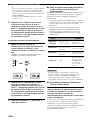 240
240
-
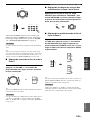 241
241
-
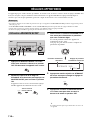 242
242
-
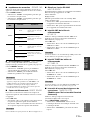 243
243
-
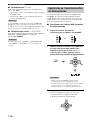 244
244
-
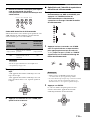 245
245
-
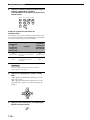 246
246
-
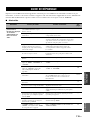 247
247
-
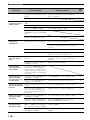 248
248
-
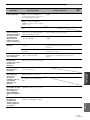 249
249
-
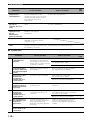 250
250
-
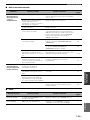 251
251
-
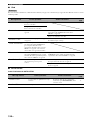 252
252
-
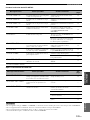 253
253
-
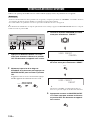 254
254
-
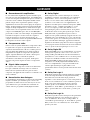 255
255
-
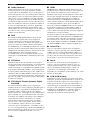 256
256
-
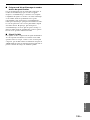 257
257
-
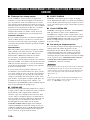 258
258
-
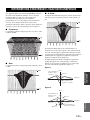 259
259
-
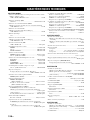 260
260
-
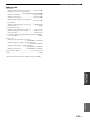 261
261
-
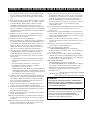 262
262
-
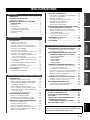 263
263
-
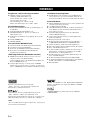 264
264
-
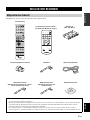 265
265
-
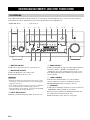 266
266
-
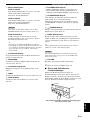 267
267
-
 268
268
-
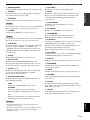 269
269
-
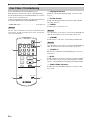 270
270
-
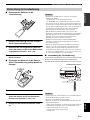 271
271
-
 272
272
-
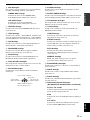 273
273
-
 274
274
-
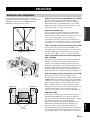 275
275
-
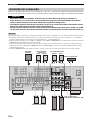 276
276
-
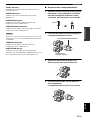 277
277
-
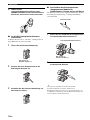 278
278
-
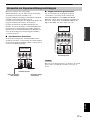 279
279
-
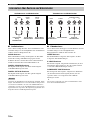 280
280
-
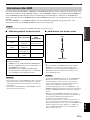 281
281
-
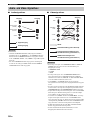 282
282
-
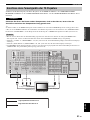 283
283
-
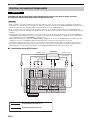 284
284
-
 285
285
-
 286
286
-
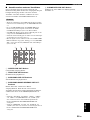 287
287
-
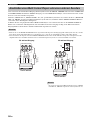 288
288
-
 289
289
-
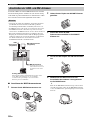 290
290
-
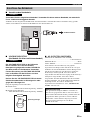 291
291
-
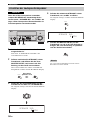 292
292
-
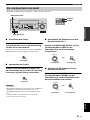 293
293
-
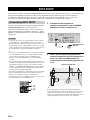 294
294
-
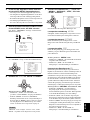 295
295
-
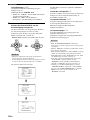 296
296
-
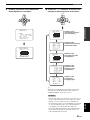 297
297
-
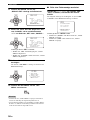 298
298
-
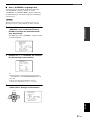 299
299
-
 300
300
-
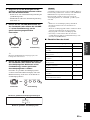 301
301
-
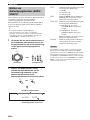 302
302
-
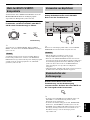 303
303
-
 304
304
-
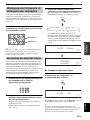 305
305
-
 306
306
-
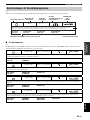 307
307
-
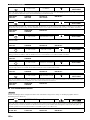 308
308
-
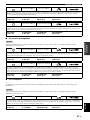 309
309
-
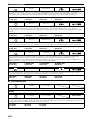 310
310
-
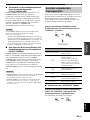 311
311
-
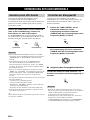 312
312
-
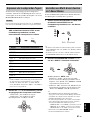 313
313
-
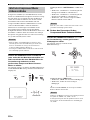 314
314
-
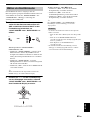 315
315
-
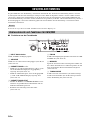 316
316
-
 317
317
-
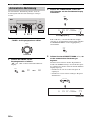 318
318
-
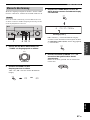 319
319
-
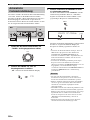 320
320
-
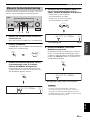 321
321
-
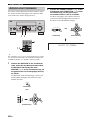 322
322
-
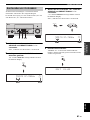 323
323
-
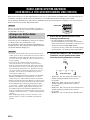 324
324
-
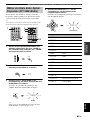 325
325
-
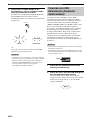 326
326
-
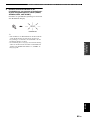 327
327
-
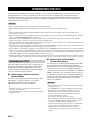 328
328
-
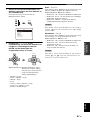 329
329
-
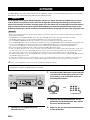 330
330
-
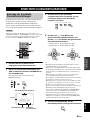 331
331
-
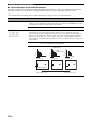 332
332
-
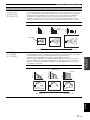 333
333
-
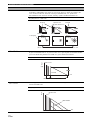 334
334
-
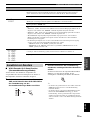 335
335
-
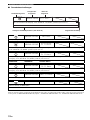 336
336
-
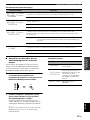 337
337
-
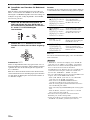 338
338
-
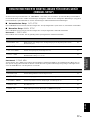 339
339
-
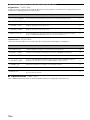 340
340
-
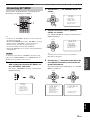 341
341
-
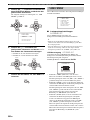 342
342
-
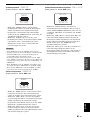 343
343
-
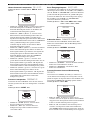 344
344
-
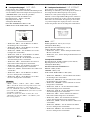 345
345
-
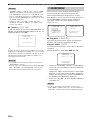 346
346
-
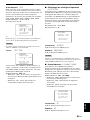 347
347
-
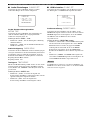 348
348
-
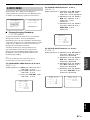 349
349
-
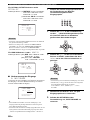 350
350
-
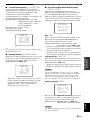 351
351
-
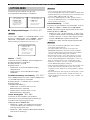 352
352
-
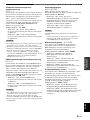 353
353
-
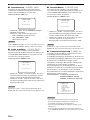 354
354
-
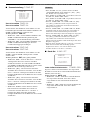 355
355
-
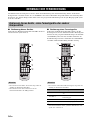 356
356
-
 357
357
-
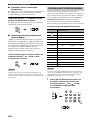 358
358
-
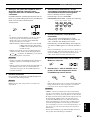 359
359
-
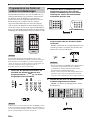 360
360
-
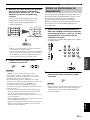 361
361
-
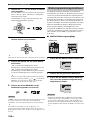 362
362
-
 363
363
-
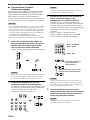 364
364
-
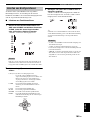 365
365
-
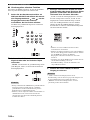 366
366
-
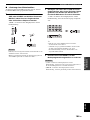 367
367
-
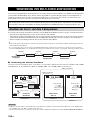 368
368
-
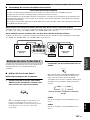 369
369
-
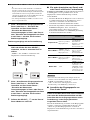 370
370
-
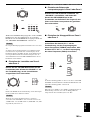 371
371
-
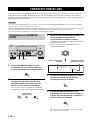 372
372
-
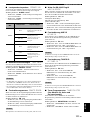 373
373
-
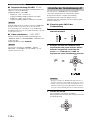 374
374
-
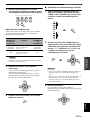 375
375
-
 376
376
-
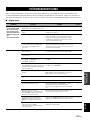 377
377
-
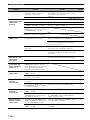 378
378
-
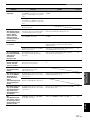 379
379
-
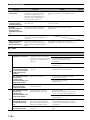 380
380
-
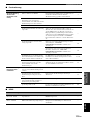 381
381
-
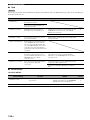 382
382
-
 383
383
-
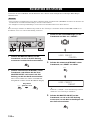 384
384
-
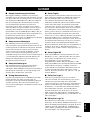 385
385
-
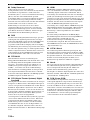 386
386
-
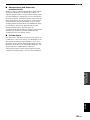 387
387
-
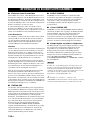 388
388
-
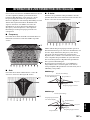 389
389
-
 390
390
-
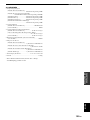 391
391
-
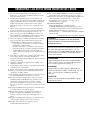 392
392
-
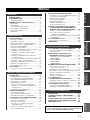 393
393
-
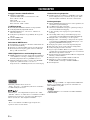 394
394
-
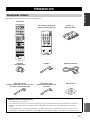 395
395
-
 396
396
-
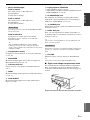 397
397
-
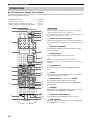 398
398
-
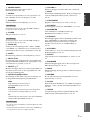 399
399
-
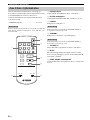 400
400
-
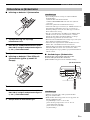 401
401
-
 402
402
-
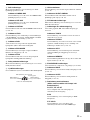 403
403
-
 404
404
-
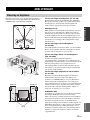 405
405
-
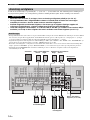 406
406
-
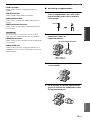 407
407
-
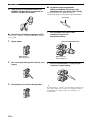 408
408
-
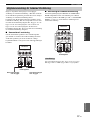 409
409
-
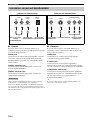 410
410
-
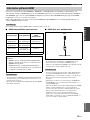 411
411
-
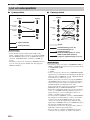 412
412
-
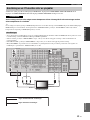 413
413
-
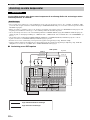 414
414
-
 415
415
-
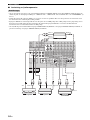 416
416
-
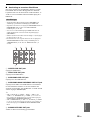 417
417
-
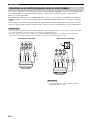 418
418
-
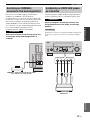 419
419
-
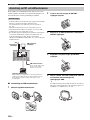 420
420
-
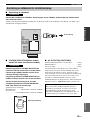 421
421
-
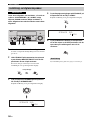 422
422
-
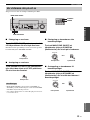 423
423
-
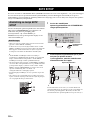 424
424
-
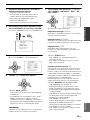 425
425
-
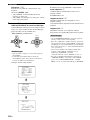 426
426
-
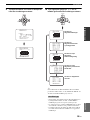 427
427
-
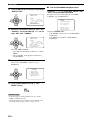 428
428
-
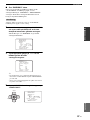 429
429
-
 430
430
-
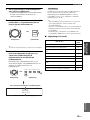 431
431
-
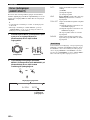 432
432
-
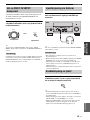 433
433
-
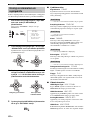 434
434
-
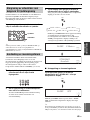 435
435
-
 436
436
-
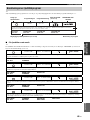 437
437
-
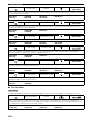 438
438
-
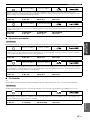 439
439
-
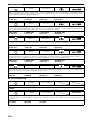 440
440
-
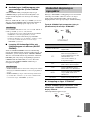 441
441
-
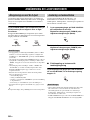 442
442
-
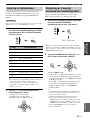 443
443
-
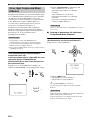 444
444
-
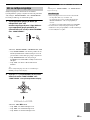 445
445
-
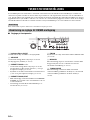 446
446
-
 447
447
-
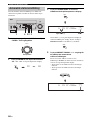 448
448
-
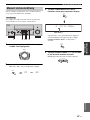 449
449
-
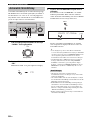 450
450
-
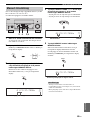 451
451
-
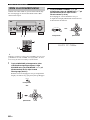 452
452
-
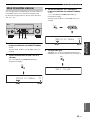 453
453
-
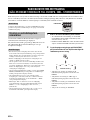 454
454
-
 455
455
-
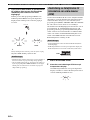 456
456
-
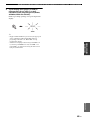 457
457
-
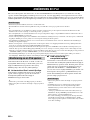 458
458
-
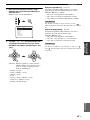 459
459
-
 460
460
-
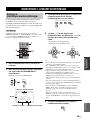 461
461
-
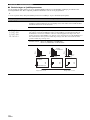 462
462
-
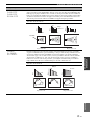 463
463
-
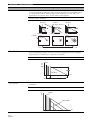 464
464
-
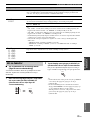 465
465
-
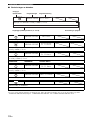 466
466
-
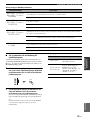 467
467
-
 468
468
-
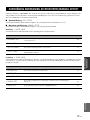 469
469
-
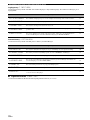 470
470
-
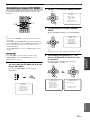 471
471
-
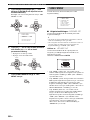 472
472
-
 473
473
-
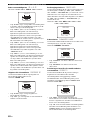 474
474
-
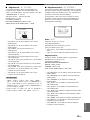 475
475
-
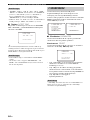 476
476
-
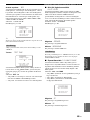 477
477
-
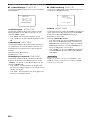 478
478
-
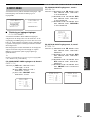 479
479
-
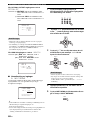 480
480
-
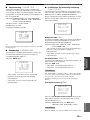 481
481
-
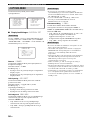 482
482
-
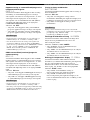 483
483
-
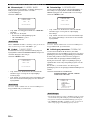 484
484
-
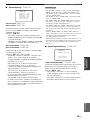 485
485
-
 486
486
-
 487
487
-
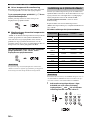 488
488
-
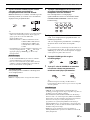 489
489
-
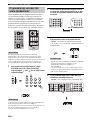 490
490
-
 491
491
-
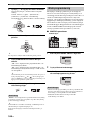 492
492
-
 493
493
-
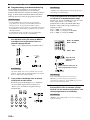 494
494
-
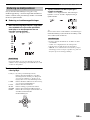 495
495
-
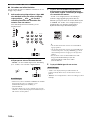 496
496
-
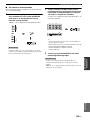 497
497
-
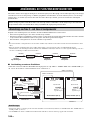 498
498
-
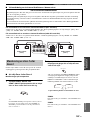 499
499
-
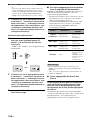 500
500
-
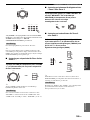 501
501
-
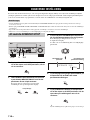 502
502
-
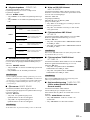 503
503
-
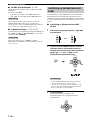 504
504
-
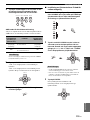 505
505
-
 506
506
-
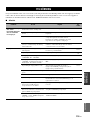 507
507
-
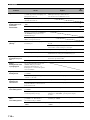 508
508
-
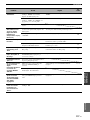 509
509
-
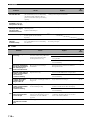 510
510
-
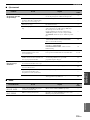 511
511
-
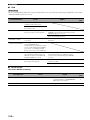 512
512
-
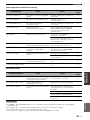 513
513
-
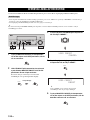 514
514
-
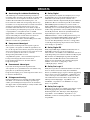 515
515
-
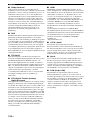 516
516
-
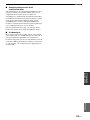 517
517
-
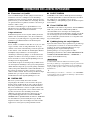 518
518
-
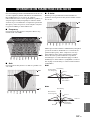 519
519
-
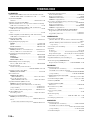 520
520
-
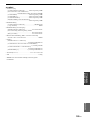 521
521
-
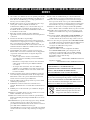 522
522
-
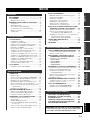 523
523
-
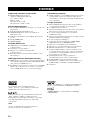 524
524
-
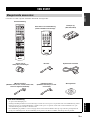 525
525
-
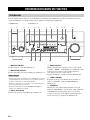 526
526
-
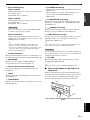 527
527
-
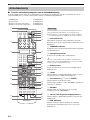 528
528
-
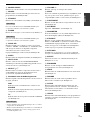 529
529
-
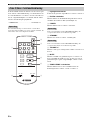 530
530
-
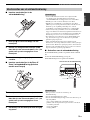 531
531
-
 532
532
-
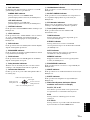 533
533
-
 534
534
-
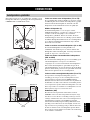 535
535
-
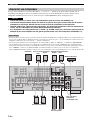 536
536
-
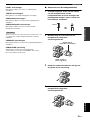 537
537
-
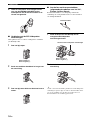 538
538
-
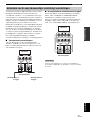 539
539
-
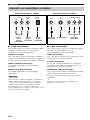 540
540
-
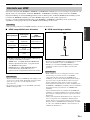 541
541
-
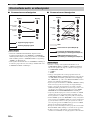 542
542
-
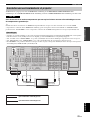 543
543
-
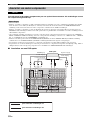 544
544
-
 545
545
-
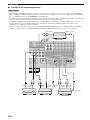 546
546
-
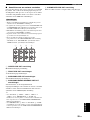 547
547
-
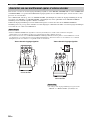 548
548
-
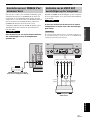 549
549
-
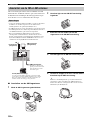 550
550
-
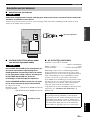 551
551
-
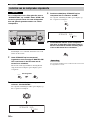 552
552
-
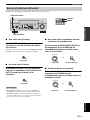 553
553
-
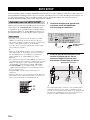 554
554
-
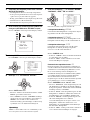 555
555
-
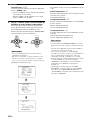 556
556
-
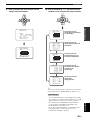 557
557
-
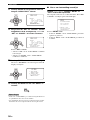 558
558
-
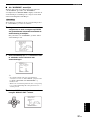 559
559
-
 560
560
-
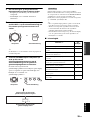 561
561
-
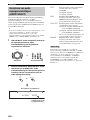 562
562
-
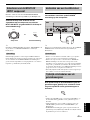 563
563
-
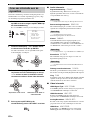 564
564
-
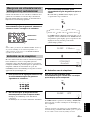 565
565
-
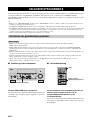 566
566
-
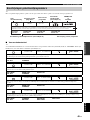 567
567
-
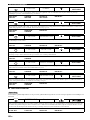 568
568
-
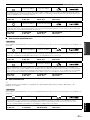 569
569
-
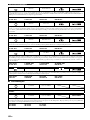 570
570
-
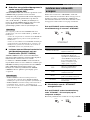 571
571
-
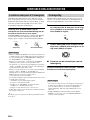 572
572
-
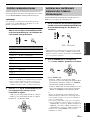 573
573
-
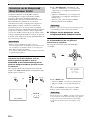 574
574
-
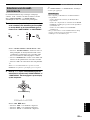 575
575
-
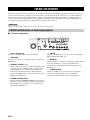 576
576
-
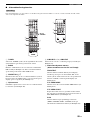 577
577
-
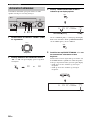 578
578
-
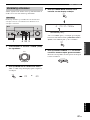 579
579
-
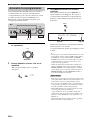 580
580
-
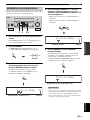 581
581
-
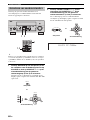 582
582
-
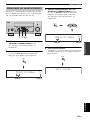 583
583
-
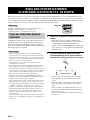 584
584
-
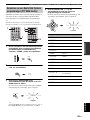 585
585
-
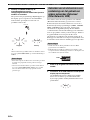 586
586
-
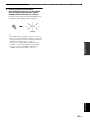 587
587
-
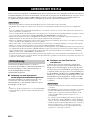 588
588
-
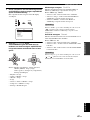 589
589
-
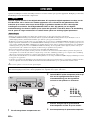 590
590
-
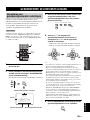 591
591
-
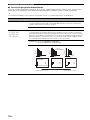 592
592
-
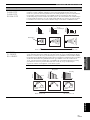 593
593
-
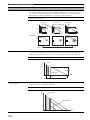 594
594
-
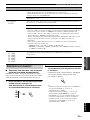 595
595
-
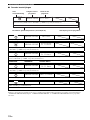 596
596
-
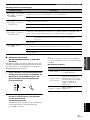 597
597
-
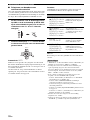 598
598
-
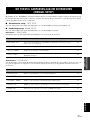 599
599
-
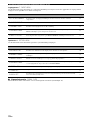 600
600
-
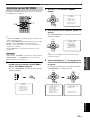 601
601
-
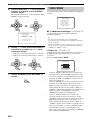 602
602
-
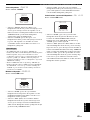 603
603
-
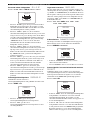 604
604
-
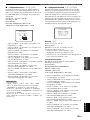 605
605
-
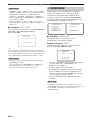 606
606
-
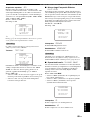 607
607
-
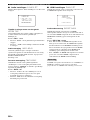 608
608
-
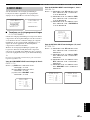 609
609
-
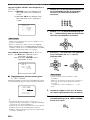 610
610
-
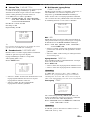 611
611
-
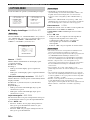 612
612
-
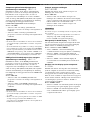 613
613
-
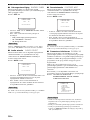 614
614
-
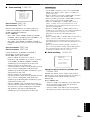 615
615
-
 616
616
-
 617
617
-
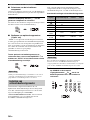 618
618
-
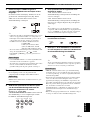 619
619
-
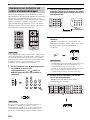 620
620
-
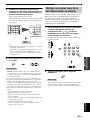 621
621
-
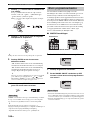 622
622
-
 623
623
-
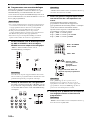 624
624
-
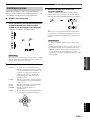 625
625
-
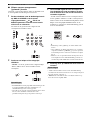 626
626
-
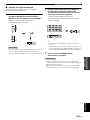 627
627
-
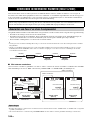 628
628
-
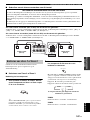 629
629
-
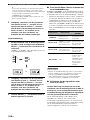 630
630
-
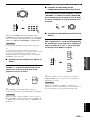 631
631
-
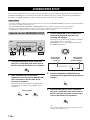 632
632
-
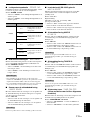 633
633
-
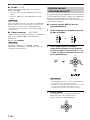 634
634
-
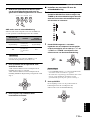 635
635
-
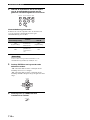 636
636
-
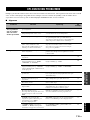 637
637
-
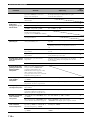 638
638
-
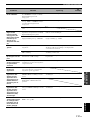 639
639
-
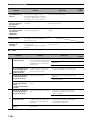 640
640
-
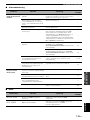 641
641
-
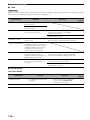 642
642
-
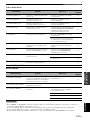 643
643
-
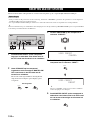 644
644
-
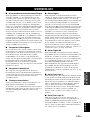 645
645
-
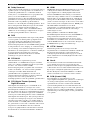 646
646
-
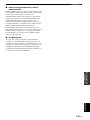 647
647
-
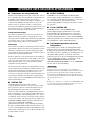 648
648
-
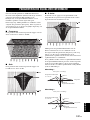 649
649
-
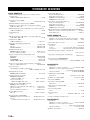 650
650
-
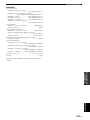 651
651
-
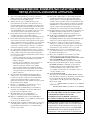 652
652
-
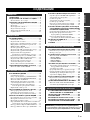 653
653
-
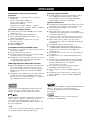 654
654
-
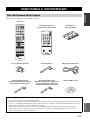 655
655
-
 656
656
-
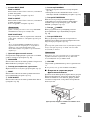 657
657
-
 658
658
-
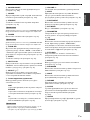 659
659
-
 660
660
-
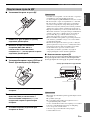 661
661
-
 662
662
-
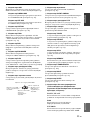 663
663
-
 664
664
-
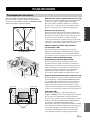 665
665
-
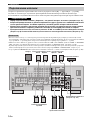 666
666
-
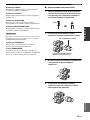 667
667
-
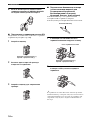 668
668
-
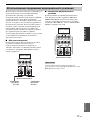 669
669
-
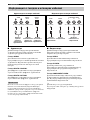 670
670
-
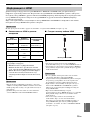 671
671
-
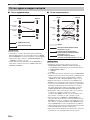 672
672
-
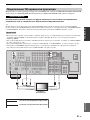 673
673
-
 674
674
-
 675
675
-
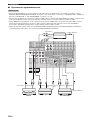 676
676
-
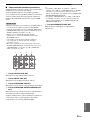 677
677
-
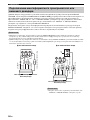 678
678
-
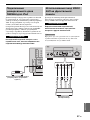 679
679
-
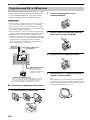 680
680
-
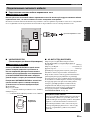 681
681
-
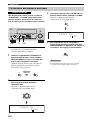 682
682
-
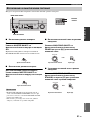 683
683
-
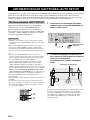 684
684
-
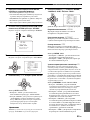 685
685
-
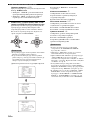 686
686
-
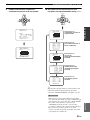 687
687
-
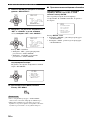 688
688
-
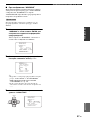 689
689
-
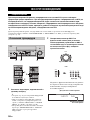 690
690
-
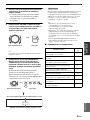 691
691
-
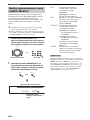 692
692
-
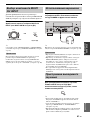 693
693
-
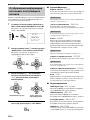 694
694
-
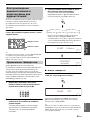 695
695
-
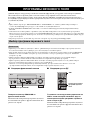 696
696
-
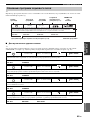 697
697
-
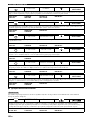 698
698
-
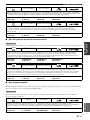 699
699
-
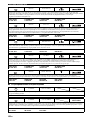 700
700
-
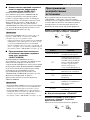 701
701
-
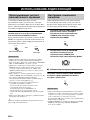 702
702
-
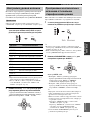 703
703
-
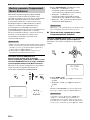 704
704
-
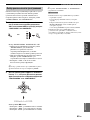 705
705
-
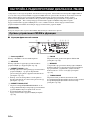 706
706
-
 707
707
-
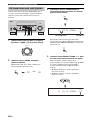 708
708
-
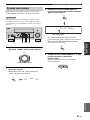 709
709
-
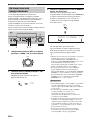 710
710
-
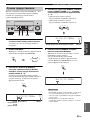 711
711
-
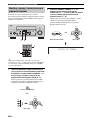 712
712
-
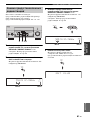 713
713
-
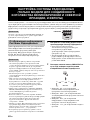 714
714
-
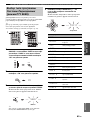 715
715
-
 716
716
-
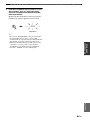 717
717
-
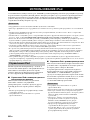 718
718
-
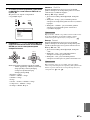 719
719
-
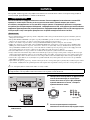 720
720
-
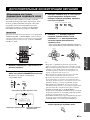 721
721
-
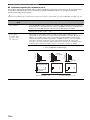 722
722
-
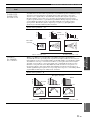 723
723
-
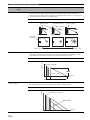 724
724
-
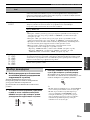 725
725
-
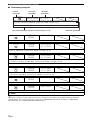 726
726
-
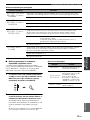 727
727
-
 728
728
-
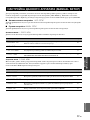 729
729
-
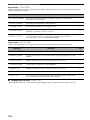 730
730
-
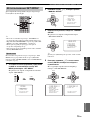 731
731
-
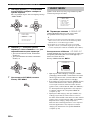 732
732
-
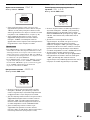 733
733
-
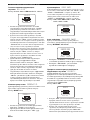 734
734
-
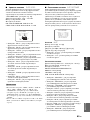 735
735
-
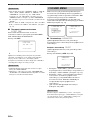 736
736
-
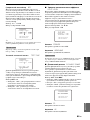 737
737
-
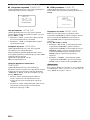 738
738
-
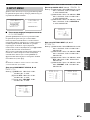 739
739
-
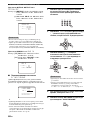 740
740
-
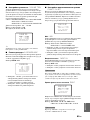 741
741
-
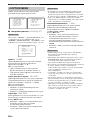 742
742
-
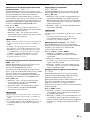 743
743
-
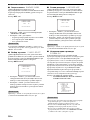 744
744
-
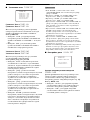 745
745
-
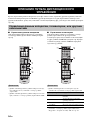 746
746
-
 747
747
-
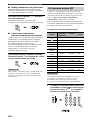 748
748
-
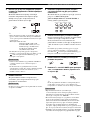 749
749
-
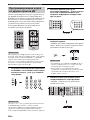 750
750
-
 751
751
-
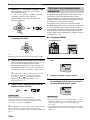 752
752
-
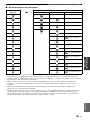 753
753
-
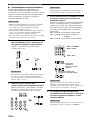 754
754
-
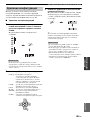 755
755
-
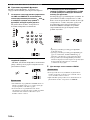 756
756
-
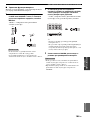 757
757
-
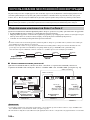 758
758
-
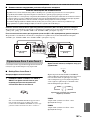 759
759
-
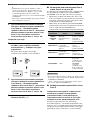 760
760
-
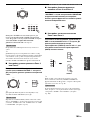 761
761
-
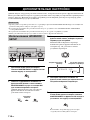 762
762
-
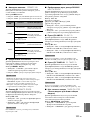 763
763
-
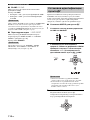 764
764
-
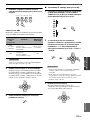 765
765
-
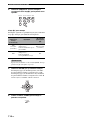 766
766
-
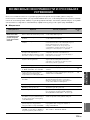 767
767
-
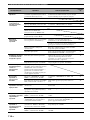 768
768
-
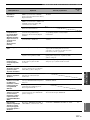 769
769
-
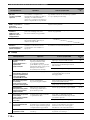 770
770
-
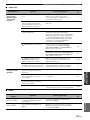 771
771
-
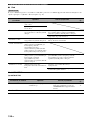 772
772
-
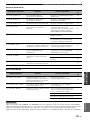 773
773
-
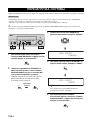 774
774
-
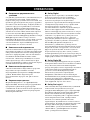 775
775
-
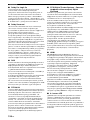 776
776
-
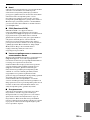 777
777
-
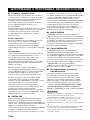 778
778
-
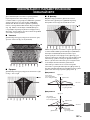 779
779
-
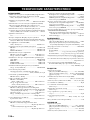 780
780
-
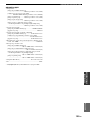 781
781
-
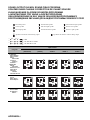 782
782
-
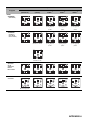 783
783
-
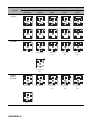 784
784
-
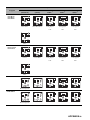 785
785
-
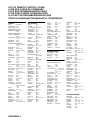 786
786
-
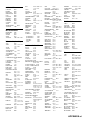 787
787
-
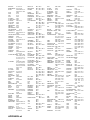 788
788
-
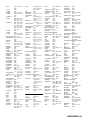 789
789
-
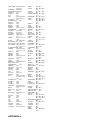 790
790
-
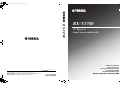 791
791
diğer dillerde
- français: Yamaha RX-V1700 Le manuel du propriétaire
- italiano: Yamaha RX-V1700 Manuale del proprietario
- svenska: Yamaha RX-V1700 Bruksanvisning
- Deutsch: Yamaha RX-V1700 Bedienungsanleitung
- English: Yamaha RX-V1700 Owner's manual
- dansk: Yamaha RX-V1700 Brugervejledning
- русский: Yamaha RX-V1700 Инструкция по применению
- Nederlands: Yamaha RX-V1700 de handleiding
- română: Yamaha RX-V1700 Manualul proprietarului