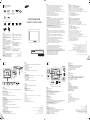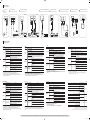Checking the Components
Vérification des composants
Components / Composants
Items sold separately / Articles vendus séparément
HDMI cable
Câble HDMI
HDMI-DVI cable
Câble HDMI-DVI
RCA stereo cable
Câble stéréo RCA
Optical cable
Câble optique
LAN cable
Câble LAN
Table legs
Pieds de table
VESA mount
Montage VESA
Quick Setup Guide
Guide d’installation rapide
Warranty Card
(Not available in all
locations)
Carte de garantie
(Non disponible partout)
User manual and
Administrator Guides for CD
Guide de l’administrateur et
manuel de l’utilisateur
(version CD)
Power Cord
Cordon
d’alimentation
Calibration board
Plateau d’étalonnage
Cleaning cloth
Chiffon de nettoyage
Jack cover
Cache de prise
OPEN
Quick Setup Guide
Guide d’installation rapide
BN68-03304D-00
OPEN
[English]
- The product is sensitive to light and should be initially setup in a low-light indoor location.
- During initial setup, you must select which operating system language to use in Windows Mode.
This selection is permanent only for Windows Mode and cannot be changed.
Please see the Microsoft
®
Surface
®
2.0 Administrator Guide for further instruction.
- During initial setup, you must create a Windows administrator account for use in Windows Mode.
Please see the Microsoft
®
Surface
®
2.0 Administrator Guide for further instructions.
- To view the Microsoft
®
Surface
®
2.0 Administrator Guide, refer to the provided CD or download them from
www.samsunglfd.com or www.surface.com.
- It satisfies VESA mount standards and can be installed onto a wall.
It can also be used as a table by attaching the table legs (sold separately).
- In Surface Mode, the product can only be controlled by touch input.
[Bahasa Indonesia]
- Produk ini peka terhadap cahaya dan sebaiknya disiapkan di dalam ruangan berpenerangan rendah.
- Selama penyiapan awal, pilih bahasa sistem operasi untuk digunakan dalam Modus Windows.
Pilihan ini bersifat permanen untuk Modus Windows dan tidak dapat diubah.
Bacalah Microsoft
®
Surface
®
2.0 Administrator Guide untuk petunjuk lebih lanjut.
- Selama penyiapan awal, buat akun administrator Windows untuk digunakan dalam Modus Windows.
Bacalah Microsoft
®
Surface
®
2.0 Administrator Guide untuk petunjuk lebih lanjut.
- Untuk melihat Microsoft
®
Surface
®
2.0 Administrator Guide, lihat CD yang disertakan atau unduh dari www.
samsunglfd.com atau www.surface.com.
- Produk ini memenuhi standar dudukan VESA dan dapat dipasang di dinding.
Produk juga dapat dipakai sebagai meja dengan memasang kaki meja (dijual terpisah).
- Dalam mode Surface, produk hanya dapat dikendalikan dengan input sentuhan.
[Français]
- Le produit est sensible à la lumière et doit être initialement configuré dans un espace intérieur sombre.
- Au cours de la configuration initiale, vous devez sélectionner la langue du système d’exploitation à utiliser en
mode Windows. Cette sélection n’est définitive que pour le mode Windows ; elle ne peut pas être modifiée
ultérieurement.
Pour plus d’instructions, consultez le manuel Microsoft
®
Surface
®
2.0 Administrator Guide.
- Au cours de la configuration initiale, vous devez créer un compte d’administrateur Windows à utiliser en
mode Windows.
Pour plus d’instructions, consultez le manuel Microsoft
®
Surface
®
2.0 Administrator Guide.
- Vous pouvez accéder au manuel Microsoft
®
Surface
®
2.0 Administrator Guide sur le CD fourni, ou le
télécharger sur le site www.samsunglfd.com ou www.surface.com.
- Le produit répond aux normes de montage VESA et peut être installé sur un mur.
Il peut aussi être utilisé en tant que table en attachant les pieds de table vendus séparément.
- En mode Surface, le produit est contrôlable uniquement par saisie tactile.
[Türkçe]
®
Surface
®
®
Surface
®
- Microsoft
®
Surface
®
belgeyi www.samsunglfd.com ya da www.surface.com adresinden indirin.
[日本語]
- 本製品は光に敏感なため、初期設定は暗い屋内で行ってください。
- 初期設定の際、Windows モードで使用する OS 言語を選択する必要があります。
この設定は Windows モード専用です。また、後で変更できません。
詳しい手順については、Microsoft
®
Surface
®
2.0 Administrator Guide を参照してください。
- 初期設定の際、Windows モードで使用する Windows 管理者アカウントを作成する必要があります。
詳しい手順については、Microsoft
®
Surface
®
2.0 Administrator Guide を参照してください。
-
Microsoft
®
Surface
®
2.0 Administrator Guide については、付属の CD を参照するか、www.samsunglfd.com または www.
surface.com からダウンロードしてください。
- VESA マウント規格に準拠し、壁への設置も可能です。
また、テーブル脚 (別売り) を装着すれば、テーブルとしても使用できます。
- Surface モードでは、製品の制御はタッチ入力で行います。
[简体中文]
- 本产品对光线较为敏感,应在光线较暗的室内环境中进行初始安装。
- 初始安装期间,您必须选择在 Windows 模式下使用的操作系统语言。
此选择为永久性的,仅适用于 Windows 模式且不得更改。
请参阅 Microsoft
®
Surface
®
2.0 Administrator Guide 以了解更多说明。
- 初始安装期间,您必须创建在 Windows 模式下使用的 Windows 管理员帐户。
请参阅 Microsoft
®
Surface
®
2.0 Administrator Guide 以了解更多说明。
- Microsoft
®
Surface
®
2.0 Administrator Guide 可从随附 CD 查看,也可从 www.samsunglfd.com 或 www.
surface.com 下载。
- 符合 VESA 安装标准,可以安装在墙壁上。
另外,它还可连接台式支架(单独出售),从而用作台式设备。
- 在 Surface 模式中,本产品只能由触摸输入控制。
[한국어]
- 이 제품은 빛에 민감하므로 어두운 실내에서 사용해야 합니다.
- 초기 설정 시, 반드시 Windows 모드에서 사용할 OS 언어를 선택하셔야 합니다.
Windows 모드에서 설정한 언어는 영구적이며 변경할 수 없습니다.
자세한 내용은 Microsoft
®
Surface
®
2.0 Administrator Guide를 참조하세요.
- 초기 설정 시, 사용할 Windows 관리자 계정을 반드시 Windows 모드에서 등록하셔야 합니다.
자세한 내용은 Microsoft
®
Surface
®
2.0 Administrator Guide를 참조하세요.
- Microsoft
®
Surface
®
2.0 Administrator Guide는 제공된 CD를 참조하시거나 www.samsunglfd.com 또는
www.surface.com에서 내려받을 수 있습니다.
- 이 제품은 VESA 설치 규격을 준수하며 벽면 설치가 가능합니다.
제품 받침 다리(별매품)를 부착해 테이블로도 사용 가능합니다.
- Surface 모드에서는 터치로만 제품 사용이 가능합니다.
Side View
Vue latérale
Rear View
Vue arrière
[English]
1 Power on the product.
Pressing this button very briefly when the product is turned on will display the OSD(On-screen display)
N
menu.
2 Connect to headphones.
3 Connect to a microphone.
4 Connect to a USB device (keyboard, mouse, etc.).
5 Connect to a memory card.
The table legs are sold separately.
N
To locate the buttons and ports, detach the jack cover from the product.
N
[Bahasa Indonesia]
1 Menghidupkan produk.
Menekan singkat tombol ini ketika produk menyala akan menampilkan menu OSD (On-screen display).
N
2 Menghubungkan headphone.
3 Menghubungkan mikrofon.
4 Menghubungkan perangkat USB (papan ketik, tetikus, dll.).
5 Menghubungkan kartu memori.
Kaki meja dijual terpisah.
N
Untuk menemukan tombol dan port, lepaskan penutup jack dari produk.
N
[Français]
1 Met l’appareil sous tension.
Si vous appuyez très brièvement sur ce bouton alors que le produit est sous tension, le menu
N
d’affichage à l’écran s’affiche.
2 Branchement au casque.
3 Branchement à un microphone.
4 Branchement à un périphérique USB (clavier, souris, etc.).
5 Branchement à une carte mémoire.
Les pieds de table sont vendus séparément.
N
Pour situer les boutons et ports, détachez le cache de prise du produit.
N
[English]
1
Connect to the power cable.
2
Power switch
3
Connect to external speakers.
4
Connect to an audio output device to produce higher-quality audio output (optical).
5
Connects to a source device using a HDMI cable or HDMI-DVI cable.
6
Connect to another display using the HDMI or HDMI-DVI cable.
7
Connect to a network using the LAN cable.
8
Connect to a USB device (keyboard, mouse, etc.).
9
Speakers
[Bahasa Indonesia]
1
Menghubungkan kabel daya.
2
Tombol daya
3
Menghubungkan speaker eksternal.
4
Menghubungkan perangkat output audio untuk menghasilkan output audio dengan kualitas lebih tinggi (optik).
5
Menghubungkan ke perangkat sumber menggunakan kabel HDMI atau kabel HDMI-DVI.
6
Menghubungkan layar lain menggunakan kabel HDMI atau HDMI-DVI.
7
Terhubung ke jaringan lewat kabel LAN.
8
Menghubungkan perangkat USB (papan ketik, tetikus, dll.).
9
Speaker
[Français]
1
Branchement au cordon d’alimentation.
2
Bouton marche/arrêt
3
Effectuez la connexion aux haut-parleurs externes.
4
Branchement à un périphérique de sortie audio pour produire un son de meilleure qualité (optique).
5
Branchement à un périphérique source à l’aide d’un câble HDMI ou HDMI-DVI.
6
Branchement à un autre écran à l’aide d’un câble HDMI ou HDMI-DVI.
7
Branchement à un réseau via le câble LAN.
8
Branchement à un périphérique USB (clavier, souris, etc.).
9
Haut-parleurs
[Türkçe]
1
N
2
3
4
5
N
N
[日本語]
1 製品の電源をオンにします。
本製品をオンにした状態で、このボタンを短く押すと OSD (オンスクリーン ディスプレイ) メニューが表示されます。
N
2 ヘッドフォンを接続します。
3 マイクを接続します。
4 USB デバイスを接続します (キーボード、マウスなど)。
5 メモリ カードを挿入します。
テーブル脚は別売りです。
N
本製品からジャック カバーを取り外すと、ボタンとポートが現れます。
N
[简体中文]
1 打开本产品电源。
当本产品打开时,快速按下此按钮将显示 OSD(屏幕显示)菜单。
N
2 连接耳机。
3 连接麦克风。
4 连接 USB 设备(键盘、鼠标等等)。
5 连接存储卡。
台式支架单独出售。
N
要确定按钮和端口的位置,请从本产品卸下插孔盖。
N
[한국어]
1 전원을켬
제품이켜진상태에서버튼을짧게한번누르면OSD(On-screendisplay)화면이나타납니다.
N
2 헤드폰연결
3 마이크연결
4 키보드,마우스등의USB장치연결
5 메모리카드연결
제품받침다리는별매품입니다.
N
제품에부착된덮개를떼어내면버튼과단자가있습니다.
N
[Türkçe]
1
2
3
4
5
6
7
8
9
Hoparlörler
[日本語]
1
電源ケーブルを接続します。
2
電源スイッチ
3
外部スピーカーを接続します。
4
オーディオ出力デバイスを接続することにより、高品質のオーディオ出力が得られます (光出力)。
5
HDMI ケーブルまたは HDMI-DVI ケーブルを使用して、ソース機器に接続します。
6
HDMI ケーブルまたは HDMI-DVI ケーブルを使用して、別のディスプレイに接続します。
7
LAN ケーブルを使用してネットワークに接続します。
8
USB デバイスを接続します (キーボード、マウスなど)。
9
スピーカー
[简体中文]
1
连接电源线。
2
电源开关
3
连接到外部扬声器。
4
连接音频输出设备以产生高品质的音频输出(光缆)。
5
使用 HDMI 缆线或 HDMI-DVI 缆线连接到节目源设备。
6
使用 HDMI 缆线或 HDMI-DVI 缆线连接到另一个显示屏。
7
使用 LAN 缆线连接到网络。
8
连接 USB 设备(键盘、鼠标等等)。
9
扬声器
[한국어]
1
전원케이블연결
2
전원스위치
3
외부스피커출력단자
4
디지털음성출력(옵티칼)단자
5
HDMI케이블또는HDMI-DVI케이블을이용한외부기기연결
6
HDMI케이블또는HDMI-DVI케이블을이용한외부모니터연결
7
LAN케이블을이용해네트워크를연결
8
키보드,마우스등의USB장치연결
9
스피커
LAN
USB
HDMI OUT
POWER INPOWER S/W
ON
HDMI INDIGITAL
AUDIO OUT
(OPTICAL)
AUDIO OUT
- AUDIO -
SD
SD
1 3 4 52
[English]
The color and shape of parts may differ from what is
shown. Specifications are subject to change without
notice to improve quality.
Components may vary depending on the country.
N
The following items can be purchased at your nearest
N
retailer.
[Bahasa Indonesia]
Warna dan bentuk suku cadang mungkin berbeda dari
yang ditunjukkan. Spesifikasi dapat berubah tanpa
pemberitahuan sebelumnya untuk meningkatkan kualitas.
Komponen mungkin berbeda antar negara.
N
Item berikut dapat dibeli di toko terdekat.
N
[Français]
La couleur et la forme des pièces peuvent différer de ce
qui est illustré. Les spécifications sont communiquées
sous réserve de modifications sans préavis dans le but
d’améliorer la qualité.
Les composants peuvent être différents suivant la région.
N
Les articles suivants sont disponibles chez votre
N
revendeur local.
[Türkçe]
N
N
[日本語]
部品の色および形状は、図示されているものとは異なる場合
があります。 仕様は、品質向上のために予告なく変更される
ことがあります。
付属品は、販売している地域や国によって異なる場合が
N
あります。
以下の別売品は、最寄りの小売店でご購入いただけます。
N
[简体中文]
部件的颜色和形状可能与图中所示略有差异。
产品规格可能会因改进质量而有所变化,恕不另行通知。
零部件可能因国家或地区而异。
N
可在距离您最近的零售商处购买以下物品。
N
[한국어]
제품에따라색상및형상이다를수있으며규격내용은
성능개선을위해예고없이변경될수있습니다.
구성품은나라별로다를수있습니다.
N
별매품은가까운판매점에서구매할수있습니다.
N
]ةيبرعلا[
N
N
]ةيبرعلا[
1
2
3
4
HDMI-DVIHDMI
5
HDMI-DVIHDMI
6
LAN
7
USB
8
9
and the HDMI Logo are trademarks or registered trademarks
of HDMI Licensing LLC in the United States and other countries.
]ةيبرعلا[
Windows
Windows
Microsoft® Surface® e
WindowsWindows
Microsoft® Surface® e
VESA
Surface
]ةيبرعلا[
1
N
2
3
USB 4
5
N
N
BN68-03304D-00.indd 1 2012-03-13 �� 3:56:31

See the User’s Manual for further instructions for installation and adjustment. / Reportez-vous au manuel de l’utilisateur pour obtenir des instructions supplémentaires sur l’installation et le réglage.
Troubleshooting Guide
Guide de dépannage
[English]
TROUBLESHOOTING GUIDE
Screen issue
The Power LED is turned
off.
The screen is blank.
Make sure that the power cord is connected.
The images on the
screen look distorted.
Check the cable connection to the product.
The screen is not clear.
The screen is blurry.
Set the resolution and frequency to the recommended level.
The screen appears
unstable and shaky.
Check that the resolution and frequency of the PC and graphics
card are set within a range compatible with the product. Then,
change the screen settings if required by referring to the
Additional Information on the product menu.
There are shadows or
ghost images left on the
screen.
Audio issues
There is no sound.
Check the connection of the stereo cable or adjust the volume.
Check that the device connected to the product is powered on.
The volume is too low.
Adjust the volume.
If the volume is still low after turning it up to the maximum level,
adjust the volume on your PC sound card or software program.
Touch input
issues
Touch input is not
working properly.
Adjust the light intensity to be as dark as possible in the area
where you are using the product.
In Windows mode, use the Environmental Lighting Optimizer
(ELO) tool to see if lighting is affecting product performance. If
necessary, adjust lighting conditions.
Power the product off and on again.
To use the product, you must register your Windows user account during installation.
N
The product is sensitive to light and should be used in a low-light indoor location.
N
This touch-screen-type product is controlled by the infrared light source inside of the panel.
The touch sensitivity may degrade when the product is used under a light source such as natural light, a
halogen lamp, or an incandescent bulb.
[
ةيبرعلا
]
LED
Windows
N
Windows
N
[Bahasa Indonesia]
Pemecahan masalah Panduan
Masalah layar
LED Daya mati.
Layar kosong.
Pastikan kabel daya telah terhubung.
Gambar di layar tampak
terdistorsi.
Periksa koneksi kabel ke produk.
Layar tidak jelas.
Layar buram.
Atur resolusi dan frekuensi ke tingkat yang disarankan.
Layar tampak tidak
stabil dan goyang.
Pastikan resolusi dan frekuensi PC serta kartu grafis diatur
dalam kisaran yang kompatibel dengan produk.
Setelah itu, ubah pengaturan layar jika perlu dengan melihat
Informasi Tambahan dalam menu produk.
Terdapat bayangan atau
gambar hantu di layar.
Masalah audio
Tidak ada suara.
Periksa koneksi kabel stereo atau sesuaikan volume.
Pastikan perangkat yang terhubung ke produk telah dihidupkan.
Volume suara terlalu
kecil.
Sesuaikan volume suara.
Jika volume suara masih kecil setelah dinaikkan ke tingkat
maksimum, sesuaikan volume di kartu suara atau program piranti
lunak PC.
Masalah input
sentuh
Input sentuh tidak
bekerja dengan benar.
Atur intensitas cahaya segelap mungkin di area tempat produk
digunakan.
Dalam mode Windows, gunakan alat Environmental Lighting
Optimizer (ELO) untuk melihat apakah pencahayaan memengaruhi
kinerja produk. Jika perlu, sesuaikan kondisi pencahayaan.
Matikan produk dan hidupkan kembali.
Untuk menggunakan produk ini, daftarkan akun pengguna Windows Anda selama instalasi.
N
Produk ini peka terhadap cahaya dan sebaiknya digunakan di dalam ruangan berpenerangan rendah.
N
Produk bertipe layar sentuh ini dikendalikan lewat sumber sinar inframerah di dalam panel.
Kepekaan terhadap sentuhan dapat berkurang saat produk ini digunakan di bawah sumber cahaya seperti
cahaya alami, lampu halogen, atau lampu pijar.
[Français]
Problème Aide
Problème
d’écran
Le voyant d’alimentation
est éteint.
L’écran est vierge.
Vérifiez que le cordon d’alimentation est bien branché.
Les images affichées à
l’écran sont déformées.
Vérifiez le branchement du câble avec le produit.
L’image n’est pas nette. Réglez la résolution et la fréquence selon le niveau recommandé.
L’image à l’écran est
instable et tremble.
Vérifiez que la résolution et la fréquence de l’ordinateur et de la
carte graphique sont définies sur des valeurs compatibles avec le
produit. Ensuite, modifiez les paramètres d’écran le cas échéant
en vous référant aux Informations supplémentaires dans le menu
du produit.
Des ombres ou des
images fantômes restent
affichées sur l’écran.
Problèmes
audio
Il n’y a pas de son.
Vérifiez le branchement du câble stéréo ou réglez le volume.
Assurez-vous que le périphérique branché au produit est sous
tension.
Le volume est trop
faible.
Réglez le volume.
Si le problème subsiste après avoir réglé le volume sur le niveau
maximum, réglez le volume de la carte son de l’ordinateur ou de
votre logiciel.
Problèmes de
saisie tactile
La saisie tactile
ne fonctionne pas
correctement.
Réglez l’intensité lumineuse de manière à ce qu’elle soit la plus
sombre possible dans la zone d’utilisation du produit.
En mode Windows, utilisez l’outil ELO (Environmental Lighting
Optimizer) pour voir si une lumière affecte les performances du
produit. Si nécessaire, ajustez les conditions d’éclairage.
Mettez le produit hors tension avant de le remettre sous tension.
Pour utiliser le produit, vous devez enregistrer votre compte d’utilisateur Windows au cours de l’installation.
N
Le produit est sensible à la lumière et doit être utilisé dans un espace intérieur sombre.
N
Ce produit de type écran tactile est contrôlé par la source de rayonnement infrarouge présente à l’intérieur
du panneau. La sensibilité tactile peut s’altérer si le produit est utilisé sous une source de lumière telle que la
lumière naturelle, une lampe halogène ou une ampoule à incandescence.
[日本語]
トラブルシューティング ガイド
画面の問題
電源 LED が消灯する。
画面に何も映らない。
電源コードが接続されていることを確認します。
画面の画像がゆがんで
見える。
本製品とケーブルの接続を確認します。
画面がはっきりしない。
画面がぼやけてみえる。
解像度と周波数を推奨のレベルに設定します。
画面が安定せず震えて
見える。
PC およびグラフィック カードの解像度と周波数が本製品の対応す
る範囲に設定されていることを確認します。 次に、製品メニューの
追加情報を参照し、必要に応じて画面の設定を変更します。
画面に影やゴーストが残
っている。
音声の問題
音声が出ない。
ステレオ ケーブルの接続を確認するか、音量を調整します。
本製品に接続されている装置の電源がオンになっていることを確認
します。
音量が小さすぎる。
音量を調整します。
最大レベルにしても音量が小さい場合には、PC のサウンド カードま
たはソフトウェア プログラムの音量を調整します。
タッチ入力の
問題
タッチ入力が正しく機能
しない。
本製品を使用する場所ができるだけ暗くなるように、周囲の光の強さ
を調整します。
ウィンドウ モードで ELO (Environmental Lighting Optimizer) ツールを
使用して、照明が製品の性能に影響を与えているかを確認してくださ
い。 必要に応じて、照明を調節します。
本製品の電源を一度オフにして再度オンにします。
本製品を使用するには、インストール中に Windows ユーザー アカウントを登録する必要があります。
N
本製品は光に敏感なため、暗い屋内で使用してください。
N
タッチ パネル式の製品は、パネル内部の赤外線によってコントロールされています。
製品周囲の光 (自然光、ハロゲン ランプ、白熱電球など) の影響によって、タッチ パネルの感度が低下する場合
があります。
[Türkçe]
Sorun giderme
Ekran sorunu
Ekrandaki görüntüler
bozuk.
Ekran sabit görünmüyor
ve titriyor.
Daha sonra, ürün menüsündeki Ek Bilgi’den yararlanarak ekran
Ekranda kalan gölgeler
Ses yok.
N
N
Using the Product
Utilisation de l’appareil
Connecting USB Devices
Branchement de périphériques USB
Connecting to an External Display
Branchement à un écran externe
POWER S/W POWER IN
ON
ON
ON
OFF
HDMI IN
HDMI OUT
HDMI OUT
HDMI IN
HDMI-HDMI HDMI-DVI
Connecting Power
Branchement de
l’alimentation
Connection Using an HDMI-HDMI Cable
Branchement à l’aide d’un câble HDMI-HDMI
USB
USB
DIGITAL
AUDIO OUT
(OPTICAL)
OPTICAL
Connecting to an Amplifier
Branchement à un amplificateur
Connecting to Headphones or a Microphone
Branchement à un casque ou microphone
Connection Using the LAN Cable
Branchement par câble LAN
SD
MicroSD (HC) Card Slot Connection
Branchement d’une carte MicroSD (HC)
HUB
LAN
AUDIO OUT
HDMI OUT
DVI INAUDIO IN
[简体中文]
故障排除 指南
屏幕问题
电源 LED 不亮。
屏幕空白。
确保连接了电源线。
屏幕上图像失真。 检查产品的缆线连接。
画面不清晰。
画面模糊。
将分辨率和刷新频率设置为推荐水平。
画面不稳定,产生抖动。
检查 PC 和显卡的分辨率和刷新频率是否设置在与本产品兼容
的范围内。
然后,参阅产品菜单上的“附加信息”,并根据需要更改屏幕
设置。
屏幕上出现阴影或鬼影。
音频问题
没有声音。
检查立体声缆线的连接或调节音量。
检查与产品连接的设备是否通电。
音量过低。
调整音量。
如果将音量调至最高水平后声音仍然很小,请调整您 PC 声卡或软
件程序的音量。
触摸输入问题
触摸输入不能正常工
作。
在使用本产品的环境中,将光线强度调至尽可能低的水平。
在 Windows 模式中,使用 Environmental Lighting Optimizer (ELO)
工具检验光照是否影响产品性能。如有必要,请调节照明条件。
关闭本产品的电源,然后重新打开。
要使用本产品,必须在安装期间注册您的 Windows 用户帐户。
N
本产品对光线较为敏感,应在光线较暗的室内环境中使用。
N
此款触屏产品由屏幕内部的红外光源控制。
在自然光、卤素灯或白炽灯等光源条件中使用本产品时,可能会导致触摸灵敏度下降。
[한국어]
문제 해결방안
화면과관련된
문제
전원표시등이꺼져
있어요.
화면이안나와요.
전원코드가바르게연결되어있는지확인하세요.
화면이흘러내리는
것처럼보여요.
제품과연결된케이블을확인하세요.
화면이깨끗하지못해요.
화면이흐릿해요.
해상도및주파수를권장사양으로조정하세요.
화면이불안정하고
떨려요.
PC나그래픽카드의해상도와주파수가제품에서사용가능한범위
내에설정되어있는지확인한후제품메뉴의부가정보를참조하여
다시화면설정을하세요.
화면에그림자자취가
남아요.
소리와관련된
문제
소리가안나와요.
스테레오케이블의연결상태를재확인하거나음량을조정해보세요.
제품과연결된제품의전원이켜져있는지확인하세요.
소리가너무작아요
음량을조절해보세요.
음량조정을최대로해도소리가작다면PC사운드카드나소프트웨어
프로그램의음량을다시조절하세요.
터치와관련된
문제
터치가잘되지않아요.
제품을사용하고있는장소를최대한어둡게조절하세요.
최적의사용조건을만들기위해바탕화면의ELO(Environmental
LightingOptimizer)프로그램을사용하여조명환경과제품의
위치를조정하십시오.
제품을끄고다시켜주세요.
제품을사용하기위해서처음설치시Windows사용자계정을등록해야합니다.
N
빛에민감하므로어두운실내에서사용해야합니다.
N
이제품은패널내부의적외선광원을이용한터치방식의제품으로,자연광,할로겐램프,백열등과같은광원
아래에서사용시제품의터치감도가낮아질수있습니다.
BN68-03304D-00.indd 2 2012-03-13 �� 3:56:32
-
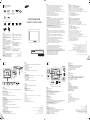 1
1
-
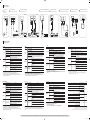 2
2
Diğer dillerde
- français: Samsung SUR40 Guide de démarrage rapide
- 日本語: Samsung SUR40 クイックスタートガイド
- English: Samsung SUR40 Quick start guide
İlgili Makaleler
-
Samsung PIM-BF7 Hızlı başlangıç Kılavuzu
-
Samsung PIM-B Kullanım kılavuzu
-
Samsung SBB-PB28E Kullanım kılavuzu
-
Samsung TC241W Hızlı başlangıç Kılavuzu
-
Samsung SUR40 Kullanım kılavuzu
-
Samsung SBB-PB64HI4 Hızlı başlangıç Kılavuzu
-
Samsung DE46A Hızlı başlangıç Kılavuzu
-
Samsung SyncMaster NS220 El kitabı
-
Samsung NX-N2 Hızlı başlangıç Kılavuzu