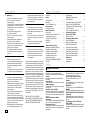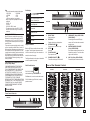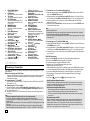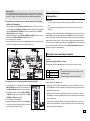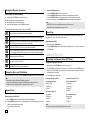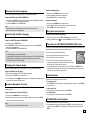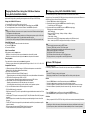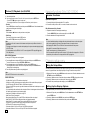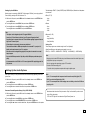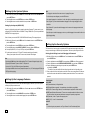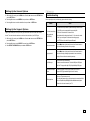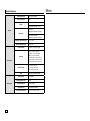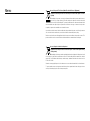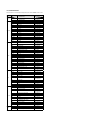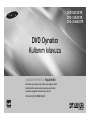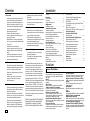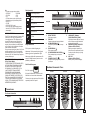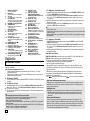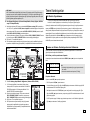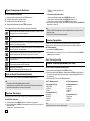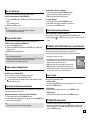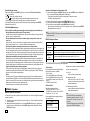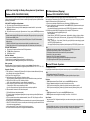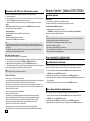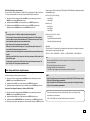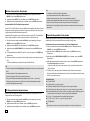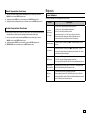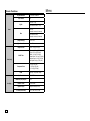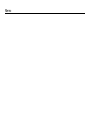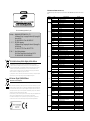Samsung DVD-C550 Kullanım kılavuzu
- Kategori
- Dvd oynatıcılar
- Tip
- Kullanım kılavuzu

ENGLISH
DVD Player
User Manual
imagine the possibilities
Thank you for purchasing this Samsung product.
To receive more complete service, please register your product at
www.samsung.com/global/register
DVD-C510/XTR
DVD-C550/XTR
DVD-C550K/XTR
AK68-01889A

2
Precautions
1. Setting up
- Refer to the identification label located on
the rear of your player for its proper
operating voltage.
- Install your player in a cabinet with adequate
ventilation holes. (7~10cm). Do not block
ventilation holes on any of the components
for air circulation.
- Do not push the disc tray in by hand.
- Do not stack components.
- Be sure to turn all components off before
moving the player.
- Before connecting other components to
this player, be sure to turn them off.
- Be sure to remove the disc and turn off the
player after use, especially if you are not
going to use it for a long time.
- The mains plug is used as a disconnect
device and shall stay readily operable at
any time.
2. For your safety
- This product utilizes a laser. Use of
controls or adjustments or performance of
procedures other than those specified
herein may result in hazardous radiation
exposure.
- Do not open covers and do not repair your
self. Refer servicing to qualified personal.
3. Caution
- Your player is not intended for industrial
use but for domestic purposes. Use of this
product is for personal use only.
- Apparatus shall not be exposed to dripping
or splashing and no objects filled with
liquids, such as vases, shall be placed
on the apparatus.
- Exterior influences such as lightning and
static electricity can affect normal
operation of this player. If this occurs, turn
theplayer off and on again with the POWER
button, or disconnect and then reconnect the
AC power cord to the AC power outlet. The
player will operate normally.
- When condensation forms inside the player
due to sharp changes in tempera- ture,
the player may not operate correctly. If this
occurs, leave the player at room tempera-
ture until the inside of the player becomes
dry and operational.
4. Disc
- Do not clean disc using record-cleaning
sprays, benzene, thinner, or other volatile
solvents that may cause damage to the
disc surface.
- Do not touch the disc’s bottom. Hold by the
edges or by one edge and the hole in the
center.
- Wipe the dirt away gently; never wipe a
cloth back and forth over the disc.
5. Environmental info
- The battery used in this product contains
chemicals that are harmful to the environment
.
- So, dispose the batteries in the proper-
manner, according to federal, state, and
local regulations.
The product unit accomparied this user manual is
licenced under certain intellectual property rights
of certain third parties. This licence is limited to
private non-commercial use by end-user consum-
ers for licenced contents. No rights are granted for
commercial use. The licence does not cover any
product unit other than this product unit and the
licence does not extend to any unlicenced product
unit or pro-cess conforming to ISO/OUR 11172-3
or ISO/OUR 13818-3 used or sold in combination
with this product unit. The licence only covers the
use of this product unit to encode and/or decode
audio files conforming to the ISO/OUR 11172-3 or
ISO/OUR 13818-3. No rights are granted under
this licence for product features or functions that
do not conform to the ISO/OUR 11172-3 or ISO/
OUR 13818-3.
CAUTION: USE OF ANY CONTROLS,
ADJUSTMENTS, OR PROCEDURES OTHER
THAN SPECIFIED HEREIN MAY RESULT IN
HAZARDOUS RADIATION EXPOSURE
Table of contens
Precautions . . . . . . . . . . . . . . . . . . . . . . . . . . . . . 2
Setup
General Features . . . . . . . . . . . . . . . . . . . . . . . 2
Description . . . . . . . . . . . . . . . . . . . . . . . . . . . . . 3
Tour of the Remote Control . . . . . . . . . . . . . . . . . 3
Connections
Choosing a Connection . . . . . . . . . . . . . . . . . . . 4
Basic Functions
Playing a Disc . . . . . . . . . . . . . . . . . . . . . . . . . . 5
Using the Search and Skip Functions . . . . . . . . 5
Using the Display Function . . . . . . . . . . . . . . . . 6
Using the Disc and Title Menu . . . . . . . . . . . . . . 6
Repeat Play . . . . . . . . . . . . . . . . . . . . . . . . . . . . 6
Slow Play . . . . . . . . . . . . . . . . . . . . . . . . . . . . . . 6
Advanced Functions
Adjusting the Aspect Ratio (EZ View) . . . . . . . . . 6
Selecting the Audio Language . . . . . . . . . . . . . . 7
Selecting the Subtitle Language . . . . . . . . . . . . . 7
Changing the Camera Angle . . . . . . . . . . . . . . . . 7
Using the Bookmark Function . . . . . . . . . . . . . . . 7
Using the Zoom Function . . . . . . . . . . . . . . . . . . 7
Clips Menu for MP3/WMA/JPEG/MPEG4/
CD Audio . . . . . . . . . . . . . . . . . . . . . . . . . . . . . . . 7
Folder Selection . . . . . . . . . . . . . . . . . . . . . . . . . 7
MP3/WMA/CD Audio Playback . . . . . . . . . . . . . . 7
MPEG4 Playback
. . . . . . . . . . . . . . . . . . . . . . . . 8
Playing Media Files using the USB HOST
feature (Only DVD-C550/DVD-C550K) . . . . . . . . 9
CD Ripping (Only DVD-C550/DVD-C550K) . . . . 9
Picture CD Playback . . . . . . . . . . . . . . . . . . . . . . 9
Picture CD Playback for HD-JPEG . . . . . . . . . . 10
Karaoke Functions
(Only DVD-C550K)
Karaoke Functions . . . . . . . . . . . . . . . . . . . . . . 10
Changing Setup Menu
Using the Setup Menu . . . . . . . . . . . . . . . . . . . . 10
Setting Up the Display Options . . . . . . . . . . . . . 10
Setting Up the Audio Options . . . . . . . . . . . . . . 11
Setting Up the System Options . . . . . . . . . . . . . 12
Setting Up the Language Features . . . . . . . . . . 12
Setting Up the Security Options . . . . . . . . . . . . 12
Setting Up the General Options . . . . . . . . . . . . 13
Setting Up the Support Options . . . . . . . . . . . . 13
Reference
Troubleshooting . . . . . . . . . . . . . . . . . . . . . . . . . 13
Specifications . . . . . . . . . . . . . . . . . . . . . . . . . . 14
Excellent Sound
Dolby Digital, a technology developed by Dolby
Laboratories, provides crystal clear sound reproduction.
Screen
Both regular and widescreen(16:9) pictures can
be viewed.
Slow Motion
An important scene can be viewed in slow motion.
1080p Playback
This player upconverts regular DVDs for playback
on 1080p TVs.
Parental Control (DVD)
The parental control allows users to set the neces-
sary level to prohibit children from viewing harmful
movies such as those with violence, adult subject
matter, etc.
Various On-Screen Menu
Functions
You can select various languages (Audio/Subtitle)
and screen angles while enjoying movies.
Progressive Scan
Progressive scanning creates an improved picture
with double the scan lines of a conventional inter-
laced picture
General Features
Setup
EZ VIEW (DVD)
Easy View enables picture adjustment to match
your TV’s screen size (16:9 or 4:3).
Digital Photo Viewer (JPEG)
You can view Digital Photos on your TV.
Repeat
You can repeat a song or movie simply by press-
ing the REPEAT button
MP3/WMA
This unit can play discs contain MP3/WMA files.
MPEG4
This unit can play MPEG4 formats within an avi file.
HDMI (High Definition Multimedia
Interface)
HDMI reduces picture noise by allowing a pure-
digital video/audio signal path from the player to
your TV.
CD Ripping (Only DVD-C550/
DVD-C550K)
This feature lets you to copy audio files from disc
to USB device into MP3 format. (Only Audio CD
(CD DA)).

3
Note
- Discs which cannot be played with this player.
• DVD-ROM • DVD-RAM
• CD-ROM • CDV
• CDI • CVD
• CDGs play audio only, not graphics.
- Ability to play back may depend on recording
conditions.
• DVD-R, +R
• CD-RW
• DVD+RW, -RW (V mode)
- The unit may not play certain CD-R, CD-RW
and DVD-R due to the disc type or recording
conditions.
COPY PROTECTION
Many DVD discs are encoded with copy protection.
Because of this, you should only connect your DVD
player directly to your TV, not to a VCR. Connecting
to a VCR results in a distorted picture from copy-pro-
tected DVD discs.
This product incorporates copyright protection technol-
ogy that is protected by methods claims of certain U.S.
patents and other intellectual property rights owned by
Rovi Corporation and other rights owners. Use of this
copyright protection technology must be auzthorized by
Rovi Corporation, and is intended for home and other
limited viewing uses only unless otherwise autho-rized
by Rovi Corporation. Reverse engi-neering or disas-
sembly is prohibited.
PROGRESSIVE SCAN OUTPUTS
(576p,720p,1080p)
“CONSUMERS SHOULD NOTE THAT NOT ALL
HIGH DEFINITION TELEVISION SETS ARE
FULLY COMPATIBLE WITH THIS PRODUCT AND
MAY CAUSE ARTIFACTS TO BE DISPLAYED
IN THE PICTURE, IN CASE OF 576, 720, 1080
PROGRESSIVE SCAN PICTURE PROBLEMS, IT
IS RECOMMENDED THAT THE USER SWITCH
THE CONNECTION TO THE ‘STANDARD
DEFINITION’ OUTPUT. IF THERE ARE QUESTIONS
REGARDING YOUR TV SET COMPATIBILITY WITH
THIS MODEL 576p, 720p, 1080p DVD PLAYER,
PLEASE CONTACT SAMSUNG’S CUSTOMER
SERVICE CENTER.”
Description
Front Panel Controls
Region Number
Both the DVD player and the discs are coded
by region. These regional codes must match
in order for the disc to play. If the codes do not
match, the disc will not play.
The Region Number for this player is described
on the rear panel of the player.
Disc Markings
Play Region Number
PAL broadcast system in U.K,
France, Germany, etc.
Dolby Digital disc
Stereo disc
Digital Audio disc
DTS disc
MP3 disc
~
DIGITAL
SOUND
STEREO
PAL
Tour of the Remote Control
DivX Certification
DivX, DivX Certified,
and associated logos are trademarks of
DivXNetworks, Inc and are used under license.
“DivX Certified to play DivX video, including
premium content.”
1. DISC TRAY
Place the disc here.
2. DISPLAY
Operation indicators are displayed here.
3. OPEN/CLOSE (
)
Press to open and close the disc tray.
4. STOP ( )
Stops play.
5. PLAY/PAUSE ( )
Play or pause the disc.
6. POWER ON/OFF ( )
Turn on/off and the player is turned on/off.
7. USB HOST (Only DVD-C550/
DVD-C550K)
Connect digital still camera, MP3 player,
memory stick, Card reader other removable
storage devices.
8. MICROPHONE VOLUME
(Only DVD-C550K)
Use to adjust microphone volume level. Use
the button by pressing it. Turn it to the left or
right to control the volume.
9. MIC 1/2 (Only DVD-C550K)
Connect Microphone for karaoke functions.
DVD-C510
1
2
3
4
5
6
7
8
9
10
14
11
12
13
23
24
25
26
27
19
20
21
22
18
28
17
15
16
1
2
3
4
5
6
7
8
9
10
14
11
12
13
23
24
25
26
27
19
20
21
22
18
28
17
15
16
DVD-C550K
DVD-C550
1
2
3
4
5
6
7
8
9
10
14
11
12
13
23
24
25
26
27
19
20
21
22
18
28
17
15
16
29
DVD-C510
7
DVD-C550
8
9
7
DVD-C550K

4
Choosing a Connection
Connections
The following shows examples of connections commonly used to connect the DVD player with a TV and
other components.
Before Connecting the DVD Player
- Always turn off the DVD player, TV, and other components before you connect or disconnect any cables.
- Refer to the user’s manual of the additional components you are connecting for more information on
those particular components.
A. Connecting to a TV (SCART)
- Using the SCART, connect the SCART (EXT) terminal on the rear of the DVD Player to the SCART
(IN) terminal of your TV.
B. Connecting to a TV (For Video)
1.
Using video/audio cables, connect the VIDEO (yellow)/AUDIO (red and white) OUT terminals or 5.1CH
(Front L-R) on the rear of the DVD player to the VIDEO (yellow)/AUDIO (red and white) IN terminals of TV.
2.
Turn on the DVD player and TV.
3.
Press the input selector on your TV remote control until the Video signal from the DVD player appears on
the TV screen.
Note
- Noise may be generated if the audio cable is too close to the power cable.
- If you want to connect to an Amplifier, please refer to the Amplifier connection page.
- The number and position of terminals can vary depending on your TV set. Please refer to the user’s
manual of the TV.
- If there is one audio input terminal on the TV, connect it to the [AUDIO OUT][left] (white) terminal of the
DVD player.
- If you press the VIDEO SEL. button when DVD Player is in stop mode or no disc is inserted, the Video
Output mode changes in the following sequence: (I-SCAN ➝ P-SCAN ➝ SCART-RGB ➝ SCART-CVBS)
C. Connection to a TV (Interlace/Progressive)
1.
Using component video cables, connect the COMPONENT VIDEO OUT terminal on the rear of the DVD
player to the COMPONENT IN terminal of TV.
2.
Using the audio cables, connect the AUDIO (red and white) OUT terminals or 5.1CH (Front L-R) on the
rear of the DVD player to the AUDIO (red and white) IN terminals of TV. Turn on the DVD player and TV.
3.
Press the input selector on your TV remote control until the Component signal from the DVD player
appears on the TV screen.
4.
Set the Video Output to I-SCAN/P-SCAN in the Display Setup menu. You can use the VIDEO SEL. button
to change the Video Output mode.
Note
- What is “Progressive Scan”?
Progressive scan has twice as many scanning lines as the interlace output method has. Progressive
scanning method can provide better and clearer picture quality.
- There is no Component video displayed when "Scart RGB" is selected by pressing video select button
on remote control.
D. Connecting to a TV with DVI/HDMI Jack
1.
Using the HDMI-DVI/HDMI-HDMI cable , connect the HDMI OUT ter-minal on the rear of the DVD player to
the DVI/HDMI IN terminal of your TV.
2.
Using the audio cables, connect the AUDIO (red and white) OUT terminals or 5.1CH (Front L-R) on the rear
of the DVD player to the AUDIO (red and white) IN terminals of your TV. Turn on the DVD player and TV.
3.
Press the input selector on your TV remote control until the DVI/HDMI signal from the DVD player appears
on your TV screen.
HDMI VIDEO Specifications
When you press the HDMI SEL. button, 480p, 576p, 720p, 1080p, 1080i are selected in order.
The first press of the HDMI SEL. button brings up the current resolution.
The second press allows you to change the HDMI output resolution.
- Depending on your TV, certain HDMI output resolutions may not work.
- Please refer to the user’s manual of your TV.
- If HDMI or HDMI-DVI cable is plugged into TV, the DVD player’s output is set to HDMI/DVI within 10 seconds.
- If you set the HDMI output resolution 720p,1080p or 1080i, HDMI output provides better picture quality.
- If you connect an HDMI cable between Samsung TV and this DVD player, you can operate this
DVD player using your TV remote control. This is only available with Samsung TVs that support
Anynet+(HDMI-CEC).
- If your TV has an
logo, then it will Supports the Anynet+ Function.
• HDMI (High Definition Multimedia Interface)
HDMI is an interface to enable the digital transmission of video and audio data with just a single
connector.Using HDMI, the DVD player transmits a digital video and audio signal and displays a
vivid picture on a TVhaving an HDMI input jack.
• HDMI connection description HDMI connector
- Both uncompressed video data and digital audio data (LPCM or Bit Stream data).- Though the
player uses a HDMI cable, the player outputs only a pure digital signal to the TV.
- If TV does not support HDCP (High-bandwidth Digital content protection), snow noise appears
on the screen.
• Why does Samsung use HDMI?
Analog TVs require an analog video/audio signal. However, when playing a DVD, the data trans-
mitted to a TV is digital. Therefore either a digital-to-analog converter (in the DVD player) or an
analog-to-digital converter (in the TV) is required. During this conver-sion, the picture quality is
degraded due to noise and signal loss. DVI technology is superior because it requires no D/A con-
version and is a pure digital sig-nal from the player to your TV.
1. DVD POWER Button
Turns the power on or off.
2.
DVD Button
Use to select the DVD player for operation.
3. TV Button
Use to select a Samsung TV for operation.
4. EZ VIEW Button
Lets you easily adjust the aspect ratio of a
picture according to the screen size of your
TV (16:9 or 4:3).
5.
MARKER Button
6. REPEAT Button
Allows you to repeat play a title, chapter,
track, or disc.
7. DISC MENU Button
Brings up the Disc menu.
8. INFO Button
Used to displays playback info banner.
9. TV VOL (+, -) Buttons
Controls volume.
10. SKIP Buttons ( / )
Use to skip the title, chapter or track.
11. STOP Button ( )
12. MENU Button
Brings up the DVD player’s menu.
13. ENTER/π/†,√/® Buttons
This button functions as a toggle switch.
14. TOOLS Button
Displays the current disc mode. It also lets
you access the Display function.
15. OPEN/CLOSE ( ) Button
To open and close the disc tray.
16. HDMI SEL. Button
HDMI Output resolution setup.
17. USB Button (Only DVD-C550/
DVD-C550K)
ZOOM Button (Only DVD-C510)
Enlarge the DVD Picture.
18. VIDEO SEL. Button
Changes video output mode.
19.
REPEAT A-B Button
Allows you to repeat play a chosen section
(A-B) on a disc.
20.
SUBTITLE Button
21.
TITLE MENU Button
Brings up the Title menu.
22.
AUDIO/TV SOURCE Button
Use this button to access various audio
functions on a disc.
Use this button to select
an available TV source (mode TV).
23. PAUSE Button ( )
Pauses disc play.
24. SEARCH Buttons ( / )
Allows you to search forward/backward
through a disc.
25. TV CH ( , ) Buttons
Channel selection.
26. PLAY Button ( )
Begins disc play.
27. RETURN Button
Returns to a previous menu.
28. EXIT Button
Exits the on-screen menu.
29.
KARAOKE (
†
) Button
(Only DVD-C550K)
Use to begin Karaoke functions.

5
E. Connection to an Audio System (2 Channel Amplifier, Dolby Digital,
MPEG2 or DTS Amplifier)
1. Using the audio cables, connect the AUDIO (red and white) OUT terminals or 5.1CH (Front L-R) on the
rear of the DVD player to the AUDIO (red and white) IN terminals of the Amplifier. If using a coaxial cable,
connect the DIGITAL AUDIO OUT (COAXIAL) terminal on the rear of the DVD player to the DIGITAL
AUDIO IN (COAXIAL) terminal of the Amplifier.
2. Using the video signal cable(s), connect the VIDEO, COMPONENT or HDMI OUT terminals on the rear of
the DVD player to the VIDEO, COMPONENT or DVI IN terminals of your TV
3. Turn on the DVD player, TV, and Amplifier.
4. Press the input select button of the Amplifier to select external input in order to hear sound from the DVD
player. Refer to your Amplifier's user manual to set the Amplifier's audio input.
F. Connection to a 5.1CH Analog Amplifier (Only DVD-C550K)
1. If using audio cables for 5.1 CH Analog Amplifier connect the 5.1CH
ANALOG AUDIO OUT terminals on the rear of the DVD player to the
5.1CH ANALOG AUDIO IN terminals of the 5.1CH Analog Amplifier.
2. Using the video signal cable(s), connect the VIDEO, COMPONENT
or HDMI OUT terminals on the rear of the DVD player to the VIDEO,
COMPONENT or DVI IN terminals of your TV
3. Turn on the DVD player, TV, and Amplifier.
4. Press the input select button of the Amplifier to select external input
in order to hear sound from the DVD player. Refer to your Amplifier's
user manual to set the Amplifier's audio input.
Playing a Disc
Basic functions
Before Play
-
Turn on your TV and set it to the correct Video Input by pressing TV/VIDEO button on the TV remote
control.
- If you connected an external Audio System, turn on your Audio System and set it to the correct
Audio Input.
After plugging in the player, the first time you press the DVD POWER button, this screen comes up: If you want
to select a language, press
the π/† button, and then press the ENTER
button. (This screen will only appear
when you plug in the player for the first time.)If the language for the startup screen is not set, the set-tings may
change whenever you turn the power on or off. Therefore, make sure that you select the language you want to
use.Once you select a menu language, you can change it by pressing the
■
/®|| button on the front panel of the
unit for more than 5 seconds with no disc in the unit. Then the SELECT MENU LANGUAGE window appears
again where you can reset your preferred language.
Using the Search and Skip Functions
During play, you can search quickly through a chapter or track, and use the skip function to jump to the
next selection.
Searching through a Chapter or Track
During play, press the SEARCH (k or K) button on the remote control for more than 1 second.
Note
- The speed marked in this function may be different from the
actual playback speed.
- No sound is hearing during search mode (Except CD).
Skipping Tracks
During play, press the SKIP (|k or K|) button.
- When playing a DVD, if you press the SKIP (
K|
) button, it moves to the next chapter. If you press
the SKIP (
|k
) button, it moves to the beginning of the chapter. One more press makes it move to the
beginning of the previous chapter.
- When playing a VCD, if you press the SKIP (
K|
) button, it moves to the next track. If you press the
SKIP (
|k
) button, it moves to the beginning of the track. One more press makes it move to the begin-
ning of the previous track.
- If a track exceeds 15 minutes when playing a VCD and you press the
K|
button, it moves forward 5
minutes. If you press the
|k
button, it moves to the beginning of the track. One more press makes it
move to the beginning of the previous track.
DVD
CD
VCD
2X, 4X, 8X, 16X, 32X
2X, 4X, 8X, 16X, 32X
4X, 8X
F
RED WHITE
BLACK
5.1ch Analog
Amplifier
RED WHITE
BLACK
A
C
D
B
A
C
D
B
E
E
DVD-C510
DVD-C550
DVD-C550K
RED
WHITE
Audio Cable
Coaxial Cable
Dolby digital or
DTS amplifier
Scart Cable
Video
Cable
Component
Cable
OR
HDMI-DVI Cable
HDMI Cable
RED
WHITE
YELLOW
YELLOW
RED BLUE
GREEN
RED
BLUE
GREEN
OR
Scart
Cable
Audio Cable
RED
WHITE
RED
WHITE
YELLOW
YELLOW
Coaxial Cable
Dolby digital or
DTS amplifier
Component Cable
Video
Cable
HDMI-DVI Cable HDMI Cable
OR
RED
BLUE
GREEN
RED
BLUE
GREEN
Do not use the connection
Scart and Component Video
(Y, Pb, Pr) simultaneously.
Audio Cable
RED
WHITE
RED
WHITE
Audio Cable
RED
WHITE
WHITE
RED
2-Channel stereo ampilfier
2-Channel stereo ampilfier
• What is the HDCP?
HDCP (High-bandwidth Digital Content Protection) is a system for protecting DVD content outputted via
DVI from being copied. It provides a secure digital link between a video source (PC, DVD. etc) and a dis-
play device (TV, projector . etc). Content is encrypted at the source device to prevent unauthorized.

6
Using the Disc and Title Menu
During the playback of a DVD disc, press the DISC MENU/TITLE MENU button on the remote control.
Note
- Depending on a disc, the Disc Menu/Title Menu may not work.
- You can also use the Disc Menu, using the DISC MENU button on the remote control.
- Title Menu will only be displayed if there are at least two titles in the disc.
Repeat Play
Repeat the current track, chapter, title, a chosen section (A-B), or all of the disc.
When playing a DVD/VCD
1. Press the REPEAT button on the remote control. Repeat screen appears.
2. Press the REPEAT or π/† button to change playback mode.
DVD repeats play by chapter or title.
- Chapter : repeats the chapter that is playing.
- Title : repeats the title that is playing.
- Off.
Note
-
A-B REPEAT allows you to set point (B) directly after point (A) has been set.
- Depending on a disc, the Repeat function may not work.
Slow Play
This feature allows you slowly to repeat scenes con-taining sports, dancing, musical instruments
being played etc., so you can study them more closely.
When playing a DVD
1.
During play, press the PAUSE (∏∏) button.
2.
Press the SEARCH (k/K) button to choose the play speed between 1/2, 1/4, 1/8 and 1/16 of normal dur-
ing PAUSE mode.
Adjusting the Aspect Ratio (EZ View)
Advanced functions
To play back using aspect ratio (DVD)
1. During play, press the EZ VIEW button on the remote control.
2. Press the EZ VIEW or π/† buttons to select the screen size. Each time you press the EZ VIEW or π/†
buttons, the screen size changes. For graphics of the screen sizes and lists of the sequences in which the
sizes change, see the next column.
3.
Press the EXIT button to exit EZ View.
If you are using a 16:9 TV
For 16:9 aspect ratio discs
- WIDE SCREEN
- SCREEN FIT
- ZOOM FIT
For 4:3 aspect ratio discs
- Normal Wide
- SCREEN FIT
- ZOOM FIT
- Vertical Fit
If you are using a 4:3 TV
For 16:9 aspect ratio discs
- 4:3 Letter Box
- 4:3 Pan Scan
- SCREEN FIT
- ZOOM FIT
For 4:3 aspect ratio discs
- Normal Screen
- SCREEN FIT
- ZOOM FIT
Using the Display Function
When Playing a DVD/VCD/MPEG4
1.
During play, press the TOOLS button on the remote control.
2.
Press the π/† buttons to select the desired item.
3.
Press the √/® buttons to make the desired setup.
4.
To make the screen disappear, press the
TOOLS
button again.
Note
This function may behave differently depending on the type of disc.
The functions when using the Display function are listed in the table below.
To access the desired title when there is more than one in the disc. For example, if there is
more than one movie on a DVD, each movie will be identified.
Most DVD discs are recorded in chapters so that you can quickly find a specific passage.
Allows playback of the film from a desired time. You must enter the starting time as a refer-
ence.The time search function does not operate on some disc.
Refers to the language of the film soundtrack. In the example, the soundtrack is played in
English 5.1CH. A DVD disc can have up to eight different soundtracks.
Refers to the subtitle languages available in the disc. You will be able to choose the subtitle languag-
es or, if you prefer, turn them off from the screen. A DVD disc can have up to 32 different subtitles.
User will be able to choose EZ-View type.
Press enter to activate the Zoom function.
To access the desired Angle function.
Some DVD disc are have more than one recorded angle.
E
Z
Using the A-B Repeat function
1. Press the REPEAT A-B button on the remote control.
2. Press the REPEAT A-B button at the point where you want repeat play to start (A).
3.
Press the REPEAT A-B button at the point where you want the repeat play to stop (B).
3. To return to normal play, press the REPEAT A-B
button until the display shows Repeat : Off
.

7
Note
-
The subtitle languages are represented by abbreviations.
- You have to change the desired subtitle in the Disc Menu, according to discs. Press the DISC MENU button.
- This function depends on what subtitles are encoded on the disc and may not work on all DVDs.
- A DVD disc can contain up to 32 subtitle languages.
Changing the Camera Angle
When a DVD contains multiple angles of a particular scene, you can use the ANGLE function.
Using the ANGLE function (DVD)
If the disc contains multiple angles, the ANGLE appears on the screen.
1.
During play, press the TOOLS button on the remote control.
2.
Press the
π/†
buttons to select icon. When the angle screen is displayed, press the √/® buttons on
the remote control to select the desired angle option.
Using the Bookmark Function
This feature lets you bookmark sections of a DVD or VCD (Menu Off mode) so you can quickly find
them at a later time.
Using the Bookmark Function (DVD/VCD)
1.
During play, press the MARKER button on the remote control.
2.
When you reach the scene you want to mark, press the
√/®
or
π/†
buttons, and then press
MARKER
button.
Up to 12 scenes may be marked at a time.
Recalling a Marked Scene
1.
During play, press the MARKER button on the remote control.
2.
Press the
√/® orπ/†
buttons to select a marked scene.
3.
Press the PLAY () button to skip to the marked scene.
Clearing a Bookmark
1.
During play, press the MARKER button on the remote control.
2.
Press the
√/®
orπ/†
buttons to select the bookmark number you want to delete.
3.
Press the ENTER button to delete a bookmark number.
Using the Zoom Function
Using the Zoom Function (DVD/VCD)
1. During play or pause mode, press the TOOLS
or
ZOOM button on the remote control.
2. Press the
π/†
buttons to select icon, then press the ENTER button to zoom in X1,X2,X3,X4.
Clips Menu for MP3/WMA/JPEG/MPEG4/CD Audio
CD Audio or discs with MP3/WMA/JPEG/MPEG4 contain individual songs and/or pictures that can be
organized into folders as shown below. They are similar to how you
use your computer to put files into different folders.
To go access these folders and the files in them, follow these steps :
1.
Open the disc tray. Place the disc on the tray.
2.
Close the tray. The tray closes and the Parent Folder Menu screen
appears
(top screen image.) Parent folders contain all the Peer folders that
have the same kind of content: music, video, photos, etc.
3.
Press the
√/®
buttons to select the Parent folder of your choice, and then press the ENTER. A screen
displaying the Peer folders appears. The Peer folders contain all the folders with the same kind of content
(video, music, photos, etc.) that are in the Parent folder.
Folder Selection
The folder can be selected both in Stop or Play mode.
- To select the Parent Folder
Press the RETURN button to go to parent folder, or press the π/† buttons to select “..” and press ENTER to
go to the parent folder.
- To select the Peer Folder
Press the π/† buttons to select the desired folder, then press ENTER.
- To select the Sub-Folder
Press the π/† buttons to select the desired folder, then press ENTER.
Note
- This function depends on audio languages are encoded on the disc and may not work.
- A DVD disc can contain up to 8 audio languages.
Selecting the Subtitle Language
You can select a desired subtitle quickly and easily with the SUBTITLE button.
Using the SUBTITLE button (DVD/MPEG4)
1. During play,
Press the SUBTITLE button.
2.
Press the SUBTITLE or π/† button to change the language. Each time you press the SUBTITLE or
π/† button, the language changes.
3. To remove the
SUBTITLE
icon, press the EXIT button.
Selecting the Audio Language
You can select a desired audio language quickly and easily with the AUDIO button.
Using the AUDIO button (DVD/VCD/MPEG4)
1.
During play, Press the AUDIO button. Change the audio language by pressing the AUDIO or π/† button.
- The audio languages are represented by abbreviations.
2.
To remove the AUDIO icon, press the EXIT button.
Note
- Depending on a disc, the Bookmark function may not work.
MP3/WMA/CD Audio Playback
1.
Open the disc tray. Place the disc on the tray. Close the tray.
2.
Press the
√/®
buttons to select a Music Menu then press ENTER. Press the
π/†
buttons t to select
a song file then press the ENTER
.
Press the
π/†
buttons to begin playback of the song file then press
ENTER.
Videos \ 1/2 Pages
CD Pages Move Return

8
CD-R MP3/WMA file
When you record MP3 or WMA files on CD-R, please refer to the following.
- Your MP3 or WMA files should be ISO 9660 or JOLIET format.
ISO 9660 format and Joliet MP3 or WMA files
are compatible with Microsoft’s DOS and Windows, and with
Apple’s Mac. This format is the most widely used.
-
When naming your MP3 or WMA files, do not exceed 8 characters, and enter “.mp3, .wma” as the file extension.
General name format : Title.mp3. or Title.wma. When composing your title, make sure that you use 8 charac-
ters or less, have no spaces in the name, and avoid the use of special characters including: (.,/,\,=,+).
- Use a decompression transfer rate of at least 128 Kbps when recording MP3 files.
Sound quality with MP3 files basically depends on the rate of compression/decompression you choose.
Getting CD audio sound requires an analog/digital sampling rate, that is conversion to MP3 format, of at least
128 Kbps and up to 160 Kbps. However, choosing higher rates, like 192 Kbps or more, only rarely give better
sound quality. Conversely, files with decompression rates below 128 Kbps will not be played properly.
- Use a decompression transfer rate of at least 64Kbps when recording WMA files.
Sound quality with WMA files basically depends on the rate of compression/decompression you choose.
Getting CD audio sound requires an analog/digital sampling rate, that is conversion to WMA format, of at
least 64Kbps and up to 192Kbps. Conversely, files with decompression rates below 64Kbps or over 192Kbps
will not be played properly. Sampling rate that can be supported for WMA files is > 30Khz.
- Do not try recording copyright protected MP3 files.
Certain “secured” files are encrypted and code protected to prevent illegal copying. These files are of the fol-
lowing types: Windows Media
TM
(registered trade mark of Microsoft Inc) and SDMI
TM
(registered trade mark of
The SDMI Foundation). You cannot copy such files.
- Important:
The above recommendations cannot be taken as a guarantee that the DVD player will play MP3 recordings,
or as an assurance of sound quality. You should note that certain technologies and methods for MP3 file
recording on CD-Rs prevent optimal playback of these files on your DVD player (degraded sound quality and
in some cases, inability of the player to read the files).
- This unit can play a maximum of 500 files and 500 folders per disc.
MPEG4 Playback
MPEG4 Play Function
AVI files are used to contain the audio and video data. Only AVI format files with the “.avi” extensions can
be played.
1.
Open the disc tray. Place the disc on the tray. Close the tray
.
2.
Press the √/® buttons to select a Videos Menu ,
then press the ENTER
. Press
the
π/† to select
an avi file
(DivX/XviD) then press the
ENTER
.
Press
the
π/†
and then press the ENTER button.
Note
-
A-B REPEAT allow you to set point (B) directly after point (A) has been set.
MPEG4 Function Description
Function Description
Skip
(|k or K|)
During play, press the
|k or K|
button, it moves to next or previous track.
Search
(k or K)
During play, press the SEARCH (
k or K
) button and press again to search at a faster
speed. Allows you to search at a faster speed in an AVI file. (2X, 4X, 8X, 16X, 32X)
Slow Motion Play Allows you to search at a slower speed in an AVI file. (1/2, 1/4, 1/8, 1/16)
ZOOM
X1/X2/X3/X4/Normal in order
CD-R AVI fileThis
unit can play the following video compression formats
within the AVI file format:
- DivX 3.11 contents
- DivX 4 contents (Based on MPEG-4 Simple Profile)
- DivX 5 contents (MPEG-4 simple profile plus addi
tional features such as bi-directional frames. Qpel
and GMC are also supported.)
- XviD MPEG-4 compliant Contents.
DVD-RW & DVD+R
Format that support for DivX file :
- Basic DivX format DivX3.11 / 4.12/ 5.x
-
Xvid (MPEG-4 compliant video codec) and DivX Pro
- File format : *.avi, *.div, *.divx.
This unit supports all resolutions up to maximum
below.
DivX5
720 x 480 @30fps
720 x 576 @25fps:
Maximum bitrate : 4Mbps
Repeat/Random playback
Press the REPEAT button to change the playback mode. There are four modes, such as Off, Track,
Folder and Random.
- Off
(
1
)
: Normal Playback
- Track
(
1
)
: Repeats the current song fi le.
- Folder
(
1
)
: Repeats the song fi les which have the same extension in the current folder.
- Random
(
1
)
: Song fi les which have the same extension will be played in random order.
To resume normal play, press the
REPEAT
button until the Repeat : Off.
- These functions may not work depending on MPEG4 file.
Possible warning messages that may appear when
trying to play DivX/AVI files are :
1.
No Authorization
- File with bad registration code.
2.
Unsupported Codec
- Files with certain Codec Types, Versions
(ex. MP4, AFS and other proprietary codecs)
are not suppoerted by this player.
3.
Unsupported Resolution
- Files containing resolutions higher than the
player’s specification are not supported.
Note
• The resolution that can be supported by
DVD-C510/C550/C550K model up to 720 x
480 @30 frames/ 720 x 576 @25 frames.
• This unit supports CD-R/RW written in
MPEG4 in accordance with the “ISO9660
format”.
Repeat and Repeat A-B playback
1.
Press the REPEAT button , then press
REPEAT
or
π/†
buttons to change playback mode. There
are 3 modes, such as Off, Folder and Title.
- Folder : repeats the AVI files which have the same extension in the current folder.
- Title : repeats the title that is playing.
- Off : No Repeat mode.
2.
Press the REPEAT A-B button
on the remote control.
3. Press the
REPEAT A-B
button to set the point where you want repeat play to start (A).
4.
Press the REPEAT A-B button again at the point where you want the repeat play to stop (B).
- To return to normal play, press the REPEAT A-B
button until the display shows Repeat : Off
.

9
Fast playback
To play back the disc at a faster speed, press (k/K) during playback
•
Each time you press either button, the playback speed will change as follows : 2X ➞ 4X ➞ 8X ➞ 16X ➞ 32X.
Compatible Devices
1. USB devices that support USB Mass Storage v1.0.(USB devices that operate as a removable disk in
Windows (2000 or later) without additional driver installation.)
2. MP3 Player: Flash type MP3 player.
3. Digital camera: Cameras that support USB Mass Storage v1.0.
• Cameras that operate as a removable disk in Windows (2000 or later) without additional driver installation.
4. USB Flash Drive: Devices that support USB2.0 or USB1.1.
• You may experience a difference in playback quality when you connect a USB1.1 device.
5. USB card Reader: One slot USB card reader and Multi slot USB card reader
• Depending on the manufacturer. the USB card reader may not be supported.
• If you install multiple memory devices into a multi card reader, you may experience problems.
6. If you use a USB extension cable, the USB device might not be recognized.
• CBI (Control/Bulk/Interrupt) is not supported.
• Digital Cameras that use PTP protocol or require additional program installation when connected to a PC are
not supported.
• A device using NTFS file system is not supported. (Only FAT 16/32 (File Allocation Table 16/32) file system is
supported.)
• Some MP3 players, when connected to this product,may not operate depending on the sector size of their
file system.
• The USB HOST function is not supported if a product that transfers media files by its manufacturer-specific
program is connected.
• Does not operate with Janus enabled MTP(Media Transfer Protocol) devices.
• The USB host function of this product does not support all USB devices.
Picture CD Playback
1.
Select the desired folder.
2.
Press the
π/†
buttons to select a Picture file in the clips menu and then press the ENTER button.
Note
- Press the STOP button to return to the clips menu.
- When playing a Kodak Picture CD, the unit displays the Photo directly, not the clips menu.
CD Ripping (Only DVD-C550/DVD-C550K)
This feature allows you to copy audio files from a disc to a USB device in MP3 format.
Open the dics tray. Place the Audio CD(CD DA) disc on the tray, and close the tray. Connect the USB device to
the USB port on the front of the unit. Press the DVD button.
1.
Press the TOOLS button to display the Ripping screen.
2.
Press the π/† buttons, then press the ENTER button to select files for ripping.
-
To deselect files, press ENTER button again.
3.
Press the √ and
†
button to select START, then press the ENTER button begin ripping.
The Ripping menu contain the following buttons :
- Mode (Fast/Normal)
- Bitrate, press ENTER to change :
128kbps ➞ 192kbps ➞ 128kbps ...
• Standard : 128kbps
• Better Quality : 192kbps
- Device selection, press ENTER to change between partitions on the USB device (max 4).
- Select - Unselect, press ENTER to change from Select all (files) or Select none.
Note
- To cancel copying in progress, press the ENTER button.
- To return to CDDA screen, press the TOOLS button again.
- When the CD ripping being processed the player will automatic in play mode.
- Ripping process is 2.6 times of normal speed.
- Only the Audio CD(CD DA) dics can be ripping.
- The USB button does not work while you’re in the Ripping menu.
- CD ripping function may not supported for some MP3 players device.
Playing Media Files Using the USB Host feature
(Only DVD-C550/DVD-C550K)
You can enjoy the media files such as pictures, movies andtunes saved in an MP3 player, USB memory or
digital camera in high audio by connecting the storage device to the USB port of the DVD Player.
Using the USB HOST feature
1.
Connect the USB device to the USB port on the front of the unit.
2.
The USB Menu screen appears. Press the √/® button to select Menu, then press ENTER.
3.
Press the π/† buttons to select a file in the USB device. Press ENTER to Open the file.
Note
•
Each time the USB button on the remote control is pressed, a frame of the USB device selection will appear.
• “USB” appears on the display screen.
•
Depends on the file size and clip duration, loading time on USB may take longer than using CD or DVD media.
• USB MENU screen appears on the TV screen and the saved file is played.
•
If there is a Disc in the unit, pressing the DVD button will make the player exit the USB menu and load the disc.
Safe USB Removal
1.
Press the DVD button to return to disc mode or the main screen.
2.
Press the STOP (■) button
3.
Remove the USB cable.
Skip Forward/Back
During playback, press the (|k/K|) button.
• When there is more than one file, when you press the K| button, the next file is selected.
• When there is more than one file, when you press the |k button, the previous file is selected.
Rotation
- Press the TOOLS button to select Rotate, and then press the ENTER button.
-
Each time the √/® buttons are pressed, the picture rotates 90 degrees clockwise.
-
Each time the π button is pressed, the picture will reverse to the upside down to show a mirror image.
-
Each time the † button is pressed, the picture will reverse to the right side to show a mirror image.
Zoom
- Press the TOOLS button
to select
Zoom, and then press the ENTER button..
-
Each time ENTER button is pressed, the picture is enlarged. Zoom mode : X1-X2-X3-X4-X1.
Slide Show
- When you press the PLAY at JPEG file, it will go to full screen mode and automatically slide show.
Note
-
Depending on a file size, the amount of time between each picture may be different from the manual.
-
If you don’t press any button, the slide show will start automatically in about 10 seconds by default.

10
• Rotation
Press the TOOLS button to select Rotate
, and then press the ENTER button.
Press the √/® button to
rotate the screen 90 degrees to the left/right.
• Skip Picture
Press the |k or K| button to select previous or next picture.
• Slide Show
Press the PLAY (®) button to start SLIDE function.
Press the
PAUSE (∏∏)
button to stop SLIDE function.
Note
- Depending on a file size, the amount of time between each picture may be different from the set
interval time.
- The image may be displayed at a smaller size depending on the picture size when displaying images
in HD-JPEG mode.
- It is recommended to set the “BD Wise” to “Off” In case of playback JPEG image file bigger than
720 X 480 pixel size.
MP3-JPEG Playback
You can play JPEG using music as a backgound.
1.
Press the
π/†
buttons to select an MP3 file in the clips menu and then press the ENTER button.
To return to the menu screen, Press the RETURN or MENU buttons.
2.
P
ress the
√/®
buttons to select Photos Menu, and
then press the ENTER button.
Press the
π/†
buttons to select a JPEG file in the clips menu and then press the ENTER button.
- Music will play from the beginning
3. Press Stop button when you want to stop the playback.
Note
MP3 and JPEG files have to be on the same disc.
CD-R JPEG Disc
- Only files with the “.jpg” and “.JPG” extensions can be played.
- If the disc is not closed, it will take longer to start playing and not all of the recorded files may be played.
- Only CD-R discs with JPEG files in ISO 9660 or Joliet format can be played.
- The name of the JPEG file may not be longer than 8 characters and should contain no blank spaces or special
characters (. / = +).
- Only a consecutively written multi-session disc can be played. If there is a blank segment in the multi-session
disc, the disc can be played only up to the blank segment.
- A maximum of 500 images can be stored on a single CD.
- Kodak Picture CDs are recommended.
- When playing a Kodak Picture CD, only the JPEG files in the pictures folder can be played.
- Kodak Picture CD: The JPEG files in the pictures folder can be played automatically.
- Konica Picture CD: If you want to see the Picture, select the JPEG files in the clips menu.
- Fuji Picture CD: If you want to see the Picture, select the JPEG files in the clips menu.
- QSS Picture CD: The unit may not play QSS Picture CD.
- If the number of files in 1 Disc is over 500, only 500 JPEG files can be played.
- If the number of folders in 1 Disc is over 500, only JPEG files in 500 folders can be played.
Mic Volume and Key Control
1.
Playback the Karaoke Disc containing the wanted songs.
- Press the KARAOKE (†) button, and then press
π/†
to select VOL or KEY.
2.
Press the
√/®
buttons to change the desired item.
Using the Setup Menu
Changing setup menu
The Setup menu lets you customize your DVD player by allowing you to select various language prefer-
ences, set up a parental level, even adjust the player to the type of television screen you have.
1.
With the unit in Stop mode, press the MENU button on the remote control. Press the
√/®
buttons to select
SETTINGS, then press the ENTER button.
2.
Press the
π/†
buttons to select a Setup Menu, then press the
®
or ENTER to bring up the sub-menu.
3.
Press the
π/†
buttons to select a sub-menu option, then press the
®
or ENTER.
4.
To make the setup screen disappear after setting up, press the RETURN button.
Note
- If you hear feedback(squealing or howling) while using the karaoke feature, move the microphone
away from the speakers or turn down the microphone volume or the speaker volume.
- When playing MP3, WMA, DTS and LPCM disc, the karaoke functions will not operate.
- When the MIC is connected, Digital Out does not work.
- The MIC sound outputs only from Analog Audio Out.
- If MIC is connected to the MIC jack on the front panel, 5.1CH audio will be changed in to 2 CH audio
automatically, this condition can’t be change unless the MIC is plugged out.
Picture CD Playback for HD-JPEG
Must connect to HDMI. Resolution should be 720p/1080i/ 1080p, and HD-JPEG should be in HD mode.
1.
Select the desired folder.
2.
Press the π/† buttons to select a Picture file in the clip menu and then press the ENTER button.
• Press the STOP (■) button to return to the clips menu.
• When playing a Kodak Picture CD, the unit displays the Photo directly, not the clips menu.
Karaoke Functions
Karaoke functions (Only DVD-C550K)
Operation Sequence
1.
Connect the Mixed Audio Out terminals with the TV or Amplifier.
2.
Connect Mic into Mic jack. When a MIC is connected, the karaoke functions can be used.
Setting Up the Display Options
Display options enable you to set various video functions of the player.
1.
With the unit in Stop mode, press the MENU button. Press the
√/®
buttons to select SETTINGS, then
press the ENTER button.
2.
Press the
π/†
buttons to select DISPLAY, then press the
®
or ENTER button.
3.
Press the
π/†
buttons to select the desired item, then press the
®
or ENTER button.

11
Manufactured under license from Dolby Laboratories. “Dolby” and the double-D symbol are trade-
marks of Dolby Laboratories.
“DTS” and “DTS Digital Out” are trademarks of Digital Theater Systems, Inc.
HDMI
- If your TV is not compatible with compressed multi-channel formats (Dolby Digital, DTS,
MPEG), you should set Digital Audio to PCM.
- If your TV is not compatible with LPCM sampling rates over 48kHz, you should set PCM Down
sam-pling to On.
Setting Up the Audio Options
Audio Options allows you to setup the audio device and sound status settings depending on the audio
system in use.
1.
With the unit in Stop mode, press the MENU button. Press the
√/®
buttons to select SETTING, then
press the ENTER button.
2.
Press the π/† buttons to select AUDIO, then press the ® or ENTER button.
3.
Press the
π/†
buttons to select the desired item, then press the
®
or ENTER button.
Surround Sound Speaker Setup (Only DVD-C550K)
1.
With the unit in Stop mode, press the MENU button. Press the
√/®
buttons to select SETTINGS, then
press the ENTER button.
2.
Press the
π/†
buttons to select AUDIO, then press the
®
or ENTER button.
3.
Press the
π/†
buttons to select SPEAKER SETUP, then press the
®
or ENTER button.
4.
Press the
π/† /√/®
buttons to select the desired item, then press the ENTER button to set the speaker.
Note
•
This option can be changed only when TV support BD Wise.
• Consult your TV User’s Manual to find out if your TV supports Progressive Scan. If
Progressive Scan is supported, follow the TV User’s Manual regarding Progressive Scan set-
tings in the TV’s menu system.
• If Video Output is set incorrectly, the screen may be blocked.
• The resolutions available for HDMI output depend on the connected TV or projector. For
details, see the user’s manual of your TV or projector.
• When the resolution is changed during playback, it may take a few seconds for a normal
image to appear.
•
If you set the HDMI output resolution 720p,1080p or 1080i, HDMI output provides better picture
quality.
•
It is recommended to set the "BD Wise" to "Off" In case of playback JPEG image file bigger than 720
X 480 pixel size.
Note :
- When play a disc that has MPEG Audio and you have Bitstream selected in the Audio Options menu,
the Digital Audio jack may not output audio
-
There is no analogue audio output when you play
a DTS sound disc.
- Even when PCM Down sampling is Off
• Some discs will only output down sampled audio through the digital outputs.
Setting Up the BD Wise
When the player is connected to a SAMSUNG TV which supports “BD Wise”,you can enjoy optimized
Picture Quality by setting the “BD Wise” function as “On”.
1.
With the unit in Stop mode, press the MENU button. Press the
√/®
buttons to select SETTINGS, then
press the ENTER button.
2.
Press the
π/†
buttons to select DISPLAY, then press the
®
or ENTER button.
3.
Press the
π/†
buttons to select BD WISE, then press the
®
or ENTER button.
Press the
π/†
buttons to select ON/OFF, then press the ENTER button.
The default settings : FRONT L, R (Small), CENTER (Small), SURROUND (Small). Select the size of the speakers
to be connected.
❶
Front (FL, FR)
- Large
- Small
❷
Center
- None
- Large
- Small
❸
Surround (SL, SR)
- None
- Large (Rear/Side)
- Small (Rear/Side)
Setting up Test
The test output signals come clockwise starting from the Front Speaker(L).
Adjust Channel Balance so that speakers output equally in your room.
FRONT(L) ➝ CENTER ➝ SUBWOOFER ➝ FRONT(R) ➝ SURROUND(R) ➝ SURROUND(L)

12
Setting Up the Security Options
The Parental Control function works in conjunction with DVDs that have been assigned a rating, which
helps you control the types of DVDs that your family watches. There are up to 8 rating levels on a disc.
Setting Up the Rating Level and Changing the Password
1.
With the unit in Stop mode, press the MENU button. Press the
√/®
buttons to select SETTINGS, then
press the ENTER button.
2.
Press the
π/†
buttons to select SECURITY, then press the
®
or ENTER button. Enter your password.
3.
Press the
π/†
buttons to select PARENTAL/CHANGE
PASSWORD, then press the ® or ENTER button
.
4.
Press the
π/†
buttons to select rating level you want, then press the ENTER button.
e.g) Setting up in KID SAFE
-
For example, if you select the Kids Safe level, discs that contain level 2 or higher will not play.
5.
Enter your password.
If this is the first time, enter 0000. Then, enter a new
password. The new pass-
word must be a number other than 0000 to activate the parental control function. Then, re-enter the new
password.
Security Levels :
❶ KID SAFE
❷ G (General Audiences) : All Ages Admitted
❸
PG (Parental Guidance suggested) : Some material may not be suitable for young children.
❹
PG 13 (PG-13 Parents strongly cautioned) : Some material may be inapproriate for children under 13.
❺
PGR (Parental Guidance Recommended) : These are not necessarily unsuitable for children, but viewer
discretion is advised, and parents and guardians are encouraged to supervise younger viewers.
❻ R (Restricted) : Under 17 requires accompanying adult
❼
NC17 (NC-17) : No one 17 and under admitted.
❽ ADULT
Note:
- If you have forgotten your password, see “Forgot Password” in the Troubleshooting Guide.
Setting Up the System Options
1.
With the unit in Stop mode, press the MENU button. Press the
√/®
buttons to select SETTINGS, then
press the ENTER button.
2.
Press the
π/†
buttons to select SYSTEM, then press the
®
or ENTER button.
3.
Press the
π/†
buttons to select the desired item, then press the
®
or ENTER button.
Setting Up the Language Features
If you set the player menu, disc menu, audio and subtitle language in advance, they will come up auto-
matically every time you watch a movie.
1.
With the unit in Stop mode, press the MENU button. Press the
√/®
buttons to select SETTINGS, then
press the ENTER button.
2.
Press the
π/†
buttons to select LANGUAGE, then press the
®
or ENTER button.
3.
Press the
π/†
buttons to select the desired language, then press the ENTER button.
Note
- The language is selected and the screen returns to Language Setup menu.
- To make the setup menu disappear, press the MENU button.
- If the selected language is not recorded on the disc, the original pre-recorded language is selected.
- Select “Original” if you want the defaultsoundtrack language to be the original language the disc is
recorded in.
- Select “Automatic” if you want the subtitle language to be the same as the language selected as the
audio language.
-
Some discs may not contain the language you select as your initial language; in that case the disc will use its
original language setting.
Setting Up the Anynet+(HDMI-CEC)
Anynet+ is a function that can be used to operate the unit using a Samsung TV remote control, by con-
necting the DVD C510/C550/C550K to a SAMSUNG TV using a HDMI Cable. (This is only available with
SAMSUNG TVs that support Anynet+.
Select On when you connect the DVD C510/C550/C550K with Samsung TV that support Anynet+.
1.
With the unit in Stop mode, press the MENU button. Press the
√/®
buttons to select SETTINGS, then
press the ENTER button.
2.
Press the
π/†
buttons to select SYSTEM, then press the
®
or ENTER button.
3.
Press the
π/†
buttons to select ANYNET+ (HDMI-CEC), then press the
®
or ENTER button.
4.
Set the Anynet+(HDMI-CEC) to “On” on your DVD Player, then press the ENTER button
.
5.
Set the Anynet+ function at your TV. (See the TV instruction manual for more information.
).
•
When you press Anynet+ button on the TV remote control, the below OSD will appear
.
Note
• By pressing the PLAY button of the unit while watching TV, the TV screen will change to the play screen.
• If you play a DVD when the TV power is off, the TV will power On.
• If you turn the TV off , the DVD Player will power off automatically.
• If you change the HDMI to other sources (Composite,Component,... etc) in TV while playing the DVD disc, the
DVD Player will stop playing.

13
Setting Up the General Options
1.
With the unit in Stop mode, press the MENU button. Press the
√/®
buttons to select SETTINGS, then
press the ENTER button.
2.
Press the
π/†
buttons to select GENERAL, then press the
®
or ENTER button.
3.
Press the
π/†
buttons to select the desired item, then press the
®
or ENTER button.
Setting Up the Support Options
Support option enable you to check your DVD player information such as the model code, Software
Version, The serial and version numbers can be found on the back side of your DVD-Player.
1.
With the unit in Stop mode, press the MENU button. Press the
√/®
buttons to select SETTINGS, then
press the ENTER button.
2.
Press the
π/†
buttons to select SUPPORT, then press the
®
or ENTER button.
3.
Select PRODUCT INFORMATION, then press the
®
or ENTER button.
Troubleshooting
Reference
Problem Action
5.1 channel sound is not
being reproduced.
(DVD-C550K)
5.1 channel sound is reproduced only
when the following conditions are met. :
1) The DVD player is connected with the proper Amplifi er
2) The disc is recorded with 5.1 channel sound.
Check whether the disc being played has the "5.1 ch" mark on the outside.
Check if your audio system is connected and working properly.
In a SETUP Menu, is the Audio Output set Bitstream?
•
•
•
•
The screen is blocked.
Press the
■
/®|| button (in front panel)
for more than 5 seconds under no
disc inside. All setting will revert to factory settings.
•
Forgot password.
Press the
■
/®|| button (in front panel)
for more than 5 seconds under no
disc inside. All setings including the password will revert to the factory
settings. Don't use this unless absolutely necessary.
•
No HDMI output
Check the Video output is HDMI enabled.
Check the connection between the
TV and the HDMI jack of DVD player.
See if the TV supports this 480p/ 576p/720p/1080i/1080p DVD player.
•
•
•
Abnormal HDMI output
screen.
If snow noise appears on the screen, it means that TV does not
support HDCP (High-bandwidth Digital Content Protection).
•
HDMI output Jitter
Check your TV system setup correctly.
The screen Jitter phenomenon may occur when frame rate is converted from 50Hz to
60 Hz for 720p/1080i/ 1080p HDMI (High Defi nition Multimedia Interface) Output.
Please refer to the user's manual of your TV.
•
•
•
Before requesting service (troubleshooting), please check the following.

14
Memo
Spesifications
General
Power Requirements AC110~240V, 50/60Hz
Power Comsumption 6W
Weight
DVD-C510 : 1.2 Kg
DVD-C550/DVD-C550K : 1.5 Kg
Dimensions
DVD-C510 :
360mm(W) X 207mm(D) X 42mm(H)
DVD-C550/DVD-C550K :
430mm(W) X 207mm(D) X 42mm(H)
Operating Temperature Range +5ºC to +35ºC
Operating Humidity Range 10 % to 75 %
Video Output
Composite Video 1 channel : 1.0 Vp-p (75 Ω load)
Scart Jack
R(Red) : 0.7 Vp-p (75 Ω load)
G(Green) : 0.7 Vp-p (75 Ω load)
B(Blue) : 0.7 Vp-p (75 Ω load)
Composite Video : 1.0 Vp-p (75 Ω load)
Luminance Signal : 1.0 Vp-p (75 Ω load)
Colour Signal : 0.3 Vp-p (75 Ω load)
Component Video
Y : 1.0 Vp-p (75 Ω load)
Pr : 0.70 Vp-p (75 Ω load)
Pb : 0.70 Vp-p (75 Ω load)
HDMI 480p, 576p, 720p, 1080p, 1080i
Audio Output
Output terminal RCA, SCART
Maximum Output Level 2Vrms
Frequency Response 20 Hz to 20 kHz
Digital Audio Out Coaxial terminal (S/PDIF)
5.1 Channel (DVD-C550K) F/L, F/R, R/L, R/R, CT, S/W

Memo
Correct Disposal of This Product (Waste Electrical & Electronic Equipment)
(Applicable in the European Union and other European countries with separate collection
systems)
This marking on the product, accessories or literature indicates that the product and its electronic
accessories (e.g. charger, headset, USB cable) should not be disposed of with other household
waste at the end of their working life. To prevent possible harm to the environment or human health
from uncontrolled waste disposal, please separate these items from other types of waste and recycle them
responsibly to promote the sustainable reuse of material resources.
Household users should contact either the retailer where they purchased this product, or their local government
offi ce, for details of where and how they can take these items for environmentally safe recycling.
Business users should contact their supplier and check the terms and conditions of the purchase contract. This
product and its electronic accessories should not be mixed with other commercial wastes for disposal.
Correct disposal of batteries in this product
(Applicable in the European Union and other European countries with separate battery
return systems.)
This marking on the battery, manual or packaging indicates that the batteries in this product should
not be disposed of with other household waste at the end of their working life. Where marked, the chemical
symbols Hg, Cd or Pb indicate that the battery contains mercury, cadmium or lead above the reference levels in
EC Directive 2006/66.
If batteries are not properly disposed of, these substances can cause harm to human health or the environment.
To protect natural resources and to promote material reuse, please separate batteries from other types of waste
and recycle them through your local, free battery return system.

$POUBDU4".46/(803-%8*%&
*GZPVIBWFBOZRVFTUJPOTPSDPNNFOUTSFMBUJOHUP4BNTVOHQSPEVDUTQMFBTFDPOUBDUUIF4".46/(DVTUPNFSDBSFDFOUFS
Region Area Contact Center
Web Site
North America
Canada 1-800-SAMSUNG (726-7864) www.samsung.com/ca
Mexico 01-800-SAMSUNG (726-7864) www.samsung.com/mx
U.S.A 1-800-SAMSUNG (726-7864) www.samsung.com/us
Latin America
Argentine 0800-333-3733 www.samsung.com/ar
Brazil 0800-124-421, 4004-0000 www.samsung.com/br
Chile 800-SAMSUNG (726-7864) www.samsung.com/cl
Nicaragua 00-1800-5077267 www.samsung.com/latin
Honduras 800-7919267 www.samsung.com/latin
Costa Rica 0-800-507-7267 www.samsung.com/latin
Ecuador 1-800-10-7267 www.samsung.com/latin
El Salvador 800-6225 www.samsung.com/latin
Guatemala 1-800-299-0013 www.samsung.com/latin
Jamaica 1-800-234-7267 www.samsung.com/latin
Panama 800-7267 www.samsung.com/latin
Puerto Rico 1-800-682-3180 www.samsung.com/latin
Rep. Dominica 1-800-751-2676 www.samsung.com/latin
Trinidad & Tobago 1-800-SAMSUNG (726-7864) www.samsung.com/latin
Venezuela 0-800-100-5303 www.samsung.com/latin
Colombia 01-8000112112 www.samsung.com.co
Europe
Belgium 02 201 2418
www.samsung.com/be (Dutch)
www.samsung.com/be_fr (French)
Czech Republic 800-SAMSUNG (800-726786) www.samsung.com/cz
Denmark 8-SAMSUNG (7267864) www.samsung.com/dk
Finland 30-6227 515 www.samsung.com/fi
France 01 4863 0000 www.samsung.com/fr
Germany 01805-SAMSUNG (726-7864 å 0,14/Min) www.samsung.de
Hungary 06-80-SAMSUNG (726-7864) www.samsung.com/hu
Italia 800-SAMSUNG (726-7864) www.samsung.com/it
Luxemburg 02 261 03 710 www.samsung.com/lu
Netherlands 0900-SAMSUNG (0900-7267864) (å 0,10/Min) www.samsung.com/nl
Norway 3-SAMSUNG (7267864) www.samsung.com/no
Poland 0 801 1SAMSUNG (172678), 022-607-93-33 www.samsung.com/pl
Portugal 80820-SAMSUNG (726-7864) www.samsung.com/pt
Slovakia 0800-SAMSUNG (726-7864) www.samsung.com/sk
Spain 902-1-SAMSUNG (902 172 678) www.samsung.com/es
Sweden 0771 726 7864 (SAMSUNG) www.samsung.com/se
U.K 0845 SAMSUNG (7267864) www.samsung.com/uk
Eire 0818 717 100 www.samsung.com/ie
Austria 0810-SAMSUNG (7267864, å 0.07/min) www.samsung.com/at
Switzerland 0848-SAMSUNG (7267864, CHF 0.08/min)
www.samsung.com/ch
www.samsung.com/ch_fr/ (French)
CIS
Russia 8-800-555-55-55 www.samsung.ru
Kazakhstan 8-10-800-500-55-500 www.samsung.com/kz_ru
Uzbekistan 8-10-800-500-55-500 www.samsung.com/kz_ru
Kyrgyzstan 00-800-500-55-500
Tadjikistan 8-10-800-500-55-500
Ukraine 8-800-502-0000
www.samsung.ua
www.samsung.com/ua_ru
Belarus 810-800-500-55-500
Moldova 00-800-500-55-500
Lithuania 8-800-77777 www.samsung.com/lt
Latvia 8000-7267 www.samsung.com/lv
Estonia 800-7267 www.samsung.com/ee
Asia Pacific
Australia 1300 362 603 www.samsung.com/au
New Zealand 0800 SAMSUNG (0800 726 786) www.samsung.com/nz
China 400-810-5858, 010-6475 1880 www.samsung.com/cn
Hong Kong 3698-4698
www.samsung.com/hk
www.samsung.com/hk_en/
India 3030 8282, 1800 110011, 1800 3000 8282 www.samsung.com/in
Indonesia 0800-112-8888 www.samsung.com/id
Japan 0120-327-527 www.samsung.com/jp
Malaysia 1800-88-9999 www.samsung.com/my
Philippines
1-800-10-SAMSUNG (726-7864), 1-800-3-SAMSUNG (726-7864),
1-800-8-SAMSUNG (726-7864), 02-5805777
www.samsung.com/ph
Singapore 1800-SAMSUNG (726-7864) www.samsung.com/sg
Thailand 1800-29-3232, 02-689-3232 www.samsung.com/th
Taiwan 0800-329-999 www.samsung.com/tw
Vietnam 1 800 588 889 www.samsung.com/vn
Middle East &
Africa
Turkey 444 77 11 www.samsung.com/tr
South Africa 0860-SAMSUNG (726-7864 ) www.samsung.com/za
U.A.E 800-SAMSUNG (726-7864), 8000-4726 www.samsung.com/ae

TURKISH
DVD Oynatıcı
Kullanım kılavuzu
yapabileceklerinizi hayal edin
Bu Samsung ürününü tercih ettiiniz için teğekkür ederiz.
Hizmetlerimizin tamamından faydalanmak için lütfen
ürününüzü aşağıdaki adresten kayıt ettiriniz:
www.samsung.com/global/register
DVD-C510/XTR
DVD-C550/XTR
DVD-C550K/XTR

2
Önlemler
1. Kurulum
- Uygun çalışma gerilimini ğrenmekiçin,oynatı
cınızın arkasında yer alan etikete bakınız.
- Oynatıcınızı, yeterli miktarda havalandırma
deliği olan bir kabine yerleştiriniz (7~10cm).
Hava dolaşımı ile ilgili parçaların üzerindeki
havalandırma deliklerini kapatmayınız.
- Disk tepsisini elle itmeyiniz.
- Cihazları birbiri üzerine yışmayınız.
- Oynatıcıyı taşımadan önce hiçbir parçanın
açık (çalışır durumda)
- Başka cihazları bu oynatıcıya bağlamadan
önce, açık (çalışır durumda) olmadıklar
ından
emin olunuz.
- Kullanımdan sonra diski çıkartıp
oynatıcıyı kapatınız; oynatıcıyı uzun süreli
kullanmayacaksanız, buna özellikle dikkat
ediniz.
- Elektrik fişi cihaz bağlantısını kesmek için
ullanılır, bu yüzden her zaman kullanıma
müsait durumda bulunmalıdır.”
2. Güvenlişiniz Için
- Bu üründe lazer teknolojisi kullanılmaktadır.
Kılavuzda belirtilenlerden başka kontrollerin,
ayarların veya işlem performanslarının
kullanılması, tehlikeli radyasyon yayılımına
neden olabilir.
- Kapakları açıp oynatıcıyı tamir etmeye
çalışmayın. Teknik servis için uzman
personele başvurun.
3. Dikkat
- Oynatıcınız endüstriyel değil, ev kullanımına
yönelik tasarımlanmıştır. Bu ürünü yalnızca
kişisel amaçlı kullanınız.
- Cihaza sıvı damlatılmamalı veya dökülme-
melidir; ayrıca, vazo gibi sıvıyla dolu nesneler
cihaz yakınında bulundurulmamalıdır.”
- Aydınlatma veya durgun elektrik gibi dış
etkiler, bu oynatıcının normal çalışmasını
etkiler. Bu durumda, POWER düşmesine
basarak oynatıcıyı kapatıp açın veya fişini
çekip tekrar takın. Oynatıcı normal olarak
çalışacaktır.
- Bu durumda, oynatıcı içindeki nem kuruyana
ve oynatıcı çalışır duruma gelene dek oda
sıcaklışında tutunuz.
4. Disk
- Diski, yüzeyine zarar verebilecek plak tem-
izleme spreyleri, benzen, inceltici veya başka
uçucu çözücülerle temizlemeyiniz.
- Diskin sinyallerin okunduğu yüzeyine
dokunmayınız. Kenarlarından veya, bir kenarı
ve ortasındaki deliğinden tutunuz.
- Kiri nazikçe siliniz; diski ASLA, bezi ileri geri
hareket ettirerek temizlemeyiniz.
5. Çevresel Bilgi
- Bu üründe kullanılan pil, çevreye zararlı
kimyasallariçermektedir.
- Bu yüzden, pilleri bölgenizdeki yasalara
uygun şekilde çöpe atınız.
Bu kullanma kılavuzuna sahip olan cihaz, bazı
üçüncü şahısların bir takım mülk hakları altında
lisanslanmıştır. Bu lisansın, lisanslı içerişin
özel, ticari olmayan amaçla kullanması için son
kullanıcıları sınırlar. Ticari kullanım hakkı yoktur.
Söz konusu lisans, bu ürün dışındaki herhangi
bir ürünü kapsamaz ve lisans, bu ürünle birlikte
kullanılan veya satılan, ISO/OUR 11172-3 veya
ISO/OUR 13818-3'e uyan lisanslanmamış herhangi
bir ürün veya işlem için geçerli değildir. Lisans
sadece; bu ürünün, ISO/OUR 11172-3 veya ISO/
OUR 13818-3'e uyan ses dosyalarını kodlamak
veya kodunu çözmek için kullanımını kapsar. ISO/
OUR 11172-3 veya ISO/OUR 13818-3'e uymayan
ürün özellikleri ve işlevler için bu lisans altında bir
hak iddia edilemez.
DİKKAT: BU KILAVUZDA BELİRTİLENLERDEN
BAŞKA KONTROLLERİN, AYARLARIN VEYA
İŞLEMLERIN KULLANILMASI, TEHLİKELİ
RADYASYON YAYILIMINA NEDEN OLABİLİR.
İçindekiler
Önlemler . . . . . . . . . . . . . . . . . . . . . . . . . . . . . . . 2
Kurulum
Genel Özellikler . . . . . . . . . . . . . . . . . . . . . . . . . 2
Tanımlama . . . . . . . . . . . . . . . . . . . . . . . . . . . . . 3
Uzaktan Kumanda Turu. . . . . . . . . . . . . . . . . . . . 3
Bağlantılar
Bir Başlantı Seçmek . . . . . . . . . . . . . . . . . . . . . . 4
Temel Fonksiyonlar
Bir Diskin Oynatılması . . . . . . . . . . . . . . . . . . . . . 5
Arama ve Atlama Fonksiyonlarının Kullanımı . . . 5
Ekran Fonksiyonunun Kullanımı . . . . . . . . . . . . 6
Disk ve Başlık Menüsünün Kullanımı . . . . . . . . . 6
Oynatımı Tekrarlama . . . . . . . . . . . . . . . . . . . . . . 6
Oynatımı Yavaşlatma . . . . . . . . . . . . . . . . . . . . . 6
İleri Fonksiyonlar
Görüntü Oranının Ayarlanması (EZ View). . . . . . 6
Ses Için Dil Seçimi . . . . . . . . . . . . . . . . . . . . . . . 7
Altyazı Için Dil Seçimi . . . . . . . . . . . . . . . . . . . . . 7
Kamera Açısının Değiştirilmesi . . . . . . . . . . . . . . 7
Işaretleme Fonksiyonunun Kullanımı . . . . . . . . . 7
Zoom Fonksiyonunun Kullanımı . . . . . . . . . . . . . 7
MP3/WMA/JPEG/MPEG4/CD Audio Için Klip
Menüsü . . . . . . . . . . . . . . . . . . . . . . . . . . . . . . . . 7
Klasör Seçimi . . . . . . . . . . . . . . . . . . . . . . . . . . . 7
MP3/WMA/CD Audio Çalma . . . . . . . . . . . . . . . . 7
Muhteşem Ses
Dolby Laboratuarları tarafından geliştirilmiş bir
teknoloji olan Dolby Digital, kristal netliğinde bir
ses sağlar.
Ekran
Hem normal hem de geniş ekran (16:9) görüntüler
izlenebilir.
Ağır Çekim
Önemli bir sahne, yavaşlatılarak seyredilebilir.
1080p Playback (Oynatma)
Bu oynatıcı normal DVD'leri 1080p televizyonlarda
oynatmak üzere dönüştürür.
Ebeveyn Kontrolü (DVD)
Çocukların şiddet, erişkinlere özel vb. zararlı
filmleri izlemesini engellemek için, kullanıcıların
gerekli seviyeyi ayarlamalarını sağlar.
Çeşitli Ekran Menüsü Işlevleri
Filmleri izlerken, farklı dilleri (Ses/Altyazı) ve ekran
açılarını seçebilirsiniz.
Progresif Tarama
Progresif tarama, geleneksel aralıklı (interlaced)
görüntünün tarama çizgilerini iki kat arttırarak
gelişmiş bir görüntü yaratır.
Genel Özellikler
Kurulum
EZ VIEW (DVD)
Görüntünün TV'nizin ekran formatına (16:9 veya
4:3) uyması için ayarlama yapabilmeyi sağlar.
Dijital Fotoğraf Gösterimi (JPEG)
Dijital fotoşraflarınızı televizyondan izleyebilirsiniz.
Tekrar
REPEAT tuşuna basarak bir şarkı veya filmi
tekrarlatabilirsiniz.
MP3/WMA
MP3/WMA dosyalarından oluşan diskleri çalabil-
irsiniz.
MPEG4
avi dosyasındaki MPEG4 formatlarını oynatabiliriniz.
HDMI (Yüksek Tanımlamalı
Multimedya Arayüzü)
HDMI oynatıcıdan TV'ye saf bir dijital görüntü/ses
sinyal yolu sağlayarak görüntü parazitini engeller.
CD Dönüştürme (Ripping)
(Sadece DVD-C550/DVD-C550K)
Bu özellik, ses dosyalarını diskten USB aygıtına MP3
formatında kopyalamanızı sağlar. (Sadece Ses CD’si
(CDDA)).
MPEG4 Oynatım . . . . . . . . . . . . . . . . . . . . . . . . . 8
USB Host özelliği ile Medya Dosyalarının
Oynatılması (Sadece DVD-C550/
DVD-C550K) . . . . . . . . . . . . . . . . . . . . . . . . . . . . 9
CD Dönüştürme (Ripping) (Sadece DVD-C550/
DVD-C550K) . . . . . . . . . . . . . . . . . . . . . . . . . . . . 9
Resim CD'sinin Oynatımı. . . . . . . . . . . . . . . . . . . 9
Resmetme HD-JPEG için CD banttan çalması . 10
Karaoke İşlevleri
(Sadece DVD-C550K)
Karaoke İşlevleri . . . . . . . . . . . . . . . . . . . . . . . . 10
Ayar Menüsünü Değiştirmek
Ayar Menüsünün Kullanımı . . . . . . . . . . . . . . . . 10
Ekran Seçeneklerinin Ayarlanması. . . . . . . . . . . 10
Ses Seçeneklerinin Ayarlanması . . . . . . . . . . . . 11
Sistem Seçenekleri Kurulumu . . . . . . . . . . . . . 12
Dil Seçeneklerinin Ayarlanması. . . . . . . . . . . . . 12
Güvenlik Seçenekleri Kurulumu . . . . . . . . . . . . 12
Genel Seçenekler Kurulumu
. . . . . . . . . . . . . . . . 13
Destek Seçenekleri Kurulumu
. . . . . . . . . . . . . . . 13
Başvuru
Arıza Giderme . . . . . . . . . . . . . . . . . . . . . . . . . . 13
Teknik Özellikler . . . . . . . . . . . . . . . . . . . . . . . . 14

3
Not
- Bu oynatıcıya uygun olmayan diskler:
• DVD-ROM • DVD-RAM
• CD-ROM • CDV
• CDI • CVD
• CDG'ler sadece ses çalar; görüntü yoktur.
- Oynatabilme, kayıt koşullarına başlı olabilir:
• DVD-R, +R
• CD-RW
• DVD+RW, -RW (V modu)
- Disk tipi veya kayıt koşullarına başlı olarak,
ünite bazı CD-R, CD-RW ve DVD-R diskleri
çalaamayabilir.
KOPYA KORUMA
Çoğu DVD disk, kopya korumalıdır. Bu nedenle DVD
oynatıcınızı bir VCR'a değil; doğrudan televizyo-
nunuza bağlamalısınız. VCR'a bağlarsanız, kopya
korumalı DVD disklerden alınan görüntü bozuk
olacaktır. Bu ürün, kopya koruma teknolojisi içer-
mektedir. Söz konusu teknoloji, bazı ABD patentleri
ve Rovi Şirketi ile diğer hak sahiplerine ait mülkiyet
hakları tarafından korunmaktadır.
Bu kopya koruma teknolojisinin kullanımı, Rovi Şirketi
tarafından yetkilendirilir ve Rovi Şirketi tarafından
yetki verilmediği sürece, yalnızca ev ve diğer sınırlı
kullanımlar içindir. Tersi mühendislik veya parçaların
ayrılması yasaklanmıştır.
PROGRESIF TARAMA ÇIKIŞLARI
(576p,720p,1080p)
"YÜKSEK TANIMLI TELEVİZYONLARIN (HDTV)
HEPSİ BU ÜRÜNLE TAM OLARAK UYUMLU
DEŞILDIR VE GÖRÜNTÜDE PARAZİTLER
OLUŞMASINA YOL AÇABILIRLER. 576, 720,
1080 PROGRESIF TARAMA GÖRÜNTÜ
PROBLEMLERİ OLMASI DURUMUNDA,
BAĞLANTINIZI 'STANDARD DEFINITION'
ÇIKIŞINA GETİRMENİZ TAVSİYE EDİLİR. BU
576p, 720p, 1080p MODEL DVD OYNATICI İLE
TV'NİZİN UYUMU HAKKINDA SORULARINIZ
VARSA, LÜTFEN SAMSUNG MÜŞTERI SERVİS
MERKEZİNE BAŞVURUNUZ."
Tanımlama
Ön Panel Kontrolleri
Bölge Numarası
DVD oynatıcı ve diskler bölgelere göre
kodlanmıştır. Diski oynatmak için bu bölgesel
kodlara uygun olması gerekmektedir. Eğer
kodlar uygun değilse diski oynatamazsınız. Bu
oynatıcının bölge numarası oynatıcının arka
panelinde yer almaktadır.
DivX Sertifikasyonu
DivX, DivX oynaylıdır.
İlgili logolar DivXNetworks, Inc firmasının ticari
markalarıdır ve lisans altında kullanılmaktadır.
“Premium içerik dahil olmak üzere DivX video’ları
oynatacak şekilde DivX Onaylıdır.”
Disk Işaretleri
Oynatma Bölge Numarası
PAL Yayın Sistemi İngiltere, Almanya,
Türkiye
Dolby Digital Disk
Stereo Disk
Digital Audio Disk
DTS Disk
MP3 Disk
~
DIGITAL
SOUND
STEREO
PAL
1. DİSK TEPSİSİ
Diski buraya yerleştirin.
2. EKRAN
Operasyon göstergeleri burada görüntülenir.
3. AÇMA/KAPAMA ( )
Disk tepsisini açmak/kapatmak için bu tuşa
basın.
4. DURDURMA ( )
Diski oynatmayı durdurur.
5. OYNATMA/DURAKLATMA ( )
Diski oynatmaya başlar ya da oynatımı
duraklatır.
6. POWER ON/OFF ( )
Açık/kapalı konuma getirdiğinizde, oynatıcı da
açılır/kapanır.
7. USB HOST (Sadece
DVD-C550/DVD-C550K)
Dijital fotoğraf makinesi, MP3 çalar, memory
stick, kart okuyucu veya diğer kaldırılabilir
depolama cihazlarını bağlar.
8. MİKROFON SES SEVİYESİ
(Sadece DVD-C550K)
Mikrofon ses seviyesini ayarlamak için
kullanın. Bunun için tuşa basmanız gerekir.
Ses düzeyini kontrol etmek için, tuşu sağa
veya sola çevirin.
9. MIC 1/2
(Sadece DVD-C550K)
Karaoke işlevleri için Mikrofon bağlayın.
Uzaktan Kumanda Turu
DVD-C510
1
2
3
4
5
6
7
8
9
10
14
11
12
13
23
24
25
26
27
19
20
21
22
18
28
17
15
16
1
2
3
4
5
6
7
8
9
10
14
11
12
13
23
24
25
26
27
19
20
21
22
18
28
17
15
16
DVD-C550K
DVD-C550
1
2
3
4
5
6
7
8
9
10
14
11
12
13
23
24
25
26
27
19
20
21
22
18
28
17
15
16
29
DVD-C510
7
DVD-C550
8
9
7
DVD-C550K

4
1. DVD GÜÇ Düğmesi
Gücü açar ya da kapatır.
2. DVD Tuşu
DVD oynatıcı kullanacağınız zaman bu düğmeye basın.
3. TV Tuşu
TV’yi kumanda etmek için bu düğmeye basın.
4. EZ VIEW Tuşu
Görüntünün TV'nizin ekran formatına (16:9 veya
4:3) uyması için ayarlama yapabilmeyi sağlar.
5. MARKER (Yer imi) Düğmesi
6. TEKRAR Tuşu
Bir başlık, bölüm, parça ya da diski tekrar
oynatmanıza izin verir.
7. DİSK MENÜ Tuşu
Disk menüsünü ekrana getirir.
8. BİLGİ Tuşu
Ayrıca Ekran fonksiyonuna erişmenize imkan verir.
9. TV VOL (Ses) (+, -)
Sesi Kontrol Eder.
10. ATLAMA Tuşları (
|k
/
K|
)
Başlık, Bölüm ya da Parça atlamak için kulla-
nabilirsiniz.
11. DURDURMA Tuşu (■)
12. MENÜ Düğmesi
DVD oynatıcının menüsünü açar.
13. GiRiŞ/π
/
†
,
√
/
® Düğmeleri
Bu düğme geçiş anahtarı olarak çalışır.
14. TOOLS Tuşu
Geçerli disk modunu görüntüler. Kayıttan yürüt-
me bilgisi başlığına görüntülemek için kullanılır.
15.
AÇMA/KAPAMA Düğmesi ( )
Disk tepsisini açmak ya da kapamak için.
16. HDMI SEL. Tuşu
HDMI Çıkış çözünürlük ayarı.
17. USB Tuşu (Sadece
DVD-C550/DVD-C550K)
ZOOM Tuşu (Sadece DVD-C510)
DVD görüntüsünü büyütür.
18. VIDEO SEL. Tuşu
Video çıkış formatını seçer.
19. A-B Tekrar Tuşu
A-B diski tekrar oynatmanıza izin verir.
20. ALTYAZI Tuşu
21.
Başlık MENÜ Tuşu
Başlık menüsünü ekrana getirir.
22. SES/TV SOURCE Tuşu
Diskteki çeşitli ses fonksiyonlarına erişmek için bu
tuşu kullanın. Kullanılabilir bir TV kaynağı seçmek
için bu düğmeye basın (TV modu).
23. DURAKLATMA Tuşu (
∏∏
)
Disk oynatmayı Duraklatır.
24. ARAMA Tuşları (
k
/
K
)
Diskte ileri ya da geri arama yapmanıza izin verir.
25. TV CH (Kanal) (
P, Q
) Düğmesi
Kanal seçimi.
26. OYNATMA Tuşu (
)
Disk oynatmayı Başlatır.
27. GERİ DÖNME Tuşu
Bir önceki menüye geri döner.
28. EXIT (Çıkış) Düğmesi
Ekran menüsünden çıkın.
29. KARAOKE Tuşu (†)
(Sadece DVD-C550K)
Karaoke işlevlerini başlatmak için kullanın.
Bir Başlantı Seçmek
Bağlantılar
Aşağıda DVD oynatıcıyı bir TV ve başka cihazlara bağlamak için yaygın olarak kullanılan bağlantı
örnekleri gösterilmektedir:
DVD Oynatıcıyı Bağlamadan Önce
-
Herhangi bir kablonun bağlanması veya sökülmesinden önce DVD oynatıcıyı, TV ve diğer
bileşenleri daima kapatın.
- Bağladığınız ilâve cihazlar (örn., bir TV) ve onların belirli bileşenleriyle ilgili daha fazla bilgi için bu
cihazların kullanım kılavuzuna bakınız.
A. TV Balantısı (SKART)
-
SKART’ı kullanarak, DVD oynatıcının arkasındaki SKART (EXT) terminalini TV’nizin SKART (IN) termina-l
ine balayın.
B. TV Bağlantısı (Video)
1.
A/V kablolarını kullanarak, DVD oynatıcının arkasındaki VIDEO (sarı)/AUDIO (kırmızı ve beyaz) OUT termi-
nallerini ya da 5.1 CH (Ön L-R), TV'nizin VIDEO (sarı)/AUDIO (kırmızı ve beyaz) IN terminallerine bağlayınız
.
2.
DVD oynatıcıyı ve TV'yi çalıştırınız.
3.
DVD oynatıcıdan gelen görüntü sinyali TV ekranında belirene dek, TV'nizin uzaktan kumandası üzerindeki
giriş seçiciye basınız.
C. TV Bağlantısı (Interlace/Progresif)
1.
Komponent görüntü kabloları kullanarak, DVD oynatıcının arkasındaki COMPONENT VIDEO OUT terminal-
lerini TV'nizin COMPONENT IN terminallerine bağlayınız.
2.
Ses kablolarını kullanarak, DVD oynatıcının arkasındaki AUDIO (kırmızı ve beyaz) OUT terminallerini
ya
da 5.1 CH (Ön L-R)
TV'nizin AUDIO (kırmızı ve beyaz) IN terminallerine bağlayınız. DVD oynatıcıyı ve
TV'yi çalıştırınız.
3.
DVD oynatıcıdan gelen komponent sinyali TV ekranında belirene dek, TV'nizin uzaktan kumandası üzerin-
deki giriş seçiciye basınız.
4.
Ekran ayarları mönüsünde, görüntü çıkışını I-SCAN/P-SCAN olarak ayarlayınız. Video Çıkış modunu
değiştirmek için VIDEO SEL. tuşunu kullanabilirsiniz.
Not
- "Progresif Tarama" nedir?
Progresif tarama, interlace çıkışın iki katı kadar tarama çizgisine sahiptir; Progresif tarama yöntemi daha
iyi ve net resim sağlar.
- Uzaktan kumandada video seçme düğmesine basılarak “Scart-RGB” seçimi yapıldığında komponent
video gösterilmiyor.
D. TV Bağlantısı (DVI/HDMI)
1.
HDMI-DVI/HDMI-HDMI kablosunu kullanarak, oynatıcının arkasıdaki HDMI OUT terminalini TV'nin DVI/
HDMI IN terminaline bağlayın.
2.
Ses kablolarını kullanarak, DVD oynatıcının arkasındaki AUDIO (kırmızı ve beyaz) OUT terminallerini
ya
da 5.1 CH (Ön L-R)
TV'nizin AUDIO (kırmızı ve beyaz) IN terminallerine bağlayınız. DVD oynatıcıyı ve
TV'yi çalıştırınız.
3.
DVD oynatıcıdan gelen DVI/HDMI sinyali TV ekranında belirene dek, TV'nizin uzaktan kumandası üzerin-
deki giriş seçiciye basınız.
• HDMI (Yüksek Tanımlamalı Multimedya Arabirimi)
HDMI, görüntü ve ses verisinin dijital aktarımını tek bir bağlantı üzerinden gerçekleştirebilen bir ara bir-
imdir.HDMI'yı kullanarak, DVD oynatıcı, dijital bir ses ve görüntü sinyali aktarır ve HDMI giriş jakı olan
bir TV'de canlı bir görüntü sunar.
• HDMI Bağlantı Tanımı
HDMI Bağlantı - Hem sıkıştırılmamış görüntü verisi hem de dijital ses verisi (LPCM ya da Bit Stream veri).
- HDMI kablo kullanan oynatıcı üzerinden, oynatıcı televizyona sadece saf dijital sinyal çıkışı verir.
- Eğer TV'de HDCP (Yüksek Band Aralığında Dijital Içerik Koruma) desteği yoksa, ekranda karlı bir
görüntü belirir.
• Samsung Neden HDMI Kullanıyor?
Analog TV'ler için analog görüntü/ses sinyali gerekir. Bununla birlikte, bir DVD oynattığınızda, TV'ye
aktarılan veri dijitaldir. Bu yüzden ya bir dijitalden analoga çevirici (DVD oynatıcıda) ya da bir analogtan
dijitale çevirici (TV'de) gereklidir. Bu çevrim sırasında, görüntü kalitesi gürültü (parazit) ve sinyal kaybına
bağlı olarak azalır. DVI, herhangi bir D/A (Dijital/ Analog) çevrimi gerektirmediğinden ve oynatıcıdan
TV'ye saf bir dijital sinyal gönderdiğinden üstün bir teknolojidir.
HDMI VIDEO Teknik Özellikler
HDMI SEL. (HDMI SEÇIM) tuşuna bastıİınızda, sırasıyla; 480p, 576p, 720p, 1080p, 1080i seçilir.
HDMI SEL. tuşuna ilk bastığınızda geçerli çözünürlük görüntülenir.
Tuşa ikinci kez bastığınızda, HDMI çıkış çözünürlüğünü değiştirebilirsiniz.
- TV'nize bağlı olarak, belli HDMI çıkış çözünürlükleri çalışmayabilir.
- Lütfen TV'nizin Kullanım Kılavuzuna başvurun.
-
HDMI ya da HDMI-DVI kablosu TV'ye takıldığında, DVD oynatıcının çıkışı 10 saniye içinde HDMI/DVI'ya ayarlanır.
-
Eğer HDMI çıkış çözünürlüðünü 720p, 1080p ya da 1080i olarak ayarlarsanız, HDMI çıkış daha iyi
birgörüntü kalitesi sunar.
- HDMI kablosunu bir Samsung Televizyona bağlarsanız, DVD Kaydedicinizi, Televizyonunuzun uza-
ktan kumandası ile rahatça kullanabilirsiniz (Bu sadece Anynet+(HDMI-CEC) özelliğini destekleyen
SAMSUNG televizyonlarda geçerlidir).
-
Lütfen logosunu kontrol edin (Televizyonunuzun logosu varsa, Anynet+ işlevini destekler).
Not
- Ses kablosu güç kablosuna çok yakınsa, parazit oluşabilir.
- Bir amplifikatör bağlamak isterseniz, lütfen amplifikatör bağlantısı sayfasına bakınız.
- Terminallerin sayısı ve yerleşimi, TV'ye göre değişiklik gösterebilir.
Lütfen TV'nizin kullanım kılavuzuna bakınız
- TV'de sadece bir adet ses giriş terminali varsa, onu DVD oynatıcınızın [AUDIO OUT] [sol] (beyaz) ter-
minaline bağlayınız.
- DVD oynatıcı STOP modunda iken ya da oynatıcıda disk yokken VIDEO SEL. (VIDEO SEÇIM) tuşuna
basarsanız, Video Çıkış modu takip eden düzende değişir :
(I-SCAN ➝ P-SCAN ➝ SCART-RGB ➝ SCART-CVBS)
Sayfa yükleniyor...
Sayfa yükleniyor...
Sayfa yükleniyor...
Sayfa yükleniyor...
Sayfa yükleniyor...
Sayfa yükleniyor...
Sayfa yükleniyor...
Sayfa yükleniyor...
Sayfa yükleniyor...
Sayfa yükleniyor...
Sayfa yükleniyor...
Sayfa yükleniyor...
-
 1
1
-
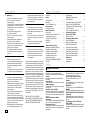 2
2
-
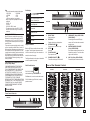 3
3
-
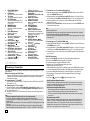 4
4
-
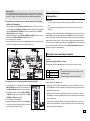 5
5
-
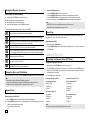 6
6
-
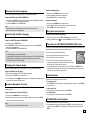 7
7
-
 8
8
-
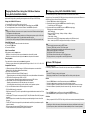 9
9
-
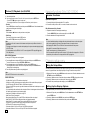 10
10
-
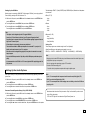 11
11
-
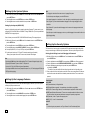 12
12
-
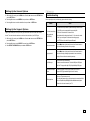 13
13
-
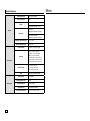 14
14
-
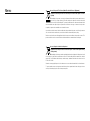 15
15
-
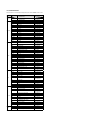 16
16
-
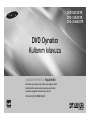 17
17
-
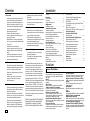 18
18
-
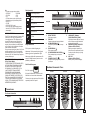 19
19
-
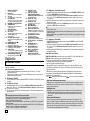 20
20
-
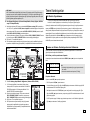 21
21
-
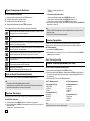 22
22
-
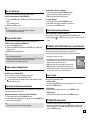 23
23
-
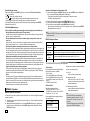 24
24
-
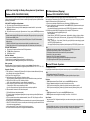 25
25
-
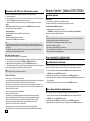 26
26
-
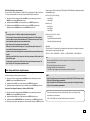 27
27
-
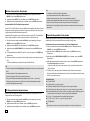 28
28
-
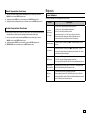 29
29
-
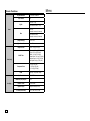 30
30
-
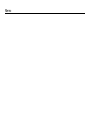 31
31
-
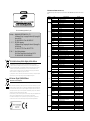 32
32
Samsung DVD-C550 Kullanım kılavuzu
- Kategori
- Dvd oynatıcılar
- Tip
- Kullanım kılavuzu
diğer dillerde
- English: Samsung DVD-C550 User manual
İlgili makaleler
-
Samsung DVD-C360 Kullanım kılavuzu
-
Samsung DVD-HD850 Kullanım kılavuzu
-
Samsung DVD-HD860 Kullanım kılavuzu
-
Samsung DVD-D530 Kullanım kılavuzu
-
Samsung DVD-HD870 Kullanım kılavuzu
-
Samsung DVD-1080P9 Kullanım kılavuzu
-
Samsung DVD-F1080 Kullanım kılavuzu
-
Samsung DVD-H1080R Kullanım kılavuzu
-
Samsung DVD-E350 Kullanım kılavuzu
-
Samsung DVD-P390 Kullanım kılavuzu