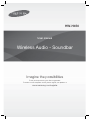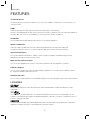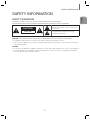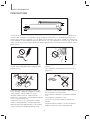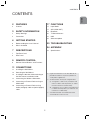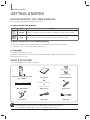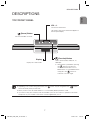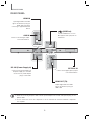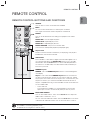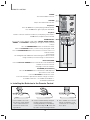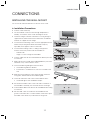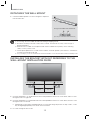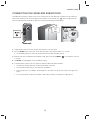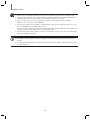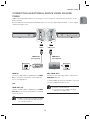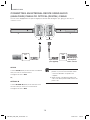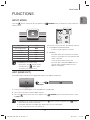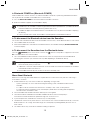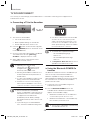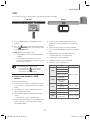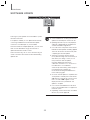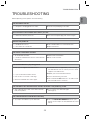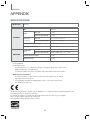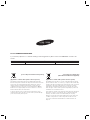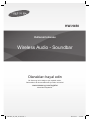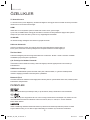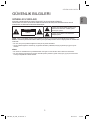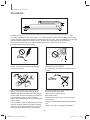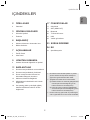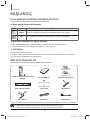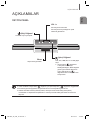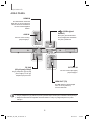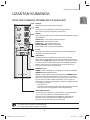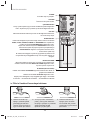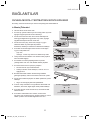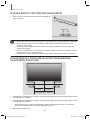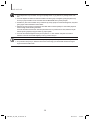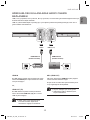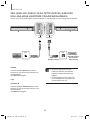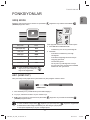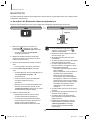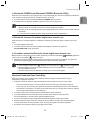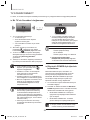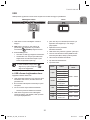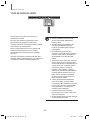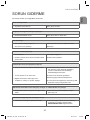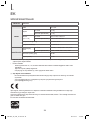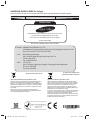Samsung HW-H450 Kullanım kılavuzu
- Kategori
- Şömineler
- Tip
- Kullanım kılavuzu

Wireless Audio - Soundbar
Imagine the possibilities
Thank you for purchasing this Samsung product.
To receive a more complete service, please register your product at
www.samsung.com/register
User manual
HW-H450

2
FEATURES
FEATURES
TV SoundConnect
TV SoundConnect lets you listen to audio from your TV on your Soundbar via a Bluetooth connection and lets you
control the sound.
HDMI
HDMI transmits video and audio signals simultaneously, and provides a clearer picture.
The unit is also equipped with the ARC function which lets you listen to sound from your TV through the Soundbar via
an HDMI cable. This function is only available if you connect the unit to an ARC compliant TV.
3D SOUND
The 3D SOUND feature adds depth and spaciousness to your listening experience.
Wireless Subwoofer
Samsung’s wireless module does away with cables running between the main unit and the subwoofer.
Instead, the subwoofer connects to a compact wireless module that communicates with the main unit.
Special Sound Effects
You can select different Sound Effects - MUSIC / VOICE / SPORTS / CINEMA / STANDARD (Original Sound) -
depending on the type of content you want to enjoy.
Multi-function Remote Control
You can use the supplied remote control to control various operations with the simple press of a button.
USB Host Support
You can connect and play music files from external USB storage devices such as MP3 players, USB flash memory,
etc. using the Soundbar's USB HOST function.
Bluetooth Function
You can connect a Bluetooth device to the Soundbar and enjoy music with high quality stereo sound, all without wires!
LICENSES
Manufactured under license from Dolby Laboratories. Dolby and the double-D symbol are trademarks of Dolby
Laboratories.
For DTS patents, see http://patents.dts.com. Manufactured under license from DTS Licensing Limited. DTS, the
Symbol, & DTS and the Symbol together are registered trademarks, and DTS 2.0 Channel is a trademark of DTS, Inc.
© DTS, Inc. All Rights Reserved.
The terms HDMI and HDMI High-Definition Multimedia Interface, and the HDMI Logo are trademarks or registered
trademarks of HDMI Licensing LLC in the United States and other countries.

3
ENG
SAFETY INFORMATION
SAFETY INFORMATION
SAFETY WARNINGS
TO REDUCE THE RISK OF ELECTRIC SHOCK, DO NOT REMOVE THE COVER (OR BACK).
NO USER-SERVICEABLE PARTS ARE INSIDE. REFER SERVICING TO QUALIFIED SERVICE PERSONNEL.
CAUTION
RISK OF ELECTRIC SHOCK
DO NOT OPEN
This symbol indicates “dangerous voltage” inside
the product that presents a risk of electric shock or
personal injury.
This symbol indicates important instructions
accompanying the product.
WARNING : To reduce the risk of fire or electric shock, do not expose this appliance to rain or moisture.
CAUTION : TO PREVENT ELECTRIC SHOCK, MATCH WIDE BLADE OF PLUG TO WIDE SLOT, FULLY INSERT.
• This apparatus shall always be connected to a AC outlet with a protective grounding connection.
• To disconnect the apparatus from the mains, the plug must be pulled out from the mains socket, therefore the mains plug
shall be readily operable.
CAUTION
• Do not expose this apparatus to dripping or splashing. Do not put objects filled with liquids, such as vases on the apparatus.
• To turn this apparatus off completely, you must pull the power plug out of the wall socket. Consequently, the power plug
must be easily and readily accessible at all times.

4
SAFETY INFORMATION
PRECAUTIONS
Ensure that the AC power supply in your house complies with the power requirements listed on the identification
sticker located on the back of your product. Install your product horizontally, on a suitable base (furniture), with
enough space around it for ventilation 7~10 cm. Make sure the ventilation slots are not covered. Do not place the
unit on amplifiers or other equipment which may become hot. This unit is designed for continuous use. To fully turn
off the unit, disconnect the AC plug from the wall outlet. Unplug the unit if you intend to leave it unused for a long
period of time.
99.1mm 99.1mm
68.6
mm
99.1mm
During thunderstorms, disconnect the AC plug from
the wall outlet. Voltage peaks due to lightning could
damage the unit.
Protect the product from moisture (i.e. vases), and
excess heat (e.g. a fireplace) or equipment creating
strong magnetic or electric fields. Disconnect
the power cable from the AC supply if the unit
malfunctions. Your product is not intended for industrial
use. It is for personal use only.
Condensation may occur if your product has been
stored in cold temperatures. If transporting the unit
during the winter, wait approximately 2 hours until the
unit has reached room temperature before using.
Do not expose the unit to direct sunlight or other heat
sources.
This could lead to overheating and cause the unit to
malfunction.
The batteries used with this product contain chemicals
that are harmful to the environment.
Do not dispose of batteries in the general household
trash.
Do not dispose of batteries in a fire.
Do not short circuit, disassemble, or overheat the
batteries.
Danger of explosion if battery is incorrectly replaced.
Replace only with the same or equivalent type.
During thunderstorms disconnect the AC plug fro
Protect the product from moisture (i e vases) an
Do not expose the unit to direct sunlight or other
The batteries used with this product contain chem

5
ENG
CONTENTS
CONTENTS
2
FEATURES
2 Licenses
3
SAFETY INFORMATION
3 Safety Warnings
4 Precautions
6
GETTING STARTED
6 Before reading the User’s Manual
6 What’s Included
7
DESCRIPTIONS
7 Top/Front Panel
8 Rear Panel
9
REMOTE CONTROL
9 Remote Control Buttons and Functions
11
CONNECTIONS
11 Installing the Wall Mount
12 Detaching the Wall Mount
12 Installing the bracket without referring to
the Wall-mount Installation Guide
13 Connecting the Wireless Subwoofer
15 Connecting an External Device using an
HDMI cable
16 Connecting an External Device using
Audio (analogue) cable or Optical (digital)
cable
17
FUNCTIONS
17 Input Mode
17 ARC (HDMI OUT)
18 Bluetooth
20 TV SoundConnect
21 USB
22 Software update
23
TROUBLESHOOTING
24
APPENDIX
24 Specifications
● Figures and illustrations in this User Manual are
provided for reference only and may differ from
actual product appearance.
● An administration fee may be charged if either
(a) an engineer is called out at your request and
there is no defect with the product (i.e. where
the user manual has not been read).
(b) you bring the unit to a repair centre and there is
no defect with the product (i.e. where the user
manual has not been read).
● You will be informed of the administration fee
amount before a technician visits.

6
GETTING STARTED
GETTING STARTED
BEFORE READING THE USER’S MANUAL
Note the following terms before reading the user manual.
+ Icons used in this manual
Icon Term Definition
Caution
Indicates a situation where a function does not operate or settings may be canceled.
Note
Indicates tips or instructions on the page that help you operate a function.
+ Safety Instructions and Troubleshooting
1) Be sure to familiarise yourself with the Safety Instructions before using this product. (See page 3)
2) If a problem occurs, check Troubleshooting. (See page 23)
+ Copyright
©2014 Samsung Electronics Co.,Ltd.
All rights reserved; no part of this user’s manual may be reproduced or copied without the prior written permission of
Samsung Electronics Co.,Ltd.
WHAT’S INCLUDED
Check for the supplied accessories shown below.
(Wall Mount L: 1EA)
(Wall Mount R: 1EA)
Remote Control / Lithium Battery
(3V : CR2032)
User Manual Bracket-Wall Mount
(Holder-screw2: 2EA)
(Holder-screw1: 2EA)
Wall Mount Guide Holder-Screw Power Cord
DC Adapter AUX Cable USB Cable
● The appearance of the accessories may differ slightly from the illustrations above.
● Use the dedicated USB cable to connect external USB devices to the unit.

7
ENG
DESCRIPTIONS
DESCRIPTIONS
TOP/FRONT PANEL
(Power) Button
Turns the Soundbar on and off.
VOL -/+
Controls the volume level.
The numeric value of the volume level appears in
the front panel display.
Display
Displays the current mode.
(Function) Button
Selects the D.IN, AUX, HDMI, BT, TV,
USB input.
● While the unit is powered on, pressing
the (
) button for more than 3
seconds sets the button to act as
MUTE button. To cancel MUTE button
setup, press the (
) button for
more than 3 seconds again.
● Depending on its manufacturing specifications, the ( ) button may be changed into the ( ) button
which functionally works just the same.
● When you turn on this unit, there will be a 4 to 5 second delay before it produces sound.
● If you want to enjoy the sound only from the Soundbar, you must turn off the TV's speakers in the Audio
Setup menu of your TV. Refer to the owner's manual supplied with your TV.
HW-H450_EUR_ENG_141105.indd 7HW-H450_EUR_ENG_141105.indd 7 2014-11-05 3:44:102014-11-05 3:44:10

8
DESCRIPTIONS
REAR PANEL
HDMI OUT(TV) OPTICAL IN
HDMI IN
AUX IN
DC 24V (Power Supply In)
Connect the DC power adaptor to
the power supply jack, and then
connect the AC power adaptor
plug to a wall outlet.
(USB Port)
Connect USB devices such as
MP3 players here to play files on
the devices.
HDMI OUT (TV)
Outputs digital video and audio
signals simultaneously using an
HDMI cable.
OPTICAL IN
Connect to the digital (optical) output
of an external device.
HDMI IN
Inputs digital video and audio
signals simultaneously using an
HDMI cable. Use when
connecting a supported external
device.
AUX IN
Connect to the Analogue output
of an external device.
● When disconnecting the power cable of the AC power adaptor from the wall outlet, pull the plug. Do not
pull the cable.
● Do not connect this unit or other components to an AC outlet until all connections between components
are complete.

9
ENG
REMOTE CONTROL
REMOTE CONTROL
REMOTE CONTROL BUTTONS AND FUNCTIONS
EQUALIZER WOOFER
Press to select Treble or Bass. Then, use the #,$ button to adjust the
Treble or Bass volume from -3 to +3.
You can control the subwoofer volume. Press the #,$ button to increase
or decrease the subwoofer volume. You can set it from SW -6 to SW +6.
DIMMER/Anynet+
DIMMER : Press the DIMMER/Anynet+ button to control the brightness
of the display.
Anynet+ : Press and hold the DIMMER/Anynet+ button for more than 3
seconds to turn the Anynet+ function on or off. (Auto Power Link : Default
OFF, Anynet+ ON / Power Link OFF or Anynet+ OFF / Power Link ON ). The
Anynet+ function lets you control the Soundbar with the remote from an
Anynet+ compatible Samsung TV. The Soundbar must be connected to the
TV via an HDMI cable.
* Auto Power Link
Synchronizes the Soundbar to a connected Optical source via the
Optical jack so it turns on automatically when you turn on your TV.
REPEAT
Press to set the REPEAT function during music playback from a USB
device.
REPEAT OFF : Cancels Repeat Playback.
REPEAT FILE : Repeatedly play a track.
REPEAT ALL : Repeatedly play all tracks.
REPEAT RANDOM : Plays tracks in random order.
(A track that has already been played may be played again.)
MUTE
You can turn the volume down to 0 with the push of a button.
Press again to restore the sound to the previous volume level.
SOURCE
Press to select a source connected to the Soundbar.
Skip Forward
If there is more than one file on the device you are playing, and you press
the $ button, the next file is selected.
AUDIO SYNC
If the Soundbar is connected to a digital TV and the video appears out of
sync with the audio, press the AUDIO SYNC buttons to sync the audio
with the video. Use the #,$ buttons to set the audio delay between 0
ms and 300 ms. In USB mode, TV mode, and BT mode, the Audio Sync
function may not work.
● Soundbar is a Samsung proprietary name.
● Operate the TV using the TV's remote control.

10
REMOTE CONTROL
Bluetooth POWER
Press the Bluetooth POWER button on the remote to turn the Bluetooth
POWER on function on and off.
See pages 19 and 20 for details.
3D SOUND (3D Sound Plus)
Press the 3D SOUND button on the remote to add depth and
spaciousness to the sound.
Press the 3D SOUND on the remote control.
Each time the button is pressed, the selection changes as follows :
3D SOUND PLUS OFF
3D SOUND PLUS MUSIC
3D SOUND PLUS MOVIE
VOLUME
Adjusts the volume level of the unit.
POWER
Turns the Soundbar on and off.
SOUND EFFECT
You can select from 5 different sound modes - MUSIC, VOICE, SPORTS,
CINEMA, and STANDARD - depending on the type of sources you want
to enjoy.
Press the SOUND EFFECT button on the remote control.
Select the STANDARD mode if you want to enjoy the original sound.
Press the SOUND EFFECT button for more than 5 seconds to turn on or
off Smart Volume.
* Smart Volume
This will regulate and stabilize the volume level against a drastic volume
change caused by a channel change or scene transition.
Play/Pause
Press the ► button to pause playing the file temporarily.
Press the ► button again to play the selected file.
Skip Back
If there is more than one file on the device you are playing, and you press
the # button, the previous file is selected.
+ Installing the Batteries in the Remote Control
1. Use a suitable coin to turn
the remote control's battery
cover counterclockwise to
remove it as shown in the
figure above.
2. Insert a 3V lithium battery. Keep the
positive (+) pole facing up when
inserting the battery. Put the battery
cover on and align the '' marks side
by side as shown in the figure above.
3. Use a suitable coin to turn the
remote control battery cover
clockwise as far as it will go to
fix it in place.

11
ENG
CONNECTIONS
CONNECTIONS
INSTALLING THE WALL MOUNT
You can use the wall mount bracket to mount this unit on a wall.
+ Installation Precautions
● Install on a vertical wall only.
● For the installation, avoid a location with high temperature or
humidity, or a wall that cannot sustain the weight of the set.
● Check the strength of the wall. If the wall is not strong enough to
support the unit, reinforce the wall or install the unit on a different
wall that can support the unit's weight.
● Purchase and use the fixing screws or anchors appropriate for the
kind of wall you have (plaster board, iron board, wood, etc.).
If possible, fix the support screws into wall studs.
● Purchase wall mounting screws according to the type and
thickness of the wall you will mount the Soundbar on.
- Diameter : M5
- Length: L 35 mm or longer recommended
● Connect cables from the unit to external devices before you install
it on the wall.
● Make sure the unit is turned off and unplugged before you install it.
Otherwise, it may cause an electric shock.
1. Place the installation guide against the wall surface.
• The installation guide must be level.
• Install at least 5 cm below the TV, if the TV is mounted on the
wall.
2. Mark the location where the screws will go through on the wall
using a pen, and then remove the installation guide.
3. Fasten the wall mounts and screws to the marked locations.
• The left and right mounts are different shapes.
4. Secure the two holder screws to the screw holes on the back of
the Soundbar's main body, one on the left and one on the right.
5. Insert the USB cable into the back of the Soundbar before installing
it on the wall.
6. Set the holder screws on the back of the Soundbar into the
grooves of the wall mount. For safe installation, make sure to push
the holder screws all the way to the bottom of the grooves.
5 cm or more
Using the Soundbar with Wall Mount
[Wall Mounting the Soundbar]

12
CONNECTIONS
DETACHING THE WALL MOUNT
1. Pull the Soundbar upwards as shown in the figure to separate it
from the wall mount.
● Do not hang onto the installed unit and avoid striking or dropping the unit.
● Secure the unit firmly to the wall so that it does not fall off. If the unit falls off, it may cause an injury or
damage the product.
● When the unit is installed on a wall, please make sure that children do not pull any of the connecting
cables, as it may cause it to fall.
● For the optimal performance of a wall mount installation, install the speaker system at least 5 cm below the
TV, if the TV is mounted on the wall.
● For your safety, if you do not mount the unit on the wall, install it on a secure, flat surface where it is unlikely to fall.
INSTALLING THE BRACKET WITHOUT REFERRING TO THE
WALL-MOUNT INSTALLATION GUIDE
5 cm or more 5 cm or more
16 cm 17.5 cm
Minimum 32.8 ~ 33.5 cm
1. Place the “Wall Mount L” on the desired wall surface while paralleled to the floor as shown above, and fix a screw
through the hole on its right end.
2. Place the “Wall Mount R” on the desired wall surface while paralleled to the floor as shown above, and fix a screw
through the hole on its left end.
• If Wall Mount L/R are to be mounted beneath the TV, check their fixing hole positions in steps 1 and 2, so that
they are aligned appropriately to the center of the TV’s bottom.
3. Fix screws through the rest of holes.
Using the Soundbar with Wall Mount
[Detaching the Soundbar from the Wall Mount]

13
ENG
CONNECTIONS
CONNECTING THE WIRELESS SUBWOOFER
The Subwoofer's linking ID is preset at the factory and the main unit and subwoofer should link (connect wirelessly)
automatically when the main unit and subwoofer are turned on. If the Link indicator
( )
does not light when the
main unit and subwoofer are turned on, please set the ID by following the procedure below.
1. Plug the power cords of the main unit and subwoofer into an AC wall outlet.
2. Press the ID SET button on the back of the subwoofer with a small, pointed object for 5 seconds.
• The STANDBY indicator is turned off and the LINK indicator (Blue LED) blinks quickly.
3. While the main unit is powered off (in STANDBY mode), press and hold the MUTE
( )
on the remote control for
5 seconds.
4. The ID SET message appears on the Soundbar's display.
5. To finalize the link, turn the main unit’s power on while the subwoofer’s Blue LED blinks.
• The main unit and the subwoofer should now be linked (connected).
• The Link indicator (Blue LED) on the subwoofer should be on.
• If the Link indicator is not solid blue, the linking process has failed. Turn off the main unit and start again from
Step 2.
• You can enjoy better sound from the wireless subwoofer by selecting a Sound Effect. (See page 10)

14
CONNECTIONS
● Before moving or installing the product, be sure to turn off the power and disconnect the power cord.
● If the main unit is powered off, the wireless subwoofer will be in standby mode and the STANDBY LED on
the upper side will come on after the Link indicator (Blue LED) blinks for 30 seconds.
● If you use a device that uses the same frequency (2.4GHz) as the Soundbar near the Soundbar,
interference may cause some sound interruption.
● The transmission distance of the wireless signal between the main unit and subwoofer is about 10 m, but
may vary depending on your operating environment.
If a steel-concrete or metallic wall is between the main unit and the wireless subwoofer, the system may not
operate at all, because the wireless signal cannot penetrate metal.
● If the main unit doesn't make a wireless connection, follow steps 1-5 to re-set the connection between the
main unit and wireless subwoofer.
● The wireless receiving antenna is built into the wireless subwoofer. Keep the unit away from water and
moisture.
● For optimal listening performance, make sure that the area around the wireless subwoofer location is clear
of any obstructions.

15
ENG
CONNECTIONS
CONNECTING AN EXTERNAL DEVICE USING AN HDMI
CABLE
HDMI is the standard digital interface for connecting to such TVs, projectors, DVD players, Blu-ray players, set top
boxes, and more.
Because HDMI transmits the highest quality digital signal, you can enjoy superior video and audio - as it was originally
created at the digital source.
HDMI OUT (TV) HDMI IN
HDMI IN
AUX IN
HDMI OUT(TV) OPTICAL IN
HDMI Cable
(not supplied)
HDMI Cable
(not supplied)
Digital Devices
HDMI IN
Connect an HDMI cable (not supplied) from the HDMI
IN jack on the back of the product to the HDMI OUT
jack on your digital device.
and,
HDMI OUT (TV)
Connect an HDMI cable (not supplied) from the HDMI
OUT (TV) jack on the back of the product to the HDMI
IN jack on your TV.
● HDMI is an interface that enables the digital
transmission of video and audio data with
just a single connector.
ARC (HDMI OUT)
The ARC function allows digital audio to output via the
HDMI OUT (ARC) port.
It can be enabled only when the Soundbar is connected
to a TV that supports the ARC function.
● Anynet+ must be turned on.
● This function is not available if the HDMI
cable does not support ARC.

16
CONNECTIONS
CONNECTING AN EXTERNAL DEVICE USING AUDIO
(ANALOGUE) CABLE OR OPTICAL (DIGITAL) CABLE
This unit comes equipped with one optical in digital jack and one audio Analogue in jack, giving you two ways to
connect it to a TV.
AUX IN
AUDIO
OUT
OPTICAL IN
OPTICAL
OUT
HDMI IN
AUX IN
HDMI OUT(TV) OPTICAL IN
Audio Cable Optical Cable
(not supplied)
BD/ DVD player/
Set-top box/
Game console
AUX IN
Connect AUX IN (Audio) on the main unit to the AUDIO
OUT jack of the TV or Source Device.
Change the function to AUX.
or,
OPTICAL IN
Connect OPTICAL IN (Audio) on the main unit to the
OPTICAL OUT jack of the TV or Source Device.
Change the function to D.IN.
● Do not connect the power cord of this
product or your TV to the wall outlet until all
connections between components are
complete.
● Before moving or installing this product, be
sure to turn off the power and disconnect the
power cord.
HW-H450_EUR_ENG_141024.indd 16HW-H450_EUR_ENG_141024.indd 16 2014-10-27 3:42:212014-10-27 3:42:21

17
ENG
FUNCTIONS
FUNCTIONS
INPUT MODE
Press the ( ) button on the main unit’s top panel or the (SOURCE) button on the remote control to select the
mode you want.
Input mode Display
Optical Digital input
D.IN
AUX input
AUX
HDMI input
HDMI
BLUETOOTH mode
BT
TV SoundConnect
TV
USB mode
USB
● Depending on its manufacturing
specifications, the (
) button may be
changed into the (
) button which
functionally works just the same.
The unit turns off automatically in the following situations:
● D.IN/HDMI/BT/TV/USB/ARC Mode
- If there is no audio signal for 25 minutes.
● AUX Mode
- If the AUX cable is disconnected for 25 minutes.
- If there is no KEY input for 8 hours when the AUX
cable is connected.
- To turn the Auto Power Down function
ON or OFF, press and hold the
&
button for 5
seconds. AUTO POWER DOWN ON / OFF
appears on the display.
ARC (HDMI OUT)
ARC (Audio Return Channel) transfers digital audio signal to the HDMI OUT (ARC) port.
HDMI Cable
1. Connect the TV supporting ARC to the Soundbar with an HDMI cable.
2. Turn on the TV, and turn on the Soundbar’s Anynet+.
3. Press the (
) button on the main unit’s top panel or the (SOURCE) button on the remote control to select
the D.IN mode.
● Depending on its manufacturing specifications, the ( ) button may be changed into the ( ) button
which functionally works just the same.
● If the HDMI cable does not support ARC feature, ARC may not work properly.
● To turn off the ARC function, turn Anynet+ off.
HW-H450_EUR_ENG_141107.indd 17HW-H450_EUR_ENG_141107.indd 17 2014-11-07 11:17:422014-11-07 11:17:42

18
FUNCTIONS
BLUETOOTH
You can connect a Bluetooth device to the Soundbar and enjoy music with high quality stereo sound, all without wires!
+ To connect the Soundbar to a Bluetooth device
Check if the Bluetooth device supports the Bluetooth compliant stereo headset function.
Bluetooth device
Connect
1. Press the (
) button on the main unit’s top panel
or the
(SOURCE) button on the remote control
to select the BT mode.
• You will see BT READY on the front display of
the Soundbar.
2. Select the Bluetooth menu on the Bluetooth device
you want to connect. (Refer to the Bluetooth
device's user manual.)
3. Select the Stereo headset menu on the Bluetooth
device.
• You will see a list of scanned devices.
4. Select "[Samsung] Soundbar" from the list.
• When the Soundbar is connected to the
Bluetooth device, it will display [Bluetooth
Device Name]
BT on the front display.
• The device name can only be displayed in
English. An underline " _ " will be displayed if the
name is not in English.
• If the Bluetooth device has failed to pair with the
Soundbar, delete the previous "[Samsung]
Soundbar" found by the Bluetooth device and
have it search for the Soundbar again.
5. Play music on the connected device.
• You can listen to the music playing on the
connected Bluetooth device over the Soundbar.
• In BT mode, the Play/Pause/Next/Prev functions
are not available. However, these functions are
available in Bluetooth devices supporting AVRCP.
● Depending on its manufacturing
specifications, the (
) button may be
changed into the (
) button which
functionally works just the same.
● If asked for PIN code when connecting a
Bluetooth device, enter <0000>.
● Only one Bluetooth device can be paired at a
time.
● The Bluetooth connection will be terminated
when you turn the Soundbar off.
● The Soundbar may not perform Bluetooth
search or connection correctly under the
following circumstances:
- If there is a strong electrical field around
the Soundbar.
- If several Bluetooth devices are
simultaneously paired with the Soundbar.
- If the Bluetooth device is turned off, not in
place, or malfunctions.
- Note that such devices as microwave
ovens, wireless LAN adaptors, fluorescent
lights, and gas stoves use the same
frequency range as the Bluetooth device,
which can cause electric interference.
● The Soundbar supports SBC data (44.1kHz,
48kHz).
● Connect only to a Bluetooth device that
supports the A2DP (AV) function.
● You cannot connect the Soundbar to a
Bluetooth device that supports only the HF
(Hands Free) function.
● Once paired the device,on D.IN/AUX/HDMI/
USB/ARC mode, select "[Samsung]
Soundbar" from the list will automatically
change to BT mode.
HW-H450_EUR_ENG_141105.indd 18HW-H450_EUR_ENG_141105.indd 18 2014-11-05 3:44:172014-11-05 3:44:17

19
ENG
FUNCTIONS
+ Bluetooth POWER on (Bluetooth POWER)
When the Bluetooth Power On function is on and the Soundbar is turned off, if a previously paired Bluetooth device
tries to pair with the Soundbar, the Soundbar turns on automatically.
1. Press the Bluetooth POWER on the remote while the Soundbar is turned on.
2. Bluetooth POWER on appears on the Soundbar's display.
● Available only if the Soundbar is listed among the Bluetooth device’s paired devices. (The Bluetooth device
and the Soundbar must have been previously paired at least once.)
● Soundbar will appear in the Bluetooth device’s searched devices list only when the Soundbar is displaying
[BT READY].
● In the TV SoundConnect mode, the Soundbar cannot be paired to another Bluetooth device.
+ To disconnect the Bluetooth device from the Soundbar
You can disconnect the Bluetooth device from the Soundbar. For instructions, see the Bluetooth device's user manual.
● The Soundbar will be disconnected.
● When the Soundbar is disconnected from the Bluetooth device, the Soundbar will display BT DISCONNECTED
on the front display.
+ To disconnect the Soundbar from the Bluetooth device
Press the (SOURCE) button on the remote control or the ( ) button on the product's top panel to switch from
BT to another mode or turn off the Soundbar.
● The connected Bluetooth device will wait a certain amount of time for a response from the Soundbar before
terminating the connection. (Disconnection time may differ, depending on the Bluetooth device)
● Depending on its manufacturing specifications, the ( ) button may be changed into the ( ) button
which functionally works just the same.
● In Bluetooth connection mode, the Bluetooth connection will be lost if the distance between the Soundbar
and the Bluetooth device exceeds 5 m.
● The Soundbar automatically turns off after 25 minutes in the Ready state.
More About Bluetooth
Bluetooth is a technology that enables Bluetooth-compliant devices to interconnect easily with each other using a
short wireless connection.
● A Bluetooth device may cause noise or malfunction, depending on usage, when:
- A part of your body is in contact with the receiving/transmitting system of the Bluetooth device or the
Soundbar.
- It is subject to electrical variation from obstructions caused by a wall, corner, or office partition.
- It is exposed to electrical interference from same frequency-band devices including medical equipment,
microwave ovens, and wireless LANs.
● Pair the Soundbar with the Bluetooth device while they are close together.
● The further the distance between the Soundbar and Bluetooth device, the worse the quality is.
If the distance exceeds the Bluetooth operational range, the connection is lost.
● In poor reception areas, the Bluetooth connection may not work properly.
● The Bluetooth connection only works when it is close to the unit. The connection will be automatically cut off if the
Bluetooth device is out of range. Even within range, the sound quality may be degraded by obstacles such as
walls or doors.
● This wireless device may cause electric interference during its operation.
HW-H450_EUR_ENG_141105.indd 19HW-H450_EUR_ENG_141105.indd 19 2014-11-05 3:44:172014-11-05 3:44:17

20
FUNCTIONS
TV SOUNDCONNECT
You can enjoy TV sound through your Soundbar when it is connected to a Samsung TV that supports the TV
SoundConnect function.
+ Connecting a TV to the Soundbar
Connect
1. Turn on the TV and Soundbar.
• Turn on the menu of the TV.
• Move to Speaker Settings on "Sound" tab.
• Set the "Add New Device" menu to "On".
2. Press the (
) button on the main unit’s top panel
or the
(SOURCE) button on the remote control
to select the TV mode.
3. On the TV, a message asking whether to enable the
TV SoundConnect function. "[Samsung]
Soundbar" is displayed on the TV screen.
4. Select <Yes> to finish connecting the TV and
Soundbar by TV remote control.
● Depending on its manufacturing
specifications, the (
) button may be
changed into the (
) button which
functionally works just the same.
● Switching the Soundbar’s mode from TV to
another mode automatically terminates TV
SoundConnect.
● To connect the Soundbar to another TV, the
existing connection must be terminated.
● Terminate the connection to the existing TV,
and then press the ► button on the remote
control for 5 seconds to connect to another TV.
● The TV SoundConnect (SoundShare)
function is supported by some Samsung TVs
released from 2012 on. Check whether your
TV supports the TV SoundConnect
(SoundShare) function before you begin.
(For further information, refer to the TV’s user
manual.)
● If your Samsung TV was released before
2014, check the SoundShare setting menu.
● If the distance between the TV and Soundbar
exceeds 5 m, the connection may not be
stable or the audio may stutter. If this occurs,
relocate the TV or Soundbar so that they are
within operational range, and then re-establish
the TV SoundConnect connection.
● TV SoundConnect Operational Ranges:
- Recommended pairing range:
within 50 cm
- Recommended operational range:
within 5 m
● The Play/Pause, Next, Prev buttons are not
operable in TV SoundConnect mode.
+ Using the Bluetooth POWER On
function
The Bluetooth POWER On function is available after you
have successfully connected the Soundbar to a
Bluetooth compatible TV using TV SoundConnect.
When the Bluetooth POWER On function is ON, turning
the connected TV on or off will turn the Soundbar's
power on and off as well.
1. Connect the TV to your Soundbar using the TV
SoundConnect function.
2. Press the Bluetooth POWER button on the
Soundbar remote. "BLUETOOTH POWER ON"
appears on the Soundbar's display.
• BLUETOOTH POWER ON : The Soundbar turns
on and off when you turn the TV on or off.
• BLUETOOTH POWER OFF : The Soundbar only
turns off when you turn the TV off.
● This function is supported by some Samsung
TVs released from 2013 on.
HW-H450_EUR_ENG_141105.indd 20HW-H450_EUR_ENG_141105.indd 20 2014-11-05 3:44:172014-11-05 3:44:17
Sayfa yükleniyor...
Sayfa yükleniyor...
Sayfa yükleniyor...
Sayfa yükleniyor...
Sayfa yükleniyor...
Sayfa yükleniyor...
Sayfa yükleniyor...
Sayfa yükleniyor...
Sayfa yükleniyor...
Sayfa yükleniyor...
Sayfa yükleniyor...
Sayfa yükleniyor...
Sayfa yükleniyor...
Sayfa yükleniyor...
Sayfa yükleniyor...
Sayfa yükleniyor...
Sayfa yükleniyor...
Sayfa yükleniyor...
Sayfa yükleniyor...
Sayfa yükleniyor...
Sayfa yükleniyor...
Sayfa yükleniyor...
Sayfa yükleniyor...
Sayfa yükleniyor...
Sayfa yükleniyor...
Sayfa yükleniyor...
Sayfa yükleniyor...
Sayfa yükleniyor...
Sayfa yükleniyor...
Sayfa yükleniyor...
-
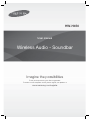 1
1
-
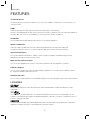 2
2
-
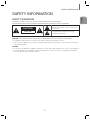 3
3
-
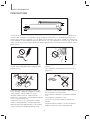 4
4
-
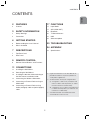 5
5
-
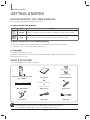 6
6
-
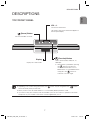 7
7
-
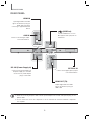 8
8
-
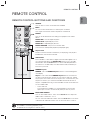 9
9
-
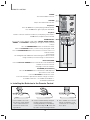 10
10
-
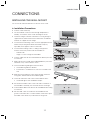 11
11
-
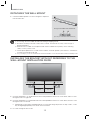 12
12
-
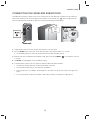 13
13
-
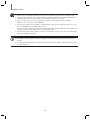 14
14
-
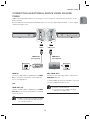 15
15
-
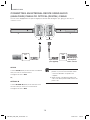 16
16
-
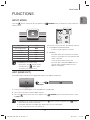 17
17
-
 18
18
-
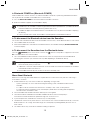 19
19
-
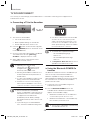 20
20
-
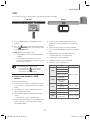 21
21
-
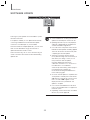 22
22
-
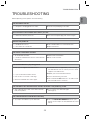 23
23
-
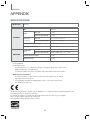 24
24
-
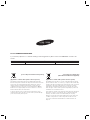 25
25
-
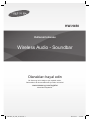 26
26
-
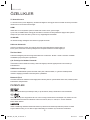 27
27
-
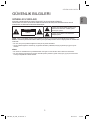 28
28
-
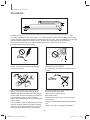 29
29
-
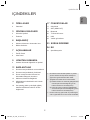 30
30
-
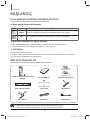 31
31
-
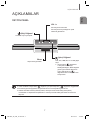 32
32
-
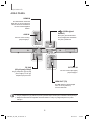 33
33
-
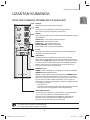 34
34
-
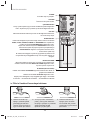 35
35
-
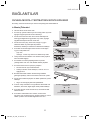 36
36
-
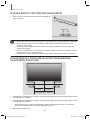 37
37
-
 38
38
-
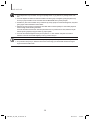 39
39
-
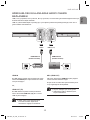 40
40
-
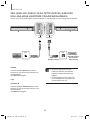 41
41
-
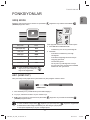 42
42
-
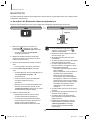 43
43
-
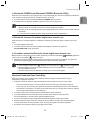 44
44
-
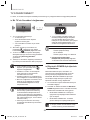 45
45
-
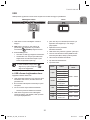 46
46
-
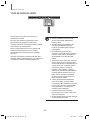 47
47
-
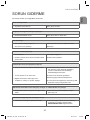 48
48
-
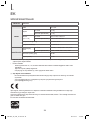 49
49
-
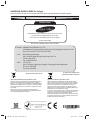 50
50
Samsung HW-H450 Kullanım kılavuzu
- Kategori
- Şömineler
- Tip
- Kullanım kılavuzu
diğer dillerde
- English: Samsung HW-H450 User manual
İlgili makaleler
-
Samsung HW-K551 Kullanım kılavuzu
-
Samsung HW-J6001 Kullanım kılavuzu
-
Samsung HW-J6001 Kullanım kılavuzu
-
Samsung HW-H7501 Kullanım kılavuzu
-
Samsung HW-J6001R Kullanım kılavuzu
-
Samsung HW-MS550 Hızlı başlangıç Kılavuzu
-
Samsung HW-J355 Kullanım kılavuzu
-
Samsung HW-J355 Kullanım kılavuzu
-
Samsung HW-J250 Kullanım kılavuzu
-
Samsung HW-J250 Kullanım kılavuzu