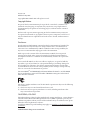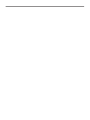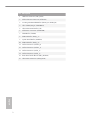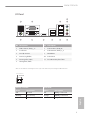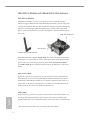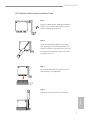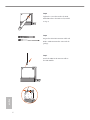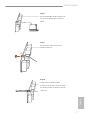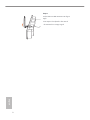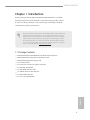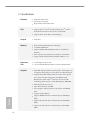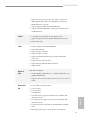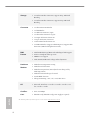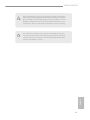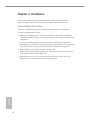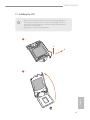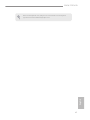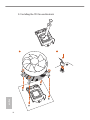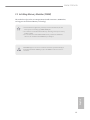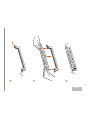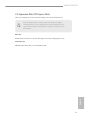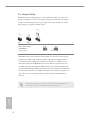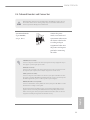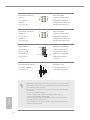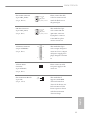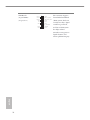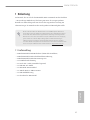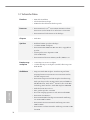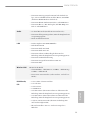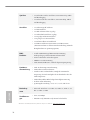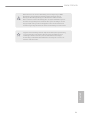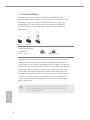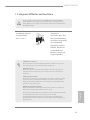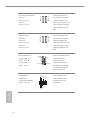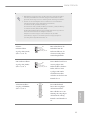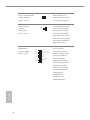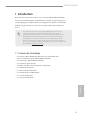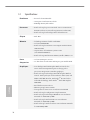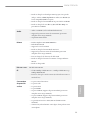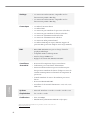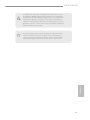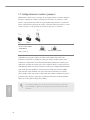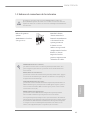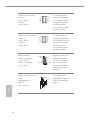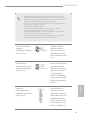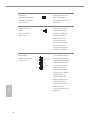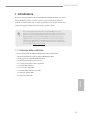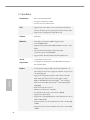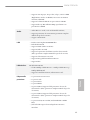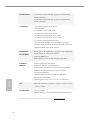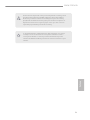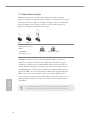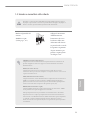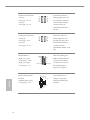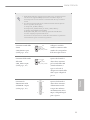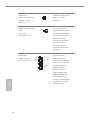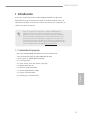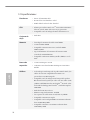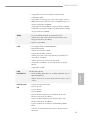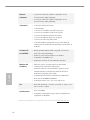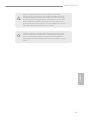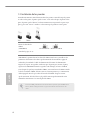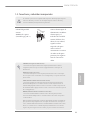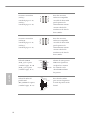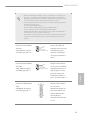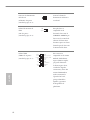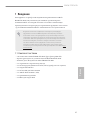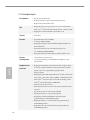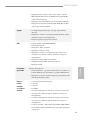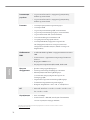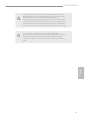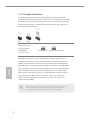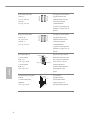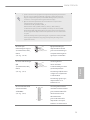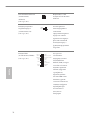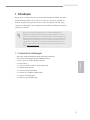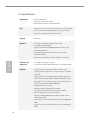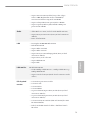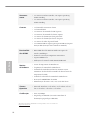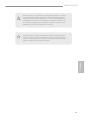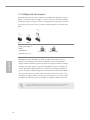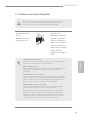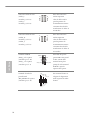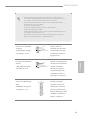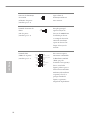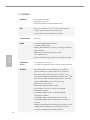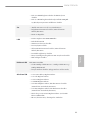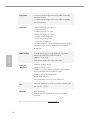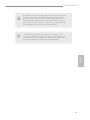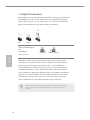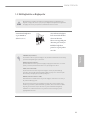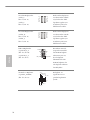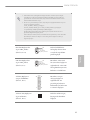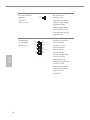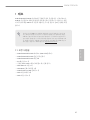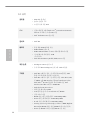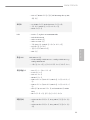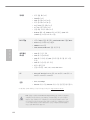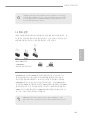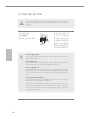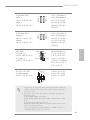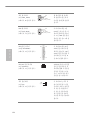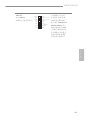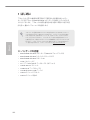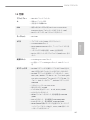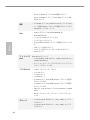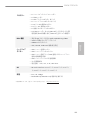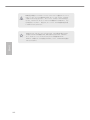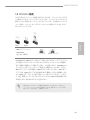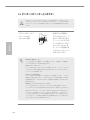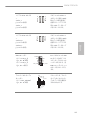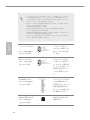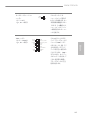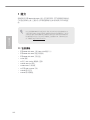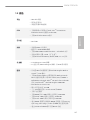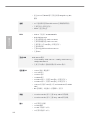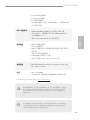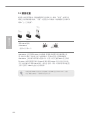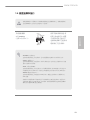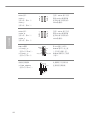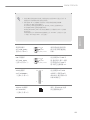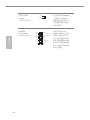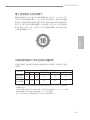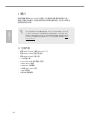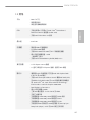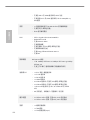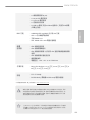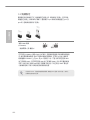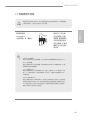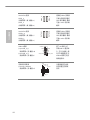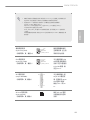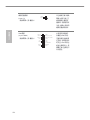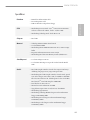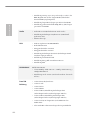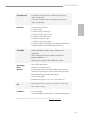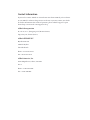Version 1.0
Published May 2014
Copyright©2014 ASRock INC. All rights reserved.
Copyright Notice:
No part of this documentation may be reproduced, transcribed, transmitted, or
translated in any language, in any form or by any means, except duplication of
documentation by the purchaser for backup purpose, without written consent of
ASRock Inc.
Products and corporate names appearing in this documentation may or may not
be registered trademarks or copyrights of their respective companies, and are used
only for identication or explanation and to the owners’ benet, without intent to
infringe.
Disclaimer:
Specications and information contained in this documentation are furnished for
informational use only and subject to change without notice, and should not be
constructed as a commitment by ASRock. ASRock assumes no responsibility for
any errors or omissions that may appear in this documentation.
With respect to the contents of this documentation, ASRock does not provide
warranty of any kind, either expressed or implied, including but not limited to
the implied warranties or conditions of merchantability or tness for a particular
purpose.
In no event shall ASRock, its directors, ocers, employees, or agents be liable for
any indirect, special, incidental, or consequential damages (including damages for
loss of prots, loss of business, loss of data, interruption of business and the like),
even if ASRock has been advised of the possibility of such damages arising from any
defect or error in the documentation or product.
e terms HDMI
TM
and HDMI High-Denition Multimedia Interface, and the HDMI
logo are trademarks or registered trademarks of HDMI Licensing LLC in the United
States and other countries.
is device complies with Part 15 of the FCC Rules. Operation is subject to the following
two conditions:
(1) this device may not cause harmful interference, and
(2) this device must accept any interference received, including interference that
may cause undesired operation.
CALIFORNIA, USA ONLY
e Lithium battery adopted on this motherboard contains Perchlorate, a toxic substance
controlled in Perchlorate Best Management Practices (BMP) regulations passed by the
California Legislature. When you discard the Lithium battery in California, USA, please
follow the related regulations in advance.
“Perchlorate Material-special handling may apply, see www.dtsc.ca.gov/hazardouswaste/
perchlorate”
ASRock Website: http://www.asrock.com


H81M-ITX/WiFi
1
English
Motherboard Layout
Intel
H81
DDR3_B1 (64 bit, 240-pin module)
DDR3_A1 (64 bit, 240-pin module)
CMOS
Battery
ATXPWR1
Top:
RJ-45
USB 2.0
T: USB0
B: USB1
CLRCMOS1
1
HDL ED RES ET
PLE D PWRBT N
PANE L1
1
1
HD_AUDIO1
H81M-ITX/WiFi
RoHS
CHA_FAN1
32Mb
BIOS
HDMI1
VGA1
DVI1
Audio
CODEC
PCIE1
USB 3.0
TPMS1
1
SATA_ 3
USB 3.0
T: USB1
B: USB2
Top:
LINE IN
Cent er:
FRON T
Bott om:
MIC IN
USB_6_7
1
ATX12V1
SATA_ 2
SATA3 _1 SATA3 _0
USB_4_5
1
MPCIE1
CPU_FAN1
CI1
1
USB 2.0
T: USB2
B: USB3
PS2
Keyb oard
/Mou se

2
English
No. Description
1 CPU Fan Connector (CPU_FAN1)
2 ATX 12V Power Connector (ATX12V1)
3 2 x 240-pin DDR3 DIMM Slots (DDR3_A1, DDR3_B1)
4 Clear CMOS Jumper (CLRCMOS1)
5 Chassis Intrusion Header (CI1)
6 ATX Power Connector (ATXPWR1)
7 TPM Header (TPMS1)
8 USB 2.0 Header (USB_6_7)
9 System Panel Header (PANEL1)
10 USB 2.0 Header (USB_4_5)
11 SATA3 Connector (SATA3_0)
12 SATA3 Connector (SATA3_1)
13 SATA2 Connector (SATA_2)
14 SATA2 Connector (SATA_3)
15 Front Panel Audio Header (HD_AUDIO1)
16 Chassis Fan Connector (CHA_FAN1)

H81M-ITX/WiFi
3
English
I/O Panel
No. Description No. Description
1 USB 2.0 Ports (USB_2_3) 7 USB 2.0 Ports (USB_01)
2 D-Sub Port 8 USB 3.0 Ports (USB3_1_2)
3 LAN RJ-45 Port* 9 HDMI Port
4 Line In (Light Blue) 10 DVI-D Port
5 Front Speaker (Lime) 11 PS/2 Mouse/Keyboard Port
6 Microphone (Pink)
* ere are two LEDs on each LAN port. Please refer to the table below for the LAN port LED indications.
Activity / Link LED Speed LED
Status Description Status Description
O No Link O 10Mbps connection
Blinking Data Activity Orange 100Mbps connection
On Link Green 1Gbps connection
ACT/LINK LED
SPEED LED
LAN Port
1 2 3 5
67891011
4

4
English
WiFi-802.11n Module and ASRock WiFi 2.4GHz Antenna
WiFi-802.11n Module
WiFi-802.11n module is an easy-to-use wireless local area network (WLAN)
adapter to support WiFi function. With WiFi-802.11n module, you can easily create
a wireless environment and enjoy the convenience of wireless network connectivity.
erefore, from anywhere within the signal range, you will be able to play LAN
games, connect to the internet, access and share printers, and make Internet phone
calls easily.
WiFi-802.11n module supports Station mode. You can use the wireless function to
connect the access point (AP), or connect with other stations in the wireless range
instead. ere are two choices provided in station mode: Infrastructure mode
and Ad-hoc mode. Please read below introduction for the dierences of these two
modes.
Infrastructure Mode
If you have a present access point (AP) in your wireless network environment for
this station to join, you can set up WiFi-802.11n module in Infrastructure mode.
In this mode, WiFi-802.11n module acts as a wireless adapter. In other words, it is
centered on an AP that provides Internet access and LAN communication for the
wireless stations, such as PC, notebook and other devices.
Ad-hoc Mode
If you don’t have a present access point in your wireless network environment, you
can set up WiFi-802.11n module in Ad-hoc mode. e wireless network brings
together workstations, PC, notebook and other devices for wireless communication.
* e transmission speed may vary according to the environment.
ASRock WiFi 2.4GHz Antenna
Antenna Port
WiFi-802.11n Module

H81M-ITX/WiFi
5
English
WiFi Module and WiFi Antenna Installation Guide
Step 1
Prepare the WiFi Module, WiFi Module Bracket,
and the two screws that come with the package.
Prepare a Phillips #0 screwdriver.
Step 2
Attach the WiFi Module Bracket to the WiFi
card, aligning the screw hole on the WiFi card
with the screw hole on the bracket. Use the screw
to attach the bracket and the WiFi card, but do
not tighten the screw.
Step 3
Insert the WiFi Module Card into the vertical
mini PCI Express slot (MPCIE1).
Step 4
Tighten the screw that holds the card in place.

6
English
Step 5
Tighten the screw that attaches the WiFi
Module Bracket to the WiFi card (installed
in Step 2).
Step 6
Prepare the SMA Wi-Fi Antenna Cable and
WiFi 2.4 GHz Antenna that come with the
package.
Step 7
Attach the SMA Wi-Fi Antenna Cable to
the WiFi Module.

H81M-ITX/WiFi
7
English
Step 8
Insert the RP-SMA Wi-Fi Antenna Con-
nector to the antenna port on the I/O
shield.
Step 9
Fasten the screw nuts to secure the
antenna connector.
Step 10
Connect the two WiFi 2.4 GHz
Antenna to the antenna connector. Turn
the antenna clockwise until it is securely
connected.

8
English
Step 11
Set the WiFi 2.4 GHz Antenna at 90-degree
angle.
*You may need to adjust the direction of
the antenna for a stronger signal.

H81M-ITX/WiFi
9
English
Chapter 1 Introduction
ank you for purchasing ASRock H81M-ITX/WiFi motherboard, a reliable
motherboard produced under ASRock’s consistently stringent quality control.
It delivers excellent performance with robust design conforming to ASRock’s
commitment to quality and endurance.
1.1 Package Contents
•
ASRock H81M-ITX/WiFi Motherboard (Mini-ITX Form Factor)
•
ASRock H81M-ITX/WiFi Quick Installation Guide
•
ASRock H81M-ITX/WiFi Support CD
•
1 x I/O Panel Shield
•
2 x Serial ATA (SATA) Data Cables (Optional)
•
1 x WiFi-802.11n Module
•
1 x SMA WiFi Antenna Cable
•
1 x ASRock WiFi 2.4 GHz Antenna
•
1 x WiFi Module Bracket
•
2 x Screws for WiFi Module
Because the motherboard specications and the BIOS soware might be updated, the
content of this documentation will be subject to change without notice. In case any
modications of this documentation occur, the updated version will be available on
ASRock’s website without further notice. If you require technical support related to
this motherboard, please visit our website for specic information about the model
you are using. You may nd the latest VGA cards and CPU support list on ASRock’s
website as well. ASRock website http://www.asrock.com.

10
English
1.2 Specications
Platform
•
Mini-ITX Form Factor
•
Solid Capacitor design
•
High Density Glass Fabric PCB
CPU
•
Supports New 4
th
and 4
th
Generation Intel® Core
TM
i7/i5/i3/
Xeon®/Pentium®/Celeron® Processors (Socket 1150)
•
Supports Intel® Turbo Boost 2.0 Technology
Chipset
•
Intel® H81
Memory
•
Dual Channel DDR3 Memory Technology
•
2 x DDR3 DIMM Slots
•
Supports DDR3 1600/1333/1066 non-ECC, un-buered
memory
•
Max. capacity of system memory: 16GB (see CAUTION)
•
Supports Intel® Extreme Memory Prole (XMP) 1.3 / 1.2
Expansion
Slot
•
1 x PCI Express 2.0 x16 Slot
•
1 x Vertical Half Mini-PCI Express Slot: For WiFi Module
Graphics
•
Intel® HD Graphics Built-in Visuals and the VGA outputs can
be supported only with processors which are GPU integrated.
•
Supports Intel® HD Graphics Built-in Visuals : Intel® Quick
Sync Video with AVC, MVC (S3D) and MPEG-2 Full
HW Encode1, Intel® InTru
TM
3D, Intel® Clear Video HD
Technology, Intel® Insider
TM
, Intel® HD Graphics 4400/4600
•
Pixel Shader 5.0, DirectX 11.1
•
Max. shared memory 1792MB
•
ree graphics output options: D-Sub, DVI-D and HDMI
Ports
•
Supports Triple Monitor
•
Supports HDMI with max. resolution up to 1920x1200 @
60Hz
•
Supports DVI-D with max. resolution up to 1920x1200 @
60Hz
•
Supports D-Sub with max. resolution up to 1920x1200 @
60Hz

H81M-ITX/WiFi
11
English
•
Supports Auto Lip Sync, Deep Color (12bpc), xvYCC and
HBR (High Bit Rate Audio) with HDMI Port (Compliant
HDMI monitor is required)
•
Supports HDCP with DVI-D and HDMI Ports
•
Supports Full HD 1080p Blu-ray (BD) playback with DVI-D
and HDMI Ports
Audio
•
5.1 CH HD Audio (Realtek ALC662 Audio Codec)
•
Supports Surge Protection (ASRock Full Spike Protection)
•
ELNA Audio Caps
LAN
•
PCIE x1 Gigabit LAN 10/100/1000 Mb/s
•
Realtek RTL8111GR
•
Supports Wake-On-WAN
•
Supports Wake-On-LAN
•
Supports Lightning/ESD Protection (ASRock Full Spike
Protection)
•
Supports LAN Cable Detection
•
Supports Energy Ecient Ethernet 802.3az
•
Supports PXE
Wireless
LAN
WiFi-802.11n Module
•
1T1R 150Mbps IEEE 802.11n / 54Mbps IEEE 802.11g /
11Mbps IEEE 802.11b
•
Supports Station mode (Infrastructure mode and Ad-hoc
mode)
Rear Panel
I/O
•
1 x PS/2 Mouse/Keyboard Port
•
1 x D-Sub Port
•
1 x DVI-D Port
•
1 x HDMI Port
•
4 x USB 2.0 Ports (Supports ESD Protection (ASRock Full
Spike Protection))
•
2 x USB 3.0 Ports (Supports ESD Protection (ASRock Full
Spike Protection))
•
1 x RJ-45 LAN Port with LED (ACT/LINK LED and SPEED
LED)
•
HD Audio Jacks: Line in / Front Speaker / Microphone

12
English
Storage
•
2 x SATA3 6.0 Gb/s Connectors, support NCQ, AHCI and
Hot Plug
•
2 x SATA2 3.0 Gb/s Connectors, support NCQ, AHCI and
Hot Plug
Connector
•
1 x Chassis Intrusion Header
•
1 x TPM Header
•
1 x CPU Fan Connector (4-pin)
•
1 x Chassis Fan Connector (4-pin)
•
1 x 24 pin ATX Power Connector
•
1 x 4 pin 12V Power Connector
•
1 x Front Panel Audio Connector
•
2 x USB 2.0 Headers (Support 4 USB 2.0 ports) (Supports ESD
Protection (ASRock Full Spike Protection))
BIOS
Feature
•
32Mb AMI UEFI Legal BIOS with multilingual GUI support
•
ACPI 1.1 Compliant wake up events
•
SMBIOS 2.3.1 support
•
CPU, DRAM, PCH 1.05V Voltage multi-adjustment
Hardware
Monitor
•
CPU/Chassis temperature sensing
•
CPU/Chassis Tachometer
•
CPU/Chassis Quiet Fan (Auto adjust chassis fan speed by
CPU temperature)
•
CPU/Chassis Fan multi-speed control
•
CASE OPEN detection
•
Voltage monitoring: +12V, +5V, +3.3V, CPU Vcore
OS
•
Microso® Windows® 8.1 32-bit / 8.1 64-bit / 8 32-bit / 8 64-
bit / 7 32-bit / 7 64-bit
Certica-
tions
•
FCC, CE, WHQL
•
ErP/EuP ready (ErP/EuP ready power supply is required)
* For detailed product information, please visit our website:
http://www.asrock.com

H81M-ITX/WiFi
13
English
Please realize that there is a certain risk involved with overclocking, including adjust-
ing the setting in the BIOS, applying Untied Overclocking Technology, or using third-
party overclocking tools. Overclocking may aect your system’s stability, or even cause
damage to the components and devices of your system. It should be done at your own
risk and expense. We are not responsible for possible damage caused by overclocking.
Due to limitation, the actual memory size may be less than 4GB for the reservation
for system usage under Windows® 32-bit operating systems. Windows® 64-bit operat-
ing systems do not have such limitations. You can use ASRock XFast RAM to utilize
the memory that Windows® cannot use.

14
English
is is a Mini-ITX form factor motherboard. Before you install the motherboard,
study the conguration of your chassis to ensure that the motherboard ts into it.
Pre-installation Precautions
Take note of the following precautions before you install motherboard components
or change any motherboard settings.
•
Make sure to unplug the power cord before installing or removing the motherboard
components. Failure to do so may cause physical injuries and damages to motherboard
components.
•
In order to avoid damage from static electricity to the motherboard’s components,
NEVER place your motherboard directly on a carpet. Also remember to use a grounded
wrist strap or touch a safety grounded object before you handle the components.
•
Hold components by the edges and do not touch the ICs.
•
Whenever you uninstall any components, place them on a grounded anti-static pad or
in the bag that comes with the components.
•
When placing screws to secure the motherboard to the chassis, please do not over-
tighten the screws! Doing so may damage the motherboard.
Chapter 2 Installation

H81M-ITX/WiFi
15
English
2.1 Installing the CPU
1. Before you insert the 1150-Pin CPU into the socket, please check if the PnP cap is on
the socket, if the CPU surface is unclean, or if there are any bent pins in the socket.
Do not force to insert the CPU into the socket if above situation is found. Otherwise,
the CPU will be seriously damaged.
2. Unplug all power cables before installing the CPU.
2
1
A
B

16
English
4
5
3

H81M-ITX/WiFi
17
English
Please save and replace the cover if the processor is removed. e cover must be placed
if you wish to return the motherboard for aer service.

18
English
2.2 Installing the CPU Fan and Heatsink
1 2
C
P
U
_
FA
N
Sayfa yükleniyor...
Sayfa yükleniyor...
Sayfa yükleniyor...
Sayfa yükleniyor...
Sayfa yükleniyor...
Sayfa yükleniyor...
Sayfa yükleniyor...
Sayfa yükleniyor...
Sayfa yükleniyor...
Sayfa yükleniyor...
Sayfa yükleniyor...
Sayfa yükleniyor...
Sayfa yükleniyor...
Sayfa yükleniyor...
Sayfa yükleniyor...
Sayfa yükleniyor...
Sayfa yükleniyor...
Sayfa yükleniyor...
Sayfa yükleniyor...
Sayfa yükleniyor...
Sayfa yükleniyor...
Sayfa yükleniyor...
Sayfa yükleniyor...
Sayfa yükleniyor...
Sayfa yükleniyor...
Sayfa yükleniyor...
Sayfa yükleniyor...
Sayfa yükleniyor...
Sayfa yükleniyor...
Sayfa yükleniyor...
Sayfa yükleniyor...
Sayfa yükleniyor...
Sayfa yükleniyor...
Sayfa yükleniyor...
Sayfa yükleniyor...
Sayfa yükleniyor...
Sayfa yükleniyor...
Sayfa yükleniyor...
Sayfa yükleniyor...
Sayfa yükleniyor...
Sayfa yükleniyor...
Sayfa yükleniyor...
Sayfa yükleniyor...
Sayfa yükleniyor...
Sayfa yükleniyor...
Sayfa yükleniyor...
Sayfa yükleniyor...
Sayfa yükleniyor...
Sayfa yükleniyor...
Sayfa yükleniyor...
Sayfa yükleniyor...
Sayfa yükleniyor...
Sayfa yükleniyor...
Sayfa yükleniyor...
Sayfa yükleniyor...
Sayfa yükleniyor...
Sayfa yükleniyor...
Sayfa yükleniyor...
Sayfa yükleniyor...
Sayfa yükleniyor...
Sayfa yükleniyor...
Sayfa yükleniyor...
Sayfa yükleniyor...
Sayfa yükleniyor...
Sayfa yükleniyor...
Sayfa yükleniyor...
Sayfa yükleniyor...
Sayfa yükleniyor...
Sayfa yükleniyor...
Sayfa yükleniyor...
Sayfa yükleniyor...
Sayfa yükleniyor...
Sayfa yükleniyor...
Sayfa yükleniyor...
Sayfa yükleniyor...
Sayfa yükleniyor...
Sayfa yükleniyor...
Sayfa yükleniyor...
Sayfa yükleniyor...
Sayfa yükleniyor...
Sayfa yükleniyor...
Sayfa yükleniyor...
Sayfa yükleniyor...
Sayfa yükleniyor...
Sayfa yükleniyor...
Sayfa yükleniyor...
Sayfa yükleniyor...
Sayfa yükleniyor...
Sayfa yükleniyor...
Sayfa yükleniyor...
Sayfa yükleniyor...
Sayfa yükleniyor...
Sayfa yükleniyor...
Sayfa yükleniyor...
Sayfa yükleniyor...
Sayfa yükleniyor...
Sayfa yükleniyor...
Sayfa yükleniyor...
Sayfa yükleniyor...
Sayfa yükleniyor...
Sayfa yükleniyor...
Sayfa yükleniyor...
Sayfa yükleniyor...
Sayfa yükleniyor...
Sayfa yükleniyor...
Sayfa yükleniyor...
Sayfa yükleniyor...
Sayfa yükleniyor...
Sayfa yükleniyor...
Sayfa yükleniyor...
Sayfa yükleniyor...
Sayfa yükleniyor...
Sayfa yükleniyor...
Sayfa yükleniyor...
Sayfa yükleniyor...
Sayfa yükleniyor...
Sayfa yükleniyor...
Sayfa yükleniyor...
Sayfa yükleniyor...
Sayfa yükleniyor...
-
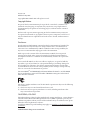 1
1
-
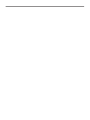 2
2
-
 3
3
-
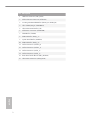 4
4
-
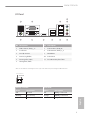 5
5
-
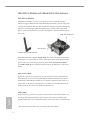 6
6
-
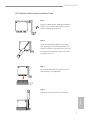 7
7
-
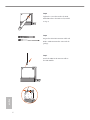 8
8
-
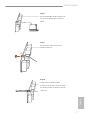 9
9
-
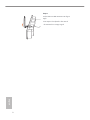 10
10
-
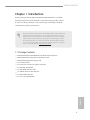 11
11
-
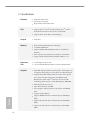 12
12
-
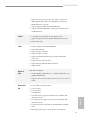 13
13
-
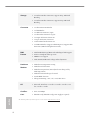 14
14
-
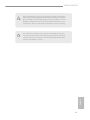 15
15
-
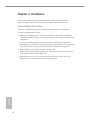 16
16
-
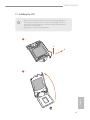 17
17
-
 18
18
-
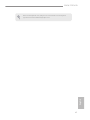 19
19
-
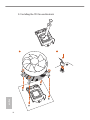 20
20
-
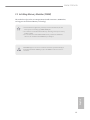 21
21
-
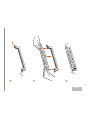 22
22
-
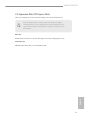 23
23
-
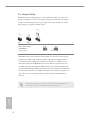 24
24
-
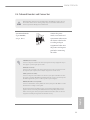 25
25
-
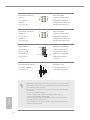 26
26
-
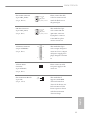 27
27
-
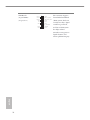 28
28
-
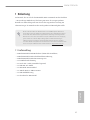 29
29
-
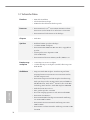 30
30
-
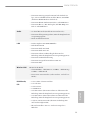 31
31
-
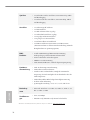 32
32
-
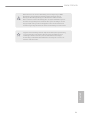 33
33
-
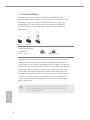 34
34
-
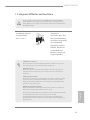 35
35
-
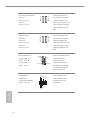 36
36
-
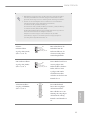 37
37
-
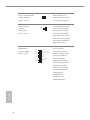 38
38
-
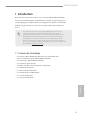 39
39
-
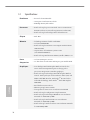 40
40
-
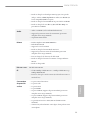 41
41
-
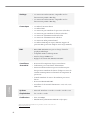 42
42
-
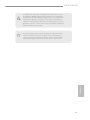 43
43
-
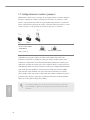 44
44
-
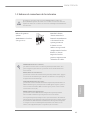 45
45
-
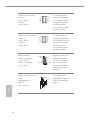 46
46
-
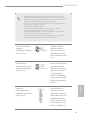 47
47
-
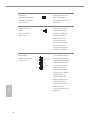 48
48
-
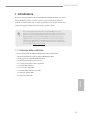 49
49
-
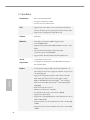 50
50
-
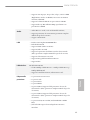 51
51
-
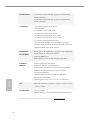 52
52
-
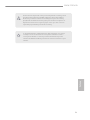 53
53
-
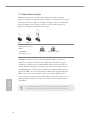 54
54
-
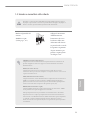 55
55
-
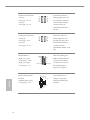 56
56
-
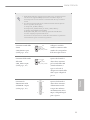 57
57
-
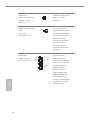 58
58
-
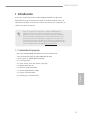 59
59
-
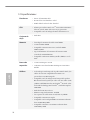 60
60
-
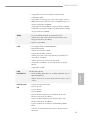 61
61
-
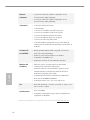 62
62
-
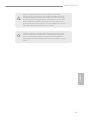 63
63
-
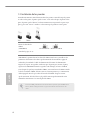 64
64
-
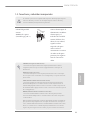 65
65
-
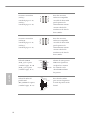 66
66
-
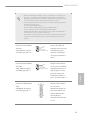 67
67
-
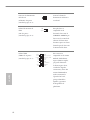 68
68
-
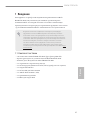 69
69
-
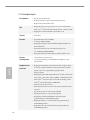 70
70
-
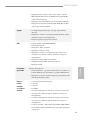 71
71
-
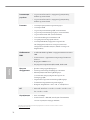 72
72
-
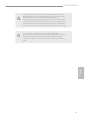 73
73
-
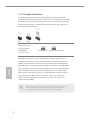 74
74
-
 75
75
-
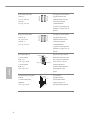 76
76
-
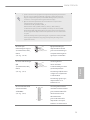 77
77
-
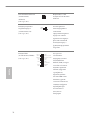 78
78
-
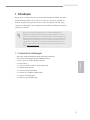 79
79
-
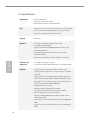 80
80
-
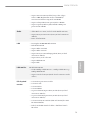 81
81
-
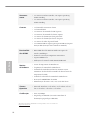 82
82
-
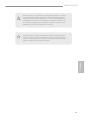 83
83
-
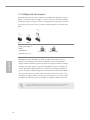 84
84
-
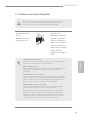 85
85
-
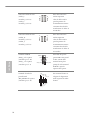 86
86
-
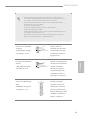 87
87
-
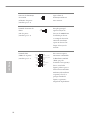 88
88
-
 89
89
-
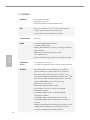 90
90
-
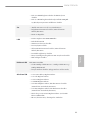 91
91
-
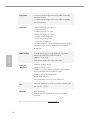 92
92
-
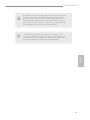 93
93
-
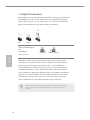 94
94
-
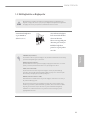 95
95
-
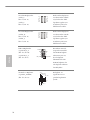 96
96
-
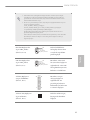 97
97
-
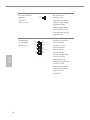 98
98
-
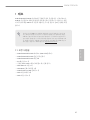 99
99
-
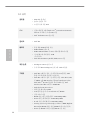 100
100
-
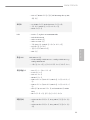 101
101
-
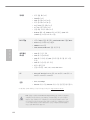 102
102
-
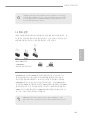 103
103
-
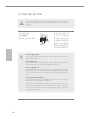 104
104
-
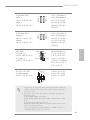 105
105
-
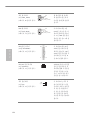 106
106
-
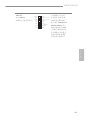 107
107
-
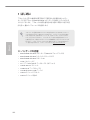 108
108
-
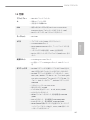 109
109
-
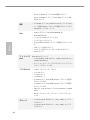 110
110
-
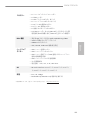 111
111
-
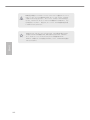 112
112
-
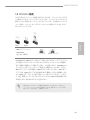 113
113
-
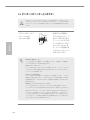 114
114
-
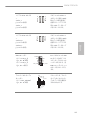 115
115
-
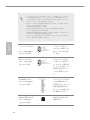 116
116
-
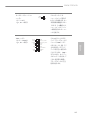 117
117
-
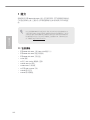 118
118
-
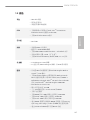 119
119
-
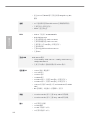 120
120
-
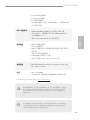 121
121
-
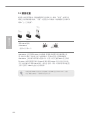 122
122
-
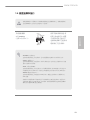 123
123
-
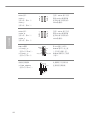 124
124
-
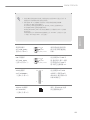 125
125
-
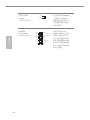 126
126
-
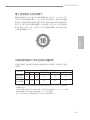 127
127
-
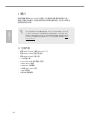 128
128
-
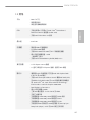 129
129
-
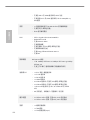 130
130
-
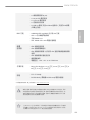 131
131
-
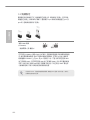 132
132
-
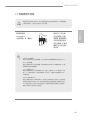 133
133
-
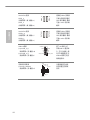 134
134
-
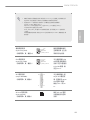 135
135
-
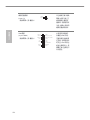 136
136
-
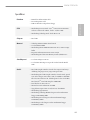 137
137
-
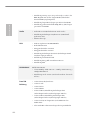 138
138
-
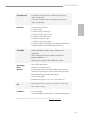 139
139
-
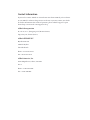 140
140
diğer dillerde
- español: ASROCK H81M-ITX/WiFi Manual de usuario
- français: ASROCK H81M-ITX/WiFi Manuel utilisateur
- italiano: ASROCK H81M-ITX/WiFi Manuale utente
- 日本語: ASROCK H81M-ITX/WiFi ユーザーマニュアル
- Deutsch: ASROCK H81M-ITX/WiFi Benutzerhandbuch
- português: ASROCK H81M-ITX/WiFi Manual do usuário
- English: ASROCK H81M-ITX/WiFi User manual
- русский: ASROCK H81M-ITX/WiFi Руководство пользователя
İlgili makaleler
-
ASROCK B85M-ITX Hızlı başlangıç Kılavuzu
-
ASROCK H67M-ITX El kitabı
-
ASROCK Z87E-ITX Hızlı başlangıç Kılavuzu
-
ASROCK Z77E-ITX El kitabı
-
ASROCK N3150-ITX Yükleme Rehberi
-
ASROCK H110M-DVS/D3 Kullanım kılavuzu
-
ASROCK N3050B-ITX Yükleme Rehberi
-
ASROCK AD2550-ITXAD2550B-ITX El kitabı
-
ASROCK H81TM-ITX Şartname
-
ASROCK AD2700B-ITX Hızlı başlangıç Kılavuzu