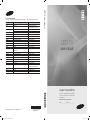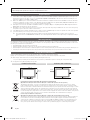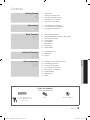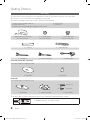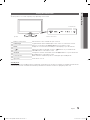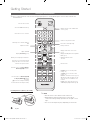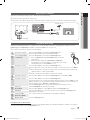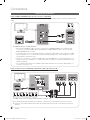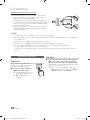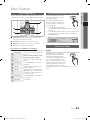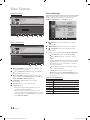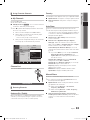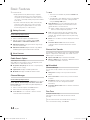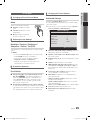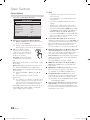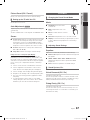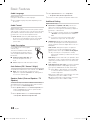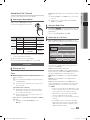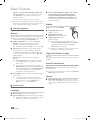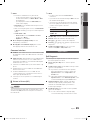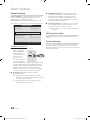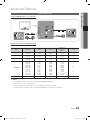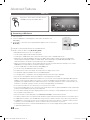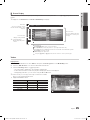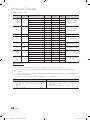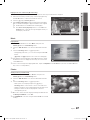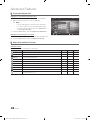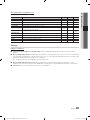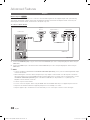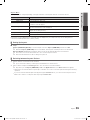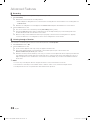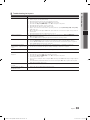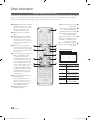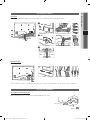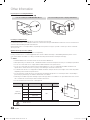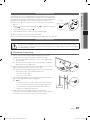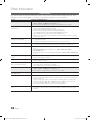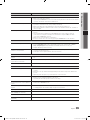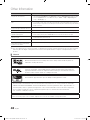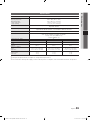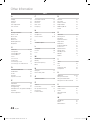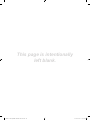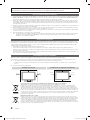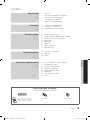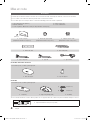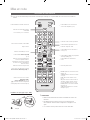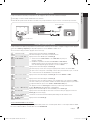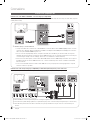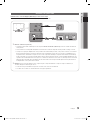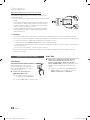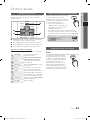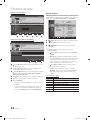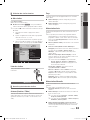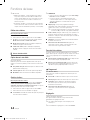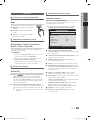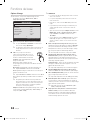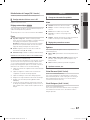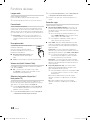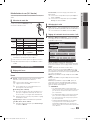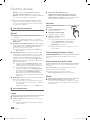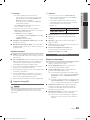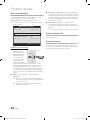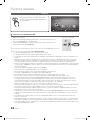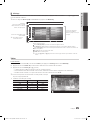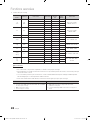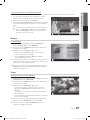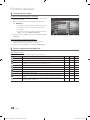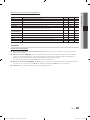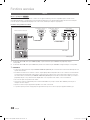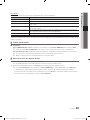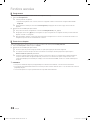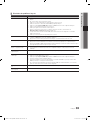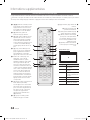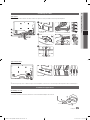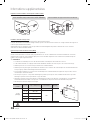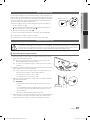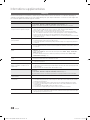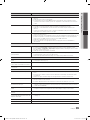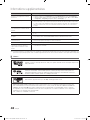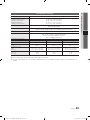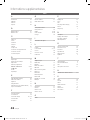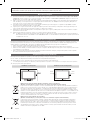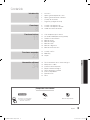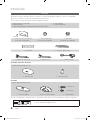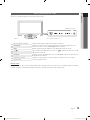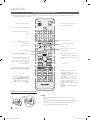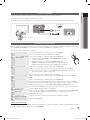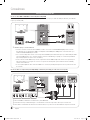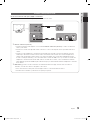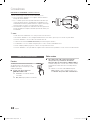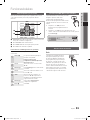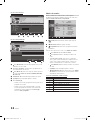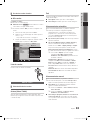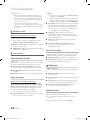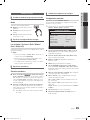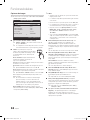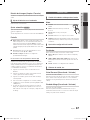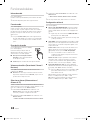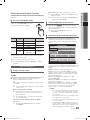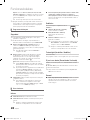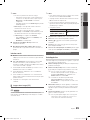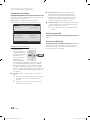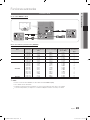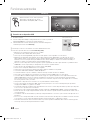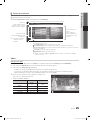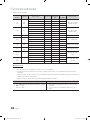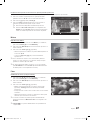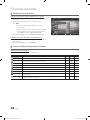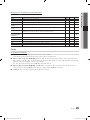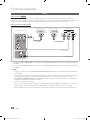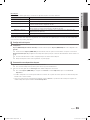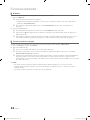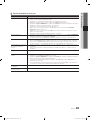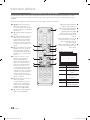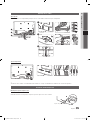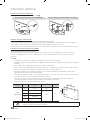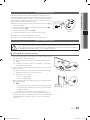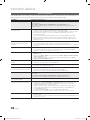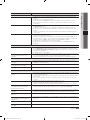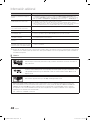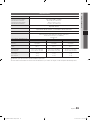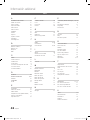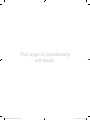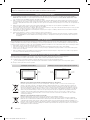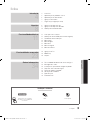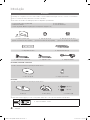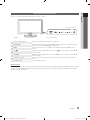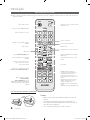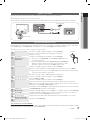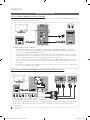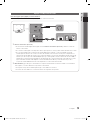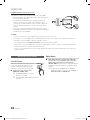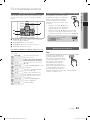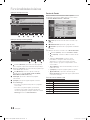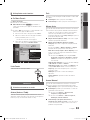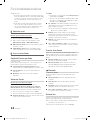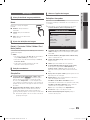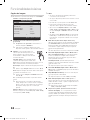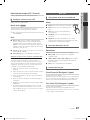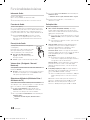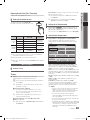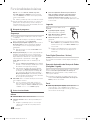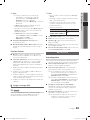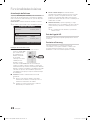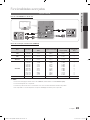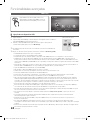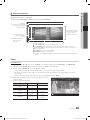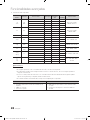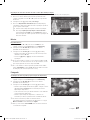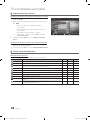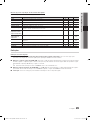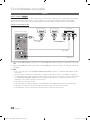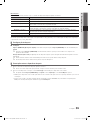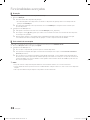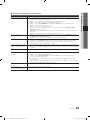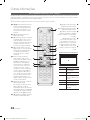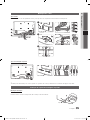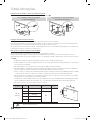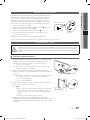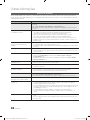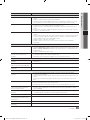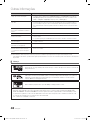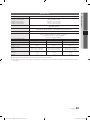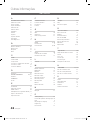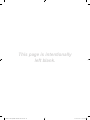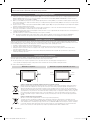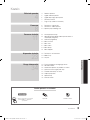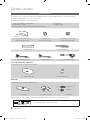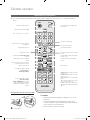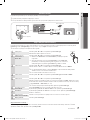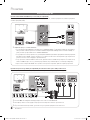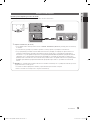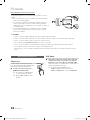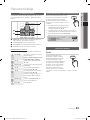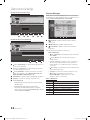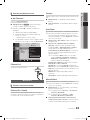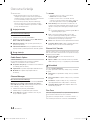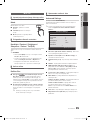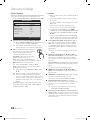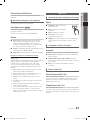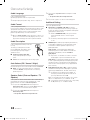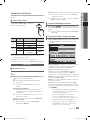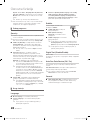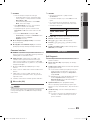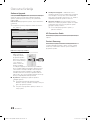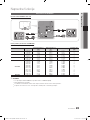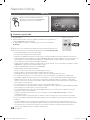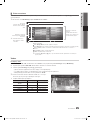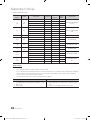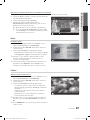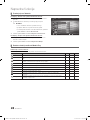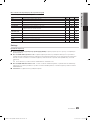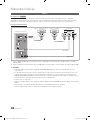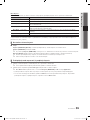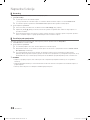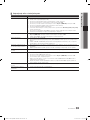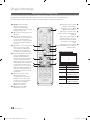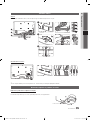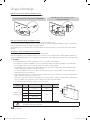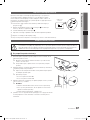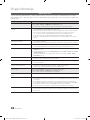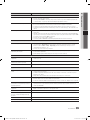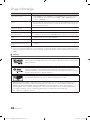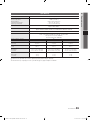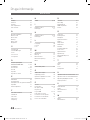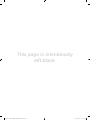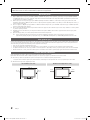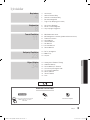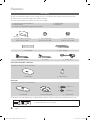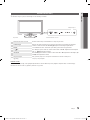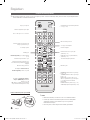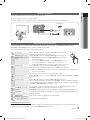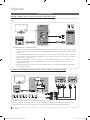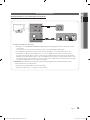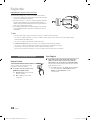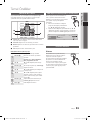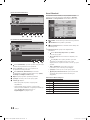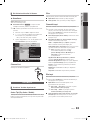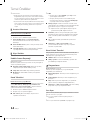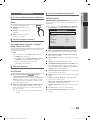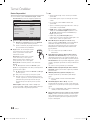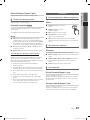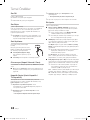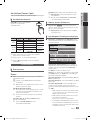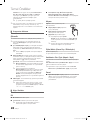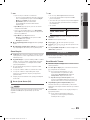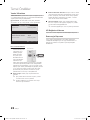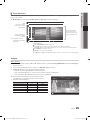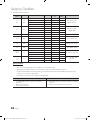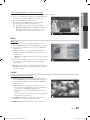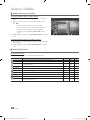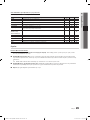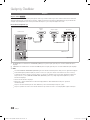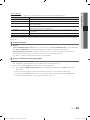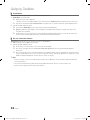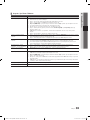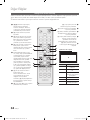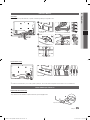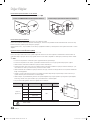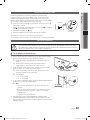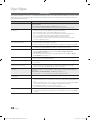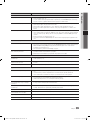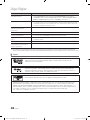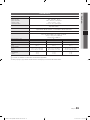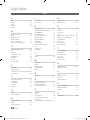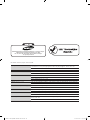Samsung UE-22C4010PW Kullanım kılavuzu
- Kategori
- LCD TV'ler
- Tip
- Kullanım kılavuzu

Contact SAMSUNG WORLDWIDE
If you have any questions or comments relating to Samsung products, please contact the SAMSUNG customer care centre.
Country
Customer Care Centre
Web Site
AUSTRIA 0810 - SAMSUNG (7267864, € 0.07/min) www.samsung.com/at
BELGIUM 02-201-24-18 www.samsung.com/be (Dutch)
www.samsung.com/be_fr (French)
CZECH 800 - SAMSUNG (800-726786) www.samsung.com/cz
Samsung Zrt., česká organizační složka, Oasis Florenc, Sokolovská394/17, 180 00, Praha 8
DENMARK 70 70 19 70 www.samsung.com/dk
FINLAND 030 - 6227 515 www.samsung.com/
FRANCE 01 48 63 00 00 www.samsung.com/fr
GERMANY 01805 - SAMSUNG (726-7864 € 0,14/Min) www.samsung.de
HUNGARY 06-80-SAMSUNG (726-7864) www.samsung.com/hu
ITALIA 800-SAMSUNG (726-7864) www.samsung.com/it
LUXEMBURG 261 03 710 www.samsung.com/lu
NETHERLANDS 0900-SAMSUNG (0900-7267864) (€ 0,10/Min) www.samsung.com/nl
NORWAY 815-56 480 www.samsung.com/no
POLAND 0 801 1SAMSUNG (172678)
022-607-93-33
www.samsung.com/pl
PORTUGAL 80820-SAMSUNG (726-7864) www.samsung.com/pt
SLOVAKIA 0800-SAMSUNG (726-7864) www.samsung.com/sk
SPAIN 902 - 1 - SAMSUNG (902 172 678) www.samsung.com/es
SWEDEN 0771 726 7864 (SAMSUNG) www.samsung.com/se
TURKEY 444 77 11 www.samsung.com/tr
U.K 0845 SAMSUNG (7267864) www.samsung.com/uk
EIRE 0818 717100 www.samsung.com/ie
SWITZERLAND 0848 - SAMSUNG (7267864, CHF 0.08/min) www.samsung.com/ch
www.samsung.com/ch_fr/(French)
LITHUANIA 8-800-77777 www.samsung.com/lt
LATVIA 8000-7267 www.samsung.com/lv
ESTONIA 800-7267 www.samsung.com/ee
© 2010 Samsung Electronics Co., Ltd. All rights reserved.
BN68-02655A-00
LED TV user manual
LED TV
user manual
imagine the possibilities
Thank you for purchasing this Samsung product.
To receive more complete service, please register
your product at
www.samsung.com/register
Model _____________ Serial No. _____________
[400019-Euro]BN68-02655A-00L06.indb 1 2010-03-03 오전 2:35:45
Sayfa yükleniyor...

3
ENGLISH
English
Contents
Getting Started
4
4 Accessories
5 Viewing the Control Panel
6 Viewing the Remote Control
7 Connecting to an Antenna
7 Plug & Play (Initial Setup)
Connections
8
8 Connecting to an AV Device
9 Connecting to an Audio Device
10 Changing the Input Source
Basic Features
11
11 How to Navigate Menus
11 Using the INFO button (Now & Next guide)
11 Planning Your Viewing
13 Channel Menu
15 Picture Menu
17 Sound Menu
19 Setup Menu
21 Support Menu
Advanced Features
23
23 Connecting to a PC
24 Media Play
30 Anynet+
Other Information
34
34 Analogue Channel Teletext Feature
35 Assembling the Cables
35 Installing the Wall Mount
37 Anti-theft Kensington Lock
37 Securing the TV to the wall
38 Troubleshooting
41 Specifications
42 Index
Check the Symbol!
This function can be used by
pressing the TOOLS button on the
remote control.
Note One-Touch Button
TOOLS
[400019-Euro]BN68-02655A-00L06.indb 3 2010-03-03 오전 2:35:47
Sayfa yükleniyor...
Sayfa yükleniyor...
Sayfa yükleniyor...
Sayfa yükleniyor...
Sayfa yükleniyor...
Sayfa yükleniyor...
Sayfa yükleniyor...
Sayfa yükleniyor...

12
English
Basic Features
Using Channel View
Using Scheduled View
1
Red (View Mode): View the list of programmes that
are playing now or coming up.
2
Yellow (+24 Hours): Viewing the list of programmes to
be broadcasted after 24 hours.
3
Blue (Ch. Mode): Select the type of channels you
want to display on the Channel View window. (All, TV,
Radio, Data/Other, My Channel 1~4)
4 Information: Displays details of the selected
programme.
5
(Page): Move to next or previous page.
6 ENTER
button
− When selecting the current programme, you can
watch the selected programme.
− When selecting the future programme, you can
reserve to watch the selected programme. To cancel
the schedule, press the ENTER
button again and
select Cancel Schedules.
Channel Manager
Delete or set favourites channels and use the programme
guide for digital broadcasts. Select a channel in the
Channels, My Channels or Scheduled screen.
■
Channels: Shows the channel list according to
channel type.
■
My Channels: Shows the group of the channel.
■
Scheduled: Shows all the currently reserved
programmes.
✎
Using the colour buttons with the Channel Manager
x
Red (Antenna): Toggle among Air or Cable.
x
B
Green (Zoom): Enlarges or shrinks a channel
number.
x
Yellow (Select): Select desired channels and press
the Yellow button to set all the selected channels at
the same time. The
mark appears to the left of
the selected channels.
x
Blue (Sort): Change the list ordered by channel
name or channel number.
x
(Page): Move to next or previous page.
x
(Tools): Displays the Channel Manager option
menu. (The options menus may differ depending on
the situation.)
Channel Status Display Icons
Icons Operations
An analogue channel.
A channel selected.
A channel set as a Favourite.
A programme currently being broadcast.
A locked channel.
A reserved programme.
DTV Air 800 five
Home and Away
18:00 - 18:30
Drama
Dani is devastated when scott makes clear his views on marriage...
27
28
800
24
16
6
Discovery
DiscoveryH&L
five
price-drop.tv
QVC
R4DTT
American Chopper
Programmes resume at 06:00
Home and...
No Information
QVC Selection
No Information
Tine Team
Fiv...
18:00 - 19:00 19:00 - 20:00
)
Family Affairs
)
Dark Angel
800 five
View Mode +24 Hours Ch. Mode Information
Page
Watch
2:10 Tue 1 Jun
Guide
Channel View - TV
1 2 3 4 5 6
Today
c 1 1futech
2 * 24ore.tv
15 abc1
3 BBC World
23 bid-up.tv
33 Boonerang
32 Cartoon Nwk
5 Class News
4 \ Coming Soon
27 Discovery
r
Air Antenna
B
Zoom Select Sort
Page
Tools
Channels
All
TV
Radio
Data/Other
Analogue
DTV Air 800 five
Family Affairs
18:00 - 18:30
Drama
Tanya confesses all to a stunned Babs. Conrad is anxious to hear...
)
Family Affairs
)
Dark Angel
800
800
18:30
19:15
five
five
800 five
View Mode Information
Cancel
2:10 Tue 1 Jun
Guide
Scheduled View
1 4 6
Today
Today
18:30
19:15
[400019-Euro]BN68-02655A-00L06.indb 12 2010-03-03 오전 2:35:58
Sayfa yükleniyor...
Sayfa yükleniyor...
Sayfa yükleniyor...
Sayfa yükleniyor...
Sayfa yükleniyor...
Sayfa yükleniyor...
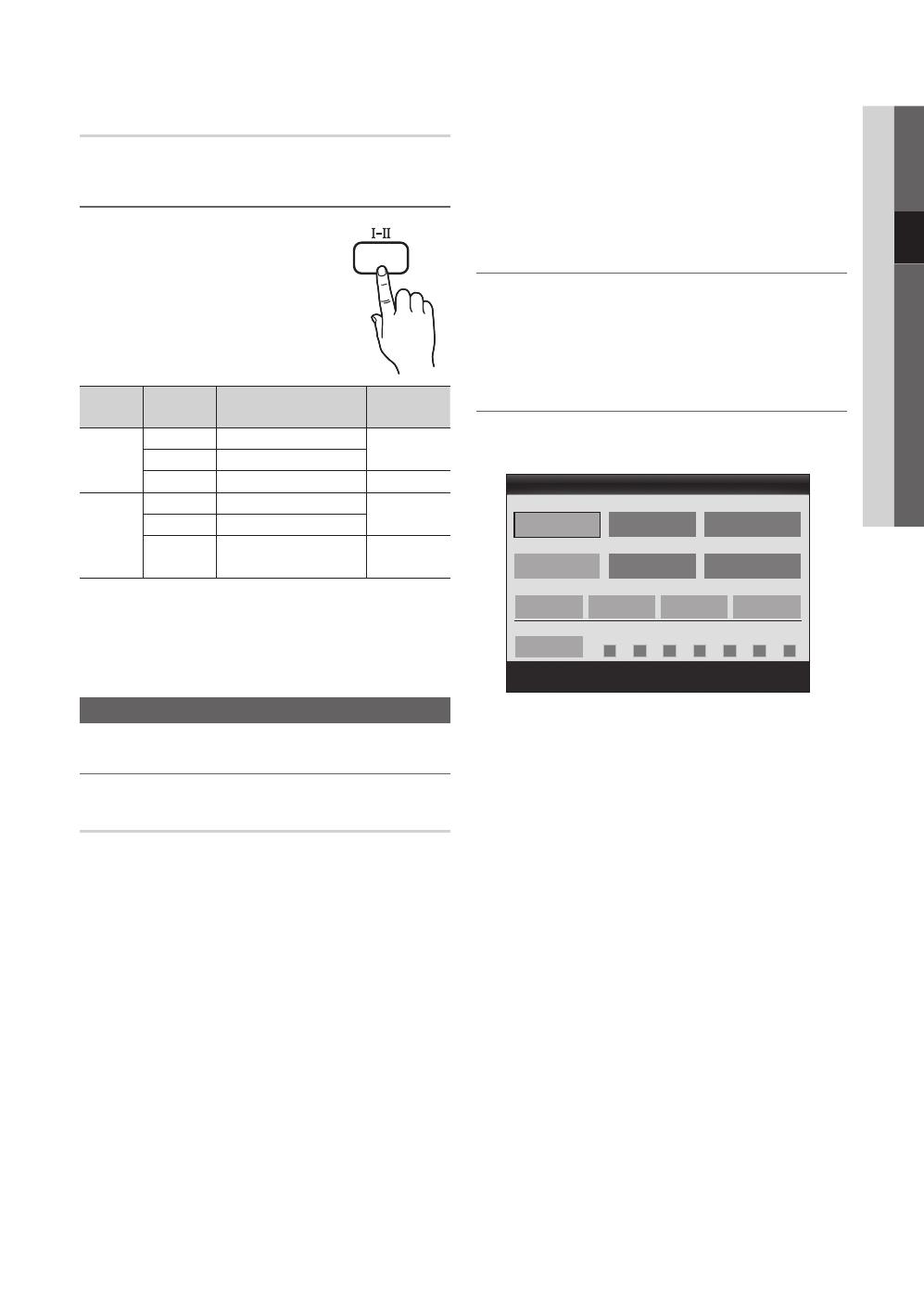
19
English
03 Basic Features
Sound Reset (OK / Cancel)
Reset all sound settings to the factory defaults.
Selecting the Sound Mode
When you set to Dual
-
, the current
sound mode is displayed on the screen.
Audio
Type
Dual
-
Default
A2
Stereo
Mono Mono
Automatic
change
Stereo
Stereo Mono
Dual
Dual
Dual
Dual
NICAM
Stereo
Mono Mono
Automatic
change
Stereo
Mono Stereo
Dual
Mono Dual
Dual
Dual
✎
If the stereo signal is weak and an automatic switching
occurs, then switch to the mono.
✎
Only activated in stereo sound signal.
✎
Only available when the Input source is set to TV.
Setup Menu
Setting the Time
Time
■ Clock: Setting the clock is for using various timer
features of the TV.
The current time will appear every time you press
the INFO button.
✎
If you disconnect the power cord, you have to set
the clock again.
Clock Mode (Auto / Manual)
✎
Depending on the broadcast station and signal,
the auto time set up may not be correct. In this
case, set the time manually.
✎
The antenna must be connected in order to set
the time automatically.
Clock Set: Set the Day, Month, Year, Hour and Minute
manually.
✎
Available only when Clock Mode is set to
Manual.
Time Zone (depending on the country): Select your time
zone.
✎
When Country is set to Others, you can use this
function.
✎
This function is only available when the Clock
Mode is set to Auto.
Using the Sleep Timer
■ Sleep Timer
: Automatically shuts off the TV
after a preset period of time. (30, 60, 90, 120, 150 and
180 minutes).
✎
To cancel Sleep Timer, select Off.
Setting the On / Off Timer
■ Timer 1 / Timer 2 / Timer 3: Three different on / off
timer settings can be made. You must set the clock first.
On Time / Off Time: Set the hour, minute, and activate
/ inactivate. (To activate timer with the setting you’ve
chosen, set to Activate.)
Volume: Set the desired volume level.
Source: Select TV or USB content to be played when
the TV is turned on automatically. (USB can be selected
only when a USB device is connected to the TV)
Antenna (when the Source is set to TV): Select ATV or
DTV.
Channel (when the Source is set to TV): Select the
desired channel.
Contents (when the Source is set to USB): Select a
folder in the USB device containing music or photo files
to be played when the TV is turned on automatically.
✎
NOTE
x
If there is no music file on the USB device or the
folder containing a music file is not selected, the
Timer function does not operate correctly.
x
When there is only one photo file in the USB
device, the Slide Show will not play.
x
If a folder name is too long, the folder cannot be
selected.
x
Each USB you use is assigned its own folder.
When using more than one of the same type of
USB, make sure the folders assigned to each
USB have different names.
DUAL
10 TV ATV 1
00 00
▲
▼
00 00
Timer 1
On Time
Off Time
Volume
Inactivate
Inactivate
Sun Mon Tue Wed Thu Fri Sat
Once
Source Antenna Channel
Repeat
Move
Adjust
Enter
Return
[400019-Euro]BN68-02655A-00L06.indb 19 2010-03-03 오전 2:36:01
Sayfa yükleniyor...
Sayfa yükleniyor...
Sayfa yükleniyor...

23
English
04 Advanced Features
Advanced Features
Connecting to a PC
Using an HDMI/DVI Cable or a D-sub Cable
AUDIO OUT
DVI OUT
AUDIO OUT
PC OUT
Display Modes (D-Sub and HDMI/DVI Input)
Optimal resolution is 1360 x 768 @ 60 Hz.
Mode Resolution
Horizontal Frequency
(KHz)
Vertical Frequency
(Hz)
Pixel Clock
Frequency
(MHz)
Sync Polarity
(H / V)
IBM
640 x 350
720 x 400
31.469
31.469
70.086
70.087
25.175
28.322
+/-
-/+
MAC
640 x 480
832 x 624
35.000
49.726
66.667
74.551
30.240
57.284
-/-
-/-
VESA CVT
720 x 576
1280 x 720
35.910
56.456
59.950
74.777
32.750
95.750
-/+
-/+
VESA DMT
640 x 480
640 x 480
640 x 480
800 x 600
800 x 600
800 x 600
1024 x 768
1024 x 768
1024 x 768
1280 x 720
1360 x 768
31.469
37.500
37.861
37.879
46.875
48.077
48.363
56.476
60.023
45.000
47.712
59.940
75.000
72.809
60.317
75.000
72.188
60.004
70.069
75.029
60.000
60.015
25.175
31.500
31.500
40.000
49.500
50.000
65.000
75.000
78.750
74.250
85.500
-/-
-/-
-/-
+/+
+/+
+/+
-/-
-/-
+/+
+/+
+/+
VESA GTF
1280 x 720 52.500 70.000 89.040 -/+
✎✎
NOTE
x
For HDMI/DVI cable connection, you must use the HDMI IN 1(DVI) jack.
x
The interlace mode is not supported.
x
The set might operate abnormally if a non-standard video format is selected.
x
Separate and Composite modes are supported. SOG(Sync On Green) is not supported.
[400019-Euro]BN68-02655A-00L06.indb 23 2010-03-03 오전 2:36:03
Sayfa yükleniyor...

25
English
04 Advanced Features
Screen Display
Move to the file you desired using the up/down/right/left buttons and then press the ENTER
or
(Play) button. The file is
played.
✎
Supports the View Devices and Home in Media Play homepage.
Videos
Playing Video
1. Press the ◄ or ► button to select Videos, then press the ENTER
button in the Media Play menu.
2. Press the ◄/►/▲/▼ button to select the desired file in the file list.
3. Press the ENTER
button or
(Play) button.
− The selected file is displayed on the top with its playing time.
− If video time information is unknown, play time and progress bar are not displayed.
− During playing the video, you can search using the ◄ and ► button.
✎
In this mode, you can enjoy movie clips contained on a Game,
but you cannot play the Game itself.
y Supported Subtitle Formats
Name File extension Format
MPEG-4 time-based text .ttxt XML
SAMI .smi HTML
SubRip .srt string-based
SubViewer .sub string-based
Micro DVD .sub or .txt string-based
Information:
You can ascertain the selected
file name and the number of files
and page.
Sort List Section:
Displays sorting standard.
✎
Sorting standard is
different depending on the
contents.
Operation Buttons
Red (Change Device): Selects a connected device.
B
Green (Preference): Sets the file preference. (not supported in Basic view)
Yellow (Select): Selects multiple files from file list. Selected files are marked with a symbol.
Blue (Sorting): Selects the sort list.
Tools: Displays the option menu.
✎
Using the
(REW) or
(FF) button, file list can move to next or previous page.
Jan.10.2010
Jan.10.2010
Jan.10.2010
Jan.10.2010
Jan.10.2010
Jan.10.2010
Jan.10.2010
Jan.10.2010
Jan.10.2010
Jan.10.2010
/Movie 01.avi 1/1
Movie 01.avi
SUM
Movie 03.avi
Movie 05.avi
Movie 07.avi
Movie 09.avi
Movie 02.avi
Movie 04.avi
Movie 06.avi
Movie 08.avi
Movie 10.avi
Select
Sorting
Tools
Videos
Page
Change Device
Movie 01.avi
00:04:03 / 00:07:38 1/1
SUM
Pause
Jump
Tools
Return
File List Section:
You can confirm the files and
groups that is sorted by each
category.
[400019-Euro]BN68-02655A-00L06.indb 25 2010-03-03 오전 2:36:05

26
English
Advanced Features
y Supported Video Formats
File Extension Container Video Codec Resolution
Frame rate
(fps)
Bit rate
(Mbps)
Audio Codec
*.avi
*.mkv
AVI
MKV
Divx 3.11 / 4.x / 5.1 / 6.0 1920x1080 6 ~ 30 8
MP3 / AC3 / LPCM /
ADPCM / DTS Core
XviD 1920x1080 6 ~ 30 8
H.264 BP / MP / HP 1920x1080 6 ~ 30 25
MPEG4 SP / ASP 1920x1080 6 ~ 30 8
*.asf ASF
Divx 3.11 / 4.x / 5.1 / 6.0 1920x1080 6 ~ 30 8
MP3 / AC3 / LPCM /
ADPCM / WMA
XviD 1920x1080 6 ~ 30 8
H.264 BP / MP / HP 1920x1080 6 ~ 30 25
MPEG4 SP / ASP 1920x1080 6 ~ 30 8
*.wmv ASF Window Media Video v9 1920x1080 6 ~ 30 25 WMA
*.mp4 MP4
H.264 BP / MP / HP 1920x1080 6 ~ 30 25
MP3 / ADPCM / AACMPEG4 SP / ASP 1920x1080 6 ~ 30 8
XVID 1920x1080 6 ~ 30 8
*.3gp 3GPP
H.264 BP / MP / HP 1920x1080 6 ~ 30 25
ADPCM / AAC / HE-AAC
MPEG4 SP / ASP 1920x1080 6 ~ 30 8
*.vro
VRO
VOB
MPEG1 1920x1080 24 / 25 / 30 30
AC3 / MPEG / LPCM
MPEG2 1920x1080 24 / 25 / 30 30
*.mpg
*.mpeg
PS
MPEG1 1920x1080 24 / 25 / 30 30
AC3 / MPEG / LPCM / AACMPEG2 1920x1080 24 / 25 / 30 30
H.264 1920x1080 6 ~ 30 25
*.ts
*.tp
*.trp
TS
MPEG2 1920x1080 24 / 25 / 30 30
AC3 / AAC / MP3 / DD+ /
HE-AAC
H.264 1920x1080 6 ~ 30 25
VC1 1920x1080 6 ~ 30 25
Other Restrictions
✎
NOTE
x
If there are problems with the contents of a codec, the codec will not be supported.
x
If the information for a Container is incorrect and the file is in error, the Container will not be able to play
correctly.
x
Sound or video may not work if the contents have a standard bitrate/frame rate above the compatible Frame/sec
listed in the table above.
x
If the Index Table is in error, the Seek (Jump) function is not supported.
Video Decoder Audio Decoder
• Supports up to H.264, Level 4.1
• H.264 FMO / ASO / RS, VC1 SP / MP / AP L4 and AVCHD are not
supported.
• GMC is not supported.
• H.263 is not supported.
• Supports up to WMA 7, 8, 9, STD
• WMA 9 PRO does not support 2 channel excess multi channel or
lossless audio.
• WMA sampling rate 22050Hz mono is not supported.
[400019-Euro]BN68-02655A-00L06.indb 26 2010-03-03 오전 2:36:06

27
English
04 Advanced Features
Playing movie file continuously (Resume Play)
If you exit the playing Videos function, it can be played later from the point where it was stopped.
1. Select the movie file you want to play continuously by pressing
the ◄ or ► button to select it from the file list section.
2. Press the
(Play) / ENTER
button.
3. Select Play Continuously (Resume Play) by pressing the Blue
button. The Movie will begin to play from where it was stopped.
✎
The Blue button is available when resuming play.
✎
If the Cont. movie play help function is set to On in the
Settings menu, a pop-up message will appear when you
resume play a movie file.
Music
Playing Music
1. Press the ◄ or ► button to select Music, then press the
ENTER
button in the Media Play menu.
2. Press the ◄/►/▲/▼ button to select the desired file in the file
list.
3. Press the ENTER
button or
(Play) button.
− During playing the music, you can search using the ◄ and ►
button.
−
(REW) and
(FF) buttons do not function during play.
✎
Only displays the files with MP3 and PCM file extension. Other
file extensions are not displayed, even if they are saved on the
same USB device.
✎
If the sound is strange when playing MP3 files, adjust the Equalizer in the Sound menu. (An over-modulated MP3 file
may cause a sound problem.)
Photos
Viewing a Photo (or Slide Show)
1. Press the ◄ or ► button to select Photos, then press the
ENTER
button in the Media Play menu.
2. Press the ◄/►/▲/▼ button to select the desired file in the file
list.
3. Press the ENTER
button or
(Play) button.
− While a photo list is displayed, press the
(Play) /
ENTER
button on the remote control to start slide show.
− All files in the file list section will be displayed in the slide show.
− During the slide show, files are displayed in order from
currently being shown.
✎
Music files can be automatically played during the Slide Show if
the Background Music is set to On.
✎
The BGM Mode cannot be changed until the BGM has finished
loading.
Movie 01.avi
00:04:03 / 00:07:38 1/1
SUM
Play continuously
Pause
Jump
Tools
Return
Resumes playing from the last viewed
scene.
Play continuously
3/15
I Love you
Jhon
Music 1
No Singer
Music 2
No Singer
Music 3
No Singer
Music 4
No Singer
Music 5
No Singer
I Love You
Jhon
1st Album
Pop
2010
4.2MB
01:10 / 04:02
SUM
Pause
Jump
Tools
Return
Playlist
Image1024.jpg 1024x768 2010/2/1 3/15
SUM
Pause
Previous/Next
Tools
Return
Normal
[400019-Euro]BN68-02655A-00L06.indb 27 2010-03-03 오전 2:36:08
Sayfa yükleniyor...
Sayfa yükleniyor...
Sayfa yükleniyor...
Sayfa yükleniyor...
Sayfa yükleniyor...
Sayfa yükleniyor...
Sayfa yükleniyor...
Sayfa yükleniyor...
Sayfa yükleniyor...
Sayfa yükleniyor...
Sayfa yükleniyor...
Sayfa yükleniyor...
Sayfa yükleniyor...

41
English
05 Other Information
Specifications
Panel native 1360 x 768 @ 60 Hz
Environmental Considerations
Operating Temperature
Operating Humidity
Storage Temperature
Storage Humidity
10°C to 40°C (50°F to 104°F)
10% to 80%, non-condensing
-20°C to 45°C (-4°F to 113°F)
5% to 95%, non-condensing
TV System Analogue: B/G, D/K, L, I (Depending on your country selection)
Digital: DVB-T/DVB-C
Colour/Video System Analogue: PAL, SECAM, NTSC-4.43, NTSC-3.58, PAL60
Digital: MPEG-2 MP@ML, MPEG-4, H.264/AVC MP@L3, [email protected], [email protected]
Sound System BG. OK NICAM. MPEGl
HDMI IN 1 ~ 2 Video: 1080 24p, 1080p, 1080i, 720p 576p, 576i, 480p, 480i
Audio: 2Ch Linear PCM 32/44.1/48kHz, 16/20/24bits.
Analogue audio input (HDMI IN1 only)
PC input (HDMI IN1 only)
Stand Swivel (Left / Right) 0
Model Name UE19C4000 UE22C4000 / UE22C4010 UE26C4000
Screen Size 19 inches 22 inches 26 inches
Sound
(Output) 3W x 2 3W x 2 5W x 2
Dimensions (WxDxH)
Body
With stand
477.6 x 29.9 x 320.6 mm
477.6 x 189.6 x 374.1mm
545.2 x 29.9 x 359.0 mm
545.2 x 189.5 x 411.1 mm
652.8 x 29.9 x 422.8 mm
652.8 x 212.0 x 479.8 mm
Weight
Without Stand
With Stand
3.6 kg
3.9 kg
3.7 kg
4.1 kg
5.5 kg
6.2 kg
✎
Design and specifications are subject to change without prior notice.
✎
For information about power supply, and more about power consumption, refer to the label attached to the product.
[400019-Euro]BN68-02655A-00L06.indb 41 2010-03-03 오전 2:36:17

42
English
Other Information
Index
A
Amplify 17
Antenna 13
Anynet+ 30
Auto Adjustment 17
Auto Volume 18
B
Background Music 29
Balance L/R 17
Basic View 28
Batteries 6
Black Tone 15
Blanking Bracket 35
Brightness 15
C
Cable Tie 4, 35
Change PIN 20
Channel Manager 12
Channel Menu 13
Clock 19
Colour Tone 16
Component 8
Connecting to a PC 23
Connecting to an Audio Device 9
D
DIGITAL AUDIO OUT 9, 30
DivX® VOD 29
D-sub 23
Dynamic 15
Dynamic Contrast 15
E
Edit Name 10
Editing Channels 14
Energy Saving 15
EPG (Electronic Programme Guide) 11
Equalizer 17
External Speaker 18
F
Favourites Channel 13
Film Mode 16
Fine Tune 14
Flesh Tone 15
Frequency 13
H
HDMI 8, 30
Headphones 9
Home Theatre 9, 30
I
Installation Space 2
L
Language 20
Licence 40
Lock 14
M
Media Play 24
Melody 21
Menu Transparency 21
Music 27
N
Navigate 11
Now & Next guide 11
O
Optimal resolution 23
P
Photos 27
Picture Size 16, 29
PIP (Picture in Picture) 21
Plug & Play 7
Power Indicator 5
R
Receiver 32
Recording 32
Remote Control 6
Repeat Mode 29
RGB Only Mode 15
Rotate 29
S
Select All 14
Self Diagnosis 21
Sharpness 15
Signal Information 21
Sleep Timer 19
Slide Show 27
Software Upgrade 22
Source List 10
Speaker Select 18
Specifications 41
Standby mode 5
Subtitle 20
Symbol 3
T
Timer 19
Title 28
Tools 3
Troubleshooting 38
TV Speaker 18
U
USB Drive 22, 24
Using Channel View 12
Using Scheduled View 12
Using the Favourite Channels 13
V
VCR 8
Video Formats 26
Videos 25
Virtual Surround 17
Volume 5
W
Wall Mount 35
Warm 16
White Balance 15
[400019-Euro]BN68-02655A-00L06.indb 42 2010-03-03 오전 2:36:18

This page is intentionally
left blank.
[400019-Euro]BN68-02655A-00L06.indb 43 2010-03-03 오전 2:36:18
Sayfa yükleniyor...

3
FRANÇAIS
Français
Contenu
Mise en route
4
4 Accessoires
5 Présentation du panneau de configuration
6 Présentation de la télécommande
7 Raccordement à une antenne
7 Plug & Play (configuration initiale)
Connexions
8
8 Connexion à un périphérique AV
9 Connexion à un système audio
10 Changement de la source d’entrée
Fonctions de base
11
11 Navigation dans les menus
11 Utilisation du bouton INFO (Guide Now & Next)
11 Planification des émissions à regarder
13 Menu Canal
15 Menu Image
17 Menu Son
19 Menu Configuration
21 Menu Assistance
Fonctions avancées
23
23 Connexion à un ordinateur
24 Media Play
30 Anynet+
Informations supplémentaires
34
34 Fonction Télétexte de chaîne analogique
35 Assemblage des câbles
35 Installation du support mural
37 Verrou antivol Kensington
37 Fixation du téléviseur au mur
38 Dépannage
41 Caractéristiques techniques
42 Index
Vérifiez la présence du symbole!
Cette fonction peut être utilisée
lorsque vous appuyez sur le bouton
TOOLS de la télécommande.
Remarque Bouton tactile
TOOLS
[400019-Euro]BN68-02655A-00L06.indb 3 2010-03-03 오전 2:36:19
Sayfa yükleniyor...
Sayfa yükleniyor...
Sayfa yükleniyor...
Sayfa yükleniyor...
Sayfa yükleniyor...
Sayfa yükleniyor...
Sayfa yükleniyor...
Sayfa yükleniyor...

12
Français
Fonctions de base
Utilisation de la Vue chaînes
Utilisation de l’option Diffusion programmée
1
Rouge (Mode aff.): affiche la liste des programmes en cours
de diffusion ou à venir.
2
Yellow (+24 hours): affiche la liste des programmes qui
seront diffusés dans plus de 24 heures.
3
Blue (Ch. Mode):permet de sélectionner le type des chaînes
à afficher dans la fenêtre Vue chaînes. (Tous, TV, Radio,
Donn/autre, Ma chaîne 1~4)
4 Information: affiche des détails sur le programme sélectionné.
5
(Page): passe à la page précédente ou suivante.
6 Bouton ENTER
.
– Si vous sélectionnez le programme en cours, vous pouvez
le regarder.
– Si vous sélectionnez un programme à venir, vous pouvez
le réserver. Pour annuler la programmation, appuyez de
nouveau sur ENTER
et sélectionnez Annuler progr..
Gestion chaînes
Supprimez ou définissez des chaînes favorites et utilisez le guide
des programmes pour les émissions numériques. Sélectionnez une
chaîne dans l’écran Chaînes, Mes chaînes ou Programmé.
■
Chaînes: affiche la liste des chaînes selon le type de chaîne.
■
Mes chaînes: affiche le groupe du canal.
■
Programmé: affiche tous les programmes réservés
actuellement.
✎
Utilisation des boutons de couleur avec la fonction
Gestion chaînes
x
Rouge (Antenne): permet de basculer entre Hertzien
et Câble.
x
B
Vert (Zoom) : agrandit ou réduit un numéro de chaîne.
x
Jaune (Sélectionner): sélectionnez les chaînes voulues,
puis appuyez sur le bouton jaune pour traiter toutes les
chaînes sélectionnées en même temps. La marque
s’affiche à gauche des chaînes sélectionnées.
x
Bleu (Tri des canaux): change l’ordre des chaînes
classées par nom ou par numéro.
x
(Page): passe à la page précédente ou suivante.
x
(Outils): affiche le menu d’options Gestion chaînes.
(Les menus options peuvent varier en fonction de la
situation.)
Icônes d’état des chaînes
Icônes Opérations
Chaîne analogique.
Chaîne sélectionnée.
Chaîne définie comme favorite.
Programme en cours de diffusion.
Chaîne verrouillée.
Programme réservé.
2:10 Mar 1 Jui
Guide
Vue chaînes - Tous
DTV Air 800 five
Home and Away
18:00 - 18:30
Drama
Dani is devastated when scott makes clear his views on marriage...
American Chopper
Programmes resume at 06:00
Home and...
No Information
QVC Selection
No Information
Tine Team
Fiv...
18:00 - 19:00 19:00 - 20:00
)
Family Affairs
)
Dark Angel
800 five
Mode aff. +24 heures Mode CH Information
Page
Regarder
1 2 3 4 5 6
2:10 Mar 1 Jui
Guide
Diffusion programmée
27 Discovery
28 DiscoveryH&L
800 ve
24 price-drop.tv
16 QVC
6 R4DTT
Aujourd’hui
DTV Air 800 five
Family Affairs
18:00 - 18:30
Drama
Tanya confesses all to a stunned Babs. Conrad is anxious to hear...
)
Family Affairs
)
Dark Angel
800
800
five
five
800 five
Mode aff. Information
Annuler
2:10 Mar 1 Jui
Guide
Diffusion programmée
1 4 6
18:30 Aujourd’hui
19:15 Aujourd’hui
c 1 1futech
2 * 24ore.tv
15 abc1
3 BBC World
23 bid-up.tv
33 Boonerang
32 Cartoon Nwk
5 Class News
4 \ Coming Soon
27 Discovery
r
Air Antenne
B
Zoom Sélectionner Tri des canaux
Page
Outils
Chaînes
Tous
TV
Radio
Donn/autre
Analogique
18:00 - 19:00 19:00 - 20:00
[400019-Euro]BN68-02655A-00L06.indb 12 2010-03-03 오전 2:36:29
Sayfa yükleniyor...
Sayfa yükleniyor...
Sayfa yükleniyor...
Sayfa yükleniyor...
Sayfa yükleniyor...
Sayfa yükleniyor...
Sayfa yükleniyor...
Sayfa yükleniyor...
Sayfa yükleniyor...
Sayfa yükleniyor...

23
Français
04 Fonctions avancées
Fonctions avancées
Connexion à un ordinateur
Utilisation d’un câble HDMI/DVI/D-Sub
Modes d’affichage (Entrées D-Sub et HDMI/DVI)
La résolution optimale est de 1920 X 1080 à 60Hz.
Mode Résolution
Fréquence horizontale
(KHz)
Fréquence verticale
(Hz)
Fréquence d’horloge
pixels (MHz)
Polarité de
synchronisation
(H / V)
IBM
640 x 350
720 x 400
31.469
31.469
70.086
70.087
25.175
28.322
+/-
-/+
MAC
640 x 480
832 x 624
35.000
49.726
66.667
74.551
30.240
57.284
-/-
-/-
VESA CVT
720 x 576
1280 x 720
35.910
56.456
59.950
74.777
32.750
95.750
-/+
-/+
VESA DMT
640 x 480
640 x 480
640 x 480
800 x 600
800 x 600
800 x 600
1024 x 768
1024 x 768
1024 x 768
1280 x 720
1360 x 768
31.469
37.500
37.861
37.879
46.875
48.077
48.363
56.476
60.023
45.000
47.712
59.940
75.000
72.809
60.317
75.000
72.188
60.004
70.069
75.029
60.000
60.015
25.175
31.500
31.500
40.000
49.500
50.000
65.000
75.000
78.750
74.250
85.500
-/-
-/-
-/-
+/+
+/+
+/+
-/-
-/-
+/+
+/+
+/+
VESA GTF 1280 x 720 52.500 70.000 89.040 -/+
✎
REMARQUE
x
Dans le cas d’une connexion avec câble HDMI/DVI, vous devez utiliser la prise HDMI IN 1(DVI).
x
Le mode entrelacé n’est pas pris en charge.
x
Le téléviseur peut fonctionner de façon anormale si le format vidéo sélectionné n’est pas standard.
x
Les modes Séparé et Composite sont pris en charge. Le mode SOG (Sync On Green) n’est pas pris en charge.
AUDIO OUT
DVI OUT
AUDIO OUT
PC OUT
[400019-Euro]BN68-02655A-00L06.indb 23 2010-03-03 오전 2:36:37
Sayfa yükleniyor...

25
Français
04 Fonctions avancées
Affichage
Accédez au fichier de votre choix à l’aide des boutons haut/bas/droite/gauche et appuyez ensuite sur le bouton ENTER
ou
(Lecture).
La lecture du fichier commence.
✎
Prise en charge de Afficher périph. et Accueil dans la page d’accueil Media Play.
Vidéos
Lecture de vidéo
1. Appuyez sur le bouton ◄ ou ► pour sélectionner Vidéos, puis appuyez sur ENTER
dans le menu Media Play.
2. Appuyez sur le bouton ◄/►/▲/▼ pour sélectionner le fichier de votre choix dans la liste des fichiers.
3. Appuyez sur le bouton ENTER
ou
(Lecture).
– Le fichier sélectionné s’affiche en haut de l’écran, avec le temps de lecture.
– Si les informations sur la durée de la vidéo sont inconnues, la durée de lecture et la barre de progression ne s’affichent pas.
– Pendant la lecture de la vidéo, vous pouvez effectuer une recherche à l’aide des boutons ◄ et ►.
✎
Ce mode vous permet d’écouter la bande son d’un jeu vidéo, mais pas
de jouer au jeu proprement dit.
y Formats de sous-titres pris en charge
Nom Extension de fichier Format
MPEG-4 time-based text .ttxt XML
SAMI .smi HTML
SubRip .srt chaînes
SubViewer .sub chaînes
Micro DVD .sub ou .txt chaînes
Jan.10.2010
Jan.10.2010
Jan.10.2010
Jan.10.2010
Jan.10.2010
Jan.10.2010
Jan.10.2010
Jan.10.2010
Jan.10.2010
Jan.10.2010
/Movie 01.avi 1/1
Movie 01.avi
SUM
Movie 03.avi
Movie 05.avi
Movie 07.avi
Movie 09.avi
Movie 02.avi
Movie 04.avi
Movie 06.avi
Movie 08.avi
Movie 10.avi
Sélectionner Tri
Outils
Information:
Vous pouvez vérifier le nom du
fichier sélectionné, le nombre de
fichiers, ainsi que la page.
Section Liste de tri: Affiche l’ordre
de tri standard.
✎
Cet ordre de tri varie en
fonction du contenu.
Boutons de fonctionnement
Rouge (Changer périph.): permet de sélectionner un appareil connecté.
B
Vert (Préférence): définit la préférence du fichier (N’est pas pris en charge dans l’affichage de base.)
Jaune (Sélectionner): permet de sélectionner plusieurs fichiers dans la liste. Les fichiers sélectionnés sont
marqués d’un symbole.
Bleu (Tri): permet de sélectionner la liste de tri.
Outils: affiche le menu d’options.
✎
Le bouton
(REW) ou
(FF) permet d’accéder à la page suivante ou précédente de la liste des
fichiers.
Section Liste des fichiers:
Vous pouvez vérifier les
fichiers et groupes classés par
catégorie.
Vidéos
Page
Changer périph.
Movie 01.avi
00:04:03 / 00:07:38 1/1
SUM
Pause
Passer
Outils
Retour
[400019-Euro]BN68-02655A-00L06.indb 25 2010-03-03 오전 2:36:40

26
Français
Fonctions avancées
y Formats vidéo pris en charge
Extension de
fichier
Conteneur Codec vidéo Résolution
Fréquence
d’images
(i/s)
Débit
binaire
(Mbps)
Codec audio
*.avi
*.mkv
AVI
MKV
Divx 3.11 / 4.x / 5.1 / 6.0 1920x1080 6 ~ 30 8
MP3 / AC3 / LPCM /
ADPCM / DTS Core
XviD 1920x1080 6 ~ 30 8
H.264 BP / MP / HP 1920x1080 6 ~ 30 25
MPEG4 SP / ASP 1920x1080 6 ~ 30 8
*.asf ASF
Divx 3.11 / 4.x / 5.1 / 6.0 1920x1080 6 ~ 30 8
MP3 / AC3 / LPCM /
ADPCM / WMA
XviD 1920x1080 6 ~ 30 8
H.264 BP / MP / HP 1920x1080 6 ~ 30 25
MPEG4 SP / ASP 1920x1080 6 ~ 30 8
*.wmv ASF Window Media Video v9 1920x1080 6 ~ 30 25 WMA
*.mp4 MP4
H.264 BP / MP / HP 1920x1080 6 ~ 30 25
MP3 / ADPCM / AACMPEG4 SP / ASP 1920x1080 6 ~ 30 8
XVID 1920x1080 6 ~ 30 8
*.3gp 3GPP
H.264 BP / MP / HP 1920x1080 6 ~ 30 25
ADPCM / AAC / HE-AAC
MPEG4 SP / ASP 1920x1080 6 ~ 30 8
*.vro
VRO
VOB
MPEG1 1920x1080 24 / 25 / 30 30
AC3 / MPEG / LPCM
MPEG2 1920x1080 24 / 25 / 30 30
*.mpg
*.mpeg
PS
MPEG1 1920x1080 24 / 25 / 30 30
AC3 / MPEG / LPCM / AACMPEG2 1920x1080 24 / 25 / 30 30
H.264 1920x1080 6 ~ 30 25
*.ts
*.tp
*.trp
TS
MPEG2 1920x1080 24 / 25 / 30 30
AC3 / AAC / MP3 / DD+ /
HE-AAC
H.264 1920x1080 6 ~ 30 25
VC1 1920x1080 6 ~ 30 25
Autres restrictions
✎
REMARQUE
x
Si le contenu d’un codec présente un problème, ce dernier ne sera pas pris en charge.
x
Si les informations concernant un conteneur sont incorrectes et que le fichier présente une erreur, le conteneur ne pourra pas
effectuer une lecture correcte.
x
Le son ou la vidéo peuvent ne pas fonctionner si le contenu a un débit binaire/une fréquence d’images standard supérieur
aux taux d’images par seconde repris dans le tableau ci-dessus.
x
Si une erreur survient dans la table d’index, la fonction de recherche (passer) n’est pas prise en charge.
Décodeur vidéo Décodeur audio
• Prise en charge jusqu’à la normeH.264, Level4.1
• Les normes H.264 FMO / ASO / RS, VC1 SP / MP / AP L4 et AVCHD
ne sont pas prises en charge.
• GMC n’est pas pris en charge.
• H.263 n’est pas pris en charge.
• Prend en charge jusqu’à WMA 7, 8, 9, STD
• WMA9 PRO ne prend pas en charge l’audio deux canaux,
multicanaux ou sans perte.
• Le taux d’échantillonnage WMA 22050Hz mono n’est pas pris en
charge.
[400019-Euro]BN68-02655A-00L06.indb 26 2010-03-03 오전 2:36:40

27
Français
04 Fonctions avancées
Lecture d’un fichier vidéo en continu (Reprendre la lecture)
Si vous quittez la fonction de lecture de vidéos, il est possible de reprendre la lecture ultérieurement, au point où vous l’avez arrêtée.
1. Pour sélectionner le fichier film que vous souhaitez lire en continu,
appuyez sur le bouton ◄ ou ► dans la section Liste de fichiers.
2. Appuyez sur le bouton
(Lecture) / ENTER
.
3. Sélectionnez Lecture en continu (Reprendre la lecture) en appuyant sur
le bouton bleu. Le film reprend à l’endroit précis où vous aviez arrêté la
lecture.
✎
Le bouton bleu est disponible lorsque vous relancez la lecture.
✎
Si la fonction Aide lecture continue a été réglée sur Activé
dans le menu Paramètres, un message s’affiche lorsque vous
reprenez la lecture d’un fichier vidéo.
Musique
Lecture de musique
1. Appuyez sur le bouton ◄ ou ► pour sélectionner Musique, puis
appuyez sur ENTER
dans le menu Media Play.
2. Appuyez sur le bouton ◄/►/▲/▼ pour sélectionner le fichier de votre
choix dans la liste des fichiers.
3. Appuyez sur le bouton ENTER
ou
(Lecture).
– Pendant la lecture de la Musique, vous pouvez effectuer une
recherche à l’aide des boutons ◄ et ►.
– Les boutons
(Retour arrière) et
(Avance rapide) ne
fonctionnent pas durant la lecture.
✎
Seuls les fichiers portant les extensions MP3 et PCM sont affichés. Les
fichiers portant d’autres extensions ne s’affichent pas, même s’ils sont
enregistrés sur le même périphérique USB.
✎
Si le son est déformé lors de la lecture de fichiers MP3, réglez l’option
Egaliseur dans le menu Son. (Un fichier MP3 surmodulé peut être à
l’origine d’un problème sonore.)
Photos
Visualisation d’une photo (ou d’un diaporama)
1. Appuyez sur le bouton ◄ ou ► pour sélectionner Photos, puis appuyez
sur ENTER
dans le menu Media Play.
2. Appuyez sur le bouton ◄/►/▲/▼ pour sélectionner le fichier de votre
choix dans la liste des fichiers.
3. Appuyez sur le bouton ENTER
ou
(Lecture).
– Lorsqu’une liste de photos est affichée, appuyez sur le bouton
(Lecture) / ENTER
de la télécommande pour lancer le
diaporama.
– Tous les fichiers de la section Liste des fichiers sont alors affichés
dans le diaporama.
– Pendant le diaporama, les fichiers apparaissent dans l’ordre, à partir
de celui en cours d’affichage.
✎
Des fichiers musicaux peuvent être lus automatiquement pendant le
diaporama, si l’option Fond musical est définie sur Activé.
✎
Il n’est pas possible de changer le Mode Musicale tant que le
chargement de BGM n’est pas terminé.
Image1024.jpg 1024x768 2010/2/1 3/15
SUM
Pause
Précédent/Suivant
Outils
Retour
Normal
3/15
I Love you
Jhon
Music 1
No Singer
Music 2
No Singer
Music 3
No Singer
Music 4
No Singer
Music 5
No Singer
I Love You
Jhon
1st Album
Pop
2010
4.2MB
01:10 / 04:02
SUM
Pause
Passer
Outils
Retour
Liste lect
Movie 01.avi
00:04:03 / 00:07:38 1/1
SUM
Lecture en continu
Pause
Passer
Outils
Retour
Reprend la lecture à partir de la dernière
scène visualisée.
Lecture en continu
[400019-Euro]BN68-02655A-00L06.indb 27 2010-03-03 오전 2:36:42
Sayfa yükleniyor...
Sayfa yükleniyor...
Sayfa yükleniyor...
Sayfa yükleniyor...
Sayfa yükleniyor...
Sayfa yükleniyor...
Sayfa yükleniyor...

35
Français
05 Informations supplémentaires
Assemblage des câbles
Type support
Insérez les câbles dans l’attache de câble, de telle sorte qu’ils ne soient pas visibles à travers le pied transparent.
1
2
3
1
2
3
Type montage mural
✎
Ne tirez pas trop sur les câbles lorsque vous les manipulez. Les bornes de connexion du produit risqueraient d’être endommagées.
Installation du support mural
Assemblage du cache
Si vous fixez le téléviseur à un mur, attachez le cache de la manière indiquée sur le dessin.
Cache
[400019-Euro]BN68-02655A-00L06.indb 35 2010-03-03 오전 2:36:49
Sayfa yükleniyor...
Sayfa yükleniyor...
Sayfa yükleniyor...
Sayfa yükleniyor...
Sayfa yükleniyor...

41
Français
05 Informations supplémentaires
Caractéristiques techniques
Résolution native du panneau
1360 x 768 à 60 Hz
Considérations environnementales
Température de fonctionnement
Humidité en fonctionnement
Température de stockage
Humidité sur le lieu de stockage
de 10 °C à 40 °C (de 50°F à 104°F)
de 10% à 80%, sans condensation
de -20 °C à 45 °C (de -4°F à 113°F)
de 5% à 95%, sans condensation
Système TV
Analogique: B/G, D/K, L, I (en fonction de votre pays)
Numérique: DVB-T/DVB-C
Système de couleur/vidéo
Analogique: PAL, SECAM, NTSC-4.43, NTSC-3.58, PAL60
Numérique: MPEG-2 MP@ML, MPEG-4, H.264/AVC MP@L3, [email protected], [email protected]
Système Sonore
BG. OK NICAM. MPEGl
HDMI IN 1 ~ 2
Vidéo: 1080 24p, 1080p, 1080i, 720p 576p, 576i, 480p, 480i
Audio: 2Ch Linear PCM 32/44.1/48kHz, 16/20/24bits.
Entrée audio analogique (HDMI IN1 uniquement)
Entrée PC (HDMI IN1 uniquement)
Support pivotant (gauche/droite)
0˚
Nom du modèle
UE19C4000 UE22C4000 / UE22C4010 UE26C4000
Taille de l’écran
19 pouces 22 pouces 26 pouces
Son
(Sortie)
3W x 2 3W x 2 5W x 2
Dimensions (L x P x H)
Corps
Avec socle
477,6 x 29,9 x 320,6 mm
477,6 x 189,6 x 374,1mm
545,2 x 29,9 x 359,0 mm
545,2 x 189,5 x 411,1 mm
652,8 x 29,9 x 422,8 mm
652,8 x 212,0 x 479,8 mm
Poids
Sans socle
Avec socle
3,6 kg
3,9 kg
3,7 kg
4,1 kg
5,5 kg
6,2 kg
✎
La conception et les spécifications peuvent être modifiées sans préavis.
✎
Pour plus d’informations sur les caractéristiques d’alimentation et de consommation électrique, reportez-vous à l’étiquette fixée au
produit.
[400019-Euro]BN68-02655A-00L06.indb 41 2010-03-03 오전 2:36:54

42
Français
Informations supplémentaires
Index
A
Aff. de base 28
Amplifier 17
Antenne 13
Anynet+ 30
B
Balance blancs 15
Balance G/D 17
C
Cable Tie 4, 34
Cache 34
Carnation 16
Casques 9
Chaude 16
Composant 8
Connexion à un appareil audio 9
Connexion à un PC 23
Contraste Dynam. 15
D
Dépannage 37
Diagnostic automatique 22
Diaporama 27
Diffusion programmée 12
DIGITAL AUDIO OUT 9, 30
DivX® VOD 29
D-Sub 23
Dynamique 15
E
Edit Name (Modif. Nom) 10
Edition des chaînes 14
Egaliseur 17
Enregistrement 31
EPG (Electronic Programme Guide) 11
Espace d’installation 2
F
Favorite Channel 13
Fond musical 29
Format de l’image 16, 29
Formats vidéo 26
Fréquence 13
G
Gestion chaînes 12
Guide Now & Next 11
H
Haut-parleur externe 18
Haut-parleur TV 18
HDMI 8, 30
Home cinéma 9, 30
Horloge 19
I
Informations de signal 22
L
Langue 20
Lecteur USB 22, 24
Licence 39
Liste des sources 10
Luminosité 15
M
Magnétoscope 8
Media Play 24
Mélodie 21
Menu des chaînes 12
Minuterie 19
Mise à niveau logicielle 22
Mode éco. 15
Mode Film 16
Mode Répétition 29
Mode Veille 5
Modifier un code PIN 20
Musique 27
N
Navigation 11
Netteté 15
Nuance Coul. 16
Nuance de noir 15
O
Outils 3
P
Réglage fin 14
Photo 27
Piles 6
PIP (Image dans l’image) 21
Pivoter 29
Plug & Play 7
R
Récepteur 32
Réglage automatique 17
Résolution optimale 23
RVB uniquement 15
S
Sélection Haut-parleur 18
Sélectionner tout 14
Sous-titres 20
Spécifications 40
Support mural 34
Symboles 3
T
Télécommande 6
Témoin d’alimentation 5
Titre 28
Transparence du menu 21
U
Utilisation des chaines favorites 13
V
Veille 19
Verrouil. 14
Vidéos 25
Virtual Surround 17
Volume 5
Volume auto 18
Vue chaînes 11
[400019-Euro]BN68-02655A-00L06.indb 42 2010-03-03 오전 2:36:55
Sayfa yükleniyor...
Sayfa yükleniyor...
Sayfa yükleniyor...
Sayfa yükleniyor...
Sayfa yükleniyor...
Sayfa yükleniyor...
Sayfa yükleniyor...
Sayfa yükleniyor...
Sayfa yükleniyor...
Sayfa yükleniyor...
Sayfa yükleniyor...
Sayfa yükleniyor...
Sayfa yükleniyor...
Sayfa yükleniyor...
Sayfa yükleniyor...
Sayfa yükleniyor...
Sayfa yükleniyor...
Sayfa yükleniyor...
Sayfa yükleniyor...
Sayfa yükleniyor...
Sayfa yükleniyor...
Sayfa yükleniyor...
Sayfa yükleniyor...
Sayfa yükleniyor...
Sayfa yükleniyor...
Sayfa yükleniyor...
Sayfa yükleniyor...
Sayfa yükleniyor...
Sayfa yükleniyor...
Sayfa yükleniyor...
Sayfa yükleniyor...
Sayfa yükleniyor...
Sayfa yükleniyor...
Sayfa yükleniyor...
Sayfa yükleniyor...
Sayfa yükleniyor...
Sayfa yükleniyor...
Sayfa yükleniyor...
Sayfa yükleniyor...
Sayfa yükleniyor...
Sayfa yükleniyor...
Sayfa yükleniyor...
Sayfa yükleniyor...
Sayfa yükleniyor...
Sayfa yükleniyor...
Sayfa yükleniyor...
Sayfa yükleniyor...
Sayfa yükleniyor...
Sayfa yükleniyor...
Sayfa yükleniyor...
Sayfa yükleniyor...
Sayfa yükleniyor...
Sayfa yükleniyor...
Sayfa yükleniyor...
Sayfa yükleniyor...
Sayfa yükleniyor...
Sayfa yükleniyor...
Sayfa yükleniyor...
Sayfa yükleniyor...
Sayfa yükleniyor...
Sayfa yükleniyor...
Sayfa yükleniyor...
Sayfa yükleniyor...
Sayfa yükleniyor...
Sayfa yükleniyor...
Sayfa yükleniyor...
Sayfa yükleniyor...
Sayfa yükleniyor...
Sayfa yükleniyor...
Sayfa yükleniyor...
Sayfa yükleniyor...
Sayfa yükleniyor...
Sayfa yükleniyor...
Sayfa yükleniyor...
Sayfa yükleniyor...
Sayfa yükleniyor...
Sayfa yükleniyor...
Sayfa yükleniyor...
Sayfa yükleniyor...
Sayfa yükleniyor...
Sayfa yükleniyor...
Sayfa yükleniyor...
Sayfa yükleniyor...
Sayfa yükleniyor...
Sayfa yükleniyor...
Sayfa yükleniyor...
Sayfa yükleniyor...
Sayfa yükleniyor...
Sayfa yükleniyor...
Sayfa yükleniyor...
Sayfa yükleniyor...
Sayfa yükleniyor...
Sayfa yükleniyor...
Sayfa yükleniyor...
Sayfa yükleniyor...
Sayfa yükleniyor...
Sayfa yükleniyor...
Sayfa yükleniyor...
Sayfa yükleniyor...
Sayfa yükleniyor...
Sayfa yükleniyor...
Sayfa yükleniyor...
Sayfa yükleniyor...
Sayfa yükleniyor...
Sayfa yükleniyor...
Sayfa yükleniyor...
Sayfa yükleniyor...
Sayfa yükleniyor...
Sayfa yükleniyor...
Sayfa yükleniyor...
Sayfa yükleniyor...
Sayfa yükleniyor...
Sayfa yükleniyor...
Sayfa yükleniyor...
Sayfa yükleniyor...
Sayfa yükleniyor...
Sayfa yükleniyor...
Sayfa yükleniyor...
Sayfa yükleniyor...
Sayfa yükleniyor...
Sayfa yükleniyor...
Sayfa yükleniyor...
Sayfa yükleniyor...
Sayfa yükleniyor...
Sayfa yükleniyor...
Sayfa yükleniyor...
Sayfa yükleniyor...
Sayfa yükleniyor...
Sayfa yükleniyor...
Sayfa yükleniyor...
Sayfa yükleniyor...
Sayfa yükleniyor...
Sayfa yükleniyor...
Sayfa yükleniyor...
Sayfa yükleniyor...
Sayfa yükleniyor...
Sayfa yükleniyor...
Sayfa yükleniyor...
Sayfa yükleniyor...
Sayfa yükleniyor...
Sayfa yükleniyor...
Sayfa yükleniyor...
Sayfa yükleniyor...
Sayfa yükleniyor...
Sayfa yükleniyor...
Sayfa yükleniyor...
Sayfa yükleniyor...
Sayfa yükleniyor...
Sayfa yükleniyor...
Sayfa yükleniyor...
Sayfa yükleniyor...
Sayfa yükleniyor...
Sayfa yükleniyor...
Sayfa yükleniyor...
Sayfa yükleniyor...
Sayfa yükleniyor...
Sayfa yükleniyor...
Sayfa yükleniyor...
Sayfa yükleniyor...
Sayfa yükleniyor...
Sayfa yükleniyor...
Sayfa yükleniyor...
Sayfa yükleniyor...
Sayfa yükleniyor...
Sayfa yükleniyor...
Sayfa yükleniyor...
Sayfa yükleniyor...
Sayfa yükleniyor...
Sayfa yükleniyor...
-
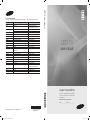 1
1
-
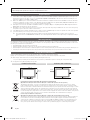 2
2
-
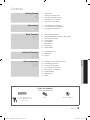 3
3
-
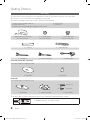 4
4
-
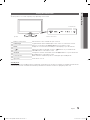 5
5
-
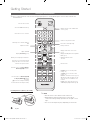 6
6
-
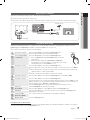 7
7
-
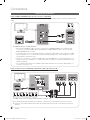 8
8
-
 9
9
-
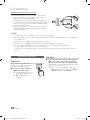 10
10
-
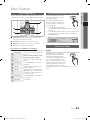 11
11
-
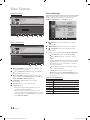 12
12
-
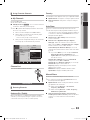 13
13
-
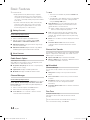 14
14
-
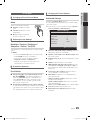 15
15
-
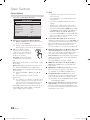 16
16
-
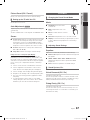 17
17
-
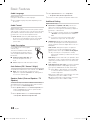 18
18
-
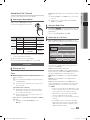 19
19
-
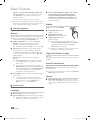 20
20
-
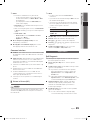 21
21
-
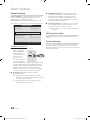 22
22
-
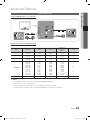 23
23
-
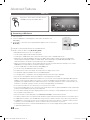 24
24
-
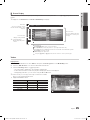 25
25
-
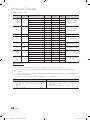 26
26
-
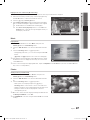 27
27
-
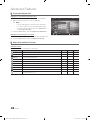 28
28
-
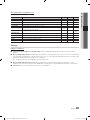 29
29
-
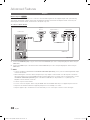 30
30
-
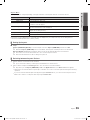 31
31
-
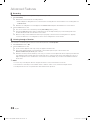 32
32
-
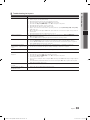 33
33
-
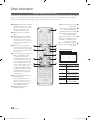 34
34
-
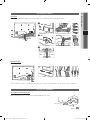 35
35
-
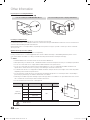 36
36
-
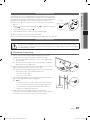 37
37
-
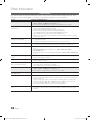 38
38
-
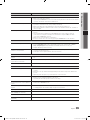 39
39
-
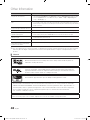 40
40
-
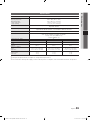 41
41
-
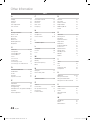 42
42
-
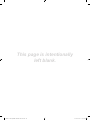 43
43
-
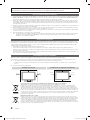 44
44
-
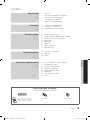 45
45
-
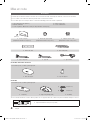 46
46
-
 47
47
-
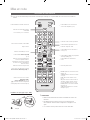 48
48
-
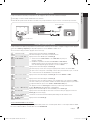 49
49
-
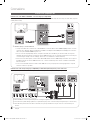 50
50
-
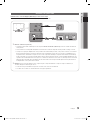 51
51
-
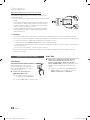 52
52
-
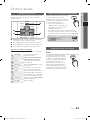 53
53
-
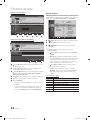 54
54
-
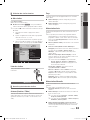 55
55
-
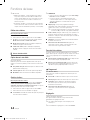 56
56
-
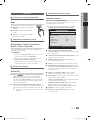 57
57
-
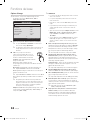 58
58
-
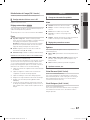 59
59
-
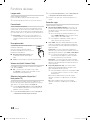 60
60
-
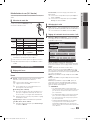 61
61
-
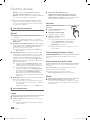 62
62
-
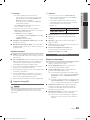 63
63
-
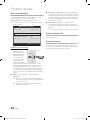 64
64
-
 65
65
-
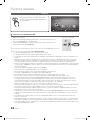 66
66
-
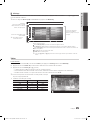 67
67
-
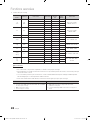 68
68
-
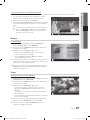 69
69
-
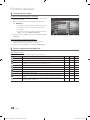 70
70
-
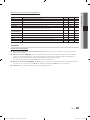 71
71
-
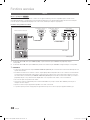 72
72
-
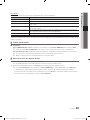 73
73
-
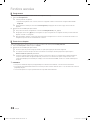 74
74
-
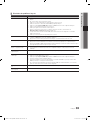 75
75
-
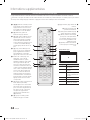 76
76
-
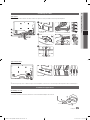 77
77
-
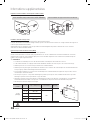 78
78
-
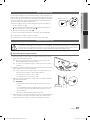 79
79
-
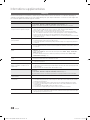 80
80
-
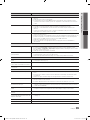 81
81
-
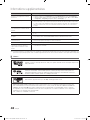 82
82
-
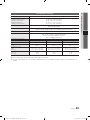 83
83
-
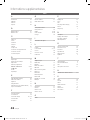 84
84
-
 85
85
-
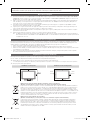 86
86
-
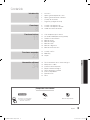 87
87
-
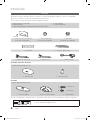 88
88
-
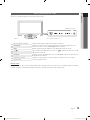 89
89
-
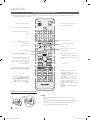 90
90
-
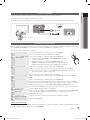 91
91
-
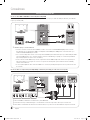 92
92
-
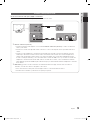 93
93
-
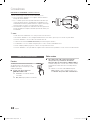 94
94
-
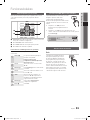 95
95
-
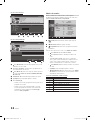 96
96
-
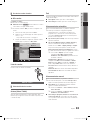 97
97
-
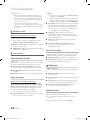 98
98
-
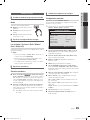 99
99
-
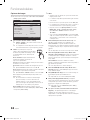 100
100
-
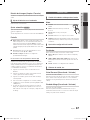 101
101
-
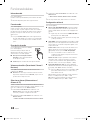 102
102
-
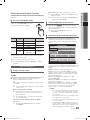 103
103
-
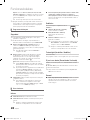 104
104
-
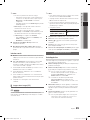 105
105
-
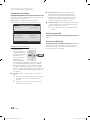 106
106
-
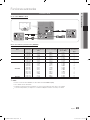 107
107
-
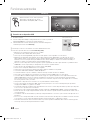 108
108
-
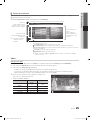 109
109
-
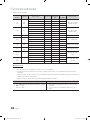 110
110
-
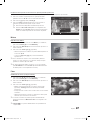 111
111
-
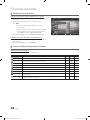 112
112
-
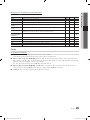 113
113
-
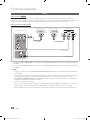 114
114
-
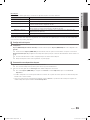 115
115
-
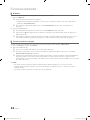 116
116
-
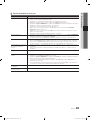 117
117
-
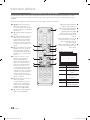 118
118
-
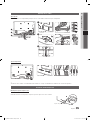 119
119
-
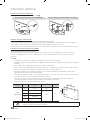 120
120
-
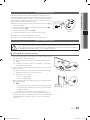 121
121
-
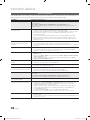 122
122
-
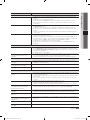 123
123
-
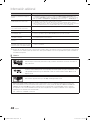 124
124
-
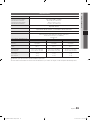 125
125
-
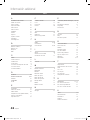 126
126
-
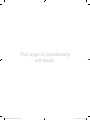 127
127
-
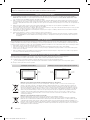 128
128
-
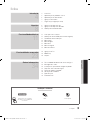 129
129
-
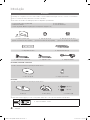 130
130
-
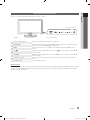 131
131
-
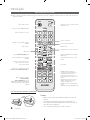 132
132
-
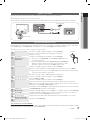 133
133
-
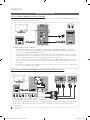 134
134
-
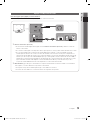 135
135
-
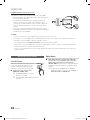 136
136
-
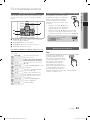 137
137
-
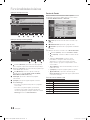 138
138
-
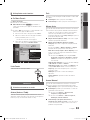 139
139
-
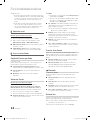 140
140
-
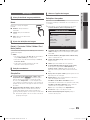 141
141
-
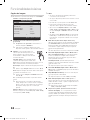 142
142
-
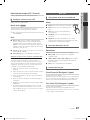 143
143
-
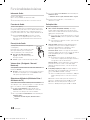 144
144
-
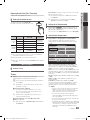 145
145
-
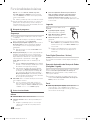 146
146
-
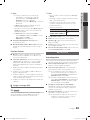 147
147
-
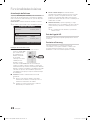 148
148
-
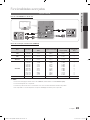 149
149
-
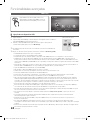 150
150
-
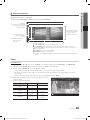 151
151
-
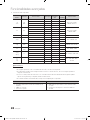 152
152
-
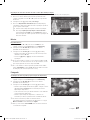 153
153
-
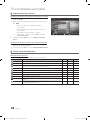 154
154
-
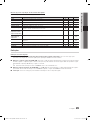 155
155
-
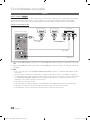 156
156
-
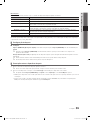 157
157
-
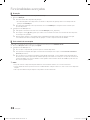 158
158
-
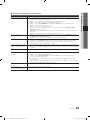 159
159
-
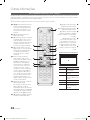 160
160
-
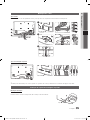 161
161
-
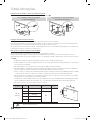 162
162
-
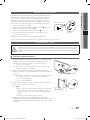 163
163
-
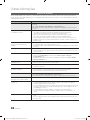 164
164
-
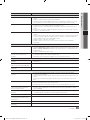 165
165
-
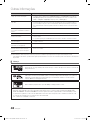 166
166
-
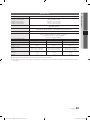 167
167
-
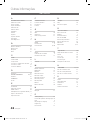 168
168
-
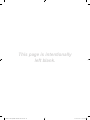 169
169
-
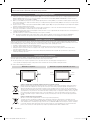 170
170
-
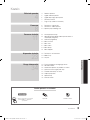 171
171
-
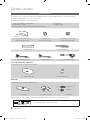 172
172
-
 173
173
-
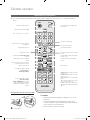 174
174
-
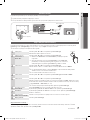 175
175
-
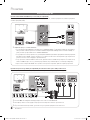 176
176
-
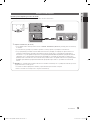 177
177
-
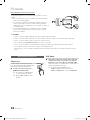 178
178
-
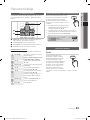 179
179
-
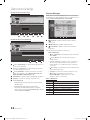 180
180
-
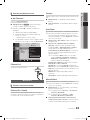 181
181
-
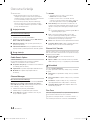 182
182
-
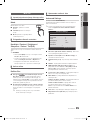 183
183
-
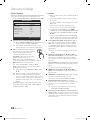 184
184
-
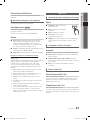 185
185
-
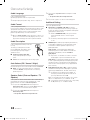 186
186
-
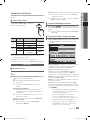 187
187
-
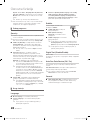 188
188
-
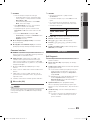 189
189
-
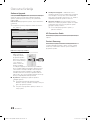 190
190
-
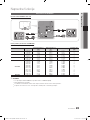 191
191
-
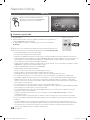 192
192
-
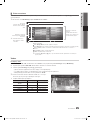 193
193
-
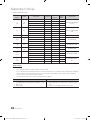 194
194
-
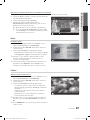 195
195
-
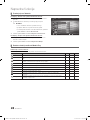 196
196
-
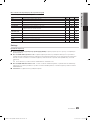 197
197
-
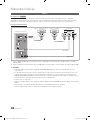 198
198
-
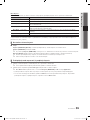 199
199
-
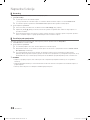 200
200
-
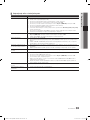 201
201
-
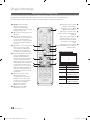 202
202
-
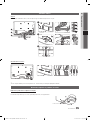 203
203
-
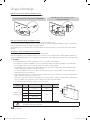 204
204
-
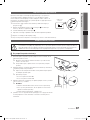 205
205
-
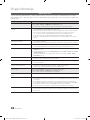 206
206
-
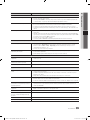 207
207
-
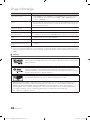 208
208
-
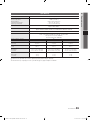 209
209
-
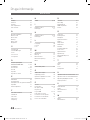 210
210
-
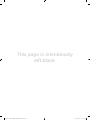 211
211
-
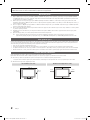 212
212
-
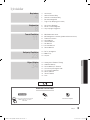 213
213
-
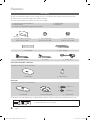 214
214
-
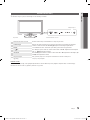 215
215
-
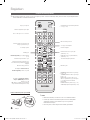 216
216
-
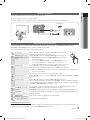 217
217
-
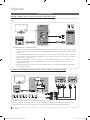 218
218
-
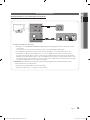 219
219
-
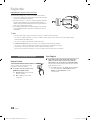 220
220
-
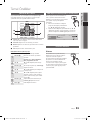 221
221
-
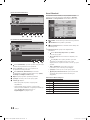 222
222
-
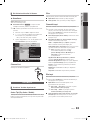 223
223
-
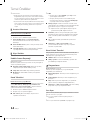 224
224
-
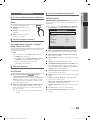 225
225
-
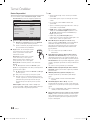 226
226
-
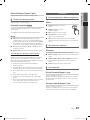 227
227
-
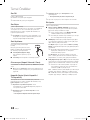 228
228
-
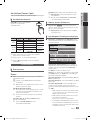 229
229
-
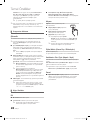 230
230
-
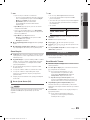 231
231
-
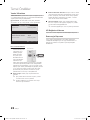 232
232
-
 233
233
-
 234
234
-
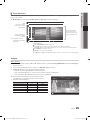 235
235
-
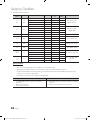 236
236
-
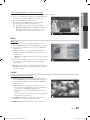 237
237
-
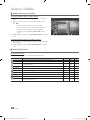 238
238
-
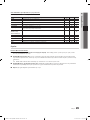 239
239
-
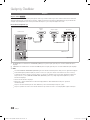 240
240
-
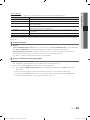 241
241
-
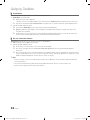 242
242
-
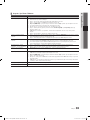 243
243
-
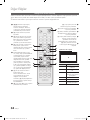 244
244
-
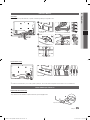 245
245
-
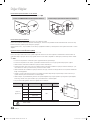 246
246
-
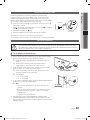 247
247
-
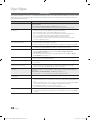 248
248
-
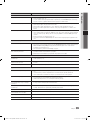 249
249
-
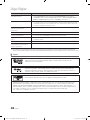 250
250
-
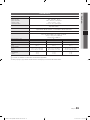 251
251
-
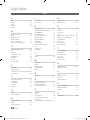 252
252
-
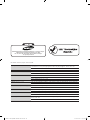 253
253
Samsung UE-22C4010PW Kullanım kılavuzu
- Kategori
- LCD TV'ler
- Tip
- Kullanım kılavuzu
diğer dillerde
- español: Samsung UE-22C4010PW Manual de usuario
- français: Samsung UE-22C4010PW Manuel utilisateur
- português: Samsung UE-22C4010PW Manual do usuário
- English: Samsung UE-22C4010PW User manual
İlgili makaleler
-
Samsung LE46C630K1W Hızlı başlangıç Kılavuzu
-
Samsung LE22C451E2W Kullanım kılavuzu
-
Samsung LE32C450 Kullanım kılavuzu
-
Samsung LE26C450E1W Kullanım kılavuzu
-
Samsung PS50C7000YW Kullanım kılavuzu
-
Samsung LE22C350D1W Kullanım kılavuzu
-
Samsung LE46B550A5W Kullanım kılavuzu
-
Samsung T28D310EW Kullanım kılavuzu
-
Samsung UE37C6600UP Kullanım kılavuzu
-
Samsung PS42C430 Kullanım kılavuzu