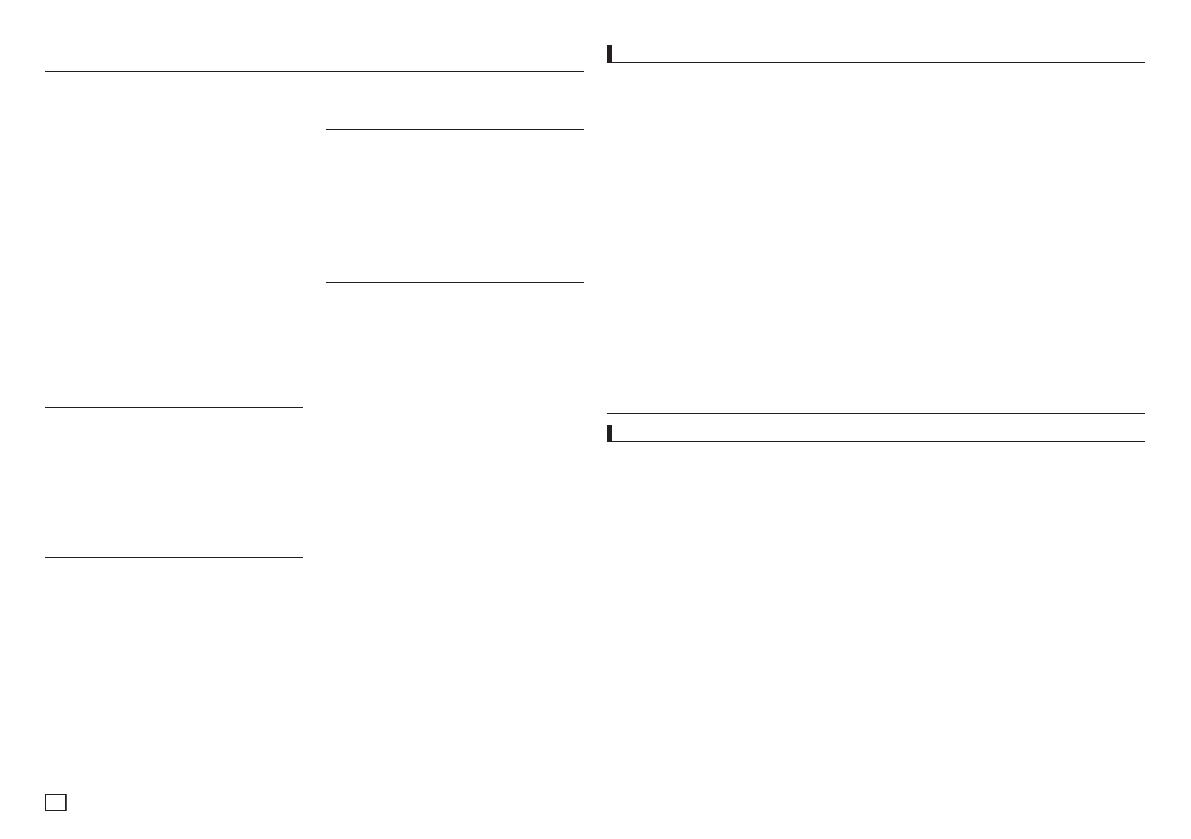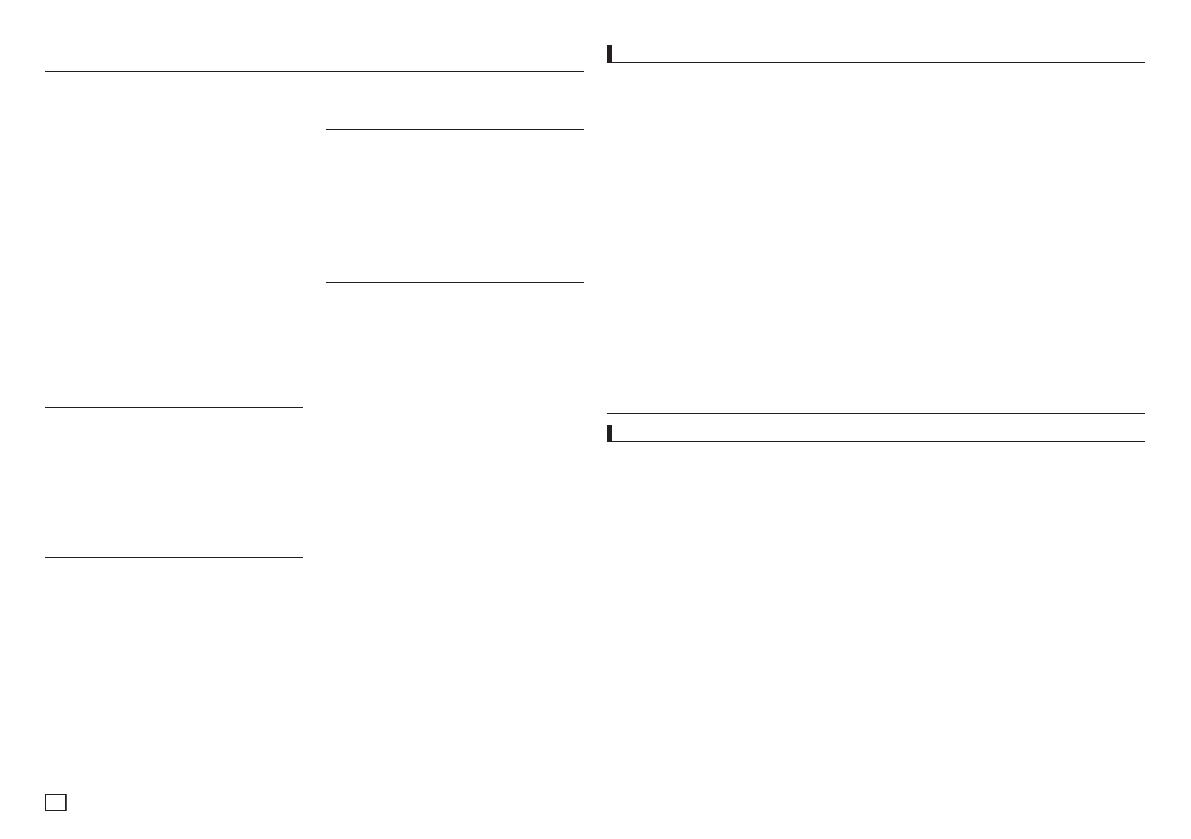
içindekiler
önlemler
MP3/WMA/JPEG/MPEG4/CD Audio Için Klip
Menüsü ....................................7
Klasör Seçimi ...............................7
MP3/WMA/CD Audio Çalma ....................7
MPEG4 Oynatım .............................8
USB Host özelliği ile Medya Dosyalarının
Oynatılması (Sedece DVD-C360,C450) ...........9
CD Dönüştürme (Ripping)
(Sedece DVD-C360,C450) .....................9
Resim CD'sinin Oynatımı ......................9
Ayar Menüsünü Değiştirmek
Ayar Menüsünün Kullanımı ....................10
Dil Seçeneklerinin Ayarlanması. ................10
Ses Seçeneklerinin Ayarlanması ................10
Ekran Seçeneklerinin Ayarlanması. ..............11
Ebeveyn Kontrolünün Ayarlanması .............. 11
DivX Özelliğinin Ayarlanması ..................11
Başvuru
Arıza Giderme ..............................12
Teknik Özellikler ............................12
Önlemler ...................................2
Kurulum
Genel Özellikler .............................2
Tanımlama .................................3
Uzaktan Kumanda Turu. . . . . . . . . . . . . . . . . . . . . . . . 4
Bağlantılar
Bir Başlantı Seçmek ..........................4
Temel Fonksiyonlar
Bir Diskin Oynatılması ........................5
Arama ve Atlama Fonksiyonlarının Kullanımı ......5
Ekran Fonksiyonunun Kullanımı ................5
Disk ve Başlık Menüsünün Kullanımı .............6
Oynatımı Tekrarlama .........................6
Oynatımı Yavaş .............................6
İleri Fonksiyonlar
Görüntü Oranının Ayarlanması (EZ View) ..........6
Ses Için Dil Seçimi ...........................6
Altyazı Için Dil Seçimi. .........................7
Kamera Açısının Değiştirilmesi ..................7
Işaretleme Fonksiyonunun Kullanımı .............7
Zoom Fonksiyonunun Kullanımı .................7
kurulum
Genel Özellikler
Muhteşem Ses
Dolby Laboratuarları tarafından geliştirilmiş bir
teknoloji olan Dolby Digital, kristal netliğinde bir
ses sağlar.
Ekran
Hem normal hem de geniş ekran (16:9) görüntüler
izlenebilir.
Aşır Çekim
Önemli bir sahne, yavaşlatılarak seyredilebilir.
Ebeveyn Kontrolü (DVD)
Çocukların şiddet, erişkinlere özel vb.
zararlı filmleri izlemesini engellemek için,
kullanıcıların gerekli seviyeyi ayarlamalarını
sağlar.
Çeşitli Ekran Menüsü Işlevleri
Filmleri izlerken, farklı dilleri (Ses/Altyazı)
ve ekran açılarını seçebilirsiniz.
Progresif Tarama
Progresif tarama, geleneksel aralıklı (interlaced)
görüntünün tarama çizgilerini iki kat arttırarak
gelişmiş bir görüntü yaratır.
EZ VIEW (DVD)
Görüntünün TV'nizin ekran formatına (16:9 veya
4:3) uyması için ayarlama yapabilmeyi sağlar.
Dijital Fotoğraf Gösterimi (JPEG)
Dijital fotoşraflarınızı televizyondan izleyebilirsiniz.
Tekrar
REPEAT tuşuna basarak bir şarkı veya
filmi tekrarlatabilirsiniz.
MP3/WMA
MP3/WMA dosyalarından oluşan diskleri çalabil-
irsiniz.
MPEG4
avi.osyasındaki MPEG4 formatlarını oynatabil-
irsiniz.
CD Dönüştürme (Ripping)
(Sadece DVD-C360,C450)
Bu özellik, ses dosyalarını diskten USB aygıtına
MP3 formatinda kopyalamanizi sağlar. (Sadece
Ses CD’si (CDDA))
1. Kurulum
- Uygun çalışma gerilimini ğrenmekiçin,oynatı
cınızın arkasında yer alan etikete bakınız.
- Oynatıcınızı, yeterli miktarda havalandırma
deliği olan bir kabine yerleştiriniz (7~10cm).
Hava dolaşımı ile ilgili parçaların üzerindeki
havalandırma deliklerini kapatmayınız.
- Disk tepsisini elle itmeyiniz.
- Cihazları birbiri üzerine yışmayınız.
- Oynatıcıyı taşımadan önce hiçbir parçanın
açık (çalışır durumda)
- Başka cihazları bu oynatıcıya bağlamadan
önce, açık (çalışır durumda) olmadıklarından
emin olunuz.
- Kullanımdan sonra diski çıkartıp oynatıcıyı
kapatınız; oynatıcıyı uzun süreli
kullanmayacaksanız, buna özellikle dikkat
ediniz.
- Elektrik fişi cihaz bağlantısını kesmek için
ullanılır, bu yüzden her zaman kullanıma
müsait durumda bulunmalıdır.”
2. Güvenlişiniz Için
- Bu üründe lazer teknolojisi kullanılmaktadır.
Kılavuzda belirtilenlerden başka kontrollerin,
ayarların veya işlem performanslarının
kullanılması, tehlikeli radyasyon yayılımına
neden olabilir.
- Kapakları açıp oynatıcıyı tamir etmeye
çalışmayın. Teknik servis için uzman person-
ele başvurun.
3. Dikkat
- Oynatıcınız endüstriyel değil, ev kullanımına
yönelik tasarımlanmıştır. Bu ürünü yalnızca
kişisel amaçlı kullanınız.
- Cihaza sıvı damlatılmamalı veya dökülme-
melidir; ayrıca, vazo gibi sıvıyla dolu nesnel-
er cihaz yakınında bulundurulmamalıdır.”
- Aydınlatma veya durgun elektrik gibi dış
etkiler, bu oynatıcının normal çalışmasını
etkiler. Bu durumda, POWER düşmesine
basarak oynatıcıyı kapatıp açın veya fişini
çekip tekrar takın. Oynatıcı normal olarak
çalışacaktır.
- Bu durumda, oynatıcı içindeki nem kuruyana
ve oynatıcı çalışır duruma gelene dek oda
sıcaklışında tutunuz.
4. Disk
- Diski, yüzeyine zarar verebilecek plak tem-
izleme spreyleri, benzen, inceltici veya
başka uçucu çözücülerle temizlemeyiniz.
- Diskin sinyallerin okunduğu yüzeyine
dokunmayınız. Kenarlarından veya, bir
kenarı ve ortasındaki deliğinden tutunuz.
- Kiri nazikçe siliniz; diski ASLA, bezi ileri geri
hareket ettirerek temizlemeyiniz.
5. Çevresel Bilgi
- Bu üründe kullanılan pil, çevreye zararlı
kimyasallariçermektedir.
- Bu yüzden, pilleri bölgenizdeki yasalara
uygun şekilde çöpe atınız.
Bu kullanma kılavuzuna sahip olan
cihaz, bazı üçüncü şahısların bir takım
mülk hakları altında lisanslanmıştır. Bu
lisansın, lisanslı içerişin özel, ticari
olmayan amaçla kullanması için son
kullanıcıları sınırlar. Ticari kullanım hakkı
yoktur. Söz konusu lisans, bu ürün
dışındaki herhangi bir ürünü kapsamaz ve
lisans, bu ürünle birlikte kullanılan veya
satılan, ISO/OUR 11172-3 veya ISO/OUR
13818-3’e uyan lisanslanmamış herhangi
bir ürün veya işlem için geçerli değildir.
Lisans sadece; bu ürünün, ISO/OUR
11172-3 veya ISO/OUR 13818-3’e uyan
ses dosyalarını kodlamak veya kodunu
çözmek için kullanımını kapsar. ISO/OUR
11172-3 veya ISO/OUR 13818-3’e uymayan
ürün özellikleri ve işlevler için bu lisans
altında bir hak iddia edilemez.
DİKKAT : BU KILAVUZDABELİRTİLENLERD
EN BAŞKA KONTROLLERİN, AYARLARIN
VEYA İŞLEMLERIN KULLANILMASI,
TEHLİKELİ RADYASYON YAYILIMINA
NEDEN OLABİLİR.