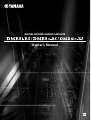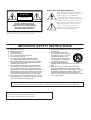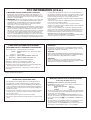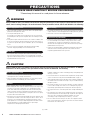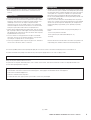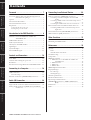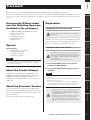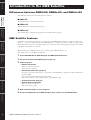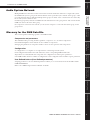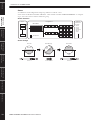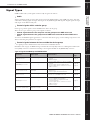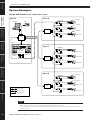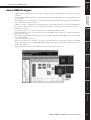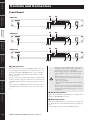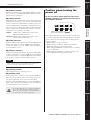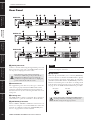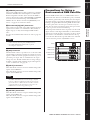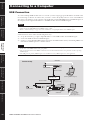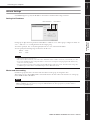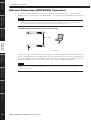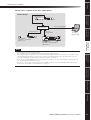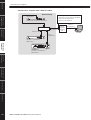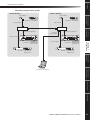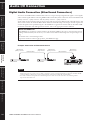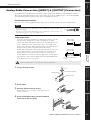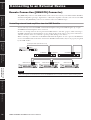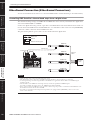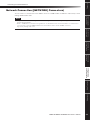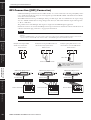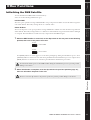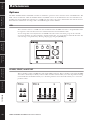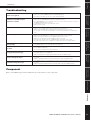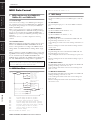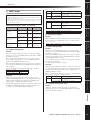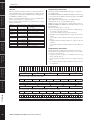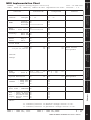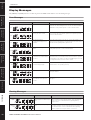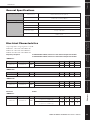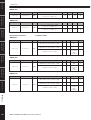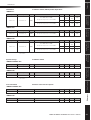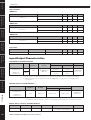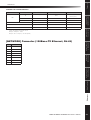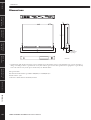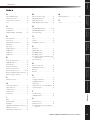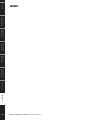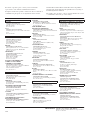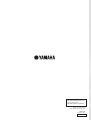EN
Owner’s Manual
DIGITAL MIXING ENGINE SATELLITE

The above warning is located on the top of the unit.
Explanation of Graphical Symbols
The lightning flash with arrowhead symbol
within an equilateral triangle is intended to alert
the user to the presence of uninsulated
“dangerous voltage” within the product’s
enclosure that may be of sufficient magnitude to
constitute a risk of electric shock to persons.
The exclamation point within an equilateral
triangle is intended to alert the user to the
presence of important operating and
maintenance (servicing) instructions in the
literature accompanying the product.
IMPORTANT SAFETY INSTRUCTIONS
1 Read these instructions.
2Keep these instructions.
3 Heed all warnings.
4 Follow all instructions.
5 Do not use this apparatus near water.
6 Clean only with dry cloth.
7 Do not block any ventilation openings. Install in
accordance with the manufacturer’s instructions.
8 Do not install near any heat sources such as radiators,
heat registers, stoves, or other apparatus (including
amplifiers) that produce heat.
9 Do not defeat the safety purpose of the polarized or
grounding-type plug. A polarized plug has two blades
with one wider than the other. A grounding type plug
has two blades and a third grounding prong. The wide
blade or the third prong are provided for your safety. If
the provided plug does not fit into your outlet, consult
an electrician for replacement of the obsolete outlet.
10 Protect the power cord from being walked on or pinched
particularly at plugs, convenience receptacles, and the
point where they exit from the apparatus.
11 Only use attachments/accessories specified by the
manufacturer.
12 Use only with the cart, stand,
tripod, bracket, or table specified
by the manufacturer, or sold with
the apparatus. When a cart is
used, use caution when moving
the cart/apparatus combination
to avoid injury from tip-over.
13 Unplug this apparatus during
lightning storms or when unused for long periods of
time.
14 Refer all servicing to qualified service personnel.
Servicing is required when the apparatus has been
damaged in any way, such as power-supply cord or plug
is damaged, liquid has been spilled or objects have
fallen into the apparatus, the apparatus has been
exposed to rain or moisture, does not operate normally,
or has been dropped.
(98-6500)
* This applies only to products distributed by YAMAHA CORPORATION OF AMERICA. (Perchlorate)
CAUTION: TO REDUCE THE RISK OF
ELECTRIC SHOCK, DO NOT REMOVE
COVER (OR BACK). NO USER-SERVICEABLE
PARTS INSIDE. REFER SERVICING TO
QUALIFIED SERVICE PERSONNEL.
CAUTION
RISK OF ELECTRIC SHOCK
DO NOT OPEN
WARNING
TO REDUCE THE RISK OF FIRE OR ELECTRIC SHOCK, DO NOT EXPOSE THIS APPARATUS TO RAIN OR MOISTURE.
This product contains a battery that contains perchlorate material.
Perchlorate Material—special handling may apply,
See www.dtsc.ca.gov/hazardouswaste/perchlorate.

1. IMPORTANT NOTICE: DO NOT MODIFY THIS UNIT!
This product, when installed as indicated in the instructions con-
tained in this manual, meets FCC requirements. Modifications not
expressly approved by Yamaha may void your authority, granted by
the FCC, to use the product.
2. IMPORTANT:
When connecting this product to accessories and/
or another product use only high quality shielded cables. Cable/s
supplied with this product MUST be used. Follow all installation
instructions. Failure to follow instructions could void your FCC
authorization to use this product in the USA.
3. NOTE:
This product has been tested and found to comply with the
requirements listed in FCC Regulations, Part 15 for Class “B” digital
devices. Compliance with these requirements provides a reason-
able level of assurance that your use of this product in a residential
environment will not result in harmful interference with other elec-
tronic devices. This equipment generates/uses radio frequencies
and, if not installed and used according to the instructions found in
the users manual, may cause interference harmful to the operation
of other electronic devices. Compliance with FCC regulations does
* This applies only to products distributed by YAMAHA CORPORATION OF AMERICA. (class B)
not guarantee that interference will not occur in all installations. If
this product is found to be the source of interference, which can be
determined by turning the unit “OFF” and “ON”, please try to elimi-
nate the problem by using one of the following measures:
Relocate either this product or the device that is being affected by
the interference.
Utilize power outlets that are on different branch (circuit breaker or
fuse) circuits or install AC line filter/s.
In the case of radio or TV interference, relocate/reorient the
antenna. If the antenna lead-in is 300 ohm ribbon lead, change the
lead-in to co-axial type cable.
If these corrective measures do not produce satisfactory results,
please contact the local retailer authorized to distribute this type of
product. If you can not locate the appropriate retailer, please con-
tact Yamaha Corporation of America, Electronic Service Division,
6600 Orangethorpe Ave, Buena Park, CA90620
The above statements apply ONLY to those products distributed by
Yamaha Corporation of America or its subsidiaries.
FCC INFORMATION (U.S.A.)
* This applies only to products distributed by
YAMAHA CORPORATION OF AMERICA.
COMPLIANCE INFORMATION STATEMENT
(DECLARATION OF CONFORMITY PROCEDURE)
Responsible Party : Yamaha Corporation of America
Address : 6600 Orangethorpe Ave., Buena Park, Calif.
90620
Telephone : 714-522-9011
Type of Equipment : DIGITAL MIXING ENGINE SATELLITE
Model Name : DME8i-ES/DME8o-ES/DME4io-ES
This device complies with Part 15 of the FCC Rules.
Operation is subject to the following two conditions:
1) this device may not cause harmful interference, and
2) this device must accept any interference received including inter-
ference that may cause undesired operation.
See user manual instructions if interference to radio reception is
suspected.
(FCC DoC)
ADVARSEL!
Lithiumbatteri—Eksplosionsfare ved fejlagtig håndtering. Udskift-
ning må kun ske med batteri af samme fabrikat og type. Levér det
brugte batteri tilbage til leverandoren.
VARNING
Explosionsfara vid felaktigt batteribyte. Använd samma batterityp
eller en ekvivalent typ som rekommenderas av apparattillverkaren.
Kassera använt batteri enligt fabrikantens instruktion.
VAROITUS
Paristo voi räjähtää, jos se on virheellisesti asennettu. Vaihda
paristo ainoastaan laitevalmistajan suosittelemaan tyyppiin. Hävitä
käytetty paristo valmistajan ohjeiden mukaisesti.
(lithium caution)
IMPORTANT NOTICE FOR THE UNITED KINGDOM
Connecting the Plug and Cord
WARNING:
THIS APPARATUS MUST BE EARTHED
IMPORTANT. The wires in this mains lead are coloured in accor-
dance with the following code:
GREEN-AND-YELLOW : EARTH
BLUE : NEUTRAL
BROWN : LIVE
As the colours of the wires in the mains lead of this apparatus may
not correspond with the coloured markings identifying the terminals
in your plug proceed as follows:
The wire which is coloured GREEN-and-YELLOW must be con-
nected to the terminal in the plug which is marked by the letter E or
by the safety earth symbol or colored GREEN or GREEN-and-
YELLOW.
The wire which is coloured BLUE must be connected to the termi-
nal which is marked with the letter N or coloured BLACK.
The wire which is coloured BROWN must be connected to the ter-
minal which is marked with the letter L or coloured RED.
• This applies only to products distributed by Yamaha-Kemble Music (U.K.) Ltd.(3 wires)
NEDERLAND / THE NETHERLANDS
• Dit apparaat bevat een lithium batterij voor geheugen back-up.
• This apparatus contains a lithium battery for memory back-up.
• Raadpleeg uw leverancier over de verwijdering van de batterij op
het moment dat u het apparaat ann het einde van de levensduur of
gelieve dan contact op te nemen met de vertegenwoordiging van
Yamaha in uw land.
•For the removal of the battery at the moment of the disposal at the
end of life please consult your retailer or Yamaha representative
office in your country.
• Gooi de batterij niet weg, maar lever hem in als KCA.
• Do not throw away the battery. Instead, hand it in as small chemical
waste.
(lithium disposal)

DME8i-ES/DME8o-ES/DME4io-ES Owner’s Manual
4
PRECAUTIONS
PLEASE READ CAREFULLY BEFORE PROCEEDING
* Please keep this manual in a safe place for future reference.
WARNING
Always follow the basic precautions listed below to avoid the possibility of serious injury or even death from electrical
shock, short-circuiting, damages, fire or other hazards. These precautions include, but are not limited to, the following:
• Only use the voltage specified as correct for the device. The required voltage is
printed on the name plate of the device.
• Use only the included power cord.
If you intend to use the device in an area other than in the one you purchased,
the included power cord may not be compatible. Please check with your Yamaha
dealer.
• Do not place the power cord near heat sources such as heaters or radiators, and
do not excessively bend or otherwise damage the cord, place heavy objects on
it, or place it in a position where anyone could walk on, trip over, or roll anything
over it.
• Be sure to connect to an appropriate outlet with a protective grounding
connection. Improper grounding can result in electrical shock.
• Do not open the device or attempt to disassemble the internal parts or modify
them in any way. The device contains no user-serviceable parts. If it should
appear to be malfunctioning, discontinue use immediately and have it inspected
by qualified Yamaha service personnel.
• Do not expose the device to rain, use it near water or in damp or wet conditions,
or place containers on it containing liquids which might spill into any openings.
• Never insert or remove an electric plug with wet hands.
• If the power cord or plug becomes frayed or damaged, or if there is a sudden
loss of sound during use of the device, or if any unusual smells or smoke
should appear to be caused by it, immediately turn off the power switch,
disconnect the electric plug from the outlet, and have the device inspected by
qualified Yamaha service personnel.
• If this device should be dropped or damaged, immediately turn off the power
switch, disconnect the electric plug from the outlet, and have the device
inspected by qualified Yamaha service personnel.
CAUTION
Always follow the basic precautions listed below to avoid the possibility of physical injury to you or others, or damage
to the device or other property. These precautions include, but are not limited to, the following:
• Remove the electric plug from the outlet when the device is not to be used for
extended periods of time, or during electrical storms.
• When removing the electric plug from the device or an outlet, always hold the
plug itself and not the cord. Pulling by the cord can damage it.
• Before moving the device, remove all connected cables.
• When setting up the device, make sure that the AC outlet you are using is easily
accessible. If some trouble or malfunction occurs, immediately turn off the
power switch and disconnect the plug from the outlet. Even when the power
switch is turned off, electricity is still flowing to the product all the minimum
level. When you are not using the product for a long time, make sure to unplug
the power cord from the wall AC outlet.
• If this device is to be mounted in an EIA-standard rack, leave the back of the rack
open and make sure that it is at least 10 cm away from walls or surfaces. Also, if
this device is to be mounted with devices that tend to generate heat, such as
power amplifiers, be sure to keep an adequate gap between this device and the
heat-generating devices or install ventilation panels to prevent high
temperatures from developing inside this device.
Inadequate ventilation can result in overheating, possibly causing damage to the
device(s), or even fire.
• If several of the devices are mounted in an EIA-compliant rack, carefully read the
section “Precautions for Using a Rack-mounted DME Satellite” on page 17
•Avoid setting all equalizer controls and faders to their maximum. Depending on
the condition of the connected devices, doing so may cause feedback and may
damage the speakers.
• Do not expose the device to excessive dust or vibrations, or extreme cold or heat
(such as in direct sunlight, near a heater, or in a car during the day) to prevent
the possibility of panel disfiguration or damage to the internal components.
• Do not place the device in an unstable position where it might accidentally fall
over.
• Do not block the vents. This device has ventilation holes at the rear to prevent
the internal temperature from becoming too high. In particular, do not place the
device on its side or upside down. Inadequate ventilation can result in
overheating, possibly causing damage to the device(s), or even fire.
• Do not use the device in the vicinity of a TV, radio, stereo equipment, mobile
phone, or other electric devices. Doing so may result in noise, both in the device
itself and in the TV or radio next to it.
Power supply/Power cord
Do not open
Water warning
If you notice any abnormality
Power supply/Power cord
Location
(5)-4
1/2

DME8i-ES/DME8o-ES/DME4io-ES Owner’s Manual
5
• Before connecting the device to other devices, turn off the power for all devices.
Before turning the power on or off for all devices, set all volume levels to
minimum.
• Do not insert your fingers or hands in any gaps or openings on the device.
• Condensation can occur in the device due to rapid, drastic changes in ambient
temperature—when the device is moved from one location to another, or air
conditioning is turned on or off, for example. Using the device while
condensation is present can cause damage. If there is reason to believe that
condensation might have occurred, leave the device for several hours without
turning on the power until the condensation has completely dried out.
•Avoid inserting or dropping foreign objects (paper, plastic, metal, etc.) into any
gaps or openings on the device. If this happens, turn off the power immediately
and unplug the power cord from the AC outlet. Then have the device inspected
by qualified Yamaha service personnel.
• Do not use the device for a long period of time at a high or uncomfortable
volume level, since this can cause permanent hearing loss. If you experience
any hearing loss or ringing in the ears, consult a physician.
• Do not rest your weight on the device or place heavy objects on it, and avoid use
excessive force on the buttons, switches or connectors.
• This device has a built-in backup battery that maintains data in internal memory
even when the device’s power is switched off. The backup battery will eventually
become depleted, however, and when that happens the contents of the internal
memory will be lost.* To prevent loss of data be sure to replace the backup
battery before it becomes fully depleted. When the backup battery charge
becomes low, the [ERROR] indicator on the front panel blinks (For details, refer
to “Error Messages” on page 38).
In this case, do not turn off the power and immediately transfer any data you
want to save to a computer or other external storage device, then have qualified
Yamaha service personnel replace the backup battery. The average life of the
internal backup battery is approximately 5 years, depending on operating
conditions.
* Data items maintained in the internal memory by the backup battery are as
follows:
• Current scene parameters and number.
• Device parameters (HA, UTILITY, Master Mute/Level, etc.).
• Event log.
Data items other than those described above are stored in memory that does not
require backup power, and will be retained even if the backup battery fails.
Do not turn the [POWER] switch on and off repeatedly and rapidly. Be sure to wait six seconds or more between turning the power to the unit off and then on.
The rubber feet included in this package can be attached to the speaker to prevent slippage when it is to be used on a slippery surface.
Always turn the power off when the device is not in use.
The performance of components with moving contacts, such as switches, volume controls, and connectors, deteriorates over time. Consult qualified Yamaha service
personnel about replacing defective components.
Connections
Handling caution
Backup battery
Yamaha cannot be held responsible for damage caused by improper use or modifications to the device, or data that is lost or destroyed.
• Copying of the commercially available musical data including but not limited to MIDI data and/or audio data is strictly prohibited except for your personal use.
• The illustrations in this owner’s manual are for instructional purposes, and may appear somewhat different from the actual equipment.
• EtherSound is a trademark of Digigram SA.
• Ethernet is a trademark of Xerox Corporation.
• All other trademarks are the property of their respective holders and are hereby acknowledged.
(5)-4
2/2

DME8i-ES/DME8o-ES/DME4io-ES Owner’s Manual
Foreword
Introduction to
the DME Satellite
Controls and
Connectors
Connecting to
a Computer
Audio I/O
Connection
Connecting to an
External Device
Other Functions
References
6
Foreword .......................................... 7
Accessories (Please make sure the following items are
included in the package.)................................ 7
Options........................................................................... 7
About the Product Names............................................... 7
About the Firmware Version ........................................... 7
Preparation...................................................................... 7
Connecting the AC power cord........................................... 7
Turning the power on and off ............................................. 7
Introduction to the DME Satellite .............. 8
Differences between DME8i-ES, DME8o-ES,
and DME4io-ES ............................................ 8
DME Satellite Features ................................................... 8
Audio System Network ................................................... 9
Glossary for the DME Satellite........................................ 9
Signal Types.................................................................. 11
System Examples........................................................... 12
About DME Designer................................................... 13
Controls and Connectors ....................... 14
Front Panel ................................................................... 14
Caution when turning the power off ............................. 15
Rear Panel..................................................................... 16
Precautions for Using a Rack-mounted DME Satellite.. 17
Connecting to a Computer ..................... 18
USB Connection........................................................... 18
Network Settings............................................................... 19
Ethernet Connection ([NETWORK] Connector)......... 20
Audio I/O Connection ........................... 24
Digital Audio Connection (EtherSound Connectors).... 24
Analog Audio Connection ([INPUT] & [OUTPUT]
Connectors) ................................................. 25
Connecting to an External Device............. 26
Remote Connection ([REMOTE] Connector).............. 26
Controlling external head amplifiers from the DME
Satellite ................................................................. 26
Controlling a DME Satellite’s internal head amps from a
digital mixer .......................................................... 27
Controlling the DME Satellite from an external device...... 27
EtherSound Connection (EtherSound Connectors)....... 28
Controlling DME Satellite’s internal head amps from a
digital mixer .......................................................... 28
Network Connection ([NETWORK] Connectors) ....... 29
GPI Connection ([GPI] Connector).............................. 30
Other Functions.................................. 31
Initializing the DME Satellite........................................ 31
References ....................................... 32
Options ......................................................................... 32
ICP1.................................................................................. 32
CP4SW, CP4SF, and CP1SF............................................. 32
Troubleshooting............................................................ 33
Component................................................................... 33
MIDI Data Format ....................................................... 34
1. MIDI functions on the DME8i-ES, DME8o-ES,
and DME4io-ES ................................................... 34
2. MIDI Data Flow ........................................................... 34
3. MIDI Setup................................................................... 34
4. MIDI Format ................................................................ 35
MIDI Implementation Chart ........................................ 37
Display Messages........................................................... 38
Error Messages................................................................... 38
Warning Messages ............................................................. 38
General Specifications ................................................... 39
Electrical Characteristics................................................ 39
Input/Output Characteristics ........................................ 42
[NETWORK] Connector (100Base-TX Ethernet,
RJ-45) .......................................................... 43
Dimensions ................................................................... 44
Index ............................................................................. 45
Contents

References
Other Functions
Connecting to an
External Device
Audio I/O
Connection
Connecting to
a Computer
Controls and
Connectors
Introduction to
the DME Satellite
Foreword
DME8i-ES/DME8o-ES/DME4io-ES Owner’s Manual
7
Thank you for choosing a Yamaha DME8i-ES/DME8o-ES/DME4io-ES Digital Mixing Engine Satellite.
In order to take full advantage of the features and performance provided by the DME8i-ES/DME8o-ES/DME4io-ES, we urge
you to read this owner’s manual thoroughly before connecting or using the unit. Keep this manual in a safe place for future ref-
erence.
Accessories (Please make
sure the following items are
included in the package.)
• DME8i-ES/DME8o-ES/DME4io-ES Owner’s
Manual (this document)
•AC power cord
•Euroblock plug (16P) x 1
•Euroblock plug (3P) x 8
•Rubber feet x 4
Options
Control Panels
• ICP1 Intelligent Control Panel
• CP4SW Control Panel
• CP4SF Control Panel
• CP1SF Control Panel
About the Product Names
In this manual, models DME8i-ES, DME8o-ES, and
DME4io-ES are all called “DME Satellite,” and models
DME64N and DME24N, DME8i-C/DME8o-C/
DME4io-C and the DME Satellite are categorized as the
DME series.
About the Firmware Version
You can check the version number of the DME Satellite
firmware by using the DME Designer application software.
You can also download the latest firmware from the follow-
ing Yamaha website.
http://www.yamahaproaudio.com/downloads/
Preparation
Connecting the AC power cord
First plug the female-connector end of the AC cord into the
[AC IN] socket on the rear panel of the DME Satellite, then
plug the male plug into an appropriate AC mains outlet.
Be sure to use the voltage specified for the device.
Turning the power on and off
1.
Press the [POWER] switch to turn on the
power to the DME Satellite.
2.
Press the [POWER] switch again to turn off
the power.
Foreword
NOTE
For more information on your Control Panel, refer to the owner’s
manual that came with the Control Panel, as well as the DME
Designer Owner’s Manual.
Be sure to turn all devices OFF before connecting AC
mains power.
To prevent the initial power-on surge from generating a
large noise spike or damaging your speaker system, turn
the devices on in the following order: audio sources, mixer
(such as M7CL or PM5D), DME Satellite, and finally
power amplifiers.
Reverse this order when turning power off.
NOTE
The DME Satellite remembers scene settings when you turn off
the power.
When you turn on the power to the DME Satellite, it will start up
with the same scene settings.
You can use the “Last Mem. Resume” setting in DME Designer
to set up the DME Satellite so that at the startup it will recall the
scene selected before you turned off the power to the device.
•Do NOT turn off the power to the DME Satellite while
it is receiving data from DME Designer or while it is
being manipulated from an external device. Otherwise,
a malfunction may occur.
•Even when the power switch is turned off, electricity is
still flowing to the product all the minimum level.
When you are not using the product for a long time,
make sure to unplug the power cord from the wall AC
outlet.
CAUTION
CAUTION
CAUTION

DME8i-ES/DME8o-ES/DME4io-ES Owner’s Manual
Foreword
Introduction to
the DME Satellite
Controls and
Connectors
Connecting to
a Computer
Audio I/O
Connection
Connecting to an
External Device
Other Functions
References
8
Differences between DME8i-ES, DME8o-ES, and DME4io-ES
The differences between these three models are as follows:
■
DME8i-ES
This model features 8-channel analog inputs.
■
DME8o-ES
This model features 8-channel analog outputs.
■
DME4io-ES
This model features 4-channel analog inputs and 4-channel analog outputs.
DME Satellite Features
In addition to basic mixing and matrix output functions, the DME Satellite includes a equalizers, compressors,
delay, etc. – that can be patched together via DME Designer to configure just about any audio system you need.
The EtherSound connectors on the device enable you to remotely control analog inputs and outputs by transfer-
ring digital audio signals via a network.
The following steps summarize the process for setting up the DME Satellite for use:
(For details, refer to the “DME Setup Manual”.)
1.
Install USB-MIDI Driver, DME Designer and DME-N Network Driver.
2.
Set up the network from DME Designer (page 19).
3.
Connect devices.
• Network connection
Ethernet connection (page 20)
USB connection (page 18)
• EtherSound connection (page 28)
In order to route inputs and outputs, you’ll need the “AVS-ESMonitor” application software made by the
AuviTran SARL.
You can download this from the following website.
http://www.auvitran.com/view.php?products_AVS-ESMonitor.php
• Analog connection (page 25)
• External device connection
Remote connection (page 26)
GPI connection (page 30)
4.
Make network settings on your computer.
5.
Create a configuration using DME Designer, then transfer it to the DME Satellite.
Introduction to the DME Satellite

References
Other Functions
Connecting to an
External Device
Audio I/O
Connection
Connecting to
a Computer
Controls and
Connectors
Introduction to
the DME Satellite
Foreword
Introduction to the DME Satellite
DME8i-ES/DME8o-ES/DME4io-ES Owner’s Manual
9
Audio System Network
Multiple DME series units that are interconnected in a network via Ethernet function as a single audio system.
In a DME audio system, a group of the same models that can be operated in sync is called a “device group;” audio
processing divisions that accommodate multiple device groups are called “zones;” and the entire area serviced by
the acoustic system is called an “area.”
Each device group always includes one DME series unit that functions as the “group master” and controls all other
DME series units in the same device group.
If a computer is connected to the network, you can use the computer to control an entire device group via the
group master.
Glossary for the DME Satellite
This section explains terminology specific to the DME Satellite.
Components and parameters
The individual audio processing modules (equalizers, compressors, etc.) are called “components.”
External head amplifier control modules are also available as components.
Changing the parameters of components enables control over the operation of the components.
Configuration
A “configuration” is a complete set of components for constructing an audio system.
Each configuration determines the audio function(s) of the corresponding DME Satellite unit.
All parameter sets included with each component in a configuration are called “preset parameters.”
One DME Satellite unit has a number of configurations, and a configuration has a number of preset parameters.
User Defined buttons (User Defined parameters)
Assigning parameters to be User Defined parameters enables you to control the device from the ICP1 and the
DME64N/DME24N.
Refer to the “DME Designer Owner’s Manual” for details.

Introduction to the DME Satellite
DME8i-ES/DME8o-ES/DME4io-ES Owner’s Manual
Foreword
Introduction to
the DME Satellite
Controls and
Connectors
Connecting to
a Computer
Audio I/O
Connection
Connecting to an
External Device
Other Functions
References
10
Scene
A combination of all configuration and preset parameters is called a “scene.”
Scenes can be recalled from an ICP1, GPI device, other external controllers, DME64N/DME24N, or computer.
Up to 999 scenes can be stored for each device group.
Scene structure
Scene change
16 x 8
Scene
Scene 1
Scene 2
Scene 999
Component
Configuration
Preset
Parameter
Ex.: Gate
• Attack
• Decay
• Range
• Threshold
• Key in
• Hold
Matrix Mixer
First Act Dark Change Second Act
Band Set
Play Set
Stage Stage Stage
Play
Set
Band
Set
Band Set
Play Set
Scene 1 Scene Recall Scene 2

References
Other Functions
Connecting to an
External Device
Audio I/O
Connection
Connecting to
a Computer
Controls and
Connectors
Introduction to
the DME Satellite
Foreword
Introduction to the DME Satellite
DME8i-ES/DME8o-ES/DME4io-ES Owner’s Manual
11
Signal Types
DME Satellite audio system signals can be broadly categorized as follows.
Audio
Analog and digital signals are input and output between the DME Satellite, other DME series units, and other
audio devices. Analog signals are input and output via the [INPUT]/[OUTPUT] jacks. Digital signals are input
and output via the EtherSound jacks.
Control signals within a device group
Device group control signals control all DME series devices in the group.
There are two types of device group control signals, as follows:
• Control signals between the computer and the group master DME series unit
• Control signals between the group master DME series unit and the other DME series
units
You can use the DME Designer application to control the entire device group, such as sending components to the
devices and setting the parameters as required.
Control signals between devices outside the device group
These signals provide communication and control between individual devices.
Included in this category are MIDI messages transferred between [USB] connectors, GPI signals transferred be-
tween [GPI] connectors, and remote head amp control signals handled via the [REMOTE] connector.
Type of signals handled by the DME Satellite
Connector Audio Signal Device Control
Reference
Page
[USB] Connector —
• Control signals between computer and DME
Satellite
• MIDI messages
page 18
[NETWORK] Connector —
• Control signals between computer and DME
Satellite
• Control signals between DME Satellites
• Control signals with a controller such as an
AMX or Crestron
page 20
page 29
EtherSound Connector
Up to 16 channels of input
and output.
• Internal head amp control signals with a
digital mixer
• Control signals with AVS-ESMonitor
page 24
page 28
[GPI] Connector —
GPI control signals between GPI device (GPI
controller, etc.) and DME series unit
page 30
[REMOTE] Connector —
• Control signals to/from an external device
(such as AD8HR head amplifier)
• Control signals for a digital mixer and
internal head amp
• Control signals with a controller such as an
AMX or Crestron
• MIDI messages
page 26
[INPUT]/[OUTPUT]
Connectors (audio in/out)
The number of I/O channels
depends on model.
— page 25
1
2
3

Introduction to the DME Satellite
DME8i-ES/DME8o-ES/DME4io-ES Owner’s Manual
Foreword
Introduction to
the DME Satellite
Controls and
Connectors
Connecting to
a Computer
Audio I/O
Connection
Connecting to an
External Device
Other Functions
References
12
System Examples
Multiple DME Satellite units: Large-scale system
NOTE
• Connect the computer to the [IN] connector of the first daisy-chained EtherSound device.
This connector can also be used in common with the same network as Ethernet Control.
•Units following the [OUT] connector of the first EtherSound device cannot be used in common with the same network as
Ethernet Control.
ICP1
Computer
Hub
Hub
Hub
Hub
M7CL
DME8i-ES
DME8i-ES
DME4io-ES
DME8o-ES
DME8o-ES
DME8o-ES
DME4io-ES
DME8o-ES
DME8i-ES
Space B
Space A
Space C
Space D
Analog In
Analog In
Analog In
Analog Out
Analog Out
Analog Out
Analog In
Analog In
Analog Out
Ethernet Control
Analog Audio
Analog Out
EtherSound
compatible
I/O card × 2
Primary
Master
EtherSound
Analog Out

References
Other Functions
Connecting to an
External Device
Audio I/O
Connection
Connecting to
a Computer
Controls and
Connectors
Introduction to
the DME Satellite
Foreword
Introduction to the DME Satellite
DME8i-ES/DME8o-ES/DME4io-ES Owner’s Manual
13
About DME Designer
DME Designer software enables you to integrate, configure, and control the DME series system from a connected
computer.
You can build the DME series audio system using graphic blocks in DME Designer that are displayed on the com-
puter monitor.
The DME series settings, configuration, and parameter data are transferred from the computer to the DME series
unit via the USB or Ethernet connection.
DME series settings, configuration, and parameter data is sent via USB or Ethernet to the connected DME series
unit. After the data is transmitted, you can disconnect the DME series unit from the computer and use it as an
independent processor.
You can also connect it to a computer and control it in realtime from DME Designer.
If multiple DME series units are connected in the network, DME Designer enables you to build a configuration
that includes those units.
Please download the DME Designer application, driver, DME setup manual, and DME Designer owner's manual
at the following URL:
http://www.yamahaproaudio.com/
Refer to the “Connecting to a Computer” (page 18) for more information on connecting a computer to the DME
Satellite. For details on how to install DME Designer and the drivers that are required for connection, refer to the
“DME Setup Manual”.
Refer to the DME Designer Owner’s Manual for setup and operation instructions.

DME8i-ES/DME8o-ES/DME4io-ES Owner’s Manual
Foreword
Introduction to
the DME Satellite
Controls and
Connectors
Connecting to
a Computer
Audio I/O
Connection
Connecting to an
External Device
Other Functions
References
14
Front Panel
1 [USB] Connector
Use this connector to connect the DME Satellite to the com-
puter’s USB port. If you plan to use a USB connection, you
must first install the USB-MIDI Driver on your computer.
Refer to the “DME Setup Manual” (PDF file) for installa-
tion instructions.
Be sure to follow the procedure below when you make a USB
connection with a computer. Otherwise, the computer and/
or DME Satellite may freeze, resulting in damages or loss of
data.
If the computer or DME Satellite freezes, turn the power to
the DME Satellite off and then on, then restart the comput-
er.
2 [NETWORK] Indicator
Lights orange while data communication is occurring via the
[USB] or [NETWORK] connector.
3 [MASTER] Indicator
Lights green when the device is operating as the group mas-
ter. The indicator is turned off if the device is operating as a
slave.
You can assign the group master in DME Designer.
Controls and Connectors
26
3451 7 8 9
26
3451 7 8 9
26
3451 7 8 9
DME8i-ES
DME8o-ES
DME4io-ES
•Before you connect the DME Satellite to the computer
via USB, cancel the computer’s energy saving mode
(such as Suspend, Sleep, or Stand-by mode).
•Before turning on the power to the DME Satellite, first
connect its [USB] connector to the computer’s USB
port.
•Before turning the power to the unit on or off, and
before connecting or disconnecting the USB cable, take
the following actions:
-Quit all open applications.
-Make sure that the DME Satellite is NOT transferring
any data.
•Be sure to wait six seconds or more between turning the
power to the unit on and then off (or off and then on),
or between connecting and disconnecting (or vice versa)
the USB cable.
CAUTION

References
Other Functions
Connecting to an
External Device
Audio I/O
Connection
Connecting to
a Computer
Controls and
Connectors
Introduction to
the DME Satellite
Foreword
Controls and Connectors
DME8i-ES/DME8o-ES/DME4io-ES Owner’s Manual
15
4 [ERROR] Indicator
Lights when an error occurs. The [PEAK] indicators reflect
the type of error. The [ERROR] indicator flashes when the
battery charge is getting low.
5 [TX/RX] Indicator
These indicate the communication status of the signals from
the EtherSound connector to the network. The transmission
status is shown by the [TX] indicator, and the reception sta-
tus by the [RX] indicator. The indicator will blink when sig-
nals are being sent correctly. The indicator will be dark if no
cable is connected to the EtherSound connector, or if com-
munication is not occurring successfully.
INPUT: Indicates the communication status of the
EtherSound [IN] connector.
OUTPUT: Indicates the communication status of the
EtherSound [OUT] connector.
6 [PEAK] Indicators
Light red when the signal level at the corresponding built-in
analog audio inputs or outputs ([INPUT] or [OUTPUT]
connectors) reaches or exceeds -3 dBFS. They also indicate
an error number or status.
7 [SIGNAL] Indicators
Light green when the signal level at the corresponding built-
in analog audio inputs or outputs ([INPUT] or [OUTPUT]
connectors) reaches or exceeds -40 dBFS. They also indicate
the status, for example, of the initialization process.
8 [POWER] Indicator
This will light when you turn the power on.
9 [POWER] Switch
Turns main power to the device on and off. The DME Sat-
ellite will start up with the same scene settings that were ac-
tive when it shut down. You can use the “Last Mem.
Resume” setting in DME Designer to set up the DME Sat-
ellite so that at startup it will recall the scene selected before
you turned off the power to the device.
Caution when turning the
power off
Do not turn off the power while the front panel
[SIGNAL] indicators are lighting consecutively in
the clockwise direction.
This indicates that data is being written into internal mem-
ory, and part of the data may be damaged if you turn off the
power at this time. Data writing will occur during the fol-
lowing operations.
• While shifting to on-line operation
• While storing or recalling or deleting scene memory
• While saving changes to the Utility settings
• While using the DME File Storage function to transmit/
receive or delete files
• While updating the firmware, or while reverting to the
previous firmware following a failed update
NOTE
Remove the transparent protective film that was applied to the
indicator panel prior to shipment from the factory.
•If “Last Mem. Resume” is set to ON, the unit will back
up data to the internal memory periodically. In this
case, do not turn off the power to the unit within five
(5) seconds after you operate any parameters.
CAUTION
Lights consecutively in
the clockwise direction

Controls and Connectors
DME8i-ES/DME8o-ES/DME4io-ES Owner’s Manual
Foreword
Introduction to
the DME Satellite
Controls and
Connectors
Connecting to
a Computer
Audio I/O
Connection
Connecting to an
External Device
Other Functions
References
16
Rear Panel
1 [AC IN] Connector
Connect to the AC mains using the supplied AC power cord.
First connect the power cord to the DME Satellite, then in-
sert the power cord plug into an AC outlet.
2 Ground Screw
The supplied AC power cable is a 3-wire type, so if the AC
outlet used is properly earthed the DME Satellite will be
earthed as well. Hum and interference may by further re-
duced in some cases by also connecting the earth screw to an
earth point.
3 Cooling vent
The DME Satellite contains a cooling fan. The cooling air is
exhausted here, so please be careful not to block this vent.
4 [NETWORK] Connector
This is a 100Base-TX/10Base-T Ethernet connector for con-
nection to a computer or to another DME series unit in the
network. See “Ethernet Connection ([NETWORK] Con-
nector)” on page 20 for connection details.
5 Dip Switch
This 6-bit dip switch enables you to select the [REMOTE]
connector function or initialize the DME Satellite, depend-
ing on its setting at the startup of the device. To switch be-
tween RS-232C and RS-422 for the [REMOTE] connector
function, turn off the power to the device, set the dip switch
as shown below, then turn on the power to the device again.
See page 31 for the DME Satellite initialization procedure.
RS-232C RS-422
9
1 4 5 6
2
1 4 5 6
1 4 5 6
)
9
8
7
7
8
8
)
7
3
2 3
2 3
DME8i-ES
DME8o-ES
DME4io-ES
Even when the power switch is turned off,
electricity is still flowing to the product all the
minimum level. When you are not using the
product for a long time, make sure to unplug the
power cord from the wall AC outlet.
CAUTION
NOTE
Use a STP (Shielded Twisted Pair) cable for this connection to
prevent electromagnetic interference.
If you do not plan to initialize the DME Satellite,
set all dip switch bits (excluding one bit for the
RS-422 setting) in the upper position.
RS-232C
RS-422
RS-232C
RS-422
CAUTION

References
Other Functions
Connecting to an
External Device
Audio I/O
Connection
Connecting to
a Computer
Controls and
Connectors
Introduction to
the DME Satellite
Foreword
Controls and Connectors
DME8i-ES/DME8o-ES/DME4io-ES Owner’s Manual
17
6 [REMOTE] Connector
This 9-pin D-SUB connector allows connection to a Yamaha
AD824 or AD8HR remote head amplifier or an RS-232C/
RS-422 compatible controller such as those from AMX or
Crestron. You can also connect a Yamaha PM5D or DM2000
and control the internal head amps of the DME8i-ES/
DME4io-ES. See “Remote Connection ([REMOTE] Con-
nector)” on page 26 for connection details.
7 EtherSound [IN]/[OUT] Connectors
These connectors input and output audio signals and control
signals between devices. Use an Ethernet cable (CAT5e or
higher category) to daisy-chain multiple DME Satellite
units.
For more about EtherSound connections, refer to pages 24
and 28.
8 [GPI] Connector
This Euroblock connector provides access to the unit’s GPI
(General Purpose Interface) interface for transfer of control
signals to and from external equipment. It features 8-port in-
put and 4-port output. The +V terminals have an output
voltage of 5 volts. The IN terminal detects voltage changes
from 0V to 5V. The OUT terminals output either signal “L”
or “H” at a TTL level. (See page 30.)
9 [INPUT] Connectors
These Euroblock connectors receive 8-channel analog audio
signals on the DME8i-ES.
These Euroblock connectors receive 4-channel analog audio
signals on the DME4io-ES.
) [OUTPUT] Connectors
These Euroblock connectors output 8-channel analog audio
signals on the DME8o-ES.
These Euroblock connectors output 4-channel analog audio
signals on the DME4io-ES.
Precautions for Using a
Rack-mounted DME Satellite
If several DME Satellite units (or a DME Satellite unit to-
gether with other devices) are installed in a poorly-ventilated
rack, the heat generated by each unit may raise the tempera-
ture inside the rack, preventing the DME Satellite from per-
forming as designed. When mounting DME Satellite units
in a rack, please leave one rack space vacant for every two
units. You can attach a ventilation panel to this space or leave
it open to prevent excessive heat build-up.
If the temperature inside the rack is expected to rise above 40
degrees Celsius or 104 degrees Fahrenheit (or if the ambient
temperature outside the rack is expected to rise above 30 de-
grees Celsius or 86 Fahrenheit), install a fan kit in the top
row of the rack. The fan must provide airflow of 1.6m
3
/min
or more and static pressure of 5mmH
2
O or more.
NOTE
• The communication status of the EtherSound [IN]/[OUT]
jacks is shown by the front panel [TX/RX] indicators.
•Use a STP (Shielded Twisted Pair) cable to prevent
electromagnetic interference.
NOTE
• The PAD will be internally switched on or off when the gain of
the DME8i-ES/DME4io-ES internal head amp is adjusted
between –6 dB and –5 dB. Keep in mind that noise may be
generated if there is a difference between the Hot and Cold
output impedance of the external device connected to the
INPUT connector when using phantom power.
Ventilation panel
DME Satellite
DME Satellite
DME Satellite
DME Satellite
Fan kit

DME8i-ES/DME8o-ES/DME4io-ES Owner’s Manual
Foreword
Introduction to
the DME Satellite
Controls and
Connectors
Connecting to
a Computer
Audio I/O
Connection
Connecting to an
External Device
Other Functions
References
18
USB Connection
To connect multiple DME Satellite units to a network, you must assign appropriate IP addresses and make other
network settings on all units. To achieve this, you need to connect the [USB] connector of one of the DME Sat-
ellite units to the USB port of the computer using USB cables, install USB-MIDI Driver and DME Designer on
the computer, then assign the IP addresses to the DME Satellite units from DME Designer.
USB connections can be used in the following three ways:
(1) Set up the network (e.g., assign a unique IP address to each DME Satellite) from DME Designer.
(2) Control the DME Satellite from DME Designer.
(3) Connect to any individual DME Satellite and control that DME Satellite unit by transmitting MIDI com-
mands from a MIDI sequencer or similar software.
Connecting to a Computer
NOTE
•Refer to the “DME Setup Manual” (PDF file) for details on installing USB-MIDI Driver and DME Designer.
•Make sure that the USB-MIDI Driver’s THRU setting is “OFF.”
•Refer to “Network Settings” on page 19 for more information on assigning IP addresses from DME Designer.
NOTE
• The computer on which DME Designer is running can be connected to either the group master or a slave DME series unit.
In this case, set the DME Satellite as the group master.
• The correspondence between the MIDI commands to be received/transmitted and the scene parameters can be set up using
DME Designer.
• The USB port being used by DME Designer is not available for use by a MIDI sequencer or other application.
HOMEHOME UTILITYUTILITYSCENESCENE LEVELLEVEL MUTEMUTE
ENTERENTERCANCELCANCEL
Device Group
DME Satellite
Computer
(Running DME Designer.)
Computer
(Running MIDI
Sequencer or
similar application.)
Ethernet Cable
Switching Hub
Ethernet Cable
DME Satellite
Ethernet
Straight Cable
DME64N/24N
USB Cable
USB Cable

References
Other Functions
Connecting to an
External Device
Audio I/O
Connection
Connecting to
a Computer
Controls and
Connectors
Introduction to
the DME Satellite
Foreword
Connecting to a Computer
DME8i-ES/DME8o-ES/DME4io-ES Owner’s Manual
19
Network Settings
Use DME Designer to specify the IP address, master/slave, and master ID settings as follows.
Setting the IP address
Each group of digits between periods in an IP address is called an “octet.” These groups of digits are called “1st
octet,” “2nd octet,” etc., starting from the left-most digit group.
You cannot specify 0, 127, or 223 through 255 for the 1st octet of the network address.
You can specify the following range of values for the 4th octet.
Master : 2-253
Slave : 3-253
Master and slave setting
Each device group must have one master. All other devices in the group are assigned as slave.
The fourth octet of a slave DME Satellite’s master ID must be the same value as the fourth octet of the group
master DME Satellite’s IP address.
NOTE
•Subnet mask is fixed at 255.255.255.0.
• The network address of Gateway is the same as that of IP address. The host address of Gateway is automatically set to 254.
• Assign each of DME series units a unique IP address so that there are no duplicates. Assigning duplicate IP addresses may
cause serious network problems.
•You cannot make any network settings while using the DME Designer application on-line. To make network settings, first
set DME Designer off-line. Refer to the DME Designer Owner’s Manual for details.
NOTE
When using a DME Satellite together with the DME64N/24N, you must assign the DME Satellite (including the DME8i-C/
DME8o-C/DME4io-C) as the master. If you assign the DM64N/24N as the device group master, you will be unable to
synchronize using DME Designer.
Network Address Host Address

Connecting to a Computer
DME8i-ES/DME8o-ES/DME4io-ES Owner’s Manual
Foreword
Introduction to
the DME Satellite
Controls and
Connectors
Connecting to
a Computer
Audio I/O
Connection
Connecting to an
External Device
Other Functions
References
20
Ethernet Connection ([NETWORK] Connector)
To control the DME Satellite from the computer via Ethernet, use an Ethernet cable to connect the [NET-
WORK] connector on the rear panel of the DME Satellite to the computer, then install DME-N Network Driver.
Two DME Satellite units directly connected via Ethernet
You can connect devices in the same device group directly to each other using Ethernet cables, without connecting
them to a switching hub. If they are DME Satellite units, you can use either crossover cables or straight cables. In
this case, from DME Designer set Link Mode on both units to the same setting. Devices in different subnet (dif-
ferent network address) groups can be connected via a router or layer-3 compliant switching hub.
NOTE
•Refer to the “DME Setup Manual” (PDF file) for details on installing DME-N Network Driver.
•Appropriate IP addresses must first be assigned to all devices connected to an Ethernet network. Connect your computer to
one of the DME Satellite units via USB, then assign the IP addresses from DME Designer (page 18).
HINT
Since the DME Satellite supports Auto MDI/MDI-X, it will automatically detect whether the connected cable is of the
straight type or crossover type, and will configure itself to create the optimal connection. Therefore, you can use either a
straight or crossover cable.
DME Satellite
DME Satellite
Ethernet Cable
USB Cable
Sayfa yükleniyor...
Sayfa yükleniyor...
Sayfa yükleniyor...
Sayfa yükleniyor...
Sayfa yükleniyor...
Sayfa yükleniyor...
Sayfa yükleniyor...
Sayfa yükleniyor...
Sayfa yükleniyor...
Sayfa yükleniyor...
Sayfa yükleniyor...
Sayfa yükleniyor...
Sayfa yükleniyor...
Sayfa yükleniyor...
Sayfa yükleniyor...
Sayfa yükleniyor...
Sayfa yükleniyor...
Sayfa yükleniyor...
Sayfa yükleniyor...
Sayfa yükleniyor...
Sayfa yükleniyor...
Sayfa yükleniyor...
Sayfa yükleniyor...
Sayfa yükleniyor...
Sayfa yükleniyor...
Sayfa yükleniyor...
Sayfa yükleniyor...
Sayfa yükleniyor...
-
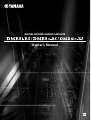 1
1
-
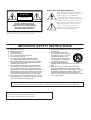 2
2
-
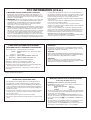 3
3
-
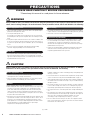 4
4
-
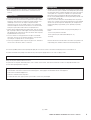 5
5
-
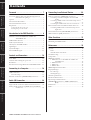 6
6
-
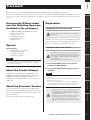 7
7
-
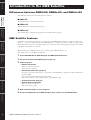 8
8
-
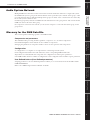 9
9
-
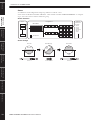 10
10
-
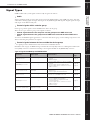 11
11
-
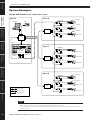 12
12
-
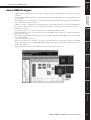 13
13
-
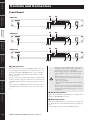 14
14
-
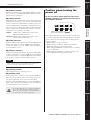 15
15
-
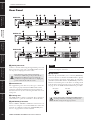 16
16
-
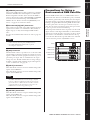 17
17
-
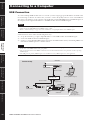 18
18
-
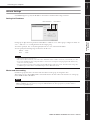 19
19
-
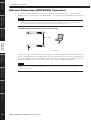 20
20
-
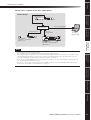 21
21
-
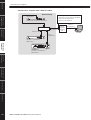 22
22
-
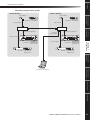 23
23
-
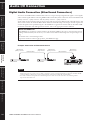 24
24
-
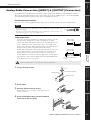 25
25
-
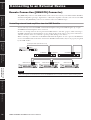 26
26
-
 27
27
-
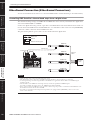 28
28
-
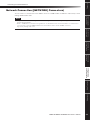 29
29
-
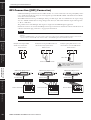 30
30
-
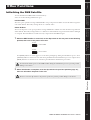 31
31
-
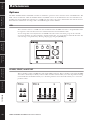 32
32
-
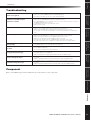 33
33
-
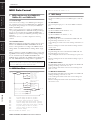 34
34
-
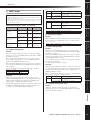 35
35
-
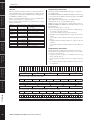 36
36
-
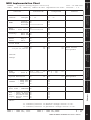 37
37
-
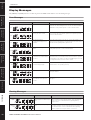 38
38
-
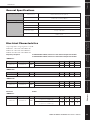 39
39
-
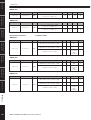 40
40
-
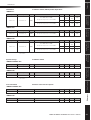 41
41
-
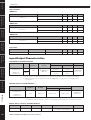 42
42
-
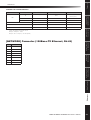 43
43
-
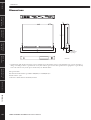 44
44
-
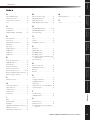 45
45
-
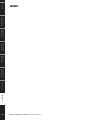 46
46
-
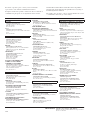 47
47
-
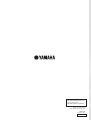 48
48
Yamaha DME8o El kitabı
- Kategori
- Sentezleyici
- Tip
- El kitabı
diğer dillerde
- español: Yamaha DME8o El manual del propietario
- français: Yamaha DME8o Le manuel du propriétaire
- italiano: Yamaha DME8o Manuale del proprietario
- svenska: Yamaha DME8o Bruksanvisning
- čeština: Yamaha DME8o Návod k obsluze
- polski: Yamaha DME8o Instrukcja obsługi
- Deutsch: Yamaha DME8o Bedienungsanleitung
- português: Yamaha DME8o Manual do proprietário
- English: Yamaha DME8o Owner's manual
- dansk: Yamaha DME8o Brugervejledning
- русский: Yamaha DME8o Инструкция по применению
- suomi: Yamaha DME8o Omistajan opas
- Nederlands: Yamaha DME8o de handleiding
- română: Yamaha DME8o Manualul proprietarului