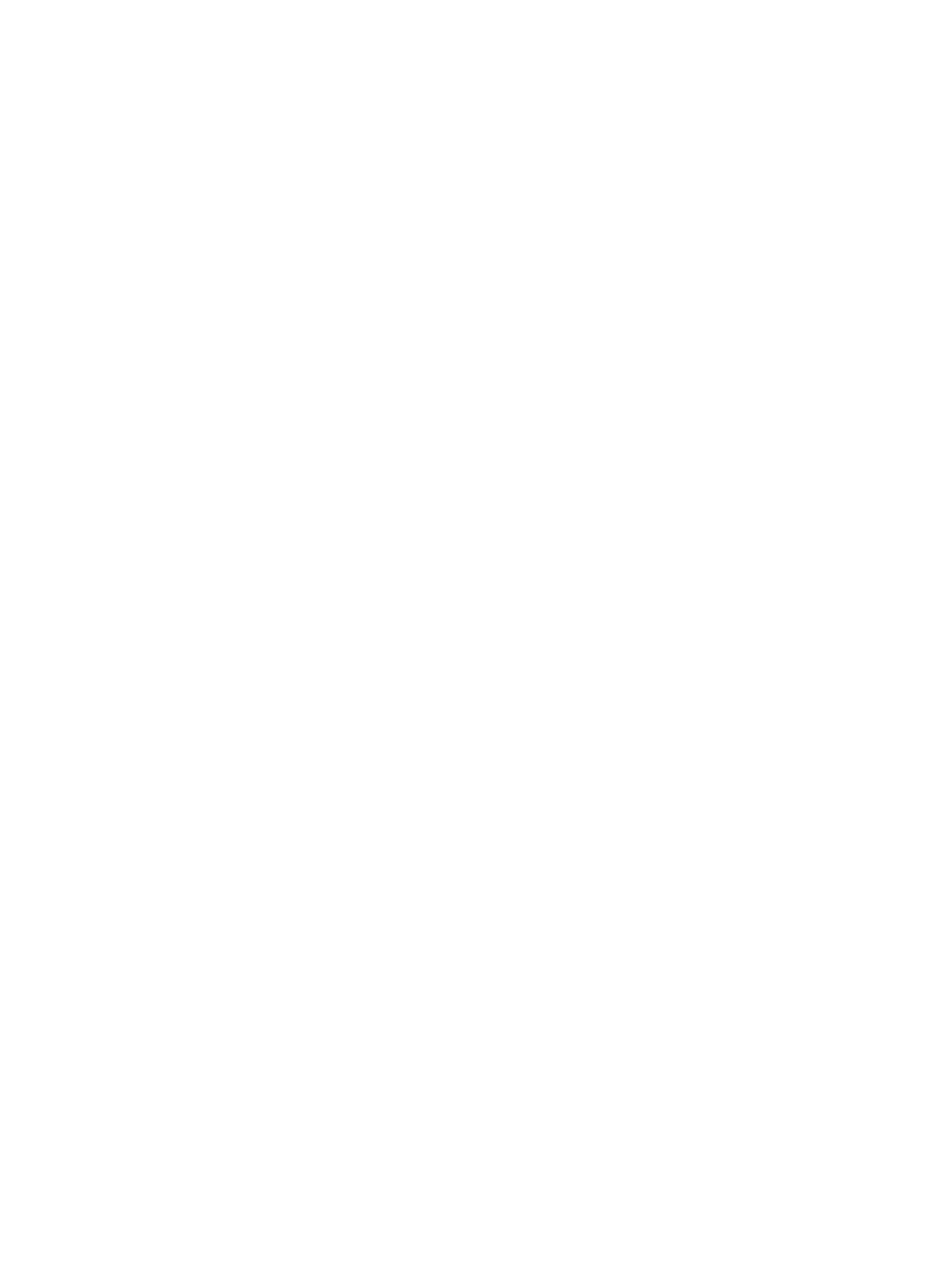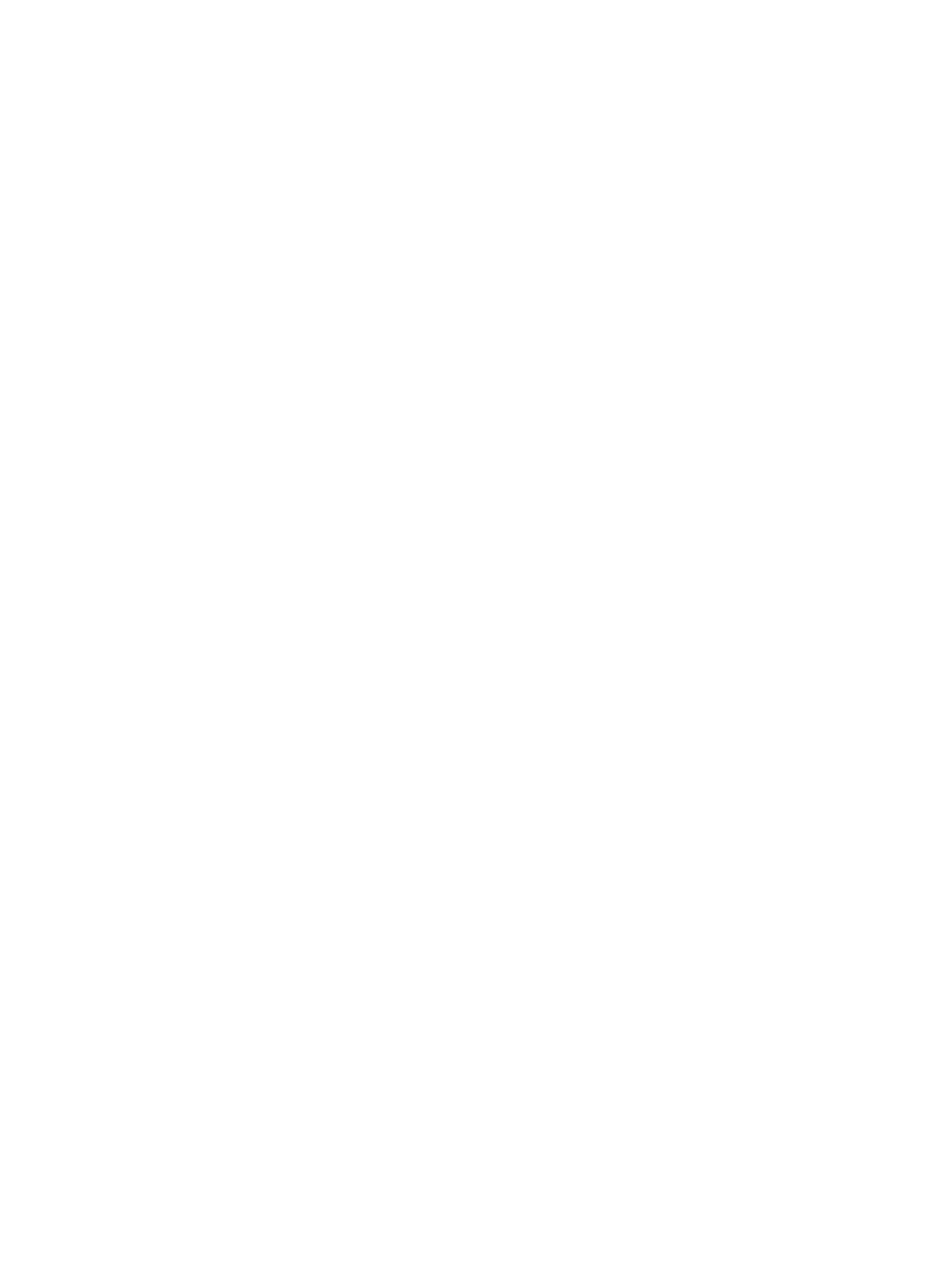
1
© Copyright Hewlett-Packard Company 2002
All Rights Reserved.
Except as allowed by copyright laws or herein, reproduction, adaptation, or
translation without prior written permission is prohibited.
A user of the Hewlett-Packard printer associated with this guide is granted a
license to (a) print hard copies of this guide for personal, internal, or
company use subject to the restriction not to sell, resell or otherwise
distribute the hard copies; and (b) place an electronic copy of this guide on a
network server provided access to the electronic copy is limited to personal,
internal users of the Hewlett-Packard printer associated with this guide.
Part Number: Q2431-90910
First Edition, June 2002
Warranty
The information contained in this document is subject to change without
notice.
Hewlett-Packard makes no warranty of any kind with respect to this
information. HEWLETT-PACKARD SPECIFICALLY DISCLAIMS THE
IMPLIED WARRANTY OF MERCHANTABILITY AND FITNESS FOR A
PARTICULAR PURPOSE.
Hewlett-Packard shall not be liable for any direct, indirect, incidental,
consequential, or other damage alleged in connection with the furnishing or
use of this information.
FCC regulations
The HP LaserJet 4200 series printers and HP LaserJet 4300 series printers
have been tested and found to comply with the limits for a Class B digital
device, pursuant to Part 15 of the FCC rules. These limits are designed to
provide reasonable protection against harmful interference in a residential
installation. This equipment generates, uses, and can radiate radio
frequency energy. If this equipment is not installed and used in accordance
with the instructions, it might cause harmful interference to radio
communications. However, there is no guarantee that interference will not
occur in a particular installation. If this equipment does cause harmful
interference to radio or television reception, which can be determined by
turning the equipment off and on, the user is encouraged to try to correct the
interference by one or more of the following measures:
• Reorient or relocate the receiving antenna.
• Increase separation between equipment and receiver.
• Connect equipment to an outlet on a circuit different from that to which the
receiver is located.
• Consult your dealer or an experienced radio/TV technician.
Note: Any changes or modifications to the printer that are not
expressly approved by HP could void the user’s authority to operate
this equipment. Use of a shielded interface cable is required to comply
with the Class B limits of Part 15 of FCC rules.
See the use guide on the CD-ROM for other regulatory information regarding
the HP LaserJet 4200 series printers and HP LaserJet 4300 series printers.