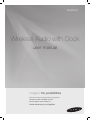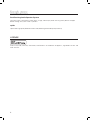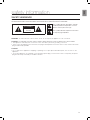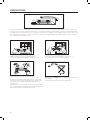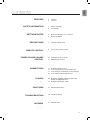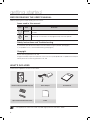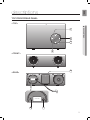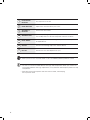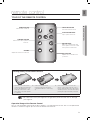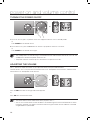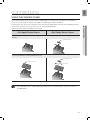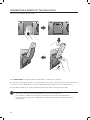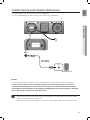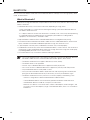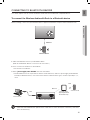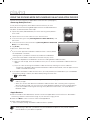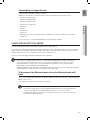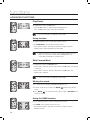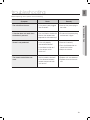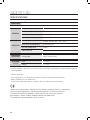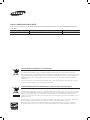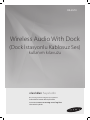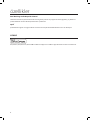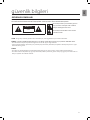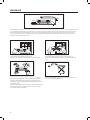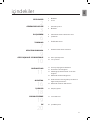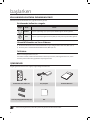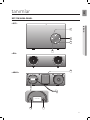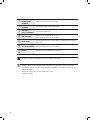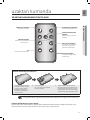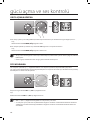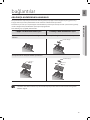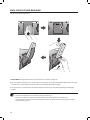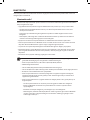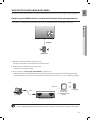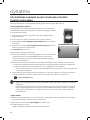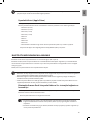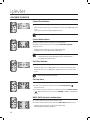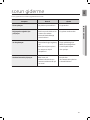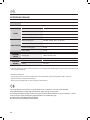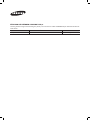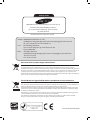Samsung DA-E570 Kullanım kılavuzu
- Kategori
- Yerleştirme hoparlörleri
- Tip
- Kullanım kılavuzu

imagine the possibilities
Thank you for purchasing this Samsung product.
To receive more complete service,
please register your product at
www.samsung.com/register
DA-E570
Wireless Audio with Dock
user manual

2
features
Dual Docking Audio Speaker System
Using the system's dual docking station, dock, charge, and then play either Samsung Galaxy devices or Apple
devices through the system's built-in speakers.
aptX
®
aptX enables high quality Bluetooth stereo audio, delivering wired audio quality wirelessly.
LICENSE
iPad, iPhone, iPod, iPod nano, iPod shuffle, and iPod touch are trademarks of Apple Inc., registered in the U.S. and
other countries.

3
EnG
safety information
SAFETY WARNINGS
TO REDUCE THE RISK OF ELECTRIC SHOCK, DO NOT REMOVE THE COVER(OR BACK).
NO USER-SERVICEABLE PARTS ARE INSIDE. REFER SERVICING TO QUALIFIED SERVICE PERSONNEL.
CAUTION
RISK OF ELECTRIC SHOCK
DO NOT OPEN
This symbol indicates “dangerous voltage”
inside the product that presents a risk of
electric shock or personal injury.
This symbol indicates important instructions
accompanying the product.
WARNING : To reduce the risk of fire or electric shock, do not expose this appliance to rain or moisture.
CAUTION : TO PREVENT ELECTRIC SHOCK, MATCH WIDE BLADE OF PLUG TO WIDE SLOT, FULLY INSERT.
• This apparatus shall always be connected to a AC outlet with a protective grounding connection.
• To disconnect the apparatus from the mains, the plug must be pulled out from the mains socket, therefore the mains
plug shall be readily operable.
CAUTION
• Do not expose this apparatus to dripping or splashing. Do not put objects filled with liquids, such as vases on the
apparatus.
• To turn this apparatus off completely, you must pull the power plug out of the wall socket. Consequently, the power
plug must be easily and readily accessible at all times.

4
PRECAUTIONS
Ensure that the DC power supply in your house complies with the power requirements listed on the identification sticker located on the
back of your product. Install your product horizontally, on a suitable base (furniture), with enough space around it for ventilation( 70~100
mm). Make sure the ventilation slots are not covered. Do not place the
unit
on amplifiers or other equipment which may become hot. This
unit
is designed for continuous use. To fully turn off the unit, disconnect the AC plug from the wall outlet. Unplug the unit if you intend to
leave it unused for a long period of time.
During thunderstorms, disconnect the AC plug from the
wall outlet. Voltage peaks due to lightning could damage the unit.
Protect the
product
from moisture (i.e. vases) , and excess heat
(e.g.fireplaces) or equipment creating strong magnetic or electric fields
Disconnect the power cable from the AC supply if the unit malfunctions.
Your
product
is not intended for industrial use. This product is for
personal use only.
Condensation may occur if your
product
has been stored in cold temper-
atures. If transporting the
unit
during the winter, wait approxi
mately 2 hours
until the unit has reached room temperature before using.
Do not expose the unit to direct sunlight or other heat sources.
This could cause the unit to overheat and malfunction.
The batteries used with this product contain chemicals that are harmful to
the environment.
Do not dispose of batteries in the general household trash.
The batteries used with this product contain chemicals that are harmful to
Phones
3.9 inch 3.9 inch
2.7 inch
3.9 inch
99.1mm
99.1mm
68.6mm
99.1mm

5
EnG
contents
FEATURES
2
2 Features
2 License
SAFETY INFORMATION
3
3 Safety warnings
4 Precautions
GETTING STARTED
6
6 Before reading the user’s manual
6 What’s included
DESCRIPTIONS
7
7 Top/Front/Rear Panel
REMOTE CONTROL
9
9 Tour of the remote control
POWER ON AND VOLUME
CONTROL
10
10 Turning the Power on/off
10 Adjusting the volume
CONNECTIONS
11
11 Using the Spacer Cover
12 Connecting a device to the Dual Dock
13 Connecting an audio device using AUX IN
15 Connecting to Bluetooth devices
PLAYING
16
16 Using the docking mode with Samsung
Galaxy and Apple Devices
17 Using the Bluetooth mode
FUNCTIONS
18
18 Advanced functions
TROUBLESHOOTING
19
19 Troubleshooting
APPENDIX
20
20 Specifications

6
BEFORE READING THE USER’S MANUAL
Note the following terms before reading the user manual.
Icons used in this manual
Icon Term Definition
Caution
Indicates a situation where a function does not operate or settings may be
canceled.
Note
Indicates tips or instructions on the page that help a function operate.
Safety Instructions and Troubleshooting
1) Familiarise yourself with the Safety Instructions before using this product. (See page 3)
2) If a problem occurs, check Troubleshooting. (See page 19)
Copyright
©2012 Samsung Electronics Co.,Ltd.
All rights reserved; no part or whole of this user’s manual may be reproduced or copied without the prior
written permission of Samsung Electronics Co.,Ltd.
getting started
▪ The appearance of the accessories may differ slightly from the illustrations above.
WHAT’S INCLUDED
Check for the supplied accessories shown below.
MUTE
BASS
FUNCTION
VOL
Remote Control / Lithium Battery (3V) Power Adapter
User Manual
Spacer Cover/Protection Cover Cloth

7
EnG
● DEscriptions
DC 12V 2AAUX IN
PUSH
DC 12V 2AAUX IN ONLY FOR SERVICE
PUSH
DOCK
DUAL DOCK
ONLY FOR SERVICE
ONLY FOR SERVICE
DC 12V 2AAUX IN
PUSH
DC 12V 2AAUX IN ONLY FOR SERVICE
PUSH
DOCK
DUAL DOCK
ONLY FOR SERVICE
ONLY FOR SERVICE
descriptions
TOP/FRONT/REAR PANEL
DC 12V 2AAUX IN
PUSH
DC 12V 2AAUX IN ONLY FOR SERVICE
PUSH
DOCK
DUAL DOCK
ONLY FOR SERVICE
ONLY FOR SERVICE
1
DC 12V 2AAUX IN
PUSH
DC 12V 2AAUX IN ONLY FOR SERVICE
PUSH
DOCK
DUAL DOCK
ONLY FOR SERVICE
ONLY FOR SERVICE
2
3
4
DC 12V 2AAUX IN
PUSH
DC 12V 2AAUX IN ONLY FOR SERVICE
PUSH
DOCK
DUAL DOCK
ONLY FOR SERVICE
ONLY FOR SERVICE
6 7
5
<TOP>
<FRONT>
<REAR>

8
1
PLAY/PAUSE
BUTTON
Play or pause a music file.
2
BASS BUTTON
Optimise the sound based on your tastes.
3
VOLUME +/-
BUTTON
Controls the volume level.
4
STANDBY LED
The standby LED lights up in standby mode.
The standby LED turns off when the power of the unit turned on.
5
DUAL DOCK
Provides a 5 pin dock for Samsung Galaxy devices and a 30 pin dock
for Apple devices.
6
AUX IN
Connect to the Analog output of an external device.
7
DC 12V
Connect the unit's DC adapter to this jack.
▪ When you turn on this unit, there will be a 4 to 5 second delay before it produces sound.
▪ This unit can connect to mobile devices with high audio output levels. When you connect this
unit to external devices with high output levels, it may lower the audio output to protect the amp
and speakers.
▪ When disconnecting the power cable from the wall outlet, hold the plug.
Do not pull the cable.

9
EnG
● rEmotE control
remote control
TOUR OF THE REMOTE CONTROL
Operation Range of the Remote Control
You can use the remote control up to 23 feet (7 meters) in a straight line from the unit. You can also operate the
remote at a horizontal angle of up to 30° from the remote control sensor.
MUTE
BASS
FUNCTION
VOL
POWER BUTTON
Turns the unit on and off.
CONTROL BUTTON
Search for the next or previous
music file.
VOLUME
Adjusts the volume level of the unit.
PLAY/PAUSE BUTTON
Play or pause a music file.
FUNCTION BUTTON
Selects the Function mode.
▪ Be careful not to catch your fingernail in the gap when you lift the cover. You can damage
your fingernail.
MUTE BUTTON
Mutes the sound from this unit.
Press again to restore the sound
to the previous volume level.
BASS BUTTON
Optimise the sound based on
your tastes.
Installing battery in the Remote Control
1.
Open the cover of the remote
control by putting your fingernail
into the gap between the cover
and body of the remote control.
Then, lift the cover and separate
it completely.
2.
Install a 3V Lithium battery.
Insert the battery into the battery
compartment with the + side facing
up.
3.
Fit the remote control's cover to the
remote control. Next, lower the cover so
that it is flush with the body of the remote,
and then press the cover into the body by
pushing the edges down with your hand.

10
power on and volume control
TURNING THE POWER ON/OFF
MUTE
BASS
FUNCTION
VOL
MUTE
BASS
FUNCTION
VOL
DC 12V 2AAUX IN
PUSH
DC 12V 2AAUX IN ONLY FOR SERVICE
PUSH
DOCK
DUAL DOCK
ONLY FOR SERVICE
ONLY FOR SERVICE
DOCK
DOCK
DOCK
DOCK
or
1. To turn on this unit, press any button on the unit's top panel when the unit is in Standby mode.
or,
Press POWER on the remote control.
2. To turn off this unit, press the +# button on the unit's top panel for more than 3 seconds.
or,
Press POWER on the remote control again.
▪ The standby LED is on when AC Plug is connected to the wall outlet and the Power of the unit is off. The
standby LED is off when the power of the unit is on.
▪ The power of the unit automatically turns off if there is no input for 20 minutes.
ADJUSTING THE VOLUME
Use +, - buttons to adjust the volume. As you adjust the volume, the Input mode LED blinks.
The LED remains on in case you increase the volume when it has already been set to maximum, or decrease the
volume when it has already been set to minimum.
MUTE
BASS
FUNCTION
VOL
MUTE
BASS
FUNCTION
VOL
DC 12V 2AAUX IN
PUSH
DC 12V 2AAUX IN ONLY FOR SERVICE
PUSH
DOCK
DUAL DOCK
ONLY FOR SERVICE
ONLY FOR SERVICE
DOCK
DOCK
DOCK
DOCK
or
Press the VOL +/– button on the right side of the top panel.
or,
Press VOL +/– on the remote control.
▪ The volume level increases or decreases when you press VOL +/–.
▪ You can also use the volume controls of devices connected using the Dual Dock or Bluetooth to control
the volume. However, your ability to control the volume using the volume controls of devices connected
using Bluetooth may be limited.

11
EnG
● connEctions
connections
USING THE SPACER COVER
Use the Spacer Cover when you attach Galaxy or Apple devices to the Dual Dock that do not have protective
cases. Or use it for stable installation of your device considering the shape of the device.
The Dual Dock also comes with a protective cover for the 30-pin Apple device connector. Use the protective cover
for the 30-pin connector when you attach the 5-pin Samsung Galaxy device.
See the illustrations below for additional instructions.
<For Apple Device Users> <For Galaxy Device Users>
Use when you have protective case on your device or for stable installation considering the shape of
device.
Protective Cover
Use for the devices without protective cases.
Spacer Cover
Spacer Cover
Protective Cover
▪ It is impossible to attach a device to the Dual Dock that has a case thicker than 1.5mm or an unusual
rounded bottom.

12
CONNECTING A DEVICE TO THE DUAL DOCK
How to connect a device to the Dual Dock.
1. The DUAL DOCK is located on the back of the product. To open, push it in gently.
2. If you have a Samsung Galaxy device, connect the device to the 5 pin (smaller) connector to connect to the Dual
Dock. If you have an Apple device, connect the device to the 30 pin (larger) connector on the Dual Dock.
3. Lift the device support up as shown to prevent the device from sliding or falling off the Dual Dock.
▪ Turn on your Samsung Galaxy device before you attach it to the Dual Dock.
▪ This unit doesn't support the simultaneous docking of Samsung Galaxy and Apple devices.
▪ Connect your Samsung Galaxy or Apple device to the Dual Dock before starting Docking mode.
(See page 16)
DC 12V 2A
AUX IN
ONLY FOR SERVICE
PUSH
PUSH
DC 12V 2AAUX IN ONLY FOR SERVICE
PUSH
DC 12V 2AAUX IN ONLY FOR SERVICE
PUSH
DC 12V 2A
AUX IN
ONLY FOR SERVICE
DC 12V 2A
AUX IN
ONLY FOR SERVICE
PUSH
PUSH
DC 12V 2AAUX IN ONLY FOR SERVICE
PUSH
DC 12V 2AAUX IN ONLY FOR SERVICE
PUSH
DC 12V 2A
AUX IN
ONLY FOR SERVICE
DC 12V 2A
AUX IN
ONLY FOR SERVICE
PUSH
PUSH
DC 12V 2AAUX IN ONLY FOR SERVICE
PUSH
DC 12V 2AAUX IN ONLY FOR SERVICE
PUSH
DC 12V 2A
AUX IN
ONLY FOR SERVICE
DC 12V 2A
AUX IN
ONLY FOR SERVICE
PUSH
PUSH
DC 12V 2AAUX IN ONLY FOR SERVICE
PUSH
DC 12V 2AAUX IN ONLY FOR SERVICE
PUSH
DC 12V 2A
AUX IN
ONLY FOR SERVICE

13
EnG
● connEctions
DC 12V 2AAUX IN
PUSH
DC 12V 2AAUX IN ONLY FOR SERVICE
PUSH
DOCK
DUAL DOCK
ONLY FOR SERVICE
ONLY FOR SERVICE
DC 12V 2AAUX IN
PUSH
DC 12V 2AAUX IN ONLY FOR SERVICE
PUSH
DOCK
DUAL DOCK
ONLY FOR SERVICE
ONLY FOR SERVICE
DC 12V 2AAUX IN
PUSH
DC 12V 2AAUX IN ONLY FOR SERVICE
PUSH
DOCK
DUAL DOCK
ONLY FOR SERVICE
ONLY FOR SERVICE
AUX IN
Earphones
jack
Audio Cable
(not supplied)
External Device
CONNECTING AN AUDIO DEVICE USING AUX IN
This section explains how to connect the unit to an audio device.
This unit is equipped with one audio analog jack for connecting an audio device.
AUX IN
Connect AUX IN (Audio) on the back of the unit to the earphone jack of the external device or audio device.
If connected to an external device via AUX input while your Samsung Galaxy device is docked or
connected to a Bluetooth device at the same time, the input source switches between the AUX and
Samsung Galaxy or Bluetooth device by tapping the PAUSE button on the Samsung Galaxy / Bluetooth
device. Tap it again to switch to the other input source.
▪ Use the Function key on the remote control to switch between connected devices, if there are multiple
devices connected to the Docking station.
▪ Before moving or installing this product, be sure to turn off the power and disconnect the power cord.

14
BLUETOOTH
You can connect the Wireless Audio with Dock to Bluetooth devices and enjoy music with high quality stereo
sound, all without wires!
What is Bluetooth?
Bluetooth technology lets Bluetooth-compliant devices interconnect easily with each other using a short
wireless connection.
• A Bluetooth device may cause noise or malfunction, depending on usage, when:
- A part of your body is in contact with the receiving/transmitting system of the Bluetooth device or
the Wireless Audio with Dock.
- It is subject to electrical variation from obstructions caused by a wall, corner, or by office partitioning.
- It is exposed to electrical interference from same frequency-band devices including medical
equipment, microwave ovens, and wireless LANs.
• Keep the Wireless Audio with Dock and the Bluetooth device close together when pairing.
• The further the distance between the Wireless Audio with Dock and Bluetooth device, the worse the
quality. If the distance exceeds the Bluetooth operational range, the connection is lost.
• In poor reception-sensitivity areas, the Bluetooth connection may not work properly.
• The Bluetooth connection only works when the Bluetooth device is close to the set. The connection is
automatically cut off if the Bluetooth device moves out of range. Even within range, the sound quality
may be degraded by obstacles such as walls or doors.
• This wireless device may cause electric interference during its operation.
▪ You may be required to enter a PIN code (password) when connecting the Bluetooth device to
the Wireless Audio with Dock. If the PIN code input window appears, enter <0000>.
▪ The Wireless Audio with Dock supports SBC data (44.1kHz, 48kHz).
▪ The AVRCP feature is not supported.
▪ Connect only to a Bluetooth device that supports the A2DP (AV) function.
▪ You cannot connect to a Bluetooth device that supports only the HF (Hands Free) function.
▪ Only one Bluetooth device can be paired at a time.
▪ Once you have turned off the Wireless Audio with Dock and the pairing is disconnected, the
pairing will not be restored automatically. To reconnect, you must pair the devices again.
▪ The Wireless Audio with Dock may not search or connect properly in the following cases:
- If there is a strong electrical field around the Wireless Audio with Dock.
- If several Bluetooth devices are simultaneously paired to the Wireless Audio with Dock.
- If the Bluetooth device is turned off, not in place, or malfunctions
- Note that such devices as microwave ovens, wireless LAN adaptors, fluorescent lights, and
gas stoves use the same frequency range as the Bluetooth device, which can cause electric
interference.

15
EnG
● connEctions
CONNECTING TO BLUETOOTH DEVICES
This section explains how to connect the Wireless Audio with Dock to Bluetooth compatible devices.
To connect the Wireless Audio with Dock to a Bluetooth device
Before you begin, confirm that your Bluetooth device supports the Bluetooth compliant stereo headset function.
DC 12V 2AAUX IN
PUSH
DC 12V 2AAUX IN ONLY FOR SERVICE
PUSH
DOCK
DUAL DOCK
ONLY FOR SERVICE
ONLY FOR SERVICE
Connect
External device
1. Select the Bluetooth menu on your Bluetooth device.
(Refer to the Bluetooth device's user manual for instructions.)
2. Scan or search for All Devices or for Headsets.
• You will see a list of devices.
3. Select "[Samsung]W_Audio XXXXXX" from the searched list.
• If the Bluetooth device fails to pair with the Wireless Audio with Dock, delete the "[Samsung]W_Audio XXXXXX"
found by the Bluetooth device, and search for the Wireless Audio with Dock again, and then repeat Steps 1, 2,
and 3.
▪ When the AUX and Bluetooth operate at the same time as shown above, the sound may come from
both simultaneously.
AUX
Sound Source A
Sound Source B
A portable device
supporting Wi-Fi and
BT simultaneously
Wireless Audio with Dock
Bluetooth
Wi-Fi

16
playing
USING THE DOCKING MODE WITH SAMSUNG GALAXY AND APPLE DEVICES
Connect the Samsung Galaxy or Apple device to the Dual Dock. (See page 12)
<Samsung Galaxy Devices>
To use your Samsung Galaxy series device with the Dual Dock, you must
download and install the Docking Mode application from the Android Market on
the device. To download, follow these steps:
1. Tap the Play Store (Android Market) icon on the Samsung Galaxy device's
main screen.
2. Tap the search icon on the screen to access the search bar.
3. In the search bar, type in the [Samsung Wireless Audio with Dock], and
then search.
4. In the search result list, find, and then tap [Samsung Wireless Audio with
Dock] to start downloading.
5. Tap [install].
To play music, follow these steps:
1
-1
. If you start the app when the Wireless Audio with Dock is the only device
for the Bluetooth connection,
selecting PLAY in your device automatically establishes the Bluetooth
connection to the Wireless Audio with Dock and the unit plays music.
1
-2
. If there are multiple devices for Bluetooth connection including Wireless Audio with Dock,
1) When you start the app, the list of the devices which you can connect to the Wireless Audio with Dock will
appear.
2) Play music after connecting to the Wireless Audio with Dock by selecting it on the list of devices.
- If there exists a Bluetooth device paired to the Wireless Audio with Dock before, it will not appear in the list
and be connected automatically.
2. If you replace the Wireless Audio with Dock which you have paired to your mobile device, you should delete
the remaining settings saved in your device before pairing to the new one.
•
; [Clear data].
▪ Once you started the application, running is not disturbed by charging your mobile device with an
ordinary charger.
▪ When you connect other device to the Wireless Audio with Dock after connecting Samsung Galaxy
device in docking mode, you may have to turn off the Bluetooth mode of the Samsung Galaxy device.
▪ If you have trouble connecting the Samsung Galaxy device to the Dual Dock, turn off the devices's
Bluetooth mode.
<Apple Devices>
1. Select the mode as described above, and then connect the Apple device to the Dual Dock as described in
Connecting a Device to the Dual Dock (Page 12). You will hear a ringing sound.
2. Select the <Music> menu in the main screen of the Apple device.
3. Select and play the desired music.
• The music will play through the Wireless Audio with Dock's speakers.
▪ While playing a video with your device, Play/Pause/Next/Back operations may not be available.
Use the button on your device to operate it.
DC 12V 2AAUX IN
PUSH
DC 12V 2AAUX IN ONLY FOR SERVICE
PUSH
DOCK
DUAL DOCK
ONLY FOR SERVICE
ONLY FOR SERVICE

17
EnG
● playinG
Compatibility list (Apple Device)
Docking mode compatible iPod/iPhone models
Update the software of your iPod/iPhone to the latest version before using it with this unit.
- iPod touch (4th generation)
- iPod touch (3rd generation)
- iPod nano (6th generation)
- iPod nano (5th generation)
- iPhone 4S
- iPhone 4
- iPhone 3GS
- iPod classic
• Depending on its version of iPod Software, your device may not be compatible or may operate
abnormally.
If you connect an incompatible Apple device, the Standby LED will blink.
USING THE BLUETOOTH MODE
Connect the Bluetooth device to the Wireless Audio with Dock. (See page 15)
To connect your Bluetooth device when the Wireless Audio with Dock is in Bluetooth mode, search for the Wireless
Audio with Dock on the device's Bluetooth list. Select the Wireless Audio with Dock, and then connect. Once the
Wireless Audio with Dock has connected, select and play the desired music.
The music will play through the Wireless Audio with Dock's speakers.
▪ If you want to change the device which is connected through Bluetooth mode to other device,
disconnect the existing device and try to connect to the other device which you want to use.
▪ While in Bluetooth communication, Play/Pause/Next/Back operations may not be available
depending on used mobile device and application.
▪ Operating Bluetooth device paired to the Wireless Audio with Dock may cause stuttering if operated
while the Wireless Audio with Dock is playing back from AUX input.
To disconnect the Bluetooth device from the Wireless Audio with
Dock
You can cancel Bluetooth pairing from the Wireless Audio with Dock. For instructions, see the Bluetooth
device's user manual.
• The Wireless Audio with Dock will be disconnected.
▪ The Bluetooth connection only works when the Bluetooth device is close to the set. The
connection is automatically cut off if the Bluetooth device moves out of range. Even within
range, the sound quality may be degraded by obstacles such as walls or doors.
▪ If the Bluetooth device comes back into the effective range, you can restart to restore the
pairing with the Bluetooth device.

18
Play/Pause
During playback, press the +# button.
• Press the +# button to stop playing the file temporarily.
Press the +# button again to play the selected file.
▪ This function does not operate in Aux mode.
Using function
Change the mode to switch to Docking and AUX sources.
Press FUNCTION on the remote control of this unit.
• Each time the button is pressed, the selection changes as follows :
iPod (iPhone) ; Galaxy (Bluetooth) ; AUX mode
▪ Check the function you want to use by pressing the Function
button on the remote control when multiple devices are
connected to the product simultaneously.
Skip Forward/Back
During playback, press the [,] button.
• When there is more than one file and you press the ] button, the next file
is selected.
• When there is more than one file and you press the [ button, the
previous file is selected.
▪ This function does not operate in Aux mode.
Muting the sound
This is useful when answering a doorbell or telephone call.
1. To mute sound of this unit, press the MUTE (
) button of the remote
control.
2. Press MUTE (
) on the remote control again (or press VOLUME +/–) to
restore the sound.
Using the BASS function
Lets you optimise the bass sound according to your tastes.
Press BASS on the remote control of this unit.
• Each time the button is pressed, the selection changes as follows :
BASS ON ; OFF
MUTE
BASS
FUNCTION
VOL
MUTE
BASS
FUNCTION
VOL
MUTE
BASS
FUNCTION
VOL
MUTE
BASS
FUNCTION
VOL
MUTE
BASS
FUNCTION
VOL
MUTE
BASS
FUNCTION
VOL
MUTE
BASS
FUNCTION
VOL
POWER
VOL MUTE
VOL BASS
FUNCTION
MUTE
BASS
FUNCTION
VOL
POWER
VOL MUTE
VOL BASS
FUNCTION
ADVANCED FUNCTIONS
functions

19
EnG
● troublEshootinG
Before requesting service, please check the following.
Symptom Check Remedy
The unit will not turn on.
• Is the power cord plugged
into the outlet?
• Connect the power plug to
the outlet.
A function does not work when
the button is pressed.
• Has the Wireless Audio with
Dock or the remote been
exposed to static electricity?
• Disconnect the power plug
and connect it again.
Sound is not produced.
• Is the unit properly
connected to device?
• Is the Mute function on?
• Is the volume set to
minimum?
• Connect it correctly.
• Press the Mute button to
cancel the function.
• Adjust the volume.
The remote control does not
work.
• Are the batteries drained?
• Is the distance between
remote control and main
unit too far?
• Replace with new batteries.
• Operate closer to the main
unit.
troubleshooting

20
SPECIFICATIONS
Model name
DA-E570
GENERAL
Weight 2.0 kg
Dimensions (W x H x D) 299.7 x 94 x 169.9 mm
Operating temperature range +5°C~+35°C
Operating humidity range 10 % to 75 %
AMPLIFIER
Rated output power
5W/CH, 4O
HM,
THD = 10%, 1kHz
Input sensitivity/
Impedance
800mV/20K
ohm
S/N ratio (analog
input)
65 dB
Separation(1kHz) 60 dB
FREQUENCY
RESPONSE
Analog input
20Hz~22kHz(±3 dB)
DOCKING
RATING
iPod
5 V 1.0 A
Galaxy 5 V 1.0 A
* S/N ratio, distortion, separation, and usable sensitivity are based on measurement using AES (Audio Engineering
Society) guidelines.
* Nominal specification
- Samsung Electronics Co., Ltd reserves the right to change the specifications without notice.
- Weight and dimensions are approximate.
- For the power supply and Power Consumption, refer to the label attached to the product.
Hereby, Samsung Electronics, declares that this [Wireless Audio with Dock] is in compliance
with the essential requirements and other relevant provisions of Directive 1999/5/EC.
The official Declaration of Conformity may be found at http://www.samsung.com,
go to Support > Search Product Support and enter the model name.
This equipment may be operated in all EU countries.
appendix
Sayfa yükleniyor...
Sayfa yükleniyor...
Sayfa yükleniyor...
Sayfa yükleniyor...
Sayfa yükleniyor...
Sayfa yükleniyor...
Sayfa yükleniyor...
Sayfa yükleniyor...
Sayfa yükleniyor...
Sayfa yükleniyor...
Sayfa yükleniyor...
Sayfa yükleniyor...
Sayfa yükleniyor...
Sayfa yükleniyor...
Sayfa yükleniyor...
Sayfa yükleniyor...
Sayfa yükleniyor...
Sayfa yükleniyor...
Sayfa yükleniyor...
Sayfa yükleniyor...
Sayfa yükleniyor...
Sayfa yükleniyor...
Sayfa yükleniyor...
-
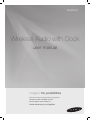 1
1
-
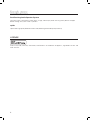 2
2
-
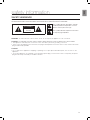 3
3
-
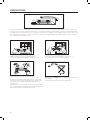 4
4
-
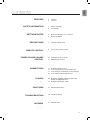 5
5
-
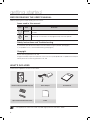 6
6
-
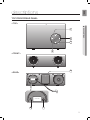 7
7
-
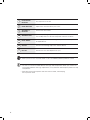 8
8
-
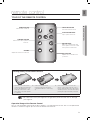 9
9
-
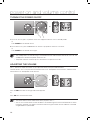 10
10
-
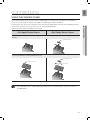 11
11
-
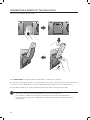 12
12
-
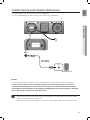 13
13
-
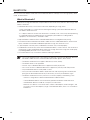 14
14
-
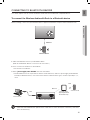 15
15
-
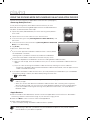 16
16
-
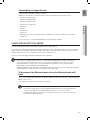 17
17
-
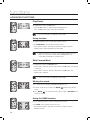 18
18
-
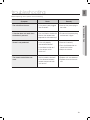 19
19
-
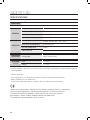 20
20
-
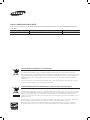 21
21
-
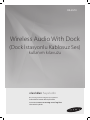 22
22
-
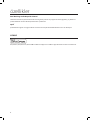 23
23
-
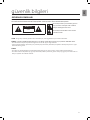 24
24
-
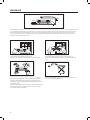 25
25
-
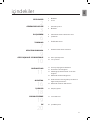 26
26
-
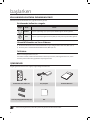 27
27
-
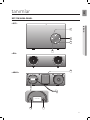 28
28
-
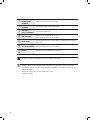 29
29
-
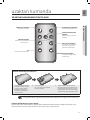 30
30
-
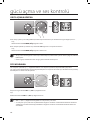 31
31
-
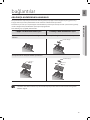 32
32
-
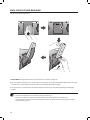 33
33
-
 34
34
-
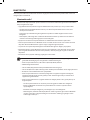 35
35
-
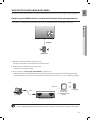 36
36
-
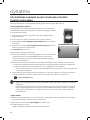 37
37
-
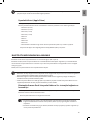 38
38
-
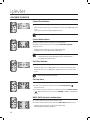 39
39
-
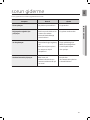 40
40
-
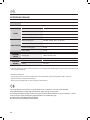 41
41
-
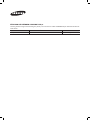 42
42
-
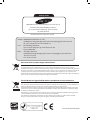 43
43
Samsung DA-E570 Kullanım kılavuzu
- Kategori
- Yerleştirme hoparlörleri
- Tip
- Kullanım kılavuzu
diğer dillerde
- English: Samsung DA-E570 User manual